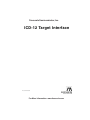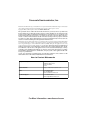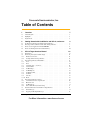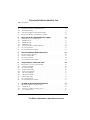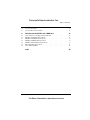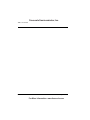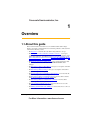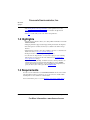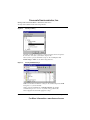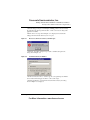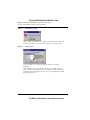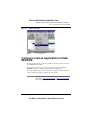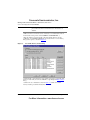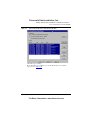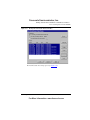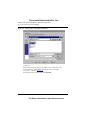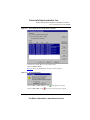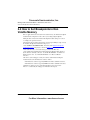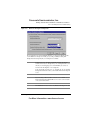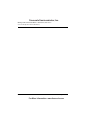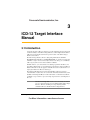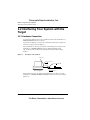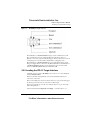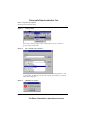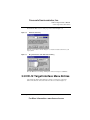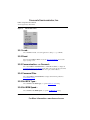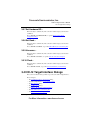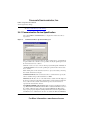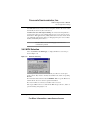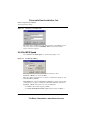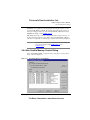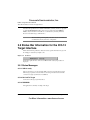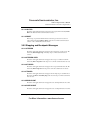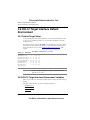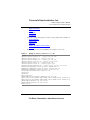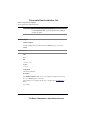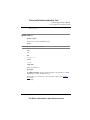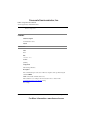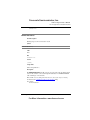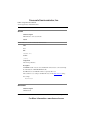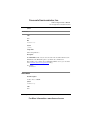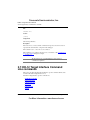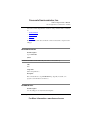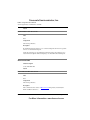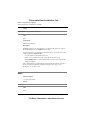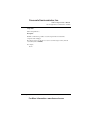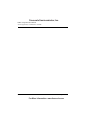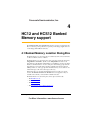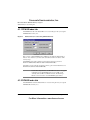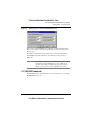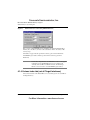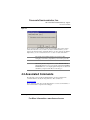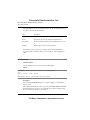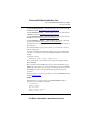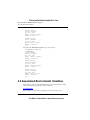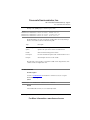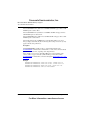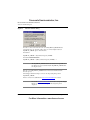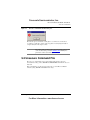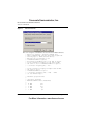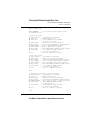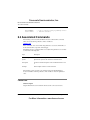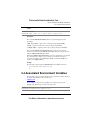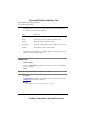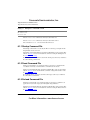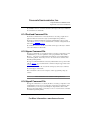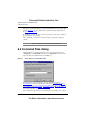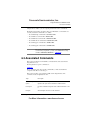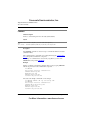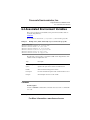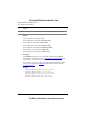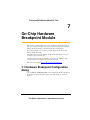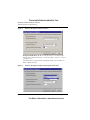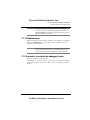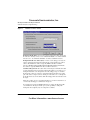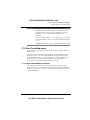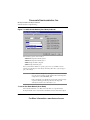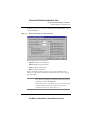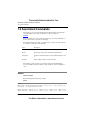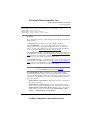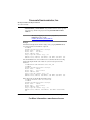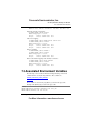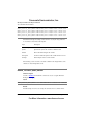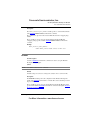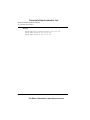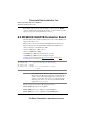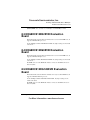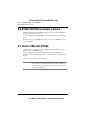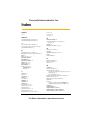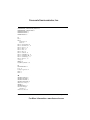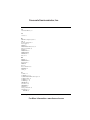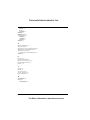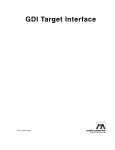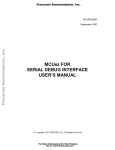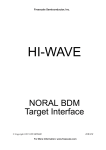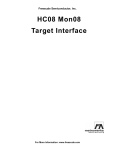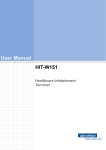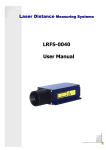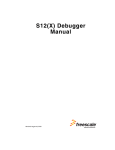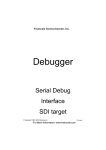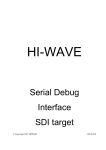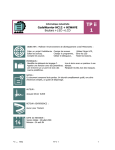Download ICD-12 Target Interface
Transcript
Freescale Semiconductor, Inc. ICD-12 Target Interface Revised 12/12/2002 For More Information: www.freescale.com Freescale Semiconductor, Inc. Metrowerks, the Metrowerks logo, and CodeWarrior are registered trademarks of Metrowerks Corp. in the US and/or other countries. All other tradenames and trademarks are the property of their respective owners. Copyright © Metrowerks Corporation. 2003. ALL RIGHTS RESERVED. The reproduction and use of this document and related materials are governed by a license agreement media, it may be printed for non-commercial personal use only, in accordance with the license agreement related to the product associated with the documentation. Consult that license agreement before use or reproduction of any portion of this document. If you do not have a copy of the license agreement, contact your Metrowerks representative or call 800-377-5416 (if outside the US call +1-512-996-5300). Subject to the foregoing non-commercial personal use, no portion of this documentation may be reproduced or transmitted in any form or by any means, electronic or mechanical, without prior written permission from Metrowerks. Metrowerks reserves the right to make changes to any product described or referred to in this document without further notice. Metrowerks makes no warranty, representation or guarantee regarding the merchantability or fitness of its products for any particular purpose, nor does Metrowerks assume any liability arising out of the application or use of any product described herein and specifically disclaims any and all liability. Metrowerks software is not authorized for and has not been designed, tested, manufactured, or intended for use in developing applications where the failure, malfunction, or any inaccuracy of the application carries a risk of death, serious bodily injury, or damage to tangible property, including, but not limited to, use in factory control systems, medical devices or facilities, nuclear facilities, aircraft navigation or communication, emergency systems, or other applications with a similar degree of potential hazard. USE OF ALL SOFTWARE, DOCUMENTATION AND RELATED MATERIALS ARE SUBJECT TO THE METROWERKS END USER LICENSE AGREEMENT FOR SUCH PRODUCT. How to Contact Metrowerks Corporate Headquarters Metrowerks Corporation 7700 West Parmer Lane Austin, TX 78729 U.S.A. World Wide Web http://www.metrowerks.com Sales Voice: 800-377-5416 Fax: 512-996-4910 Email: [email protected] Technical Support Voice: 800-377-5416 Email: [email protected] For More Information: www.freescale.com Freescale Semiconductor, Inc. Table of Contents 1 Overview 1.1 1.2 1.3 About this guide . . . . . . . . . . . . . . . . . . . . . . . . . . . . . 7 Highlights . . . . . . . . . . . . . . . . . . . . . . . . . . . . . . . 8 Requirements . . . . . . . . . . . . . . . . . . . . . . . . . . . . . . 8 7 2 Getting Started with CodeWarrior and ICD-12, and more... 2.1 2.2 2.3 2.4 Technical Considerations about ICD-12 Target Interface . . . First Steps with CodeWarrior and the ICD-12 Target Interface . How to load an Application in Flash EEPROM . . . . . . . How to Set Breakpoints in Non Volatile Memory . . . . . . 3 ICD-12 Target Interface Manual 3.1 3.2 3.2.1 3.2.2 3.3 3.3.1 3.3.2 3.3.3 3.3.4 3.3.5 3.3.6 3.3.7 3.3.8 3.3.9 3.3.10 3.4 3.4.1 3.4.2 3.4.3 3.4.4 3.5 3.5.1 3.5.2 Introduction. . . . . . . . . . . . . . . . . . Interfacing Your System with the Target . . . . . . Hardware Connection . . . . . . . . . . . . . Loading the ICD-12 Target Interface . . . . . . . ICD-12 Target Interface Menu Entries . . . . . . . Load... . . . . . . . . . . . . . . . . . . . Reset . . . . . . . . . . . . . . . . . . . Communication... or Connect... . . . . . . . . . Command Files . . . . . . . . . . . . . . . Set MCU Type... . . . . . . . . . . . . . . . Set BDM Speed... . . . . . . . . . . . . . . Set Hardware BP... . . . . . . . . . . . . . . Set Bank... . . . . . . . . . . . . . . . . . Unsecure... . . . . . . . . . . . . . . . . . Flash... . . . . . . . . . . . . . . . . . . . ICD-12 Target Interface Dialogs. . . . . . . . . . Communication Device Specification . . . . . . MCU Selection . . . . . . . . . . . . . . . Set MCU Speed . . . . . . . . . . . . . . . Non Volatile Memory Control Dialog . . . . . . Status Bar Information for the ICD-12 Target Interface. Status Messages . . . . . . . . . . . . . . . Stepping and Breakpoint Messages . . . . . . . 9 . . . . . . . . . . . . . . . . . . . . . . . . . . . . . . . . . . . . . . . . . . . . . . . . . . . . . . . . . . . . . . . . . . . . . . . . . . . . . . . . . . . . . . . . . . . . . . . . . . . . . . . . . . . . . . . . . . . . . . . . . . . . . . . . . . . . . . . . . . . . . . . . . . . . . . . . . . . . . . . . . . . . . . . . . . . . . . . . . . . . . . . . . . . . . . . . . . . . . . . . . . . . . . . . . . . . . . . . . . . . . . . . . . . . . . . . . . . . . . . . . . . .9 .9 13 20 23 . . . . . . . . . . . . . . . . . . . . . . . . . . . . . . . . . . . . . . . . . . . . . . . . . . . . . . . . . . . . . . . . . . . . . ICD-12 Target Manual For More Information: www.freescale.com 23 24 24 25 27 28 28 28 28 28 28 29 29 29 29 29 30 31 32 33 34 34 35 3 Freescale Semiconductor, Inc. T a b l e o f Co n t e n ts 3.6 ICD-12 Target Interface Default Environment . . . 3.6.1 Default Target Setup . . . . . . . . . . . . 3.6.2 ICD-12 Target Interface Environment Variables . 3.7 ICD-12 Target Interface Command Line commands . 4 . . . . . . . . . . . . . . . . . . . . . . . . . . . . . . . . . . . . . . . . . . . . . . . . HC12 and HCS12 Banked Memory support 4.1 Banked Memory Location Dialog Box . . . 4.1.1 PPAGE index tab . . . . . . . . . . . 4.1.2 DPAGE index tab . . . . . . . . . . 4.1.3 EPAGE index tab . . . . . . . . . . 4.1.4 Various index tab (not all Target Interfaces) 4.2 Associated Commands . . . . . . . . . 4.3 Associated Environment Variables . . . . . . . . . . . . . . . . . . . . . . . . . . 5 Unsecure Motorola HCS12 derivatives 5.1 5.2 5.3 5.4 Unsecure derivative dialog box . . Unsecure Command File . . . . Associated Commands . . . . . Associated Environment Variables . . . . . . . . . . . . . . . . . . . . . . . . . . . . . . . . . . . . . . . . . . . . . . . . . . . . . . . . . . . . . . . . . . . . . . . . . . . . . . . . . . . . . . . . . . . . . . . . . . . . . . . . . . . . . . . . . . . . . . . . . . . . . . . . . . . . . . . . . . . . . . . . . . . . . . . . . . . . . . . . . . . . . . . . . . . . . . . . . . . . . . . . . . . . . . . . . . . . . . . . . . . . . . . . . . . . . . . . . . . . . . . . . . . . . . . . . . . . . . . . . . . . . . . . . . . . . . . . . . . . . . . . . . . . . . . . . . . . . . . . . . . . . . . . . . . . . . . . . . . . . . . . . . . . . . . . . . . . . . . . . . . . . . . . . . . . . . . . On-Chip Hardware Breakpoint Module 51 52 52 53 54 55 58 61 . . . . 7 . . . . . . . . . . . . . . . Target Interface Commands Files 7.1 Hardware Breakpoint Configuration dialog 7.1.1 Disabled mode . . . . . . . . . . 7.1.2 Automatic (controlled by debugger) mode 7.1.3 User Controlled mode . . . . . . . . . . . . . . . . . . . Target Interface Associated Command Files Startup Command File . . . . . . . Reset Command File . . . . . . . . Preload Command File . . . . . . . Postload Command File . . . . . . . Vppon Command File . . . . . . . . Vppoff Command File . . . . . . . Command Files dialog . . . . . . . . Associated Commands . . . . . . . . Associated Environment Variables . . . . . . . . . . . . . . . . . . . . . . . . . 6.1 6.1.1 6.1.2 6.1.3 6.1.4 6.1.5 6.1.6 6.2 6.3 6.4 36 36 36 44 51 . . . . . . . . . . . 6 4 . . . . 61 63 66 67 69 . . . . . . . . . . . . 69 70 70 70 71 71 71 72 73 75 77 77 79 79 81 ICD-12 Target Manual For More Information: www.freescale.com Freescale Semiconductor, Inc. T a b l e o f Co n te n t s 7.2 7.3 Associated Commands . . . . . . . . . . . . . . . . . . . . . . . . . 84 Associated Environment Variables . . . . . . . . . . . . . . . . . . . . . 87 8 Running Standard EVBs with a BDM pod 8.1 8.2 8.3 8.4 8.5 8.6 8.7 Connection between a BDM pod and an EVB board . MC68HC812A4EVB Evaluation Board. . . . . . MC68HC912B32EVB Evaluation Board . . . . . MC68HC912D60EVB Evaluation Board . . . . . MC68HC912DG128EVB Evaluation Board . . . . EVB912DP256 Evaluation Board . . . . . . . . Axiom CML12S-DP256 . . . . . . . . . . . . . . . . . . . 91 . . . . . . . . . . . . . . . . . . . . . . . . . . . . . . . . . . . . . . . . . . . . . . . . . . . . . . . . Index ICD-12 Target Manual For More Information: www.freescale.com . . . . . . . . . . . . . . . . . . . . . . . . . . . . 91 92 93 93 93 94 94 95 5 Freescale Semiconductor, Inc. T a b l e o f Co n t e n ts 6 ICD-12 Target Manual For More Information: www.freescale.com Freescale Semiconductor, Inc. 1 Overview 1.1 About this guide This document includes information to become familiar with the ICD-12 Target Interface and to help you understand how to use this Target Interface. This document is divided into following sections: • The Introduction section introduces the ICD-12 Target Interface concept. • The Getting Started with CodeWarrior and ICD-12, and more... section gives answers for common questions and describes how to use advanced features of the ICD-12 Target Interface. You will find out First Steps with CodeWarrior and the ICD-12 Target Interface, How to load an Application in Flash EEPROM and How to Set Breakpoints in Non Volatile Memory. • The Interfacing Your System with the Target section contains information about the connection between the P&E Cable12 and BDM-MULTILINK and the debugger. • The ICD-12 Target Interface Menu Entries section gives a description of the ICD12 Target Interface specific menu entries. • The ICD-12 Target Interface Dialogs section gives a description of the ICD-12 Target Interface specific dialog boxes. • The Status Bar Information for the ICD-12 Target Interface section describes the status bar messages for the ICD-12 Target Interface. • The ICD-12 Target Interface Default Environment section lists all the variables used by this Target Interface to store the configuration. • The ICD-12 Target Interface Command Line commands section lists all the commands specific to this Target Interface. • The Unsecure Motorola HCS12 derivatives section describes how to use this Target Interface to unsecure a HCS12 derivative. • The Running Standard EVBs with a BDM pod section describes how to connect to standard evaluation boards using the ICD-12. ICD-12 Target Manual For More Information: www.freescale.com 7 Freescale Semiconductor, Inc. O v e r vi e w Highlights • The On-Chip Hardware Breakpoint Module section explains how to use the Hardware Breakpoint Configuration dialog to set hardware breakpoints and watchpoints. • The Index contains all keywords of the ICD-12 Target Interface. 1.2 Highlights • The ICD-12 Target Interface allows you to debug with the P&E Cable12 and P&E BDM-MULTILINK. • Debugging in Flash is supported (flash programming and hardware breakpoints). • Periodical update for variables and memory is available for the ICD-12 Target Interface. • The ICD-12 Target interface offers the possibility to unsecure a secured Motorola HCS12 derivative (see Unsecure derivative dialog box). • Breakpoint insertion while the target is running (intrusive). • At connection, the Target Interface can detect if the target processor is running. The target processor is not reset and can be halted later (see Communication Device Specification dialog). • Register block moving handling: on HCS12 derivatives, the Target Interface can automatically track device Registers block ($0-$3FF) relocated via INITRG register setup. For HC12 derivatives, a new command has been implemented to specify the new location of the register block: REGBLKADR. 1.3 Requirements In order to use the P&E Cable12 or P&E BDM-MULTILINK, the drivers from P&E must be installed on the host computer. A copy of those drivers are installed while installing Metrowerks CodeWarrior for HC12 Studio. For more information, please see section Interfacing Your System with the Target. 8 ICD-12 Target Manual For More Information: www.freescale.com Freescale Semiconductor, Inc. 2 Getting Started with CodeWarrior and ICD-12, and more... Thanks for choosing CodeWarrior. This section guides you through installation, licensing/registration and first steps with CodeWarrior and the ICD-12 Target Interface. It does not replace all the documentation provided, but gives you a good starting point. 2.1 Technical Considerations about ICD-12 Target Interface A parallel cable should be used for the communication between the P&E Cable12 or BDM-MULTILINK and the host computer. The communication protocol between the P&E Cable12 or BDM-MULTILINK and host is fully handled by the unit_12z.dll Target driver which is automatically loaded with the ICD-12 Target Interface. 2.2 First Steps with CodeWarrior and the ICD-12 Target Interface 1.Run the CodeWarrior IDE with the shortcut created in the program group. 2.Choose the menu File > New to create a new project from a stationery. 3.Select HC12 Stationery, type in a project name and specify the project location. Press OK. ICD-12 Target Manual For More Information: www.freescale.com 9 Freescale Semiconductor, Inc. G e t ti n g St a r te d wi th Co d eW a r r io r a n d IC D- 1 2, a n d m o r e ... First Steps with CodeWarrior and the ICD-12 Target Interface Figure 2.1 New Project dialog 4.From the available project stationery, select the stationery which corresponds to the derivative connected to your hardware and press OK. 5.Now you have a project with all files set up. Use the menu Project > Set Default Target > P&E to use the ICD-12 Target Interface. Figure 2.2 Selecting P&E Build Target 6.Make sure that the board hardware settings are the default settings for the BDM mode (please see your user manual). 7.Then connect the P&E Cable12 or BDM-MULTILINK to the parallel communication port LPT1 or LPT2 of your PC, using a parallel cable. 8.Power supply the board with the appropriate voltage. 10 ICD-12 Target Manual For More Information: www.freescale.com Freescale Semiconductor, Inc. G e tt in g St ar t e d w it h Co d e W a rr i o r a n d I CD - 12 , a n d m o r e. .. First Steps with CodeWarrior and the ICD-12 Target Interface 9.Start the debugger using the menu Project > Debug, which loads automatically the application into the target. The first time, or if the code has been changed, the application is rebuild. 10.If the “Error” message shown in Figure 2.3 is displayed, it means that the debugger did not found the board on your LPT1 port. Figure 2.3 The board could not be found on your LPT1 port. 11.Click Ok. You will be prompted to specify the communication port in the dialog shown in Figure 2.4. Figure 2.4 Communication Device Edit Box. 12.In the Communication Device edit box, type the correct parallel port. Click the Connect button. The debugger tries then to connect to the target. 13.If the Target Interface is started for the first time in the directory, the dialog shown in Figure 2.5 is displayed: ICD-12 Target Manual For More Information: www.freescale.com 11 Freescale Semiconductor, Inc. G e t ti n g St a r te d wi th Co d eW a r r io r a n d IC D- 1 2, a n d m o r e ... First Steps with CodeWarrior and the ICD-12 Target Interface Figure 2.5 MCU-ID not specified. 14.Close it with OK. The MCU selection dialog is then displayed (see Figure 2.6). In the drop down list box, select the derivative which is on your target system. Figure 2.6 MCU Selection. 15.Close the MCU Selection dialog clicking OK. Connection to target is established. 16.The debugger’s main menu contains a ICD-12 entry (see Figure 2.7) from where your can reset the application when selecting Reset, set the communication parameters when selecting Communication... or load a .ABS application to debug when selecting Load..., etc.. 12 ICD-12 Target Manual For More Information: www.freescale.com Freescale Semiconductor, Inc. G e tt in g St ar t e d w it h Co d e W a rr i o r a n d I CD - 12 , a n d m o r e. .. How to load an Application in Flash EEPROM Figure 2.7 ICD-12 Menu Entry. 2.3 How to load an Application in Flash EEPROM The ICD-12 Target Interface offers the possibility to directly program the on-board Flash EEPROM of your MCU. The following steps show you how to load an application in the on-chip Flash EEPROM of a derivative debugged using the ICD-12 Target Interface. Those steps imply the target board is correctly power supplied and the programming voltage for flash programming is applied to the target system. CAUTION When using stationery, the application is automatically loaded in flash using the Preload Command File and Postload Command File. When Flashing using the Non Volatile Memory Control dialog, ICD-12 Target Manual For More Information: www.freescale.com 13 Freescale Semiconductor, Inc. G e t ti n g St a r te d wi th Co d eW a r r io r a n d IC D- 1 2, a n d m o r e ... How to load an Application in Flash EEPROM please make sure the Preload and Postload command files are disabled. 1.Make sure the Preload and Postload command files are disabled (in the ICD-12 Command Files dialog, menu command ICD-12 > Command Files ...). 1.Once the debugger is started and the connection with the board is correctly established, choose ICD-12 > Flash. The Non Volatile Memory Control Dialog dialog is then opened, as shown in Figure 2.8. Figure 2.8 Non Volatile Memory Control Dialog. 2.Check that the correct FPP file is selected in the Configuration panel. This FPP file has to match with your derivative MCU-ID, set up through the MCU Selection dialog. 3.Click on the Select All button as shown in Figure 2.9. All the non volatile memory modules present in the Module list are selected. 14 ICD-12 Target Manual For More Information: www.freescale.com Freescale Semiconductor, Inc. G e tt in g St ar t e d w it h Co d e W a rr i o r a n d I CD - 12 , a n d m o r e. .. How to load an Application in Flash EEPROM Figure 2.9 Selection Of All The Non Volatile Memory Modules. 4.Click the Unprotect button. The module which were marked Protected in the Modules list are now marked Unprotected (see Figure 2.10). ICD-12 Target Manual For More Information: www.freescale.com 15 Freescale Semiconductor, Inc. G e t ti n g St a r te d wi th Co d eW a r r io r a n d IC D- 1 2, a n d m o r e ... How to load an Application in Flash EEPROM Figure 2.10 Unprotecting The Non Volatile Memory Modules. 5.Click the Erase button. The module which were marked Programmed in the Modules list are now marked Blank, as shown in Figure 2.11. 16 ICD-12 Target Manual For More Information: www.freescale.com Freescale Semiconductor, Inc. G e tt in g St ar t e d w it h Co d e W a rr i o r a n d I CD - 12 , a n d m o r e. .. How to load an Application in Flash EEPROM Figure 2.11 Erasing The Non Volatile Memory Modules. 6.Click Load... The Load Executable File dialog is opened (see Figure 2.12). ICD-12 Target Manual For More Information: www.freescale.com 17 Freescale Semiconductor, Inc. G e t ti n g St a r te d wi th Co d eW a r r io r a n d IC D- 1 2, a n d m o r e ... How to load an Application in Flash EEPROM Figure 2.12 Opening The Load Executable File Dialog 7.Select the file you want to load in Flash memory. 8. Click Open. The Load Executable File dialog is closed. Wait a few seconds. Some of the modules which were marked Blank in the Modules list are now marked Programmed, as shown in Figure 2.13. The application has been written in the Flash EEPROM. 18 ICD-12 Target Manual For More Information: www.freescale.com Freescale Semiconductor, Inc. G e tt in g St ar t e d w it h Co d e W a rr i o r a n d I CD - 12 , a n d m o r e. .. How to load an Application in Flash EEPROM Figure 2.13 Programming The Non Volatile Memory Modules. 9. Close the Non Volatile Memory Control Dialog dialog. 10.Choose ICD-12 > Reset. Figure 2.14 shows the FLASH Warning dialog box which is displayed. Figure 2.14 Flash Warning Dialog 11.Choose Run > Start/Continue or click 12.Choose Run > Halt or click . The application is started. .The execution of the program is stopped. ICD-12 Target Manual For More Information: www.freescale.com 19 Freescale Semiconductor, Inc. G e t ti n g St a r te d wi th Co d eW a r r io r a n d IC D- 1 2, a n d m o r e ... How to Set Breakpoints in Non Volatile Memory 2.4 How to Set Breakpoints in Non Volatile Memory Once an application has been loaded in non volatile memory, the hardware breakpoint module must be configured in order to allow you to debug using breakpoints. During the first connection, the hardware breakpoints module settings are resolved according to the specified derivative. Afterwards, if the user change the derivative, it is his responsibility to setup correctly the hardware breakpoints mechanism for the project. 1.Select ICD-12 > Set Hardware BP... menu entry. The Hardware Breakpoint Configuration dialog is displayed, as shown in Figure 2.15. 2.Select the Automatic (controlled by debugger) mode in the Mode list. 3.Select the Breakpoint Module kind of the hardware breakpoint module supported by the derivative currently connected: “use 16-Bits Break Module” for a Motorola HC12 derivative and “use 22-Bits Break Module” for a Motorola HCS12 derivative. 4.In order to set the debugger correctly, the address of the hardware breakpoint module must be set in the Module base address edit box. • The Module base address is typically 0x20 for the Motorola HC12 derivatives. • The Module base address is typically 0x28 for the Motorola HCS12 derivatives. 5.When those settings are done, any breakpoint which is set in Non Volatile Memory is considered by the debugger as an Hardware Breakpoint. 20 ICD-12 Target Manual For More Information: www.freescale.com Freescale Semiconductor, Inc. G e tt in g St ar t e d w it h Co d e W a rr i o r a n d I CD - 12 , a n d m o r e. .. How to Set Breakpoints in Non Volatile Memory Figure 2.15 Hardware Breakpoint Configuration If your application is loaded in RAM, breakpoints are software breakpoints. In this case the Hardware Breakpoint module gives you the possibility to debug with breakpoints and watchpoint (only one watchpoint is available). NOTE In Automatic mode, the HC12 and HCS12 hardware breakpoint modules allow only two breakpoints (or one watchpoint) at the same time. If you are debugging your code in FLASH, you can not set more than two breakpoints or one watchpoint. Some actions like “stepping over” or “stepping out” use one internal breakpoint and therefore reduce your amount of hardware breakpoint to one. NOTE If you are using a Motorola HC12 derivative and would like to set hardware breakpoints in Banked Memory Location, set the Continue on illegal break check box. WARNING! The M68HC812A4 does not have any Hardware Breakpoint module. ICD-12 Target Manual For More Information: www.freescale.com 21 Freescale Semiconductor, Inc. G e t ti n g St a r te d wi th Co d eW a r r io r a n d IC D- 1 2, a n d m o r e ... How to Set Breakpoints in Non Volatile Memory 22 ICD-12 Target Manual For More Information: www.freescale.com Freescale Semiconductor, Inc. 3 ICD-12 Target Interface Manual 3.1 Introduction An advanced feature of Metrowerks debugger for the embedded systems development world is the ability to load different Target Interfaces, which implements the interface with target systems. In this document, the specific features of the ICD-12 Target Interface are described. The ICD-12 Target Interface allows to debug using P&E Cable12 and BDMMULTILINK. The P&E Cable12 and BDM-MULTILINK are interfaces developed by P&E Microcomputer Systems and used by the Metrowerks debugger to communicate with a target system, based on a Motorola HC12 or HCS12. With this interface, you can download an executable program from the Metrowerks CodeWarrior HC12 Studio, to an external target system based on a Motorola HC12 or HCS12, which will execute the program. You will also have the feedback of the real target system behavior to Metrowerks debugger. The debugger will fully supervise and monitor the MCU of the target system i.e. control the CPU execution. You can read and write in internal/external memory when the MCU is in Background Mode. You have full control over the CPU state with the possibility to stop execution, to proceed in single step mode and to set breakpoints in the code. NOTE Unconcerned Components As the code is executed by an external processor, memory statistics are not available with the ICD-12 Target Interface. Therefore, Profiling, Coverage analyzing and I/O simulation will not work with the ICD-12 Target Interface. ICD-12 Target Manual For More Information: www.freescale.com 23 Freescale Semiconductor, Inc. I CD -1 2 T a r g e t In t e r fa c e Ma n u a l Interfacing Your System with the Target 3.2 Interfacing Your System with the Target 3.2.1 Hardware Connection A parallel cable should be used for the communication between the P&E Cable12 or BDM-MULTILINK and the host computer. A parallel to serial interface is used for the communication between the target board and the host computer, as shown Figure 3.1. The communication to the target is serial. The communication protocol between the P&E Cable12 or BDM-MULTILINK and host is fully handled by the P&E unit_12z.dll target driver which is automatically loaded with the ICD-12 Target Interface. Figure 3.1 Description of the hardware. LPT n parallel communication ICD Link Printer Cable ICD cable Host Computer Target System serial communication The target hardware has to be equipped with a BDM connector which connects the P&E Cable12 or BDM-MULTILINK. The BDM port 6-pin connector is shown below (Figure 3.2). 24 ICD-12 Target Manual For More Information: www.freescale.com Freescale Semiconductor, Inc. I CD - 12 T ar g e t In t e r fa c e Ma n u a l Interfacing Your System with the Target Figure 3.2 The BDM port 6-pin connector. The P&E Cable12 or BDM-MULTILINK to target system communication is serial. The communication protocol is defined by Motorola in the CPU 12 Reference Manual, section 8 (Development and Debug Support). However the user does not need to know this protocol to run an ICD-12 Target Interface debugging session. The P&E Cable12 or BDM-MULTILINK are power supplied by the target system. This power supply must be conformed to the TTL standard. If not, the P&E Cable12 or BDM-MULTILINK should have its own supply. Please also refer to the P&E Cable12 or BDM-MULTILINK hardware manual from P&E. 3.2.2 Loading the ICD-12 Target Interface Usually the target is set in the [HI-WAVE] section of the PROJECT file, through the statement Target=ICD12. In this way, the ICD-12 Target Interface detects automatically that the target is connected to your system. However, if nothing is detected, the Communication Device Specification dialog pops up: the target is not connected or is connected to a different port. If no target is set in the PROJECT file or if a different target is set, you can load the ICD-12 Target Interface. Select in the main menu Component > Set Target..., as shown in Figure 3.3. ICD-12 Target Manual For More Information: www.freescale.com 25 Freescale Semiconductor, Inc. I CD -1 2 T a r g e t In t e r fa c e Ma n u a l Interfacing Your System with the Target Figure 3.3 Set Target dialog The Set Target dialog is displayed. Choose ICD12 Target Interface in the list of proposed targets and click OK. Figure 3.4 List of available targets interfaces The debugger tries then to connect to the target: if the ICD-12 Target Interface is used for the first time, the MCU-ID of the derivative must be entered. Figure 3.5 shows the dialog which is displayed. Figure 3.5 26 MCU-ID is not specified ICD-12 Target Manual For More Information: www.freescale.com Freescale Semiconductor, Inc. I CD - 12 T ar g e t In t e r fa c e Ma n u a l ICD-12 Target Interface Menu Entries Click OK. The MCU Selection dialog is opened as shown in Figure 3.6. Figure 3.6 MCU Selection dialog In the drop down list box shown in Figure 3.7 select the derivative which is on your target system. Figure 3.7 Drop down list box of the MCU Selection dialog Close the MCU Selection dialog clicking OK, connection to target is established. 3.3 ICD-12 Target Interface Menu Entries After loading the ICD-12 Target Interface, the Target menu item is replaced by ICD-12. The different entries of the ICD-12 menu are described in Figure 3.8: ICD-12 Target Manual For More Information: www.freescale.com 27 Freescale Semiconductor, Inc. I CD -1 2 T a r g e t In t e r fa c e Ma n u a l ICD-12 Target Interface Menu Entries Figure 3.8 ICD-12 Menu entries. 3.3.1 Load... Choose ICD-12 > Load... to load the application to debug, i.e. e.g. a .abs file. 3.3.2 Reset The menu entry ICD-12 > Reset executes the Reset Command File and resets the target system processor. 3.3.3 Communication... or Connect... Select entry ICD-12 > Communication... or ICD-12 > Connect... to display the Communication Device Specification dialog. If the connection to the target has failed, the entry Communication... of menu ICD-12 is replaced with Connect... . 3.3.4 Command Files Select entry ICD-12 > Command Files to display the ICD-12 Target Interface Command Files dialog. 3.3.5 Set MCU Type... Choose ICD-12 > Set MCU Type... to open the MCU Selection dialog. 3.3.6 Set BDM Speed... Choose ICD-12 > Set BDM Speed... to open the Set MCU Speed dialog. 28 ICD-12 Target Manual For More Information: www.freescale.com Freescale Semiconductor, Inc. I CD - 12 T ar g e t In t e r fa c e Ma n u a l ICD-12 Target Interface Dialogs 3.3.7 Set Hardware BP... This menu entry is available only if the connection with the target system has been established. Choose ICD-12 > Set Hardware BP... to open the Hardware Breakpoint Configuration dialog. 3.3.8 Set Bank... This menu entry is available only if the connection with the target system has been established. Choose ICD-12 > Set Bank... to open the Banked Memory Location Dialog Box. 3.3.9 Unsecure... This menu entry is available only if the connection with the target system has been established. Choose ICD-12 > Unsecure... to open the Unsecure derivative dialog box. 3.3.10 Flash... This menu entry is available only if the connection with the target system has been established. Choose ICD-12 > Flash... to open the Non Volatile Memory Control Dialog. 3.4 ICD-12 Target Interface Dialogs This section describes the dialogs which are specific to the ICD-12 Target Interface. Those dialogs are: • the Communication Device Specification dialog, • the ICD-12 Target Interface Command Files dialog, • the MCU Selection dialog, • the Set MCU Speed dialog, • the Hardware Breakpoint Configuration dialog, • the Banked Memory Location Dialog Box, • the Unsecure derivative dialog box, ICD-12 Target Manual For More Information: www.freescale.com 29 Freescale Semiconductor, Inc. I CD -1 2 T a r g e t In t e r fa c e Ma n u a l ICD-12 Target Interface Dialogs • the Non Volatile Memory Control Dialog. 3.4.1 Communication Device Specification Select entry ICD-12 > Communication... to display the Communication Device Specification. Figure 3.9 Communication Device Specification dialog box. If the connection to the target has failed, the entry Communication... of menu ICD-12 is replaced with Connect. In this case it is possible to modify the parallel port used in the Communication Device edit box. Click OK or Connect to try to connect to the target system through the P&E Cable12 or BDM-MULTILINK connected to the parallel port specified in the Communication Device edit box. When clicking Cancel in the Communication Device Specification dialog, the dialog box and the environment can be quit. Communication Device: The Communication Device edit box allows to specify the current communication port. The default device is LPT1. Show Protocol: The Show Protocol check box allows to switch on/off the displays of the messages sent between the ICD-12 Target Interface and the debugger. If the Show Protocol box is checked, all the commands and responses sent and received are reported in the Command Line window. Set CLKSW bit in BDM control register: With some Motorola HCS12 derivatives (e.g. MC9S12DP256 mask 0K79X), when the PLL is enabled and the BDC is set to use the external oscillator frequency (this is the default, CLKSW=0), the BDC will no longer operate properly (chip defect). This problem did not affect the original HC12 and HCS12 devices. Solution: before the user code enables the PLL, the CLKSW bit 30 ICD-12 Target Manual For More Information: www.freescale.com Freescale Semiconductor, Inc. I CD - 12 T ar g e t In t e r fa c e Ma n u a l ICD-12 Target Interface Dialogs in the BDCSCR must be set. This can be done using this check box. We do not set this automatically because it may affect other devices. At Connection, detect if the target is running: At connection, the Target Interface can detect if the target processor is running. The target processor is not reset and can be halted later. Then application file (.ABS) symbols can be reloaded to match current code with initial application file and keep on debugging. This option can be enabled/ disabled (default) using this check box. TIP The Show Protocol is a useful debugging feature if there is a communication problem. 3.4.2 MCU Selection Select entry ICD-12 > Set MCU Type... to display the MCU Selection dialog, as shown in Figure 3.10. Figure 3.10 MCU Selection dialog This dialog allows you to select the MCU currently used. There are two drop list Combo controls. They show the currently selected MCU name and the corresponding MCU-ID. The information will be taken from the file MDSEMCU.INI. If a specific MCU is not found in this file, the user is advised to update his installation. The selection will be saved and used as default for the next session. If the expected MCU name is not contained in the MCU list, press the New... button, to open the following dialog (Figure 3.11): ICD-12 Target Manual For More Information: www.freescale.com 31 Freescale Semiconductor, Inc. I CD -1 2 T a r g e t In t e r fa c e Ma n u a l ICD-12 Target Interface Dialogs Figure 3.11 Creation of a New MCU Name. Through this dialog, the MCU name can be adapted. If the specified MCU-ID does not exist, a new entry is created in the MDSEMCU.INI file located in the windows directory of the host computer. 3.4.3 Set MCU Speed Choose ICD-12 > Set MCU Speed... to open this dialog (Figure 3.12). Figure 3.12 Set MCU Speed Dialog. This dialog shows the current settings of the clock divider (also called IO_DELAY_COUNT) to be used by the MCU. When Ok is clicked, the debugger tries to verify the communication with the set clock divider/IO_DELAY_COUNT. Clock divider: The clock divider/IO_DELAY_COUNT has to be known by the ICD12 Target Interface for proper communication through the BDM. The clock divider/ IO_DELAY_COUNT used depend on the connected P&E Cable: • for CABLE12: 16/(oscillator frequency in MHz) • for CABLE12HS/BDM-MULTILINK: (200/(oscillator frequency in MHz)) -1 32 ICD-12 Target Manual For More Information: www.freescale.com Freescale Semiconductor, Inc. I CD - 12 T ar g e t In t e r fa c e Ma n u a l ICD-12 Target Interface Dialogs Search: If the Search button is used, the debugger automatically search for a valid clock divider/IO_DELAY_COUNT. The divider is then updated in the edit box. At start-up, the debugger will use the clock divider/IO_DELAY_COUNT stored in the PROJECT file through variable BDMClockSpeed. Auto detect: At start-up, if connection attempts fail and the check box Auto detect is checked, the debugger will try to find a fitting clock divider/IO_DELAY_COUNT value. If it was not possible to establish proper communication, the dialog is displayed. NOTE Selections are saved in the PROJECT file and used as default for the next session, through variables BDMClockSpeed and BDMAutoSpeed. 3.4.4 Non Volatile Memory Control Dialog Select entry ICD-12 > Flash... to display the Non Volatile Memory Control Dialog dialog, as shown in Figure 3.13. Figure 3.13 Non Volatile Memory Control Dialog. ICD-12 Target Manual For More Information: www.freescale.com 33 Freescale Semiconductor, Inc. I CD -1 2 T a r g e t In t e r fa c e Ma n u a l Status Bar Information for the ICD-12 Target Interface The ICD-12 Target Interface has a build-in FLASH Programming interface to program on-chip FLASH EEPROM modules, that you can open when choosing ICD-12 > Flash... entry in the ICD-12 menu. Please see the Flash Programming manual to know more about the usage of this interface. NOTE This FLASH Programming utility must be licensed to work without size limitation. Check your license configuration. 3.5 Status Bar Information for the ICD-12 Target Interface When the ICD-12 Target Interface has been loaded, specific information are given in the debugger’s status bar (see Figure 3.14) Figure 3.14 Status bar From left to right, the name of the selected MCU and the status (target status) are displayed. 3.5.1 Status Messages 3.5.1.1 ICD-12 ready Metrowerks debugger is ready and waits until a new target or application is loaded. This message is generated once the Metrowerks debugger has been started and the connection to target system has been established. 3.5.1.2 No Link To Target Connection to the target system has failed. 3.5.1.3 RUNNING The application is currently executing on the target. 34 ICD-12 Target Manual For More Information: www.freescale.com Freescale Semiconductor, Inc. I CD - 12 T ar g e t In t e r fa c e Ma n u a l Status Bar Information for the ICD-12 Target Interface 3.5.1.4 HALTED Execution of the application has been stopped on user request. The menu entry Run > Halt or the Halt icon in the tool bar has been selected. 3.5.1.5 RESET This message is generated when the Metrowerks debugger has been reset on user request. The menu entry ICD-12 > Reset or the Reset icon in the tool bar has been selected, or the command Reset has been used. 3.5.2 Stepping and Breakpoint Messages 3.5.2.1 STEPPED Execution of the application has been stopped after a single step on source level. The menu entry Run> Single Step or the Single Step icon in the tool bar has been selected. 3.5.2.2 STEPPED OVER Execution of the application has been stopped after a step over a function call. The menu entry Run > Step Over or the Step Over icon in the tool bar has been selected. 3.5.2.3 STOPPED Execution of the application has been stopped after a step out from function call. The menu entry Run> Step Out or the Step Out icon in the tool bar has been selected. 3.5.2.4 TRACED Execution of the application has been stopped after an single step on assembler level. The menu entry Run > Assembly Step or the Assembly Step icon in the tool bar has been selected. 3.5.2.5 BREAKPOINT Execution of the application has been stopped because a breakpoint has been reached. 3.5.2.6 WATCHPOINT Execution of the application has been stopped because a watchpoint has been reached. ICD-12 Target Manual For More Information: www.freescale.com 35 Freescale Semiconductor, Inc. I CD -1 2 T a r g e t In t e r fa c e Ma n u a l ICD-12 Target Interface Default Environment 3.6 ICD-12 Target Interface Default Environment 3.6.1 Default Target Setup As any other target, the ICD-12 Target Interface can be loaded from the Target menu or can be set as a default target in the PROJECT file which should be located in the working directory. Typically the target is set in the [HI-WAVE] section from the PROJECT file as shown above. However, if the target is not defined, yo can load the ICD-12 Target Interface interactively. Please refer to section Loading the ICD-12 Target Interface of this manual. Listing 3.1 Example of [HI-WAVE] section from PROJECT file: [HI-WAVE] Window0=Source Window1=Assembly Window2=Procedur Window3=Register Window4=Memory Window5=Data Window6=Data Target=ICD12 0 60 0 60 60 0 0 NOTE 0 0 30 30 60 55 78 60 40 60 40 40 60 60 30 30 25 30 40 23 22 Please see the Manual Engine HC12.pdf for further information about the PROJECT file. 3.6.2 ICD-12 Target Interface Environment Variables This section describes the environment variables which are used by the ICD-12 Target Interface. The ICD-12 Target Interface specific environment variables are: • BDMAutoSpeed • BDMClockSpeed • COMDEV 36 ICD-12 Target Manual For More Information: www.freescale.com Freescale Semiconductor, Inc. I CD - 12 T ar g e t In t e r fa c e Ma n u a l ICD-12 Target Interface Default Environment • DETECTRUNNING • MCUID • SETCLKSW • SHOWPROT Some other common Target Interface features are using variables. Those variables are: • BANKWINDOWn • CHIPSECURE • CMDFILEn • HWBPD_MCUIDnnn_BKPT_REMAPn • HWBPMn These variables are stored in the [ICD12]section from the PROJECT file. Listing 3.2 Example of [ICD12] section from PROJECT file: [ICD12] CMDFILE0=CMDFILE STARTUP ON ".\cmd\p&e_startup.cmd" CMDFILE1=CMDFILE RESET ON ".\cmd\p&e_reset.cmd" CMDFILE2=CMDFILE PRELOAD ON ".\cmd\p&e_preload.cmd" CMDFILE3=CMDFILE POSTLOAD ON ".\cmd\p&e_postload.cmd" CMDFILE4=CMDFILE VPPON ON ".\cmd\p&e_vppon.cmd" CMDFILE5=CMDFILE VPPOFF ON ".\cmd\p&e_vppoff.cmd" CMDFILE6=CMDFILE UNSECURE OFF ".\cmd\p&e_erase_unsecure_hcs12.cmd" BANKWINDOW0=BANKWINDOW PPAGE ON 0x8000..0xBFFF 0x30 64 BANKWINDOW1=BANKWINDOW DPAGE OFF 0x7000..0x7FFF 0x34 256 BANKWINDOW2=BANKWINDOW EPAGE OFF 0x400..0x7FF 0x36 256 CHIPSECURE=CHIPSECURE SETUP 0xFF0F 0x3 0x2 MCUId=0x3C6 SETCLKSW=1 BDMClockSpeed=11 HWBPM0=HWBPM MODE AUTOMATIC BPM22BITS 0x28 SKIP_OFF HWBPD_MCUID3C6_BKPT_REMAP0=HWBPM REMAP_22BITS RANGE 0x4000 0x7FFF 0x3E HWBPD_MCUID3C6_BKPT_REMAP1=HWBPM REMAP_22BITS RANGE 0xC000 0xFFFF 0x3F HWBPM1=HWBPM SET16BITS 0x0 0x0 0x0 0x0 HWBPM2=HWBPM SET22BITS 0x0 0x0 0x0 0x0 BDMAutoSpeed=1 ICD-12 Target Manual For More Information: www.freescale.com 37 Freescale Semiconductor, Inc. I CD -1 2 T a r g e t In t e r fa c e Ma n u a l ICD-12 Target Interface Default Environment NOTE Please see the Flash Programming manual for NV_PARAMETER_FILE, NV_SAVE_WSP and NV_AUTO_ID variables description. BDMAutoSpeed Short Description Set if the debugger must check automatically for BDM frequency at connection Syntax BDMAutoSpeed= 0 | 1 Alias None File PROJECT file Section [ICD12] Components ICD-12 Target Interface. Description If the BDMAutoSpeed variable is set to 1, the debugger automatically searches for the correct BDM frequency at connection. This variable is set according to the Auto Detect check box in the Set MCU Speed dialog. For example, 38 ICD-12 Target Manual For More Information: www.freescale.com Freescale Semiconductor, Inc. I CD - 12 T ar g e t In t e r fa c e Ma n u a l ICD-12 Target Interface Default Environment BDMAutoSpeed=1 BDMClockSpeed Short Description Divider used to calculate the BDM frequency Syntax BDMCLockSpeed=<frequency divider> Alias None File PROJECT file Section [ICD12] Components ICD-12 Target Interface. Description The BDMClockSpeed contains a divider which allows the P&E Cable12 or BDMMULTILINK to calculate the BDM frequency. This variable is set according to the value entered in the edit box in the Set MCU Speed dialog. For Example, ICD-12 Target Manual For More Information: www.freescale.com 39 Freescale Semiconductor, Inc. I CD -1 2 T a r g e t In t e r fa c e Ma n u a l ICD-12 Target Interface Default Environment BDMClockSpeed=5 COMDEV Short Description Communication device Syntax COMDEV=LPTn Alias None File PROJECT file Section [ICD12] Components ICD-12 Target Interface. Description The communication port to be used on the host computer can be specified using the variable COMDEV. LPT1 is the default communication device. This variable is set according to the Communication Device edit box of the Communication Device Specification dialog. For example, 40 ICD-12 Target Manual For More Information: www.freescale.com Freescale Semiconductor, Inc. I CD - 12 T ar g e t In t e r fa c e Ma n u a l ICD-12 Target Interface Default Environment COMDEV=LPT1 DETECTRUNNING Short Description Running target at connection detection on/off. Syntax DETECTRUNNING=0|1 Alias None File PROJECT file Section [ICD12] Components ICD-12 Target Interface. Description The DETECTRUNNING variable is used to store the status of the mechanism which detects if the derivative connected through the P&E Cable12 or BDM-MULTILINK cable is running at connection time. This variable is set according to the At Connection, detect if the target is running check box in the Communication Device Specification dialog. For example, DETECTRUNNING=1 ICD-12 Target Manual For More Information: www.freescale.com 41 Freescale Semiconductor, Inc. I CD -1 2 T a r g e t In t e r fa c e Ma n u a l ICD-12 Target Interface Default Environment MCUID Short Description MCU-ID of the connected derivative Syntax MCUID=<MCU-ID of the connected derivative> Alias None File PROJECT file Section [ICD12] Components ICD-12 Target Interface. Description The MCUID variable is used to store the MCU-ID of the derivative connected through the P&E Cable12 or BDM-MULTILINK cable. Each MCU has its own MCU-ID which is assigned by Motorola. This variable is set according to the MCU-ID selected in the MCU Selection dialog. For example, MCUID=0x3c4 SETCLKSW Short Description CLKSW on/off. 42 ICD-12 Target Manual For More Information: www.freescale.com Freescale Semiconductor, Inc. I CD - 12 T ar g e t In t e r fa c e Ma n u a l ICD-12 Target Interface Default Environment Syntax SETCLKSW=0|1 Alias None File PROJECT file Section [ICD12] Components ICD-12 Target Interface. Description The SETCLKSW variable is used to store the status of the mechanism which uses the CLKSW bits of the BDCSCR register to synchronize the communication. This variable is set according to the Set CLKSW bit in BDM control register check box in the Communication Device Specification dialog. For example, SETCLKSW=1 SHOWPROT Short Description Set Show Protocol On/Off Syntax SHOWPROT=1|0 Alias None ICD-12 Target Manual For More Information: www.freescale.com 43 Freescale Semiconductor, Inc. I CD -1 2 T a r g e t In t e r fa c e Ma n u a l ICD-12 Target Interface Command Line commands File PROJECT file Section [ICD12] Components ICD-12 Target Interface. Description If the Show Protocol is used, all the commands and responses sent and received are reported in the Command Line component of the debugger. If the variable is set to 1, Show Protocol is activated. This variable is set according to the Show Protocol check box of the Communication Device Specification dialog. For example, SHOWPROT=1 TIP The Show Protocol is a useful debugging feature if there is a communication problem. 3.7 ICD-12 Target Interface Command Line commands This section describes the ICD-12 Target Interface specific commands which can be used when the ICD-12 Target Interface is set. The ICD-12 Target Interface specific commands are: • BDMAREASUPPORT • HWBREAKONLY • LISTALLMCUIDS • PROTOCOL • REGBLKADR • RESET 44 ICD-12 Target Manual For More Information: www.freescale.com Freescale Semiconductor, Inc. I CD - 12 T ar g e t In t e r fa c e Ma n u a l ICD-12 Target Interface Command Line commands Some other common Target Interface features are using commands. Those commands are: • BANKWINDOW • CHIPSECURE • HWBPM • CMDFILE Those commands can be entered in the file or in the Command Line component of the debugger. BDMAREASUPPORT Short Description step in BDM ROM Syntax BDMAREASUPPORT STATE | OFF | ON [<first address > <last address >] Alias None Components ICD-12 Target Interface. Description This command allows to step in BDM ROM range. Typically not useful, as no program code should be stored in this area. HWBREAKONLY Short Description force the debugger to use only hardware breakpoints ICD-12 Target Manual For More Information: www.freescale.com 45 Freescale Semiconductor, Inc. I CD -1 2 T a r g e t In t e r fa c e Ma n u a l ICD-12 Target Interface Command Line commands Syntax HWBREAKONLY OFF | ON | STATE Alias None Components ICD-12 Target Interface. Description By default the debugger first tries to set a software breakpoint, then if it is not possible it tries to set a hardware breakpoint. Using this command, you can disable this mechanism and force the debugger to use only hardware breakpoints without attempting to use first SWI software breakpoint. LISTALLMCUIDS Short Description to list all the MCU-IDs Syntax LISTALLMCUIDS OFF | ON | STATE Alias None Components ICD-12 Target Interface. Description This command has been added, as MCU Selection dialog lists by default only the HC12 and HCS12 derivatives. 46 ICD-12 Target Manual For More Information: www.freescale.com Freescale Semiconductor, Inc. I CD - 12 T ar g e t In t e r fa c e Ma n u a l ICD-12 Target Interface Command Line commands LISTALLMCUIDS allows to display all the defined MCU-IDs. PROTOCOL Short Description switch on/off the Show Protocol functionality Syntax PROTOCOL ON|OFF Alias None Components ICD-12 Target Interface. Description If this command is used, all the messages sent to and received from the ICD-12 interface are reported in the Command Line window of the debugger. For Example PROTOCOL ON TIP The Show Protocol is a useful debugging feature if there is a communication problem. REGBLKADR Short Description register block moving handling ICD-12 Target Manual For More Information: www.freescale.com 47 Freescale Semiconductor, Inc. I CD -1 2 T a r g e t In t e r fa c e Ma n u a l ICD-12 Target Interface Command Line commands Syntax REGBLKADR <new register block address> Alias None Components ICD-12 Target Interface. Description On HCS12 derivatives, the Target Interface can automatically track device registers block ($0-$3FF) relocated via INITRG register setup. For HC12 derivatives, a command has been implemented to specify the new location of the register block: REGBLKADR • At connection the register block address is 0 • When a reset command is issued, the register block address is set to 0 • When REGBLKADR is executed, the information is passed to the target and the debugger is updated. This command must be performed after the register block address has been changed by the user application (when the application is stopped after a step, a stop, a breakpoint ... or any other event). RESET Short Description reset of the target board Syntax RESET Alias None 48 ICD-12 Target Manual For More Information: www.freescale.com Freescale Semiconductor, Inc. I CD - 12 T ar g e t In t e r fa c e Ma n u a l ICD-12 Target Interface Command Line commands Components ICD-12 Target Interface. Description With this command it is possible to reset the target from the Command Line component of the debugger. The target board is reset and the reset vector is read in the target memory from the vector table (address 0xFFFE). For example, RESET ICD-12 Target Manual For More Information: www.freescale.com 49 Freescale Semiconductor, Inc. I CD -1 2 T a r g e t In t e r fa c e Ma n u a l ICD-12 Target Interface Command Line commands 50 ICD-12 Target Manual For More Information: www.freescale.com Freescale Semiconductor, Inc. 4 HC12 and HCS12 Banked Memory support The PPAGE, DPAGE and the EPAGE banked memory location are supported by the Metrowerks debugger Target Interfaces, depending on the debugged application and on the debugged HC12/HCS12 derivative. 4.1 Banked Memory Location Dialog Box The Banked Memory Location dialog box is available only if the connected derivative is a Motorola HC12 (CPU12) or HCS12. The Banked Memory Location dialog box can be opened by selecting the menu entry "TargetName" > Set Bank.... (In this section, TargetName is the name of the Target Interface, like SDI, Hitex, BDIK, ICD-12, Noral-BDM, etc.) Using some Target Interfaces, the Banked Memory Location dialog box automatically pops up when the Target Interface is used with a Motorola HC12 or HCS12 derivative that supports banking. In this case, it also pops up when the banked memory area locations are not defined in the project file of the current project directory. In this dialog box you can define which banked memory you want to use and its location. The PPAGE, DPAGE and the EPAGE indexes are supported, if they are available on the currently connected HC12 or HCS12 derivative. The Banked Memory Location dialog box can have up to four index tabs: • The PPAGE index tab, • The DPAGE index tab, • The EPAGE index tab, • The Various index tab (not all Target Interfaces). ICD-12 Target Manual For More Information: www.freescale.com 51 Freescale Semiconductor, Inc. H C1 2 a n d HC S1 2 B a n ke d M e mo r y s u p p o r t Banked Memory Location Dialog Box 4.1.1 PPAGE index tab The PPAGE index tab of the Banked Memory Location dialog box lets you set up the PPAGE banked memory area. Figure 4.1 Banked Memory Location dialog (PPAGE index tab) Once you have enabled PPAGE memory banking by checking the Enable Banked Memory Area check box, you must set the start address and the end address of this memory range. The PPAGE register address must be specified in hexadecimal (e.g. 0x35 for HC812A4, 0xFF for HC912DG128, 0x30 for MC9S12DP256B). The number of pages must be specified in decimal (e.g. 0 to 256 for HC812A4, 8 for HC912DG128, 64 for the MC9S12DP256B). NOTE For the Hitex Target Interface, the PPAGE index tab does not appear in this dialog box if the PPAGE register is not available on the currently connected Motorola HC12 derivative. For this Target Interface it is not needed to enter the PPAGE register address. 4.1.2 DPAGE index tab The DPAGE index tab of the Banked Memory Location dialog box lets you set up the DPAGE banked memory area. 52 ICD-12 Target Manual For More Information: www.freescale.com Freescale Semiconductor, Inc. HC 1 2 a n d H C S1 2 Ba n k e d M e m o r y s u p p o r t Banked Memory Location Dialog Box Figure 4.2 Banked Memory Location dialog (DPAGE index tab) Once you have enabled DPAGE memory banking by checking the Enable Banked Memory Area check box, you must set the start address and the end address of this memory range. The number of pages must be specified in decimal (e.g. 0 to 256 for HC812A4). The DPAGE register address must be specified in hexadecimal (e.g. 0x34 for HC812A4). NOTE For the Hitex Target Interface, the DPAGE index tab does not appear in this dialog box if the DPAGE register is not available on the currently connected Motorola HC12 derivative. For this Target Interface it is not needed to enter the DPAGE register address. 4.1.3 EPAGE index tab The EPAGE index tab of the Banked Memory Location dialog box lets you set up the EPAGE banked memory area. ICD-12 Target Manual For More Information: www.freescale.com 53 Freescale Semiconductor, Inc. H C1 2 a n d HC S1 2 B a n ke d M e mo r y s u p p o r t Banked Memory Location Dialog Box Figure 4.3 Banked Memory Location dialog (EPAGE index tab) Once you have enabled EPAGE memory banking by checking the Enable Banked Memory Area check box, you must set the start address and the end address of this memory range. The number of pages must be specified in decimal (e.g. 0 to 256 for HC812A4). The EPAGE register address must be specified in hexadecimal (e.g. 0x36 for HC812A4). NOTE For the Hitex Target Interface, the EPAGE index tab does not appear in this dialog box if the EPAGE register is not available on the currently connected Motorola HC12 derivative. For this Target Interface it is not needed to enter the EPAGE register address. 4.1.4 Various index tab (not all Target Interfaces) The Various index tab of the Banked Memory Location dialog box is not available for all Target Interfaces. 54 ICD-12 Target Manual For More Information: www.freescale.com Freescale Semiconductor, Inc. HC 1 2 a n d H C S1 2 Ba n k e d M e m o r y s u p p o r t Associated Commands Figure 4.4 If you are using an HC12 derivative which supports banking and you don’t want to enable this mechanism, or if you want to use only one bank out of three, you can suppress the automatic display of the Banked Memory Location dialog by checking the Display dialog at connection if banked memory locations not defined check box. NOTE The settings entered in this dialog box are stored for a later debugging session in the ["targetName"] section of the project file. NOTE When using the Hitex Target Interface and the M68HC12DG128 DProbeHC12-DG, at least one page must be defined from 0x8000 to 0xBFFF. Otherwise, some display problems might be encountered in the Memory component of the Metrowerks debugger. 4.2 Associated Commands The following sections describe the Banked Memory Location Command Line commands which are used by the Target Interface. These variables are: BANKWINDOW Those commands can be entered in the Target Interface associated command files or in the Command Line component of the debugger. ICD-12 Target Manual For More Information: www.freescale.com 55 Freescale Semiconductor, Inc. H C1 2 a n d HC S1 2 B a n ke d M e mo r y s u p p o r t Associated Commands The Banked Memory Location commands which are used by the Target Interface are described as shown in the following table. Topic Description Short Description Provides a short description of the command. Syntax Specifies the syntax of the command in a EBNF format. Description Provides a detailed description of the command and how to use it. Example Small example of how to use the command. The following sections describe each command related to the Banked Memory Location available for the Target Interface. The variables are listed in alphabetical order. BANKWINDOW Short Description Specify a banked memory area and its status (enable/disable). Syntax BANKWINDOW <bank> [OFF|ON] [<range> <reg> <numofpages>] with bank = (PPAGE | DPAGE | EPAGE) or BANKWINDOW VARIOUS [DLGATCONNECT|NODLGATCONNECT] Description The command BANKWINDOW allows to set up the debugger to work in banked memory model. Three different Banked Memory Area can be defined: DPAGE, EPAGE and PPAGE. Each banked memory area has an associated bank register, which is displayed in the Register component of the Metrowerks debugger. 56 ICD-12 Target Manual For More Information: www.freescale.com Freescale Semiconductor, Inc. HC 1 2 a n d H C S1 2 Ba n k e d M e m o r y s u p p o r t Associated Commands Using BANWINDOW PPAGE ... command will have the same effect than using the PPAGE index tab in the Banked Memory Location Dialog Box. Using BANWINDOW DPAGE ... command will have the same effect than using the DPAGE index tab in the Banked Memory Location Dialog Box. Using BANWINDOW EPAGE ... command will have the same effect than using the EPAGE index tab in the Banked Memory Location Dialog Box. Using BANWINDOW VARIOUS ... command will have the same effect than using the Various index tab in the Banked Memory Location Dialog Box. A banked memory area is defined by its start address, end address and the address of the Bank register. The maximum number of pages parameter allows to see in the memory component only the available pages. The status of the banking mechanism in the debugger is also monitored through this command: a command can be defined, but the debugger banking mechanism can be disabled. Consider the command: BANKWINDOW PPAGE ON 0x8000..0xBFFF 0x30 64 This command allows to use the banked memory model in the debugger using the MC9S12DP256B. This commands means the PPAGE register located at address 0x30 must be used to build the PC address when the code is located in banked memory area, from 0x8000 to 0xBFFF. The 64 first page in the memory map are visible (page 0x3F is the last one). The PPAGE register (located at address 0x30) will be displayed in the register component. The bank settings are stored in the ["targetName"] section of the PROJECT file using variable BANKWINDOWn. Example The bank memory area status can be get typing BANKWINDOW without any parameters in the Command Line component. in>bankwindow PPAGE Settings: Status: enabled Reg. Adr: 0x30 Range: 0x8000 to 0xbfff Number of Pages: 64 ICD-12 Target Manual For More Information: www.freescale.com 57 Freescale Semiconductor, Inc. H C1 2 a n d HC S1 2 B a n ke d M e mo r y s u p p o r t Associated Environment Variables DPAGE Settings: Status: disabled Reg. Adr: 0x34 Range: 0x7000 to 0x7fff Number of Pages: 0 EPAGE Settings: Status: disabled Reg. Adr: 0x36 Range: 0x400 to 0x7ff Number of Pages: 0 in> The status of the PPAGE Banked Memory area can be changed: in>BANKWINDOW PPAGE OFF in>BANKWINDOW PPAGE Settings: Status: disabled Reg. Adr: 0x30 Range: 0x8000 to 0xbfff Number of Pages: 64 DPAGE Settings: Status: disabled Reg. Adr: 0x34 Range: 0x7000 to 0x7fff Number of Pages: 0 EPAGE Settings: Status: disabled Reg. Adr: 0x36 Range: 0x400 to 0x7ff Number of Pages: 0 in> 4.3 Associated Environment Variables The following sections describe the Banked Memory Location environment variables which are used by the Target Interface. These variables are: BANKWINDOWn These variables are stored in the ["targetName"] section from the project file. 58 ICD-12 Target Manual For More Information: www.freescale.com Freescale Semiconductor, Inc. HC 1 2 a n d H C S1 2 Ba n k e d M e m o r y s u p p o r t Associated Environment Variables Example of the [BDIK] target section from a project file: [BDIK] BANKWINDOW0=BANKWINDOW PPAGE ON 0x8000..0xBFFF 0x30 64 BANKWINDOW1=BANKWINDOW DPAGE OFF 0x7000..0x7FFF 0x34 256 BANKWINDOW2=BANKWINDOW EPAGE OFF 0x400..0x7FF 0x36 256 The Banked Memory Location environment variables which are used by the Target Interface are described as shown in the following table. Topic Description Short Description Provides a short description of the variable. Syntax Specifies the syntax of the variable in a EBNF format. Default Shows the default setting for the variable. Description Provides a detailed description of the variable and how to use it. Example Small example of how to use the variable. The following sections describe each variable available for the Target Interface. The variables are listed in alphabetical order. BANKWINDOWn Short Description Contains a BANKWINDOW Command Line command to be used to set up the Banked Memory support. Syntax BANKWINDOWn=<one BANKWINDOW Command Line command> Default All available banked memory area are disabled by default. ICD-12 Target Manual For More Information: www.freescale.com 59 Freescale Semiconductor, Inc. H C1 2 a n d HC S1 2 B a n ke d M e mo r y s u p p o r t Associated Environment Variables The default PPAGE memory banked area is 0x8000 to 0xBFFF, 8 pages allowed, with PPAGE register at address 0x35. The default DPAGE memory banked area is 0x7000 to 0x7FFF, 256 pages allowed, with PPAGE register at address 0x34. The default EPAGE memory banked area is 0x400 to 0x7FF, 256 pages allowed, with PPAGE register at address 0x36. The default settings for the VARIOUS page is that the Banked Memory Location dialog is displayed automatically when connecting when settings are not done (do only apply to the Hitex Target Interface). Description The BANKWINDOWn variable specifies a command file definition using BANKWINDOW Command Line command. Three or four of those entries should be present in the PROJECT file, depending on the Target Interface. Those variables are used to store the Banked Memory Location definition (range, address, number of pages) and status (enable/disable) specified either with the BANKWINDOW Command Line command or through the Banked Memory Location Dialog Box. Example BANKWINDOW0=BANKWINDOW BANKWINDOW1=BANKWINDOW BANKWINDOW2=BANKWINDOW BANKWINDOW3=BANKWINDOW 60 PPAGE OFF 0x8000..0xBFFF 0x30 64 DPAGE OFF 0x7000..0x7FFF 0x34 256 EPAGE OFF 0x400..0x7FF 0x36 256 VARIOUS DLGATCONNECT ICD-12 Target Manual For More Information: www.freescale.com Freescale Semiconductor, Inc. 5 Unsecure Motorola HCS12 derivatives Motorola HCS12 derivatives include a security circuitry to prevent unauthorized access to contents of FLASH, EEPROM and RAM memory when background debugging. The ICD-12 Target interface provides a "Unsecure" function. The ICD-12 > Unsecure menu command (and corresponding command line command CHIPSECURE UNSECURE) allows to connect to the target through the Unsecure derivative dialog box and to execute the Unsecure Command File in order to unsecure the connected derivative. NOTE Some of the Motorola HCS12 derivatives can NOT be unsecured while in Special mode (this is not possible with all MC9S12DP256 derivatives mask, please check Motorola User Manuals for the connected derivative). 5.1 Unsecure derivative dialog box When selecting ICD-12 > Unsecure, the Unsecure derivative dialog is displayed. ICD-12 Target Manual For More Information: www.freescale.com 61 Freescale Semiconductor, Inc. U n s e cu r e M o to r o l a HC S1 2 d e r iv a t iv e s Unsecure derivative dialog box Figure 5.1 Unsecure derivative dialog In order to connect to the derivative, the correct IO_DELAY_COUNT must be entered. The Unsecure derivative dialog offers to connect using the last used IO_DELAY_COUNT, please check the value: For Cable12: IO_DELAY_COUNT = 16/(oscillator frequency in MHz) For Cable12HS/BDM Multilink: IO_DELAY_COUNT = (200 / (oscillator frequency in MHz)) - 1 CAUTION The IO_DELAY_COUNT must be calculated. It is not possible for the debugger to detect automatically the IO_DELAY_COUNT when the chip is secured. Once the correct IO_DELAY_COUNT has been entered, click OK to start the unsecure process. The debugger will then attempt to connect to the target using this specified IO_DELAY_COUNT. If basic connection is established, the Unsecure Command File is executed. CAUTION 62 In case the Unsecure Command File has not been set up in the Target Interface Command Files dialog, the following dialog box is displayed: ICD-12 Target Manual For More Information: www.freescale.com Freescale Semiconductor, Inc. U n s e cu r e M o to r o l a HC S1 2 d e r iv a t iv e s Unsecure Command File Figure 5.2 Unsecure command file disabled dialog box The unsecure process checks the security byte to see if the device is unsecured, according to a mask and a compare value: if (((value in security byte)& mask) == compare value)) then the chip is secured. NOTE The address of the security register, the mask and the compare value can be modified using command CHIPSECURE SETUP (those parameters are then stored in the project file.). 5.2 Unsecure Command File The Unsecure command file can be set up using the ICD-12 Target Interface Command Files dialog. Choose ICD-12 > Command Files and click the Unsecure index tab. This command file is executed in order to unsecure a secured Motorola HCS12 derivative (using ICD-12 > Unsecure menu entry). ICD-12 Target Manual For More Information: www.freescale.com 63 Freescale Semiconductor, Inc. U n s e cu r e M o to r o l a HC S1 2 d e r iv a t iv e s Unsecure Command File Figure 5.3 Unsecure index tab Here is an example of command file to be used to unsecure an HCS12 derivative: // // // // // // // // // HCS12 Core erasing + unsecuring command file: These commands mass erase the chip then program the security byte to 0xFE (unsecured state). Evaluate the clock divider to set in ECLKDIV/FCLKDIV registers: An average programming clock of 175 kHz is chosen. If the oscillator frequency is less than 10 MHz, the value to store in ECLKDIV/FCLKDIV is equal to " oscillator frequency(kHz) / 175 ". // // // // // If the oscillator frequency is higher than 10 MHz, the value to store in ECLKDIV/FCLKDIV is equal to " oscillator frequency (kHz) / 1400 + 0x40 (to set PRDIV8 flag)". // Datasheet proposed values: // // oscillator frequency // ECLKDIV/FCLKDIV value (hexadecimal) // // 16 MHz $49 // 8 MHz $27 // 4 MHz $13 // 2 MHz $9 // 1 MHz $4 64 ICD-12 Target Manual For More Information: www.freescale.com Freescale Semiconductor, Inc. U n s e cu r e M o to r o l a HC S1 2 d e r iv a t iv e s Unsecure Command File define CLKDIV 0x49 FLASH MEMUNMAP // do not interact with regular flash programming monitor //mass erase flash wb 0x100 CLKDIV // set FCLKDIV clock divider wb 0x103 0 // FCFNG select block 0 wb 0x102 0x10 // set the WRALL bit in FTSTMOD // to affect all blocks wb 0x104 0xFF // FPROT all protection disabled wb 0x105 0x30 // clear PVIOL and ACCERR in FSTAT register ww 0x108 0xD000 // write to FADDR address register ww 0x10A 0x0000 // write to FDATA data register wb 0x106 0x41 // write MASS ERASE command in FCMD register wb 0x105 0x80 // clear CBEIF in FSTAT register //to execute the command wait 20 // wait for command to complete //mass erase eeprom wb 0x110 CLKDIV // wb 0x114 0xFF // wb 0x115 0x30 // ww 0x118 0x0400 // ww 0x11A 0x0000 // wb 0x116 0x41 // wb 0x115 0x80 // // wait 20 // set ECLKDV clock divider EPROT all protection disabled clear PVIOL and ACCERR in ESTAT register write to EADDR eeprom address register write to EDATA eeprom data register write MASS ERASE command in ECMD register clear CBEIF in ESTAT register to execute the command wait for command to complete reset //reprogram Security byte to Unsecure state wb 0x100 CLKDIV // set FCLKDIV clock divider wb 0x103 0 // FCFNG select block 0 wb 0x104 0xFF // FPROT all protection disabled wb 0x105 0x30 // clear PVIOL and ACCERR in FSTAT register ww 0xFF0E 0xFFFE // write security byte to "Unsecured" state wb 0x106 0x20 // write MEMORY PROGRAM command // in FCMD register wb 0x105 0x80 // clear CBEIF in FSTAT register // to execute the command wait 20 // wait for command to complete reset ICD-12 Target Manual For More Information: www.freescale.com 65 Freescale Semiconductor, Inc. U n s e cu r e M o to r o l a HC S1 2 d e r iv a t iv e s Associated Commands FLASH MEMMAP undef CLKDIV // restore regular flash programming monitor // undefine variable 5.3 Associated Commands The following sections describe the HCS12 Unsecure Command Line commands which are used by the Target Interface. These variables are: CHIPSECURE Those commands can be entered in the Target Interface associated command files or in the Command Line component of the debugger. The HCS12 Unsecure commands which are used by the Target Interface are described as shown in the following table. Topic Description Short Description Provides a short description of the command. Syntax Specifies the syntax of the command in a EBNF format. Description Provides a detailed description of the command and how to use it. Example Small example of how to use the command. The following sections describe each command related to the Banked Memory Location available for the Target Interface. The variables are listed in alphabetical order. CHIPSECURE Short Description Setup the HCS12 Unsecure mechanism and unsecure the connected derivative. 66 ICD-12 Target Manual For More Information: www.freescale.com Freescale Semiconductor, Inc. U n s e cu r e M o to r o l a HC S1 2 d e r iv a t iv e s Associated Environment Variables Syntax CHIPSECURE UNSECURE CHIPSECURE SETUP <addr. reg to check> <mask> <compare value> Description The command CHIPSECURE SETUP allows to set up the debugger unsecure mechanism. <addr. reg to check> : address of the security register (by default 0xFF0F) <mask> : comparison mask for the security register (by default 0x03) <compare value> : comparison value for the security register (by default 0x02) The command CHIPSECURE UNSECURE allows to unsecure the connected derivative (same than selecting ICD-12 > Unsecure), using the settings performed using the CHIPSECURE SETUP command. When using CHIPSECURE UNSECURE, the Unsecure command file is executed and the secured derivative check process is performed: to check if the derivative is unsecured, the debugger reads <addr. reg to check>, mask it with <mask> and compare it to <compare value>. Example The following command setup the CHIPSECURE for most HCS12 derivatives: in>CHIPSECURE SETUP 0xFF0F 0x3 0x2 in> 5.4 Associated Environment Variables The following sections describe the HC12 Unsecure environment variables which are used by the Target Interface. These variables are: CHIPSECURE These variables are stored in the ["targetName"] section from the project file. Example of the [ICD12] target section from a project file: [ICD12] CHIPSECURE=CHIPSECURE SETUP 0xFF0F 0x3 0x2 ICD-12 Target Manual For More Information: www.freescale.com 67 Freescale Semiconductor, Inc. U n s e cu r e M o to r o l a HC S1 2 d e r iv a t iv e s Associated Environment Variables The HCS12 Unsecure environment variables which are used by the Target Interface are described as shown in the following table. Topic Description Short Description Provides a short description of the variable. Syntax Specifies the syntax of the variable in a EBNF format. Default Shows the default setting for the variable. Description Provides a detailed description of the variable and how to use it. Example Small example of how to use the variable. The following sections describe each variable available for the Target Interface. The variables are listed in alphabetical order. CHIPSECURE Short Description Contains a CHIPSECURE Command Line command to be used to set up the HCS12 Unsecure mechanism. Syntax CHIPSECURE=<CHIPSECURE SETUP Command Line command> Description The CHIPSECURE variable specifies the HCS12 Unsecure mechanism setup using a CHIPSECURE Command Line command. Example CHIPSECURE=CHIPSECURE SETUP 0xFF0F 0x3 0x2 68 ICD-12 Target Manual For More Information: www.freescale.com Freescale Semiconductor, Inc. 6 Target Interface Commands Files 6.1 Target Interface Associated Command Files The Target Interfaces offer the possibility to play a specific command file on different events: • at connection: Startup Command File, • at reset: Reset Command File, • right before a file is loaded: Preload Command File, • right after a file has been loaded: Postload Command File. • right before a "Non Volatile Memory" is erased or right before a file is programmed in "Non Volatile Memory": Vppon Command File. This command file can be used for example to enable a programming voltage by software. This command file is not available for all Target Interfaces. • right after a "Non Volatile Memory" has been erased or right after a file has been programmed in "Non Volatile Memory": Vppoff Command File. This command file can be used for example to disable a programming voltage by software. This command file is not available for all Target Interfaces. The command files full name and status (enable/disable) can be specified either with the CMDFILE Command Line command or using the Command Files dialog. You can use any Metrowerks debugger command in those files and take advantage of the wide set of commands introduced in the Metrowerks debugger manual to setup the target hardware on one of those events. ICD-12 Target Manual For More Information: www.freescale.com 69 Freescale Semiconductor, Inc. T a r g e t In t e r fa c e C o mm an d s F ile s Target Interface Associated Command Files Listing 6.1 Example of a command file content WB 0x0035 0x00 WB 0x0012 0x11 PROTOCOL OFF The WB 0x0035 0x00 command sets memory location 0x35 to 0. The WB 0x0012 0x11 command sets memory location 0x12 to 0x11. The command PROTOCOL OFF switch of the Show Protocol. 6.1.1 Startup Command File The Startup command file is executed by the Metrowerks debugger straight after the Target Interface has been loaded. The Startup command file full name and status (enable/disable) can be specified either with the CMDFILE STARTUP Command Line command or using the Startup index of the Command Files dialog. By default the STARTUP.CMD file located in the current project directory is enabled as the current Startup command file. 6.1.2 Reset Command File The Reset command file is executed by the Metrowerks debugger straight after the reset button, menu entry or Command Line command has been selected. The Reset command file full name and status (enable/disable) can be specified either with the CMDFILE RESET Command Line command or using the Reset index of the the Command Files dialog. By default the RESET.CMD file located in the current project directory is enabled as the current Reset command file. 6.1.3 Preload Command File The Preload command file is executed by the Metrowerks debugger right before an application is loaded to the target system through the Target Interface. The Preload command file full name and status (enable/disable) can be specified either with the CMDFILE PRELOAD Command Line command or using the Preload index of the Command Files dialog 70 ICD-12 Target Manual For More Information: www.freescale.com Freescale Semiconductor, Inc. T a rg et I n te r f ac e C o m ma n d s F il e s Target Interface Associated Command Files By default the PRELOAD.CMD file located in the current project directory is enabled as the current Preload command file. 6.1.4 Postload Command File The Postload command file is executed by the Metrowerks debugger right after an application has been loaded to the target system through the Target Interface. The Postload command file full name and status (enable/disable) can be specified either with the CMDFILE POSTLOAD Command Line command or using the Postload index of the Command Files dialog. By default the POSTLOAD.CMD file located in the current project directory is enabled as the current Postload command file. 6.1.5 Vppon Command File The Vppon command file is executed by the Metrowerks debugger right before a "Non Volatile Memory" is erased or right before a file is programmed in "Non Volatile Memory" to the target system through the Target Interface Non Volatile Memory Control dialog (Flash... menu entry) or FLASH PROGRAM/ERASE commands from Flash Programming utilities. The Vppon command file full name and status (enable/disable) can be specified either with the CMDFILE VPPON Command Line command or using the Vppon index of the Command Files dialog. By default the VPPON.CMD file located in the current project directory is enabled as the current Vppon command file. This command file can be used for example to enable a programming voltage by software. WARNING! This command file is not available for all Target Interfaces. 6.1.6 Vppoff Command File The Vppoff command file is executed by the Metrowerks debugger right after a "Non Volatile Memory" has been erased or right after a file has been programmed in "Non Volatile Memory" to the target system through the Target Interface Non Volatile Memory Control dialog (Flash... menu entry) or FLASH PROGRAM/ERASE commands from Flash Programming utilities. ICD-12 Target Manual For More Information: www.freescale.com 71 Freescale Semiconductor, Inc. T a r g e t In t e r fa c e C o mm an d s F ile s Command Files dialog The Vppoff command file full name and status (enable/disable) can be specified either with the CMDFILE VPPOFF Command Line command or using the Vppoff index of the Command Files dialog. By default the VPPOFF.CMD file located in the current project directory is enabled as the current Vppoff command file. This command file can be used for example to disable a programming voltage by software. WARNING! This command file is not available for all Target Interfaces. 6.2 Command Files dialog The Target Interface Command Files dialog can be opened selecting menu entry "TargetName" > Command Files. (In this section, TargetName is the name of the target, like SDI, Hitex, BDIK, ICD-12, Noral-BDM, etc.) Figure 6.1 Target Interface Command Files dialog Each index of this dialog corresponds to an event on which Target Interface Commands Files can be automatically run from the Metrowerks debugger: Startup Command File, Reset Command File, Preload Command File, Vppon Command File, (not available for all targets), Vppoff Command File (not available for all targets), or any other Target Interface specific command file. The command file in the edit box is executed when the corresponding event occurred. 72 ICD-12 Target Manual For More Information: www.freescale.com Freescale Semiconductor, Inc. T a rg et I n te r f ac e C o m ma n d s F il e s Associated Commands Using the Browse button, you can set up the path and name of the command file. The Enable Command File check box allows to enable/disable a command file on a event. By default, all command files are enabled: • the default Startup command file is STARTUP.CMD, • the default Reset command file is RESET.CMD, • the default Preload command file is PRELOAD.CMD, • the default Postload command file is POSTLOAD.CMD. • the default Vppon command file is VPPON.CMD. • the default Vppoff command file is VPPOFF.CMD. NOTE The settings performed in this dialog are stored for a later debugging session in the ["targetName"] section of the PROJECT file using variables CMDFILE0, CMDFILE1, ... CMDFILEn. 6.3 Associated Commands This section describes the Command Files command which can be used when the Target Interface is set. The Target Interface specific commands are: CMDFILE Those commands can be entered in the command files or in the Command Line component of the Metrowerks debugger. This section describes each command available for the Target Interface. The commands are listed in alphabetical order. Topic Description Short Description Provides a short description of the command. Syntax Specifies the syntax of the command in a EBNF format. Description Provides a detailed description of the command and how to use it. Example Small example of how to use the command. ICD-12 Target Manual For More Information: www.freescale.com 73 Freescale Semiconductor, Inc. T a r g e t In t e r fa c e C o mm an d s F ile s Associated Commands CMDFILE Short Description Defines a command file path, name and status (enable/disable). Syntax CMDFILE <file kind> ON|OFF ["<file name and path>"] and file kind = STARTUP|RESET|PRELOAD|POSTLOAD|VPPON|VPPOFF Description The CMDFILE command is to be used set up a command file full name and status (disabled/enabled). This command allows to perform the same settings than using the Command Files dialog through the Command Line component. The settings of a command file are stored in the ["targetName"] section of the PROJECT file using variable CMDFILEn. Example The list of available command files (and their status) can be get typing CMDFILE without any parameters in the Command Line component. in>CMDFILE Hitex Target Interface Command Files: STARTUP ON startup.cmd RESET ON reset.cmd PRELOAD ON preload.cmd POSTLOAD ON postload.cmd The status of the Startup command file can be changed: in>CMDFILE STARTUP OFF "my own startup.cmd" in>CMDFILE Hitex Target Interface Command Files: STARTUP OFF my own startup.cmd RESET ON reset.cmd PRELOAD ON preload.cmd POSTLOAD ON postload.cmd 74 ICD-12 Target Manual For More Information: www.freescale.com Freescale Semiconductor, Inc. T a rg et I n te r f ac e C o m ma n d s F il e s Associated Environment Variables 6.4 Associated Environment Variables This section describes the Command Files dialog environment variables which are used by the Target Interface. CMDFILEn These variables are stored in the ["targetName"] section from the project file. Listing 6.2 Example of the [NORAL FLEX BDM] target section from the project file: [NORAL FLEX BDM] CMDFILE0=CMDFILE CMDFILE1=CMDFILE CMDFILE2=CMDFILE CMDFILE3=CMDFILE CMDFILE4=CMDFILE CMDFILE5=CMDFILE STARTUP ON "startup.cmd" RESET ON "reset.cmd" PRELOAD ON "preload.cmd" POSTLOAD ON "postload.cmd" VPPON ON "vppon.cmd" VPPOFF ON "vppoff.cmd" The following section describes each variable available for the Target Interface. The variables are listed in alphabetical order. Topic Description Short Description Provides a short description of the variable. Syntax Specifies the syntax of the variable in a EBNF format. Default Shows the default setting for the variable. Description Provides a detailed description of the variable and how to use it. Example Small example of how to use the variable. CMDFILEn Short Description Contains a CMDFILE Command Line command to be used to define a command file on a event. ICD-12 Target Manual For More Information: www.freescale.com 75 Freescale Semiconductor, Inc. T a r g e t In t e r fa c e C o mm an d s F ile s Associated Environment Variables Syntax CMDFILEn=<command file specified using CMDFILE Command Line command> Default All command files are enabled by default. The default Startup command file is STARTUP.CMD, The default Reset command file is RESET.CMD, The default Preload command file is PRELOAD.CMD, The default Postload command file is POSTLOAD.CMD. The default Vppon command file is VPPON.CMD. The default Vppoff command file is VPPOFF.CMD. Description The CMDFILEn variable specifies a command file definition using CMDFILE Command Line command.If there are four Target Interface Commands Files for the Target Interface, four of those entries should be present. Those variables are used to store the command files status (enable/disable) and full name specified either with the CMDFILE Command Line command or using the Command Files dialog. Example CMDFILE0=CMDFILE CMDFILE1=CMDFILE CMDFILE2=CMDFILE CMDFILE3=CMDFILE CMDFILE4=CMDFILE CMDFILE5=CMDFILE 76 STARTUP ON "startup.cmd" RESET ON "reset.cmd" PRELOAD ON "preload.cmd" POSTLOAD ON "postload.cmd" VPPON OFF "vppon.cmd" VPPOFF OFF "vppoff.cmd" ICD-12 Target Manual For More Information: www.freescale.com Freescale Semiconductor, Inc. 7 On-Chip Hardware Breakpoint Module On some HC12 and HCS12 derivatives, an on-chip hardware breakpoint module can be used to set triggers. The Metrowerks debugger takes advantage of this embedded hardware breakpoint module to set hardware breakpoints and watchpoint. To invoke this module, it is necessary to set up the debugger to use this on-chip hardware breakpoint module. During the first connection, the hardware breakpoints module settings are resolved according to the specified derivative. Afterwards, if the user change the derivative, it is the user responsibility to setup correctly the hardware breakpoints mechanism for the project. This can be done using the Hardware Breakpoint Configuration dialog. 7.1 Hardware Breakpoint Configuration dialog Choose ICD-12 > Set Hardware BP... menu command. The Hardware Breakpoint Configuration dialog, Break Module Settings index tab is displayed, as shown in Figure 7.1. ICD-12 Target Manual For More Information: www.freescale.com 77 Freescale Semiconductor, Inc. O n - Ch ip H a r d w ar e B r e a kp o i n t M o d u l e Hardware Breakpoint Configuration dialog Figure 7.1 Hardware Breakpoint Configuration dialog Breakpoint Module Mode: The Mode combo box allows to select between three different modes: Disabled, Automatic (controlled by debugger) and User controlled (See Figure 7.2). This dialog allows to set up the hardware breakpoint module of the used Motorola HC12 or HCS12 derivative. Figure 7.2 78 Hardware Breakpoint Configuration Breakpoint Module mode ICD-12 Target Manual For More Information: www.freescale.com Freescale Semiconductor, Inc. O n - C h ip H a r d w ar e Br e a kp o in t M o d u l e Hardware Breakpoint Configuration dialog NOTE This feature is available only if the Motorola HC12 or HCS12 derivative connected to the debugger through the P&E Cable12 or BDM-MULTILINK has an embedded hardware breakpoint module. Check your MCU documentation 7.1.1 Disabled mode When the hardware breakpoint module is disabled, it is not possible to set breakpoint in Flash or in EEPROM. It is also not possible to set any watchpoint, even if the application is loaded in RAM. NOTE Some actions like “stepping over” or “stepping out” use one internal breakpoint and therefore can not be used when debugging in non volatile memory if the hardware breakpoint module is disabled. 7.1.2 Automatic (controlled by debugger) mode This is the default mode for the debugger. If the Automatic (controlled by debugger) mode is selected, you have the possibility to set up to two breakpoints in Non Volatile Memory (or one watchpoint), as shown in Figure 7.3. ICD-12 Target Manual For More Information: www.freescale.com 79 Freescale Semiconductor, Inc. O n - Ch ip H a r d w ar e B r e a kp o i n t M o d u l e Hardware Breakpoint Configuration dialog Figure 7.3 Module base address edit box Breakpoint Module kind: select here the hardware breakpoint module supported by the derivative currently connected: “use 16-Bits Break Module” for a Motorola HC12 derivative and “use 22-Bits Break Module” for a Motorola HCS12 derivative. Breakpoint Module base address (hex): in order to set the debugger correctly, the address of the hardware breakpoint module must be set in the Module base address edit box. The Module base address is typically 0x20 for the Motorola HC12 derivatives M68HC912B32, M68HC912D60 and M68HC912DG128. The Module base address is typically 0x28 for the Motorola HCS12 derivatives. Continue on illegal break: this feature allows, when using the 16 Bits-break module to debug in banked memory model. The 16 bits break module does not allow to set a breakpoint in bank. To solve this problem, when the debugger stops on a hardware breakpoint, the address if compared to an internal breakpoint list. If the low 16 bits part of the address compare to the low 16 bits part of the address of a set breakpoint, the breakpoint is located in an alternate bank. The debugger then automatically restarts the target. When those settings are done, any breakpoint which is set in Non Volatile Memory is considered by the debugger as an Hardware Breakpoint. If your application is loaded in RAM, breakpoints are software breakpoints. In this case the Hardware Breakpoint module gives you the possibility to debug with breakpoints and watchpoint (only one watchpoint is available). 80 ICD-12 Target Manual For More Information: www.freescale.com Freescale Semiconductor, Inc. O n - C h ip H a r d w ar e Br e a kp o in t M o d u l e Hardware Breakpoint Configuration dialog NOTE In Automatic mode, the Motorola HC12 or Motorola HCS12 hardware breakpoint modules allow only two breakpoints (or one watchpoint) at the same time. If you are debugging your code in FLASH, you can not set more than two breakpoints or one watchpoint. Some actions like “stepping over” or “stepping out” use one internal breakpoint and therefore reduce your amount of hardware breakpoint to one. The M68HC812A4 does not have any Hardware Breakpoint module. 7.1.3 User Controlled mode This mode allows you to fully set up the breakpoint module according to Motorola’s documentation. According to the selected breakpoint module kind selected through the Breakpoint Module Description combo box in the Break Module Setup index tab, the 16-bits Break Module (User Mode) or 22-bits Break Module (User Mode) must be selected (the control are grayed in the User Mode index tab if the correct Mode (User Controlled and correct breakpoint module kind is not selected). 7.1.3.1 16-bits Break Module (User Mode) The 16-bits Break Module (User Mode) index tab allows to set up the hardware breakpoint module of the connected Motorola HC12 derivative when the Breakpoint Module mode is set to “User controlled” and the Breakpoint Module Kind is set to use “16-Bits Break Module”. ICD-12 Target Manual For More Information: www.freescale.com 81 Freescale Semiconductor, Inc. O n - Ch ip H a r d w ar e B r e a kp o i n t M o d u l e Hardware Breakpoint Configuration dialog Figure 7.4 16-bits Break Module (User Mode) index tab The following registers can be modified: • BRKCT0: Breakpoint Control Register 0 • BRKCT1: Breakpoint Control Register 1 • BRKA: Breakpoint Address Register • BRKD: Breakpoint Data Register For more information about those registers, please refers to your MCU reference manual section Breakpoints of the Background Debug Mode (Development Support part of the manual). CAUTION When a hardware breakpoint or watchpoint is set in User controlled mode, the message displayed in the status bar when the breakpoint or watchpoint is reached is ILLEGAL_BP. If the control point set is a breakpoint, it is needed to perform a single step before running again the target otherwise the target will endlessly break on the same address bus access. 7.1.3.2 22-bits Break Module (User Mode) The 22-bits Break Module (User Mode) index tab allows to set up the hardware breakpoint module of the connected Motorola HCS12 derivative when the Breakpoint 82 ICD-12 Target Manual For More Information: www.freescale.com Freescale Semiconductor, Inc. O n - C h ip H a r d w ar e Br e a kp o in t M o d u l e Hardware Breakpoint Configuration dialog Module mode is set to “User controlled” and the Breakpoint Module Kind is set to use “22-Bits Break Module”. Figure 7.5 22-bits Break Module (User Mode) index tab The following registers can be modified: • BKPCT0: Breakpoint Control Register 0 • BKPCT1: Breakpoint Control Register 1 • BKP0: Breakpoint Address Register • BKP1: Breakpoint Data Register For more information about those registers, please refers to your MCU reference manual section Breakpoints of the Background Debug Mode (Development Support part of the manual). CAUTION When a hardware breakpoint or watchpoint is set in User controlled mode, the message displayed in the status bar when the breakpoint or watchpoint is reached is ILLEGAL_BP. If the control point set is a breakpoint, it is needed to perform a single step before running again the target otherwise the target will endlessly break on the same address bus access. ICD-12 Target Manual For More Information: www.freescale.com 83 Freescale Semiconductor, Inc. O n - Ch ip H a r d w ar e B r e a kp o i n t M o d u l e Associated Commands 7.2 Associated Commands The following sections describe the Hardware Breakpoint Settings Command Line commands which are used by the Target Interface. These variables are: HWBPM Those commands can be entered in the Target Interface associated command files or in the Command Line component of the debugger. The Hardware Breakpoint Settings commands which are used by the Target Interface are described as shown in the following table. Topic Description Short Description Provides a short description of the command. Syntax Specifies the syntax of the command in a EBNF format. Description Provides a detailed description of the command and how to use it. Example Small example of how to use the command. The following sections describe each command related to the Banked Memory Location available for the Target Interface. The variables are listed in alphabetical order. HWBPM Short Description Hardware Breakpoints module usage settings. Syntax HWBPM HWBPM MODE <MODE> BPM16BITS|BPM22BITS <module adr.> [SKIP_OFF|SKIP_ON] with MODE = DISABLED|AUTOMATIC|USER HWBPM SET16BITS <BRKCT0 value> <BRKCT1 value> <BRKA value> <BRKD value> HWBPM SET22BITS <BKPCT0 value> <BKPCT1 value> <BKP0 value> <BKP1 value> 84 ICD-12 Target Manual For More Information: www.freescale.com Freescale Semiconductor, Inc. O n - C h ip H a r d w ar e Br e a kp o in t M o d u l e Associated Commands HWBPM HWBPM HWBPM HWBPM REMAP_22BITS REMAP_22BITS REMAP_22BITS REMAP_22BITS RANGE <start address> <end address> <mask> DISPLAY MCUID_DEFAULT DELETE <range number> Description The command HWBPM allows to set up the debugger to work with the on chip hardware breakpoints dialog. Use HWBPM with no parameters to get the current breakpoints settings. Using HWBPM MODE ..., you can set up which module to use, the usage the debugger will do of the on-chip hardware breakpoint module, the on-chip module address, etc.. This command will have the same effect than using the Break Modules Settings index tab in the Hardware Breakpoint Configuration dialog. Using HWBPM SET16BITS ... command will have the same effect than using the 16bits Break Module (User Mode) index tab in the Hardware Breakpoint Configuration dialog. Parameters set up through this command are only relevant when the User controlled mode is active and the 16 bits break module is used. Using HWBPM SET22BITS ... command will have the same effect than using the 22bits Break Module (User Mode) index tab in the Hardware Breakpoint Configuration dialog. Parameters set up through this command are only relevant when the User controlled mode is active and the 22 bits break module is used. NOTE The hardware breakpoints settings are stored in the ["targetName"] section of the PROJECT file using variable HWBPMn. The HWBPM REMAP_22BITS commands are used, for the 22-bits module, to perform remapping of pages, in order to be able to set breakpoints in non banked memory areas when using this on-chip break module. When selecting a derivative, this command is used by the debugger to set up the corresponding remapping needed for the specified derivative. • HWBPM REMAP_22BITS DISPLAY display all the currently set remapping, for the currently set derivative. • HWBPM REMAP_22BITS RANGE allows to specify that the prefix <mask> must be used to set a hardware breakpoint in range <start address> <end address> • HWBPM REMAP_22BITS MCUID_DEFAULT allows to retrieve the derivative default setting (in case it has been modified using HWBPM REMAP_22BITS RANGE ... or HWBPM REMAP_22BITS DELETE) ICD-12 Target Manual For More Information: www.freescale.com 85 Freescale Semiconductor, Inc. O n - Ch ip H a r d w ar e B r e a kp o i n t M o d u l e Associated Commands • HWBPM REMAP_22BITS DELETE <range number> allows to delete a specific range. The range number is displayed when using HWBPM REMAP22BITS DISPLAY. NOTE The range remapping are stored in the ["targetName"] section of the PROJECT file using variable HWBPD_MCUIDnnn_BKPT_REMAPn. Example The Hardware Breakpoints mechanism settings can be get typing HWBPM without any parameters in the Command Line component. in>HWBPM Hardware Breakpoints Module Settings: Module kind: 22BITS Module mode: Automatic Module address: 0x28 Skip illegal BP (16bits only): off HWBPM 16 bits: BRKCT0: 0x0 BRKCT1: 0x0 BRKA: 0x0 BRKD: 0x0 HWBPM 22 bits: BKPCT0: 0x0 BKPCT1: 0x0 BKP0: 0x0 BKP1: 0x0 The current Module mode can be modified to User controlled and the used on-chip hardware breakpoint module to the 16-bits one (relevant only if present on the hardware): in>HWBPM MODE USER BPM16BITS 0x20 SKIP_OFF in>HWBPM Hardware Breakpoints Module Settings: Module kind: 16BITS Module mode: User Defined Module address: 0x20 Skip illegal BP (16bits only): off HWBPM 16 bits: BRKCT0: 0x0 BRKCT1: 0x0 BRKA: 0x0 BRKD: 0x0 HWBPM 22 bits: BKPCT0: 0x0 BKPCT1: 0x0 BKP0: 0x0 BKP1: 0x0 Enter values in the on-chip breakpoint module registers: in>HWBPM SET16BITS 0xa4 0x0 0xc004 0x0 in>HWBPM Hardware Breakpoints Module Settings: Module kind: 16BITS Module mode: User Defined Module address: 0x20 Skip illegal BP (16bits only): off HWBPM 16 bits: BRKCT0: 0xa4 BRKCT1: 0x0 BRKA: 0xc004 BRKD: 0x0 86 ICD-12 Target Manual For More Information: www.freescale.com Freescale Semiconductor, Inc. O n - C h ip H a r d w ar e Br e a kp o in t M o d u l e Associated Environment Variables HWBPM 22 bits: BKPCT0: 0x0 BKPCT1: 0x0 BKP0: 0x0 BKP1: 0x0 Display the currently set remapping: in>HWBPM REMAP_22BITS DISPLAY HWBPM Remappings for 0x3CA: Range0: 0x4000..0x7FFF mask: 0x3e Range1: 0xC000..0xFFFF mask: 0x3f Add a new remapping: in>HWBPM REMAP_22BITS RANGE 0x8000 0xbfff 0x47 in>HWBPM REMAP_22BITS DISPLAY HWBPM Remappings for 0x3CA: Range0: 0x4000..0x7FFF mask: 0x3e Range1: 0xC000..0xFFFF mask: 0x3f Range2: 0x8000..0xBFFF mask: 0x47 Delete a remapping: in>HWBPM REMAP_22BITS DELETE 1 in>HWBPM REMAP_22BITS DISPLAY HWBPM Remappings for 0x3CA: Range0: 0x4000..0x7FFF mask: 0x3e Range1: 0x8000..0xBFFF mask: 0x47 Retrieve the default remapping for the currently set derivative: in>HWBPM REMAP_22BITS MCUID_DEFAULT in>HWBPM REMAP_22BITS DISPLAY HWBPM Remappings for 0x3CA: Range0: 0x4000..0x7FFF mask: 0x3e Range1: 0xC000..0xFFFF mask: 0x3f 7.3 Associated Environment Variables The following sections describe the Hardware Breakpoint Settings environment variables which are used by the Target Interface. These variables are: HWBPD_MCUIDnnn_BKPT_REMAPn HWBPMn These variables are stored in the ["targetName"] section from the project file. Example of the [ICD12] target section from a project file: [ICD12] HWBPM0=HWBPM MODE AUTOMATIC BPM16BITS 0x28 SKIP_OFF HWBPM1=HWBPM SET16BITS 0x0 0x0 0x0 0x0 HWBPM2=HWBPM SET22BITS 0x0 0x0 0x0 0x0 ICD-12 Target Manual For More Information: www.freescale.com 87 Freescale Semiconductor, Inc. O n - Ch ip H a r d w ar e B r e a kp o i n t M o d u l e Associated Environment Variables HWBPD_MCUID3C6_BKPT_REMAP0=HWBPM HWBPD_MCUID3C6_BKPT_REMAP1=HWBPM HWBPD_MCUID3C7_BKPT_REMAP0=HWBPM HWBPD_MCUID3C7_BKPT_REMAP1=HWBPM HWBPD_MCUID3CA_BKPT_REMAP0=HWBPM HWBPD_MCUID3CA_BKPT_REMAP1=HWBPM REMAP_22BITS REMAP_22BITS REMAP_22BITS REMAP_22BITS REMAP_22BITS REMAP_22BITS RANGE RANGE RANGE RANGE RANGE RANGE 0x4000 0xC000 0x4000 0xC000 0x4000 0xC000 0x7FFF 0xFFFF 0x7FFF 0xFFFF 0x7FFF 0xFFFF 0x3E 0x3F 0x3E 0x3F 0x3E 0x3F The Hardware Breakpoint Settings variables which are used by the Target Interface are described as shown in the following table. Topic Description Short Description Provides a short description of the variable. Syntax Specifies the syntax of the variable in a EBNF format. Default Shows the default setting for the variable. Description Provides a detailed description of the variable and how to use it. Example Small example of how to use the variable. The following sections describe each variable available for the Target Interface. The variables are listed in alphabetical order. HWBPD_MCUIDnnn_BKPT_REMAPn Short Description Contains a HWBPM Command Line command to be used to set up the Hardware Breakpoint Remapping. Syntax HWBPD_MCUIDnnn_BKPT_REMAPn=<one HWBPM REMAP22BITS Command Line command> Default Defaults settings are retrieved according to the derivative from a common ini file. 88 ICD-12 Target Manual For More Information: www.freescale.com Freescale Semiconductor, Inc. O n - C h ip H a r d w ar e Br e a kp o in t M o d u l e Associated Environment Variables Description The HWBPD_MCUIDnnn_BKPT_REMAPn variable specifies a command file definition using HWBPM REMAP22BITS Command Line command. The variable name depends on the derivative MCU-ID and on the remapping range number. Those variables are used to store the current Hardware Breakpoints Module remapping settings specified with the HWBPM REMAP22BITS Command Line command. Example HWBPD_MCUID3C6_BKPT_REMAP0= HWBPM REMAP_22BITS RANGE 0x4000 0x7FFF 0x3E HWBPMn Short Description Contains a HWBPM Command Line command to be used to set up the Hardware Breakpoint Settings support. Syntax HWBPMn=<one HWBPM Command Line command> Default Defaults settings are retrieved according to the derivative from a common ini file. Description The HWBPMn variable specifies the configuration of the Hardware Breakpoints module using HWBPM Command Line command. Three entries should be present in the project file. Those variables are used to store the current Hardware Breakpoints Module settings specified either with the HWBPM Command Line command or through the Hardware Breakpoint Configuration dialog. ICD-12 Target Manual For More Information: www.freescale.com 89 Freescale Semiconductor, Inc. O n - Ch ip H a r d w ar e B r e a kp o i n t M o d u l e Associated Environment Variables Example HWBPM0=HWBPM MODE AUTOMATIC BPM16BITS 0x28 SKIP_OFF HWBPM1=HWBPM SET16BITS 0x0 0x0 0x0 0x0 HWBPM2=HWBPM SET22BITS 0x0 0x0 0x0 0x0 90 ICD-12 Target Manual For More Information: www.freescale.com Freescale Semiconductor, Inc. 8 Running Standard EVBs with a BDM pod 8.1 Connection between a BDM pod and an EVB board Motorola’s Evaluation Boards also called “EVB”, and other standard boards from other manufacturers are equipped with a BDM connector and therefore can be connected to any BDM interface. Figure 8.1 represents a typical layout of an evaluation board. Figure 8.1 Layout of a Motorola Evaluation Board. Some boards have a 6-pin BDM male connector and some have a 10-pin BDM male connector. ICD-12 Target Manual For More Information: www.freescale.com 91 Freescale Semiconductor, Inc. R u n n in g St a n d ar d EV Bs w i th a BD M p o d MC68HC812A4EVB Evaluation Board On the ribbon cable, the red wire is the wire number 1. Pin 1 of the male BDM-in connector of EVB boards is identified by the number “1” written on the board or by a square pad (copper side of the board) under the connector. 8.2 MC68HC812A4EVB Evaluation Board This Evaluation Board for the HC12 from Motorola is ready to work in BDM mode. It supports a HC12A4 processor. This procedure is extracted from the HC12A4EVBUM/D hardware manual from Motorola (Appendix F), to run the MC68HC812A4EVB with a BDM interface: 1.Remove the jumper on header W11 from CSD. 2.Move the CSP0 jumper on W11 to pins 2-3. 3.Remove the BKGD jumper (W30). 4.The MODA jumper (W34) must short-cut the pin 1 and pin 2. 5.The MODB jumper (W42) must short-cut the pin 1 and pin 2. 6.Software setup to be inserted in the Startup Command File and in the Reset Command File of your current project: wb wb wb wb wb 0x000B 0x000B 0x0011 0x0010 0x0012 0xF0 0xF0 0x00 0x08 0x11 NOTE //MODE: forcing the Normal Exp Wide mode // : this forcing must be done twice!! //INITRG //INITRM //INITEE, move on-chip EEPROM from $F000 // to $1000 You will notice that the hardware setup steps 4 and 5 (given by Motorola) force the HC12A4 operating mode to Single Chip, this to enable to start the background debugger. Then you must force by software (as shown above in the RESET.CMD file) the Expanded Wide mode to be able to access the on-board 16 Kilobytes RAM mapped from $C000 to $FFFF. After the setup given above, the new HC12A4 memory map is: $0000-$01FF, CPU registers, on-chip (MCU) $0800-$0BFF, user data area, 1 Kilobyte on-chip RAM (MCU) $1000-$1FFF, user code area, 4 Kilobyte on-chip EEPROM (MCU) 92 ICD-12 Target Manual For More Information: www.freescale.com Freescale Semiconductor, Inc. R u n n in g St an d a r d EVB s w it h a B D M p o d MC68HC912B32EVB Evaluation Board $C000-$FFFF, user code/data area, 16 Kilobytes external RAM (U4, U5A) 8.3 MC68HC912B32EVB Evaluation Board This Evaluation Board for the HC12 from Motorola is read to work in BDM mode. It supports a M68HC912B32 processor. To run a BDM pod with the MC68HC912B32EVB, the jumper settings are the default of the board. 8.4 MC68HC912D60EVB Evaluation Board This Evaluation Board for the HC12 from Motorola is read to work in BDM mode. It supports a M68HC912D60 processor. To run a BDM pod with the MC68HC912D60EVB, the jumper settings are the default of the board. The BDM connector of the BDM cable must be connected to the BDM connector of the board (J17). 8.5 MC68HC912DG128EVB Evaluation Board This Evaluation Board for the HC12 from Motorola is ready to work in BDM mode. It supports a M68HC912DG128 processor. To run a BDM pod with the MC68HC912DG128EVB, the jumper settings are the default of the board. The BDM connector of the BDM cable must be connected to the BDM connector of the board (J16). ICD-12 Target Manual For More Information: www.freescale.com 93 Freescale Semiconductor, Inc. R u n n in g St a n d ar d EV Bs w i th a BD M p o d EVB912DP256 Evaluation Board 8.6 EVB912DP256 Evaluation Board This Evaluation Board for the HCS12 from Motorola is ready to work in BDM mode. It supports a MC9S12DP256 processor. To run a BDM pod with the EVB912DP256, the jumper settings are the default of the board. The BDM connector of the BDM cable must be connected to the BDM IN connector of the board (J19). 8.7 Axiom CML12S-DP256 CodeWarrior does not support the "Axiom MON12" monitor. But the board can be monitored by using the BDM interface. To run a BDM pod with the CML12S-DP256, make sure the MODC jumper is installed. Without it the BDM application may cause communication problems with the host. All other jumpers can be left on default settings. WARNING! 94 By Flashing the board with an application the "Axiom MON12" monitor will be overwritten. It is possible to backup the monitor by flashing the monitor to the chip again. The monitor program can be found on the Axiom CD. ICD-12 Target Manual For More Information: www.freescale.com Freescale Semiconductor, Inc. Index Symbols Connect 28 Connection 24 Coverage 23 .abs 28 Numerics 16-bits Break Module (User Mode) 81 22-bits Break Module (User Mode) 82 A Associated Environment Variables 67 At Connection, detect if the target is running 31 Axiom CML12S-DP256 94 B Banked Memory Location dialog 51 Banked Memory Location Target commands 55 BDM 91 BDM connector 24, 25 BDM MULTILINK 32 BDM Multilink 62 BDMAREASUPPORT 45 BDMAutoSpeed 38 BDMClockSpeed 39 BREAKPOINT 35 Breakpoint 21, 79, 81 BREAKPOINT 35 Message 35 C CABLE12 32 Cable12 62 CABLE12HS 32 CLKSW 30 clock divider 32 CMDFILE 74 CMDFILEn 75 COMDEV 40 Command Files 28, 69 Commands 55, 66, 73, 84 Communication 28 Communication Device 30 Communication device 30 Communication Device Specification 30 D DETECTRUNNING 41 Display Bank Memory Location dialog at connection 55 DPAGE 52 DPAGE Banked Memory Area 52 E Environment variables 36 EPAGE 53 EPAGE Banked Memory Area 53 EVB 91 EVB912DP256 94 F Flash Programming 33 Flash programming 71 Flash... 29 H HALTED 35 Hardware Breakpoint 77 Hardware Breakpoint module Automatic (controlled by debugger mode) mode 79 Disabled mode 79 User controlled mode 81 Hardware Breakpoints SettingTarget commands 84 Hardware Connection 24 HCS12 Unsecure Target commands 66 Highlights 8 How To Loading an Application in Flash EEPROM 13 Setting Breakpoints in Non Volatile Memory 20 HWBPM 85 HWBPM MODE 85 HWBPM REMAP_22BITS 85 HWBPM REMAP_22BITS DELETE 86 HWBPM REMAP_22BITS DISPLAY 85 ICD-12 Target Manual For More Information: www.freescale.com 95 Freescale Semiconductor, Inc. HWBPM REMAP_22BITS MCUID_DEFAULT 85 HWBPM REMAP_22BITS RANGE 85 HWBPM SET16BITS 85 HWBPM SET22BITS 85 HWBREAKONLY 45 I I/O 23 ICD-12 Default target 36 Menus 36 ICD-12 > Command Files 28 ICD-12 > Communication... 28 ICD-12 > Connect... 28 ICD-12 > Flash... 29 ICD-12 > Load... 28 ICD-12 > Reset 28 ICD-12 > Set Bank... 29 ICD-12 > Set BDM Speed... 28 ICD-12 > Set Hardware BP... 29 ICD-12 > Set MCU Type... 28 ICD-12 > Unsecure... 29 icd12.tgt 36 INITRG 48 IO_DELAY_COUNT 32, 62 L LISTALLMCUIDS 46 Load... 28 Loading an application 28 LPT1 10 LPT2 10 M MC68HC812A4EVB 92 MC68HC912B32EVB 93 MC68HC912D60EVB 93 MC68HC912DG128EVB 93 MCU Selection dialog 27 MCUID 42 MDSEMCU.INI 31, 32 Metrowerks Debugger Status Bar 34 Module base address 80 96 ICD-12 Target Manual For More Information: www.freescale.com Freescale Semiconductor, Inc. N Non Volatile Memory 71 O Overview 7 P P&E Microcomputer Systems 23 PLL 30 Postload command file 71 Power supply 25 PPAGE 52 PPAGE Banked Memory Area 52 Preload command file 70 Profiling 23 PROJECT File 36 PROJECT.INI 25 PROTOCOL 47 Protocol 25 R READY 34 REGBLKADR 47 Requirements 8 RESET 48 Reset 28 Reset command file 70 RUNNING 34 running 31 S Set Bank... 29 Set BDM Speed... 28 Set CLKSW bit in BDM control register 30 Set Hardware BP... 29 Set MCU Speed 32 Set MCU Type... 28 SETCLKSW 42 Show Protocol 30 SHOWPROT 43 Simulation 23 Startup command file 70 Status Message 34 HALTED 35 ICD-12 Target Manual For More Information: www.freescale.com 97 Freescale Semiconductor, Inc. READY 34 Reset 35 RUNNING 34 STEPPED 35 STEPPED OVER 35 Stepping Message 35 STEPPED 35 STOPPED 35 TRACED 35 STOPPED 35 T Target Command Files 69 Target commands 73 Target Interface Associated Command Files 69 Target Interface Command Files dialog 72 Target Interface Dialogs 51 Target Interface Command Files dialog 72 TRACED 35 U unit_12z.dll 24 Unsecure Command File 63 Unsecure derivative dialog box 61 Unsecure HCS12 derivatives 61 Unsecure... 29 V Variable 36 Variables 67 Various index tab 54 Vppoff command file 71 Vppon command file 71 W WATCHPOINT 35 Watchpoint WATCHPOINT 35 98 ICD-12 Target Manual For More Information: www.freescale.com