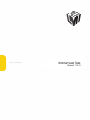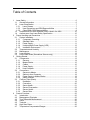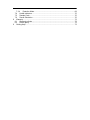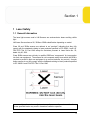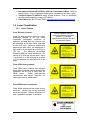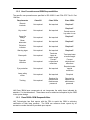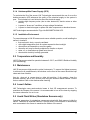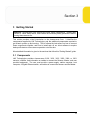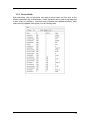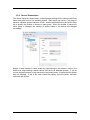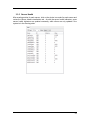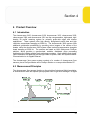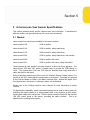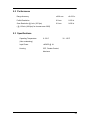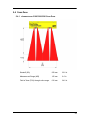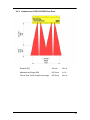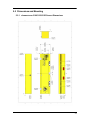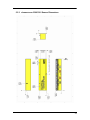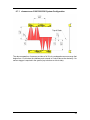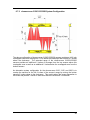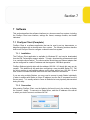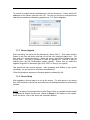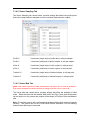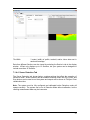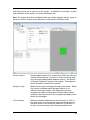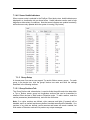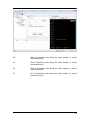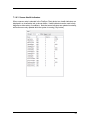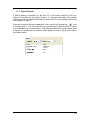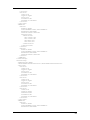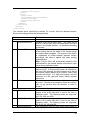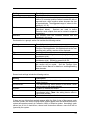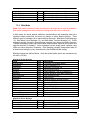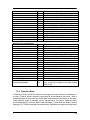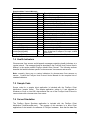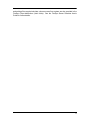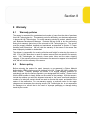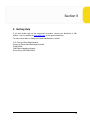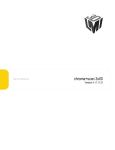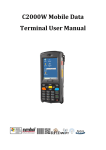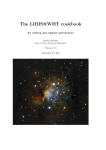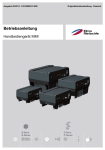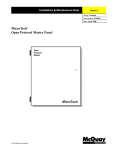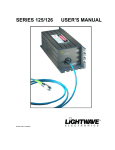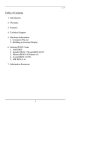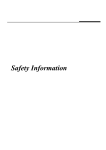Download chroma+scan 3xxx - Downloads
Transcript
chroma+scan 3xxx
Version 4.11.6.13
Copyright © 2010 by LMI Technologies, Inc. All rights reserved.
Proprietary
This document, submitted in confidence, contains proprietary information which shall not
be reproduced or transferred to other documents or disclosed to others or used for
manufacturing or any other purpose without prior written permission of LMI Technologies
Inc.
No part of this publication may be copied, photocopied, reproduced, transmitted,
transcribed, or reduced to any electronic medium or machine readable form without prior
written consent of LMI Technologies, Inc.
Trademarks and Restrictions
DynaVision, chroma+scan®, Selcom®, FireSync®, and Sensors That See® are
registered trademarks of LMI Technologies, Inc. Any other company or product names
mentioned herein may be trademarks of their respective owners. Information in this
manual is subject to change.
This product is designated for use solely as a component and as such it does not comply
with the standards relating to laser products specified in U.S. FDA CFR Title 21 Part
1040.
LMI Technologies, Inc.
1673 Cliveden Ave.
Delta, BC V3M 6V5
Telephone:
+1 604 636 1011
Facsimile:
+1 604 516 8368
www.lmi3D.com
Table of Contents
Laser Safety.............................................................................................................6
1.1
General Information ..........................................................................................6
1.2
Laser Classification ...........................................................................................7
1.2.1
Laser Classes ............................................................................................7
1.2.2
User Precautions and OEM Responsibilities ..............................................8
1.2.3
Class 3B/lllb OEM Responsibilities.............................................................8
1.3
Requirements for Laser Systems Sold or Used In the USA.............................10
1.4
chroma+scan 3xxx Laser Safety Specification ................................................10
2 Proper Handling and Precautions...........................................................................11
2.1
System Installation ..........................................................................................11
2.1.1
Component Grounding.............................................................................11
2.1.2
Shielded Cable.........................................................................................11
2.1.3
Power Supply...........................................................................................11
2.1.4
Uninterruptible Power Supply (UPS) ........................................................12
2.1.5
Installation Environment ...........................................................................12
2.2
Temperature and Humidity..............................................................................12
2.3
Maintenance ...................................................................................................12
2.4
Laser Lifetime .................................................................................................12
2.5
Avoid Flash Writes (Standalone Sensors only)................................................12
3 Getting Started.......................................................................................................13
3.1
Components....................................................................................................13
3.1.1
Sensors....................................................................................................14
3.1.2
Master/Station..........................................................................................15
3.1.3
Cables......................................................................................................16
3.1.4
Power Supply...........................................................................................17
3.1.5
Host Computer.........................................................................................18
3.2
Connections ....................................................................................................18
3.2.1
Sensors to Master ....................................................................................18
3.2.2
Station to Host Computer .........................................................................18
3.2.3
Power Supply to Master/Station ...............................................................18
3.2.4
Safety Interlock ........................................................................................18
3.3
FireSync Client (Basic)....................................................................................19
3.3.1
Installation................................................................................................19
3.3.2
Connection...............................................................................................20
3.3.3
Server Health ...........................................................................................21
3.3.4
Sensor Enumeration ................................................................................22
3.3.5
Sensor Health ..........................................................................................23
3.3.6
Sensor Data.............................................................................................24
4 Product Overview...................................................................................................25
4.1
Introduction .....................................................................................................25
4.2
Measurement Principles..................................................................................25
4.3
True Differential Measurement ........................................................................26
4.4
Vision ..............................................................................................................26
4.5
Tracheid..........................................................................................................26
4.6
High Scan Rates .............................................................................................26
4.7
Temperature Compensated Ranges ...............................................................26
1
5
chroma+scan 3xxx Sensor Specifications ..............................................................27
5.1
Models ............................................................................................................27
5.2
Performance ...................................................................................................28
5.3
Specifications..................................................................................................28
5.4
Scan Zone.......................................................................................................29
5.4.1
chroma+scan 3100/3300/3301 Scan Zone...............................................29
5.4.2
chroma+scan 3150/3155/3250 Scan Zone...............................................30
5.5
Dimensions and Mounting...............................................................................31
5.5.1
chroma+scan 3100/3150/3155 Sensor Dimensions .................................31
5.5.2
chroma+scan 3250 Sensor Dimensions...................................................32
5.5.3
chroma+scan 3300/3301 Sensor Dimensions ..........................................33
5.6
Cleaning..........................................................................................................34
6 System ...................................................................................................................35
6.1
Overview.........................................................................................................35
6.2
FireSync Master and Station ...........................................................................36
6.3
FireSync Slave ................................................................................................37
6.4
Power Supply..................................................................................................37
6.5
Encoder ..........................................................................................................37
6.6
Wiring and Connections ..................................................................................38
6.6.1
Safety Interlock ........................................................................................38
6.7
Frame Design .................................................................................................38
6.7.1
chroma+scan 3100/3300/3301 System Configuration ..............................39
6.7.2
chroma+scan 3150/3155/3250 System Configuration ..............................40
6.8
System Calibration Target...............................................................................41
7 Software.................................................................................................................42
7.1
FireSync Client (Complete) .............................................................................42
7.1.1
Installation................................................................................................42
7.1.2
Connection...............................................................................................42
7.1.3
Server Upgrade........................................................................................43
7.1.4
Server Setup ............................................................................................43
7.1.4.1
Server Setup Tab..............................................................................44
7.1.4.2
Server Sampling Tab ........................................................................46
7.1.4.3
Server Web Tab................................................................................46
7.1.4.4
Server Detection Tab ........................................................................47
7.1.4.5
Server Calibration Tab ......................................................................48
7.1.4.6
Server Health Indicators....................................................................51
7.1.5
Group Setup.............................................................................................51
7.1.5.1
Group Sections Tab ..........................................................................51
7.1.6
Sensor Setup ...........................................................................................53
7.1.6.1
Sensor Setup Tab .............................................................................53
7.1.6.2
Sensor Obstructions Tab ..................................................................53
7.1.6.3
Sensor Health Indicators...................................................................55
7.1.7
Event Channel .........................................................................................56
7.2
File Formats ....................................................................................................57
7.2.1
Server Settings ........................................................................................57
7.2.2
Calibration Target ....................................................................................62
7.2.3
Calibration Output ....................................................................................63
7.3
Modes and Messages .....................................................................................64
7.3.1
Free Mode ...............................................................................................65
7.3.2
Calibration Mode ......................................................................................66
7.3.3
Web Mode ...............................................................................................67
7.3.4
Detection Mode........................................................................................68
7.4
Health Indicators .............................................................................................70
7.5
Sample Code ..................................................................................................70
7.6
Server Simulation............................................................................................70
8 Warranty ................................................................................................................72
8.1
Warranty policies.............................................................................................72
8.2
Return policy ...................................................................................................72
9 Getting Help ...........................................................................................................73
Section 1
1 Laser Safety
1.1 General Information
The laser light sources used in LMI Sensors are semiconductor lasers emitting visible
light.
LMI Laser Sensors have a 2/ll, 3R/llla or 3B/lllb classification depending on model.
Class 2/ll and 3R/llla sensors are referred to as “products” indicating that they fully
comply with the standards relating to laser products specified in IEC 60825-1 and U.S.
FDA CFR Title 21 Part 1040 except for deviations pursuant to Laser Notice No. 50,
dated July 26, 2001.
Class 3B/lllb sensors are sold only to qualified OEM’s as “components” for incorporation
into their own equipment. The sensors do not incorporate safety items which the OEM is
required to provide in their own equipment (e.g. remote interlocks, key control). As such
these sensors do not fully comply with the standards relating to laser products specified
in IEC 60825-1 and FDA CFR Title 21 Part 1040.
Caution! Use of controls or adjustments or performance of procedures other than
those specified herein may result in hazardous radiation exposure.
6
1. International Standard IEC 60825-1 (2001-08) Consolidated edition, Safety of
laser products – Part 1: Equipment classification, requirements and user’s guide
2. Technical Report TR 60825-10, safety of laser products – Part 10. Application
guidelines and explanatory notes to IEC 60825-1
3. Laser Notice No. 50, FDA and CDRH http://www.fda.gov/cdrh/rad-health.html
1.2 Laser Classification
1.2.1 Laser Classes
Class 2/ll laser products:
Class 2/ll laser products would not cause
permanent damage to the eye under
reasonably foreseeable conditions of
operation, provided that any exposure can
be terminated by the blink reflex (assumed
to take 0.25 sec). Because classification
assumes the blink reflex, the wavelength of
light must be in the visible range (400 nm to
700 nm).
The Maximum Permissible
Exposure (MPE) for visible radiation for 0.25
second is 25 Watt per square meter, which
is equivalent to 1 mW entering an aperture
of 7 mm diameter (the assumed size of the
pupil).
Labels reprinted here are
examples relevant to the laser
classes. For detailed
specifications observe the label
on your laser sensor
Class 3R/llla laser products:
Class 3R/llla laser products emit radiation
where direct intrabeam viewing is potentially
hazardous, but the risk is lower than for
3B/lllb lasers.
Fewer manufacturing
requirements and control measures for
users apply than for 3B/lllb lasers.
Class 3B/lllb laser components:
Class 3B/lllb components are unsafe for eye
exposure. Usually only ocular protection
would be required. Diffuse reflections are
safe if viewed for less than 10 seconds.
7
1.2.2 User Precautions and OEM Responsibilities
The specific user precautions as specified in IEC 60825-1 and FDA CFR Title 21 Part
1040 are:
Requirements
Class 2/ll
Class 3R/3a
Class 3B/3b
Remote
interlock
Not required
Not required
Required**
Required**
Key control
Not required
Not required
Cannot remove
key when in use
Power-On
delays
Not required
Not required
Required**
Beam
attenuator
Not required
Not required
Required**
Emission
indicator
Not required
Not required
Required**
Warning signs
Not required
Not required
Required**
Beam path
Not required
Terminate
beam at
useful length
Terminate beam
at useful length
Specular
reflection
Not required
Prevent
unintentional
reflections
Prevent
unintentional
reflections
Eye protection
Not required
Not required
Required under
special
conditions
Laser safety
officer
Not required
Not required
Required
Not required
Required for
operator and
maintenance
personnel
Required for
operator and
maintenance
personnel
Training
LMI Class 3B/lllb laser components do not incorporate the safety items indicated by
asterisks ** in the table above. These items must be added and completed by the OEM
in the system design.
1.2.3 Class 3B/lllb OEM Responsibilities
LMI Technologies has filed reports with the FDA to assist the OEM in achieving
certification of their laser products. The OEM can reference these reports by an
accession number that will be provided upon request.
8
Detailed descriptions of the safety items that must be added to the OEM design are
listed below:
Remote Interlock
A remote interlock connection must be present in Class IIIB laser systems. This permits
remote switches to be attached in serial with the keylock switch on the controls. The
deactivation of any remote switches must prevent power from being supplied to any
lasers.
Key Control
A key operated master control to the lasers that prevents any power from being supplied
to the lasers while in the OFF position. The key can be removable in the OFF position
but the switch must not allow the key to be removed from the lock while in the ON
position.
Power-On Delays
A delay circuit is required that illuminates warning indicators for a short period of time
prior to supplying power to the lasers.
Beam Attenuators
A permanently attached method of preventing human access to the laser radiation other
than switches, power connectors or key control must be employed. On some LMI laser
sensors, the beam attenuator is supplied with the sensor as an integrated mechanical
shutter.
Emission Indicator
It is required that the controls that operate the sensors incorporate a visible or audible
indicator when power is applied and the lasers are operating. If distance (>2 m between
sensor and controls) or mounting of sensors intervenes with observation of these
indicators, a second power-on indicator should be mounted at some readily observable
position. When mounting the warning indicators, it is important not to mount them in a
location that would require human exposure to the laser emissions.
Warning Signs
Laser warning signs must be located in the vicinity of the sensor such that they will be
readily observed. Examples of laser warning signs are:
9
FDA Example
IEC Example
1.3 Requirements for Laser Systems Sold or Used In the USA
The OEM’s laser system which incorporates laser components or laser products
manufactured by LMI Technologies requires certification by the FDA.
It is the responsibility of the OEM to achieve and maintain this certification.
OEM’s are advised to obtain the information booklet Regulations for the Administration
and Enforcement of the Radiation Control for Health and Safety Act of 1968: HHS
Publication FDA 88-8035.
This publication, containing the full details of laser safety requirements, can be obtained
directly from the FDA, or downloaded from their website at http://www.fda.gov/cdrh.
1.4 chroma+scan 3xxx Laser Safety Specification
Laser Classification:
3B/IIIb laser component
Peak Power:
100mW
Emitted Wavelength:
660nm
10
Section 2
2 Proper Handling and Precautions
2.1 System Installation
2.1.1 Component Grounding
All sensors should be grounded to the earth/chassis through their housing. For sensors
with through-hole mounts, this can be accomplished by using star washers on the
mounting bolts. The star washers must cut through the powder coating to provide
electrical conductivity from the mounting hardware to the sensor housing. For sensors
with tapped hole mounts, conductive hardware must to be used between the sensor and
the frame. This must be checked with a multi-meter by ensuring electrical continuity
between the frame and the connector housing on the sensor. It is imperative that the
scan frame or chassis that the sensor is mounted to is connected to earth ground.
Master networking products should have the housing connected to earth ground. This
can be accomplished using star washers on the mounting holes or through the earth
ground connection located on the rear of the Master 1200 and 2400. FireSync
Networking products should be installed inside electrical cabinets that are suitably
grounded to earth ground.
2.1.2 Shielded Cable
LMI Technologies recommends the use of shielded cables in all environments to ensure
isolation from electrical noise. The shield should be electrically connected to both the
sensor housing through the connector housing and to the electrical box containing either
the Master (network systems) or the power supply (standalone sensors).
LMI Technologies supplies both shielded FireSync cordsets and shielded FireSync cable
for building cordset.
2.1.3 Power Supply
The user must provide a suitable +48VDC power supply for the system capable of
handling an infinite capacitive load. These power supplies must be isolated such that DC
ground is NOT tied to AC ground. The power supply should be of a suitable capacity for
the size of the system.
LMI Technologies recommends the Phoenix Contact QUINT series of power supplies.
11
2.1.4 Uninterruptible Power Supply (UPS)
To maximize the life of the sensor, LMI Technologies recommends the use of an on-line
double-conversion UPS whenever the quality of the electrical supply to the system is
poor. This includes but is not limited to when the electrical supply:
• contains high frequency noise (due to other electronics, electric motors or other
factors)
• is prone to “brown-out” conditions or large voltage fluctuations
• is prone to electrical surges or spikes due other components or electrical storms.
LMI Technologies recommends the Tripp Lite SU2200RTXL2UA UPS.
2.1.5 Installation Environment
To prevent damage to LMI 3D sensors and ensure reliable operation, avoid installing the
sensor in locations:
• that are humid, dusty, or poorly ventilated
• with a high temperature such as a place exposed to direct sunlight
• where there are flammable or corrosive gases
• where the unit may be directly subjected to vibration or impact
• water, oil, or chemicals may splash onto the unit
• where static electricity is easily generated
2.2 Temperature and Humidity
LMI 3D Sensors are rated for operation between 0- 50°C, and 25-85% Relative Humidity
(non-condensing).
2.3 Maintenance
LMI 3D sensors are high-precision optical instruments. To ensure the highest accuracy
is achieved in all measurements, the windows on the front of the sensor should be kept
clean and clear of debris.
Use dry, clean air to remove dust or other dirt particles. If dirt remains, clean the
windows carefully with a soft, lint-free cloth using an ammonia based cleaner. Ensure
that no residue is left on the windows after cleaning.
2.4 Laser Lifetime
LMI Technologies uses semiconductor lasers in their 3D measurement sensors. To
maximize the lifespan of the sensor it is recommended to turn off the laser by stopping
the sensor whenever it is not in use.
2.5 Avoid Flash Writes (Standalone Sensors only)
Operation parameters for standalone sensors are stored with flash memory inside the
sensor. Flash has an expected lifetime of 100,000 writes. Avoid frequent or unnecessary
write commands to the sensor to maximize the lifetime of the sensor.
12
Section 3
3 Getting Started
Warning! chroma+scan 3xxx sensors are class 3B/IIIb components. Please read
Section 1: Laser Safety above, and institute the necessary safety precautions before
turning these sensors on.
This section provides a brief introduction to the chroma+scan 3xxx. It identifies the
components supplied by LMI Technologies, and the additional components required to
get a basic system up and running. This is followed by instructions on how to connect
these components together, and how to install and run our client software to acquire
basic profile data to ensure sensor operation out-of-the-box.
More detailed information is given in the sections that follow this "Getting Started" guide.
3.1 Components
LMI Technologies provides chroma+scan 3100, 3150, 3155, 3250, 3300, or 3301
sensors, a Master, and information on cables to connect the Sensors, Master, and user
provided equipment. The user must provide a power supply, station computer, host
computer, a Gigabit Ethernet switch, and cables to connect the sensors and the Master.
13
3.1.1 Sensors
chroma+scan 3155
chroma+scan 3250
chroma+scan 3300
14
3.1.2 Master/Station
FireSync Master and Station or Station 1000
Generation 1
FireSync Master 1200 or 2400
Generation 2
15
3.1.3 Cables
FireSync Sensor Cordset Version 1 (5m)
FireSync Sensor Cordset Version 2 (1m)
16
Station Cordset (0.5m)
Network Cordset
The above cables are available from LMI and/or its suppliers. Also required is a
standard CAT5e Gigabit Ethernet cable (RJ45 connectors) to connect the FireSync
Station to the host computer.
3.1.4 Power Supply
The user must provide a suitable +48 VDC power supply for the system. If the system
employs a Station 1000, a separate +12 VDC supply will also be required. The output
from these power supplies must be isolated from AC ground.
LMI Technologies recommends the use of Phoenix Contact, QUINT series 48V DC
power supplies for the Master and sensor power. The current rating of the power supply
should be equal to the number of sensors connected to Master. For example, it is
17
recommended that a 16 sensor system uses a +48V power supply capable of delivering
16A.
For older systems using +12VDC Station hardware, LMI Technologies recommends the
use of a Lambda DSP60-12 power supply.
Both the Phoenix QUINT series and the Lambda power supplies are DIN rail mounted
devices that can be connected in parallel to increase the overall available power.
+48 VDC
Model:
Order number:
QUINT-PS-100-240AC/48DC/10
2938248
+12 VDC
Model:
Order number:
DSP60-12
285-1233-ND
3.1.5 Host Computer
The user must provide a suitable host computer. This must be equipped with a Gigabit
Ethernet port to communicate with the FireSync Station. The Client Interface to the
Station is OS independent. However, Windows XP is required on this computer in order
to install and run our FireSync Client demonstration application.
3.2 Connections
3.2.1 Sensors to Master
Please refer to the FireSync Network User Manual for complete details on connecting
the sensors to the FireSync Master and Station.
3.2.2 Station to Host Computer
A standard CAT5e Gigabit Ethernet cable (RJ45 connectors) is used to connect the
FireSync Station, via the RJ45 connector "OUT", to a Gigabit Ethernet port on the host
computer. If two or more Stations are required in the system, this connection can be
made to a single host computer via separate Gigabit Ethernet cards, via a Gigabit
Ethernet switch, or via multiple processing stations.
3.2.3 Power Supply to Master/Station
The +48 VDC power supply is wired to the Phoenix connectors on the Master, Station*
and Slave (if a Slave is required). Refer to the FireSync Network User Manual for
details.
*A separate +12 VDC power supply will be required to power up any Station 1000s in
the system.
3.2.4 Safety Interlock
The Safety Interlock signal allows the user to turn on and off all light sources in the
sensors without disrupting power to the system. If the sensor is “safety-enabled”, the
18
laser safety control signal must be provided at the Master and at all Slaves for the
sensors to properly function. Please refer to the FireSync Network User Manual for the
Safety Interlock connection requirements.
3.3 FireSync Client (Basic)
FireSync Client is a software application that can be used to set up, demonstrate, or
diagnose problems with a chroma+scan 3xxx system. The following sections describe
how to use FireSync Client to connect to a system and verify that all connected devices
are functioning normally. For a detailed description of the FireSync Client application,
see the section entitled FireSync Client (Complete) in the Software chapter of this
manual.
3.3.1 Installation
The FireSync Client application is available for Windows XP, and can be downloaded
from the LMI Technologies support website. To begin, download the software and install
it on a suitable client machine. The client machine should have an Ethernet adaptor that
can be configured for a static IP address and that supports 1000 Mb/s operation.
A FireSync Station typically ships with the address 192.168.1.10, though this may vary
by request. Set the client machine to an available address on the same subnet (e.g.
192.168.1.9) and then connect a suitable Ethernet cable from the client machine to the
FireSync Station’s OUT port.
If you are using multiple FireSync Stations, you may need to connect to each Station
individually in order to assign each Station unique IP addresses (both public and
private), using the Set IP command from the Server menu. After each Station has been
assigned a unique address, you can reconnect to all stations simultaneously.
19
3.3.2 Connection
After starting FireSync Client, use the lightning (left-most) icon in the toolbar to display
the Connect... dialog. To connect to a single server, enter the IP address of the server
to which you wish to connect, and then click OK.
To connect to multiple servers simultaneously, click the Advanced… button, add the IP
addresses of the servers, and then click OK.
20
3.3.3 Server Health
After connecting, click on the device tree node for each server and then click on the
Health visualization tab, as show below. Health indicators can be used to help diagnose
a wide variety of conditions. Note that some indicators are updated constantly, while
others are only updated if the system is in the Running state.
21
3.3.4 Sensor Enumeration
The Server Setup tab, shown below, contains general settings for the chroma+scan 3xxx
server that affect most of its operating modes. Each server can have a Top group of
sensors, a Bottom group of sensors, or both. Use the pull-down lists in the Server Setup
tab to specify the number of sensors in each group. When the number of sensors in
either group is changed, the number of sensor nodes in the device tree changes
accordingly.
Assign a serial number to each sensor by right-clicking on the sensor’s node in the
device tree, and selecting a serial number from the list of detected sensors. If you do
not see a specific sensor (or any sensors) in the context-menu, it implies that the sensor
was not detected. If this is the case, check the cabling, cycle the power, and then
reconnect with kClient.
22
3.3.5 Sensor Health
After creating entries for each sensor, click on the device tree node for each sensor and
review the Sensor Health visualization tab. As with the server health indicators, some
sensor health indicators are updated constantly, while others are only updated if the
system is in the Running state.
23
3.3.6 Sensor Data
To view live laser profile data from a sensor, click on the sensor’s node in the device
tree, and then select the Obstructions tab. Press the Play button in the FireSync Client
toolbar. The Profile visualization tab will display live laser profile measurements. This
display can be used in conjunction with a stationary or moving target to verify that laser
profiling is operating correctly.
24
Section 4
4 Product Overview
4.1 Introduction
The chroma+scan 3100, chroma+scan 3150, chroma+scan 3155, chroma+scan 3250,
chroma+scan 3300, and chroma+scan 3301 are the new-generation, high-speed, highdensity 3D profile scanning system for primarily green-side edger and trimmer
applications. These systems offer high density, along-board profile data and high
resolution across-board sampling at 2000 Hz. The chroma+scan 3300 system offers
additional optimization possibilities by providing colour images of the surface of the
boards, while the chroma+scan 3250 system offers tracheid measurements alongside
board sampling at 2500 Hz. The sensors are based on LMI's field-proven FireSync
platform, which provides a synchronized, scalable, distributed vision processing
architecture for building reliable, high performance systems. High reliability and simple,
rapid installation are achieved with a single cable for power, data, and synchronization.
Communication is via Gigabit Ethernet.
The chroma+scan 3xxx sensor system consists of a number of chroma+scan 3xxx
sensors, plus a FireSync Master and a FireSync Station or a user provided Station PC.
4.2 Measurement Principles
The chroma+scan 3xxx sensors function on the principle of structured light triangulation.
A semiconductor laser with special optics projects a fan of light onto the target. A digital
25
camera mounted at an angle to the laser plane acquires images of the light pattern
created on the target. These images contain the basic information needed to compute
distances to the target.
4.3 True Differential Measurement
The chroma+scan 3xxx sensors can be aligned co-planar top-to-bottom and side-to-side
down the length of the system. This prevents profile measurement errors that could be
introduced by hard-to-control mechanical realities such as chain vibration and boards
bouncing as they are transported through the scanner system.
4.4 Vision
The chroma+scan 3300 and chroma+scan 3301 models of sensors incorporate colour
imagers and LED lighting into their design. This provides a reliable and simple method
of capturing features on the top and bottom surfaces of the boards along the length of
the system.
4.5 Tracheid
The chroma+scan 3250 model of sensors have the ability to measure the tracheid cells,
reporting the angle of the grain, the scatter along that axis, and the effect of the tracheid
on the size of the laser spots.
4.6 High Scan Rates
The chroma+scan 3xxx sensor family provides scan rates of 2000 Hz (2500 Hz for the
chroma+scan 3250). At the same time, the sensors maintain excellent dark wood
performance (equivalent to level 19 on the Kodak gray scale chart), insensitivity to laser
saturation, and immunity to ambient light.
4.7 Temperature Compensated Ranges
Chroma+scan 3xxx sensors are calibrated at several temperature points in their
operational range to ensure reliable and accurate range measurement throughout
changes in ambient temperature.
26
Section 5
5 chroma+scan 3xxx Sensor Specifications
This section presents sensor specific chroma+scan 3xxx information. It describes the
different models, and gives dimensions of the scan zone and sensor.
5.1 Models
chroma+scan 3xxx sensors are available in five current models:
chroma+scan 3100:
2000 Hz profiler
chroma+scan 3150:
2000 Hz profiler, safety interlocked
chroma+scan 3155:
2000 Hz profiler, safety interlocked
chroma+scan 3250:
2500 Hz profiler, safety interlocked, with tracheid
chroma+scan 3300:
2000 Hz profiler with vision
chroma+scan 3301:
2000 Hz profiler with vision, safety interlocked
These sensors all have identical mounting footprints to allow for future upgrades. The
chroma+scan 3300 and 3301 sensor is slightly taller to provide the LED lighting for
vision. The chroma+scan 3150 and 3155 offer an extended scan range and have a
safety interlock for the lasers.
Safety interlocked sensors require the use of the FireSync Sensor Cordset Version 2 to
provide a +48 VDC control signal to each sensor in the system. This signal is controlled
at the FireSync Master or Slave by the Safety Interlock input. Without this signal, all of
the light sources in the sensor, including the lasers, will be disabled.
Please refer to the FireSync Network User’s Manual for more information on safety
interlock.
For backwards compatibility, safety interlocked sensors can be used in older systems by
modifying the sensor cordset to a safety-bypass cable, or by providing a short safetybypass patch cable at the sensor end. Either of these solutions will provide the required
+48 VDC control signal to the sensor, overriding the safety interlock. This is an
alternative to re-cabling older systems.
27
5.2 Performance
Range Accuracy
±0.38 mm
±0.015 in
Profile Resolution
8.5 mm
0.333 in
Scan Resolution @ 1m/s (197 fpm)
0.5 mm
0.020 in
( @ 1.25m/s (246 fpm) for chroma+scan 3250)
5.3 Specifications
Operating Temperature
0 - 50°C
32 - 122°F
(Non-condensing)
Input Power
+48VDC @ 1A
Housing
IP67, Powder Coated,
Aluminum
28
5.4 Scan Zone
5.4.1 chroma+scan 3100/3300/3301 Scan Zone
Standoff (SO)
559 mm
22.0 in
Measurement Range (MR)
152 mm
6.0 in
Field of View (FOV) through entire range
610 mm
24.0 in
29
5.4.2 chroma+scan 3150/3155/3250 Scan Zone
Standoff (SO)
508 mm
20.0 in
Measurement Range (MR)
203.2 mm
8.0 in
Field of View (FOV) through entire range
609.6 mm
24.0 in
30
5.5 Dimensions and Mounting
5.5.1 chroma+scan 3100/3150/3155 Sensor Dimensions
31
5.5.2 chroma+scan 3250 Sensor Dimensions
32
5.5.3 chroma+scan 3300/3301 Sensor Dimensions
33
The sensor can be mounted with either M8 or 5/16" hardware. Provision to adjust the
position and orientation of the sensor to align its laser plane with the laser planes of
other sensors, above and beside, is highly recommended. This alignment is critical to
prevent sensor crosstalk and ensure true differential measurements; aligned laser
planes also provide a better appearance to the end user of the system.
Caution! Use star washers to mount the sensors to the frame to ensure proper
component grounding. Please refer to section 2 for more information on component
grounding.
The laser dots are emitted through the two clear windows in-line with the black painted
channel along the window face of the sensor1. This channel controls laser reflections in
the system as well as giving a target to aim the lasers of opposing sensors at during
sensor installation and alignment. The laser dots down the length of the system are
required to be aligned within these painted channels. A more critical alignment can be
made for aesthetic purposes.
The profile cameras are located behind the two red tinted windows and the vision
cameras (chroma+scan 3300 sensors only) are located in the two clear windows
adjacent to the profile camera windows. The Tracheid camera windows (chroma+scan
3250 only) are located in-line with the laser windows and the painted black alignment
channel. When mounting the sensor, ensure that there are no obstructions between the
camera windows and the Scan Zone.
5.6 Cleaning
The windows on a sensor must be kept clean and free of debris at all time. If the
windows become dirty, clean them with an ammonia-based cleaner only.
Window cleanliness for the chroma+scan cs3250 is extra critical as any distortion of
laser spots or impediment to the cameras’ view can cause error in the Tracheid
measurement.
1
The chroma+scan 3155 and 3250 have four clear, round laser windows in-line with the black
painted channel instead of the two, larger rectangular windows in the chroma+scan 3100, 3150,
3300 and 3301 models.
34
Section 6
6 System
6.1 Overview
A chroma+scan 3xxx system consists of some or all of the following components:
chroma+scan 3100, 3150, 3155, 3250, 3300 or 3301 sensors
FireSync Master, Master 1200, or Master 2400
FireSync Station, Station 1000, or a user supplied Station PC*
FireSync Slave
FireSync Cordsets
Power Supply
Encoder
Host Computer
Scanner Frame
System Calibration Target
Power and Encoder Wiring
*The FireSync Station 1000 has all of the same functionalities as the FireSync Station,
but runs on a +12VDC power supply. The same functionality is also provided by a
Station PC running the FireSync Station software. This manual will refer to all different
Station models as a Station.
In a typical system, up to 24 chroma+scan 3xxx sensors are placed top-and-bottom and
end-to-end along the length a scanner frame. However, in some systems the bottom
sensors may be omitted if mechanical constraints of the chain design prevent mounting
sensors there.
The Master is the central hub of the system, and provides power, encoder, Safety
Interlock, and digital I/O routing. Each sensor and the encoder connect to the Master via
sensor cordsets. The power supply provides power to the Master and FireSync Station
(if applicable). The Master distributes power to the sensors and encoder. A single
CAT5E Gigabit Ethernet cable provides the communication link from the Station to the
host computer.
The FireSync Master 1200 supports 12 sensors while the FireSync Master 2400
supports 24 sensors. The FireSync Master has 13 ports, but that can be extended with
the addition of a FireSync Slave. The Slave is wired for power and Safety Interlock
35
independently from the Master and communicates through its UP port to the Master.
Depending on the system design, the UP port of the Slave can be connected to either
the DOWN port of the Master (when an additional Station is being used) or to one of the
Master’s standard Sensor ports (P01 to P13). A Master to Slave cordset provides the
link between the Master and Slave, ensuring all sensors are synchronized within the
entire system.
The Station routes data between the Master and Slave(s) and the client's host computer.
A server application, running on the Station, integrates data from the encoder and
sensors, and transmits the processed output to the client.
6.2 FireSync Master and Station
Complete details of the FireSync Master, Master 1200, Master 2400, Slave, and Station
are provided in the FireSync Network User Manual.
The FireSync Master provides:
13 FireSync interfaces
An encoder interface
A safety interlock interface
A digital I/O interface
System synchronization
The FireSync Master 1200 provides:
12 FireSync interfaces
An encoder interface
A safety interlock interface
A digital I/O interface
System synchronization
The FireSync Master 2400 provides:
24 FireSync interfaces
An encoder interface
A safety interlock interface
A digital I/O interface
System synchronization
The Station stacks behind the FireSync Master (not Master 1200 or 2400) in the
mounting bracket. It provides:
A Gigabit Ethernet interface to the sensor network (connects to Master or Slave)
A Gigabit Ethernet interface to the client network
36
NOTE: FireSync Stations have a maximum data load capacity that cannot be exceeded
for proper system operation. The vision output from chroma+scan 3300 sensors can
exceed this limit. In a chroma+scan 3300 system, there must be one dedicated Station
per 5 chroma+scan 3300 sensors.
6.3 FireSync Slave
The Slave provides:
13 FireSync interfaces
A safety interlock interface (independent from the Master)
System synchronization (via a Master and connection through the UP port)
6.4 Power Supply
The user must provide a suitable +48 VDC power supply for the system. If the system
employs a Station 1000, a separate +12 VDC supply is also required.
These power supplies must be isolated! This means that DC ground is NOT tied
to AC ground!
LMI Technologies recommends the use of a Phoenix Contact, QUINT, 10 Amp power
supply (for +48 VDC) and a Lambda DSP60-12 power supply (for +12 VDC). They are
both DIN rail mounted device that can be connected in parallel to increase the overall
available power.
+48 VDC
Model:
Order number:
QUINT-PS-100-240AC/48DC/10
2938248
+12 VDC
Model:
Order number:
DSP60-12
285-1233-ND
6.5 Encoder
The user must provide a suitable encoder. The requirements are:
•
Differential quadrature output (maximum 18 V)
•
+5 VDC power supply input
The encoder interface on the Master provides the following:
•
X4 quadrature decoding
•
Maximum 300 kHz count rate
•
+5 VDC to power the encoder
The user should choose an encoder with the appropriate number of pulses per
revolution to match the transport mechanism and speed.
37
6.6 Wiring and Connections
Refer to the FireSync Network User Manual for details on connecting the power
supplies, encoder, Master, Slave, Station, and sensors in a chroma+scan 3xxx sensor
system.
6.6.1 Safety Interlock
Safety Interlock is a signal controlled by the Safety input on both the Master and the
Slave. This input is required to be energized by +48 VDC before any lights in the system
will receive power. If this input is disabled, although the sensors are powered and
running, the light sources are disabled.
Systems with Safety Interlock require:
•
•
•
Safety interlock-enabled sensors
FireSync Sensor Cordsets Version 2
An external switch connecting the Safety Interlock signal at the Master to +48
VDC
Refer to the FireSync Network User Manual for details on wiring the Safety Interlock
circuit.
6.7 Frame Design
The scan frame supports the sensors above and below the chain deck to the maximum
size of the boards to be scanned. Typically, there are 10 to 12 sensors mounted above
the chain and another 10 to 12 sensors mounted below. This provides complete
coverage of the top and bottom surfaces of the boards. A means of adjusting the
sensors’ location and orientation is required to ensure that the sensors do not
experience crosstalk and also to ensure that the board thickness is measured
differentially.
The scan frame must also be connected to earth ground to provide a ground path for the
sensors.
38
6.7.1 chroma+scan 3100/3300/3301 System Configuration
The above separation of sensors provides a full 6 inch overlapped scan zone range that
begins from 1 inch below the chainway and extends to 5 inches above the chainway. No
sensor stagger is required in the system (top to bottom or side to side).
39
6.7.2 chroma+scan 3150/3155/3250 System Configuration
The above configuration of chroma+scan 3150/3155/3250 sensors provides a full 6 inch
overlapped scan zone starting from 1 inch below the chainways and extends to 5 inches
above the chainways. The extended range of the chroma+scan 3150/3155/3250
sensors provides an additional 2 inches of coverage from the top sensors above this
overlapped zone as well as an additional 2 inches below the overlapped zone from the
bottom sensors.
An alternative system configuration for the chroma+scan 3150, 3155, and 3250 is to
overlap the sensors for the full 8 inches of the sensors’ range by moving the bottom
sensors 2 inches closer to the chainways. This would reduce the sensor separation to
48 inches and provide 7 inches of scan zone above the chain and 1 inch below.
40
6.8 System Calibration Target
The system calibration target is required to perform a system calibration. This process
locates each sensor with respect to a global coordinate system defined relative to the
target. For the chroma+scan 3300/3301 system, additional reference holes are required
to properly calibrate the relative position of each colour camera in the system. The
target illustrated below is designed for the chroma+scan 3300/3301 system with sensors
spaced on 24” centers. Note that the reference holes are every 12 inches to provide a
reference location for each colour camera in the system. These reference holes are not
required for the chroma+scan 3100, 3150, 3155, and 3250 systems.
41
Section 7
7 Software
This section describes the software interfaces to a chroma+scan 3xxx system, including
the FireSync Client user interface, settings file format, message formats, and health
indicators.
7.1 FireSync Client (Complete)
FireSync Client is a software application that can be used to set up, demonstrate, or
diagnose problems with a chroma+scan 3xxx system. The following sections describe
how to use FireSync Client to configure a chroma+scan 3xxx system.
7.1.1 Installation
The FireSync Client application is available for Windows XP, and can be downloaded
from the LMI Technologies support website. To begin, download the software and install
it on a suitable client machine. The client machine should have an Ethernet adaptor that
can be configured for a static IP address and that supports 1000 Mb/s operation.
FireSync Stations typically ships with the address 192.168.1.10, though this may vary by
request. This default may be used when configuring a user provided Station PC. Set
the client machine to an available address on the same subnet (e.g. 192.168.1.9) and
then connect a suitable Ethernet cable from the client machine to the Station.
If you are using multiple Stations, you may need to connect to each Station individually
in order to assign each Station a unique IP address (use the Set IP command from the
Server menu). It is usually safest to leave all Stations but one physically disconnected
during this step.
7.1.2 Connection
After starting FireSync Client, use the lightning (left-most) icon in the toolbar to display
the Connect... dialog. To connect to a single server, enter the IP address of the server
to which you wish to connect, and then click OK.
42
To connect to multiple servers simultaneously, click the Advanced… button, add the IP
addresses of the servers, and then click OK. You can only connect to multiple servers
after they have all been individually upgraded (see 7.1.3 Server Upgrade).
7.1.3 Server Upgrade
After connecting, the server will be displayed as “Server S/N 0”. This means that the
Station is new from the factory and has not had the 3xxx software installed on it. The
next step is to upgrade the server. Select the server, then select Upgrade from the
Server menu. You will be prompted to select an upgrade file. This file is may be
obtained from the LMI Technologies support website. Ensure that you select the
upgrade file specific to the sensor type (31xx, 3250, or 33xx) in your system.
This process will take several minutes. After upgrading each Station in your system
individually, you can connect to all of them simultaneously.
Follow this procedure whenever a firmware update is released by LMI.
7.1.4 Server Setup
After upgrading, the next step is to set up the servers. For each server in the device
tree, click the server’s device tree node and enter the settings described in the following
sections.
NOTE: It is highly recommended that once the Server Setup is complete and the system
is operating as desired that the user creates a Backup of all Stations in the system.
Select the server, click on the Server tab, and select Backup.
43
7.1.4.1 Server Setup Tab
The Server Setup tab, shown below, contains general settings for the chroma+scan 3xxx
server that affect most of its operating modes.
Top Sensors
Count of top-mounted sensors connected to this server.
Bottom Sensors
Count of bottom-mounted sensors connected to this server.
X-Orientation
Specifies the side of the system that will act as the zeroreference. If you are viewing the sensors from the front (i.e. you
can see the sensors’ power indicators), a Left-to-Right
orientation has the sensor at index 0 mounted on the left,
whereas a Right-to-Left orientation has the sensor at index 0
mounted on the right.
Y-Orientation
Specifies the direction of conveyor movement in relation to the
sensors. If you are viewing the sensors from the front (i.e. you
can see the sensors’ power indicators), a Forward orientation
implies that boards will move towards you, whereas a Reverse
orientation implies that boards will move away from you.
Encoder Resolution
The resolution of the encoder, in mils per pulse. Note that if the
encoder value decrements when the system is running (the
Reverse indicator on the Master is illuminated, or the Encoder
Value server health indicator decreases), then the encoder
resolution should be entered as a negative value. Also note, 4x
quadrature decoding is assumed (one A/B cycle produces 4
encoder pulses).
44
The resolution of the encoder is not measured automatically. If
the encoder resolution is not already known, use the Encoder
Value server health indicator to record the number of pulses
over a measured distance, and then use these values to
calculate the resolution (distance in mils / encoder pulses).
Tracheid Threshold
Specifies a global modifier for all the Top and Bottom sensors’
Tracheid thresholds applied at the raw image level (applies only
to systems with Tracheid cameras).
Increasing this value raises the threshold and tends to increase
the dot independence. This helps increase the accuracy of nearhorizontal Angle measurements. Increasing this value can cause
dots to appear rounder in the Aspect Ratio output.
Decreasing this value lowers the threshold and tends to
increase the scatter signal processed, resulting in a stronger
Aspect Ratio. Lowering this value too much begins including
more noise in the dot data.
Recommended values: -20 to +20 (default is 0).
45
7.1.4.2 Server Sampling Tab
The Server Sampling tab, shown below, contains settings that affect how profile points
and vision image pixels are sampled in order to produce fixed-resolution outputs.
Profile X
X-resolution (length axis) of profile data, in mils per sample.
Profile Y
Y-resolution (width axis) of profile outputs, in mils per sample.
Vision X
X-resolution (length axis) of vision outputs, in mils per pixel.
Vision Y
Y-resolution (width axis) of vision outputs, in mils per pixel.
Tracheid X
X-resolution (length axis) of tracheid outputs, in mils per pixel.
Tracheid Y
Y-resolution (width axis) of tracheid outputs, in mils per pixel.
7.1.4.3 Server Web Tab
[Note: Web mode is presently under development and should not be used in production.
Web mode message formats are subject to change until this notice is removed.]
The Server Web tab, shown below, contains settings that affect the operation of Web
mode. When selected, this tab enables Web mode; the Play, Pause, and Stop buttons
can be used to run the system and outputs will be shown in FireSync Client visualization
tabs.
Note: The system must be fully configured and calibrated before Web mode will operate
correctly. The system can be run in Web Mode without calibration, but the resulting
measurement data may be inaccurate.
46
Tile Width
Y extent (width) of profile, tracheid, and/or vision data sent in
each web message.
Data from different Sections can be viewed by selecting the Section’s tab in the display
window. kClient only displays up to 12 Sections, but your system can be designed to
include more than 12 Sections.
7.1.4.4 Server Detection Tab
The Server Detection tab, shown below, contains settings that affect the operation of
Detection mode. When selected, this tab enables Detection mode; the Play, Pause, and
Stop buttons can be used to run the system and outputs will be shown in FireSync Client
visualization tabs.
Note: The system must be fully configured and calibrated before Detection mode will
operate correctly. The system can be run in Detection Mode without calibration, but the
resulting measurement data may be inaccurate.
47
Edge Filter
chroma+scan 3xxx sensors can generate occasional profile
spikes on transitions between empty space and solid material.
When enabled, the edge filter will minimize the occurrence of
these spikes.
Edge Margin
The size of the margins (in mils) that will be added to the leading
and trailing edge of each detected board.
Maximum Width
The maximum width of a board output (in mils), including edge
margins. When boards exceed this width, they will be divided
into multiple output messages.
Trigger Length
The length (in mils) of material used to trigger board on/off
events, not including material inside obstructions.
Data from different Sections can be viewed by selecting the Section’s tab in the display
window. kClient only displays up to 12 Sections, but your system can be designed to
include more than 12 Sections.
7.1.4.5 Server Calibration Tab
The Server Calibration tab, shown below, contains settings that affect the operation of
Calibration mode. When selected, this tab enables Calibration mode; the Play, Pause,
48
and Stop buttons can be used to run the system. If calibration is successful, a green
status indicator will be shown in the Status visualization tab.
Note: The system should be recalibrated after any settings changes (server, group, or
sensor), in order to ensure correct behaviour in Web mode or Detection mode.
Detect Locators
Vision-enabled systems (e.g. chroma+scan 3300) can make use
of drilled reference holes, or locators, in order to precisely align
vision and profile data between adjacent sensors. See Section
6.8 System Calibration Target for more details. This behaviour
can be disabled if locators are not present.
Response Type
Determines the type of message returned by the system. Result
Only returns a message which indicates whether or not
calibration files were created. With Diagnostics returns a
message with additional information to identify faulty sensors.
Versions of the firmware which do not support this feature return
Result Only messages.
Vision Intensity
Defines the desired calibration bar vision intensity (0 - 255). If
this value is zero, then the average vision intensity along a top
or bottom section is not affected by calibration. If this value is
not zero, then the average vision intensity reported for the
49
calibration bar will match this value after calibration.
Target Width
The width of the calibration target, in mils.
Target Height
The height of the calibration target, in mils.
50
7.1.4.6 Server Health Indicators
When a server node is selected in the FireSync Client device tree, health indicators are
displayed in a visualization tab, as shown below. Health indicators can be used to help
diagnose a wide variety of conditions. Note that some indicators are updated constantly,
while others are only updated while the system is running (Play button).
7.1.5 Group Setup
A chroma+scan 3xxx server can support Top and/or Bottom sensor groups. For each
group in the device tree, click the group’s device tree node and enter the settings
described in the following sections.
7.1.5.1 Group Sections Tab
The Group Sections tab, shown below, is used to divide the profile and vision data within
a Top or Bottom sensor group into lengthwise sections that can be transmitted to
attached Client devices in Web mode or Detection mode. To add a section, enter the
section parameters (described below), and click the Add button.
Note: if no vision sections are defined, vision cameras and lights (if present) will be
disabled, and if no tracheid sections are defined, tracheid cameras will be disabled. If no
sections of any kind are defined, profile cameras and lasers will remain enabled, but
Web mode or Detection mode will not produce any output messages.
51
Note: each output section can be transmitted on only a single data channel. However,
output sections can overlap arbitrarily, limited only by network bandwidth and Station
CPU utilization.
Note: The Station assumes that the first sensor in its top and bottom groups starts at
X0=0, regardless of their actual physical placement on the frame.
Id
A user-defined identifier for this section. When using FireSync
Client, this field determines the index of the visualization tab in
which a section will be displayed.
Type
Profile, Vision, or Tracheid.
X0
Start of section along the x-axis (length), in system coordinates
(mils).
X1
End of section along the x-axis (length), in system coordinates
(mils). Must be greater than X0.
Channel
Numeric identifier of the TCP output channel to which this
section will be routed. For more information on configuring
TCP/IP data channels, see the FireSync Host Protocol User’s
Manual.
52
7.1.6 Sensor Setup
A chroma+scan 3xxx sensor group consists of one or more adjacent sensors. For each
sensor listed in the device tree, right-click the device tree node to assign a serial
number, and then left-click the device tree node and enter the settings described in the
following sections.
7.1.6.1 Sensor Setup Tab
[Note: these settings have no effect in the current release.]
7.1.6.2 Sensor Obstructions Tab
The Sensor Obstructions tab, shown below, is used to define regions that should be
excluded from profile and vision measurement. This is typically done to remove
obstructing conveyor hardware from board measurement data. To add an output
section, enter the section parameters (described below), and click the Add button.
When selected, this tab enables Free mode; the Play, Pause, and Stop buttons can be
used to run the system and profile data will be shown in a FireSync Client Visualization
tab. In conjunction with a static target and/or a running conveyor, the displayed profile
data can be used to determine the regions that should be excluded from measurement.
Note: Obstructions should be specified for each sensor before using Calibration, Web,
or Detection modes.
Note: Profile data is displayed in sensor coordinates, with the Z-axis (range/height)
rendered vertically and the X-axis (length) rendered horizontally. Z=0 is close range,
and X=0 is the lengthwise centre of the sensor.
53
X0
Start of obstruction zone along the x-axis (length), in sensor
coordinates (mils).
X1
End of obstruction zone along the x-axis (length), in sensor
coordinates (mils).
Z0
Start of obstruction zone along the z-axis (height), in sensor
coordinates (mils).
Z1
End of obstruction zone along the z-axis (length), in sensor
coordinates (mils).
54
7.1.6.3 Sensor Health Indicators
When a sensor node is selected in the FireSync Client device tree, health indicators are
displayed in a visualization tab, as shown below. Health indicators can be used to help
diagnose a wide variety of conditions. Note that some indicators are updated constantly,
while others are only updated while the system is running (Play button).
55
7.1.7 Event Channel
If kClient detects a connection on the host PC to the sensor network (ie 90.X.X.X
subnet) it will enable use of the Event channel. To make this connection, use a Station
cordset to connect an available Ethernet port on the host PC to an available sensor port
on the Master (or Slave).
Once this connection has been established, click on the Event Channel icon
(next
to the stop button). Click on the System tab, and the Event indicators will be displayed
in a visualization tab, as shown below. Note that these indicators are identical to some
of those in the Health channel; however, these update at a rate of 100Hz versus 2Hz in
the Health channel.
56
7.2 File Formats
7.2.1 Server Settings
Server settings are stored in a file named “Settings.xml” on each Station and can be
accessed or modified using the FireSync Host Protocol Read File and Write File
commands. The following example illustrates the format of the "Settings.xml" file:
<?xml version="1.0" ?>
<SensorGroup schemaVersion="2">
<Name>Server</Name>
<Setup>
<EncoderResolution>4.165</EncoderResolution>
<EncoderOffset>0</EncoderOffset>
<XOrientation>1</XOrientation>
<YOrientation>1</YOrientation>
</Setup>
<Sampling>
<ProfileXResolution>200</ProfileXResolution>
<ProfileYResolution>20</ProfileYResolution>
<VisionXResolution>40</VisionXResolution>
<VisionYResolution>40</VisionYResolution>
<TracheidXResolution>200</TracheidXResolution>
<TracheidYResolution>100</TracheidYResolution>
</Sampling>
<Web>
<BlockWidth>1000</BlockWidth>
</Web>
<Detection>
<TriggerLength>5000</TriggerLength>
<EdgeMargin>1000</EdgeMargin>
<MaximumWidth>24000</MaximumWidth>
<EdgeFilter>0</EdgeFilter>
</Detection>
<Calibration>
<DetectLocators>1</DetectLocators>
<ResponseVersion>2</ResponseVersion>
<VisionIntensity>0</VisionIntensity>
</Calibration>
<Video>
<ProfileStyle>0</ProfileStyle>
<VisionStyle>0</VisionStyle>
</Video>
<Capture>
<Enabled>0</Enabled>
<Source>0</Source>
<Divisor>1</Divisor>
</Capture>
<Members>
<SensorGroup>
<Name>Top</Name>
<TracheidBlackGlobalOffset>0</TracheidBlackGlobalOffset>
<Sections>
<Section>
<Id>0</Id>
<Type>0</Type>
<X0>0</X0>
<X1>48000</X1>
<Channel>0</Channel>
57
</Section>
<Section>
<Id>1</Id>
<Type>1</Type>
<X0>0</X0>
<X1>48000</X1>
<Channel>0</Channel>
</Section>
</Sections>
<Members>
<Sensor>
<Name>0</Name>
<SerialNumber>1380</SerialNumber>
<Enabled>1</Enabled>
<XCentre>12000</XCentre>
<Obstructions>
<Obstruction>
<X0>-15000</X0>
<X1>-11500</X1>
<Z0>4500</Z0>
<Z1>7000</Z1>
</Obstruction>
</Obstructions>
</Sensor>
<Sensor>
<Name>1</Name>
<SerialNumber>1359</SerialNumber>
<Enabled>1</Enabled>
<XCentre>36000</XCentre>
</Sensor>
</Members>
</SensorGroup>
<SensorGroup>
<Name>Bottom</Name>
<TracheidBlackGlobalOffset>0</TracheidBlackGlobalOffset>
<Sections>
<Section>
<Id>2</Id>
<Type>0</Type>
<X0>0</X0>
<X1>48000</X1>
<Channel>0</Channel>
</Section>
<Section>
<Id>3</Id>
<Type>1</Type>
<X0>0</X0>
<X1>26000</X1>
<Channel>0</Channel>
</Section>
<Section>
<Id>4</Id>
<Type>1</Type>
<X0>22000</X0>
<X1>48000</X1>
<Channel>0</Channel>
</Section>
</Sections>
<Members>
<Sensor>
<Name>0</Name>
<SerialNumber>1379</SerialNumber>
<Enabled>1</Enabled>
58
<XCentre>12000</XCentre>
</Sensor>
<Sensor>
<Name>1</Name>
<SerialNumber>1383</SerialNumber>
<Enabled>1</Enabled>
<XCentre>36000</XCentre>
</Sensor>
</Members>
</SensorGroup>
</Members>
</SensorGroup>
The example above specifies the settings for a server with four attached sensors.
Server-level settings include the following entries:
Setting
Setup
EncoderResolution
EncoderOffset
XOrientation
YOrientation
Sampling
ProfileXResolution
ProfileYResolution
ImageXResolution
Description
Distance (mils) per encoder pulse. This value will be
positive if the encoder count increases when the board
travels in the forward direction. 4x quadrature decoding
is assumed.
This optional field can be used to specify an encoder
offset (pulses) that will be added to the encoder stamp
on outgoing data messages. The purpose of this field is
to compensate for offsets between separate servers;
accordingly, this value is applied only when sending
calibrated data.
Note: FireSync Client will automatically determine this
value based on the encoder stamps received from each
server during Calibration mode.
Is the x-axis (length) increasing from left-to-right (1) or
right-to-left (0)? In a left-to-right system (as viewed from
the front of the sensors), the zero reference is on the left
and sensor indices (defined by the sensor "Name" tag)
increase left-to-right. In a right-to-left system, the zero
reference is on the right and sensor indices increase
right-to-left.
Are boards scanned in the forward (1) or reverse (0)
direction? If boards move toward an observer located in
front of the sensors, then the direction of travel is
forward.
The x-resolution (mils per profile value, along board
length) of the profile data that is sent to the client in
Detection mode. The following values are supported:
200, 250, 500, and 1000.
The y-resolution (mils per profile value, across board
width) of the profile data that is sent to the client in
Detection mode. The following values are supported:
20, 25, 40, 50, 100, and 200.
The x-resolution (mils per pixel, along board length) of
59
ImageYResolution
TracheidXResolution
TracheidYResolution
the image data that is sent to the client in Detection
mode. The following values are supported: 40, 100.
The y-resolution (mils per pixel, across board width) of
the image data that is sent to the client in Detection
mode. The following values are supported: 40, 100.
The x-resolution (mils per tracheid value, along board
length) of the tracheid data that is sent to the client in
Detection mode. The following values are supported:
200, 250, 500, and 1000.
The y-resolution (mils per tracheid value, across board
width) of the tracheid data that is sent to the client in
Detection mode. The following values are supported:
20, 25, 40, 50, 100, and 200.
Web
BlockWidth
Detection
EdgeMargin
MaximumWidth
EdgeFilter
TriggerLength
Calibration
DetectLocators
VisionIntensity
Capture
Members
The width of the data (mils) included in each profile,
vision, or tracheid web message. The following values
are supported: 200, 400, 1000, and 2000.
The size of the margins (mils) that will be added to the
leading and trailing edge of each detected board.
The maximum width of a board output (mils), including
margins. When boards exceed this width, they will be
segmented into multiple output messages. Note: the
maximum width is currently limited to 40000 mils.
Should the server attempt to remove or correct edge
measurement anomalies (1) or leave them unaltered (0).
The length (mils) of material used to trigger board on/off
events, not including material inside obstructions.
Should the server attempt to detect calibration reference
holes (1), or assume that sensors are mounted at correct
locations along the x-axis (0). This setting applies to
vision-enabled systems only (e.g. chroma+scan 3300).
Defines the desired calibration bar vision intensity (0 255). If this value is zero, then the average vision
intensity along a top or bottom section is not affected by
calibration. If this value is not zero, then the average
vision intensity reported for the calibration bar will match
this value after calibration.
These elements determine the behaviour of the system
when capturing data for diagnostic analysis by LMI
Technologies. To use the system normally, please
ensure that data capture is disabled by setting
Capture/Enabled to 0. [Note: these settings may be
replaced by an improved capture interface in the future.]
This element lists the groups that are defined for this
system.
Group-level settings include the following entries:
60
Setting
Name
TracheidBlackGlobalOffset
Sections
Members
Description
“Top” or “Bottom”
Adjusts the tracheid sensitivity to knots of the group. A
value of 0 is neutral, positive values increase the size of
reported knots, while negative values decrease the size
of reported knots. The suggested range of values for this
setting is [-10, 10].
This element contains a list of Section elements
(described below).
Sections are used to define
Detection mode outputs that can be routed to separate
destinations.
This element lists the individual sensors that are
contained in this group.
Each section in a group’s section list contains the following entries:
Setting
Id
Type
X0
X1
Channel
Description
A user-defined identifier for this section. When using the
FireSync Client application, this field determines the user
interface tab in which a section will be displayed.
Profile (0) or Vision (1).
Start of section along the x-axis (length), in system
coordinates (mils).
End of section along the x-axis (length), in system
coordinates (mils). Should be greater than X0.
Numeric identifier of the TCP output channel to which
this section will be routed. See the FireSync Host
Protocol User’s Manual for details on enabling/disabling
data channels.
Sensor-level settings include the following entries:
Setting
Name
SerialNumber
Enabled
XCentre
Obstructions
Description
A numeric index that defines the order of a sensor
within its group.
The manufacturing serial number of the sensor, which
can be seen on the sensor housing.
Enables or disables the sensor.
Defines the mounting location of the sensor, in system
coordinates (mils). [Note: this setting has no effect in
the current release.]
Obstructed zones, described below.
If there are any objects that regularly appear within the field of view of the sensors, such
as chain runners, the zones in which those objects appear must be identified before the
system will operate correctly in Calibration, Web, or Detection modes. Accordingly, each
sensor has a list of obstructions, where each obstruction defines a zone that will be
ignored by the system.
61
Setting
X0
X1
Z0
Z1
Description
Start of obstruction zone
sensor coordinates (mils).
End of obstruction zone
sensor coordinates (mils).
Start of obstruction zone
sensor coordinates (mils).
End of obstruction zone
sensor coordinates (mils).
along the x-axis (length), in
along the x-axis (length), in
along the z-axis (height), in
along the z-axis (length), in
7.2.2 Calibration Target
A description of the calibration target can optionally be stored in a file named
“CalibrationTarget.xml” on each FireSync Station and can be accessed or modified using
the FireSync Host Protocol Read File and Write File commands. The following example
illustrates the format of the "CalibrationTarget.xml" file:
<?Xml version="1.0" ?>
<CalibrationTarget schemaVersion="1">
<Width>4000</Width>
<Height>2000</Height>
</CalibrationTarget>
If this file is not present, the chroma+scan 3xxx server will assume a default width of
4000 mils and a default height of 2000 mils.
62
Settings include the following entries:
Setting
Width
Height
Description
The width of the calibration target, in mils.
The height of the calibration target, in mils.
7.2.3 Calibration Output
System calibration output is stored in a file called "Calibration.klab" on each FireSync
Station and can be accessed or modified using the FireSync Host Protocol Read File
and Write File commands. The system calibration file may not exist if system calibration
has not been successfully completed.
The format of this file is subject to change when improvements are made to the
system calibration process or algorithms. As such, LMI does not recommend
interacting with this file programmatically. The format is documented in this
manual to assist with troubleshooting and to support advanced scenarios that
require a higher degree of integration between client software and the system
calibration process.
If you are using firmware version 4.10.12.0 or higher, then this file contains XML content.
The file name ("Calibration.klab") is unchanged for backwards compatibility with older
client software.
Deleting this file from the FireSync Station clears the current system calibration.
The following example illustrates the format of the "Calibration.klab" file:
<?xml version="1.0" ?>
<Calibration schemaVersion="3">
<Views>
<View>
<SensorId>2098</SensorId>
<BankId>0</BankId>
<XOffset>0</XOffset>
<ProfileYOffsets>...</ProfileYOffsets>
<ProfileZOffsets>...</ProfileZOffsets>
<VisionYOffsets>...</VisionYOffsets>
<VisionGains>
<Row>...</Row>
<Row>...</Row>
...
</VisionGains>
</View>
...
</Views>
</Calibration>
A "view" in the calibration file refers to a profile/vision camera set. A single
chroma+scan 3150 sensor would yield 2 view entries because there are 2 profile
cameras per sensor, each covering a 12 inch field. A single chroma+scan 3300 sensor
would also yield 2 view entries because there are 2 profile/vision camera pairs per
sensor, each covering a 12 inch field. The following settings are defined for each view:
63
Setting
SensorId
BankId
XOffset
ProfileYOffsets
ProfileZOffsets
VisionYOffsets
VisionGains
Description
Serial number of the sensor that contains this view.
Index of view within sensor's reference frame (0 or 1).
X-offset for this view, in mils.
Array of profile y-offsets as signed 16-bit hex values.
Each value is expressed with 4 characters (e.g. "FFAA"),
and represents a y-offset (width) in mils. The number of
array elements is given by the view width divided by the
profile x-resolution (e.g. 12000 / 200 = 60 elements).
Array of profile z-offsets as signed 16-bit hex values.
Each value is expressed with 4 characters (e.g. "FFAA"),
and represents a z-offset (height) in mils. The number of
array elements is given by the view width divided by the
profile x-resolution (e.g. 12000 / 200 = 60 elements).
Array of vision y-offsets as signed 16-bit hex values.
Each value is expressed with 4 characters (e.g. "FFAA"),
and represents a y-offset (width) in mils. The number of
array elements is given by the view width divided by the
vision x-resolution (e.g. 12000 / 40 = 300 elements).
This setting applies to vision-enabled systems only (e.g.
chroma+scan 3300).
List of "row" elements, where each row is an array of
vision gains as unsigned 8-bit hex values. Each value is
expressed with 2 characters (e.g. "FA"), and represents
a log10 gain value (0x00=0.01, 0xFF=10.00). The
number of row elements and the width of each row
correspond to the vision camera region of interest.
7.3 Modes and Messages
The system can operate in different modes, each of which has a specialized purpose.
The client should use the FireSync Host Protocol Set Operation Mode command to set
the current mode before sending the Start or Run command.
As the system runs, data will be transmitted in a platform-independent binary format.
The general rules for this format are described in the FireSync Host Protocol Reference
Manual, in the section entitled FireSync Result Format. However, it is not necessary to
consider the FireSync result format; chroma+scan 3xxx messages are described below
as an independent data format. Note that fields that pertain to FireSync result details
are marked reserved in this document where those fields are not strictly required to
understand chroma+scan 3xxx messages.
Message specifications in this document use a shorthand notation for data types, shown
below. All values are little-endian (least significant byte transmitted first).
Data Type
8s
8u
Size (bytes)
1
1
Description
Signed 8-bit integer
Unsigned 8-bit integer
64
16s
16u
32s
32u
64s
64u
2
2
4
4
8
8
Signed 16-bit integer
Unsigned 16-bit integer
Signed 32-bit integer
Unsigned 32-bit integer
Signed 64-bit integer
Unsigned 64-bit integer
7.3.1 Free Mode
In Free mode, raw profile data and vision data (for vision-enabled systems) are
transmitted without any attempt to resample data, apply system calibration information,
or detect objects. Two different types of message can be transmitted by the server: Free
Mode Profile Message (1) and Free Mode Vision Message (2). Profile messages
contain geometric measurements captured using lasers and profile cameras. Vision
messages contain image pixels captured using LEDs and vision cameras. There are no
guarantees regarding the order in which data from separate sensors will arrive at the
client.
Messages formats are defined below. Note that invalid profile points are represented by
the value (-32768).
Note: The current release does not generate Free Mode Vision Messages.
Free Mode Profile Message
Field
messageSize
messageId
reserved[2]
deviceId
reserved[4]
count
width
reserved[2]
attributes[count][4]
points[count][width][2]
Type
k64s
k64s
k64s
k64s
k64s
k64s
k64s
k64s
k64s
k16s
Description
Total size of message (bytes)
Type of message (1)
Reserved for internal use
Sensor serial number
Reserved for internal use
Count of profiles in message
Count of points per profile
Reserved for internal use
Profile attributes (defined below)
Profile points (x, z)
Free Mode Profile Message - Profile Attributes
Field
viewIndex
frameIndex
timestamp
encoder
Type
k64s
k64s
k64s
k64s
Description
View index (0 left, 1 right)
Sequence index
Capture time (microseconds)
Capture position (encoder pulses)
Type
k64s
k64s
k64s
Description
Total size of message (bytes)
Type of message (2)
Reserved for internal use
Free Mode Vision Message
Field
messageSize
messageId
reserved[2]
65
deviceId
viewed
frameIndex
timestamp
encoder
height
width
channels
reserved[1]
pixels[height][width][channels]
k64s
k64s
k64s
k64s
k64s
k64s
k64s
k64s
k64s
k8u
Sensor serial number
View index (0 left, 1 right)
Sequence index
Capture time (microseconds)
Capture position (encoder pulses)
Image height
Image width
Image channels (1)
Reserved for internal use
Image pixels
7.3.2 Calibration Mode
In Calibration mode, the server assumes that the first scanned object is the system
calibration bar. All objects after the first scanned object are ignored. Calibration
algorithms are applied to the data and a Calibration Completed message is sent to
indicate that calibration data has been successfully updated on the server. The actual
message that is sent is dependent on the Calibration Response Type setting – all
versions of the firmware support Result Only messages, and newer firmwares also
support With Diagnostic messages.
Calibration information is stored in a file named "Calibration.klab" that can be accessed
using the FireSync Host Protocol Read File and Write File commands. The format of
this file is described in Section 7.2.3 Calibration Output.
Note: In multi-server installations, the encoder value included in the Calibration
Completed message can be used in conjunction with the Setup/EncoderOffset setting to
establish encoder offsets for each server. This task is performed automatically by
FireSync Client.
Calibration Completed Message
Field
messageSize
messageId
reserved[2]
deviceId
timestamp
encoder
result
Type
k64s
k64s
k64s
k64s
k64s
k64s
k64s
Description
Total size of message (bytes)
Type of message (3)
Reserved for internal use
Server serial number
Capture time (microseconds)
Capture position (encoder pulses)
Calibration status: Success (1)
With Diagnostics Calibration Completed Message
Field
messageSize
messageId
reserved[2]
deviceId
timestamp
encoder
Type
k64s
k64s
k64s
k64s
k64s
k64s
Description
Total size of message (bytes)
Type of message (10)
Reserved for internal use
Server serial number
Capture time (microseconds)
Capture position (encoder pulses)
66
result
topProfileStatus
bottomProfileStatus
topVisionStatus
bottomVisionStatus
k64s
k64u
k64u
k64u
k64u
Calibration status: Success (1)
Bit mask of possible camera failures
Bit mask of possible camera failures
Bit mask of possible camera failures
Bit mask of possible camera failures
7.3.3 Web Mode
[Note: Web mode is presently under development and should not be used in production.
Web mode message formats are subject to change until this notice is removed.]
In Web mode, the server applies calibration transformations and resamples data to the
requested output resolutions, but does not attempt to detect discrete objects. Three
different types of message can be transmitted by the server: Web Mode Profile Message
(11), Web Mode Vision Message (12), and Web Mode Tracheid Message (13). Profile
messages contain geometric measurements captured using lasers and profile cameras.
Tracheid messages contain angle and scatter measurements captured using lasers and
tracheid cameras (if available). Vision messages contain image pixels captured using
LEDs and vision cameras (if available). Each message contains measurement data for
a fixed interval along the y-axis, determined by the Web/BlockWidth setting.
Message formats are defined below. Note that invalid profile points are represented by
the value (-32768).
Web Mode Profile Message
Field
messageSize
messageId
reserved[2]
deviceId
groupId
sectionId
sequenceIndex
timestamp
encoder
yOrigin
xOrigin
yResolution
xResolution
height
width
reserved[2]
values[height][width]
Type
k64s
k64s
k64s
k64s
k64s
k64s
k64s
k64s
k64s
k64s
k64s
k64s
k64s
k64s
k64s
k64s
k16s
Description
Total size of message (bytes)
Type of message (11)
Reserved for internal use
Server serial number
Group identifier: Top (0), or Bottom (1)
Section identifier (from XML Section/Id)
Web sequence index
Capture time
Capture position (encoder pulses)
Leading edge y-position (mils)
Section x-offset (from XML Section/X0)
Pixel height (mils)
Pixel width (mils)
Profile array height
Profile array width
Reserved for internal use
Profile (z) values (mils)
Type
k64s
k64s
k64s
Description
Total size of message (bytes)
Type of message (12)
Reserved for internal use
Web Mode Vision Message
Field
messageSize
messageId
reserved[2]
67
deviceId
groupId
sectionId
sequenceIndex
timestamp
encoder
yOrigin
xOrigin
yResolution
xResolution
height
width
channels
reserved[1]
pixels[height][width][channels]
k64s
k64s
k64s
k64s
k64s
k64s
k64s
k64s
k64s
k64s
k64s
k64s
k64s
k64s
k8u
Server serial number
Group identifier: Top (0), or Bottom (1)
Section identifier (from XML Section/Id)
Web sequence index
Capture time
Capture position (encoder pulses)
Leading edge y-position (mils)
Section x-offset (from XML Section/X0)
Pixel height (mils)
Pixel width (mils)
Image height
Image width
Image channels (4 – b, g, r, x)
Reserved for internal use
Image pixels
Field
messageSize
messageId
reserved[2]
deviceId
groupId
sectionId
sequenceIndex
timestamp
encoder
yOrigin
xOrigin
yResolution
xResolution
height
width
reserved[6]
values[height][width]
Type
k64s
k64s
k64s
k64s
k64s
k64s
k64s
k64s
k64s
k64s
k64s
k64s
k64s
k64s
k64s
k64s
k8u
scatter[height][width]
k8u
Description
Total size of message (bytes)
Type of message (13)
Reserved for internal use
Server serial number
Group identifier: Top (0), or Bottom (1)
Section identifier (from XML Section/Id)
Web sequence index
Capture time
Capture position (encoder pulses)
Leading edge y-position (mils)
Section x-offset (from XML Section/X0)
Pixel height (mils)
Pixel width (mils)
Value/scatter array height
Value/scatter array width
Reserved for internal use
Tracheid angles, 0-179
Scatter – ratio of the minor axis to the major
axis of the best fit ellipse of the spot, scaled
from 0-255
Web Mode Tracheid Message
7.3.4 Detection Mode
In Detection mode, the Server monitors incoming sensor data to detect the presence of
a board. When a board is detected, board data is accumulated by the server. After a
complete board has been captured, board data is transmitted by the server to the client.
Three different types of message can be transmitted by the server: Detection Mode
Profile Message (6), Detection Mode Vision Message (7), and Detection Mode Tracheid
Message (9). Profile messages contain geometric measurements captured using lasers
68
and profile cameras. Vision messages contain image pixels captured using LEDs and
vision cameras (if available).
Message formats are defined below. Note that invalid profile points are represented by
the value (-32768).
Detection Mode Profile Message
Field
messageSize
messageId
reserved[2]
deviceId
groupId
sectionId
sequenceIndex
timestamp
encoder
yOrigin
xOrigin
yResolution
xResolution
height
width
reserved[2]
values[height][width]
Type
k64s
k64s
k64s
k64s
k64s
k64s
k64s
k64s
k64s
k64s
k64s
k64s
k64s
k64s
k64s
k64s
k16s
Description
Total size of message (bytes)
Type of message (6)
Reserved for internal use
Server serial number
Group identifier: Top (0), or Bottom (1)
Section identifier (from XML Section/Id)
Board sequence index
Capture time
Capture position (encoder pulses)
Leading edge y-position (mils)
Section x-offset (from XML Section/X0)
Pixel height (mils)
Pixel width (mils)
Profile array height
Profile array width
Reserved for internal use
Profile (z) values (mils)
Type
k64s
k64s
k64s
k64s
k64s
k64s
k64s
k64s
k64s
k64s
k64s
k64s
k64s
k64s
k64s
k64s
k64s
k8u
Description
Total size of message (bytes)
Type of message (7)
Reserved for internal use
Server serial number
Group identifier: Top (0), or Bottom (1)
Section identifier (from XML Section/Id)
Board sequence index
Capture time
Capture position (encoder pulses)
Leading edge y-position (mils)
Section x-offset (from XML Section/X0)
Pixel height (mils)
Pixel width (mils)
Image height
Image width
Image channels (4 – b, g, r, x)
Reserved for internal use
Image pixels
Detection Mode Image Message
Field
messageSize
messageId
reserved[2]
deviceId
groupId
sectionId
sequenceIndex
timestamp
encoder
yOrigin
xOrigin
yResolution
xResolution
height
width
channels
reserved[1]
pixels[height][width][channels]
69
Detection Mode Tracheid Message
Field
messageSize
messageId
reserved[2]
deviceId
groupId
sectionId
sequenceIndex
timestamp
encoder
yOrigin
xOrigin
yResolution
xResolution
height
width
reserved[10]
values[height][width]
Type
k64s
k64s
k64s
k64s
k64s
k64s
k64s
k64s
k64s
k64s
k64s
k64s
k64s
k64s
k64s
k64s
k8u
scatter[height][width]
k8u
area[height][width]
k8u
Description
Total size of message (bytes)
Type of message (9)
Reserved for internal use
Server serial number
Group identifier: Top (0), or Bottom (1)
Section identifier (from XML Section/Id)
Board sequence index
Capture time
Capture position (encoder pulses)
Leading edge y-position (mils)
Section x-offset (from XML Section/X0)
Pixel height (mils)
Pixel width (mils)
Value/scatter array height
Value/scatter array width
Reserved for internal use
Tracheid angles, 0-179
Scatter – ratio of the minor axis to the major
axis of the best fit ellipse of the spot, scaled
from 0-255
Area of each spot, in units of 4 pixels
7.4 Health Indicators
Chroma+scan 3xxx servers emit diagnostic messages containing health indicators at a
regular interval. The message format is described in the FireSync Host Protocol User’s
Manual, in the section entitled FireSync Health Data Channel. The following sections
describe the health indicators specific to chroma+scan 3xxx sensors and servers.
Note: currently, there are no custom indicators for chroma+scan 3xxx sensors or
servers. Consult the FireSync Host Protocol User’s Manual for the complete lists of
standard indicators.
7.5 Sample Code
Source code for a sample client application is included with the FireSync Client
distribution (‘sample’ folder). This sample application, written in C and targeted for
Windows or Linux on Intel x86, demonstrates the use of the FireSync Host Protocol to
communicate with a chroma+scan 3xxx server.
7.6 Server Simulation
The FireSync Server Simulator application is included with the FireSync Client
distribution (‘bin\kServerSim.exe’). The purpose of this simulator is to allow Client
applications to be tested in the absence of FireSync hardware. Note that the data files
70
and settings files required simulate a chroma+scan 3xxx system are also provided in the
FireSync Client distribution (‘data’ folder). See the FireSync Server Simulator User’s
Guide for further details.
71
Section 8
8 Warranty
8.1
Warranty policies
The sensor is warranted for a predetermined number of years from the date of purchase
from LMI Technologies Inc. This warranty period is defined by your business agreement
in place with LMI Technologies. For exact warranty periods by product, please contact
your Business Development Manager. Products that are found to be non-conforming
during their warranty period are to be returned to LMI Technologies Inc. The sensor
must be properly handled, installed and maintained, as described in Section 2: Proper
Handling and Precautions. LMI will void the warranty of the sensor if the sensor has
been improperly installed or mishandled.
The shipper is responsible for covering all duties and freight for returning the sensor to
LMI. It is at LMI’s discretion to repair or replace sensors that are returned for warranty
work. LMI Technologies Inc. warranty covers parts, labor and the return shipping
charges. If the warranty stickers on the sensors are removed or appear to be tampered
with, LMI will void the warranty of the sensor.
8.2
Return policy
Before returning the product for repair (warranty or non-warranty) a Return Material
Authorization (RMA) number must be obtained from LMI. Please call LMI to obtain this
RMA number. Carefully package the sensor in its original shipping materials (or
equivalent) and ship the sensor prepaid to your designated LMI location. Please insure
that the RMA number is clearly written on the outside of the package. With the sensors,
include the address you wish this shipment returned to, the name, email and telephone
number of a technical contact should we need to discuss this repair, and details of the
nature of the malfunction. For non-warranty repairs, a purchase order for the repair
charges must accompany the returning sensor. LMI Technologies Inc. is not responsible
for damages to a sensor that is the result of improper packaging or damage during
transit by the courier.
72
Section 9
9 Getting Help
If you wish further help on the component or product, contact your distributor or LMI
directly. Visit our website at www.lmi3D.com for the agent nearest you.
For more information on Safety and Laser classifications, contact:
U.S. Food and Drug Administration
Center for Devices and Radiological Health
WO66-G609
10903 New Hampshire Avenue
Silver Spring, MD 20993-0002
73