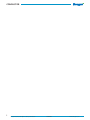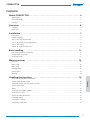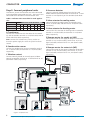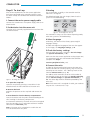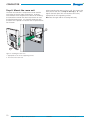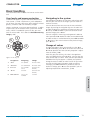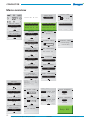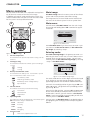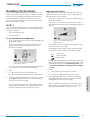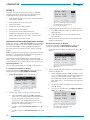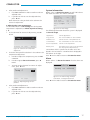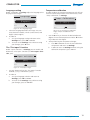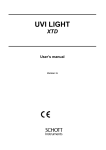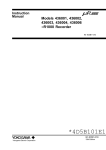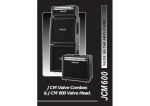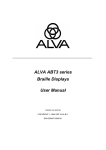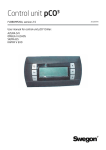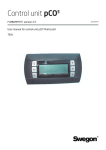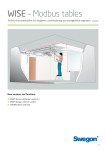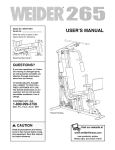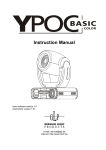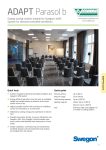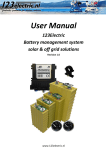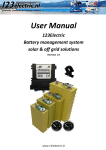Download User manual CONDUCTOR
Transcript
User manual CONDUCTOR LEVEL 2 User manual 1 CONDUCTOR 2 Swegon reserves the right to alter specifications 20100308 www.swegon.com CONDUCTOR Contents About CONDUCTOR . . . . . . . . . . . . . . . . . . . . . . . . . . . . . . . . . . . . . . . . . . . 4 Applications . . . . . . . . . . . . . . . . . . . . . . . . . . . . . . . . . . . . . . . . . . . . . . . . . . . . . . . . . . . . . . . . . . . . . . . . 4 Operating modes . . . . . . . . . . . . . . . . . . . . . . . . . . . . . . . . . . . . . . . . . . . . . . . . . . . . . . . . . . . . . . . . . . . . 5 Functions . . . . . . . . . . . . . . . . . . . . . . . . . . . . . . . . . . . . . . . . . . . . . . . . . . . . . . . . . . . . . . . . . . . . . . . . . . 5 Overview. . . . . . . . . . . . . . . . . . . . . . . . . . . . . . . . . . . . . . . . . . . . . . . . . . . . 6 Controller . . . . . . . . . . . . . . . . . . . . . . . . . . . . . . . . . . . . . . . . . . . . . . . . . . . . . . . . . . . . . . . . . . . . . . . . . . 6 Room unit. . . . . . . . . . . . . . . . . . . . . . . . . . . . . . . . . . . . . . . . . . . . . . . . . . . . . . . . . . . . . . . . . . . . . . . . . . 6 Installation . . . . . . . . . . . . . . . . . . . . . . . . . . . . . . . . . . . . . . . . . . . . . . . . . . 7 Preparations . . . . . . . . . . . . . . . . . . . . . . . . . . . . . . . . . . . . . . . . . . . . . . . . . . . . . . . . . . . . . . . . . . . . . . . . 7 Product marking . . . . . . . . . . . . . . . . . . . . . . . . . . . . . . . . . . . . . . . . . . . . . . . . . . . . . . . . . . . . . . . . . . . . . 7 Step 1: To install the controller . . . . . . . . . . . . . . . . . . . . . . . . . . . . . . . . . . . . . . . . . . . . . . . . . . . . . . . . . . 7 Step 2: To connect the peripheral units . . . . . . . . . . . . . . . . . . . . . . . . . . . . . . . . . . . . . . . . . . . . . . . . . . . . 8 Step 3: Starting up . . . . . . . . . . . . . . . . . . . . . . . . . . . . . . . . . . . . . . . . . . . . . . . . . . . . . . . . . . . . . . . . . . . 9 Step 4: To install the room unit . . . . . . . . . . . . . . . . . . . . . . . . . . . . . . . . . . . . . . . . . . . . . . . . . . . . . . . . . 10 Basic handling. . . . . . . . . . . . . . . . . . . . . . . . . . . . . . . . . . . . . . . . . . . . . . . 11 User levels and access protection. . . . . . . . . . . . . . . . . . . . . . . . . . . . . . . . . . . . . . . . . . . . . . . . . . . . . . . . 11 Navigating in the system . . . . . . . . . . . . . . . . . . . . . . . . . . . . . . . . . . . . . . . . . . . . . . . . . . . . . . . . . . . . . . 11 To change values. . . . . . . . . . . . . . . . . . . . . . . . . . . . . . . . . . . . . . . . . . . . . . . . . . . . . . . . . . . . . . . . . . . . 11 Menu overview. . . . . . . . . . . . . . . . . . . . . . . . . . . . . . . . . . . . . . . . . . . . . . 12 Overview . . . . . . . . . . . . . . . . . . . . . . . . . . . . . . . . . . . . . . . . . . . . . . . . . . . . . . . . . . . . . . . . . . . . . . . . . 12 Main image . . . . . . . . . . . . . . . . . . . . . . . . . . . . . . . . . . . . . . . . . . . . . . . . . . . . . . . . . . . . . . . . . . . . . . . 13 Main menu . . . . . . . . . . . . . . . . . . . . . . . . . . . . . . . . . . . . . . . . . . . . . . . . . . . . . . . . . . . . . . . . . . . . . . . . 13 Entering codes . . . . . . . . . . . . . . . . . . . . . . . . . . . . . . . . . . . . . . . . . . . . . . . . . . . . . . . . . . . . . . . . . . . . . 13 Service menu . . . . . . . . . . . . . . . . . . . . . . . . . . . . . . . . . . . . . . . . . . . . . . . . . . . . . . . . . . . . . . . . . . . . . . 14 Settings . . . . . . . . . . . . . . . . . . . . . . . . . . . . . . . . . . . . . . . . . . . . . . . . . . . . . . . . . . . . . . . . . . . . . . . . . . 14 Handling the functions . . . . . . . . . . . . . . . . . . . . . . . . . . . . . . . . . . . . . . . 15 To set the desired room temperature. . . . . . . . . . . . . . . . . . . . . . . . . . . . . . . . . . . . . . . . . . . . . . . . . . . . . 15 Contents To adjust the desired airflow . . . . . . . . . . . . . . . . . . . . . . . . . . . . . . . . . . . . . . . . . . . . . . . . . . . . . . . . . . . 15 Advanced airflow and temperature settings . . . . . . . . . . . . . . . . . . . . . . . . . . . . . . . . . . . . . . . . . . . . . . . 16 System information . . . . . . . . . . . . . . . . . . . . . . . . . . . . . . . . . . . . . . . . . . . . . . . . . . . . . . . . . . . . . . . . . . 17 Alarms . . . . . . . . . . . . . . . . . . . . . . . . . . . . . . . . . . . . . . . . . . . . . . . . . . . . . . . . . . . . . . . . . . . . . . . . . . . 17 To change the Modbus address . . . . . . . . . . . . . . . . . . . . . . . . . . . . . . . . . . . . . . . . . . . . . . . . . . . . . . . . 18 To connect the units . . . . . . . . . . . . . . . . . . . . . . . . . . . . . . . . . . . . . . . . . . . . . . . . . . . . . . . . . . . . . . . . . 18 To test the radio connection . . . . . . . . . . . . . . . . . . . . . . . . . . . . . . . . . . . . . . . . . . . . . . . . . . . . . . . . . . . 18 Language setting . . . . . . . . . . . . . . . . . . . . . . . . . . . . . . . . . . . . . . . . . . . . . . . . . . . . . . . . . . . . . . . . . . . 19 ”First open” function . . . . . . . . . . . . . . . . . . . . . . . . . . . . . . . . . . . . . . . . . . . . . . . . . . . . . . . . . . . . . . . . 19 Temperature calibration . . . . . . . . . . . . . . . . . . . . . . . . . . . . . . . . . . . . . . . . . . . . . . . . . . . . . . . . . . . . . . 19 3 Swegon reserves the right to alter specifications. 20100308 www.swegon.com CONDUCTOR About the CONDUCTOR CONDUCTOR is a control system for the individual control of the room temperature and airflow, especially designed for partitioned offices and hotel rooms. The control system consists of a controller and a room unit, both with built-in temperature sensors (the sensor in the controller is only used if room unit is not present in the room). The controller is equipped with inputs for connection of a condenser sensor, window contact or other normally closed contact, and outputs for the connection of an actuator for valves and air dampers. The instructions in this installation and operation manual are intended for you who are accountable for the local climate system (LEVEL 2) and they describe how you: • connect, start up, and adjust the CONDUCTOR RE controller and the CONDUCTOR RU room unit, • easily adjust the heating, cooling and airflow by means of the room unit, and • configure the functions and settings of the system. W1 W1 is a standard solution for offices, mainly designed for partitioned offices, but which also can be used in large rooms, as with open-plan offices. The application is suitable for so called CAV systems (Constant Air Volume), which implies that the airflow in the room is constant and that no damper actuators are needed. Only two outputs are used, one for actuators that control cooling and one for actuators that control heating. There is provision for connecting a condensation sensor and a temp sensor. Table 1. Operating conditions for application W1 Condensation Cooling Heating Yes Off Normal No Normal Normal Applications W3 These instructions deal with two different applications: W1 and W3. W indicates that the two applications are applicable to water-based climate systems. The W3-application can be used either for offices or for hotel rooms. It is designed for systems with variable airflow (VAV) with both supply air and extract air. Four outlets are used in order to control heating, cooling, supply and extract air. The damper motors are adjusted depending on the generated airflow and duct pressure in both the supply and extract air ducts. Three inputs are used; for condensation sensors, window contacts and presence detectors. The principal is to use minimal, normal or high airflow, depending on presence and sensor status. A water-based system provides the room with waterbased heating and cooling. The air-based systems, which can be controlled in W3 by means of connected damper actuators, are only used to satisfy the demands on air quality, while the temperature of the supply air and extract air is kept constant. Depending on the status of connected sensors, the controller adjusts the outputs from any of several possible operating conditions. The various operating conditions described here are based on the presence of occupants in the room and the status of the window contact and condensation sensor. Table 2: Operating conditions for application W3 Presence Window Condensation Cooling Heating Supply air Extract air Yes Open Yes Off Frost protection Min. Min. Yes Open No Off Frost protection Min. Min. Yes Closed Yes Off Normal Max. Max. Yes Closed No Normal Normal Normal Normal No Open Yes Off Frost protection Min. Min. No Open No Off Frost protection Min. Min. No Closed Yes Off Normal/Energy saving Min. Min. No No No Normal Normal/Energy saving Min. Min. 4 Swegon reserves the right to alter specifications 20100308 www.swegon.com CONDUCTOR Operating modes The controller has six operating modes: One manual mode, MAN, three automatic modes, AUTO, ECON and BOOST, as well as one standby mode, STOP, and an emergency mode, EMERG. Manual control Whenever the CONDUCTOR registers the presence of occupants in the room (in response to signals from a presence detector or a key card reader), the user can regulate the temperature and airflow rate by means of the room unit. When the user enters a new desired value, the controller switches over to the manual operating mode (MAN). For application W3, you can manually adjust the airflow to one of three different levels (see Set the desired airflow, p. 14). The controller controls the damper motors which operate the supply air and extract air dampers by means of three different voltage levels, which open the dampers to different positions depending on the selection made (see Advanced airflow and temperature settings, p. 15-16). W1 lacks provision for adjusting the airflow. Automatic control There are three different automatic modes: a normal mode, AUTO, an energy-save mode, ECON, and a boost mode, BOOST. The latter is specific for W3. When the user pulls the key card out of the card reader and leaves the room, the controller automatically decreases the supply air flow to a low rate and the system returns to the AUTO mode. The system normally also changes to AUTO eight hours after the user has entered the latest room temperature or airflow adjustment (see Timed set point resetting, below). The automatic control system controls the airflow, cooling and heating until the user manually sets the airflow or temperature. On condition that the energy-save function is enabled, the system automatically changes to the energy-save mode (ECON), when the room temperature has been stabilized within predefined limits and no presence is registered for a normal period of 20 minutes. The system returns to the AUTO mode when presence is again registered. In the energy-save mode, the valve actuator is controlled to cooling or heating water according to the status on other sensors in the room, but with a greater permissible difference between actual value and set point than in the AUTO mode. The level on the power outlets of the supply air and the extract air dampers can be adjusted for each AUTO mode (see Advanced airflow and temperature settings, p. 15-16). Standby and emergency level The controller is set to STOP, when the system registers an input indicating that a window is open and the controller returns to AUTO when the window has been shut. The cooling is shut off and the frost monitor is switched on, when the controller is in the STOP mode. The EMERG operating mode can only be enabled and disabled by a main control system via Modbus. In the EMERG mode, cooling and heating are always switched off, supply air and extract air are normally switched off. Functions There are a variety of functions built into the CONDUCTOR. In this instruction, special emphasis is placed on three of them. The ”first open” function and timed set point resetting, which are related to all the applications, and timed boost which is specific for the W3 application. First open The water valve is of NO type, normally open, and the actuators are on delivery locked in the open position, making it easier to vent the system when you start it up. The ”First open/open actuators” function should then be enabled via the room unit, in order to unlock the actuators and in this way ensure correct function. Timed set point resetting The manually preset temperature at LEVEL 1 (p. 14) is normally in effect for eight hours after the controller has returned to the automatic operating mode. Then the room temperature returns to the sustained temperature setting (see Advanced airflow and temperature settings, p. 15-16). Timed boost Provided that the boost function is enabled and presence is registered in the room, the controller adjusts the air dampers to a pre-adjusted high flow setting in order to quickly reach desired temperature. The unit normally operates in the boost mode for five minutes or until the user enters a new setpoint. 5 Swegon reserves the right to alter specifications 20100308 www.swegon.com About CONDUCTOR When the controller is set to automatic control, the valve actuator for cooling or hot water and the supply air or extract air dampers are adjusted in response to presence in the room and the status of the window contact and condensation sensor. See the operating conditions for each application (p. 4). (Boosting function – running, see below, is an exception from the operating condition tables.) The controller changes to the BOOST operating mode, when presence is registered in the room and the difference between factual and desired room temperature exceed a predefined level, which normally implies that the airflow in the room increases in order to speed up the temperature adjustment. The system again returns to AUTO when no presence is registered, or when the room temperature again is within predefined limits. CONDUCTOR Overview Controller 1 1 Inputs Connection terminals for the connection of sensors. 7 2 Outputs Connection terminals for the connection of valve and damper actuators. 3 DIP switch for Modbus 1 (=on) boosts the controller to Modbus address 1 2 (=on) access to Modbus register via BMS system (requires a restart of the controller) 3 4 6 4 LED Shows the status of the controller. 5 2 8 5 Flashing green light function ok Quick flashing green light saves parameter file after change Flashing green/red light room unit not found, make new connection Flashing red light alarm, see display Steady green light requires a restart of the controller In/output for signal to external relay Enables unit to send and receive signals to/from external relay. Figure 1: CONDUCTOR RE Controller 6 Termination resistance 1 The unit is the last node in the network Room unit 2 The unit is the first node in the network 3 The unit is situated between the first and last nodes 7 Modular connector Is used for communication and voltage supply, when a wired room unit is used. 1 8 Product marking Provides misc. details about the controller. 2 1 Display Presents information about the system and shows what the user is doing and can do. 2 The navigation keys are used for navigating the system and for changing the values. 3 3 Figure 2: CONDUCTOR RU Room unit Key set Temperature sensor Placed inside the capsule. A Swegon reserves the right to alter specifications 20100308 www.swegon.com CONDUCTOR Installation The installation instructions refer to the CONDUCTOR RE controller and the CONDUCTOR RU room unit. The installation can either be made in connection with the new installation of a comfort module, or as an addition for a previously fitted module. Step 1: To install the controller If a DIN rail is mounted on the comfort module or at another suitable location, the controller should be fastened to this rail. A For a new installation, both the controller and the room unit should be supplied together with the comfort module. 1 Preparations Before installing the CONDUCTOR see to the following: 2 • that the comfort module, pre-fitted valve actuators for cooling and heating water, are mounted in the ceiling; • required sensors (e.g. presence detector, window contact and condensation sensor) are installed in the room; • required damper actuators are mounted in both the supply air and extract air ducts for application W3 and • cables from all the peripheral units are marked and run up to the comfort module, or alternative location for the controller. You should have the following tools close at hand for installing the equipment: • Ordinary screw driver or electric screw driver • Electric drill Figure 4. Mounting the controller on a DIN rail. 1. Supporting surface, e.g. comfort module 2. DIN rail A Hitch on Fasten the two plastic hooks on the backside of the controller in the grip edge of the DIN rail (on top). B Press to fasten Product marking The product marking affixed to the front of the controller, indicates rated data, the ID-number, which you will need when you install the CONDUCTOR. Press to fasten the snap locking devices on the backside of the controller against the grip edge of the DIN rail (at the bottom). If DIN rail is not available pre-mounted or at hand, the controller can be appropriately mounted above a ceiling (not on the module) with two suitable screws, in the fastening holes in the enclosure of the upper left and lower right corner of the controller. Installation Conductor RE W1 Modbus Address 2 Part no: 942334001 RF id: 00350 IIIIIIIIIIIIIIIIIIIIIIIIIIIIIII B 1 Figure 3. The product identification label of the controller. 1 Product name and type of unit 2 Modbus address 3 Part number 4 ID number 2 Figure 5. Alternative installation of controller. 1. Supporting surface (not comfort module) 2. Appropriate screw for the supporting surface 7 Swegon reserves the right to alter specifications 20100308 www.swegon.com CONDUCTOR Step 2: Connect peripheral units D Presence detector Transformer, sensors and actuators are to be connected to the detachable connecting terminals. These are in turn connected to the controller’s interconnection card. Connect a normally closed contact from the key card holder and other presence detector to terminal no. 12 and terminal no. 26 respectively on the controller (both black cables). Table 3. Indicates units accessible for each application. E Valve actuator for cooling water Connect actuator for cooling water to controller terminal no. 27 (blue cable) and terminal no. 29 (brown cable respectively. Units that can be installed Application A B C D E F G H W1 Yes Yes No No Yes Yes No No W3 Yes Yes Yes Yes Yes Yes Yes Yes F Valve actuator for heating water Connect the valve actuator for heating water to controller terminal no. 30 (blue cable) and terminal no. 32 (brown cable) respectively. A Transformer Connect the transformer with the cables of the secondary side to controller terminal no. 23 (black cable) and 24 (black and white cable) respectively. G Damper motor for supply air (W3) Connect the motor for the supply air damper to controller terminal no. 33, GO (blue cable), terminal no. 34, 0-10V signal (red cable) and terminal no. 35, 24V (brown cable) respectively. N.B.! Connect the transformer’s primary section to the mains power supply first after the system has been vented. B Condensation sensor H Damper motor for extract air (W3) Connect the condensation sensor to controller terminal no. 17 (brown cable) and terminal no. 18 (white cable) respectively. Connect the motor for the extract air damper to controller terminal no. 36, GO (blue cable), terminal no. 37, 0-10V signal (red cable) and terminal no. 38, 24V (brown cable) respectively. C Window contact Connect normally closed (or normally open) window contact to controller terminal no. 10 and terminal no. 25 (both black cables) respectively. B 24 V AC A C H S D E G F Figure 6. Peripheral units. 8 Swegon reserves the right to alter specifications 20100308 www.swegon.com CONDUCTOR Step 3: To start up 3 Booting After all the required units for the current application have been connected to the controller and the system has been vented, the CONDUCTOR should be started as follows: The system boots as quickly as the controller and the room unit is energised. The following image (the main image) shows that the system has finished booting. 1 Connect the mains power supply cable Connect the transformer’s main power supply cable to an electric outlet. 2 Put batteries into the room unit The room unit is normally supplied with current from four size AAA batteries. Figure 8. The display after start up. The controller is always set to the AUTO operating mode, when the system has finished booting. A 4 Select language On delivery, the room unit has factory-preset English language settings. In order to change the language of the texts that appear in the images, see Language settings, p. 18. 5 Check the factory settings You can check the system’s settings in the info image (see System information, p. 16). Make sure that the current application setting (upper row) is in agreement with units connected to the controller (compare with Step 2: Connect peripheral units, p. 8). 6 Connect the units In order for the communication between the room unit and the controller to function properly, they must be connected up to one another. This is done by means of the function Connect units (see p. 17). C B Figure 7. To change the batteries. A To open the snap lock Open the snap lock by pressing a screw driver in the notch between the front and back of the room unit. N.B.! If the room unit is energised via cable, you need not carry out the “Connect units” step. B Remove the back Maintain the pressure on the snap lock and remove the back C Insert batteries into the battery compartment Insert the batteries with the poles turned according to the relief markings in the battery compartment. As alternative to batteries, the room unit can be energised from the controller, via a 6-pole cable with RJ12 modular connector (see Overview, p. 6). N.B.! If the room unit is energised via a cable the unit must be connected at this point. 9 Swegon reserves the right to alter specifications 20100308 www.swegon.com Installation The address to be entered is the ID or serial number of the controller, shown on the label (see Product marking, p. 7) or the Info image (see System information, p. 16). The three-digit number should be preceded by two zeros (00). CONDUCTOR Step 4: Mount the room unit The room unit contains a temperature sensor used for measuring the current room temperature. A correct measurement of the temperature is decisive for enabling the controller to control the room temperature to meet the desired temperature. It is therefore important that the room unit is placed at a location that is representative for the room. When mounting the room unit on a wall, first remove the back piece of the unit (see Step 3: Start up, p. 9). Then tighten the back piece with two countersunk screws, appropriate for the supporting surface. N.B.! Use the right and left fastening holes only. 1 2 Figure 9. Installing the room unit. 1. Appropriate screw for the supporting surface 2. The front of the room unit 10 Swegon reserves the right to alter specifications 20100308 www.swegon.com CONDUCTOR Basic handling This section describes the basics for how to use the room unit. User levels and access protection CONDUCTOR applies a system with three different user levels (LEVEL 1, LEVEL 2 and LEVEL 3), each adapted to any of three user roles, daily users (office workers or hotel guests), caretakers and staff trained by Swegon. LEVEL 2 and LEVEL 3 are access protected levels. In order to gain access to the sections of the system with limited access, which is intended for your user role, you must enter an access code. This is done in the Code entering image (p. 12). 5 1 You can advance from one menu to the next and other images by pressing the navigation keys on the room unit. In order to advance in sequences of images you press on ► RIGHT, or OK CONFIRM. If you want to return to the previous image, press ◄ LEFT. You can navigate in menus by pressing ▲ UP in order to move upward and ▼ DOWN in order to move downward. In order to select a marked alternative press OK CONFIRM or ► RIGHT. If you want to return to the previous image, press ◄ LEFT. In order to change a value, you normally use the ▲ UP and ▼ DOWNkeys, press ▲ UP to increase the value and ▼ NER to decrease the value (the only exception is adjustment of airflow, p. 14). 2 Figure 10. The key set. Designation You configure and adjust the functions and settings available for your user level in the images you can reach via a number of menus. Change of values 3 4 Navigating in the system Navigating Change 1 ▲ UP Go upward Increase value 2 ▼ DOWN Go downward Decrease value 3 ► RIGHT Go forward / Select (Increase the airflow) 4 ◄ LEFT Go back (Decrease the airflow) 5 OK CONFIRM Select / Go forward Confirm Each time you press the key, the value is changed one step. By holding the key pressed down, you can alter the value several steps at a time. After you have pressed and held down the key for approx. 5 seconds, the speed of change increases in order to make it easier for you when you wish to make larger changes.In order to confirm a change, press OK CONFIRM. If you do not want to confirm a change, press ◄ LEFT (not possible if you are adjusting temperatures and airflows, p. 14). Basic handling 11 Swegon reserves the right to alter specifications. 20100308 www.swegon.com CONDUCTOR Menu overview Press code Main menu Setup Press OK >3 sec 1 9 1 9 <Exit Service menu RE Settings Settings <Exit Select > Econ SA % <Exit Next > <Preceding Select > ModBUS Connect units RF Test 1 2 3 4 5 <Exit Select > <Exit Connect units Select > <Exit Select > <Exit Open actuator Temp. calibration [On] <Exit Select > Temp. calibration Language Open actuator Temp. calibration Select > Application Prog. Version Parameter Ver. Serial number Room temperature Battery level W1 0.0 0 12345 Press code <Exit Appl. Param. > <Exit <Exit Parameter Change> V alue P_1001 20000 Unit Parameter name max 30 ascii Min -32700 max 32700 > <Exit Change> Save changes? Yes No Cancel Save changes? Yes No Cancel Alarm System parameter Appl. Param. No alarms Alarm Select > Parameter name max 30 ascii Min -32700 max 32700 0 0 0 0 Alarm Value P_1001 20000 Unit Press code System parameter Select > Parameter 0 0 0 0 Appl. Param. <Exit 0,95 0 6.6C 5.5V <Exit <Exit System parameter <Exit [0,0] <Exit Info Select > Start > Language <Exit <Exit Connected <Exit [English] Open actuator Select > Connect units Language RF Test System parameter Next > Connecting... Next > Language Open actuator <Exit Ok select RF Test: 50 <Exit <Exit <Preceding RF connection RF Test Language Info Next > 20 <Exit Connect units Settings Ok select Temp C [First] ModBUS Connect units <Exit 20 50 80 Next > MB address Settings Settings Select > 50 80 Ok select Service menu RE Settings <Exit Econ EA % Norm EA % Boost EA % 20 Norm SA % Boost SA % Ok select Only W3 <Exit 12 Swegon reserves the right to alter specifications. 20100308 www.swegon.com CONDUCTOR Menu overview You can reach all the room unit’s adjustable settings from any of the unit’s menus or from the main image. In addition to the Main image and the other menus, this section also describes how you can enter the access code for the system’s access-protected sections. 4 5 The Main image shows the current status of the climate system and the temperature and airflow settings. The image consists of several fields each of which show the status of the climate system in text or symbol form. Main menu You will come to the Main menu from the main image by pressing and holding down OK CONFIRM for approx. 3 seconds. 6 3 Main image Main menu Setup " <Exit 1 2 Figure 12. The Main menu. From the Main menu if you have access to LEVEL 2 you can move on to the service menu (via the code entering image) by selecting ”Setup”. Entering codes Figure 11. The Main image. 1 Current temperature The field shows the present temperature setting. Can be read in ˚C. 2 Heating/cooling The code entering image is the gateway to LEVEL 2. In order to gain access to this level, an access code must be entered, which you do from this image. You will automatically come to the code entering image by selecting ”Setup” in the Main menu. Press code The field shows whether the climate system is heating or cooling. 1 9 1 9 Heating Cooling 3 Battery level/window status <Exit The field shows the battery level. If a window is open in the room this will be visible on the screen. Good battery status. Bad battery status. Change battery! Open window. Current airflow The indicator shows the present airflow setting. Low airflow Normal airflow High airflow 5 Operating mode > Figure 13. The code entering image. The access code consists of four digits and must be keyed in on the keyset. You can change the digit in the highlighted digit position with the ▲ UP and ▼ DOWN keys. You mark the next digit position by pressing on OK CONFIRM or ► RIGHT. You go back to the preceding position by pressing ◄ LEFT. From the last digit position, you press OK CONFIRM or ► RIGHT when desired password has been entered, if the combination is correct, you will move on to the Service menu. If you have entered the wrong code you will automatically return to the Main menu. The field shows current operating mode of the climate system. You can return to the Main menu if you decide to do so N.B.! The field is empty in manual level. by highlighting the first digit position and pressing down AUTO Automatic ECON Economy STOP Standby EMERG 6 ◄ LEFT. Emergency Presence status There is an occupant in the room. 13 Swegon reserves the right to alter specifications. 20100308 www.swegon.com Menu overview Medium good battery status 4 Select> CONDUCTOR Service menu Settings You will come to the Service menu by selecting ”Setup” in the main menu. Before you will have access you must confirm your authorization by entering a unique access code (see above). You will come to Settings by selecting ”Settings” in the Service menu. Settings Modbus Service menu connect units RE Settings Settings <Exit <Exit Figure 15. The Settings menu. More selections can be displayed with by pressing the ▼ key. select> Figure 14. Service menu. More selections can be displayed by pressing the ▼ key. The following functions and settings can be configured and displayed from the Service menu. Designation in the menu Operation RE Settings Control supply and extract air, and room temperature respectivly Info Show information about the system Alarm Show information about current alarms The ”System parameter” and Appl. Param. selections are intended for staff that have been trained by Swegon and that have been assigned special authorization (LEVEL 3). select> The following settings can be configured from the Settingsmenu. Designation in the menu Operation ModBUS Change Modbus address Connect units Connect the room unit and the controller RF Test Test the quality of the radio connection Language Change the language in the images Open the actuator Enable and disable the ”first open” function Temp. Calibration To correct the measured temperature. The selection ”Settings” will take you further to Settings. 14 Swegon reserves the right to alter specifications. 20100308 www.swegon.com CONDUCTOR Handling the functions Adjust desired airflow This section provides information and describes the settings, which to the daily user (LEVEL 1) and the caretaker (LEVEL 2) can be displayed and performed respectively. If application W3 are run in the controller, the user can adjust the airflow in three steps. If W1 is operating, airflow adjustment is not available. Each digit indicates a section in a sequence of instructions, a small letter indicates that there are several selection options within a section. 1. The first press of the key will take the user to the airflow adjustment image, without changing the desired airflow. LEVEL 1 Here settings that the daily user, an office worker or hotel guest, has authorization to carry out are described here. It is basic settings of: • room temperature, and • airflow (not W1). In the main image, press on any of the following keys: ► RIGHT or ◄ LEFT. To set desired room temperature 1. In the main image, press on any of the following keys: ▲ UP or ▼ DOWN. Figure 17. The airflow adjustment image, LEVEL 1. The first press of the key takes the user to the temperature setting image, but does not affect the temperature setting. The airflow rate can be read on the triangular indicator in the centre of the image. Depending on your comfort needs, one of three different levels can be selected: low, normal or high. Low airflow Normal airflow High airflow Low airflow corresponds to the automatic level ECON, normal airflow corresponds to AUTO and high airflow corresponds to BOOST (see Operating modes, p. 5 and Advanced airflow and temperature settings, p. 15-16). Figure 16. The temperature adjustment image, LEVEL 1. As in the main image, the desired room temperature can be read in ˚C in the centre of the display. 2. Press 2. Press a. ▲ the UP key to raise the temperature. a. Press the ► key to increase the airflow. b. ▼ the DOWN key to decrease the temperature. b. Press on the ◄ key to decrease the airflow. 3. When desired temperature is shown in the image, press OK CONFIRM in order to confirm performed setting and return to the main image. N.B.! If confirmation with OK is not entered, the setting will not be changed. The image will then automatically after 60 sec return to the main menu. N.B.! If confirmation with OK is not entered, the setting will not be changed. After 60 sec., the image will automatically return to the main menu. 15 Swegon reserves the right to alter specifications 20100308 www.swegon.com Function handling 3. When the desired temperature is shown in the image, press OK CONFIRM to confirm the entered setting and return to the main image. CONDUCTOR LEVEL 2 Econ SA% Ýou who maintain the ventilation system, in addition to entering the daily adjustments that the daily user is authorized to enter, can also do the following: • Norm SA% Boost SA% enter advanced supply and extract airflow and room temperature settings, • show information about the system, • show active alarms, • change the unit’s Modbus adress, • connect units to one another, • test the quality of the radio connection, • change the language of the text in the images, • enable and disable the ”first open” function and • calibrate the temperature sensor. <Cancel a. Press OK CONFIRM in order to confirm and save adjusted value. b. If you do not wish to save the adjusted value, press ◄ LEFT. Both alternatives take you back to the submenu for supply air adjustment. B Adjust the extract air damper In the other submenu in RE settings the flow levels should be regulated for the extract air damper. 1. In the submenu for supply air adjustment, press ► RIGHT. N.B.! The degree of aperture of the supply and extract air dampers is only accessible for adjustment if the applications W3 is operated on the controller. Econ EA% Norm EA% Boost SA% Low airflow also corresponds to the automatic mode ECON, normal airflow corresponds to AUTO and high airflow corresponds to the flow level for boost, BOOST (see Operating modes, p. 5). <Preceding A To adjust the supply air damper In the first submenu in RE settings you can choose to control flow levels for the supply air damper. In the Service menu, select ”RE settings”. Ok select 20 50 90 a. Select (highlight and press OK CONFIRM) ”Econ SA %” in order to adjust the damper position for extract air for low flow (ECON), ”Norm EA %” for the damper position for normal flow (AUTO) and ”Boost EA %” for the position for high flow (BOOST). b. To advance further and adjust the temperature, press ► RIGHT. c. To return to the submenu for supply air adjustment, press ◄ LEFT. Econ EA% Norm EA% Boost EA% 2. You can then choose to do any of the following: a. Select (highlight and press on OK CONFIRM) ”Econ SA %” in order to adjust the damper position for the supply air for low flow (ECON), ”Norm EA %” for the damper position for normal flow (AUTO) and ”Boost EA %” for the position for high flow (BOOST). b. In order to adjust the extract airflow, press ► RIGHT. c. In order to return to the Service menu, press ◄ LEFT. Next> 2. There are three possible selections in the submenu for extract air adjustment: Next> Figure 18. Submenu for supply air adjustment. Ok select 20 50 90 Figure 20. Submenu for extract air adjustments. You can also permanently set the room temperature (C). <Exit accept 3. After performed adjustments of the supply airflow: Below ”RE settings” in the service menu you can adjust the degree of aperture (A) of the supply air dampers for low, normal and high airflow; the degree of aperture (B) of the extract air dampers for low, normal and high airflow. Econ SA% Norm SA% Boost SA% 50 90 Figure 19. Adjusting image for supply air. Adjusting the economy level selected in the example. Advanced airflow and temperature settings 1. OK 20 <Cancel OK 20 50 90 accept Figure 21. Adjusting image for extract air. Adjusting of economy mode selected in the example. 16 Swegon reserves the right to alter specifications. 20100308 www.swegon.com CONDUCTOR 3. After performed adjustments: System information a. Press OK CONFIRM in order to confirm and save adjusted value. b. If you do not wish to save the adjusted value, press ◄ LEFT. Below ”Info” in the Service menu you will find information about the room unit and the controller. Application In the submenu for extract air adjustment, press ► RIGHT. <Preceding OK 22 select Cancel> Figure 22. Submenu for temperature adjustment. 2. There are three possible selections in the submenu for temperature adjustment: a. In order to adjust the temperature, press on OK CONFIRM. b. In order to go to the Service menu, press ► RIGHT. c. To return to the submenu for extract air adjust ment, press ◄ LEFT. Temp C OK 123 Battery levelapprox 5.2V 23.0 C W3 123 4 321 <Exit Figure 24. The Info Image. The following information about the system is displayed in the Info image Application Current application Prog. version The version number of each software Parameter ver. Current version of the parameter list Serial number The serial number of each of the units Room temperature Current room temperature Battery level The battery level of the room unit (when the unit is powered by batteries). Current data which is specific for the room unit is displayed in the left column. Controller data is displayed in the column to the right. Press ◄ LEFT in order to return to the Service menu. Alarm Below ”Alarm” in the Service menu all active alarms are displayed. Alarm Setting not achieved 22 Figure 25. The Alarm image. Example of an alarm, ”Setting not acheived”. accept Function handling <Cancel Serial number Room temperature C Adjusting the room temperature On the third submenu in RE settings the existing room temperature is adjusted (see Timed setpoint resetting, p. 5). Temp C 123 Parameter ver. Both alternatives take you back to the submenu for extract air adjustment. 1. Prog. version Press ◄ LEFT in order to return to the Service menu. Figure 23. Adjusting image for temperature. 3. After performed adjustments: a. Press OK CONFIRM in order to confirm and save adjusted value. b. If you do not wish to save the adjusted value, press ◄ LEFT. 17 Swegon reserves the right to alter specifications 20100308 www.swegon.com CONDUCTOR Change Modbus address Connect units The unit must be assigned an address in order for it to be connected to Modbus, when the room unit is connected via cable. You can change the Modbus adress of the unit below ”ModBUS” in Settings. Connecting... Failed MB address [First] Figure 28. Failed connection. The above image displays a failed connection. Press ◄ LEFT to return to Settings. Your changes will then not be saved. <Exit Connect units Figure 26. The MB address image. Example of connection to Address 101. 1. Connecting... Use the ▲ UP and ▼ DOWN keys to change the adress of the unit. Select ”First” if the unit is the first room unit in the room, select ”Second” if the unit is the second room unit, select ”System manager” if you desire to connect and adjust parameters in a system manager. 2. After uou have made your adjustments: a. Press OK CONFIRM to save the new address and return to Settings. b. In order to return to Settings without saving the address, press ◄ LEFT. Connect units In order for you to control the controller with the handheld terminal, the units must first be connected. You can do this below ”Connect units” in Settings. Connect units Connected Figure 29. Confirmd connection. If the connection was successfully made the above image will be displayed. You return to Settings by pressing ◄ LEFT. Testing the radio connection If no cable is connected between the controller and the room unit, no communication via radio signals will take place. You can test the connection quality between the room unit and the controller below ”RF Test” in Settings. During the test, 100 messages are sent between the controller and the room unit. The room unit calculates the number of successful transmissions and displays them in the image. RF connection 00231 <Exit RF Test: 100 > <Exit Figure 27. The Connect units image. Example of connection with Serial number 231. The address consists of five digits and is displayed by means of the keyset. You change the digit in the highlighted digit position by pressing the ▲ UP and ▼ DOWN keys. Figure 30. RF connection, the start image. 1. In order to: a. start the test, press ► RIGHT. b. To return to Settings, press ◄ LEFT. RF connection You highlight the next digit position by pressing OK CONFIRM or ► RIGHT. You go back to the preceding position by pressing ◄ LEFT. RF Test: 100 From the last digit position you press OK CONFIRM or ► RIGHT in order to connect the room unit using the given address. In order to return to Settings, highlight the first digit position and press ◄ LEFT. Start <Exit Stop Figure 31. RF connection, the stop image. 2. In order to then: a. stop test in progress, press ► RIGHT. b. To exit and return to Settings, press ◄ LEFT. 18 Swegon reserves the right to alter specifications. 20100308 www.swegon.com CONDUCTOR Language setting Temperature calibration Below ”Language” in Settings adjust the language to be displayed in the images. In order to adjust the measured temperature soit will represent the actual temperature of the room better, select ”Temp. Calibration” in Settings. Language Temp. Calibration [English] [ -0,1 ] <Exit <Exit Figure 32. The Language image. 1. Figure 34. The Temperature calibration image. Example of calibration with -0.1 °C. Select the language desired in the image. You can select between Swedish, Finnish (select Suomi) and English (select English). 1. 2. In order to: a. save your language setting and return to the Settingsmenu, press OK CONFIRM. b. To return to the Settings menu without saving your changes, press ◄ LEFT. Use the▲ UP key to increase the desired adjusted degree of measured temperature and the ▼ DOWN key to decrease the degree. 2. After performing the temperature changes: The ”First open” function Below ”Open actuators” in Settings you can enable and disable the ”First open” function (see ”First open” function, p. 5). a. Press OK CONFIRM to save the new calibration temperature and return to Settings. b. In order to return to Settings without saving the calibration temperature, press ◄ LEFT. Open actuator [Off] <Exit Figure 33. ”First Open” image. 1. You can choose to have the ”First open”-function enabled (”[On]”) or disabled (”[Off]”). 2. In order to: save your language selection and return to Settings, press OK CONFIRM. b. To return to the Settings menu without saving your changes, press on ◄ LEFT. Function handling a. 19 Swegon reserves the right to alter specifications 20100308 www.swegon.com