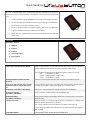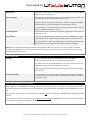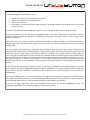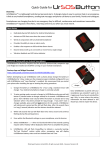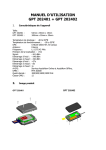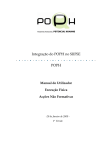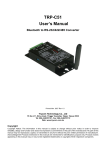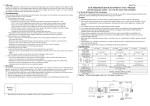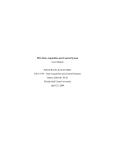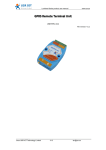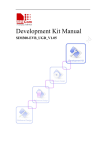Download Personal version quick guide
Transcript
Quick Guide for Overview : UrSOSButton™ is a lightweight and discreet personal alarm. Its design makes it easy to summon help in an emergency. It links to any Android smartphone, sending text messages and phone call alerts to your family, friends and colleagues. Smartphones are changing lives but in an emergency they’re difficult, cumbersome and sometimes inaccessible. UrSOSButton™ bypasses these flaws, returning control to you when you most need it. Main Points • Dedicated physical SOS button for Android Smartphones • Activate an SOS Alert even when the screen is locked • Works in conjunction with any Android Smartphone • Provides an easy way to raise an alarm and get help • Send SMS and Voice call alerts to up to 5 family and friends • Gives your location to family and friends when activated • Discreet device with up to 12 months or more from a single charge • Vibration feedback and LED status indicator Bluetooth Pairing with an Android Smartphone UrSOSButton Personal requires that the Personal companion app be installed and ALWAYS running on your Android smartphone. 1 2 Personal App Download https://play.google.com/store/apps/details?id=com.islesystems.ursos Before attempting to pair UrSOSButton with a phone please make sure the companion app is installed. We recommend that you restart your phone after installing the app or starting the pairing procedure. 1. Charge the battery in UrSOSButton for 1 hour using a standard micro USB charger. Your Android smartphone charger is normally suitable 2. To enter pairing mode, connect a charger to UrSOSButton and press and hold button 2 (closest button to charger socket) for 4 seconds. UrSOSButton will give a short vibration each second while the button is pressed and a long vibration when it has been pressed for long enough. If you don’t have a charger available, press and hold both buttons for 16 seconds. UrSOSButton will vibrate each second and the LED will flash blue. After 16 seconds there is a long (1 second) vibration and the buttons should be released. 3. Within 30 seconds the LED will flash blue twice every second and continue flashing during the pairing process. 4. From within the Bluetooth settings on your smartphone, scan for devices 5. Select UrSOSButton-1234 when it is found and within a few seconds a pairing request with a Passkey will be displayed. Select Pair to complete the pairing 6. UrSOSButton LED will flash Green/Blue to indicate a successful pairing. The“Last Checked” section within either companion app will display UrSOSButton battery status and last checked Date and Time. Charger Once UrSOSButton is paired with your smartphone you shouldn’t need to do it again even if you have to reinstall the app. Only in cases where the pairing information has been deleted or lost should you need to repair the device. ©Isle Expert Systems Limited 2015. All rights reserved. E&OE – Document Version 2.26 Quick Guide for Buttons and Companion App Widget Checking UrSOSButton’s Battery Level ©Isle Expert Systems Limited 2015. All rights reserved. E&OE – Document Version 2.26 Quick Guide for Activating an SOS Alert Deactivating an SOS or Man Down Alert ©Isle Expert Systems Limited 2015. All rights reserved. E&OE – Document Version 2.26 Quick Guide for Operating Notes It is our recommendation that the following operating procedures be used as a minimum to ensure correct operation of the device and its companion smartphone app. • Check the battery level of UrSOSButton every day and recharge if necessary • If voice calls alerts are made then make sure your caller ID is not withheld as the receiving end will not know who is calling. • Alerts can be delivered by the companion app via SMS, Voice call. Make sure a signal is available should you need to raise an alarm. • Make sure your selected family and friends understand what the SMS text alerts mean Hardware From top to bottom: 1. RGB LED 2. Button 1 3. Button 2 4. Micro USB socket 5. Key ring loop RGB LED Colour cycle : Red, Green, Blue, White During a normal power on (not SOS) the LED will quickly cycle through the 3 primary colours and then turn on all colours to display a white light. Once completed the LED will then display the battery status for 1 second Red = Low Battery (< 30%) Yellow = Medium Battery (30% - 60%) Green = Good Battery (> 60%) Flashing Red/Blue continuously after power on Device has no pairing information or has never been paired with a phone. Flash Green after a button press or Flash Green more than 3 seconds after power on Flashing Blue (On 500ms / Off 500ms) A green indication signals that a connection was made with the paired phone and the button press (SOS) or battery test signal was successfully sent. Entering or in Pairing mode. User should search for the UrSOSButton Flashing Blue/Green (On 500ms / Off 500ms) Pairing successful and data packet acknowledged by app. Flashing Blue/Red (On 500ms / Off 500ms) Pairing may have been unsuccessful or there was a communication error with the companion app. Charger Connected When the charger is connected and the device is powered on a battery level indication will be indicated every 3 seconds. Note : Other indications may override this if it conflicts with its timing. A green charging battery level indication will be indicated when the battery is >90% charged. 2 Quick Red flashes 1 Second before power off the LED is flashed red twice ©Isle Expert Systems Limited 2015. All rights reserved. E&OE – Document Version 2.26 Quick Guide for Vibration feedback Button Click Each time a button action is performed (Single, Double or Triple) a 100ms vibration is feed back to the user. Button Long Press When a button is pressed and held for 1 second or more a 200ms vibration is fed back to the user for each second that the button is held. If the user continues to press either button for 3 seconds a long vibration 1000ms will be fed back and a long press indication is transmitted to the app. As confirmation of successful delivery of a long press data packet to the app a vibration of 2000ms is fed back to the user 2 Quick vibrations 1 Second before power off 2 vibrations of 100ms in length with a 300ms gap are fed back to the user Error vibration A minimum of 3000ms vibration is fed back to the user if UrSOSButton is unable to successfully transmit a data packet within 180 seconds of the button action. This error vibration is not given for SOS activations (Long Press) as the device will not stop trying to send this packet until the battery has been depleted. Note: Vibration feedback is disabled if the battery level goes below 20%. This is done to make as much power as possible available to the Bluetooth core thus increasing its chances of making a connection to the paired smartphone even when the battery is below optimum level. Micro USB Socket Charging The micro USB socket is used for charging the internal Li-Ion battery. It should normally take about 45 minutes to recharge the battery. If the battery has been discharged extremely or has been subjected to very low temperatures (-10°C) it may take longer to recharge fully. Charging should only be attempted where the ambient temperature is between +5°C and +40°C Firmware upgrading The micro USB port is also used for performing firmware updates to the device. If a firmware update is made available a separate document will be available to describe this process. Basic Power Up/Power Down sequence When powered on, UrSOSButton will make a connection to the paired phone, transmit the relevant data packet, send a Heartbeat packet every 5 seconds for 15 seconds and then send a Close Bluetooth packet after which UrSOSButton will power off. If a connection to the phone is not obtained and an SOS has not been activated then UrSOSButton will power off after 180 seconds. If a connection to the phone is not obtained and an SOS has been activated then UrSOSButton will continue to attempt to obtain a connection until successful or the battery is depleted. ©Isle Expert Systems Limited 2015. All rights reserved. E&OE – Document Version 2.26 Quick Guide for Remote Management Position request Send an SMS message with the word POS and the PIN code to the smart phone running UrSOSButton™ app. It will return back a map link to its location, e.g. POS1234 or POS 1234 where 1234 is the PIN code specified in the Advanced settings within the app. Start Tracking Send an SMS message with the word TRACKON and the PIN code and an interval in minutes to the smart phone running UrSOSButton™ app and tracking will be activated, e.g. TRACKON123410 or TRACKON 1234 10 (This will send and updated position every 10 minutes) Stop Tracking Send an SMS message with the word TRACKOFF and the PIN code and tracking will be deactivated on the smart phone running UrSOSButton™ app, e.g. TRACKOFF1234 or TRACKOFF 1234 Start SOS activation UrSOSButton™ app is designed to send SMS text messages and make voice calls in an emergency. It can also automatically answer incoming voice calls when in SOS alert mode and place these calls in hands free/speaker phone. Send an SMS text message with the word SOSON and the PIN code to the phone and it will remotely activate the SOS alert feature e.g. SOSON1234 or SOSON 1234 Stop SOS activation Send an SMS text message with the word SOSOFF and a PIN number to the phone and it will remotely deactivate the SOS alert on the phone and return it to normal operation e.g. SOSOFF 1234. Position and tracking requests will be sent back to the number that requested them. A PIN code is used within the text messages to prevent unauthorised position requests. The PIN code can be configured/changed from within the app. Keywords (e.g. POS, TrackOff, etc..) are not case sensitive. ©Isle Expert Systems Limited 2015. All rights reserved. E&OE – Document Version 2.26 Quick Guide for Warranty & Legal To avoid damaging the UrSOSButton, do not: • • • • Expose it to extremes of temperature or humidity; Subject it to hard knocks or excessive force; Immerse it in liquid; or Use volatile or corrosive substances when cleaning it, as damage caused in any of these ways is not covered by this warranty. If you have any difficulty using UrSOSButton, consult the user manual to check you are using it correctly. If within 12 months of the date of purchase UrSOSButton does not function substantially as described in the user manual because of defective materials or workmanship, Isle Systems will repair it free of charge, subject to the following conditions: Where the fault is the result of misuse, unusual external effects, accidental damage, normal wear and tear, or unauthorised repair, Isle Systems may charge you for the repair and retain the product until you have paid that charge in full. You must produce proof of purchase, showing the date of purchase of this product, to have a repair carried out free of charge under this warranty, so please keep your receipt/invoice safely. To have this Isle Systems product repaired under this warranty, either return it personally or send it by registered post, together with your sales receipt, to your Isle Systems supplier/agent or to Isle Systems at the address shown on www.islesystems.com/contactus.html. Please ensure that it is properly and securely packed. Please note that we will not be liable for damage to or loss of the product while it is in transit to Isle Systems or an Isle Systems agent; check that your insurance covers the relevant risks. Service is only available in countries where Isle Expert Systems Limited officially distributes the product. In the event of Isle Systems being unable to correct or replace the UrSOSButton, Isle Systems liability to you shall not exceed the Isle Systems Suggested Retail Price (SRP) of UrSOSButton. In no event will Isle Systems be liable for direct, indirect, special, incidental or consequential loss of profits or loss of data arising out of use or misuse of UrSOSButton. By using UrSOSButton and any associated applications you agree that Isle Systems or it agents are not liable under any conditions should this device or associated applications fail to function in any way or for any reason. This device and associated applications are not guaranteed to operate as described in any literature. If you do not agree with these terms and conditions please return the unused UrSOSButton device and accompanying literature in its original packaging to the place of purchase. ©Isle Expert Systems Limited 2015. All rights reserved. E&OE – Document Version 2.26