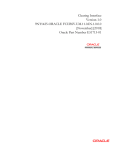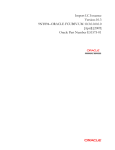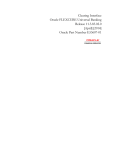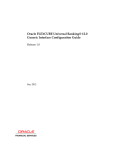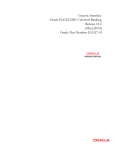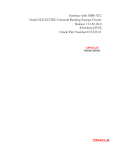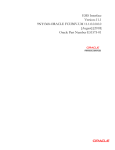Download 1. About this Manual - Oracle Documentation
Transcript
ASCII Interface Version-11.1 9NT1368-ORACLE FCUBSV.UM 11.1.0.0.0.0.0 [August] [2010] Oracle Part Number E51575-01 Document Control Author: Documentation Team Group: UBPG Created on: October 01, 2008 Revision No: Final Updated by: Documentation Team Reviewed by: Development/ Testing teams Approved by: Software Quality Assurance Team Updated on: August 06, 2010 Reviewed on: August 06, 2010 Approved on: August 06, 2010 ASCII Interface Table of Contents 1. ABOUT THIS MANUAL................................................................................................................................ 1-1 1.1 1.2 1.3 1.4 1.5 1.6 1.7 2. INTRODUCTION ........................................................................................................................................... 1-1 AUDIENCE .................................................................................................................................................. 1-1 ACRONYMS AND ABBREVIATIONS .............................................................................................................. 1-1 ORGANIZATION .......................................................................................................................................... 1-2 CONVENTIONS USED IN THIS MANUAL ....................................................................................................... 1-2 GLOSSARY OF ICONS .................................................................................................................................. 1-2 RELATED DOCUMENTS ............................................................................................................................... 1-3 THE ASCII INTERFACE FOR ORACLE FLEXCUBE ............................................................................ 2-1 2.1 INTRODUCTION ........................................................................................................................................... 2-1 2.2 MAINTAINING INTERFACE DEFINITION DETAILS ........................................................................................ 2-1 2.2.1 Viewing the details of the interface.................................................................................................... 2-2 2.3 MAINTAINING DERIVED UDFS ................................................................................................................... 2-3 2.3.1 Defining LOVs ................................................................................................................................... 2-5 2.3.2 Maintaining Format Interface ........................................................................................................... 2-5 2.3.3 Mapping sub-nodes (child tags) with the nodes in the External System .......................................... 2-10 2.3.4 Maintaining interface Triggering .................................................................................................... 2-14 2.3.5 Viewing the details of Files that are Handed-off ............................................................................. 2-15 1. About this Manual 1.1 Introduction This manual is designed to help acquaint you with the interface between Oracle FLEXCUBE and the relevant clearing networks. This manual provides you extensive explanations about the various maintenances required for the smooth exchange of data between Oracle FLEXCUBE and the networks applicable. It also gives you an insight into the processes involved in the actual exchange of data. Besides this User Manual, while maintaining the interface related details, you can invoke the context sensitive help available for each field. This help encapsulates the purpose of each field within a screen. Placing the cursor on the relevant field and striking the <F1> key on the keyboard can obtain information specific to a particular field. 1.2 Audience This manual is intended for the following User/User Roles: 1.3 Role Function Back office data entry Clerks Input functions for maintenance related to the interface Back office Managers/Officers Authorization functions Acronyms and Abbreviations Abbreviation Description System Unless and otherwise specified, it shall always refer to Oracle FLEXCUBE system UDF User Defined Fields IF Interface GL General Ledger EOD End Of Day EOTI End Of Transaction Input EOFI End of Financial Input BOD Beginning Of Day TI Transaction Input 1-1 1.4 Organization This manual talk about the maintenance required for data exchange between Oracle FLEXCUBE and the relevant networks. This includes the following 1.5 • Maintaining Interface definitions. • Maintaining File Formats. • Maintaining Message Formats. • Derived and Rejection UDF Maintenance. • Message Status Browser. Conventions Used in this Manual Important information is preceded with the 1.6 symbol. Glossary of Icons This User Manual may refer to all or some of the following icons. Icons Function New Copy Save Delete Unlock Print Close Re-open Reverse Template Roll-over Hold Authorize Liquidate 1-2 Icons Function Exit Sign-off Help Add Delete Refer the Procedures User Manual for further details about the icons. 1.7 Related Documents You can refer to the XML Interface document, which outlines the details of the interface mechanism between Oracle FLEXCUBE and an External System. 1-3 2. The ASCII Interface for Oracle FLEXCUBE 2.1 Introduction Oracle FLEXCUBE interfaces with other systems installed at your bank. In order to streamline the exchange of data between Oracle FLEXCUBE and these systems, several functions have been added to Oracle FLEXCUBE. You can maintain these functions through the Interface function. The data exchange of messages will be in the form of ASCII file formats. The interface between Oracle FLEXCUBE and the external system can either be a batch process or can be done online depending on the requirement. Besides when the interface type is outgoing and the handoff is to be done online then Oracle FLEXCUBE will trigger the relevant interfaces automatically. In the next few sections, we will learn how to utilize the Interface of Oracle FLEXCUBE to its optimum advantage. For the interface to function effectively, you need to maintain certain basic information in Oracle FLEXCUBE. This includes the following: 2.2 • Maintaining Interface related details. • Maintaining Interface hand-off file formats for individual transaction types. • Maintaining interface message formats. Maintaining Interface Definition Details You can maintain the interface details through the Interface Definition screen invoked from the Application Browser. You can invoke this screen by typing ‘GIDIFTDF’ in the field at the top right corner of the Application tool bar and clicking the adjoining arrow button. 2-1 In this screen you can capture the following attributes about the interface: • External System - a valid code from a pre-defined set of external systems. For instance you can define an interface code called BDC. • Interface ID – a unique interface id which the External system has to support. • Interface Description – a brief description for the interface you are maintaining. • Process Direction – whether it’s outgoing interface (transfer of data from Oracle FLEXCUBE to an external system) or incoming interface (the data is received into Oracle FLEXCUBE). • Frequency – the flow of data is carried out either daily, first day of the month, last day of the month or at random. Specifying the file processing details • Control File Required – The control file is used to validate the uploaded file for consistency. Specify whether the file is required. • File Mask – The File Mask is the nomenclature in which the external system names the ASCII file. You will need to capture the corresponding Process File Mask, which is the format in which you have named the file in Oracle FLEXCUBE. • Process File Mask - If you check the ‘Process File Mask’ box, a unique process file name will be generated for logging the file into the default log area. • Header - The file header marks the beginning of a file. Check the box to indicate whether header is required. • Control File Mask - capture the file format for the control files. • Start Position and Key Length – The ASCII file consists of multiple lines of messages. A unique ‘key’ identifies each line of data within a message. You have to indicate the start position of the key and the length of the key. This will help you in identifying the key in the message, and subsequently in deciphering the data that follows. • Field Separator – the delimiter is used for separating the data within a file. By default the system uses tab as a delimiter. But you can choose to have a comma, a semi colon, a hyphen etc. • Record Separator – the key (external node) that is to be used to indicate the beginning of a new record within the ASCII file. This will help to differentiate the details of one contract (record) from another within the file. Specifying the Branch Level processing details • Branch - a valid branch code to identify the branch which is to be associated with the interface. • Directory – all the ASCII files for the specified branch will be stored in the specified directory or area in your system. • Control Directory – in case you have opted for control file facility, the system will retrieve the control file in this path. 2.2.1 Viewing the details of the interface The details of the interfaces maintained in Oracle FLEXCUBE are displayed in the Interface Definition summary screen. The interface id, the external system and the file name are displayed in the screen. You can invoke this screen by typing ‘GISIFTDF’ in the field at the top right corner of the Application tool bar and clicking the adjoining arrow button. 2-2 2.3 Maintaining Derived UDFs As part of maintenance, you have to establish a mapping between the Local Payments module of Oracle FLEXCUBE to fields that are required by the interface. In other words, Oracle FLEXCUBE tags are mapped to the corresponding external system tags. Sometimes, you may not find a direct relationship between an external system tag and the Oracle FLEXCUBE tags. For such tags, with no corresponding tags in Oracle FLEXCUBE, you can define an UDF (User Defined Field) and obtain a value by writing derivation logic. Likewise, you can also write rejection logic. If a particular contract in the hand-off message satisfies the rejection criteria, the system will reject the entire contract. The rejection logic will filter the contracts within the message that is being handed-off. During mapping, you can map the external tag with the corresponding UDF name. Example The external system may have a tag called – Account Type. A corresponding tag does not exist in Oracle FLEXCUBE. Instead, Oracle FLEXCUBE has a tag called ‘Account_No’. Therefore, to obtain a value for ‘Account Type’, you can derive a logic such that if the first character of the Account No. is ‘C’, the Account Type would be ‘Normal’ else it will be considered as a ‘Special’ account. Therefore, when you actually handoff a message, the Account Type would be associated with the value ‘Normal’ or ‘Special’ as the case may be. You can maintain the UDFs in the Derived UDF Maintenance screen invoked from the Application Browser. 2-3 In this screen, you have to specify the following details: UDF Name and UDF Description You can specify a unique name to identify the UDF. A brief description can also be provided in the adjacent field. UDF Type Additionally, you should also specify the type of the UDF being defined – whether you are writing logic to derive a tag value or for filtering the transactions (in a message file) based on a rejection criteria. External System Specify the external system for which you are writing the derivation/rejection logic. Interface Id Specify a valid interface id from a pre-defined set of Interface Codes. Choose the interface id from the option list. To execute the logic, click on the ‘X’ button. If you encounter any error during execution, you can view the same by clicking on the ‘E’ button. Make the necessary corrections before you reexecute the logic. The UDFs defined through this screen will be available in the drop-down menu of the ‘Derive Type’ field in the Interface Format Maintenance screen. This is discussed in the section that follows. 2-4 You can maintain only 25 derived logics (UDFs) for all the interfaces that are applicable for data exchange with Oracle FLEXCUBE. Likewise, you can maintain only 10 rejection logics, i.e., one per interface. 2.3.1 Defining LOVs The LOV Definition screen in Oracle FLEXCUBE allows you to define values that you wish to appear in the LOV for the external system. You can also define the list of values for the user defined fields that need to appear in the LOV. Choose the external system and the interface id from the option list for which you are maintaining the list of values. Specify the name for the list of values and a brief description for the LOV you are maintaining. Now you can define the list of items to be displayed on this list. Click add icon to select the values that have to be included in the LOV values fields. The items that you define for the list are displayed whenever the field is used in Oracle FLEXCUBE for the specified external system. 2.3.2 Maintaining Format Interface Each external system has a fixed format that needs to be handed off from or uploaded into Oracle FLEXCUBE. Therefore you will need to specify the format in which data is to uploaded and handed-off. You can do this through the Interface Format Maintenance screen. 2-5 Through this screen you can establish a mapping between the modules of Oracle FLEXCUBE to fields that are required by the interface. A predefined set of Message Types will be shipped along with the software. You can change the default attributes of these message types to suit the requirements of your bank. External System Choose the code which uniquely identifies the External System in Oracle FLEXCUBE. All the external system codes maintained in the system is displayed in the option list. On selection of the external system from the available option-list, the description gets defaulted alongside. Process Direction The format for hand-off from Oracle FLEXCUBE is different from the format for upload into Oracle FLEXCUBE. Therefore, you need to indicate the process direction for which the format is being defined. The options are: • Incoming (for upload into Oracle FLEXCUBE) • Outgoing (for hand-off from Oracle FLEXCUBE) External Interface Name Incoming message (uploads) formats are defined for Oracle FLEXCUBE Interface. When you select the ‘Incoming’ option, the set of interface supported in Oracle FLEXCUBE are made available to you in the option-list provided. Select the appropriate interface from the list. The format will be applicable to the specific interface. Likewise, outgoing message (hand-offs) formats are defined for an external interface. On selection of the ‘Outgoing’ option, all the external interfaces supported in Oracle FLEXCUBE become available in the option-list provided. The outgoing message format being defined will be applicable to the external interface. 2-6 Number Padding/Direction The messages that are uploaded to or handed-off from Oracle FLEXCUBE consist of fields of a specific length. Most often, the maximum field length is not utilized when you capture the actual field values. Therefore, you need to specify a padding character to fill the gaps. You also need to indicate the direction of the padding characters – whether you would like to pad to the left of the actual field value or to its right. Normally, for numeric fields, you would choose to pad to the left of the numeric value. Example Assume that the length of a numeric field, say ‘Amount’ is 10 and the actual field value is ‘100’, consisting of only 3 digits. Further, you select ‘0’ (zero) as the padding character and choose to pad to the left of the field value. If the message consists of this numeric field, zero will be used to fill the gaps and the value will be displayed as: ‘0000000100’. Alpha Padding/Direction Similarly, you have to select the padding character for the alphanumeric fields in Oracle FLEXCUBE. You also need to indicate the padding direction for the same. Normally, for alphanumeric fields, you would choose to pad to the right of the actual value. Oracle FLEXCUBE Nodes Just like in Oracle FLEXCUBE, the interface for the external system too may have a set of its own Tag definitions. Consequently, it becomes necessary to maintain a mapping between the information tags within Oracle FLEXCUBE with those required by the interface format being defined. The Oracle FLEXCUBE node represents a set of tags grouped together. It is known as the parent node/record from which the sub records/sub nodes (tags) are derived for mapping to the external tags. Format Type As stated earlier, the messages that are handed off and uploaded into Oracle FLEXCUBE are in the ASCII file format. An ASCII file consists of the following sections (in the order specified): 1. File Header 2. Batch Header 3. Batch Body 4. Batch Footer 5. File Footer You can maintain a format for each section of the ASCII file. The file header marks the beginning of a file. Every batch begins with a batch header and ends with the batch footer. The batch body is the actual content of the message that is being handed off or uploaded. The file footer marks the end of the file. A file can consist of several file headers, file footers, batch footers and so on. You can maintain a format for each occurrence of a format type within the ASCII file. 2-7 Format Seq. No The format of an ASCII file is as shown below: File Header Batch Header Batch Body Batch Footer File Footer To recall, a file can consist of multiple file headers, batch headers, file footers and so on. The sequence number determines the manner in which multiple formats (of the same format type) appear in the ASCII file. Oracle FLEXCUBE automatically sequences these formats for you. If you are maintaining more than one file header format for a combination of external system and Oracle FLEXCUBE Node, the sequence number will start with one and get incremented by one for each subsequent file header format. External Node Just as the Oracle FLEXCUBE node represents a set of tags grouped together, the external node is a unique name for identifying the set of tags belonging to the external system. You will need to map each tag identified by the external node to the corresponding tag belonging to the selected Oracle FLEXCUBE node. You can enter a brief description of the external node in the adjacent field. External Node Counter Multiple occurrences of the same ‘External Node’ for a external system and format type combination are tracked by means of an external tag counter. This is required if a single external tag has to hold multiple columns of data when mapped to the corresponding Oracle FLEXCUBE tag. The following example will illustrate this concept: In the Oracle FLEXCUBE node ‘Cust_Add’, the following child tags represent the address details: • Add1 • Add2 • Add3 • Add4 The value for each tag is required to upload or handoff the complete details of the customer address. 2-8 The External Node ‘211’ consists of maintenance required for customer address details. It consists of a single tag ‘Address’. In order for the external system tag ‘Address’ to hold multiple columns of data (from the corresponding Oracle FLEXCUBE tags Add1, Add2, Add3 and Add4), you need to map ‘Address’ with each of the Oracle FLEXCUBE tags. Add1 Address Add2 Add3 Add4 To achieve this, you need to create a new record in the Interface Details Maintenance for each mapping, for the same combination of: • External System, • External Node, • Oracle FLEXCUBE Node, and • Format Type The external tag counter will track each occurrence of the above combination. The count starts from one and gets incremented by one for every new record. The Format Sequence Number will also get incremented by one for the same combination of External System, Format Type and Oracle FLEXCUBE Node. IS Optional On occasion you may need to send additional information if it is available in Oracle FLEXCUBE. If not the entire field can be ignored. Check the option box to indicate that the format you are maintained is an optional one. Leave the box unchecked to indicate that it is a mandatory record. Length Check Required You have the option to indicate whether you want to calculate the length of each line in the file. If you specify that line check is required, you can maintain line attributes such as start position and length for the external system in the Interface Definition Maintenance screen explained later in this manual. Date and Time Format For date related fields, you need to identify the format in which the date value will be sent from and received into Oracle FLEXCUBE. By default, Oracle FLEXCUBE sends all date fields in ‘RRRRMMDD’ format. Similarly, for time related fields you have to identify the format in which the time value is to be sent from and received into Oracle FLEXCUBE. For instance, you can maintain a format like HHMMSS. This format will continue to apply for the entire line of the message format. Value Translation For each Oracle FLEXCUBE Node and External Tag combination, you have to indicate whether translations should be performed for all tag values associated with the tag names. A value translation is required only if the values sent by Oracle FLEXCUBE do not match with the external system specifications and vice versa. 2-9 Example Assume that Oracle FLEXCUBE recognizes only USD (for US Dollars). The external system requires the value of US dollars as Dollar. When you upload into Oracle FLEXCUBE, if the value of the tag ‘CCY’ is Dollar, it gets translated to USD. Likewise, during handoff, USD gets translated to Dollar. However, it takes place only if translation is set for the external system and Oracle FLEXCUBE tag combination. 2.3.3 Mapping sub-nodes (child tags) with the nodes in the External System As part of the format maintenance, you need to ensure that each child tag defined in the External Node corresponds to a pre-defined tag in Oracle FLEXCUBE. Step I After capturing the name of the ‘External Tag’ of the interface, identify the corresponding ‘Oracle FLEXCUBE Node’. Step II After you select the Oracle FLEXCUBE node, the sub-nodes/child nodes linked to the selected node will be displayed in the drop-down list available for the ‘Oracle FLEXCUBE Tags’. You can key in the appropriate external sub-node (belonging to the External Node specified earlier) and map it to the corresponding Oracle FLEXCUBE sub-node/tag. Example Assume that the External Node is ‘10’ and consists of the following tags: • RECORD CODE • CONTRACT_NUM • BRANCH • CUSTOMER The corresponding Oracle FLEXCUBE node is PAYMENTS_COLLECTIONS and the following are the Oracle FLEXCUBE tags that belong to it: • CONTRACT_REF_NO • BRANCH_OF_INPUT • CUSTNO • CPTY_NO • CUST_AC_NO Therefore, you need to maintain the following mappings: CONTRACT_NUM - CONTRACT_REF_NO BRANCH - BRANCH_OF_INPUT CUSTOMER - CUSTNO If for an external tag, there is no corresponding Oracle FLEXCUBE tag, you can use the derivation logic to obtain a value for such tags, if required. Indicating whether data pertaining to a specific tag should be made Mandatory You have the option of specifying whether the data pertaining to a specific information tag should necessarily be made available in the incoming/outgoing message. Check the box available under the column head titled Mandatory. Specifying the Default Value You can associate a default value with each information tag. 2-10 While uploading or handing off messages suppose an information tag within the incoming/outgoing message does not have a value associated with it, the system automatically appends the default value with the particular information tag only if the translation type is set up for it. Translation details for the specific Oracle FLEXCUBE and external tag combinations If you have indicated that ‘Value Translation’ is required for all Oracle FLEXCUBE and external tag combinations, this specification will be defaulted to all the tag mappings within the Oracle FLEXCUBE and external node combination. However, you have the option of changing this for individual tag mappings by choosing the appropriate translation option from the available list. The seven options available are: 1. No Translation 2. Translate, null returns error 3. Null returns default, else no translation 4. Null returns default, else translate 5. Null returns Null, else translate 6. Derivation Logic 7. LOV If you select any other option apart from No Translation, NULL return default, else no translation, Derivation Logic and LOV, you will have to capture the Oracle FLEXCUBE Value and the corresponding External Value in the Translation Values screen. Let us assume, that you are maintaining the translation details for an information tag called CCY (currency). The value of this tag in Oracle FLEXCUBE is USD. But the external system uses Dollar for the same. In the Translation Values screen, the information that you capture will look as follows: Oracle FLEXCUBE Value External Value USD Dollar The example given below illustrates the manner in which the system will behave when you choose any one of the Translation options: Example We have specified the following parameters for the External Tag named CCY (currency). 2-11 • • The Translation Value for: ¾ FLEXCUBE – USD ¾ External System - Dollar The Default Value is GBP, which is the local currency. Case I If you select the option No Translation, the system will not perform any translation. As a result, if the message involves the tag ‘CCY’ with value USD, both the incoming and the outgoing messages will retain the value USD. Case II If you select the option: Translate, null returns error Condition The tag value will be translated based on your maintenance in the Translation screen. If you fail to send the corresponding value to the system (i.e. if the value of the tag is null) an error message will be displayed informing you of the same. Suppose you had failed to associate a corresponding Oracle FLEXCUBE value (USD) for the External Value (Dollar) in the Translation screen, the system would have displayed an error message informing you of the same. You would have been allowed to maintain the record only after having maintained the corresponding translation value. Case III If you select the option: Null returns default, else no translation. Condition If the tag value is null, the system will not translate it. However, the default value associated with the tag will be used. Result As stated earlier the Tag Value associated with the external system is Dollar and the corresponding tag value in Oracle FLEXCUBE is USD. Let us assume that the Tag Value associated with the Tag Name ‘CCY’ is Null. In such a case, the system will use the default value GBP. Case IV If you select the option: Null returns default, else translate. Condition If the tag value is null the default value associated with the tag will be used else the value will be translated based on your maintenance in the Translation screen. Result If the tag value in the external tag is ‘Dollar’, during upload, the system will translate this value to USD. Similarly, or hand-off, USD will get translated to Dollar. If the Tag Value is Null, the default value GBP will be used. Case V If you select the option: Null returns Null, else translate Condition 2-12 If the tag value is Null, the Tag Value will be retained as Null. If the value is present, it will be translated. Result Since the Tag Value is Dollar, it will be translated to USD for upload. For hand-off, the tag value will be translated to Dollar. Suppose the Tag Value is Null, it will be retained as null. Case VI If you select the option: Derivation Logic To recall, you use derivation logic if for an external tag, there is no corresponding tag in Oracle FLEXCUBE. The logic is identified by a unique UDF (User Defined Field). You will need to map the name of the corresponding UDF, to the external tag. During handoff, the system will associate the value obtained from the derivation logic maintained for the associated UDF. Case VII If you select the option LOV The external tag should be in the list of values maintained. Data Type In addition to mapping the Oracle FLEXCUBE tags with the external tags, you should also specify the type of data for each tag. The Data Type indicates the nature of the data – whether it is numeric or a character format. The following options are available: • CHAR. • NUMBER • DATE, and • TIME Start Position and Data Length To differentiate the data of one tag from another, you will need to indicate the position from where a particular tag begins. The length of the data within the tag should also be captured. 2-13 For instance let us assume that you have specified the following details: • Tag 1 ¾ ¾ • Start Position – 1 Data Length – 10 Tag 2 ¾ ¾ Start Position – 11 Data Length - 10 As a result, while processing data, the system will identify the first 10 characters as Tag 1 and the next 10 characters (11 to 20) for Tag 2. Derive Type For an external tag, if you choose the translation option as ‘Derivation Logic’ you have to map it to the corresponding UDF name. You would have already maintained the UDF in the Derived UDF Maintenance screen. The external tag will get the value based on the logic that you have maintained for the selected UDF. All the UDFs that you maintain in Oracle FLEXCUBE will be available in the drop-down list. You can select the appropriate one from the list. 2.3.4 Maintaining interface Triggering For the actual message hand-off, you have to manually trigger the event from Oracle FLEXCUBE. You also need to specify the external system and the interface id for which the hand-off file has to be created. This file (in ASCII format) is eventually handed-off by Oracle FLEXCUBE. You can trigger the message hand-off event through the Interface Triggering screen invoked from the Application Browser. For message hand-off, you need to select the External system and the Interface id as mandatory information. For hand-off, you should also specify the following: File Path You can also specify the path for storing the hand-off file. When you trigger the process, the hand-off file will be picked up from the path you specify here. If you do not specify a path, the file will be picked up from the path specified for the selected interface. 2-14 File Name All messages involving a specific interface will be grouped under a single ASCII file. 2.3.5 Viewing the details of Files that are Handed-off After you trigger the hand-off process, the system will pick up the relevant tag values for all the transactions from the database table and display the contents of the hand-off file in the Interface Status Control screen. The files that are rejected or have encountered an error will be highlighted in RED. You can view the details of all files that were handed-off through the Status Browser. You can either choose to view the details of files with a particular status or view the details of all files that were handed-off. The details of each file within a interface will be displayed in a different color depending on its status. For instance, a file with errors will be displayed in red. The possible Upload statuses are • W - Waiting • P - Problems • R - Resending a file • I - Inhibited from sending any file • F - Forced after having Problems • V - Validated Successfully Additionally, you have to specify the following: • In/Out – Specifies the direction of the file being processed. Checking this box indicates that the file is an incoming file. An unchecked box indicates that the file is an outgoing file. • Force - If you want to Force the fields which are still in ‘P’ status at the End of Day, click on this option to manually update the matrix to ‘F’ • Resend – In case of some error in the file, you can request the file to be resent by clicking on this option. 2-15 ASCII Interface [August] [2010] Version 11.1 Oracle Corporation World Headquarters 500 Oracle Parkway Redwood Shores, CA 94065 U.S.A. Worldwide Inquiries: Phone: +1.650.506.7000 Fax: +1.650.506.7200 www.oracle.com/ financial_services/ Copyright © [2010] Oracle Financial Services Software Limited. All rights reserved. No part of this work may be reproduced, stored in a retrieval system, adopted or transmitted in any form or by any means, electronic, mechanical, photographic, graphic, optic recording or otherwise, translated in any language or computer language, without the prior written permission of Oracle Financial Services Software Limited. Due care has been taken to make this document and accompanying software package as accurate as possible. However, Oracle Financial Services Software Limited makes no representation or warranties with respect to the contents hereof and shall not be responsible for any loss or damage caused to the user by the direct or indirect use of this document and the accompanying Software System. Furthermore, Oracle Financial Services Software Limited reserves the right to alter, modify or otherwise change in any manner the content hereof, without obligation of Oracle Financial Services Software Limited to notify any person of such revision or changes. All company and product names are trademarks of the respective companies with which they are associated.

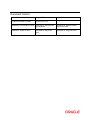

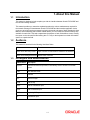
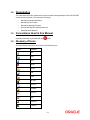

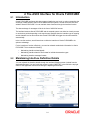
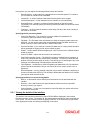
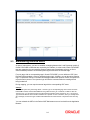
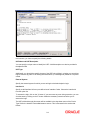


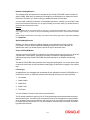
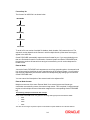

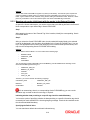

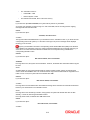


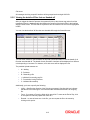
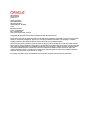


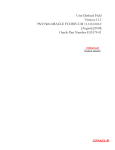
![[August] [2010] Oracle Part Number E51575-01](http://vs1.manualzilla.com/store/data/005654822_1-60fccbb787b73d73a8aa90efa0003782-150x150.png)