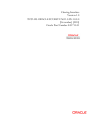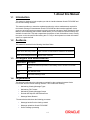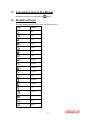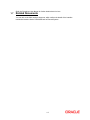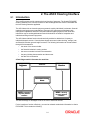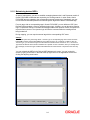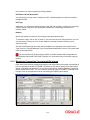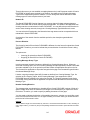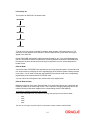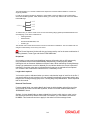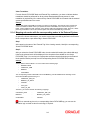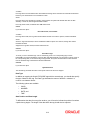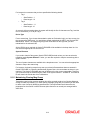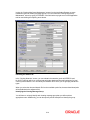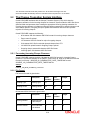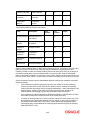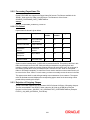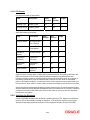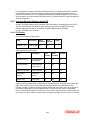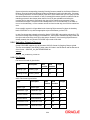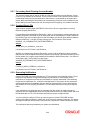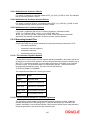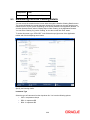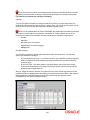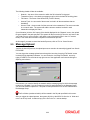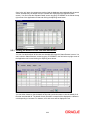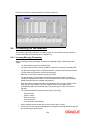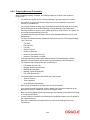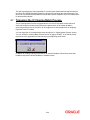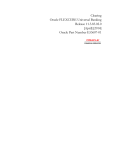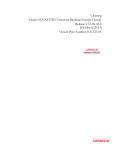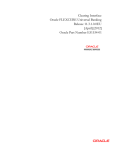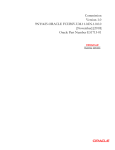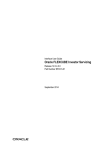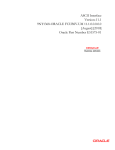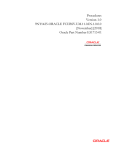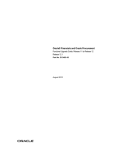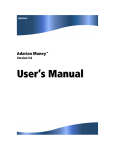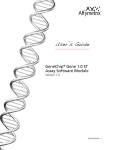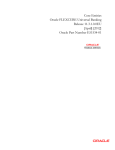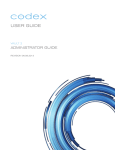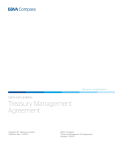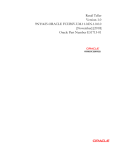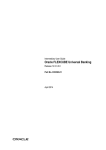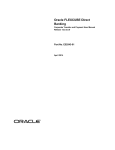Download Clearing Interface Version-1.0 9NT1425
Transcript
Clearing Interface Version-1.0 9NT1425-ORACLE FCUBSV.UM.11.0.IN.1.0.0.0 [November] [2010] Oracle Part Number E51713-01 Document Control Author: Documentation Team Group: UBPG Created on: October 01, 2008 Revision No: Final Updated by: Documentation Team Reviewed by: Development/ Testing teams Approved by: Software Quality Assurance Team Updated on: November 12, 2010 Reviewed on: November 12, 2010 Approved on: November 12, 2010 Clearing Interface Table of Contents 1. ABOUT THIS MANUAL................................................................................................................................ 1-1 1.1 1.2 1.3 1.4 1.5 1.6 1.7 2. INTRODUCTION ........................................................................................................................................... 1-1 AUDIENCE .................................................................................................................................................. 1-1 ACRONYMS AND ABBREVIATIONS .............................................................................................................. 1-1 ORGANIZATION .......................................................................................................................................... 1-1 CONVENTIONS USED IN THIS MANUAL ....................................................................................................... 1-2 GLOSSARY OF ICONS .................................................................................................................................. 1-2 RELATED DOCUMENTS ............................................................................................................................... 1-3 THE ASCII CLEARING INTERFACE........................................................................................................ 2-1 2.1 INTRODUCTION ........................................................................................................................................... 2-1 2.1.1 Maintaining Clearing Transaction Types .......................................................................................... 2-2 2.1.2 Maintaining derived UDFs ................................................................................................................ 2-3 2.1.3 Maintaining Transaction Type hand-off file formats ......................................................................... 2-4 2.1.4 Mapping sub-nodes with the corresponding nodes in the External System ....................................... 2-9 2.1.5 Maintaining Clearing Msg Group ................................................................................................... 2-13 2.2 THE CHEQUE TRUNCATION SYSTEM INTERFACE ...................................................................................... 2-19 2.2.1 Processing Incoming Cheque Clearance......................................................................................... 2-19 2.2.2 Processing Payee Name File ........................................................................................................... 2-21 2.2.3 Rejection of Outgoing Cheque ......................................................................................................... 2-21 2.2.4 Verifying the Signature .................................................................................................................... 2-22 2.2.5 Incoming Rejected Cheques from CTS............................................................................................. 2-23 2.2.6 Uploading Outgoing Cheques.......................................................................................................... 2-24 2.2.7 Processing Small Clearing Account Number................................................................................... 2-26 2.2.8 Creating Extract File ....................................................................................................................... 2-26 2.2.9 Generating Notifications.................................................................................................................. 2-26 2.2.10 Generating Handoff Files ................................................................................................................ 2-27 2.3 MAINTAINING INTERFACE CLEARING DETAILS ........................................................................................ 2-29 2.4 MESSAGE HANDOFF ................................................................................................................................. 2-30 2.5 MESSAGE UPLOAD ................................................................................................................................... 2-32 2.5.1 Viewing the details of Files that were Handed-off........................................................................... 2-33 2.6 PROCESSING FOR THE INTERFACE ............................................................................................................. 2-34 2.6.1 Incoming Message Processing......................................................................................................... 2-34 2.6.2 Outgoing Message Processing......................................................................................................... 2-35 2.7 TRIGGERING THE IC CLEARING BATCH PROCESS ..................................................................................... 2-36 1. About this Manual 1.1 Introduction This manual is designed to help acquaint you with the interface between Oracle FLEXCUBE and the relevant clearing networks. This manual provides you extensive explanations about the various maintenances required for the smooth exchange of data between Oracle FLEXCUBE and the networks applicable. It also gives you an insight into the processes involved in the actual exchange of data. Besides this User Manual, while maintaining the interface related details, you can invoke the context sensitive help available for each field. This help encapsulates the purpose of each field within a screen. Placing the cursor on the relevant field and striking the <F1> key on the keyboard can obtain information specific to a particular field. 1.2 Audience This manual is intended for the following User/User Roles: 1.3 1.4 Role Function Back office data entry Clerks Input functions for maintenance related to the interface Back office Managers/Officers Authorization functions Acronyms and Abbreviations Abbreviation Description System Unless and otherwise specified, it shall always refer to Oracle FLEXCUBE system UDF User Defined Fields ACH Automated Clearing House Organization This document talks about the maintenance required for data exchange between Oracle FLEXCUBE and the relevant clearing networks. This includes the following • Maintaining Clearing Message Types • Maintaining File Formats • Maintaining Clearing Message Groups • Derived and Rejection UDF Maintenance • Message Status Browser The manual also talks about the following processes: • Message hand-off to the clearing network • Message upload into Oracle FLEXCUBE • Online message processing 1-1 1.5 Conventions Used in this Manual Important information is preceded with the 1.6 symbol. Glossary of Icons This User Manual may refer to all or some of the following icons. Icons Function New Copy Save Delete Unlock Print Close Re-open Reverse Template Roll-over Hold Authorize Liquidate Exit Sign-off Help Add Delete 1-2 Refer the Procedures User Manual for further details about the icons. 1.7 Related Documents You can refer to the XML Interface document, which outlines the details of the interface mechanism between Oracle FLEXCUBE and an External System. 1-3 2. The ASCII Clearing Interface 2.1 Introduction The Local Payments module supports the local clearing of payments. The Oracle FLEXCUBE Clearing Gateway is the common channel for data exchange between Oracle FLEXCUBE and the local clearing networks applicable. The ACH Network is an electronic payments network used by individuals, businesses, financial institutions and government organizations. Electronic ACH payments provide better cash management capabilities and lower costs than traditional paper payments. Both funds and information may be exchanged between financial institutions on behalf of companies and individuals utilizing electronic payments. The ACH Network allows funds to be electronically credited or debited to a Company or individual's deposit account. Currently these deposit accounts include checking, savings, loan and financial institution general ledger accounts. The following information can be transmitted through ACH transactions: • the name of the account holder • the financial institution’s routing number • the account number involved in the transaction • the party initiating the transaction and the amount • the date of the transaction A Data Diagram which illustrates the work-flow Originator Authorizer Receiver Automated Clearing House ODFI – RDFI – Receiving Originating Depository Financial Institution Depository Financial Institution The data exchange of messages will be in the form of ASCII file formats. For the interface to function effectively, you need to maintain certain basic information in Oracle FLEXCUBE. This includes the following: 2-1 • Maintaining Clearing Transaction Types • Maintaining Interface hand-off file formats for individual transaction types • Maintaining Clearing Transaction Groups for transaction type 2.1.1 Maintaining Clearing Transaction Types A Clearing Transaction/Message Type is a Payment Order belonging to a Transfer Category. These Clearing Message Types / Categories will be specific to the Network (example BankGiro etc). You can maintain the clearing message Type/Category details through the ‘Clearing Message Type’ maintenance screen. You can invoke this screen by typing ‘IFDTXNTY’ in the field at the top right corner of the Application tool bar and clicking the adjoining arrow button. In this screen you can capture the following attributes about the clearing message Type/Category: • Network ID – a valid network code from a pre-defined set of Network Codes. For instance you can define a network code called INTERPAY. • Clearing Message Type – a valid name to identify the clearing message type which is to be associated with the Network ID. You can also capture a brief description to identify the clearing message type. • Process Direction – specify whether the payment order which you are defining belongs to the Incoming transfer order or whether it belongs to the Outgoing transfer category. • Product Category/Product Restriction – If the process direction of the transaction type, which you are defining, is Incoming, you will associate existing PC Product Categories with each transaction type. Conversely, if the process direction is Outgoing, you will need to associate existing PC Products with each transaction type. You can specify product category/product restrictions in the form of allowed lists or disallowed lists. 2-2 2.1.2 Maintaining derived UDFs As part of maintenance, you have to establish a mapping between the Local Payments module of Oracle FLEXCUBE to fields that are required by the clearing network. In other words, Oracle FLEXCUBE tags are mapped to the corresponding external system tags. Sometimes, you may not find a direct relationship between an external system tag and the Oracle FLEXCUBE tags. For such tags, with no corresponding tags in Oracle FLEXCUBE, you can define an UDF (User Defined Field) and obtain a value by writing derivation logic. Likewise, you can also write rejection logic. If a particular contract in the hand-off message satisfies the rejection criteria, the system will reject the entire contract. The rejection logic will filter the contracts within the message that is being handed-off. During mapping, you can map the external tag with the corresponding UDF name. Example The external system may have a tag called – Account Type. A corresponding tag does not exist in Oracle FLEXCUBE. Instead, Oracle FLEXCUBE has a tag called ‘Account_No’. Therefore, to obtain a value for ‘Account Type’, you can derive a logic such that if the first character of the Account No. is ‘C’, the Account Type would be ‘Normal’ else it will be considered as a ‘Special’ account. Therefore, when you actually handoff a message, the Account Type would be associated with the value ‘Normal’ or ‘Special’ as the case may be. You can maintain the UDFs in the ‘Derived UDF Maintenance’ screen. You can invoke this screen by typing ‘IFDCLDUD’ in the field at the top right corner of the Application tool bar and clicking the adjoining arrow button. 2-3 In this screen, you have to specify the following details: UDF Name and UDF Description You can specify a unique name to identify the UDF. A brief description can also be provided in the adjacent field. UDF Type Additionally, you should also specify the type of the UDF being defined – whether you are writing a logic to derive a tag value or for filtering the transactions (in a message file) based on a rejection criteria. Network Specify the network for which you are writing the derivation/rejection logic. To execute the logic, click on the ‘X’ button. If you encounter any error during execution, you can view the same by clicking on the ‘E’ button. Make the necessary corrections before you reexecute the logic. The UDFs defined through this screen will be available in the drop-down menu of the ‘Derive Type’ field in the ‘Clearing Message Type’/’Group Details Maintenance’ screen. This is discussed in the section that follows. You can maintain only 25 derived logics (UDFs) for all the networks that are applicable for data exchange with Oracle FLEXCUBE. Likewise, you can maintain only one rejection logic per network. 2.1.3 Maintaining Transaction Type hand-off file formats Each network and clearing message type/category has a fixed format that needs to be handed off from or uploaded into Oracle FLEXCUBE. Therefore you will need to specify the format in which data is to uploaded and handed-off. You can do this through the ‘Clearing Message Type/Group details maintenance’ screen. You can invoke this screen by typing ‘IFDTXNDT’ in the field at the top right corner of the Application tool bar and clicking the adjoining arrow button. 2-4 Through this screen you can establish a mapping between the Local Payments module of Oracle FLEXCUBE to fields that are required by the network. A predefined set of Clearing Message Types will be shipped along with the software. You can change the default attributes of these message types to suit the requirements of your bank. Network ID The Oracle FLEXCUBE Clearing Gateway is a common channel for data exchange between Oracle FLEXCUBE and the local clearing networks applicable. The details of the applicable local clearing networks are maintained in Oracle FLEXCUBE. You can define the process direction for each of these clearing networks, through the ‘Clearing Message Type Maintenance’ screen You can select the ID assigned to the Network whose tag names need to correspond with those maintained in Oracle FLEXCUBE. On selection of the network from the available option-list, the description gets defaulted alongside. Process Direction The format for hand-off from Oracle FLEXCUBE is different from the format for upload into Oracle FLEXCUBE. Therefore, you need to indicate the process direction for which the format is being defined. The options are: • Incoming (for upload into Oracle FLEXCUBE) • Outgoing (for hand-off from Oracle FLEXCUBE) Clearing Message Group / Type Incoming message (uploads) formats are defined for a Clearing Message Group. When you select the ‘Incoming’ option, the set of Clearing Message Groups supported in Oracle FLEXCUBE are made available to you in the option-list provided. Select the appropriate Group from the list. The format will be applicable to all product categories belonging to the transaction types linked to the selected Message Group. Likewise, outgoing message (hand-offs) formats are defined for a Clearing Message Type. On selection of the ‘Outgoing’ option, all the Clearing Message Types supported in Oracle FLEXCUBE become available in the option-list provided. The outgoing message forma Oracle FLEXCUBE t being defined will be applicable to all products that fall within the selected Clearing Message Type. Number Padding/Direction The messages that are uploaded to or handed-off from Oracle FLEXCUBE consists of fields of a specific length. Most often, the maximum field length is not utilized when you capture the actual field values. Therefore, you need to specify a padding character to fill the gaps. You also need to indicate the direction of the padding characters – whether you would like to pad to the left of the actual field value or to its right. Normally, for numeric fields, you would choose to pad to the left of the numeric value. Example Assume that the length of a numeric field, say ‘Amount’ is 10 and the actual field value is ‘100’, consisting of only 3 digits. Further, you select ‘0’ (zero) as the padding character and choose to pad to the left of the field value. 2-5 If the message consists of this numeric field, zero will be used to fill the gaps and the value will be displayed as: ‘0000000100’. Alpha Padding/Direction Similarly, you have to select the padding character for the alphanumeric fields in Oracle FLEXCUBE. You also need to indicate the padding direction for the same. Normally, for alphanumeric fields, you would choose to pad to the right of the actual value. Oracle FLEXCUBE Nodes Just like in Oracle FLEXCUBE, the clearing network too may have a set of its own Tag definitions. Consequently, it becomes necessary to maintain a mapping between the information tags within Oracle FLEXCUBE with those required by the clearing network. The Oracle FLEXCUBE node represents a set of tags grouped together. It is known as the parent node/record from which the sub records/sub nodes (tags) are derived for mapping to the external tags. Format Type As stated earlier, the messages that are handed off and uploaded into Oracle FLEXCUBE are in the ASCII file format. An ASCII file consists of the following sections (in the order specified): 1. File Header 2. Batch Header 3. Batch Body 4. Batch Footer 5. File Footer You can maintain a format for each section of the ASCII file. The file header marks the beginning of a file. Every batch begins with a batch header and ends with the batch footer. The batch body is the actual content of the message that is being handed off or uploaded. The file footer marks the end of the file. A file can consist of several file headers, file footers, batch footers and so on. You can maintain a format for each occurrence of a format type within the ASCII file. 2-6 Format Seq. No The format of an ASCII file is as shown below: File Header Batch Header Batch Body Batch Footer File Footer To recall, a file can consist of multiple file headers, batch headers, file footers and so on. The sequence number determines the manner in which multiple formats (of the same format type) appear in the ASCII file. Oracle FLEXCUBE automatically sequences these formats for you. If you are maintaining more than one file header format for a combination of Clearing Network and Oracle FLEXCUBE Node, the sequence number will start with one and get incremented by one for each subsequent file header format. External Node Just as the Oracle FLEXCUBE node represents a set of tags grouped together, the external node is a unique name for identifying the set of tags belonging to the external system (clearing network in this case). You will need to map each tag identified by the external node to the corresponding tag belonging to the selected Oracle FLEXCUBE node. You can enter a brief description of the external node in the adjacent field. External Node Counter Multiple occurrences of the same ‘External Node’ for a network and format type combination are tracked by means of an external tag counter. This is required if a single external tag has to hold multiple columns of data when mapped to the corresponding Oracle FLEXCUBE tag. The following example will illustrate this concept: In the Oracle FLEXCUBE node ‘Cust_Add’, the following child tags represent the address details: • Add1 • Add2 • Add3 • Add4 The value for each tag is required to upload or handoff the complete customer address details. 2-7 The External Node ‘211’ consists of maintenance required for customer address details. It consists of a single tag ‘Address’. In order for the external system tag ‘Address’ to hold multiple columns of data (from the corresponding Oracle FLEXCUBE tags Add1, Add2, Add3 and Add4), you need to map ‘Address’ with each of the Oracle FLEXCUBE tags. Add1 Address Add2 Add3 Add4 To achieve this, you need to create a new record in the Clearing Msg Type/Group Details Maintenance for each mapping, for the same combination of: • Clearing Network, • External Node, • Oracle FLEXCUBE Node, and • Format Type The external node counter will track each occurrence of the above combination. The count starts from one and gets incremented by one for every new record. The Format Sequence Number will also get incremented by one for the same combination of Clearing Network, Format Type and Oracle FLEXCUBE Node. IS Optional On occasion you may need to send additional payment information with an ACH payment by using extended record formats called addenda. Addenda may include payment related information such as Customer Addresses or Reject Codes. While maintaining Clearing Message Group/Type maintenance record for addenda you can indicate whether the record is optional or mandatory. Check the option box to indicate that the format you are maintained is an optional one. Leave the box unchecked to indicate that it is a mandatory record. Length check required You have the option to indicate whether you want to calculate the length of each line in the file. If you specify that line check is required, you can maintain line attributes such as start position and length for the clearing message group in the ‘Clearing Msg Group Maintenance’ screen explained later in this manual. Date and Time Format For date related fields, you need to identify the format in which the date value will be sent from and received into Oracle FLEXCUBE. By default, Oracle FLEXCUBE sends all date fields in ‘RRRRMMDD’ format. Similarly, for time related fields you have to identify the format in which the time value is to be sent from and received into Oracle FLEXCUBE. For instance, you can maintain a format like HHMMSS. This format will continue to apply for the entire line of the message format. 2-8 Value Translation For each Oracle FLEXCUBE Node and External Tag combination, you have to indicate whether translations should be performed for all tag values associated with the tag names. A value translation is required only if the values sent by Oracle FLEXCUBE do not match with the external system specifications and vice versa. Example Assume that Oracle FLEXCUBE recognizes only USD (for US Dollars). The external system requires the value of US dollars as Dollar. When you upload into Oracle FLEXCUBE, if the value of the tag ‘CCY’ is Dollar, it gets translated to USD. Likewise, during handoff, USD gets translated to Dollar. However, it takes place only if translation is set for the external system and Oracle FLEXCUBE tag combination. 2.1.4 Mapping sub-nodes with the corresponding nodes in the External System As part of the format maintenance, you need to ensure that each child tag defined in the External Node corresponds to a pre-defined tag in Oracle FLEXCUBE. Step I After capturing the name of the ‘External Tag’ of the clearing network, identify the corresponding ‘Oracle FLEXCUBE Node’. Step II After you select the Oracle FLEXCUBE node, the sub-nodes/child nodes (also called child tags) linked to the selected node will be displayed in the drop-down list available for the ‘Oracle FLEXCUBE Tags’. You can key in the appropriate external sub-node (belonging to the External Node specified earlier) and map it to the corresponding Oracle FLEXCUBE sub-node/tag. Example Assume that the External Node is ‘10’ and consists of the following tags: • RECORD CODE • CONTRACT_NUM • BRANCH • CUSTOMER The corresponding Oracle FLEXCUBE node is PAYMENTS_COLLECTIONS and the following are the Oracle FLEXCUBE tags that belong to it: • CONTRACT_REF_NO • BRANCH_OF_INPUT • CUSTNO • CPTY_NO • CUST_AC_NO Therefore, you need to maintain the following mappings: CONTRACT_NUM - CONTRACT_REF_NO BRANCH - BRANCH_OF_INPUT CUSTOMER - CUSTNO If for an external tag, there is no corresponding Oracle FLEXCUBE tag, you can use the derivation logic to obtain a value for such tags, if required. 2-9 Indicating whether data pertaining to a specific tag should be made Mandatory You have the option of specifying whether the data pertaining to a specific information tag should necessarily be made available in the incoming/outgoing message. Check the box available under the column head titled Mandatory. Specifying the Default Value You can associate a default value with each information tag. While uploading or handing off messages suppose an information tag within the incoming/outgoing message does not have a value associated with it, the system automatically appends the default value with the particular information tag only if the translation type is set up for it. Translation details for the specific Oracle FLEXCUBE and external tag combinations If you have indicated that ‘Value Translation’ is required for all Oracle FLEXCUBE and external tag combinations, this specification will be defaulted to all the tag mappings within the Oracle FLEXCUBE and external node combination. However, you have the option of changing this for individual tag mappings by choosing the appropriate translation option from the available list. The seven options available are: 1. No Translation 2. Translate, null returns error 3. Null returns default, else no translation 4. Null returns default, else translate 5. Null returns Null, else translate 6. Derivation Logic 7. System Elements If you select any other option apart from No Translation, NULL return default, else no translation, Derivation Logic and System Element, you will have to capture the Oracle FLEXCUBE Value and the corresponding External Value in the ‘Translation Values’ screen. Let us assume, that you are maintaining the translation details for an information tag called CCY (currency). The value of this tag in Oracle FLEXCUBE is USD. But the external system uses Dollar for the same. 2-10 In the ‘Translation Values’ screen, the information that you capture will look as follows: Oracle FLEXCUBE Value External Value USD Dollar The example given below illustrates the manner in which the system will behave when you choose any one of the Translation options: Example We have specified the following parameters for the External Tag named CCY (currency). • • The Translation Value for: ¾ Oracle FLEXCUBE – USD ¾ External System - Dollar The Default Value is GBP, which is the local currency. Case I If you select the option No Translation, the system will not perform any translation. As a result, if the message involves the tag ‘CCY’ with value USD, both the incoming and the outgoing messages will retain the value USD. Case II If you select the option: Translate, null returns error Condition The tag value will be translated based on your maintenance in the ‘Translation’ screen. If you fail to send the corresponding value to the system (i.e. if the value of the tag is null), an error message will be displayed informing you of the same. Suppose you had failed to associate a corresponding Oracle FLEXCUBE value (USD) for the External Value (Dollar) in the ‘Translation’ screen, the system would have displayed an error message informing you of the same. You would have been allowed to maintain the record only after having maintained the corresponding translation value. Case III If you select the option: Null returns default, else no translation. Condition If the tag value is null, the system will not translate it. However, the default value associated with the tag will be used. Result As stated earlier the Tag Value associated with the external system is Dollar and the corresponding tag value in Oracle FLEXCUBE is USD. Let us assume that the Tag Value associated with the Tag Name ‘CCY’ is Null. In such a case, the system will use the default value GBP. Case IV If you select the option: Null returns default, else translate. 2-11 Condition If the tag value is null the default value associated with the tag will be used else the value will be translated based on your maintenance in the ‘Translation’ screen. Result If the tag value in the external tag is ‘Dollar’, during upload, the system will translate this value to USD. Similarly, or hand-off, USD will get translated to Dollar. If the Tag Value is Null, the default value GBP will be used. Case V If you select the option: Null returns Null, else translate Condition If the tag value is Null, the Tag Value will be retained as Null. If the value is present, it will be translated. Result Since the Tag Value is Dollar, it will be translated to USD for upload. For hand-off, the tag value will be translated to Dollar. Suppose the Tag Value is Null, it will be retained as null. Case VI If you select the option: Derivation Logic To recall, you use a derivation logic if for an external tag, there is no corresponding tag in Oracle FLEXCUBE. The logic is identified by a unique UDF (User Defined Field). You will need to map the name of the corresponding UDF, to the external tag. During handoff, the system will associate the value obtained from the derivation logic maintained for the associated UDF. Case VII If you select the option System Element The external tag will inherit the value of the system element to which it is mapped. Data Type In addition to mapping the Oracle FLEXCUBE tags with the external tags, you should also specify the type of data for each tag. The Data Type indicates the nature of the data – whether it is numeric or a character format. The following options are available: • CHAR. • NUMBER • DATE, and • TIME Start Position and Data Length To differentiate the data of one tag from another, you will need to indicate the position from where a particular tag begins. The length of the data within the tag should also be captured. 2-12 For instance let us assume that you have specified the following details: • Tag 1 ¾ ¾ • Start Position – 1 Data Length – 10 Tag 2 ¾ ¾ Start Position – 11 Data Length - 10 As a result, while processing data, the system will identify the first 10 characters as Tag 1 and the next 10 characters (11 to 20) for Tag 2. Derive Type For an external tag, if you choose the translation option as ‘Derivation Logic’ you have to map it to the corresponding UDF name. You would have already maintained the UDF in the ‘Derived UDF Maintenance’ screen. The external tag will get the value based on the logic that you have maintained for the selected UDF. All the UDFs that you maintain in Oracle FLEXCUBE will be available in the drop-down list. You can select the appropriate one from the list. System Elements If you need to hand-off the system (Oracle FLEXCUBE) derived values, you have to select the translation option System Element. Further, you are also required to map the external tag with a system element. The set of system elements are available in the drop-down menu. You can select the appropriate element to map to the external tag. For instance, the clearing network may want you to hand-off transactions that were entered in Oracle FLEXCUBE on a specific calendar date (System Date - the current date as shown in your machine). The Oracle FLEXCUBE date may be different from the current system date. Therefore, you will need to map the external tag say ‘Date’ to the system element – SYSDATE. The hand-off file will contain the actual date of the transactions. 2.1.5 Maintaining Clearing Msg Group Transaction types having common attributes should be grouped together into Clearing Message Groups for ease of processing. For each clearing message group that you maintain you will need to define a set of uniquely identifying specifications. These specifications will determine the parameters for the manner in which contracts (also referred to as records) are arranged within ASCII files. 2-13 Invoke the ‘Clearing Msg Group Maintenance’ screen from the Application Browser to group transaction types into clearing message groups. You can invoke the ‘Clearing Msg Group Maintenance’ screen by typing ‘IFDTXNGR’ in the field at the top right corner of the Application tool bar and clicking the adjoining arrow button. Indicating the Network ID In the ‘Clearing Networks’ screen, you can maintain the networks (such as INTERPAY and HLAYOUT) through which you communicate with other banks and financial institutions for local currency funds transfers. You can identify the Network ID for which you are grouping transaction types. When you select the relevant Network ID from the available option list, the associated description will be defaulted to the adjacent field. Identifying the Clearing Message Group You will have to uniquely identify each clearing message group that you define with an appropriate name. Additionally, you can also specify a brief description to identify the group. 2-14 Specifying the Key Start Position and Key Length The ASCII file consists of multiple lines of messages. A unique ‘key’ identifies each line of data within a message. You have to indicate the start position of the key and the length of the key. This will help you in identifying the key in the message, and subsequently in deciphering the data that follows. The key actually denotes an External Node. The values that appear after the key are assigned to the external tags, as per the format maintained for that external node in the Clearing Message Type/Group Details Maintenance screen. Consider the sample shown below: Here, ‘210’, ‘211’, ‘212’, and ‘213’ are the keys (or external nodes). Each key is used to identify the line of data that follows. The external tag values will be picked up from the data as per the specifications in the ‘Clearing Message Type’/’Group Details Maintenance’ screen. Identify the Record Separator The details of each contract are displayed as separate records within an ASCII file. To differentiate the details of one contract (record) from another within the file, you will need to identify the key (external node) that would be used to indicate the beginning of a new record within the ASCII file. For instance let us assume that you have specified the following details: • Key Start Position – 1 • Key Length – 3 • Record Separator - 210 Consequently, while processing data the system will differentiate between one record and the next only after verifying whether the first three characters of the record is three characters in length and is 210. 2-15 Given below is a sample of how record separators are used to distinguish between details of one contract and another. Going by our example, in the sample shown above, the details from line 1 to line 10 are construed to be details of a single record or contract. The details available from line 11 to 21 will be treated as a second record/contract and so on. Specifying the Masks and other attributes of the File The File Mask is the nomenclature in which the external system names the ASCII file. You will need to capture the corresponding Process File Mask, which is the format in which you have named the file in Oracle FLEXCUBE. Example File Mask: BETOPD04 Process File Mask: BETOPD%d%t### (d is the date, t denotes the time and ### indicates a running serial number) If you check the ‘Use Process File Mask’ box, the external system will name the ASCII file based on the file mask specified for Oracle FLEXCUBE. File Extension In addition to specifying the file masks you have to indicate the manner in which each file is to be stored. Typically, you can store these files with a ‘btc’ extension. However, you have the choice of specifying any extension you wish to generate these files in. File Path The file path is the directory or area in your system where the ASCII files are to be stored. Field Separator You have the option of using delimiters to separate data within a file. The options available are: • $ S – indicating that a space needs to be used as a delimiter. • S T – indicating that a tab needs to be used as a delimiter. 2-16 Alternatively, you can also choose to have a comma, a semi-colon, a hyphen etc. Clearing Message Type Separator To recall, in this screen you are grouping clearing transaction/message types which share similar attributes. You have the option of differentiating messages within a group with delimiters. Session Timeout The session timeout is the maximum time limit that Oracle FLEXCUBE will wait for a response to a request sent to the external system. You can indicate in terms of minutes, the time within which an outgoing file should be processed by the External System and sent back to Oracle FLEXCUBE. Each time the external system fails to send a response to a request sent by Oracle FLEXCUBE, within the maximum time limit maintained, Oracle FLEXCUBE will recreate the message and send it to the external system again. You can maintain a count for the number of times a message can be resent. Resend Count An outgoing message can be resent any number of times. You have to indicate the resend count in this field. As a result, all messages for the given Network ID and Clearing Message Group combination can be resent only the specified number of times. For instance, you have indicated 3 as the resend count. A specific message has failed to parse through all three times. Since the resend count has been busted you will not be able to send the message one more time. The message will be logged as an error message. Specifying the Handoff Parameters Since a single hand-off file can have multiple batches you can indicate the number of batches that should be sent in a single file. Similarly, you have to indicate the number of transactions/messages types, which should be sent within a batch. Additionally, you can also specify manner in which message/transaction types are to be sorted. The options available are: 1. By Clearing Message Type 2. By Account Number If you select the second option, the transactions/messages will be sorted by the Account Number involved in the transaction. Else, the sorting will be based on the transactions themselves. For instance, assume there are 12 transactions within a file. Out of these 12 transactions four involve the same account number and the other eight involve a different account number. For the given Clearing Group you have indicated that messages should be sorted as per the Account Number. As a result the details of eight messages involving the same account will be listed first and the details of the other four messages will be listed subsequently. Restricting specific Clearing Transaction Type from a group A list of all the transaction types you have maintained in the system are displayed in the Available column. For each Clearing Group that you define you can choose to restrict or allow specific transaction types in the form of allowed or disallowed lists. 2-17 Indicating the Process Direction and the related attributes A Message Group can be defined to group transaction types maintained for the upload of messages into Oracle FLEXCUBE (Incoming) or for the hand-off of messages from Oracle FLEXCUBE (Outgoing). You have to indicate the process direction of the message group. You will need to specify the process attributes depending upon the process direction that you specify. Outgoing attributes: If you are maintaining the details of an outgoing message group you have to specify the attributes of the batch hand-off file that is sent. These include: • Include/Reject – indicates whether the details of the rejected contracts need to be part of the outgoing file. • Block Enabled – indicates whether the outgoing file needs to be block enabled. • Line Length – indicate the length of a line within a block. • Block Filler – specifies the identifier, which should be used to identify the block. • Block Factor - specifies the factor by which the line length should be multiplied. This in turn will provide the total number of characters in the block. Incoming attributes: Automatic Auth – if enabled indicates that the incoming file should be automatically authorized upon receipt. Transaction Basis – specifies the basis on which transactions are grouped in an incoming file. The options available are: ¾ ¾ Record Based Batch Based If the records are batch based you have to capture the Batch Key Start position and the Batch Key Length to uniquely identify the batch. Length Attributes • Length Check Required If you have opted for this facility in ‘Clearing Message Type’ screen and also check this box here, the system will calculate the length of the particular line and subsequently writes the calculated value from the length starting position maintained for the particular message group. • Starting Position This field indicates the position from which the calculated value has to be written into. • Length This indicates the length for the line. Example: Let us assume that the length of the transaction line is about 300. The line attributes indicated are: • Start position - 6 • Length of position – 5 2-18 The calculated value will be 300 and positions 6 to 10 will denote the length of the line. Oracle FLEXCUBE automatically writes the calculated value from position 6 to 10 as 00300. 2.2 The Cheque Truncation System Interface Oracle FLEXCUBE interfaces with the Cheque Truncation System (CTS) which does the signature verification for the incoming cheques for clearance. System reads the ASCII files from a specified folder and processes them creating the appropriate incoming clearing transaction for incoming cheque clearance or initiates an outgoing clearing transaction for outgoing cheques and also handles rejection of outgoing cheques. System also interfaces with the CTS to process rejection of incoming cheques. Oracle FLEXCUBE supports the following: • 80 character and 100 character ASCII file formats for incoming cheque clearance • Payee name file upload • 120 character ASCII file format for reject of outgoing cheques • 54 character ASCII file for technical rejected cheques from CTS • 186 ASCII file upload format for Outgoing Cheque upload • Outgoing cheque extracts 80 character ASCII file format • Incoming reject 120 character ASCII file format 2.2.1 Processing Incoming Cheque Clearance Oracle FLEXCUBE supports the 80 & 100 character ASCII file formats for Incoming Cheque Clearance. The files are available in the ‘READY’ folder under ‘IN’ folder in the DB Server and the filename is of format – SOURCE_80_CLEARINGTYPE_DATE_TIMESTAMP.txt and SOURCE_100_CLEARINGTYPE_DATE_TIMESTAMP.txt Example EXTSYS_100_MICR_01FEB2010_14:00:00.txt 2.2.1.1 File Format File format of Header is given below: Field Description Start Position End Position Length Clearing Type Clearing Type 37 41 5 Clearing House Clearing House 42 44 3 80 character ASCII file format is given below: Field Description Start Position End Position Length Routing Number Routing Number of the Cheque 1 16 16 Account Number Account Number to be debited 17 32 16 2-19 Instrument Number Cheque Number 33 48 16 Transaction mnemonic Transaction mnemonic 49 64 16 Transaction Amount Transaction Amount 65 80 16 100 character ASCII file format is given below: Field Description Start Position End Position Length Routing Number Routing Number of the Cheque 1 16 16 Account Number Account Number to be debited 17 32 16 Instrument Number Cheque Number 33 48 16 Transaction mnemonic Transaction mnemonic 49 64 16 Transaction Amount Transaction Amount 65 80 16 Document Id Document Identifier 81 100 20 System runs the intraday batch - CGUPLOAD to process these file. This picks up the files in this folder and moves them to the ‘WIP’ folder and then processes them by parsing them and inserting a record to create an Incoming Clearing Contract for each of the entry (for a cheque) in the clearing upload table. Once processed the file is moved from ‘WIP’ folder to ‘Completed’ folder on successful completion. In case if the file can not be read due to some reason then it will be moved to the ‘Error’ folder. For such cases, you have to manually correct the errors in the files. System processes records from the upload tables and then based on the transaction mnemonic does the following: • If the transaction mnemonic represents a cheque, then create an Incoming Clearing Contract for each of the record (Cheque).The product used for creating the Incoming Clearing Contract is picked up from the mapping maintenance - static maintenance of the Clearing House, Clearing Type and the Incoming Clearing Product, based on the Clearing House and Clearing Type got from the header of the incoming file • If the transaction mnemonic represents a DD(Demand Draft) or a BC (Banker’s Cheque) then create an Instrument Contract for each of the record (DD or BC) • If creation of clearing contract for a record (cheque), fails due to some reason then it can be queried from the upload table based on the error status. In case if the processing of the clearing contract fails dues to any reason, it gets rejected with appropriate reject code/reason and it will get added to the Incoming Reject extract file (when the intra-day batch CGXTRACT is run). 2-20 2.2.2 Processing Payee Name File Oracle FLEXCUBE also supports the Payee Name file formats. The files are available in the ‘READY’ folder under ‘IN’ folder in the DB Server. The filename is of the format – SOURCE_PAYEENAME_DATE_TIMESTAMP.txt Example EXTSYS_PAYEENAME_01FEB2010_14:00:00.txt 2.2.2.1 File Format Payee Name file format is given below: Field Description Start Position End Position Length Account Number Account Number to be debited 1 16 16 Instrument Number Cheque Number 17 28 12 Transaction Amount Transaction Amount 29 42 14 Transaction Description Payee Name 43 82 40 Instrument Date Instrument Date 83 90 8 System runs the intraday batch - CGUPLOAD to process these file. This picks up the files in this folder and moves them to the ‘WIP’ folder and then processes them by parsing them and inserting a record to create an Incoming Clearing Contract for each of the entry (for a cheque) in the clearing upload table. Once processed the file is moved from ‘WIP’ folder to ‘Completed’ folder on successful completion. In case if the file can not be read due to some reason then it will be moved to the ‘Error’ folder. For such cases, you have to manually correct the errors in the files. This payee name detail is used while generating account statement for a customer. The system refers to this data store and displays the corresponding payee name for the accounting entries posted while processing this cheque. 2.2.3 Rejection of Outgoing Cheque Oracle FLEXCUBE supports the 120 character ASCII file format for Reject of Outgoing cheques. The files are available in the ‘READY’ folder under the ‘IN’ folder in the DB Server and the filename is of the format – SOURCE_120_CLEARINGTYPE_DATETIMESTAMP.txt (Example: EXTSYS_120_MICR_01FEB2010_14:00:00.txt). 2-21 2.2.3.1 File Format File format of Header is given below: Field Description Start Position End Position Length Clearing Type Clearing Type 37 41 5 Clearing House Clearing House 42 44 3 ASCII file format is given below: Field Description Start Position End Position Length Routing Number Routing Number of the Cheque 1 16 16 Account Number Account Number to be debited 17 32 16 Instrument Number Cheque Number 33 48 16 Transaction mnemonic Transaction mnemonic 49 64 16 Transaction Amount Transaction Amount 65 80 16 Reject Reason Reason for Rejection 81 120 40 System runs the intraday batch - CGUPLOAD to process these file. This picks up the files in this folder and moves them to the ‘WIP’ folder and then processes them by parsing them and inserting a record to create an Incoming Clearing Contract for each of the entry (for a cheque) in the clearing upload table. Once processed the file is moved from ‘WIP’ folder to ‘Completed’ folder on successful completion. In case if the file can not be read due to some reason then it will be moved to the ‘Error’ folder. For such cases, you have to manually correct the errors in the files. System rejects the corresponding Outgoing Clearing Contract for the Cheque Reference Number, Account Number & Routing Number combinations found in this data store. If reversal of a clearing contract for a record (cheque) fails due to some reason then you can query from the data store based on the error status. 2.2.4 Verifying the Signature Oracle FLEXCUBE interfaces with the Check Truncation System (CTS). Signature Verification is done by CTS for the cheques incoming for clearance. CTS verifies the signature in the cheque with the corresponding Customer/Customer Account Signature stored in Oracle FLEXCUBE. 2-22 For this purpose, the system exposes a Web Service which is invoked by the CTS by providing the Customer/Customer Account number and getting the corresponding Signature(s) for the Customer/Customer Account. The signatures are encoded in base64 so that they can be stored as binary data in the Xml returned by the Web Service. The Web Client/CTS system decodes it to obtain the signatures. 2.2.5 Incoming Rejected Cheques from CTS Oracle FLEXCUBE supports the 54 character ASCII file format for Incoming Rejects from CTS. The files are available in the ‘READY’ folder under the ‘IN’ folder in the DB Server and the filename adheres to the format – SOURCE_54_DATETIMESTAMP.txt (Example: CTS_54_01FEB2010_14:00:00.txt). 2.2.5.1 File Format File format of Header is given below: Field Description Start Position End Position Length Clearing Type Clearing Type 15 17 3 ASCII File format is given below: Field Description Start Position End Position Length Account Number Account Number to be debited 1 16 16 Routing Number Routing Number of the Cheque 17 25 9 Instrument Number Cheque Number 26 37 12 Transaction Amount Transaction Amount 38 51 14 Reject Code Reject Code 52 54 16 System runs the intraday batch - CGUPLOAD to process these file. This picks up the files in this folder and moves them to the ‘WIP’ folder and then processes them by parsing them and inserting a record to create an Incoming Clearing Contract for each of the entry (for a cheque) in the clearing upload table. Once processed the file is moved from ‘WIP’ folder to ‘Completed’ folder on successful completion. In case if the file can not be read due to some reason then it will be moved to the ‘Error’ folder. For such cases, you have to manually correct the errors in the files. 2-23 System rejects the corresponding Incoming Clearing Contract created for the Cheque Reference Number, Account Number and Routing Number combinations found in this data store. If reversal of a clearing contract for a record (cheque), fails due to some reason then you can query from the data store based on the error status. In case if reversal fails because system is unable to find the matching contract for the cheque (when the file from CTS gets uploaded even before the incoming file for clearance is processed), then they will be marked as unprocessed. These records are tried again. The next time the intraday batch is run on the same day. If the batch is not run on the same day, or if the contract can not be found on that day, then it will be marked as error. On successful reversal, it will get added to the Incoming Reject extract file (when the intra-day batch CGXTRACT is run) with the appropriate reject code/reason got from CTS. In case if a cheque that is already rejected by Oracle FLEXCUBE is also getting rejected by CTS, and if the Incoming Reject Extract is not created for it, then system overwrites the reject code with the reject code returned by the CTS for that cheque. However, if the Incoming Reject Extract is already created, then only Oracle FLEXCUBE reject code will be hold. 2.2.6 Uploading Outgoing Cheques Oracle FLEXCUBE supports the 186 character ASCII file format for Outgoing Cheque upload. The files are available in the ‘READY’ folder under ‘IN’ folder in the DB Server and the filename is of the format – SOURCE_186_DATETIMESTAMP.txt Example EXTSYS_186_01FEB2010_14:00:00.txt 2.2.6.1 File Format File format of Header is given below: Field Description Start Position End Position Length Clearing Type Clearing Type 37 41 5 Clearing House Clearing House 42 44 3 ASCII File format is given below: Field Description Start Position End Position Length Record Type Record Type 1 1 1 Transaction Type Transaction Type 2 3 2 Account Number Account Number 4 19 16 Account Branch Account Branch 20 25 6 Transaction Code Transaction Code 26 30 5 Transaction Date Transaction Date 31 38 8 2-24 Field Description Start Position End Position Length Debit/Credit Indicator Debit/Credit Indicator 39 39 1 Cheque Date Cheque Date 40 47 8 Transaction Currency Transaction Currency 48 52 5 Amount in Local Currency Amount in Local Currency 53 66 14 Amount in Account Currency Amount in Account Currency 67 80 14 Conversion Rate Conversion Rate 81 88 8 Cheque Number Cheque Number 89 100 12 Reference Document Number Reference Document Number 101 112 12 Transaction Description Transaction Description 113 152 40 Transaction Mnemonic Transaction Mnemonic 153 154 2 Outward Clearing Type Outward Clearing Type 155 157 3 Routing Number Routing Number 158 166 9 Drawee Account Number Drawee Account Number 167 182 16 Clearing Product Outgoing Clearing Product 183 186 4 System runs the intraday batch to process these file. This picks up the files in this folder and moves them to the ‘WIP’ folder and then processes them by parsing them and inserting a record to create an Incoming Clearing Contract for each of the entry (for a cheque) in the clearing upload table. Once processed the file is moved from ‘WIP’ folder to ‘Completed’ folder on successful completion. In case if the file can not be read due to some reason then it will be moved to the ‘Error’ folder. For such cases, you have to manually correct the errors in the files. System processes the records from the upload tables and then creates an Outgoing Clearing Contract for each of the record (Cheque). It also gets added to the Outgoing Extract file (when the intra-day batch CGXTRACT is run). If creation of clearing contract for a record (cheque) fails due to some reason then you can query from the upload table based on the error status, 2-25 2.2.7 Processing Small Clearing Account Number The Account Number that is used in the files is 6-digit ‘Small Clearing Account Number’, as this number is only available in the Cheque. This is a unique number for a customer account which is created while issuing the first cheque book for that account. It is generated by the system and stored. While processing this file it fetches the corresponding Customer Account Number for the Small Clearing Account Number (for both incoming as well as outgoing). It is padded in the files. 2.2.8 Creating Extract File System has an intra-day batch CGXTRACT which have to be run to generate the Incoming Reject & Outgoing Extract files. For generating the Incoming Reject Extract file, it picks up all the clearing contracts that have got rejected (by Oracle FLEXCUBE, by CTS and by both) but not yet added to the extract. Based on the Clearing Type of the cheques (got from the file header), the cheque reject details is added to different extract files – one each for each clearing type. The file name is of the format SOURCE_120_CLEARINGTYPE_DATETIMESTAMP.txt Example FCUBS_MICR_120_01FEB2010_14:00:00.txt It is placed in the ‘OUT’ folder in the DB Server. Similarly for generating the Outgoing Extract file, it picks up all the Outgoing clearing contracts that have not yet been added to the extract. Based on the Clearing Type of the cheques (got from the file header), the outgoing cheque details will be added to different extract files – one each for each clearing type. The file name is of the format SOURCE_80_CLEARINGTYPE_DATETIMESTAMP.txt Example FCUBS_80_MICR_01FEB2010_14:00:00.txt It is placed in the ‘OUT’ folder in the DB Server. 2.2.9 Generating Notifications Oracle FLEXCUBE generates notifications to CTS as part of the online handoff process. These notifications can either be configured as primary key notifications or full message /screen notifications. If configured as primary key notifications, the system will handoff a file containing the primary key fields alone viz., customer id and signature id. The system will also extract the stored signatures from the database and save them as individual files in the pre-defined folder with filename as CIFID_SignID_SpecimenID. CTS will take these files from the pre-configured folder. If the notifications are configured as a full message, then the system will extract the stored signatures from the database and save them as individual files in the pre-defined folder and send the filenames also to CTS. CTS will take these files from the pre-configured folder. You are required to configure CTS as an external system in Oracle FLEXCUBE and also configure the folder from where it should pick up the customer signature image files. The system will trigger the handoff (both primary & full) each time a signature is created, amended or closed. The notifications that are generated by the system are listed below: 2-26 2.2.9.1 Notification for Customer Closure For closure of Customer, a notification called ‘NOTIF_CA_CUST_CLOSE’ is used. This indicates that the customer identifier is closed. 2.2.9.2 Notification for Customer Account Closure For closure of Customer Account, a notification called ‘NOTIF_CA_CUSTACC_CLOSE’ is used. This indicates that the customer account identifier is closed. 2.2.9.3 Notifications for Customer Signature For creation, modification and closure of Customer Signatures, notifications called – ‘NOTIF_CA_CUSTSIG_NEW’, ‘NOTIF_CA_CUSTSIG_MOD’ and ‘NOTIF_CA_CUSTSIG_CLOSE’ respectively are used. These notifications indicate that signature(s) are captured or modified or closed for the sent customer identifier. 2.2.10 Generating Handoff Files Oracle FLEXCUBE also generates handoff files containing the following information to CTS: • All customer signatures • Incremental customer signatures • Incremental customers • Incremental customer accounts 2.2.10.1 The Customer Signature Handoff This handoff will contain details of all the customer signatures available in the system and can be generated on an ad-hoc basis. However, this must be generated the first time the interface set-up with CTS. To generate the handoff, you must define the interface ‘CUSTSIGN’ in the ‘Interface Definition’ screen. The generated file will be a delimited file (with the ‘:’ delimiter) and will be generated with the date-time stamp. The name of the file will follow the ‘CUSTSIGN_DDMMYYYYHHMMSS’ The components and fields of the file are given below: Components Fields Header Application Date Batch Header Customer Id, Signature Id Batch Body Specimen No, File Name Batch Footer No of Records in the batch Footer No of Records in the file 2.2.10.2 The Incremental Handoff for Customer Signatures This handoff will contain details of all incremental customer signatures (created, modified or deleted) and should be run daily during EOD. To generate the handoff, you must define the interface ‘INCRSIGN’ in the ‘Interface Definition’ screen with the ‘Where Clause’ being defined to restrict the generation to the records for the current day only. 2-27 The generated file will be a delimited file (with the ‘:’ delimiter) and will be generated with the date-time stamp. The name of the file will follow the ‘INCRSIGN_DDMMYYYYHHMMSS’. The components and fields of the file are given below: Components Fields Header Application Date Batch Header Customer Id, Signature Id Batch Body Specimen No, File Name Batch Footer No of Records in the batch Footer No of Records in the file 2.2.10.3 The Incremental Handoff for Customers This handoff will contain details of all incremental customers (created, modified or deleted) and should be run daily during EOD. To generate the handoff, you must define the interface ‘INCRCUST’ in the ‘Interface Definition’ screen with the ‘Where Clause’ being defined to restrict the generation to the records of the current day only. The generated file will be a delimited file (with the ‘:’ delimiter) and will be generated with the date-time stamp. The name of the file will follow the ‘INCRCUST_DDMMYYYYHHMMSS’. The components and fields of the file are given below: Components Fields Header Application Date Body Customer Id, Name, Type, Status Footer No of Records in the file 2.2.10.4 The Incremental Handoff for Customer Account This handoff will contain details of all incremental customer accounts (created, modified or deleted) and should be run daily during EOD. To generate the handoff, you must define the interface ‘INCRCUSACC’ in the ‘Interface Definition’ screen with the ‘Where Clause’ being defined to restrict the generation to the records of the current day only. The generated file will be a delimited file (with the ‘:’ delimiter) and will be generated with the date-time stamp. The name of the file will follow the ‘CUSTACCT_DDMMYYYYHHMMSS’. The components and fields of the file are given below: Components Fields Header Application Date Body Customer Id, Account No, Status 2-28 2.3 Components Fields Footer No of Records in the file Maintaining Interface Clearing Details You can correct the records that are in error status through the Interface Clearing Details screen. This screen will display the records that were rejected (by the system or the user) and the ones marked as ‘Error’ by the system, depending on the option selected in the Application Browser. To view the rejected records, select ‘Clearing Reject’ under ‘Clearing’ in the Application Browser. You can select ‘Clearing Log’ under ‘Clearing’ to view the records with ‘Error’ status. To invoke this screen, type ‘IFDCLGDT’ in the field at the top-right corner of the Application toolbar and click the adjoining arrow button. Specify the following details: Instrument Type Select the type of instrument from the drop-down list. You have the following options: • CHQ - It represents cheque • DDA - It represents DD • BCA - It represents BC 2-29 For more information, refer the ‘Maintaining Interface Clearing Details’ section in the ‘Maintaining Reference Information’ chapter in the ‘Clearing’ User Manual. 2.4 Message Handoff For the actual message hand-off, you have to manually trigger the event from Oracle FLEXCUBE. You also need to specify the network and the clearing message group for which the hand-off file has to be created. This file (in ASCII format) is eventually handed-off by Oracle FLEXCUBE. You can trigger the message hand-off event through the ‘Dispatch Details’ screen invoked from the Application Browser. You can invoke the ‘Dispatch Details’ screen by typing ‘IFHFDETS’ in the field at the top right corner of the Application tool bar and clicking the adjoining arrow button. For message hand-off, you need to select the network and the clearing message group as mandatory information. Additionally, you can also specify one or all of the following options for hand-off: • Single Branch – if you want to hand-off messages from a specific branch for the selected network and message group combination. You can select the branch from the option-list available. • Single Customer – if you want to hand-off transactions for a specific customer, for the selected network and message group combination, choose the name of the customer from the option-list provided. Transactions involving all the accounts of the selected customer will be handed-off. • Single Account – select this option if you want to hand-off transactions involving a specific customer account, for the selected network and message group combination. You can select the account from the option-list provided. • Single Contract – will hand-off details of a specific contract. 2-30 If you select only the network and message group, the system will hand-off all the contracts (irrespective of the branches, customers, and accounts involved) for the selected combination. For hand-off, you should also specify the following: File Path You can also specify the path for storing the hand-off file. When you trigger the process, the hand-off file will be picked up from the path you specify here. If you do not specify a path, the file will be picked up from the path specified for the selected message group. At the time of implementation of Oracle FLEXCUBE, the implementer will create the following five folders in the file path that you specify in the Handoff of ‘Clearing Details’ screen (if not specified, the folders will be created in the path maintained for selected message group): • in folder • out folder • wip folder (work in progress) • fccarea folder (for Internal logging) • debug folder Handoff Grouping You also have the option of grouping the transactions within the hand-off file. The following options are available for grouping: • By Clearing Message Type – if you select this option, the transactions will be grouped as batches of different clearing message types that are allowed for the selected clearing message group. • By Account Type – this option will do the grouping based on the customer accounts involved in the transactions. All contracts involving a specific customer account will be grouped under a single batch file. After you trigger the hand-off process, the system will pick up the relevant tag values for all the transactions from the database table and display the contents of the hand-off file in the Outgoing Message Browser (‘Dispatch Details’ screen). The contracts that are rejected or have encountered an error will be highlighted in RED. 2-31 The following details will also be available: • Network – the name of the network to which the file is hand-off is triggered • Transaction Group – the clearing message group for which the hand-off is taking place • File Name – The name of the hand-off file (in ASCII format) • Amount Total – the sum total of the amount involved in all the transactions that are handed off • Account Total – the sum total of all the accounts in the transactions. The account number is a numeric value. The system will add the account numbers involved in each transaction to display this value. On confirmation (click the ‘Ok’ button) of the details displayed in the ‘Dispatch’ screen, the upload file gets created in the path specified. The system will then move the file from the ‘wip area’ to the ‘out’ folder. Prior to moving the file, it will retain a copy of the hand-off file in the ‘fcc’- area as backup. This marks the successful completion of the hand-off process. At this stage if you want to cancel the hand-off process, click on ’Exit’ or ‘Cancel’ button. 2.5 Message Upload Just like the hand-off process, the upload process too needs to be manually triggered from Oracle FLEXCUBE. You can trigger the message upload event through the Incoming ‘Incoming File Details’ screen invoked from the Application Browser. You can invoke the ‘Incoming File Details’ screen by typing ‘IFINDETS’ in the field at the top right corner of the Application tool bar and clicking the adjoining arrow button. In this screen, you need to identify the network and the message group for which the message needs to be uploaded. If you do not want to use the file path specified for the Message Group, you can enter a different path here. This path will take precedence over the one maintained for the Message Group. The five folders (mentioned earlier) will be created in the file path specified in this screen. After you trigger the upload process, the system will pick up the ASCII file from the ‘in’ folder and move it to the ‘wip’ area. It retains a copy of the file in the ‘fcc’ -area as backup. 2-32 Once in the ‘wip’ area, the contents are resolved and the database gets populated with the actual values. Subsequently, the details of all the contracts are displayed in the ‘Dispatch Details’ screen). You can invoke the ‘Dispatch Details’ screen by typing ‘IFCLRBWR’ in the field at the top right corner of the Application tool bar and clicking the adjoining arrow button. 2.5.1 Viewing the details of Files that were Handed-off You can view the details of all files that were handed-off through the ‘Status Browser’ screen. You can invoke the ‘Status Browser’ screen by typing ‘IFCLRBWR’ in the field at the top right corner of the Application tool bar and clicking the adjoining arrow button. You can either choose to view the details of files with a particular status or view the details of all files that were handed-off. The details of each file within a network will be displayed in a different color depending on its status. For instance, a file with errors will be displayed in red. 2-33 Double click on a file to view the details of contracts included in it. 2.6 Processing for the Interface The interface can either be Online or in a Batch format. For the online mode each contract in Oracle FLEXCUBE will be handed off as a separate file. 2.6.1 Incoming Message Processing While processing incoming messages, contracts are uploaded using the following process stages: • You will initiate the process of uploading files. • The system checks if any recovery operation is required. If required, it is handled first. • The file name is logged into the log table before the contents of the file are processed. The file name can be used for recovery and reporting. • After this, the entire file is read into memory in chunks. • The key identifier for the message is derived from the position and the number of characters maintained at the file level. For the Identifier thus derived, the subsequent details are picked from the message maintenance. • Next, the system processes each line and populates it into a row type. Whenever the beginning of a new contract is found, the system inserts the row type into the corresponding table with a particular flag. This process goes on till the end of file is reached. • The following totals will be kept for each file (driven by a flag) ¾ ¾ ¾ ¾ ¾ Total for Debits Total for Credits Total for Accounts Total of Amounts No of Records in the Message • After processing all the records, the file is moved into the ‘fcc’-area. • All the status for the contracts uploaded will be changed for booking and these data are processed using a batch function. 2-34 2.6.2 Outgoing Message Processing While processing outgoing messages, the following stages are involved in the creation of Clearing files: • You will have to specify the File / Clearing Message Type that needs to be created • On initiation, the system first checks if there is any recovery operation is required. If required, it is handled first. • For the given clearing message type, all products for which the file needs to be created will be picked up from the Product Mapping- Clearing Message Type maintenance. • Since it is possible for the file to have a batch grouped on an account too, the system will pick up the corresponding flag for the file. • The system will select the relevant records from the Message Maintenance for a given message type. • The file level attributes that are maintained will be picked up from File/Clearing Message Type. These are: ¾ ¾ ¾ ¾ ¾ ¾ ¾ File Name File Extension File Path Session Timeout Number of Resends Number of Transactions in a file Number of Transaction in a Batch • Contracts pertaining to each product selected from the Product Mapping- Clearing Message Type maintenance will be picked up for processing for the Clearing File. • The sequence that is followed during the processing is: ¾ ¾ ¾ ¾ ¾ • File Header Records (FH) Message Header Records (MH) Message Records (MR) Message Footer Records (MF) File Trailer Records (FF) The following batch totals are assumed for the trailer records: ¾ ¾ ¾ Total for Accounts Total of Amounts No of Records in the Message • Each record is locked before the data in the record is processed. • If the record is locked successfully, then the details of the record are passed on to the Business Rule layer to update the record to the dispatch status. • Based on the flag passed from the Business layer, the message is formatted on the basis of the maintenance done. • A preset number of contracts is processed and committed and written to the file based on the maintenance done. • After all the contracts are processed the file is moved to the area specified in the maintenance. 2-35 The above processes are also responsible for converting the data formats and tag formats from the Oracle FLEXCUBE standard format to the formats as required by the external systems. The above set of processes also translates the fields that require a translation as per the maintenance for the particular interface. 2.7 Triggering the IC Clearing Batch Process The IC Clearing Batch Process is triggered after the IC End of Day batch process has been executed. During the Clearing batch process the system picks up all interest liquidation accounting entries for the IC module for an IC bridge account and uploads them as Outgoing Payments in the PC module. You can trigger the IC Clearing batch process through the IC ‘Clearing Batch Process’ screen. You can invoke the ‘Clearing Batch Process’ screen by typing ‘IFICBAT’ in the field at the top right corner of the Application tool bar and clicking the adjoining arrow button. In addition to creating Outgoing Payments for all interest liquidation entries this process also handles principal and interest liquidation to CASA accounts. 2-36 Clearing Interface [November] [2010] Version 1.0 Oracle Corporation World Headquarters 500 Oracle Parkway Redwood Shores, CA 94065 U.S.A. Worldwide Inquiries: Phone: +1.650.506.7000 Fax: +1.650.506.7200 www.oracle.com/ financial_services/ Copyright © [2010] Oracle Financial Services Software Limited. All rights reserved. No part of this work may be reproduced, stored in a retrieval system, adopted or transmitted in any form or by any means, electronic, mechanical, photographic, graphic, optic recording or otherwise, translated in any language or computer language, without the prior written permission of Oracle Financial Services Software Limited. Due care has been taken to make this document and accompanying software package as accurate as possible. However, Oracle Financial Services Software Limited makes no representation or warranties with respect to the contents hereof and shall not be responsible for any loss or damage caused to the user by the direct or indirect use of this document and the accompanying Software System. Furthermore, Oracle Financial Services Software Limited reserves the right to alter, modify or otherwise change in any manner the content hereof, without obligation of Oracle Financial Services Software Limited to notify any person of such revision or changes. All company and product names are trademarks of the respective companies with which they are associated.