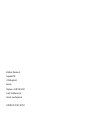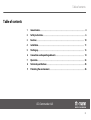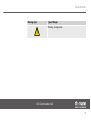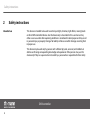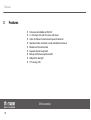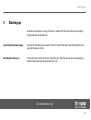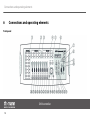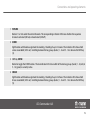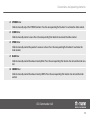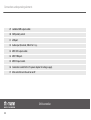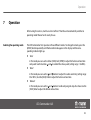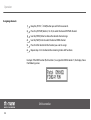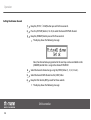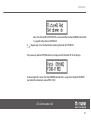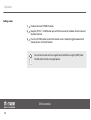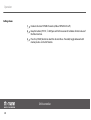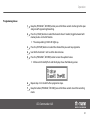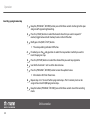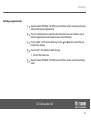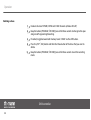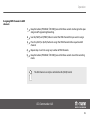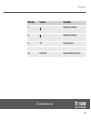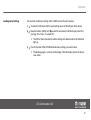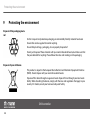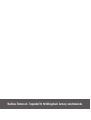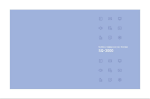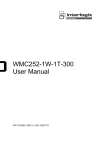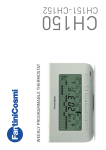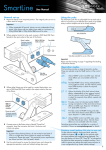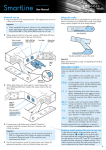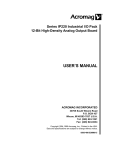Download LED-Commander 16/2 DMX-controller user manual
Transcript
LED-Commander 16/2 DMX-controller user manual Musikhaus Thomann e.K. Treppendorf 30 96138 Burgebrach Germany Telephone: +49 (0) 9546 9223-0 E-mail: [email protected] Internet: www.thomann.de 25.08.2014, ID: 251852 | SW V1.0 Table of contents Table of contents 1 General notes............................................................................................................................................... 4 2 Safety instructions..................................................................................................................................... 6 3 Features....................................................................................................................................................... 10 4 Installation.................................................................................................................................................. 11 5 Starting up.................................................................................................................................................. 13 6 Connections and operating elements........................................................................................... 14 7 Operation.................................................................................................................................................... 23 8 Technical specifications....................................................................................................................... 45 9 Protecting the environment.............................................................................................................. 46 LED-Commander 16/2 3 General notes 1 General notes This user manual contains important information on safe operation of the device. Read and follow all safety notes and all instructions. Save this manual for future reference. Make sure that it is available to all persons using this device. If you sell the device, include the manual for the next owner. Our products are subject to a process of continuous development. We therefore reserve the right to make changes without notice. Symbols and signal words This section provides an overview of the symbols and signal words used in this user manual. Signal word Meaning DANGER! This combination of symbol and signal word indicates an immediate dangerous situation that will result in death or serious injury if it is not avoided. NOTICE! This combination of symbol and signal word indicates a pos‐ sible dangerous situation that can result in material and environmental damage if it is not avoided. DMX-controller 4 General notes Warning signs Type of danger Warning – danger zone. LED-Commander 16/2 5 Safety instructions 2 Safety instructions Intended use This device is intended to be used to control spot lights, dimmers, light effects, moving heads or other DMX-controlled devices. Use the device only as described in this user manual. Any other use or use under other operating conditions is considered to be improper and may result in personal injury or property damage. No liability will be assumed for damages resulting from improper use. This device may be used only by persons with sufficient physical, sensorial, and intellectual abilities and having corresponding knowledge and experience. Other persons may use this device only if they are supervised or instructed by a person who is responsible for their safety. DMX-controller 6 Safety instructions Safety DANGER! Danger for children Ensure that plastic bags, packaging, etc. are disposed of properly and are not within reach of babies and young children. Choking hazard! Ensure that children do not detach any small parts (e.g. knobs or the like) from the unit. They could swallow the pieces and choke! Never let children unattended use electrical devices. LED-Commander 16/2 7 Safety instructions NOTICE! External power supply The device is powered by an external power supply. Before connecting the external power supply, ensure that the input voltage (AC outlet) matches the voltage rating of the device and that the AC outlet is protected by a residual cur‐ rent circuit breaker. Failure to do so could result in damage to the device and pos‐ sibly the user. Unplug the external power supply before electrical storms occur and when the device is unused for long periods of time to reduce the risk of electric shock or fire. NOTICE! Risk of fire Do not cover the device nor any ventilation slots. Do not place the device near any direct heat source. Keep the device away from naked flames. DMX-controller 8 Safety instructions NOTICE! Operating conditions This device has been designed for indoor use only. To prevent damage, never expose the device to any liquid or moisture. Avoid direct sunlight, heavy dirt, and strong vibrations. LED-Commander 16/2 9 Features 3 Features n n n n n n n n n 16 devices controllable via DMX-512 2 × 8 memory slots each for scenes and chases Faders for fade and scene time and speed, dimmer etc. Operation modes: automatic, sound controlled and manual Blackout and Full-on-function Separate channel assignment Backup and firmware update via USB USB port for desk light 19" housing, 4 RU DMX-controller 10 Installation 4 Installation Unpack and carefully check that there is no transportation damage before using the unit. Keep the equipment packaging. To fully protect the device against vibration, dust and moisture during transportation or storage use the original packaging or your own packaging material suitable for transport or storage, respectively. Rack mounting The unit has been designed for rack mounting in a standard 19-inch rack. It occupies four rack units (RU). LED-Commander 16/2 11 Installation DMX connection A 3-pin XLR socket is used as DMX output. The following diagram and table show the pin assignment of the XLR socket. 1 Ground 2 DMX data (–) 3 DMX data (+) DMX-controller 12 Starting up 5 Starting up Establish all connections as long as the unit is switched off. Use the shortest possible highquality cables for all connections. Connecting the power supply Connect the included power adapter to the 9 V input of the device and then plug the mains plug into the power outlet. Switching the device on Turn on the main switch on the rear side of the unit. Then the display shows the operating mode and the corresponding indicator LED is on. LED-Commander 16/2 13 Connections and operating elements 6 Connections and operating elements Front panel DMX-controller 14 Connections and operating elements 1 FIXTURE Buttons 1 to 16 to select the control channels. The corresponding indicator LED shows whether the respective channel is activated (LED on) or deactivated (LED off). 2 SCENE Eight buttons with double assignment for enabling / disabling of up to 16 scenes. The indicator LEDs show which scenes are enabled (LED is on). Switching between the key groups (banks) 1…8 and 9…16 is done via the Shift key (3). 3 Shift key SCENE Button to toggle the SCENE buttons. The two indicator LEDs show which of the two key groups (banks) 1…8 (red) or 9…16 (green) is currently active. 4 CHASE Eight buttons with double assignment for enabling / disabling of up to 16 chases. The indicator LEDs show which chases are enabled (LED is on). Switching between the key groups (banks) 1…8 and 9…16 is done via the Shift key (5). LED-Commander 16/2 15 Connections and operating elements 5 Shift key CHASE Button to toggle the CHASE buttons. The two indicator LEDs show which of the two key groups (banks) 1…8 (red) or 9…16 (green) is currently active. 6 Display. 7 Buttons and Navigation buttons for scrolling the display and to select options. 8 MODE button Button to change the operation mode. The corresponding LED shows the active operating mode: Auto, Music or Manual. 9 SPEED fader Slider to manually adjust the chase speed during playback. 10 FADE fader Slider to manually adjust the fade time during playback. DMX-controller 16 Connections and operating elements 11 BLACKOUT button Button to turn the BLACKOUT function on or off. The corresponding indicator LED shows whether the function is activated (LED on) or deactivated (LED off). 12 FULL ON button Button to turn the FULL ON function on or off. The corresponding indicator LED shows whether the function is acti‐ vated (LED on) or deactivated (LED off). 13 PATCH | CLEAR button Press this button for three seconds to cancel the channel assignments (scenes, chases or connected devices). Once the corresponding indicator LED is lit, the channels can be reassigned. Press the button again for three seconds to exit this mode. 14 PROGRAM | RECORD button Press this button for three seconds to enable the Program mode. The corresponding indicator LED shows whether the mode is activated (LED on) or deactivated (LED off). Press the button again for three seconds to exit this mode. 15 MIDI | IN SET button Press this button for three seconds to open the menu for midi input assignment. Once the corresponding indicator LED is lit, the midi inputs can be assigned using the SPEED fader or the and buttons. Press the button again for three seconds to exit this mode. LED-Commander 16/2 17 Connections and operating elements 16 TAP | DEL button With this button you can delete and reverse inputs. 17 TILT button Press this button to control the inclination of the assigned moving heads via the joystick (18). The corresponding LED indicator flashes while the TILT mode is active. 18 Joystick to control the connected moving heads. To activate the joystick function either the TILT (17) or the PAN mode (19) must be activated. 19 PAN button Press this button to control the rotation of the assigned moving heads via the joystick (18). The corresponding LED indicator flashes while the PAN mode is active. 20 AUX1 | AUX2 buttons With these buttons you can activate the AUX channels (corresponding LED is lit) or deactivate them (LED is off). 21 DIMMER fader Slider to manually adjust the DIMMER function. Press the corresponding flash button 8 to activate the slider control. DMX-controller 18 Connections and operating elements 22 STROBE fader Slider to manually adjust the STROBE function. Press the corresponding flash button 7 to activate the slider control. 23 SCENE fader Slider to manually control a scene. Press the corresponding flash button 6 to activate the slider control. 24 SPEED fader Slider to manually control the speed of a scene or a chase. Press the corresponding flash button 5 to activate the slider control. 25 BLUE fader Slider to manually control the colour intensity BLUE. Press the corresponding flash button 4 to activate the slider con‐ trol. 26 GREEN fader Slider to manually control the colour intensity GREEN. Press the corresponding flash button 3 to activate the slider control. LED-Commander 16/2 19 Connections and operating elements 27 RED fader Slider to manually control the colour intensity RED. Press the corresponding flash button 2 to activate the slider con‐ trol. 28 FUNCTION fader Controller for manual adjustment of an active function. Press the corresponding flash button 1 to activate the slider control. DMX-controller 20 Connections and operating elements Rear panel LED-Commander 16/2 21 Connections and operating elements 29 Lockable DMX output socket. 30 DMX polarity switch. 31 USB port. 32 Audio input (line level, 100 mV to 1 Vpp). 33 MIDI OUT output socket. 34 MIDI THRU port. 35 MIDI IN input socket. 36 Connection socket for the 9 V power adapter for voltage supply. 37 Main switch to turn the unit on or off. DMX-controller 22 Operation 7 Operation After turning the unit on, it will run a short self-test. Then the unit automatically switches to operating mode ‘Manual’ and is ready for use. Selecting the operating mode The LED Commander 16/2 operates in three different modes. To change the mode, press the [MODE] button repeatedly until the desired mode appears in the display and the corre‐ sponding indicator lights up. n ‘Auto’ In this mode you can use the sliders [FADE] and [SPEED] to adjust the fade in and out time and speed. Use the buttons and to control the chase speed (setting range: 1 to 200 s). n ‘Music’ In this mode you can use the and buttons to adjust the audio sensitivity (setting range: 0 to 100 %). Use the [FADE] slider to adjust the fade in and out time. n ‘Manual’ In this mode you can use the and buttons to call each program step of a chase. Use the [FADE] slider to adjust the fade in and out time. LED-Commander 16/2 23 Operation Assigning channels 1. Keep the [PATCH ½ CLEAR] button pressed for three seconds. 2. Press the [FIXTURE] button (1 to 16) to select the desired FIXTURE channel. 3. Use the [SPEED] slider to choose the desired channel range. 4. Use the [FADE] slider to select the desired DMX channel. 5. Press the flash button for the function you want to assign. 6. Repeat steps 2 to 5 to allocate the remaining sliders with functions. Example: If the RED function (flash button 2) is assigned to DMX channel 21, the display shows the following values: DMX-controller 24 Operation Cancelling channel assignment 1. Keep the [PATCH ½ CLEAR] button pressed for three seconds. 2. Deselect all active FIXTURE channels (all blue FIXTURE-LEDs off). 3. Use the [FADE] and [SPEED] sliders to select the DMX channel whose assignment you want to cancel. 4. Press the respective flash button (1 to 8) to cancel the channel assignment. The channel assignment is cancelled. LED-Commander 16/2 25 Operation Setting the dimmer channel 1. Keep the [PATCH ½ CLEAR] button pressed for three seconds. 2. Press the [FIXTURE] button (1 to 16) to select the desired FIXTURE channel. 3. Keep the [DIMMER] button pressed for three seconds. ð The display shows the following message: Now, the channel to be programmed in the next step can be controlled via the [DIMMER] control that is assigned to channel FIXTURE 01. 4. Select the desired channel range using the [SPEED] sliders (1, 21, 41, 61 etc.). 5. Select the desired DMX channel via the [FADE] slider. 6. Keep the flash button [RED] pressed for three seconds. ð The display shows the following message: DMX-controller 26 Operation Now, the channel RED of FIXTURE 01 can be controlled via the [DIMMER] control that is assigned to the channel FIXTURE 01. 7. Repeat steps 4 to 6 to allocate the remaining channels of FIXTURE 01. The previously selected FIXTURE channel is displayed with the letter ‘M’ in the display. In the example, this means that the [DIMMER] control that is assigned to channel FIXTURE 01 can control the maximum value of RED (CH 2). LED-Commander 16/2 27 Operation Calling scenes 1. Deselect all active FIXTURE channels. 2. Keep the [PATCH ½ CLEAR] button pressed for three seconds to delete all initial values of the fader function. 3. Press the [SCENE] button to select the desired scene. If needed, toggle between both memory banks via the shift button. You can link a number of scenes together and control them using the [FADE] slider. The LEDs of all selected scenes light up blue. DMX-controller 28 Operation Programming scenes 1. Keep the button [PROGRAM ½ RECORD] pressed for three seconds to change to the oper‐ ating mode Programming/Recording. 2. Use the [FIXTURE] buttons to select the channel that you want to programme. 3. Use the flash controls 1 to 8 to set the desired values. 4. Press the [SCENE] button to select a memory slot. If needed, toggle between both memory banks via the shift button. 5. Press the [PROGRAM ½ RECORD] button and then for about one second the button for the scene that you want to overwrite. ð All device LEDs briefly flash. 6. Keep the button [PROGRAM ½ RECORD] pressed for three seconds to exit the recording mode. With each programming, the existing scenes are overwritten with the new data. LED-Commander 16/2 29 Operation Calling chases 1. Deselect all active FIXTURE channels (all blue FIXTURE-LEDs off). 2. Keep the button [PATCH ½ CLEAR] pressed for three seconds to delete all initial values of the fader function. 3. Press the [CHASE] button to select the desired chase. If needed, toggle between both memory banks via the shift button. DMX-controller 30 Operation Programming chases 1. Keep the [PROGRAM ½ RECORD] button pressed for three seconds to change to the oper‐ ating mode Programming/Recording. 2. Press the [CHASE] buttons to select the desired chase. If needed, toggle between both memory banks via the shift button. ð The corresponding CHASE LED lights up. 3. Press the [FIXTURE] buttons to select the channel that you want to programme. 4. Use the flash controls 1 to 8 to set the desired values. 5. Press the [PROGRAM ½ RECORD] button to store the updated values. ð All device LEDs briefly flash and the display shows the following values: 6. Repeat steps 2 to 5 to add further programme steps. 7. Keep the button [PROGRAM ½ RECORD] pressed for three seconds to exit the recording mode. LED-Commander 16/2 31 Operation Inserting a programme step 1. Keep the [PROGRAM ½ RECORD] button pressed for three seconds to change to the oper‐ ating mode Programming/Recording. 2. Press the [CHASE] buttons to select the desired chase that you want to expand. If needed, toggle between both memory banks via the shift button. 3. Briefly press the [MIDI½ IN SET] button. ð The corresponding indicator LED flashes. 4. If needed, press the and insert the program step. 5. Press the [FIXTURE] buttons to select the channel that you want to programme. 6. Use the flash controls 1 to 8 to set the desired values. 7. Press the [PROGRAM ½ RECORD] button to store the updated values. buttons to select the step number at which you want to ð All indicator LEDs flash three times. 8. Repeat steps 4 to 7 to insert further programme steps. The 16 memory slots can be assigned to a total of 2,000 programme steps. 9. Keep the button [PROGRAM ½ RECORD] pressed for three seconds to exit the recording mode. DMX-controller 32 Operation Deleting a programme step 1. Keep the button [PROGRAM ½ RECORD] pressed for three seconds to change to the oper‐ ating mode Programming/Recording. 2. Press the [CHASE] buttons to select the chase from which you want to delete a step. If needed, toggle between both memory banks via the shift button. 3. Press the [MIDI ½ IN SET] button and then press the number to be deleted. 4. Press the [TAP ½ DEL] button to delete the step. and buttons to select the step ð All LEDs flash three times. 5. Keep the button [PROGRAM ½ RECORD] pressed for three seconds to exit the recording mode. LED-Commander 16/2 33 Operation Deleting a chase 1. Deselect all active FIXTURE, SCENE and CHASE channels (all blue LEDs off). 2. Keep the button [PROGRAM ½ RECORD] pressed for three seconds to change to the oper‐ ating mode Programming/Recording. 3. If needed, toggle between both memory banks ‘CHASE’ via the shift button. 4. Press the [TAP ½ DEL] button and then the Chase button of the chase that you want to delete. 5. Keep the button [PROGRAM ½ RECORD] pressed for three seconds to exit the recording mode. DMX-controller 34 Operation Assigning DMX channels to AUX channels 1. Keep the button [PROGRAM ½ RECORD] pressed for three seconds to change to the oper‐ ating mode Programming/Recording. 2. Use the [FADE] and [SPEED] sliders to select the DMX channel that you want to assign. 3. Press the [AUX1] or [AUX2] button to assign the DMX channel to the respective AUX channel. 4. Repeat steps 2 and 3 to assign any number of DMX channels. 5. Keep the button [PROGRAM ½ RECORD] pressed for three seconds to exit the recording mode. The AUX channels can only be controlled via the [FADE] control. LED-Commander 16/2 35 Operation Assigning DMX channels to flash controls 1 to 8 1. Keep the button [PROGRAM ½ RECORD] pressed for three seconds to change to the oper‐ ating mode Programming/Recording. 2. Use the [FADE] and [SPEED] sliders to select the DMX channel that you want to assign. 3. Press the flash button of the desired control to assign the DMX channel. 4. Repeat steps 2 and 3 to assign any number of DMX channels. 5. Keep the button [PROGRAM ½ RECORD] pressed for three seconds to exit the recording mode. DMX-controller 36 Operation Renaming flash functions 1. Switch the device off 2. Keep the buttons [PROGRAM ½ RECORD], [DIMMER] and [PATCH ½ CLEAR] pressed simulta‐ neously and turn the device on again. ð The following message appears in the display after two seconds: 3. Press the flash button of the function that you want to rename. 4. Now you can use the joystick to change the description in the display (move it right / left to move the cursor, move it up / down to change the character). 5. Repeat steps 3 and 4 to rename further flash function, if required. 6. Confirm the updated description(s) via [PROGRAM ½ RECORD]. 7. Switch the device off and on again to work with the new settings. LED-Commander 16/2 37 Operation MIDI functions The MIDI function allows you to combine two DMX controllers together, or to control the con‐ troller via a MIDI keyboard. 1. Keep the button [MIDI ½ IN SET] pressed for three seconds to change to the operating mode MIDI. 2. Select a MIDI channel (1 to 16) via buttons 3. Keep the button [MIDI ½ IN SET] pressed for three seconds to exit the MIDI mode. MIDI value Function Description 0-15 SCENE1-16 Turning scenes 1-16 on / off 16-31 CHASE1-16 Turning chases 1-16 on / off 32 MANUAL Manual show control 33 MUSIC Sound controlled show 34 AUTO Automatic show 35 AUX1 Turning AUX1 on / off 36 AUX2 Turning AUX2 on / off DMX-controller 38 and . Operation MIDI value Function Description 37 Manual show control 38 Manual show control 39 TAP Automatic show … … … 126 BLACK OUT Function BLACK OUT active LED-Commander 16/2 39 Operation Saving settings externally You can save various device settings to a USB drive. 1. Connect the USB drive to the USB port of the device. 2. Keep the buttons [MODE] and pressed for two seconds until the display shows the message ‘Press fixture ½ key save file’ . 3. Press the button of the FIXTURE channel whose settings you want to save. ð The saving progress is shown on the display. All channel settings are stored together in the file ‘led-commander 16-2’ on the USB drive. DMX-controller 40 Operation Loading stored settings You can load saved device settings from a USB drive into the units memory. 1. Connect the USB drive with the saved setting values to the USB port of the device. 2. Keep the buttons [MODE] and pressed for two seconds until the display shows the message ‘Press fixture ½key loader file’ . ð The LEDs of those channels for whom settings have been found on the USB drive light up. 3. Press the button of the FIXTURE channel whose settings you want to load. ð The loading progress is shown on the display. Then the display returns to the pre‐ vious status. LED-Commander 16/2 41 Operation Resetting to factory defaults 1. Turn off the device with the main switch. 2. Press the buttons [PROGRAM ½ RECORD], [TAP ½ DEL] and [PATCH ½ CLEAR] simultane‐ ously and then turn the unit on again. ð After two seconds, the display shows the following message: After resetting to factory defaults, the FIXTURE channels are set up as follows: FIXTURE 1 FIXTURE 2 FIXTURE 3 FUN CH1 FUN CH11 FUN CH21 FUN CH151 Red CH2 Red CH12 Red CH22 Red CH152 DMX-controller 42 … FIXTURE 16 Operation FIXTURE 1 FIXTURE 2 FIXTURE 3 … FIXTURE 16 Green CH3 Green CH13 Green CH23 Green CH153 Blue CH4 Blue CH14 Blue CH24 Blue CH154 SPEED CH5 SPEED CH15 SPEED CH25 SPEED CH155 COLOUR CH6 COLOUR CH16 COLOUR CH26 COLOUR CH156 STROBE CH7 STROBE CH17 STROBE CH27 STROBE CH157 No Func.CH8 No Func.CH18 No Func.CH28 No Func.CH158 PAN CH9 PAN CH19 PAN CH29 PAN CH159 TILT CH10 TILT CH20 TILT CH30 TILT CH160 LED-Commander 16/2 43 Operation Firmware update Proceed as follows to bring the firmware of the unit up to date. To do so, you need a com‐ pletely blank USB drive that is formatted with FAT32 format. 1. Create a folder ‘led-commander16-2’ in the root directory of the USB drive. 2. Copy the file containing the current firmware version into the folder ‘ledcommander16-2’. 3. Connect a USB drive with the latest firmware version to the USB port of the device. 4. Turn the device off. 5. Keep the buttons [PROGRAM ½ RECORD], [MODE] und again. pressed and turn the device on ð After two seconds, the display shows the message ‘Press any button ½ Update firmware’ . 6. Press any key to start the firmware update. 7. After the installation is complete, the display shows the message ‘Update succeeded ½ Please reboot’ . 8. Then, turn off the device and after a few seconds turn it on again. ð The unit will now start with the updated firmware. DMX-controller 44 Technical specifications 8 Technical specifications Operating supply voltage DC 9…12 V Communication protocol DMX 512 Dimensions (W × D × H) 482 mm × 175 mm × 75 mm Weight 3.5 kg LED-Commander 16/2 45 Protecting the environment 9 Protecting the environment Disposal of the packaging mate‐ rial For the transport and protective packaging, environmentally friendly materials have been chosen that can be supplied to normal recycling. Ensure that plastic bags, packaging, etc. are properly disposed of. Do not just dispose of these materials with your normal household waste, but make sure that they are collected for recycling. Please follow the notes and markings on the packaging. Disposal of your old device This product is subject to the European Waste Electrical and Electronic Equipment Directive (WEEE). Do not dispose with your normal household waste. Dispose of this device through an approved waste disposal firm or through your local waste facility. When discarding the device, comply with the rules and regulations that apply in your country. If in doubt, consult your local waste disposal facility. DMX-controller 46 Musikhaus Thomann e.K. · Treppendorf 30 · 96138 Burgebrach · Germany · www.thomann.de