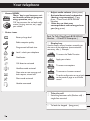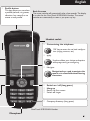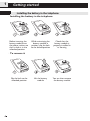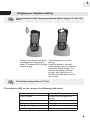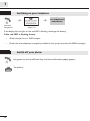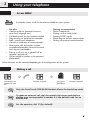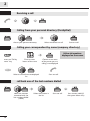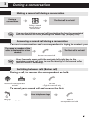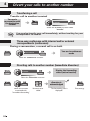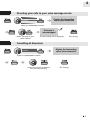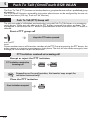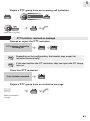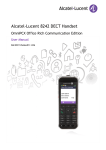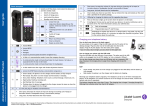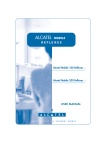Download OmniTouch™ 8118/8128 WLAN Handset - Alcatel
Transcript
OmniTouch™ 8118/8128 WLAN Handset User guide 8AL90827AAAAed01 Your telephone Access MENU 'Menu ' key is used to access various functions of the set (programming, operation, etc.) 'OK' key to access the set local configuration (ringing, contrast, etc.), apply your choice. Adjust audio volume (short press) Activate/deactivate loudspeaker (during a conversation) - Long press - OmniTouch 8128 WLAN Handset Mute key so that your correspondent can no longer hear you (long press) Status icons Battery charge level Push To Talk (OmniTouch 8128 WLAN Handset - OmniPCX Enterprise ) Radio reception quality Display key. Programmed call-back time Used to access various functions according to the status of the telephone (communication, text entry, idle,...). Example: Lock / unlock your telephone To access the 'Redial' function Notification Apply your choice Call diversion activated To access more options Handfree mode activated New voice or text message, call back request, missed calls Silent mode activated To correct a character entered To end a configuration or to go back to the previous page or to the idle screen Headset connected Take the call Switching between calls (Broker call) single-line terminal To lock the keypad (long press) 2 English Profile button This key allows you to select a profile (volume, ring tones, vibration, key sound) or to create a new profile. Back-lit screen The screen switches off automatically after a few seconds. The display is in color for the OmniTouch 8128 WLAN Handset. The screen switches on automatically as soon as you press any key. Headset socket Customizing the telephone: 'OK' key to access the set local configuration (ringing, contrast, etc.) apply Used to validate your choices and options while programming or configuring Navigate Navigation keys: used to navigate the menus or in a text field when entering characters. Switch on / off (long press) Hang up Return to first screen Switch off ringer Company directory (long press) OmniTouch 8128 WLAN Handset Microphone 3 1 Getting started Installing the battery in the telephone • Installing the battery in the telephone Before inserting the battery module into the phone, make sure that its lock is in the unlocked position While maintaining the battery module in position, slip the lock to the locked position Check that the battery module is properly installed in its housing Lift the battery module You can then remove the battery module • To remove it Slip the lock to the unlocked position 4 1 Getting started Charging your telephone battery It is important to fully charge your phone before using it for the first time. Connect the charger and place the telephone in the charging holder. The phone LED is orange when charging Take the phone out of the charger Once the phone is charged (steady green), you can take the phone out of the charger. To remove the phone from the charger, you must first tilt it forward and then take it out of the charger. The battery charge time is 2.5 hrs. The indicator LED on the set gives the following indications: None Green, steady Green, flashing Orange, steady Orange, flashing Red, flashing Switched off Handset fully charged and in charger Switched on, and not in charger Charging Low battery Very low battery 5 1 Getting started Switching on your telephone Your telephone is switched on Switch on (long press) Wait a few seconds (about 3s). If the display fails to light or the red LED is flashing, recharge the battery If the red LED is flashing slowly: • Check that you're in a WIFI hotspot • Check that the telephone is properly installed in the system (consult the PABX manager). Switch off your phone Long press on the on/off-hook key until the confirmation popup appears. To confirm. 6 2 Using your telephone Access MENU It provides access to all the functions available on your system. Set idle: During a conversation • • • • • • • • • • • • • Configure the set (personal assistant, voice mail, language, etc.) Call back one of the last numbers dialled Programming an appointment reminder Lock / unlock your telephone Consult or send text or voice messages Divert your calls to another number. (immediate forwarding, forward to voice mail, forward to bleeper) Pick-up a call to a set, a general call or retrieve a parked call Call or modify a number in the personal phone book Make a second call Placing a call on hold (hold) Sending DTMF signals Recording the current conversation Parking an external communication Other features can be accessed depending on the configuration of the system. Making a call OR OR Dial directly the number for your call Number required Long press (Handfree) Number required Only the OmniTouch 8128 WLAN Handset allows the handsfree mode. To make an external call, dial the outside line access code before dialling your correspondent's number. 9 is the default code for an outside line. For the operator, dial '0' (by default). 7 2 Using your telephone Receiving a call OR OR Calling from your personal directory (PersSpDial) Access your personal directory Select the contact to call Start the call Calling your correspondent by name (company directory) Follow informations displayed on the screen Press the 'Call by name ' key Enter the first letters of the name Confirm if the name of the person you are calling is not displayed Select the name from the displayed list Start the call call back one of the last numbers dialled OR Select the function associated with the last numbers dialled (redial) 8 Select the number in the list Start the call Last number redial (if the system allows this) 3 During a conversation Making a second call during a conversation During a conversation The first call is on hold Calling a second person during a conversation You can also initiate a second call by selecting the function associated with the second call after pressing the 'Menu' key (enquiry call). Answering a second call during a conversation • You are in conversation and a correspondent is trying to contact you: The name or number of the caller is displayed for a few seconds The first call is on hold Answer the second call Over 3 seconds, move with the navigate-left-right key to the receiving a second call icon, to see the identity of the second caller (and off-hook if necessary). Switching between calls (Broker call) • During a call, to recover the correspondent on hold: OR OK Retrieve the correspondent on hold Switching between calls (Broker call) - single-line terminal only • To cancel your second call and recover the first: Your telephone rings Hang up the ongoing call Recover the correspondent on hold 9 4 Divert your calls to another number Transferring a call • Transfer call to another terminal You are in conversation with the destination number Transfer Select the 'transfer' function Select 'transfer' You can also transfer your call immediately, without waiting for your correspondent to answer. Three-way conference with internal and/or external correspondents (conference) • During a conversation, a second call is on hold. ¤Conference You are in conference mode select the 'conference' function Diverting calls to another number (immediate diversion) Display the forwarding status (active/inactive) Forward Select the 'Diversion' function diversion is acknowledged Select the function associated with 'Immediate forwarding' 10 Number to be called The forwarding icon is displayed: Exit Settings 4 Divert your calls to another number Diverting your calls to your voice message service Display the forwarding status (active/inactive) Forward Select the 'Diversion' function Diversion is acknowledged Select 'Forward to your voice mailbox' The forwarding icon is displayed: Exit Settings Cancelling all diversions Forward Display the forwarding status (active/inactive) Select the 'Diversion' function Select the function associated with cancel forwarding Exit Settings 11 5 Push To Talk (OmniTouch 8128 WLAN Other The Push-To-Talk (PTT) function can be described as a group/conference call to a predefined group of members. The 'Push-to-talk' function, activated by the system administrator can be configured by the user via the set local menu (OK key, 'Push-to-Talk' function). Push To Talk (PTT) Group call The calls are made in half-duplex communication using the Push To Talk button as a momentary switch button. While one user talks (and the PTT button is pressed) the others can listen. The microphone is active when the PTT button is pressed down and on mute when the PTT button is released. • Start a PTT group call Keep the PTT button pressed Press the PTT button Once a member tries to call the other members of the PTT Group by pressing the PTT button, the others receive an invitation to participate on their phone. The user can also send a message (as text message) to invite others to join the discussion. PTT invitation received as incoming call • Accept or reject the PTT invitation PTT invitation received as incoming call OR Depending on the configuration, the handset may accept the invitation automatically. • Close the PTT invitation Once invitation accepted 12 5 Push To Talk (OmniTouch 8128 WLAN • Rejoin a PTT group from an incoming call invitation call OR Select the PTT group PTT invitation received as message • Accept or reject the PTT invitation PTT invitation received as incoming call OR Depending on the configuration, the handset may accept the invitation automatically If the user declines the PTT invitation, they can rejoin the PTT Group later on. • Close the PTT invitation Once invitation accepted • Rejoin a PTT group from an invitation message OR Select the invitation message 13 Declaration of compliance howtoc Independently of the legal warranty that covers this appliance, it is guaranteed for 1 year, parts and labour, counting from the date indicated on your invoice. The invoice will be demanded if making a claim under the warranty. The warranty does not however apply in the following cases: in the event of use that does not comply with the instructions given in this user’s manual, faults or damage caused by natural wear, damage resulting from a cause external to the appliance (e.g. impact, fall, exposure to dampness, etc.), noncompliant installation or modifications or repairs carried out by people who are not approved by the manufacturer or retailer. Warning: never place your telephone in contact with water. To clean your telephone, you may however use a damp soft cloth. Never use solvents (trichlorethylene, acetone, etc.) which may damage the plastic parts of your telephone. Never spray it with cleaning products. The ear piece and microphone area of the handset may attract metallic objects that may be dangerous for the ear. The wording is not contractual and may be subject to change. Some functions of your telephone are controlled by a software key and the configuration of the unit. Declaration of compliance EC countries: we, Alcatel-Lucent Enterprise, declare that the Alcatel-Lucent OmniTouch 8118/8128 WLAN Handset products comply with the essential demands of Directive 1999/ 5/CE of the European Parliament and Council. A copy of the original of this declaration of compliance can be obtained from your installer. Information relative to the environment This symbol indicates that at the end of its life, this product should be subject to special collection and disposal in member countries of the European Union, as well as in Norway and Switzerland. By ensuring this product is disposed of correctly, you will help to conserve natural resources and help prevent potential negative consequences to the environment and human health which could otherwise be caused by inappropriate disposal of this product. For further details about recycling this product, please contact the supplier who sold you the product. Alcatel-Lucent Enterprise, in keeping with its policy of constant product improvement for the customer, reserves the right to modify product specifications without prior notice. Alcatel, Lucent, Alcatel-Lucent and the Alcatel-Lucent logo are trademarks of Alcatel-Lucent. All other trademarks are the property of their respective owners. The information presented is subject to change without notice. Alcatel-Lucent assumes no responsibility for inaccuracies contained herein. Copyright © 2010 Alcatel-Lucent. All rights reserved.