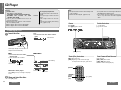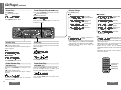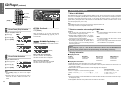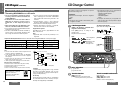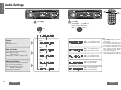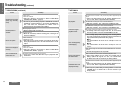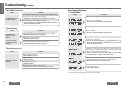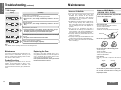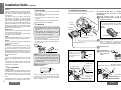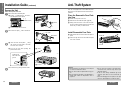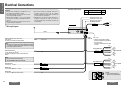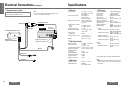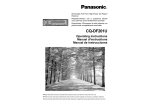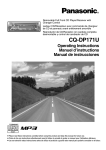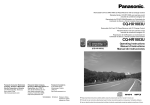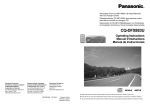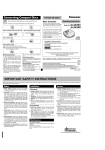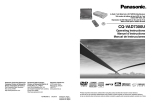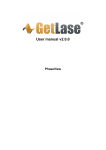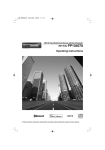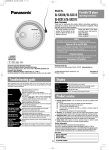Download CD Player (continued)
Transcript
CD Player
E
N
G
L
I
S
H
Caution:
≥ Available discs:
• Disc size: 5z (12 cm) CD only
• CD-DA data recorded CD-R and CD-RW discs
• MP3/WMA
data recorded CD media
(CD-ROM, CD-R, CD-RW)
≥ 3q (8 cm) CD is not available for this unit, so do
not insert it absolutely.
≥ Before loading a disc, check to make sure that a
disc is not already loaded.
≥ Refer to page 41 about notes on CD-Rs/RWs.
≥ Refer to page 27 about notes on MP3/WMA.
7
use irregularly shaped discs.
• use discs that have a seal or label attached.
• pinch your finger or hand in the front
panel.
• insert foreign matter into the disc
slot.
• watch the scroll display while driving
a car. (pages 25, 26)
•
≥ Do not
Note:
≥ The power will be turned on automatically when
a disc is loaded.
≥ The title can be displayed. (pages 25, 26)
Pause
E
N
G
L
I
S
H
≥ It may take some time to distinguish CD-DA and
MP3/WMA before playback starts.
≥ If you record too many folders and files onto a
disc, it may take some time before playback
starts.
8
Folder Selection
["]: Next folder.
[#]: Previous folder.
Press [[ [ /1].
Press [[ [ /1] again to cancel.
Listening to a CD
1 Insert the disc.
< (eject)
Note:
≥ Do not insert a disc when “DISC” indicator
lights.
Insert the disc.
<
<
Label side
The display changes as shown below.
Playback starts automatically.
∫ CD
[SRC] (source)
∫ MP3/WMA
≥ Do not insert a disc when “DISC”
indicator lights.
≥ Lights when the disc is loaded.
Track (File) Selection
Data reading.
Track number
Fast Forward/Fast Reverse
[9]: Next track (file).
[:]: Beginning of the current track (file).
For the previous track (file), press twice.
Press and hold.
[9] (5): Fast forward.
[:] (6): Fast reverse.
Release to resume the regular play.
Playing time
POWER
[SOURCE]
SOURCE
MENU
SEL
NUMBER
MUTE
When CD is in the player
Press [SRC] (source) to change to CD player
mode.
2 Stop and eject the disc.
Press [<] (eject).
Folder number
File number
[6] [5]
(track/file)
[BAND]
(pause)
VOL
#
1
2
3
RAND
SCAN
REP
4
5
6
7
8
6
BAND
9
5
0
["] [#] (folder)
DISP
SET
Car Audio
22
CQ-DP383U
CQ-DP383U
23
E
N
G
L
I
S
H
CD Player (continued)
9
Press [REPEAT].
(repeat indicator) lights.
Repeat Play
Folder Repeat Play (MP3/WMA only)
Press and hold [REPEAT] for more than 2 seconds.
(repeat indicator) blinks.
Repeat the current folder.
E
N
G
L
I
S
H
Display Change
10
Press [DISP] (display).
∫ MP3/WMA
∫ CD
Press [REPEAT] again to cancel.
Press and hold [REPEAT] again for more than
2 seconds to cancel.
Track number/
playing time (default)
Folder/file number
(default)
Disc title (scroll)
(page 26)
Playing time
Track title (scroll)
(page 26)
Folder name (scroll)
(page 26)
Clock display
File name (scroll)
(page 26)
Clock display
(Example: MP3)
Random Play
Press [RANDOM].
(random indicator) lights.
All the available tracks (files on all folders) play in a
random sequence.
Scan Play
Press [SCAN].
The first 10 seconds of each track (file on all folder)
plays in sequence.
∫ CD
∫ CD
Note:
Note:
Displays when there is
no title.
≥ The display shows title when a disc with CD text
data is loaded. (Up to 128 letters can be displayed
when scrolling. Some letters are not serviceable.)
≥ Characters that the player cannot display are
shown as an asterisk.
Displays when there is no
album/title/artist name.
≥ The bit rate value changes when variable bit rate
(VBR) data is played.
≥ When playing a Tree 1 file, the folder name is displayed with the word “ROOT” (root folder).
≥ Folder and file names can be displayed.
Displayable character number varies with file systems.
≥ Characters that the player cannot display are
shown as an asterisk.
∫ MP3/WMA
∫ MP3/WMA
POWER
Press [RANDOM] again to cancel.
Press [SCAN] again to cancel.
SOURCE
(MP3/WMA only)
Press and hold [RANDOM] for more than 2 seconds.
(random indicator) blinks.
All the files on the current folder play in a random
sequence.
Press and hold [RANDOM] again for more than
2 seconds to cancel.
24
CQ-DP383U
Folder Scan Play
(MP3/WMA only)
Press and hold [SCAN] for more than 2 seconds.
From the next folder, the first 10 seconds of the
first file on each folder plays in sequence.
SEL
NUMBER
MUTE
Folder Random Play
MENU
VOL
#
1
2
3
RAND
SCAN
REP
4
5
6
7
8
6
BAND
9
[4] (random play)
[5] (scan play)
[6] (repeat play)
5
0
DISP
[DISP] (display)
SET
Car Audio
Press and hold [SCAN] again for more than 2 seconds to cancel.
CQ-DP383U
25
CD Player (continued)
E
N
G
L
I
S
H
POWER
11
SEL
NUMBER
[#] (number)
#
1
2
3
RAND
SCAN
REP
4
5
6
7
8
9
❐ What is MP3/WMA?
MP3 (MPEG audio layer 3) and WMA (Windows MediaTM Audio) are the compression formats of digital audio.
The former is developed by MPEG (Motion Picture Experts Group), and the latter is developed by Microsoft
Corporation. Using these compression formats, you can record the contents of about 10 music CDs on a single CD media. (This figures refer to data recorded on a 650 MB CD-R or CD-RW at a fixed bit rate of 128 kbps
and a sampling frequency of 44.1 kHz.)
[0] to [9]
(track/file/folder
number)
5
0
BAND
DISP
SET
Note:
≥ MP3/WMA encoding and writing software are not supplied with this unit.
≥ CD writing software is not supplied with this unit.
Car Audio
Direct Track (File) Selection
Example: track (file) number 10
1 Press [#] .
12
VOL
MUTE
6
[BAND] (set)
Notes on MP3/WMA
MENU
SOURCE
E
N
G
L
I
S
H
∫ CD
2 Press [1] [0].
Text Scroll
❐ Points to remember when making MP3/WMA files
Press [SCROLL].
When the display is set to show disc/track title
(folder/file name/ID3/WMA tag) (page 25), this rescrolls the text.
3 Press [BAND].
ID3/WMA Tag Setting
∫ MP3/WMA
Press and hold [SCROLL] for more than 2 seconds.
Common
≥ High bit rate and high sampling frequency are
recommended for high quality sounds.
≥ Selecting VBR (Variable Bit Rate) is not recommended because playing time is not displayed
properly and sound may be skipped.
≥ The playback sound quality differs depending on
the encoding circumstances. For details, refer to
the user manual of your own encoding software
and writing software.
MP3
≥ It is recommended to set the bit rate to “128 kbps
or more” and “fixed”.
WMA
≥ It is recommended to set the bit rate to “64 kbps
or more” and “fixed”.
≥ Do not set the copy protect attribute on the WMA
file to enable this unit to playback.
Caution:
≥ Never assign the “.mp3”, or “.wma” file name extension to a file that is not in the MP3/WMA format.
This may not only produce noise from the speaker damage, but also damage your hearing.
(Default)
❐ Display Information
Direct Folder Selection
Example: folder number 10
1 Press [#] twice.
2 Press [1] [0].
3 Press [BAND].
Note:
≥ Press [DISP] (display) to return to the regular
mode.
≥ Operation returns to the start of the disc when a
folder with no MP3 or WMA format files is selected.
26
CQ-DP383U
When a folder name is displayed:
TAG ON: The album title is displayed.
TAG OFF: The folder name is displayed.
When a file name is displayed:
TAG ON: The title/artist name is displayed
TAG OFF: The file name is displayed.
∫ Displayed items
CD-TEXT
≥ Disc title
≥ Track title
MP3/WMA
≥ Folder name
≥ File name
MP3 (ID3 tag)
≥ Album title
≥ Artist name
≥ Title name
WMA (WMA tag)
≥ Album title
≥ Artist name
≥ Title name
∫ Displayable characters
≥ Displayable length of file name/folder name: within 128 characters
≥ Name files and folders in accordance with the standard of each file system. Refer to the instructions of writing software for details.
≥ ASCII character set and special characters in each language can be displayed.
ASCII character set
A to Z, a to z, digits 0 to 9, and the following symbols:
(space) ! ” # $ % & ’ ( ) * + , - . / : ; < = > ? @ [ \ ] ˆ _ ` { | } ~
Special characters
À Á Â Ã Å à á â ã å Ä ä
Ò Ó Ô Õ Ö ò ó ô õ ö
Ù Ú Û Ü ù ú û ü
Note:
≥ With some software in which MP3/WMA format files have been encoded, the character information may not
be displayed properly.
≥ Undisplayable characters and symbols will be converted into an asterisk.
CQ-DP383U
27
CD Player (continued)
E
N
G
L
I
S
H
CD Changer Control
Notes on MP3/WMA (continued)
13
CD changer functions are designed for optional
Panasonic CD changer unit.
❐ Recording MP3/WMA files on a CD-media
≥ You are recommended to minimize the chances
of making a disc that contains both CD-DA files
and MP3/WMA files.
≥ If CD-DA files are on the same disc as MP3 or
WMA files, the songs may not play in the intended order, or some songs may not play at
all.
≥ When storing MP3 data and WMA data on the
same disc, use different folders for each data.
≥ Do not record files other than MP3/WMA files and
unnecessary folder on a disc.
≥ The name of MP3/WMA file should be added by
rules as shown in the following descriptions and
also comply with the rules of each file system.
≥ You may encounter trouble in playing MP3/WMA
files or displaying the information of MP3/WMA
files recorded with certain writing software or CD
recorders.
≥ The file extension “.mp3” or “.wma” should be
assigned to each file depending on the file format.
≥ This unit does not have the play list function.
≥ Although Multi-session recording is supported,
the use of Disc-at-Once is recommended.
Supported file systems
ISO 9660 Level 1/Level 2, Apple Extension to ISO
9660, Joliet, Romeo
Note:
≥ Apple HFS, UDF 1.50, Mix CD (CD Extra) is not
supported.
Preparation:
≥ Connect the CD changer, and load a magazine
(CDs).
Note:
≥ The power will be turned on automatically when
a magazine is loaded.
Changer Mode
1 CD
(When a CD changer is connected and a
Bit rate
VBR
Sampling frequency
MPEG 1 audio layer 3 (MP3)
32 kj320 kbps
Yes
32, 44.1, 48 kHz
MPEG 2 audio layer 3 (MP3)
8 kj160 kbps
Yes
16, 22.05, 24 kHz
Windows Medio Audio Ver. 2, Ver. 8
64 kj192 kbps
No
32, 44.1, 48 kHz
≥ The following functions are not supported during playback through a CD changer.
• CD-ROM, CD-RW playback
• CD text display
• MP3/WMA playback
• Pause
≥ In principle, CD-R disc play is supported but it
does not follow that it will be possible to play all
such discs properly.
CD changer mode display
Lights when the changer is connected.
Press [SRC] (source) to change to CD
changer mode.
Playback starts automatically.
Track number
Note:
Disc number
Playing time
POWER
Load a magazine
with CDs.
Magazine is ejected in the CD
changer mode.
[SOURCE]
SOURCE
❐ Folder selection order/file playback order (example)
Maximum number of files/folders:
≥ Maximum number of files/folders: 999 (filesifolders)
≥ Maximum number of files in one folder: 255
≥ Maximum depth of trees: 8
≥ Maximum number of folders: 255 (Root folder is included.)
Windows Media, and the Windows
logo are trademarks, or registered
trademarks of Microsoft
Corporation in the United States
and/or other countries.
28
CQ-DP383U
MENU
SEL
NUMBER
MUTE
[6] [5]
(track)
1
2
3
SCAN
REP
4
5
6
7
8
6
9
5
0
DISP
SET
Car Audio
1
VOL
#
RAND
BAND
Note:
≥ This unit counts the number of folders irrespective of the
presence or absence of MP3/WMA file.
≥ If the selected folder does not contain any MP3/WMA
files, the nearest MP3/WMA files in the order of playback
will be played.
≥ Playback order may be different from other MP3/WMA
players even if the same disc is used.
≥ “ROOT” appears when displaying the root folder name.
14
magazine is in the changer.)
Compression formats (Recommend: “Points to remember when making MP3/WMA files” on the previous page)
Compression method
E
N
G
L
I
S
H
["] [#] (disc)
Root folder (root directory)
2
Folder selection
In the order 1 to
1
[
4
3
3
[
2
[
6
File selection
In the order
[
1
to
[
4
5
6
Tree 1
Tree 2
4
[
Tree 3
.....Tree 8 (Max.)
Copyright
It is prohibited by copyright laws to copy, distribute
and deliver copyrighted materials such as music
without the approval of copyright holder except enjoying yourself personally.
No warranty
Above description complies with our investigations
as of December 2002. It has no warranty for reproducibility and displayability of MP3/WMA.
Selection
2 Disc
["]: Next disc.
[#]: Previous disc.
Selection
3 Track
[9]: Next track.
[:]: Beginning of the current track.
For the previous track, press twice.
Fast Forward/Fast Reverse
Press and hold.
[9] (5): Fast forward.
[:] (6): Fast reverse.
Release to resume the regular play.
CQ-DP383U
29
CD Changer Control (continued)
E
N
G
L
I
S
H
Scan Play
15
E
N
G
L
I
S
H
Display Change
Press [SCAN].
The first 10 seconds of each track on all discs plays
in sequence.
16
Press [DISP] (display).
Track number/
playing time/
disc number (default)
Clock display
Press [SCAN] again to cancel.
Disc Scan Play
[RANDOM]
[SCAN]
[REPEAT]
[DISP] (display)
Press and hold [SCAN] for more than 2 seconds.
From the next disc, the first 10 seconds of the first
track of all the discs plays in sequence.
Direct Disc Selection
Example: disc number 10
1 Press [#] .
2 Press [1] [0].
Repeat Play
Press [REPEAT].
(repeat indicator) lights.
Repeat the current track.
Random Play
Press and hold [SCAN] for more than 2 seconds
again to cancel.
Press [RANDOM].
(random indicator) lights.
All the available tracks on all discs in the magazine
play in a random sequence.
3 Press [BAND].
Note:
≥ Press [DISP] (display) to return to the regular
mode.
Press [REPEAT] again to cancel.
Press [RANDOM] again to cancel.
Disc Repeat Play
Press and hold [REPEAT] for more than 2 seconds.
(repeat indicator) blinks.
Repeat the current disc.
Disc Random Play
MENU
SEL
NUMBER
MUTE
[BAND]
(set)
VOL
#
1
2
3
RAND
SCAN
REP
4
5
6
7
8
6
Press and hold [RANDOM] again for more than
2 seconds to cancel.
CQ-DP383U
SOURCE
Press and hold [RANDOM] for more than 2 seconds.
(random indicator) blinks.
All the available tracks on the current disc play in a
random sequence.
Press and hold [REPEAT] again for more than
2 seconds to cancel.
30
POWER
BAND
9
5
0
DISP
[#] (number)
[0] to [9]
(disc number)
[4] (random play)
[5] (scan play)
[6] (repeat play)
SET
Car Audio
[DISP] (display)
CQ-DP383U
31
Audio Settings
E
N
G
L
I
S
H
POWER
[SEL]
(select)
17
SOURCE
MENU
SEL
NUMBER
MUTE
1
Turn [VOL].
2 (Press [VOL "] or [VOL #]
VOL
#
1
2
3
RAND
SCAN
REP
4
5
6
7
8
6
Press [SEL].
E
N
G
L
I
S
H
BAND
[VOL "]
[VOL #]
18
9
5
0
DISP
SET
Car Audio
on the remote control unit.)
(Push.)
Select
Volume
Default: 18
Setting range: 0 to 40
[VOL #]
[VOL "]
[VOL "]: Increases the volume.
[VOL #]: Decreases the volume.
Select
[VOL "]: Increases the bass.
[VOL #]: Decreases the bass.
Bass and Treble
You can adjust the bass and treble sound.
Default: BAS (bass) 0 dB
TRE (treble) 0 dB
Setting range: j12 dB to i12 dB (by 2 dB)
Balance and Fader
Select
[VOL "]: Increases the treble.
[VOL #]: Decreases the treble.
Select
[VOL "]: Right enhanced.
[VOL #]: Left enhanced.
You can adjust the sound balance among the
front, rear, right and left speakers.
Default: BAL (balance) CNT (center)
FAD (fader) CNT (center)
Setting range: 15 levels each
32
CQ-DP383U
Note:
≥ Press [DISP] (display) to return to the
regular mode.
≥ If no operation takes place for more
than 2 seconds in volume setting, the
display returns to the regular mode.
≥ If no operation takes place for more
than 7 seconds in audio setting except volume setting, the display returns to the regular mode.
≥ The volume can also be adjusted directly using [VOL] on the main unit.
Select
[VOL "]: Front enhanced.
[VOL #]: Rear enhanced.
CQ-DP383U
33
E
N
G
L
I
S
H
Troubleshooting
19
Check and take steps as described in the tables
below.
Preliminary Steps
If You Suspect Something Wrong
Immediately switch the power off.
Disconnect the power connector and check that
there is neither smoke nor heat from the unit before
asking for repairs. Never try to repair the unit yourself because it is dangerous to do so.
Caution:
≥ Do not use the unit if it malfunctions or is
something wrong.
≥ Do not use the unit in abnormal condition, for
example, without sound, or with smoke or foul
smell, which can cause ignition or electric
shock. Immediately stop using it and call the
store where you purchased it.
❐ Radio
Trouble
❐ Common
Trouble
Cables are not correctly connected.
➡Connect cables correctly.
➡Connect the battery cable to the terminal that is always active.
➡Connect the accessory cable to your car’s ACC source.
➡Connect the grounding wire to a metal part of the car.
No power.
Preset station is reset.
Trouble
Cables are not correctly connected.
➡Connect cables correctly.
No sound.
Condensation (dew).
➡Wait for a while before use.
A mobile phone is used near the unit.
➡Keep the mobile phone away from the unit.
Noise.
The unit’s grounding wire is not connected securely.
➡Check the metal areas of the car body (chassis), and connect the
grounding wire more securely.
Audio sound is output
but the display shows
demonstration message.
34
CQ-DP383U
The ground connection of the radio antenna is not secure enough.
➡Check the ground connection of the mounted base part of the
antenna, and tighten up the screw.
Battery cable is not correctly connected.
➡Connect the battery cable to the terminal that is always active.
❐ CD/MP3/WMA
Fuse is burnt out.
➡Call the store where you purchased the unit, or your nearest
Servicenter (see the attached sheet) and ask for fuse replacement.
Mute is set to ON.
➡Set it to OFF.
The motor antenna relay control lead is not connected correctly.
➡If there is a motor antenna in the car, connect the antenna control
lead to the motor antenna lead that is installed in the car correctly.
The radio antenna is not extended enough.
➡Extend fully the radio antenna.
Cause/Step
Car’s engine switch is not on.
➡Turn your car’s ignition switch to ACC or ON.
20
Cause/Step
Station is too far, or signals are too weak.
➡Select other stations of higher signal level.
Too much noise in FM
stereo and monaural
(AM) broadcasts.
Troubleshooting Tips
E
N
G
L
I
S
H
Cause/Step
Disc is upside down.
➡Place disc in the correct direction with the label side up.
Disc is in the CD
compartment but no
sound is made, or disc
is ejected automatically.
≥ Disc is dirty.
≥ Disc has scratches.
➡Clean disc, referring to the section on “Notes on CD/CD Media
(CD-ROM, CD-R, CD-RW)”. (page 41)
A disc that has data other than CD-DA or MP3/WMA type is played.
➡Discs that have CD-DA or MP3/WMA type data should be used.
➡The unit may not successfully play back a CD-R/RW that is made in
combination of writing software, a CD recorder (CD-R/RW drive)
and a disc which are incompatible one another. Refer to
instructions for the concerned devices for details.
Demonstration mode is ON.
➡Press [DISP] (display) to cancel demonstration mode.
CQ-DP383U
35
Troubleshooting (continued)
E
N
G
L
I
S
H
❐ CD/MP3/WMA (continued)
21
Trouble
Sound skips, bad sound
quality. (e.g. caused by
noise)
Sound skips due to
vibration.
Disc is not ejected.
E
N
G
L
I
S
H
❐ MP3/WMA
Cause/Step
Trouble
The disc does not conform to any of the file systems supported by this
player.
➡Insert a disc that conforms to the file systems (ISO 9660 Level 1,
Level 2, Joliet, Romeo or Apple Extension to ISO 9660).
≥ Disc is dirty.
≥ Disc has scratches.
➡Clean disc, referring to the section on “Notes on CD/CD Media
(CD-ROM, CD-R, CD-RW)”. (page 41)
➡The unit may not successfully play back a CD-R/RW that is made in
combination of writing software, a CD recorder (CD-R/RW drive)
and a disc which are incompatible one another. Refer to
instructions for the concerned devices for details.
Mounting angle is over 30o.
➡Adjust mounting angle to less than 30x.
No playback.
CD text is not displayed
normally.
≥ Disc is dirty.
≥ Disc has scratches.
➡Clean disc, referring to the section on “Notes on CD/CD Media
(CD-ROM, CD-R, CD-RW)”. (page 41)
Time is counted but no
sound comes out.
An attempt has been made to play a mixed disc.
➡In the case of mixed discs, MP3 files may be played with their
sound muted.
The MP3 file is missing the “.mp3” file name extension.
➡Make sure to add the “.mp3” extension to each MP3 file name.
The WMA file is missing the “.wma” file name extension.
➡Make sure to add the “.wma” extension to each WMA file name.
It takes too long for
playback to start.
Instable mounting.
➡Mount the unit securely with the mounting parts, referring to the
section on installation.
≥ Disc is defective.
≥ Mechanical trouble.
➡Press [<] (eject). If normal operation is not restored, call the store
where you purchased the unit or the nearest Servicenter to ask for
repairs.
22
Cause/Step
Poor recording quality,
sound skipping.
The folders and files recorded on the disc are layered too much.
➡As checking of files takes longer in this case, do not record any
unnecessary folders or files other than MP3/WMA on the disc.
➡The recording quality differs depending on the encoding software
used, and on settings such as the bit rate. Set the bit rate within the
range specified in the specifications chart (page 51).
∫ MP3
It is recommended to set the bit rate to “128 kbps or more” and
“Fixed”.
∫ WMA
It is recommended to set the bit rate to “64 kbps or more” and
“Fixed”.
High-speed writing was executed when MP3/WMA data was recorded on
the disc.
➡Decrease writing speed as low as possible.
Files are not played in
the desired order.
Folder/file name is not
displayed correctly.
Files or folders are not recorded in the desired playback order.
➡Some writing software lets you specify the recording order by
adding a prefix in the range of “01”j“99”, etc. to the file name.
For details refer to the user manual of your writing software.
The disc does not conform to any of the file systems supported by this
player.
➡Insert a disc that conforms to the file systems (ISO 9660 Level 1,
Level 2, Joliet, Romeo or Apple Extension to ISO 9660).
➡There may be a problem with your writing software or CD recorder
(CD-R/RW drive). For details refer to the user manual of your
writing software.
36
CQ-DP383U
CQ-DP383U
37
Troubleshooting (continued)
E
N
G
L
I
S
H
❐ MP3/WMA (continued)
23
Trouble
File playing time is not
displayed correctly.
Cause/Step
Error Display Messages
E
N
G
L
I
S
H
❐ CD/MP3/WMA
24
Display
You ran the file in fast forward or fast reverse during playback or turned
off the ignition switch of the car during playback.
➡Playing another file will return the file playing time to normal.
Cause/Step
You played a VBR (Variable Bit Rate) format file.
➡The file playing time of VBR (Variable Bit Rate) format file is
sometimes displayed incorrectly.
≥ Disc is dirty, or is upside down.
➡The disc is ejected automatically. Check the disc.
Cause/Step
Disc has scratches.
➡The disc is ejected automatically. Check the disc.
❐ Sound Setting
Trouble
No sound from left,
right, front or rear
speaker.
Left and right sounds
are reversed in stereo
listening.
Left and right balance, or front and rear balance is off on one side.
➡Adjust balance/fader setting as appropriate.
Cables are not correctly connected.
➡Connect the cables correctly.
No operation by some cause.
➡The disc is ejected automatically. If normal operation is not restored, call the store where you purchased the unit or the nearest
Servicenter to ask for repairs.
The speaker leads are reversed between right and left.
➡Connect the speaker wires to the correct ones.
❐ Remote Control Unit
∫MP3/WMA
Trouble
Cause/Step
§
Battery polarities are reversed.
➡Insert the battery correctly.
Buttons are invalid for
operation.
Wrong the battery.
➡Check the battery.
The battery has run down.
➡Replace the battery.
Remote control unit is in the wrong direction.
➡Direct the remote control unit at sensor on the front panel.
∫WMA
§
The player for some reason cannot read the file you are trying to play.
(File recorded in an unsupported file system, compression scheme, data
format, file name extension, damaged data, etc.)
➡Select a file that the player can read. Confirm the type of data
recorded on the disc. Create a new disc if necessary.
An attempt has been made to play a copy-protected WMA file.
➡Play WMA files which are not copy-protected.
No disc is in the player.
➡Insert a disc in the player.
§ If all the files cannot be played, E4 or E5 remains on the display.
38
CQ-DP383U
CQ-DP383U
39
Troubleshooting (continued)
E
N
G
L
I
S
H
Maintenance
❐ CD Changer
25
Display
Cause/Step
≥ Disc is dirty, or is upside down.
≥ A disc other than a music CD (CD-DA type) is loaded.
➡Check the disc. (The changer automatically switches to the next
disc.)
Disc has scratches.
➡Check the disc. (The changer automatically switches to the next
disc.)
No operation by some cause.
➡If normal operation is not restored, call the store where you purchased the unit or the nearest Servicenter to ask for repairs.
The display continues if you cannot switch off the power.
The changer has become disconnected from the main unit in the changer mode.
➡Verify that correct connections have been made.
No disc is in the changer (magazine).
➡Insert discs into the changer (magazine).
Notes on CD-Rs/RWs
≥ You may have trouble playing back some
CD-R/RW discs recorded on CD recorders
(CD-R/RW drives), either due to their recording
characteristics or dirt, fingerprints, scratches,
etc. on the disc surface.
≥ CD-R/RW discs are less resistant to high temperatures and high humidity than ordinary music
CDs. Leaving them inside a car for extended periods may damage them and make playback impossible.
≥ The unit may not successfully play back a
CD-R/RW that was made by the combination of
writing software, a CD recorder (CD-R/RW drive)
and a disc if they are incompatible one another.
≥ This player cannot play the CD-R/RW discs if the
session is not closed.
≥ This player cannot play the CD-R/RW discs which
contains other than CD-DA or MP3/WMA data.
≥ Be sure to observe the instructions of CD-R/RW
disc for handling it.
E
N
G
L
I
S
H
Notes on CD/CD Media
(CD-ROM, CD-R, CD-RW)
26
If you use commercial CDs, they must have
either of these labels below.
How to hold the disc
≥ Do not touch the underside of the disc.
≥ Do not scratch the discs.
≥ Do not bend the disc.
≥ When not in use, keep the disc in the case.
Label side
Do not use irregularly shaped discs.
Note:
≥ For details, refer to operating instructions for the changer used.
Maintenance
Replacing the Fuse
Your product is designed and manufactured to ensure a minimum of maintenance. Use a dry, a soft
cloth for routine exterior cleaning. Never use benzine, thinner or other solvents.
Use fuses of the same specified rating (15 A).
Using different substitutes or fuses with higher ratings, or connecting the unit directly without a fuse,
could cause fire or damage to the unit.
If the replacement fuse fails, contact your nearest
Panasonic Servicenter for service.
Product Servicing
If the suggestions in the charts do not solve the
problem, we recommend that you take it to your
nearest authorized Panasonic Servicenter. The
product should be serviced only by a qualified technician.
Do not leave discs on the following places:
≥ Direct sunlight
≥ Near car heaters
≥ Dirty, dusty and damp areas
≥ Seats and dashboards
Disc cleaning
Use a dry, soft cloth to wipe from the center outward.
<Right>
<Wrong>
Do not attach any seals or labels to your discs.
Do not write on the disc label in a heavy pen or
ballpoint pen stroke.
40
CQ-DP383U
CQ-DP383U
41
Installation Guide
E
N
G
L
I
S
H
❐ Identify All Leads
WARNING
27
This installation information is designed for experienced installers and is not intended for non-technical individuals. It does not contain warnings or cautions of potential
dangers involved in attempting to install this product. Any attempt to install this
product in a motor car by anyone other than qualified installer could cause damage to
the electrical system and could result in serious personal injury or death.
❐ Installation Hardware
No.
Item
Diagram
Q’ty
1
Mounting collar
1
2
Hex. nut (5 mm·)
1
3
Rear support strap
1
4
Tapping screw
(5 mm·a16 mm)
1
5
Mounting bolt (5 mm·)
1
≥ Install the unit in the dashboard.
≥ Check the operation of the unit.
If you encounter problems, please consult your
nearest professional installer.
Caution:
≥ This unit operates with a 12 V DC negative
ground auto battery system only. Do not attempt to use it in any other system. Doing so
could cause serious damage.
≥ Warranty Card…Fill this out promptly.
≥ Panasonic Servicenter List for Service Directory
…Keep for future reference in case the product
needs servicing.
≥ Installation Hardware…Needed for in-dash installation.
Power connector
1
7
Removable face plate
case
1
8
Trim plate
1
❐ Required Tools
2
You’ll need a screwdriver, a 1.5 V AA battery, and
the following:
12 V DC
Electrical
Side-cut
Test bulb
tape
pliers
Lock cancel plate
≥ Identify and label the car wires.
≥ Connect the car wires to the wires of the power
connector.
42
CQ-DP383U
Power Lead
If your car has a radio or is pre-wired for one:
Cut the connector wires one at a time from the plug
(leaving the leads as long as possible) so that you
can work with individual leads.
Turn the ignition on to the accessory position, and
ground one lead of the test bulb to the chassis.
Touch the other lead of the test bulb to each of the
exposed wires from the cut radio connector plug.
Touch one wire at a time until you find the outlet
that causes the test bulb to light.
Now turn the ignition off and then on. If the bulb
also turns off and on, that outlet is the car power
lead.
If your car is not wired for an audio unit:
Go to the fuse block and find the fuse port for radio
(RADIO), accessory (ACC), or ignition (IGN).
❐ Overview
This product should be installed by a professional.
However, if you plan to install this product yourself,
your first step is to decide where to install it. The instructions in these pages will guide you through the
remaining steps:
(Please refer to the “WARNING” statement
above.)
Note:
≥ Do not connect the power connector to the stereo
unit until you have made all connections. If there
are no plastic caps on the stereo hooking wires,
insulate all exposed leads with electrical tape until
you are ready to use them. Identify the leads in
the following order.
Before you begin installation, look for the items
which are packed with your unit.
6
9
The first step in installation is to identify all the car
wires you’ll use when hooking up your sound system.
As you identify each wire, we suggest that you label
it using masking tape and a permanent marker. This
will help avoid confusion when making connections
later.
❐ Dashboard Specifications
Thickness Min. 3⁄16z (4.75 mm)
Max. 7⁄32z (5.56 mm)
23⁄32z (53 mm)
75⁄32z (182 mm)
Battery Lead
If your stereo unit has a yellow lead, you will need
to locate the car’s battery lead. Otherwise you may
ignore this procedure. (The yellow battery lead provides continuous power to maintain a clock, memory storage, or other function.)
If your car has a radio or is pre-wired for one:
With the ignition and headlights off, identify the car
battery lead by grounding one lead of the test bulb
to the chassis and checking the remaining exposed
wires from the cut radio connector plug.
E
N
G
L
I
S
H
If your car is not wired for an audio unit:
Go to the fuse block and find the fuse port for the
battery, usually marked BAT.
28
Speakers
Identify the car speaker leads. There are two leads
for each speaker which are usually color coded.
A handy way to identify the speaker leads and the
speaker they are connected with is to test the leads
using a 1.5 V AA battery as follows.
Hold one lead against one pole of the battery and
stroke the other lead across the other pole. You will
hear a scraping sound in one of the speakers if you
are holding a speaker lead.
If not, keep testing different lead combinations until
you have located all the speaker leads. When you
label them, include the speaker location for each.
Antenna Motor
If your car is equipped with an automatic power antenna, identify the car motor antenna lead by connecting one bulb tester lead to the car battery lead
and touching the remaining exposed wires from the
cut radio connector plug one at a time. You will
hear the antenna motor activate when you touch the
correct wire.
Antenna
The antenna lead is a thick, black wire with a metal
plug at the end.
❐ Connect All Leads
Now that you have identified all the wires in the car,
you are ready to begin connecting them to the
stereo unit wires. The wiring diagram (page 48)
shows the proper connections and color coding of
the leads.
We strongly recommend that you test the unit before making a final installation.
You can set the unit on the floor and make temporary connections to test the unit. Use electrical tape
to cover all exposed wires.
Important:
≥ Connect the red power lead last, after you have
made and insulated all other connections.
Ground
Connect the black ground lead of the power connector to the metal car chassis.
CQ-DP383U
43
Installation Guide (continued)
E
N
G
L
I
S
H
Speakers
Connect the speaker wires. See the wiring diagram
(page 48) for the proper hookups. Follow the diagram carefully to avoid damaging the speakers and
the stereo unit.
The speakers used must be able to handle more
than 50 W of audio power. If using an optional
audio amplifier, the speakers should be able to handle the maximum amplifier output power. Speakers
with low input ratings can be damaged. Speaker impedance should measure 4–8 ≠, which is typically
marked on most speakers. Lower or higher impedance speakers will affect output and can cause both
speaker and stereo unit damage.
Motor Antenna
Connect the car motor antenna lead to the dark blue
motor antenna relay control lead.
(Do not confuse the antenna lead with blue/white
stripe lead for a power amplifier.)
Battery
Connect the yellow battery lead to the correct radio
wire or to the battery fuse port on the fuse block.
Antenna
Connect the antenna by plugging the antenna lead
into the antenna receptacle.
Equipment
Connect any optional equipment such as an amplifier, according to the instructions furnished with the
equipment. Leave about 12z (30 cm) of distance between the speaker leads/amplifier unit and the antenna/antenna extension cord. Read the operating
and installation instructions of any equipment you
will connect to this unit.
Power
Connect the red power lead to the correct car radio
wire or to the appropriate fuse port on the fuse
block.
If the stereo unit functions properly with all these
connections made, disconnect the wires and proceed to the final installation.
29
❐ Final Installation
Lead Connections
Connect all wires, making sure that each connection
is insulated and secure. Bundle all loose wires and
fasten them with tape so they will not fall down
later. Now insert the stereo unit into the mounting
collar.
Congratulations! After making a few final checks,
you’re ready to enjoy your new auto stereo system.
44
CQ-DP383U
E
N
G
L
I
S
H
❐ Final Checks
❐ Installation Procedures
1. Make sure that all wires are properly connected
and insulated.
2. Make sure that the stereo unit is securely held in
the mounting collar.
3. Turn on the ignition to check the unit for proper
operation.
First complete the electrical connections, and then
check them for correctness. (page 48)
If you have difficulties, consult your nearest authorized professional installer for assistance.
❐ Preparation
≥ We strongly recommend that you wear gloves
for installation work to protect yourself from
injuries.
≥ When bending the mounting tabs of the
mounting collar with a screwdriver, be careful
not to injure your hands and fingers.
≥ Disconnect the cable from the negative - battery
terminal (see caution below).
≥ Unit should be installed in a horizontal position
with the front end up at a convenient angle, but
not more than 30o.
Less than 30x
Caution:
≥ Do not disconnect the battery terminals of a
car with a trip or navigational computer since
all user settings stored in memory will be lost.
Instead take extra care with installing the unit
to prevent shorts.
out with a screwdriver.
The tabs to be bent vary depending on the
car. To securely install the unit, fully bend
a number of the tabs so that there is no
rattling.
Example:
6 Power
connector
Mounting
springs (§)
Tab
Mounting holes
the rear of the unit.
2 Secure
After fixing mounting bolt 5 and power connector 6, fix the rear of the unit to the car
body by either method (a) or (b) shown below.
Mounting springs (§)
3 Insert trim plate 8.
installation,
4 After
reconnect the nega-
Engage the mounting
springs (§) in the
mounting holes of
the mounting collar
1 firmly.
Mounting
hole
This unit can be installed in any dashboard having
an opening as shown above. The dashboard should
be 3⁄16z (4.75 mm)j7⁄32z (5.56 mm) thick in order to
be able to support the unit.
tive - battery terminal.
Mounting springs
(a) Using the rear support strap 3
4 Tapping screw
75/32q
(182 mm)
1 Mounting colloar
5 Mounting bolt
Dashboard Installation
23/32q
(53 mm)
30
mounting collar 1 into the
1 Insert
dashboard, and bend the mounting tabs
Fire wall of car
Installation Opening
The included mounting collar 1 is designed
specifically for this unit. Do not use it to attach
any other model.
3 mm·
(b) Using the rubber cushion (option)
Rear support bracket
Rubber cushion (option) (provided on the car)
2 Hex. nut
3 Rear support
strap
5 Mounting bolt
5 Mounting bolt
1 Mounting collar
1 Mounting collar
CQ-DP383U
45
E
N
G
L
I
S
H
Installation Guide (continued)
Anti-Theft System
Remove the Unit
31
Switch off the power of the unit.
This unit is equipped with a removable face plate.
Removing this face plate makes the radio totally inoperable.
the removable face plate.
1 Remove
1 Press ['] (release button). The remov-
Place the Removable Face Plate
into Case
able face plate will be opened.
[']
(release button)
2
1 Press.
Contact
E
N
G
L
I
S
H
32
7 Removable face plate case
1 Switch off the power of the unit.
2 Remove the removable face plate. (page 46)
3 Gently press the bottom of the case and open
the cover. Place the face plate into the case and
take it with you when you leave the car.
2 Pull on the right side of the unit.
2 Remove the trim plate 8 with a screwdriver.
Install Removable Face Plate
8 Trim plate
Screwdriver
1
1 Slide the left side of the removable face plate in
place.
2 Press the right end of the removable face plate
until “click” is heard.
2
Plastic tab
1
2
the lock cancel plates 9 along
3 1 Insert
the grooves on both sides of the main
Cut out
unit until “click” is heard.
2 Pull out the unit while pushing the
1 Insert.
plates further inside.
9 Lock cancel plate
Insert the tab
end in the outer
groove.
“Click”
4
46
Remove the unit by pulling with both hands.
CQ-DP383U
2 Pull out.
Caution:
≥ This face plate is not waterproof. Do not expose
it to water or excessive moisture.
≥ Do not remove the face plate while driving your
car.
≥ Do not place the face plate on the dashboard or
nearby areas where the temperature rises to
high level.
≥ Do not touch the contacts on the face plate or
on the main unit, since this may result in poor
electrical contacts.
≥ If dirt or other foreign substances get on the
contacts, wipe them off with a clean and dry
cloth.
≥ To avoid damaging the front panel, do not push
it down or place objects on it while it is open.
CQ-DP383U
47
Electrical Connections
E
N
G
L
I
S
H
Caution:
≥ This product is designed to operate with a 12 V
DC, negative ground battery system.
≥ To prevent damage to the unit, be sure to follow
the connection diagram below.
≥ Remove approximately 1⁄4z (5 mm) of protective
covering from the ends of the leads before connecting.
≥ Do not insert the power connector into the unit
until the wiring is completed.
33
Accessory used for wiring
≥ Be sure to insulate any exposed wires from a
possible short-circuit from the car chassis.
Bundle all cables and keep cable terminals free
from touching any metal parts.
≥ Remember, if your car has a drive computer or a
navigation computer, the data of its memory
may be erased when the battery terminals are
disconnected.
No.
Item
Q’ty
E
N
G
L
I
S
H
6
Power connector
1
34
Preamp output connector (rear)
Preamp output connector (front)
CD changer control connector
CD changer input cord
R (red)
CD.C-IN
L (white)
CQ-DP383U
❐ Wiring Diagram
Antenna
External amplifier control power lead
(max. 500 mA)
This lead is for connection to the power amplifier.
(Blue/white stripe)
Note:
≥ This lead is used for power control when an external power amplifier
is connected. The power supply of a power amplifier will be activated
when turning on the power of this unit.
6 Power
Fuse (15 A)§
connector §If the fuse (rear panel) blows frequently,
they may be something wrong with the unit
or wiring connection.
Consult your nearest Panasonic Servicenter
for service.
(White)
+
Front speaker lead
Antenna control lead
(to motor antenna) (max. 500 mA)
This lead is not intended for use with switch actuated power
antenna.
(Gray)
Ground lead
To a clean, bare metallic part of the car chassis.
Right
(Gray/black stripe)
(Green)
+
Rear speaker lead
Battery lead
To the car battery, continuous _12 V DC.
To front speaker
-
Note:
≥ The power antenna extends automatically
when the AM/FM radio mode is selected.
ACC power lead
To ACC power, _12 V DC.
+
FRONT SP
(Blue)
Left
(White/black stripe)
+
REAR SP
ACC
(Red)
(Violet)
To rear speaker
Right
-
BATTERY 15 A
(Violet/black stripe)
(Yellow)
(Black)
Left
(Green/black stripe)
L
Caution:
≥ Do not connect more than one
speaker to one set of speaker leads.
R
48
CQ-DP383U
CQ-DP383U
49
E
N
G
L
I
S
H
35
Electrical Connections (continued)
Specifications
❐ Upgrading the System
❐ General
Note:
≥ For wiring, carefully read the operating instructions for the devices connected.
Example combination
≥ CD changer (CX-DP88U, option)
Power supply:
Current consumption:
Maximum power output:
RCA cord (R)
R (red)
CD changer input cord
CD.C-IN
L (white)
RCA cord (L)
CQ-DP383U
CD changer (CX-DP88U, option)
CD changer
control connector
Tone adjustment range:
Bass:
Treble:
Speaker impedance:
Preamp output voltage:
Preamp output
impedance:
Dimensions (WaHaD):
Weight:
Extension cord
(supplied with CX-DP88U)
❐ CD Player
12 V DC (11 Vj16 V),
test voltage 14.4 V, negative ground
Less than 2.2 A
(CD play mode;
0.5 Wa4 channels)
50 Wa4 channels at
1 kHz, volume control
maximum
n12 dB at 100 Hz
n12 dB at 10 kHz
4j8 ≠
2.5 V (CD play mode;
1 kHz, 0 dB)
200 ≠
7za115/16 za61/8 z
(178a50a155 mm)
3 lbs. 1 oz (1.4 kg)
Preamp output connector (rear)
Preamp output connector (front)
❐ FM Stereo Radio
Frequency range:
Usable sensitivity:
DIN cord
Battery lead
Fuse (3 A)
Ground lead
87.9 MHzj107.9 MHz
11.0 dBf.
(1.25 ¨V, 75 ≠)
50 dB quieting sensitivity: 15.2 dBf. (1.6 ¨V, 75 ≠)
Frequency response:
30 Hzj15 kHz (n3 dB)
Alternate channel
selectivity:
75 dB
Stereo separation:
35 dB (1 kHz)
Image response ratio:
75 dB
IF response ratio:
100 dB
Signal to noise ratio:
70 dB
❐ AM Radio
Frequency range:
Usable sensitivity:
50
CQ-DP383U
E
N
G
L
I
S
H
530 kHzj1 710 kHz
29 dB/¨V
(25 ¨V, S/N 20 dB)
Sampling frequency:
DA converter:
Pick-up type:
Light source:
Wave length:
Frequency response:
Signal to noise ratio:
Total harmonic distortion:
Wow and flutter:
Channel separation:
MP3 decoding:
8 times oversampling
1 bit/4 DAC system
Astigma 3-beam
Semiconductor laser
780 nm
20 Hzj20 kHz (n1 dB)
96 dB
0.01 % (1 kHz)
Below measurable limits
75 dB
MPEG 1 audio layer 3/
MPEG 2 audio layer 3
36
Bit rate:
MPEG 1 audio layer 3: 32 kbpsj320 kbps,
VBR (Variable Bit Rate)
MPEG 2 audio layer 3: 8 kbpsj160 kbps,
VBR (Variable Bit Rate)
Sampling frequency:
MPEG 1 audio layer 3: 32 kHz, 44.1 kHz,
48 kHz
MPEG 2 audio layer 3: 16 kHz, 22.05 kHz,
24 kHz
WMA:
Bit rate:
64 kbpsj192 kbps
Sampling frequency:
32 kHz, 44.1 kHz,
48 kHz
Above specifications comply with EIA standards.
Note:
≥ Specifications and the design are subject to modification without notice due to improvements in
technology.
CQ-DP383U
51