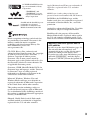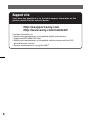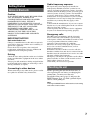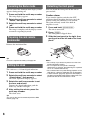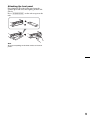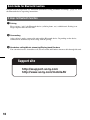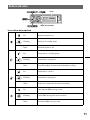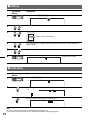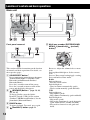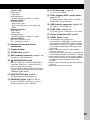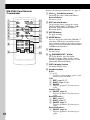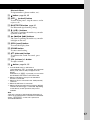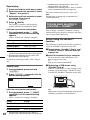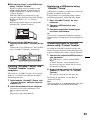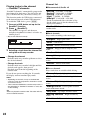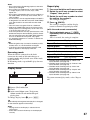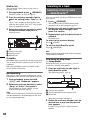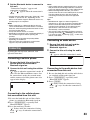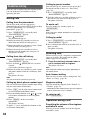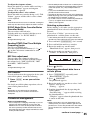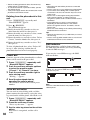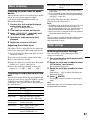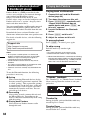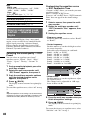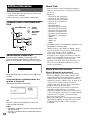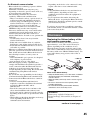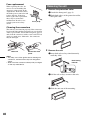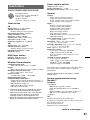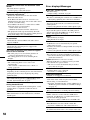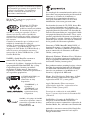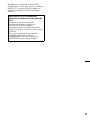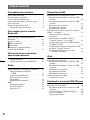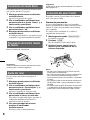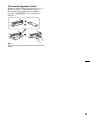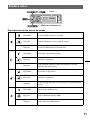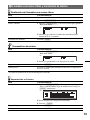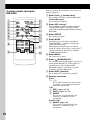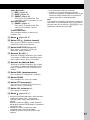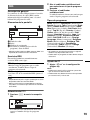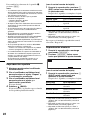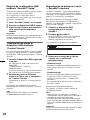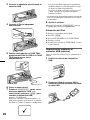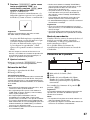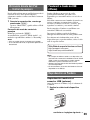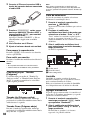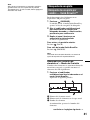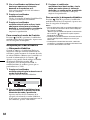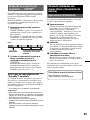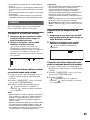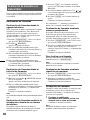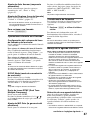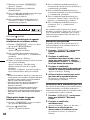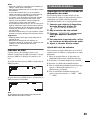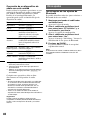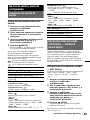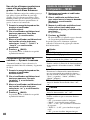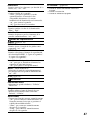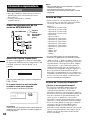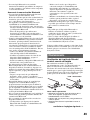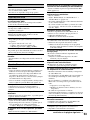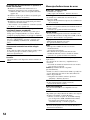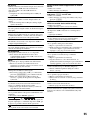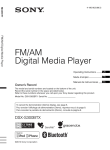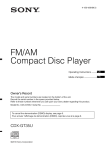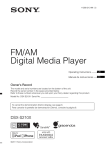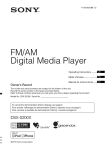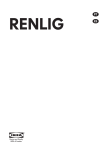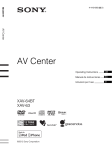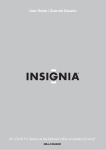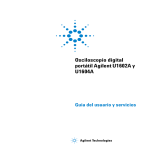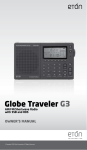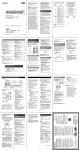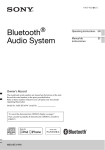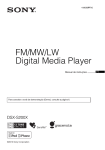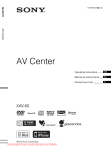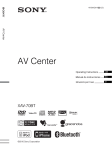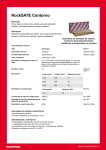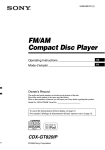Download FM/AM Digital Media Player
Transcript
4-286-015-11(1) FM/AM Digital Media Player Operating Instructions US Manual de instrucciones ES Owner’s Record The model and serial numbers are located on the bottom of the unit. Record the serial number in the space provided below. Refer to these numbers whenever you call upon your Sony dealer regarding this product. Model No. DSX-S310BTX Serial No. To cancel the demonstration (Demo) display, see page 8. Para cancelar la pantalla de demostración (Demo), consulte la página 8. DSX-S310BTX ©2011 Sony Corporation Be sure to install this unit in the dashboard of the car for safety. For installation and connections, see the supplied installation/ connections manual. Warning This equipment has been tested and found to comply with the limits for a Class B digital device, pursuant to Part 15 of the FCC Rules. These limits are designed to provide reasonable protection against harmful interference in a residential installation. This equipment generates, uses, and can radiate radio frequency energy and, if not installed and used in accordance with the instructions, may cause harmful interference to radio communications. However, there is no guarantee that interference will not occur in a particular installation. If this equipment does cause harmful interference to radio or television reception, which can be determined by turning the equipment off and on, the user is encouraged to try to correct the interference by one or more of the following measures: – Reorient or relocate the receiving antenna. – Increase the separation between the equipment and receiver. – Connect the equipment into an outlet on a circuit different from that to which the receiver is connected. – Consult the dealer or an experienced radio/TV technician for help. You are cautioned that any changes or modifications not expressly approved in this manual could void your authority to operate this equipment. This device complies with Part 15 of the FCC Rules. Operation is subject to the following two conditions: (1) this device may not cause harmful interference, and (2) this device must accept any interference received, including interference that may cause undesired operation. This transmitter must not be co-located or operated in conjunction with any other antenna or transmitter. This equipment complies with FCC radiation exposure limits set forth for an uncontrolled environment and meets the FCC radio frequency (RF) Exposure Guidelines in Supplement C to OET65. This equipment has very low levels of RF energy that it deemed to comply without maximum permissive exposure evaluation (MPE). But it is desirable that it should be installed and operated keeping the radiator at least 20 cm or more away from person’s body (excluding extremities: hands, wrists, feet and ankles). For the State of California, USA only Perchlorate Material – special handling may apply, See www.dtsc.ca.gov/hazardouswaste/perchlorate Perchlorate Material: Lithium battery contains perchlorate HD RadioTM is a proprietary trademark of iBiquity Digital Corp. The “SAT Radio Ready” logo indicates that this product will control a satellite radio tuner module (sold separately). Please see your nearest authorized Sony dealer for details on the satellite radio tuner module. Please refer to the manuals included in the satellite radio tuner module. Sirius or XM Subscription required. “SAT Radio,” “SAT Radio Ready,” the SAT Radio and SAT Radio Ready logos and all related marks are trademarks of Sirius XM Radio Inc. and XM Satellite Radio Inc. ZAPPIN and Quick-BrowZer are trademarks of Sony Corporation. The Bluetooth word mark and logos are owned by the Bluetooth SIG, Inc. and any use of such marks by Sony Corporation is under license. Other trademarks and trade names are those of their respective owners. 2 12 TONE ANALYSIS and its logo are trademarks of Sony Corporation. “WALKMAN” and “WALKMAN” logo are registered trademarks of Sony Corporation. SensMe and the SensMe logo are trademarks or registered trademarks of Sony Ericsson Mobile Communications AB. Music recognition technology and related data are provided by Gracenote®. Gracenote is the industry standard in music recognition technology and related content delivery. For more information, please visit www.gracenote.com. CD, DVD, Blu-ray Disc, and music and videorelated data from Gracenote, Inc., copyright © 2000 to present Gracenote. Gracenote Software, copyright © 2000 to present Gracenote. One or more patents owned by Gracenote apply to this product and service. See the Gracenote website for a non-exhaustive list of applicable Gracenote patents. Apple, Macintosh and iTunes are trademarks of Apple Inc., registered in the U.S. and other countries. MPEG Layer-3 audio coding technology and patents licensed from Fraunhofer IIS and Thomson. PANDORA, the PANDORA logo, and the Pandora trade dress are trademarks or registered trademarks of Pandora Media, Inc., used with permission. Android is a trademark of Google Inc. Use of this trademark is subject to Google Permissions. BlackBerry® is the property of Research In Motion Limited and is registered and/or used in the U.S. and countries around the world. Used under license from Research In Motion Limited. Warning if your car’s ignition has no ACC position Be sure to set the Auto Off function (page 42). The unit will shut off completely and automatically in the set time after the unit is turned off, which prevents battery drain. If you do not set the Auto Off function, press and hold (SOURCE/OFF) until the display disappears each time you turn the ignition off. Gracenote, CDDB, MusicID, MediaVOCS, the Gracenote logo and logotype, and the ”Powered by Gracenote” logo are either registered trademarks or trademarks of Gracenote in the United States and/or other countries. Microsoft, Windows, Windows Vista and Windows Media and logos are trademarks or registered trademarks of Microsoft Corporation in the United States and/or other countries. This product contains technology subject to certain intellectual property rights of Microsoft. Use or distribution of this technology outside of this product is prohibited without the appropriate license(s) from Microsoft. iPhone®, iPod®, iPod classic®, iPod nano®, and iPod touch® are trademarks of Apple Inc., registered in the U.S. and other countries. 3 Table of Contents Getting Started USB devices Notes on Bluetooth . . . . . . . . . . . . . . . . . . . . . . 7 Resetting the unit . . . . . . . . . . . . . . . . . . . . . . . . 7 Canceling the Demo mode . . . . . . . . . . . . . . . . 8 Preparing the card remote commander . . . . . . . 8 Setting the clock . . . . . . . . . . . . . . . . . . . . . . . . 8 Detaching the front panel . . . . . . . . . . . . . . . . . 8 Attaching the front panel . . . . . . . . . . . . . . . 9 Playing back a USB device. . . . . . . . . . . . . . . 20 Playing back via the USB (internal) connector . . . . . . . . . . . . . . . . . . . . . . . . . . 20 Playing back via the USB (external) connector . . . . . . . . . . . . . . . . . . . . . . . . . . 21 Display items . . . . . . . . . . . . . . . . . . . . . . . 21 Repeat play. . . . . . . . . . . . . . . . . . . . . . . . . 22 Shuffle play . . . . . . . . . . . . . . . . . . . . . . . . 22 Enjoying music according to your mood — SensMe™. . . . . . . . . . . . . . . . . . . . . . . . . . 22 Before using the SensMe™ function . . . . . 22 Installing “SensMe™ Setup” and “Content Transfer” in your computer . . . . . . . . . . . . 23 Registering a USB device using “SensMe™ Setup” . . . . . . . . . . . . . . . . . . . . . . . . . . . . . 23 Transferring tracks to the USB device using “Content Transfer” . . . . . . . . . . . . . . . . . . . 23 Playing tracks in the channel — SensMe™ channels . . . . . . . . . . . . . . . . 24 Quick Guide for Bluetooth function 3 steps to Bluetooth function . . . . . . . . . . . . . . 10 Buttons and icons . . . . . . . . . . . . . . . . . . . . . . 11 1 Pairing . . . . . . . . . . . . . . . . . . . . . . . . . . . . 12 2 Connecting . . . . . . . . . . . . . . . . . . . . . . . . . 12 3 Handsfree calling/Music streaming/Playing back Pandora . . . . . . . . . . . . . . . . . . . . . . . . . . 13 Location of controls and basic operations Main unit. . . . . . . . . . . . . . . . . . . . . . . . . . . 14 RM-X306 Card Remote Commander . . . . . 16 Radio Storing and receiving stations . . . . . . . . . . . . . 18 Storing automatically — BTM . . . . . . . . . . 18 Storing manually. . . . . . . . . . . . . . . . . . . . . 18 Receiving the stored stations . . . . . . . . . . . 18 Tuning automatically . . . . . . . . . . . . . . . . . 18 RDS . . . . . . . . . . . . . . . . . . . . . . . . . . . . . . . . . 19 Overview. . . . . . . . . . . . . . . . . . . . . . . . . . . 19 Selecting PTY . . . . . . . . . . . . . . . . . . . . . . . 19 Setting CT . . . . . . . . . . . . . . . . . . . . . . . . . . 19 iPod Playing back iPod . . . . . . . . . . . . . . . . . . . . . . Playing back via the USB (internal) connector . . . . . . . . . . . . . . . . . . . . . . . . . . Playing back via the USB (external) connector . . . . . . . . . . . . . . . . . . . . . . . . . . Display items . . . . . . . . . . . . . . . . . . . . . . . Repeat play. . . . . . . . . . . . . . . . . . . . . . . . . Shuffle play . . . . . . . . . . . . . . . . . . . . . . . . Operating an iPod directly — Passenger control . . . . . . . . . . . . . . . . . . . . 25 26 27 27 28 28 Pandora® via USB (iPhone) Playing back Pandora . . . . . . . . . . . . . . . . . . . Playing back via the USB (external) connector . . . . . . . . . . . . . . . . . . . . . . . . . . “Thumbs” feedback . . . . . . . . . . . . . . . . . . Station list. . . . . . . . . . . . . . . . . . . . . . . . . . Bookmarking . . . . . . . . . . . . . . . . . . . . . . . 4 25 29 29 29 30 30 Searching for a track Sound Settings and Setup Menu Searching a track by name — Quick-BrowZer™. . . . . . . . . . . . . . . . . . . . 30 Searching by skip items — Jump mode . . . . . . . . . . . . . . . . . . . . . . . 30 Searching by alphabetical order — Alphabet search . . . . . . . . . . . . . . . . . . . 31 Searching a track by listening to track passages — ZAPPIN™ . . . . . . . . . . . . . . . . . . . . . . . . . 31 In the case of “SensMe™ channels” playback . . . . . . . . . . . . . . . . . . . . . . . . . . . 31 Changing the sound settings . . . . . . . . . . . . . . Adjusting the sound characteristics . . . . . . Enjoying sophisticated sound functions — Advanced Sound Engine . . . . . . . . . . . . . . Selecting the sound quality — EQ7 Preset. . . . . . . . . . . . . . . . . . . . . . . Customizing the equalizer curve — EQ7 Parametric Tune . . . . . . . . . . . . . . Optimizing sound by Time Alignment — Listening Position . . . . . . . . . . . . . . . . . Precisely calibrating by Time Alignment — Listening Position Custom Tune. . . . . . DM+ Advanced . . . . . . . . . . . . . . . . . . . . . Using rear speakers as subwoofer — Rear Bass Enhancer. . . . . . . . . . . . . . . . Compensating volume level — Dynamic Loudness . . . . . . . . . . . . . . . . Adjusting setup items — MENU . . . . . . . . . . Bluetooth (Handsfree calling and Music streaming) Bluetooth Operations. . . . . . . . . . . . . . . . . . . . 32 About Bluetooth icons . . . . . . . . . . . . . . . . 32 Installing the microphone . . . . . . . . . . . . . . 32 Pairing . . . . . . . . . . . . . . . . . . . . . . . . . . . . . . . 32 Connecting. . . . . . . . . . . . . . . . . . . . . . . . . . . . 33 Connecting a cellular phone . . . . . . . . . . . . 33 Connecting an audio device . . . . . . . . . . . . 33 Handsfree calling. . . . . . . . . . . . . . . . . . . . . . . 34 Making calls . . . . . . . . . . . . . . . . . . . . . . . . 34 Receiving calls . . . . . . . . . . . . . . . . . . . . . . 34 Operations during a call . . . . . . . . . . . . . . . 34 Call transfer. . . . . . . . . . . . . . . . . . . . . . . . . 35 Phonebook management . . . . . . . . . . . . . . . 35 Preset dial . . . . . . . . . . . . . . . . . . . . . . . . . . 36 Voice dial activation . . . . . . . . . . . . . . . . . . 36 SMS indicator . . . . . . . . . . . . . . . . . . . . . . . 36 Music streaming . . . . . . . . . . . . . . . . . . . . . . . 37 Listening to music from an audio device . . . . . . . . . . . . . . . . . . . . . . . . . . . . . 37 Operating an audio device with this unit . . . . . . . . . . . . . . . . . . . . . . . . . . . . . . . 37 Other settings. . . . . . . . . . . . . . . . . . . . . . . . . . 37 Initializing Bluetooth Settings . . . . . . . . . . 37 39 39 40 40 40 41 41 42 42 42 42 Additional Information Precautions . . . . . . . . . . . . . . . . . . . . . . . . . . . Playback order of MP3/WMA/ AAC files . . . . . . . . . . . . . . . . . . . . . . . . . . About Device Inside Alert . . . . . . . . . . . . . About iPod . . . . . . . . . . . . . . . . . . . . . . . . . About Bluetooth function. . . . . . . . . . . . . . Maintenance . . . . . . . . . . . . . . . . . . . . . . . . . . Removing the unit. . . . . . . . . . . . . . . . . . . . . . Specifications . . . . . . . . . . . . . . . . . . . . . . . . . Troubleshooting . . . . . . . . . . . . . . . . . . . . . . . Error displays/Messages. . . . . . . . . . . . . . . 44 44 44 44 44 45 46 47 48 50 Pandora via Bluetooth (Android™ & BlackBerry® phones) Playing back Pandora . . . . . . . . . . . . . . . . . . . 38 Playing back via Bluetooth . . . . . . . . . . . . . 38 “Thumbs” feedback . . . . . . . . . . . . . . . . . . 38 Station list . . . . . . . . . . . . . . . . . . . . . . . . . . 39 Bookmarking . . . . . . . . . . . . . . . . . . . . . . . 39 5 Support site If you have any questions or for the latest support information on this product, please visit the web site below: http://esupport.sony.com http://www.sony.com/mobileAV Provides information on: • Models and manufacturers of compatible digital audio players • Supported MP3/WMA/AAC files • Models and manufacturers of compatible cellular phones and the FAQ about Bluetooth function • System requirements for using SensMeTM 6 Getting Started 2 Notes on Bluetooth Caution IN NO EVENT SHALL SONY BE LIABLE FOR ANY INCIDENTAL, INDIRECT OR CONSEQUENTIAL DAMAGES OR OTHER DAMAGES INCLUDING, WITHOUT LIMITATION, LOSS OF PROFITS, LOSS OF REVENUE, LOSS OF DATA, LOSS OF USE OF THE PRODUCT OR ANY ASSOCIATED EQUIPMENT, DOWNTIME, AND PURCHASER’S TIME RELATED TO OR ARISING OUT OF THE USE OF THIS PRODUCT, ITS HARDWARE AND/OR ITS SOFTWARE. IMPORTANT NOTICE! Safe and efficient use Changes or modifications to this unit not expressly approved by Sony may void the user’s authority to operate the equipment. Please check for exceptions, due to national requirement or limitations, in usage of Bluetooth equipment before using this product. Driving Check the laws and regulations on the use of cellular phones and handsfree equipment in the areas where you drive. Always give full attention to driving and pull off the road and park before making or answering a call if driving conditions so require. Connecting to other devices When connecting to any other device, please read its user guide for detailed safety instructions. Radio frequency exposure RF signals may affect improperly installed or inadequately shielded electronic systems in cars, such as electronic fuel injection systems, electronic antiskid (antilock) braking systems, electronic speed control systems or air bag systems. For installation or service of this device, please consult with the manufacturer or its representative of your car. Faulty installation or service may be dangerous and may invalidate any warranty that may apply to this device. Consult with the manufacturer of your car to ensure that the use of your cellular phone in the car will not affect its electronic system. Check regularly that all wireless device equipment in your car is mounted and operating properly. Emergency calls This Bluetooth car handsfree and the electronic device connected to the handsfree operate using radio signals, cellular, and landline networks as well as user-programmed function, which cannot guarantee connection under all conditions. Therefore do not rely solely upon any electronic device for essential communications (such as medical emergencies). Remember, in order to make or receive calls, the handsfree and the electronic device connected to the handsfree must be switched on in a service area with adequate cellular signal strength. Emergency calls may not be possible on all cellular phone networks or when certain network services and/or phone features are in use. Check with your local service provider. Resetting the unit Before operating the unit for the first time, or after replacing the car battery or changing the connections, you must reset the unit. Detach the front panel (page 8) and press the RESET button (page 14) with a pointed object, such as a ball-point pen. Note Pressing the RESET button will erase the clock setting and some stored contents. 7 Canceling the Demo mode Detaching the front panel You can cancel the demonstration display which appears during turning off. You can detach the front panel of this unit to prevent theft. 1 Press and hold the multi-way encoder. The setup display appears. Caution alarm 2 Rotate the multi-way encoder to select “Demo,” then press it. 3 Rotate the multi-way encoder to select “off.” 4 Press and hold the multi-way encoder. The setup is complete and the display returns to normal reception/play mode. Preparing the card remote commander If you turn the ignition switch to the OFF position without detaching the front panel, the caution alarm will sound for a few seconds. The alarm will only sound if the built-in amplifier is used. 1 Press and hold (SOURCE/OFF). The unit is turned off. 2 Press (OPEN). The front panel is flipped down. 3 Slide the front panel to the right, then gently pull out the left end of the front panel. Remove the insulation film. Tip For how to replace the battery, see page 45. Setting the clock The clock uses a 12-hour digital indication. 1 2 Press and hold the multi-way encoder. 3 Rotate the multi-way encoder to set the hour and minute. To move the digital indication, push the multi-way encoder left/right. 4 After setting the minute, press the multi-way encoder. The clock starts. Rotate the multi-way encoder to select “Clock Adjust,” then press it. The clock adjustment display appears. Tip You can set the clock automatically with the RDS feature (page 19). 8 Notes • Do not drop or put excessive pressure on the front panel and display window. • Do not subject the front panel to heat/high temperature or moisture. Avoid leaving it in a parked car or on a dashboard/rear tray. • Do not detach the front panel during playback of the USB device, otherwise USB data may be damaged. • If “Device Inside” (page 44) appears in the display or the Device Inside Alert LED flashes, detach the front panel and remove the USB device or iPod. Attaching the front panel Place the hole A of the front panel onto the spindle B on the unit, then lightly push the left side in. Press (SOURCE/OFF) on the unit to operate the unit. Note Do not put anything on the inner surface of the front panel. 9 Quick Guide for Bluetooth function For full details on operation, see “Bluetooth (Handsfree calling and Music streaming)” (page 32) and the Bluetooth device operating instructions. 3 steps to Bluetooth function 1 Pairing First, register (“pair”) the Bluetooth device (cellular phone, etc.) with this unit. Pairing is no longer required after the first time. 2 Connecting After pairing is made, connect this unit and the Bluetooth device. Depending on the device, connection is automatically made along with the pairing. 3 Handsfree calling/Music streaming/Playing back Pandora You can make/receive a handsfree call, listen to audio and Pandora internet radio through this unit. Support site http://esupport.sony.com http://www.sony.com/mobileAV 10 Buttons and icons Icons Multi-way encoder Icon status descriptions Lit Bluetooth signal is on. Flashing Pairing is in standby mode. None Bluetooth signal is off. Lit Connected to a cellular phone. Flashing Connection is in progress. None No cellular phone is connected for handsfree calling. Lit Connected to a device. Flashing Connection is in progress. None No device is connected for music streaming. Lit Some unread SMS messages exist. Flashing A new SMS message has been received. None No unread SMS messages exist. 11 1 Pairing Operated device Operation 1 Press and hold (BLUETOOTH) for 2 or more seconds. t 2 Search for this unit. 3 DR-BT30Q Sony Automotive XXXXXXX Select “Sony Automotive.” 4 If passkey input is required on the display of the device to be connected, input “0000.” 5 Follow the display directions. 6 (Pairing successful) 2 Connecting Operated device Operation 1 Press (BLUETOOTH). t 2 Connect to this unit using a cellular phone. t Connect to this unit using an audio device. t 12 Note You can connect from this unit to a Bluetooth device (page 33). If you cannot connect from this unit to the Bluetooth device, start pairing again. 3 Handsfree calling/Music streaming/Playing back Pandora Handsfree calling To Operation Receive a call/end a call Press the multi-way encoder. Reject a call Press (SOURCE/OFF). Redial 1 Press (SOURCE/OFF) repeatedly until “Bluetooth Phone” appears. t 2 Press and hold the multi-way encoder for 2 or more seconds. Transfer a call Press (MODE). Music streaming To Operation Listen 1 Press (SOURCE/OFF) repeatedly until “Bluetooth Audio” appears. t 2 Start playback on the audio device. Playback/pause* Press (PAUSE). Skip tracks* Push the multi-way encoder left/right. * The operation may differ depending on the audio device. Playing back Pandora To Operation Listen 1 Press (SOURCE/OFF) repeatedly until “Please launch Pandora App on mobile device and press (PAUSE) on this unit.” appears. t 2 Launch Pandora on the Bluetooth device. 3 Press (PAUSE). Playback/pause Press (PAUSE). Skip tracks Push the multi-way encoder right. 13 Location of controls and basic operations Main unit Front panel removed This section contains instructions on the location of controls and basic operations. For details, see the respective pages. A SOURCE/OFF button*1 Press to turn on the power/change the source (Radio/USB/SensMe™*2/Pandora USB/ Bluetooth Audio/Bluetooth Pandora/ Bluetooth Phone). Press for 1 second to turn off the power. Press for 2 seconds or more to turn off the power and the display disappears. B (BROWSE) button*3 page 18, 30, 33, 34, 35 To list up (Radio); enter the QuickBrowZer™ mode (USB); list the station (Pandora USB/Bluetooth Pandora); list the phonebook (Bluetooth Phone). C PAUSE button To pause playback. To cancel, press again. D 14 (SensMe™) button page 24 E Multi-way encoder (ENTER/SOUND/ MENU/ (handsfree)/ (end call) button) Rotate to: Adjust the volume/select a menu item. Push up/down/left/right to: Select a menu item. Press to: Enter sound setting/apply a setting. Press and hold to: Enter menu. Radio: Push up/down to: – Receive stored station. Push left/right to: – Tune in stations automatically (push). – Find a station manually (push and hold). USB: Push up/down to: – Skip albums (push). – Skip albums continuously (push and hold). Push left/right to: – Skip tracks (push). – Skip tracks continuously (push, then push again within about 2 seconds and hold). – Reverse/fast-forward a track (push and hold). Pandora USB: Push right to: –Skip tracks Push up/down to: –Thumbs up/down (push for 1 second). Bluetooth Audio*4: Push left/right to: – Skip tracks (push). – Reverse/fast-forward a track (push and hold). Bluetooth Pandora: Push right to: –Skip tracks Push up/down to: –Thumbs up/down (push for 1 second). Bluetooth Phone: Press to receive/end a call. Press and hold to redial. F Receptor for the card remote commander G Display window H OPEN button page 8 I USB (external) connector page 21, 26 To connect to the USB device. J (BACK)/MODE button Press to: Select the radio band (FM/AM)*1/ switch the USB device (internal/external)/ return to the previous display. Press and hold to: Enter/cancel the passenger control*5/enter the bookmark mode (Pandora USB/Bluetooth Pandora). M PTY/CAT button*6 page 19 To select PTY in RDS. N DSPL (display)/SCRL (scroll) button page 21, 27 To change display items (press); scroll the display item (press and hold). O USB (internal) connector page 20, 25 To connect to the USB device. P TUNE TRAY page 20, 25 Tray unit to place a USB device or an iPod. Q Device Inside Alert LED page 44 R RESET button page 7 *1 If an HD Radio tuner or SAT tuner is connected:when (SOURCE/OFF) is pressed, the connected device (“HD,” “XM” or “SR”) will appear in the display. Furthermore, if (MODE) is pressed, you can switch the HD Radio tuner band or SAT tuner band. *2 When a USB device set up for the SensMe™ function is connected. *3 If an HD Radio tuner or SAT tuner is connected: the list will include HD Radio or SAT Radio accordingly. *4 When a Bluetooth audio device (supports AVRCP of Bluetooth technology) is connected. Depending on the device, certain operations may not be available. *5 When an iPod is connected to the USB (external) connector. *6 When the SAT tuner is connected. K BLUETOOTH button page 32 For Bluetooth signal on/off, pairing. L ZAP/SHUF button page 22, 28, 31 To enter ZAPPIN™ mode (press); select shuffle play mode (press and hold). 15 RM-X306 Card Remote Commander 1 2 3 4 5 6 7 Remove the insulation film before use (page 8). 0 qa qs qd qf qg qh 8 qj 9 qk A CALL/ (handsfree) button To change the source (Bluetooth Phone). Bluetooth Phone: To receive a call. B SRC (source) button*1 To turn on the power; change the source (Radio/USB/SensMe™*2/Pandora USB/ Bluetooth Audio/Bluetooth Pandora/ Bluetooth Phone). C ENTER button To apply a setting. D MODE button Press to: Select the radio band (FM/AM)*1/ switch the USB device (internal/external). Press and hold to: Enter/cancel the passenger control*3/enter the bookmark mode (Pandora USB/Bluetooth Pandora). E MENU button To enter menu. F (BROWSE)/CAT*4 button To list up (Radio); enter the QuickBrowZer™ mode (USB); list the station (Pandora USB/Bluetooth Pandora); list the phonebook (Bluetooth Phone). G DSPL (display) button To change display items. 16 H Number buttons Radio: (1) to (6): To receive stored stations (press); store stations (press and hold). USB: (1): REP page 22, 27 (2): SHUF page 22, 28 (6): PAUSE To pause playback. To cancel, press again. Pandora USB: (6): PAUSE page 29 To pause playback. To cancel, press again. Bluetooth Audio*5: (1): REP page 37 (2): SHUF page 37 (6): PAUSE page 37 To pause playback. To cancel, press again. Bluetooth Pandora: (6): PAUSE page 38 To pause playback. To cancel, press again. Bluetooth Phone: To input numbers (phone number, etc.). I button page 34, 35 J OFF/ (end call) button To turn off the power; stop the source; end or reject a call. K BLUETOOTH button page 32 For Bluetooth signal on/off, pairing. L M (+)/m (–) buttons The same as pushing the multi-way encoder up/down on the unit. M < (.)/, (>) buttons The same as pushing the multi-way encoder left/right on the unit. N SCRL (scroll) button To scroll the display item. O SOUND button To enter sound setting. P ATT (attenuate) button To attenuate the sound. To cancel, press again. Q VOL (volume) +/– button To adjust volume. R button page 34, 35 *1 If an HD Radio tuner or SAT tuner is connected:when (SRC) is pressed, the connected device (“HD,” “XM” or “SR”) will appear in the display. Furthermore, if (MODE) is pressed, you can switch the HD Radio tuner band or SAT tuner band. *2 When a USB device set up for the SensMe™ function is connected. *3 When an iPod is connected to the USB (external) connector. *4 When the SAT tuner is connected. *5 When a Bluetooth audio device (supports AVRCP of Bluetooth technology) is connected. Depending on the device, certain operations may not be available. Note If the unit is turned off and the display disappears, it cannot be operated with the card remote commander unless (SOURCE/OFF) on the unit is pressed to activate the unit first. 17 Radio Receiving the stored stations You can list up the frequency. Storing and receiving stations 1 Select the band, then press (BROWSE). The preset list appears. 2 Push the multi-way encoder up/down to select the desired station. 3 Press the multi-way encoder to receive the station. The display returns to normal reception mode. Caution When tuning in stations while driving, use Best Tuning Memory (BTM) to prevent an accident. Storing automatically — BTM 1 2 3 Press (SOURCE/OFF) repeatedly until “TUNER” appears. To change the band, press (MODE) repeatedly. You can select from FM1, FM2, FM3, AM1 or AM2. Press and hold the multi-way encoder. Rotate the multi-way encoder to select “BTM,” then press it. The unit stores stations in order of frequency in the preset list. A beep sounds when the setting is stored. Select the band, then press a number button ((1) to (6)). Storing manually Tuning automatically 1 While receiving the station that you want to store, press (BROWSE). The preset list appears. 1 2 Push the multi-way encoder up/down to select the preset number. 3 Press and hold the multi-way encoder until “MEM” appears. (with the card remote commander) 1 While receiving the station that you want to store, press and hold a number button ((1) to (6)) until “MEM” appears. Note If you try to store another station on the same number button, the previously stored station will be replaced. 18 (with the card remote commander) 1 Select the band, then push the multiway encoder left/right to search for the station. Scanning stops when the unit receives a station. Repeat this procedure until the desired station is received. Tip If you know the frequency of the station you want to listen to, push and hold the multi-way encoder left/right to quickly locate the approximate frequency, then push the multi-way encoder left/right repeatedly to fine adjust to the desired frequency (manual tuning). RDS Overview FM stations with Radio Data System (RDS) service send inaudible digital information along with the regular radio program signal. Display items A Radio band B Clock C Preset number D Frequency* (Program service name), RDS data 3 Press the multi-way encoder. The unit starts to search for a station broadcasting the selected program type. Type of programs News (News), Information (Information), Sports (Sports), Talk (Talk), Rock (Rock), Classic Rock (Classic Rock), Adult Hits (Adult Hits), Soft Rock (Soft Rock), Top 40 (Top 40), Country (Country), Oldies (Oldies), Soft (Soft), Nostalgia (Nostalgia), Jazz (Jazz), Classical (Classical), Rhythm and Blues (Rhythm and Blues), Soft R&B (Soft Rhythm and Blues), Foreign Language (Foreign Language), Religious Music (Religious Music), Religious Talk (Religious Talk), Personality (Personality), Public (Public), College (College), Weather (Weather) Notes • You cannot use this function in countries/regions where no PTY data is available. • You may receive a different radio program from the one you select. * While receiving the RDS station, “RDS” is displayed on the left of the frequency indication. RDS services This unit automatically provides RDS services as follows: PTY (Program Types) Displays the currently received program type. Also searches your selected program type. Setting CT 1 Set “CT on” in setup (page 42). Notes • The CT function may not work even though an RDS station is being received. • There might be a difference between the time set by the CT function and the actual time. CT (Clock Time) The CT data from the RDS transmission sets the clock. Notes • Depending on the country/region, not all RDS functions may be available. • RDS will not work if the signal strength is too weak, or if the station you are tuned to is not transmitting RDS data. Selecting PTY 1 Press (PTY) during FM reception. The current program type name appears if the station is transmitting PTY data. 2 Rotate the multi-way encoder to select the desired program type. 19 USB devices 3 Connect the USB device to the USB connector. 4 Slide in the TUNE TRAY by pressing PUSH CLOSE on the TUNE TRAY until it locks shut. 5 6 Close the front panel. For details on the compatibility of your USB device, visit the support site. Support site http://esupport.sony.com http://www.sony.com/mobileAV • MSC (Mass Storage Class) type USB devices compliant with the USB standard can be used. • Corresponding codec is MP3 (.mp3), WMA (.wma), AAC (.m4a) and AAC (.mp4). • Backup of data in a USB device is recommended. Notes • Connect the USB device after starting the engine. Depending on the USB device, malfunction or damage may occur if it is connected before starting the engine. • Do not place a cellular phone or a device with wireless communication functions on the TUNE TRAY, as it may not receive phone signals or communication may be terminated. • Do not leave a USB device in a parked car, as malfunction may result. Playing back a USB device A USB device can be connected to the internal/ external or both USB connectors. To switch between USB devices, press (MODE). Playing back via the USB (internal) connector Press (SOURCE/OFF) repeatedly until “USB” appears, and then press (MODE) to switch the USB device. “USB Internal” appears, and playback starts. 1 Press (OPEN). The front panel is flipped down. If a USB device is already connected, to start playback, repeat step 6. 2 Press PUSH OPEN on the TUNE TRAY. The TUNE TRAY opens slowly. Press and hold (SOURCE/OFF) for 1 second to stop playback. Removing the USB device 1 2 3 4 5 TUNE TRAY 20 Stop the USB device playback. Press (OPEN). Press PUSH OPEN on the TUNE TRAY. Remove the USB device. Slide in the TUNE TRAY, and close the front panel. Playing back via the USB (external) connector 1 Slide the USB cover. 2 Connect the USB device to the USB connector. When using a cable, use the one supplied with the USB device to connect. 3 Press (SOURCE/OFF) repeatedly until “USB” appears, and then press (MODE) to switch the USB device. “USB External” appears, and playback starts. If a USB device is already connected, to start playback, repeat step 3. Press and hold (SOURCE/OFF) for 1 second to stop playback. Removing the USB device 1 Stop the USB device playback. 2 Remove the USB device. Notes for USB devices • Do not remove the USB device during playback, otherwise USB data may be damaged. • Do not place non-USB devices on the TUNE TRAY, or foreign objects, such as coins, keys, cards, liquids, etc. • Do not place a flammable object such as a lighter on the TUNE TRAY, as this may cause smoke, fire, or other accident. • Capacity of the tray: Approx. 65 × 17 × 118 mm (2 9/16 × 21/32 × 4 5/8 in) (w/h/d) • If the size of the USB device alone or combined with the USB cable cannot be placed easily in the TUNE TRAY, the device may be exceeding the tray capacity. Do not slide in the TUNE TRAY or the USB cable forcefully. • For “WALKMAN” users, use of the optional adaptor XA-50WM is recommended. It is designed for use with this unit (in the TUNE TRAY) only, and should not be used with the other USB devices. • This unit cannot recognize USB devices via a USB hub. • Slide in the TUNE TRAY and close the front panel before playback, as damage may result in the case of an obstruction in the car, etc. • If the front panel does not fully open because of the dashboard shape at the installation position, detach the front panel and open the TUNE TRAY manually. For how to detach the front panel, see page 8. • It is extremely dangerous to connect or remove the USB device while driving. • Do not use USB devices so large or heavy that they may fall down due to vibration, or cause a loose connection. • If the USB is disconnected during playback, “NO Device” appears in the display of the unit. Display items A Source (MP3/WMA/AAC) indication B Clock C Artist name/Album name, Track name, Folder number/Track number/Elapsed playing time To change display items C, press (DSPL). Notes • Displayed items will differ, depending on the USB device, recorded format and settings. For details, visit the support site. • The maximum number of displayable data is as follows. – folders (albums): 65,535* – files (tracks): 5,000 • Do not leave a USB device in a parked car, as malfunction may result. • It may take time for playback to begin, depending on the amount of recorded data. • DRM (Digital Rights Management) files may not be played. • During playback or fast-forward/reverse of a VBR (Variable Bit Rate) MP3/WMA/AAC file, elapsed playing time may not display accurately. • Playback of the following MP3/WMA/AAC files is not supported. – lossless compression – copyright-protected * The maximum recommended number of folders is 5,000. If the number of folders exceeds 5,000, it may take a long time to search for folders or files. The number of folders may not be displayed correctly beyond 9,999. 21 Repeat play 1 2 Press and hold the multi-way encoder. 3 Rotate the multi-way encoder to select the setting, then press it. The setting is complete. 4 Press (BACK). The setting is complete and the display returns to normal reception/play mode. Rotate the multi-way encoder to select “Repeat,” then press it. *2 Available when selecting track by “Artist” with Quick-BrowZer (see page 30). *3 Available when selecting track by “Track” or “Folder & File” with Quick-BrowZer (see page 30). To return to normal play mode, select “off. ” Note Playing tracks on shuffle play is selected from a current USB device. Enjoying music according to your mood — SensMe™ (with the card remote commander) 1 During playback, press (1) (REP) repeatedly until the desired setting appears. After 3 seconds, the setting is complete. Select To play Repeat Track track repeatedly. Repeat Album*1 album repeatedly. Repeat Artist*2 artist repeatedly. *1 Available when selecting track by “Album” or “Folder & File” with Quick-BrowZer (see page 30). *2 Available when selecting track by “Artist” with Quick-BrowZer (see page 30). To return to normal play mode, select “Repeat off.” Shuffle play 1 During playback, press and hold (ZAP/SHUF). 2 Press (ZAP/SHUF) repeatedly until the desired setting appears. Sony’s unique “SensMe™ channels” features automatically group tracks by channel, and allow you to enjoy music intuitively. Before using the SensMe™ function The following is the basic procedure required to enjoy the SensMe™ function on the unit. 1 Download the “SensMe™ Setup” and “Content Transfer” software from the support site 2 Install the software in your computer For more details on the installation, visit http://esupport.sony.com or http://www.sony.com/mobileAV 3 Registering a USB device using “SensMe™ Setup” Connect a USB device to your computer, and perform registration using “SensMe™ Setup” to enable the SensMe™ function on this unit. SensMe™ Setup (with the card remote commander) 1 22 During playback, press (2) (SHUF) repeatedly until the desired setting appears. After 3 seconds, the setting is complete. Select To play Shuffle Album*1 album in random order. Shuffle Artist*2 artist in random order. Shuffle Device*3 device in random order. *1 Available when selecting track by “Album” or “Folder & File” with Quick-BrowZer (see page 30). Tip Registration can be performed either along with the installation procedure or after installation. 4 Transferring tracks to the USB device using “Content Transfer” In order to group tracks by channel, track sound patterns need to be analyzed by 12 TONE ANALYSIS™, which is loaded in “Content Transfer.” With the USB device connected to your computer, drag and drop tracks from Windows Explorer or iTunes, etc., to “Content Transfer.” Both analysis and transfer of tracks will be performed by “Content Transfer.” Content Transfer Registering a USB device using “SensMe™ Setup” USB device registration is required to enable the SensMe™ function on the unit. If registration is not performed along with the installation procedure, follow the steps below. 1 Start “SensMe™ Setup” on your computer. 2 Connect a USB device to your computer. 3 Complete registration following the on-screen instructions. Tip If you connect a registered USB device containing analyzed tracks, the USB device can be unregistered again. 5 Connecting the USB device and enjoying the SensMe™ function on the unit Connect the set up USB device. You can then enjoy “SensMe™ channels” on this unit. Installing “SensMe™ Setup” and “Content Transfer” in your computer The software (“SensMe™ Setup” and “Content Transfer”) is required to enable the SensMe™ function on this unit. 1 Download the “SensMe™ Setup” and “Content Transfer” software from the support site. 2 Install the software in your computer. For more details on the installation, visit http://esupport.sony.com or http://www.sony.com/mobileAV Transferring tracks to the USB device using “Content Transfer” To enable the SensMe™ function on this unit, tracks need to be analyzed and transferred to the registered USB device, using “Content Transfer.” 1 Connect the registered USB device to your computer. For USB devices, connect with the MSC mode. “Content Transfer” starts automatically. If a message appears, follow the on-screen instructions to proceed. 2 Drag and drop tracks from Windows Explorer or iTunes, etc., to “Content Transfer.” The analysis and transfer of tracks start. For details on operations, see the Help of “Content Transfer.” Note The track analysis by 12 TONE ANALYSIS™ may take time, depending on the computer environment. 23 Playing tracks in the channel — SensMe™ channels “SensMe™ channels” automatically group tracks into channels by their tunes. You can select and play a channel that fits your mood, activity, etc. This function works for USB devices connected to the internal/external or both USB connector. To switch the USB device, press (MODE). 1 Connect a USB device set up for the SensMe™ function. 2 Press (SensMe™). The channel list appears, and the most melodic or rhythmical sections* of tracks are shuffle played. * May not be detected correctly. Channel list x Recommended, Shuffle All “Morning” (5:00 AM – 9:59 AM) “Daytime” (10:00 AM – 3:59 PM) “Evening” (4:00 PM – 6:59 PM) “Night” (7:00 PM – 11:59 PM) “Midnight” (12:00 AM – 4:59 AM) Tracks recommended for each time of day. Set the clock (page 8) for the channel to be displayed accurately. “Shuffle All”: Plays all analyzed tracks in random order. x Basic channels Plays tracks according to the music type. “Energetic”: High-spirit tracks. “Relax”: Calm tracks. “Mellow”: Mellow, melancholy tracks. 3 Selecting a track from the channel list using the multi-way encoder. “Upbeat”: Happy tracks to improve your mood. “Emotional”: Ballad tracks. • Change the channel Push the multi-way encoder up/down to select the desired channel. “Lounge”: Lounge music. • Change the track Push the multi-way encoder left/right until the desired track appears, then press it. Playback starts from the beginning of the current track. “Extreme”: Intense rock tracks. If you do not operate anything for 10 seconds, the display returns to normal play mode. “Freeway”: Speedy, high-spirit tracks. Notes • Depending on the track, it may not be detected correctly or may be grouped in a channel not suited to the track’s mood. • If the connected USB device contains many tracks, it may take time for “SensMe™ channels” to start, due to data reading. “Weekend Trip”: Delightful, bright and happy tracks. Tip Tracks are played in random order. The order will vary at each channel selection. “Dance”: Rhythm and rap, rhythm and blues tracks. x In-car channels Plays tracks that are suitable while driving. “Chillout Drive”: Intoned, healing ballad tracks. “Midnight Cruise”: Jazz or piano-featured tracks with mature mood. “Party Ride”: Up-tempo and alive tracks. “Morning Commute”: Bright and breezy tracks. “Goin’ Home”: Warm and relaxing tracks. 24 iPod 3 Connect the supplied adaptor to the USB connector. 4 Connect the iPod to the supplied adaptor. 5 Slide in the TUNE TRAY by pressing PUSH CLOSE on the TUNE TRAY until it locks shut. 6 Close the front panel. For details on the compatibility of your iPod, see “About iPod” (page 44) or visit the support site. In these Operating Instructions, “iPod” is used as a general reference for the iPod functions on the iPod and iPhone, unless otherwise specified by the text or illustrations. Support site http://esupport.sony.com http://www.sony.com/mobileAV Notes • Do not place a cellular phone or a device with wireless communication functions on the TUNE TRAY, as it may not receive phone signals or communication may be terminated. • Do not leave an iPod in a parked car, as malfunction may result. Playing back iPod The iPod can be connected to the internal/ external or both USB connectors. To switch between USB devices, press (MODE). Playing back via the USB (internal) connector Before connecting the iPod, turn down the volume of the unit. 1 Press (OPEN). The front panel is flipped down. 2 Press PUSH OPEN on the TUNE TRAY. The TUNE TRAY opens slowly. continue to next page t TUNE TRAY 25 7 Press (SOURCE/OFF) repeatedly until “USB” appears, and then press (MODE) to switch the USB device. “USB Internal” appears. The iPod will turn on automatically, and the display will appear on the iPod screen as below.* 2 Connect the iPod to the USB connector via the dock connector to USB cable. 3 Press (SOURCE/OFF) repeatedly until “USB” appears, and then press (MODE) to switch the USB device. “USB External” appears. The iPod will turn on automatically, and the display will appear on the iPod screen as below.* The tracks on the iPod start playing automatically from the point last played. If an iPod is already connected, repeat step 7. (“iPod” appears in the display when iPod is recognized.) * Display differs depending on the iPod, or may not appear in the case of an iPod touch being connected. 8 Adjust the volume. Press and hold (SOURCE/OFF) for 1 second to stop playback. Removing the iPod 1 2 3 4 5 Stop the iPod playback. Press (OPEN). Press PUSH OPEN on the TUNE TRAY. Remove the iPod. Slide in the TUNE TRAY, and close the front panel. Playing back via the USB (external) connector Before connecting the iPod, turn down the volume of the unit. 1 Slide the USB cover. Tip We recommend the RC-100IP USB cable (not supplied) to connect the dock connector. The tracks on the iPod start playing automatically from the point last played. If an iPod is already connected, to start playback, repeat step 3. (“iPod” appears in the display when iPod is recognized.) * In the case of an iPod touch or iPhone being connected, or that the iPod was last played back using passenger control, the logo will not appear on the screen. 4 Adjust the volume. Press and hold (SOURCE/OFF) for 1 second to stop playback. Removing the iPod 1 Stop the iPod playback. 2 Remove the iPod. Caution for iPhone When you connect an iPhone via USB, telephone volume is controlled by iPhone itself. In order to avoid sudden loud sound after a call, do not increase the volume on the unit during a telephone call. 26 Notes • Do not remove the iPod during playback, otherwise data may be damaged. • Do not place non-USB devices on the TUNE TRAY, or foreign objects, such as coins, keys, cards, liquids, etc. • Do not place a flammable object such as a lighter on the TUNE TRAY, as this may cause smoke, fire, or other accident. • For iPod users, use the supplied adaptor XA-50IP. It is designed for use with this unit (in the TUNE TRAY) only, and should not be used with the other USB devices. • This unit cannot recognize iPod via a USB hub. • Slide in the TUNE TRAY and close the front panel before playback, as damage may result in the case of an obstruction in the car, etc. • If the front panel does not fully open because of the dashboard shape at the installation position, detach the front panel and open the TUNE TRAY manually. For how to detach the front panel, see page 8. • It is extremely dangerous to connect or remove the iPod while driving. Tips • When the ignition key is turned to the ACC position, and the unit is on, the iPod will be recharged. • If the iPod is disconnected during playback, “NO Device” appears in the display of the unit. Repeat play 1 2 Press and hold the multi-way encoder. 3 Rotate the multi-way encoder to select the setting, then press it. The setting is complete. 4 Press (BACK). The setting is complete and the display returns to normal reception/play mode. Rotate the multi-way encoder to select “Repeat,” then press it. (with the card remote commander) 1 During playback, press (1) (REP) repeatedly until the desired setting appears. After 3 seconds, the setting is complete. Select To play Repeat Track track repeatedly. Repeat Album*1 album repeatedly. Repeat Podcast*2 podcast repeatedly. Resuming mode Repeat Artist* artist repeatedly. When the iPod is connected to the dock connector, the mode of this unit changes to resuming mode and playback starts in the mode set by the iPod. In Resuming mode, repeat/shuffle play does not function. Repeat Playlist*4 playlist repeatedly. Repeat Genre* genre repeatedly. Display items 3 5 *1 Available when selecting track by “Album” with Quick-BrowZer (see page 30). *2 Available when selecting track by “Podcast” with Quick-BrowZer (see page 30). *3 Available when selecting track by “Artist” with Quick-BrowZer (see page 30). *4 Available when selecting track by “Playlist” with Quick-BrowZer (see page 30). *5 Available when selecting track by “Genre” with Quick-BrowZer (see page 30). To return to normal play mode, select “Repeat off.” A Source (iPod) indication B Clock C Artist name/Album name, Track name, Album number/Track number/Elapsed playing time To change display items C, press (DSPL). Tip When album/podcast/genre/artist/playlist is changed, its item number appears momentarily. Notes • Playing tracks in shuffle play is selected from a current iPod. • Some letters stored in iPod may not be displayed correctly. 27 Shuffle play 1 During playback, press and hold (ZAP/SHUF). 2 Press (ZAP/SHUF) repeatedly until the desired setting appears. Operating an iPod directly — Passenger control You can operate an iPod connected to the dock connector directly. This function works when the iPod is connected to the USB (external) connector only. 1 (with the card remote commander) 1 During playback, press (2) (SHUF) repeatedly until the desired setting appears. After 3 seconds, the setting is complete. Select Shuffle Album* To play album in random order. 1 Shuffle Podcast*2 podcast in random order. Shuffle Artist*3 artist in random order. Shuffle Playlist* 4 playlist in random order. Shuffle Genre*5 genre in random order. Shuffle Device*6 device in random order. *1 Available when selecting track by “Album” with Quick-BrowZer (see page 30). *2 Available when selecting track by “Podcast” with Quick-BrowZer (see page 30). *3 Available when selecting track by “Artist” with Quick-BrowZer (see page 30). *4 Available when selecting track by “Playlist” with Quick-BrowZer (see page 30). *5 Available when selecting track by “Genre” with Quick-BrowZer (see page 30). *6 Available when selecting track by “Track” with Quick-BrowZer (see page 30). To return to normal play mode, select “off.” 28 During playback, press and hold (MODE). “Mode iPod” appears and you will be able to operate the iPod directly. To exit the passenger control Press and hold (MODE). Then “Mode Audio” will appear and the play mode will change to “Resuming.” Notes • The volume can be adjusted only by the unit. • If this mode is canceled, the repeat setting will be turned off. Pandora® via USB (iPhone) 2 Connect the iPhone to the USB connector via the dock connector to USB cable. 3 Press (SOURCE/OFF) repeatedly until “Pandora USB” appears, and then press (MODE) to switch the USB device. “Pandora USB EXT” and “Please launch Pandora Application on mobile device.” appear. 4 5 Launch Pandora on the iPhone. Pandora Radio is a FREE personalized radio service, now available to stream music through your iPhone. Simply start with the name of one of your favorite artists, songs or classical composers and Pandora will create a “station” that plays their music and other music like it. You can control Pandora on a USB-connected iPhone from this unit. Download the latest version of Pandora and obtain more information from www.pandora.com For details on usable devices, visit the following support site. Support site http://esupport.sony.com http://www.sony.com/mobileAV Notes • Do not place a cellular phone or a device with wireless communication functions on the TUNE TRAY, as it may not receive phone signals or communication may be terminated. • Certain Pandora service functions may not be available. • Pandora’s service is currently only available in the U.S. Playing back Pandora Playing back via the USB (external) connector Adjust the volume on this unit. To pause playback Press (PAUSE). To cancel, press again. To skip a song Push the multi-way encoder right. Notes • You cannot skip back to the previous song. • Pandora limits the number of skips allowed. “Thumbs” feedback The “Thumbs Up” or “Thumbs Down” feedback allows you to personalize stations to suit your preference. Before connecting the iPhone, turn down the volume of the unit. 1 Slide the USB cover. Thumbs Up During playback, push and hold the multi-way encoder up for 1 second. Thumbs Down During playback, push and hold the multi-way encoder down for 1 second. Note Under certain circumstances, “Thumbs” feedback may be unavailable, and “Cannot Thumbs Up/Down” will be displayed. 29 Station list The station list allows you to easily select a desired station. Searching for a track Searching a track by name — Quick-BrowZer™ 1 During playback, press (BROWSE). Pandora stations on your list appear. 2 Push the multi-way encoder right to select the sorting order: “Date” or “AZ.” “Date” sorts stations by the date they were added to the account, and “A-Z” sorts station names in alphabetical order. You can search for a track in a USB device easily by category. 1 Press (BROWSE). The unit enters the Quick-BrowZer mode, and the list of search categories appears. Rotate the multi-way encoder to select the desired station, then press it. Playback starts. 2 Rotate the multi-way encoder to select the desired search category, then press it to confirm. 3 Repeat step 2 until the desired track is selected. Playback starts. 3 To return to the previous display Press (BACK). To exit the Quick-BrowZer mode Press (BROWSE). A Current sort order B Current station C Shared Icon QuickMix QuickMix allows you to listen to songs played on one or more Pandora stations in your station list randomly. Edit your QuickMix station selections on the device before connection. Note When entering the Quick-BrowZer mode, the repeat/ shuffle setting is canceled. Searching by skip items — Jump mode When many items are in a category, you can search for a desired item quickly. 1 Bookmarking Push the multi-way encoder right in Quick-BrowZer mode. The following display appears. The song or artist currently being played can be bookmarked and stored in your Pandora account. 1 During playback, press and hold (MODE) until “Bookmark” appears. 2 Rotate the multi-way encoder to select “Song” or “Artist”, then press it. The bookmark is stored, and the system returns to the previous display. Note Under certain circumstances, bookmark store may fail, and “Bookmark Error” will be displayed. In this case, try to bookmark again later. A Current item number B Total item number in the current layer C Item name Then the item name will appear. 2 30 Rotate the multi-way encoder until the desired item or one near the desired item appears. It skips in steps of 10% of the total item number. 3 Press the multi-way encoder. The display returns to the Quick-BrowZer mode and the selected item appears. 4 Push the multi-way encoder up/down to select the desired item, then press it. Playback starts if the selected item is a track. Searching a track by listening to track passages — ZAPPIN™ To cancel Jump mode While playing back short track passages in a USB device in sequence, you can search for a track you want to listen to. ZAPPIN mode is suitable for searching for a track in shuffle or shuffle repeat mode. Press (BACK) or push the multi-way encoder left. A list of the search categories appears. 1 Searching by alphabetical order — Alphabet search When an iPod or USB device containing song information is connected to the unit, you can search for a desired item by alphabetical order. While this unit is reading song information, “ ” appears on the display. You can use the Alphabet search function when “ ” disappears. For a USB device, the maximum number of searchable files (tracks) is 5,000. 1 Push the multi-way encoder right in Quick-BrowZer mode. An alphabet list appears. 2 Rotate the multi-way encoder to select the first letter of the desired item, then press it. A list of items in the selected category appears in alphabetical order. If there is no song beginning with the desired letter, “Not Found” appears. 3 Push the multi-way encoder up/down to select the desired item, then press it. Playback starts if the selected item is a track. To cancel Alphabet search Press (BACK) or push the multi-way encoder left. A list of the search categories appears. Press (ZAP/SHUF) during playback. After “ZAPPIN” appears in the display, playback starts from a passage of the next track. The passage is played for the set time, then a click sounds and the next passage starts. Track (ZAP/SHUF) pressed. 2 The part of each track to playback in ZAPPIN mode. Press the multi-way encoder or (ZAP/SHUF) when a track you want to listen is played back. The track that you select returns to normal play mode from the beginning. To search a track by ZAPPIN mode again, repeat steps 1 and 2. In the case of “SensMe™ channels” playback If the track being searched is transferred by “Content Transfer,” the most melodic or rhythmical sections* of tracks are played. For details on the SensMe™ function, see page 22. * May not be detected correctly. Tips • You can select the playback time from about 6 seconds/15 seconds/30 seconds (page 43). You cannot select the passage of the track to playback. • Push the multi-way encoder left/right in ZAPPIN mode to skip a track. • Push the multi-way encoder up/down in ZAPPIN mode to skip album. Notes • For a USB device, it may take time to read song information after connecting to the unit. While reading song information, “ ” appears in the top left of the display. • Only the song information of the USB device last connected can be stored. • If replacing the car battery, changing connections or resetting the unit, the stored song information will be erased. 31 Signal strength status of connected cellular phone.* Bluetooth (Handsfree calling and Music streaming) Remaining battery status of connected cellular phone.* Bluetooth Operations To use the Bluetooth function, the following procedure is necessary. 1 Pairing When connecting Bluetooth devices for the first time, mutual registration is required. This is called “pairing.” This registration (pairing) is required only for the first time, as this unit and other devices will recognize each other automatically from the next time. You can pair with up to 9 devices. 2 Connecting After pairing is made, connect this unit and the Bluetooth device. Depending on the device, connection automatically made along with the pairing. 3 Handsfree calling/Music streaming You can make/receive a handsfree call, or listen to audio through this unit. For details of usable devices, visit the following support site. * Turns gray without handsfree connection. Differs in the case of a cellular phone. Installing the microphone To capture your voice during handsfree calling, you need to install the microphone (supplied). For details on how to connect the microphone, refer to the supplied “Installation/Connections” guide. Pairing First, register (“pair”) a Bluetooth device (cellular phone, etc.) and this unit with each other. You can pair up to 9 devices. Once pairing is established, there is no need for pairing again. 1 Press and hold (BLUETOOTH). “ ” flashes (pairing is in standby mode). 2 Set the Bluetooth device to search for this unit. A list of detected devices appears in the display of the device to be connected. This unit is displayed as “Sony Automotive” on the device to be connected. Support site http://esupport.sony.com http://www.sony.com/mobileAV About Bluetooth icons DR-BT30Q Sony Automotive XXXXXXX The following icons are used by this unit. Bluetooth signal is on. Lit: Flashing: Pairing is in standby mode. Bluetooth signal is off. None: Lit: Connected to a cellular phone. Flashing: Connection is in progress. No cellular phone is None: connected for handsfree calling. Connected to a device. Lit: Flashing: Connection is in progress. No device is connected for None: music streaming. Lit: Some unread SMS messages exist. Flashing: A new SMS message has been received. No unread SMS messages None: exist. 32 3 If passkey* input is required on the display of the device to be connected, input “0000.” Input passkey. XXXX “0000” This unit and the Bluetooth device memorize each other’s information, and when pairing is made, this unit is ready for connection to the device. 4 Set the Bluetooth device to connect to this unit. “Connection Complete” appears and connection is complete. “ ” or “ ” appears when the connection is made. * Passkey may be called “passcode,” “PIN code,” “PIN number” or “password,” etc., depending on the device. If the device supports Bluetooth version 2.1, passkey input is not required. Notes • While connecting to a Bluetooth device, this unit cannot be detected from another device. To enable detection, enter the pairing mode and search for this unit from another device. • It may take time to search or connect. • Depending on the device, the confirmation display of the connection appears before inputting the passkey. • The time limit for inputting the passkey differs depending on the device. • This unit cannot be connected to a device that supports only HSP (Head Set Profile). Connecting If pairing has already been achieved, start operation from here. Notes • Some cellular phones require permission to access their phonebook data during handsfree connection to this unit. Obtain permission via the cellular phone. • While streaming Bluetooth audio, you cannot connect from this unit to the cellular phone. Connect from the cellular phone to this unit instead. A connecting noise may be heard over playback sound. Tips • With Bluetooth signal on: when the ignition is switched to on, this unit reconnects automatically to the last-connected cellular phone. But automatic connection also depends on the cellular phone’s specification. If this unit does not reconnect automatically, connect manually. • You can also select the Bluetooth Phone source by pressing and holding (BROWSE) on this unit for 2 or more seconds, or pressing (CALL) on the card remote commander. Connecting an audio device 1 Be sure that both this unit and the audio device are switched to Bluetooth signal on. 2 Connect to this unit using the audio device. “ ” appears when the connection is made. Connecting a cellular phone 1 Be sure that both this unit and the cellular phone are switched to Bluetooth signal on. 2 Connect to this unit using the cellular phone. “ ” appears when the connection is made. If you select the Bluetooth Phone source after the connection is made, the network name and the connected cellular phone name also appear in the display. Connecting to the audio device lastconnected from this unit 1 Be sure that both this unit and the audio device are switched to Bluetooth signal on. 2 Press (SOURCE/OFF) repeatedly until “Bluetooth Audio” appears. 3 Press (PAUSE). “ ” flashes while the connection is being made. “ ” stays lit when the connection is made. Connecting to the cellular phone last-connected from this unit 1 Be sure that both this unit and the cellular phone are switched to Bluetooth signal on. 2 Press (SOURCE/OFF) repeatedly until “Bluetooth Phone” appears. 3 Press the multi-way encoder. “ ” flashes while the connection is being made. “ ” stays lit when the connection is made. 33 Handsfree calling Once the unit is connected to the cellular phone, you can make/receive handsfree calls by operating this unit. Making calls Calling from the phonebook You need to make sure the appropriate phonebook has been selected. For details on how to select a phonebook, see “Selecting a phonebook” (page 35). 1 Press (SOURCE/OFF) repeatedly until “Bluetooth Phone” appears. 2 Press (BROWSE). The phonebook appears. 3 Rotate the multi-way encoder to select an initial from the initial list, then press it. 4 Rotate the multi-way encoder to select a name from the name list, then press it. 5 Rotate the multi-way encoder to select a number from the number list, then press it. The phone call starts. Calling from the call history 1 Press (SOURCE/OFF) repeatedly until “Bluetooth Phone” appears. 2 Press and hold (BROWSE) for 2 or more seconds. A list of the call history appears. 3 Rotate the multi-way encoder to select a name and phone number from the call history, then press it. The phone call starts. You can store up to 6 contacts in the preset dial. For details on how to store, see “Preset dial” (page 36). 1 Press (SOURCE/OFF) repeatedly until “Bluetooth Phone” appears. 2 Push the multi-way encoder up/down to select the contact you want to call, then press it. The phone call starts. To end a call Press the multi-way encoder again, or (SOURCE/OFF). Note Even if the call is ended, the Bluetooth connection is not canceled. Calling by redial 1 Press (SOURCE/OFF) repeatedly until “Bluetooth Phone” appears. 2 Press and hold the multi-way encoder for 2 or more seconds. The phone call starts. Receiving calls When receiving a call, a ringtone is output from your car speakers. The name and the phone number appear in the display. 1 Press the multi-way encoder when a call is received with a ringtone. The phone call starts. Note Only the phone number may appear, depending on the cellular phone. Auto Answer setting Note You can call from the call history (up to 20). You can select an auto answer setting from “off,” “Short” or “Long” (page 43). Calling by direct phone number input Ringtone setting You can call by direct phone number input using only the card remote commander. You can switch the ringtone from “Default” or “Cellular” (page 43). 1 Press (CALL) on the card remote commander to select the Bluetooth Phone source. 2 Press the number buttons (0-9, or ) on the card remote commander to enter the phone number. 3 Press (ENTER) on the card remote commander. The phone call starts. * Depending on the cellular phone, this unit’s ringtone may be output even if set to “Cellular.” To input “+,” press and hold the 0 button on the card remote commander. 34 Calling by preset number To reject a call Press (SOURCE/OFF). Operations during a call Presetting the volume of the ringtone and talker’s voice You can preset the volume level of the ringtone and talker’s voice. To adjust the ringtone volume: Rotate the multi-way encoder while receiving a call. “Ring Volume” appears and ringtone volume can be adjusted. To adjust the talker’s voice volume: Rotate the multi-way encoder during a call. “Talk Volume” appears and the talker’s voice volume can be adjusted. Note If the Bluetooth Phone source is selected, rotating the multi-way encoder will only adjust the talker’s volume. • Downloaded phonebook data from a cellular phone cannot be overwritten by subsequent data. However, some data (name, etc.,) may be duplicated as a result. • If you press the RESET button, the stored phonebook data will be erased. • Phonebook data may be lost if this unit is damaged. • When disposing of this unit, phonebook data should be deleted with “BT Initialize” (page 37). • Up to 500 contacts can be stored in the phonebook. If you try to register more than 500 contacts, “Memory Full” appears. Selecting a phonebook EC/NC Mode (Echo Canceller/Noise Canceller Mode) You can reduce echo and noise. Push the multi-way encoder left/right to set to “EC/NC Mode 1” or “EC/NC Mode 2.” Before making a call, make sure the appropriate phonebook has been selected: cellular phone or this unit. If you select “Cellular,” you can access the phonebook in a cellular phone via this unit*. Note Configurable during a call. * If the cellular phone does not support PBAP, the phonebook in the cellular phone cannot be selected. Sending DTMF (Dual Tone Multiple Frequency) tones You can send DTMF tones. Press the required number buttons (0 – 9, or ) on the card remote commander to send DTMF tones. 1 Press and hold (SOURCE/OFF) for 1 second. 2 Press and hold the multi-way encoder. 3 Rotate the multi-way encoder until “PhoneBook Select” appears, then press it. 4 Rotate the multi-way encoder to select “Cellular” or “Head Unit,” then press it. MIC Gain adjustment You can adjust the volume for other party. Push the multi-way encoder up/down to adjust the volume levels (“MIC Gain LOW,” “MIC Gain MID,” “MIC Gain HI”). Note Configurable during a call. Call transfer To activate/deactivate the appropriate device (this unit/cellular phone), check the following. 1 Press (MODE) or use your cellular phone. For details on cellular phone operation, refer to your cellular phone manual. Note Depending on the cellular phone, handsfree connection may be cut off when call transfer is attempted. Phonebook management Notes on phonebook data • Prior to disposal or changing ownership of your car with this unit still installed, be sure to press the RESET button to erase all the phonebook data in this unit to prevent possible unauthorized access. Disconnecting the power supply lead will also erase all the phonebook data. 5 Press (BACK). Receiving phonebook data from a cellular phone 1 Press (SOURCE/OFF) repeatedly until “Bluetooth Phone” appears. 2 Press (BROWSE). The phonebook appears. 3 Rotate the multi-way encoder to select “Add Contact,” then press it. “Waiting…” appears. 4 Send the phonebook data by operating the cellular phone. “Data Receiving…” appears while receiving the phonebook data. “Complete” appears when the phonebook data is stored on this unit. Notes • When connecting to this unit, depending on the cellular phone, you may be asked to give this unit permission to access the phonebook in the cellular phone. Permission is required from the cellular phone. continue to next page t 35 • Before receiving phonebook data, disconnect any cellular phone or audio device. • To cancel the transfer of phonebook data, operate the cellular phone. • If the power supply lead is disconnected, the stored phonebook data will be erased. Deleting from the phonebook in this unit 1 Press (SOURCE/OFF) repeatedly until “Bluetooth Phone” appears. 2 Press (BROWSE). The phonebook appears. 3 Rotate the multi-way encoder to select an initial from the initial list, then press it. 4 Rotate the multi-way encoder to select a name from the name list, then press it. 5 Rotate the multi-way encoder to select “Delete Contact” from the number list, then press it. 6 Rotate the multi-way encoder to select “Yes,” then press it. Notes • Check that unit and cellular phone are connected beforehand. • Store a voice tag on your cellular phone beforehand. • If you activate voice dialing with a cellular phone connected to this unit, this function may not work in some cases. • Noises such as the engine running may interfere with sound recognition. In order to improve recognition, operate under conditions where noise is minimized. • Voice dialing may not work in some situations, depending on the effectiveness of the cellular phone’s recognition function. For details, see the support site. • Do not use voice dialing on the cellular phone during handsfree device connection. Tips • Speak in the same way as you did when you stored the voice tag. • Store a voice tag while seated in the car, via this unit with Bluetooth Phone source selected. SMS indicator To clear all phonebook data, select “Delete All” in step 3. After clearing, confirm that all phonebook data has been cleared properly. While connecting a cellular phone to this unit, the SMS indicator informs you of any incoming or unread SMS messages. Preset dial If you receive a new SMS message, the SMS indicator flashes. Contacts (up to 6) of the phonebook in a cellular phone can be stored in the preset dial. 1 Press (SOURCE/OFF) repeatedly until “Bluetooth Phone” appears. 2 Push the multi-way encoder up/down to select the preset number (“Preset 1” to “Preset 6”) to store. 3 Push the multi-way encoder right to enter storing mode. “Waiting…” appears. 4 Send the phonebook data by operating the cellular phone. The contact is stored in the selected preset number. Voice dial activation You can activate voice dialing with a cellular phone connected to this unit by saying the voice tag stored on the cellular phone, then make a call. 36 1 Press (SOURCE/OFF) repeatedly until “Bluetooth Phone” appears. 2 Press the multi-way encoder. “Please say the name…” appears. 3 Say the voice tag stored on the cellular phone. Your voice is recognized, and the call is made. If there are any unread SMS messages, the SMS indicator stays lit. Note Function of the SMS indicator may depend on the cellular phone. Music streaming Listening to music from an audio device You can listen to music of an audio device on this unit if the audio device supports A2DP (Advanced Audio Distribution Profile) of Bluetooth technology. 1 Connect this unit and the Bluetooth audio device (page 33). “ ” appears during connection. 2 3 Turn down the volume on this unit. 4 Operate the audio device to start playback. 5 Adjust the volume on this unit. Press (SOURCE/OFF) repeatedly until “Bluetooth Audio” appears. Adjusting the volume level The volume level is adjustable for any difference between the unit and the Bluetooth audio device. 1 Start playback of the Bluetooth audio device at a moderate volume. 2 Set your usual listening volume on the unit. 3 Press the multi-way encoder. 4 Rotate the multi-way encoder until “Bluetooth Audio Level” appears, then press it. 5 Rotate the multi-way encoder to adjust the input level (“+ 18dB” – “0dB” – “– 8dB”). Operating an audio device with this unit You can perform the following operations on this unit if the audio device supports AVRCP (Audio Video Remote Control Profile) of Bluetooth technology. (The operation differs depending on the audio device.) To Do this Play Press (PAUSE).*1 Pause Press (PAUSE).*1 Skip tracks Push the multi-way encoder left/right [once for each track]. Reverse/ Fastforward Push and hold the multi-way encoder left/right. Repeat play Press (REP) on the card remote commander.*2 Shuffle play Press (SHUF) on the card remote commander.*2*3 Skip albums Push the multi-way encoder up/ down. *1 Depending on the device, it may be necessary to press twice. *2 Press repeatedly until the desired setting appears. *3 You can also shuffle play by pressing and holding (ZAP/SHUF) on this unit. Operations other than the above should be performed on the audio device. Notes • Depending on the audio device, its information, such as title, track number/time, playback status, etc., may not be displayed on this unit. The information is displayed during Bluetooth Audio playback only. • Even if the source is changed on this unit, playback of the audio device does not stop. Tip You can connect a cellular phone that supports A2DP (Advanced Audio Distribution Profile) as an audio device and listen to music. Other settings Initializing Bluetooth Settings You can initialize all the Bluetooth-related settings from this unit. 1 Press and hold the multi-way encoder. The menu list appears. 2 Rotate the multi-way encoder to select “BT Initialize,” then press it. The confirmation appears. 3 Rotate the multi-way encoder to select “Yes.” “Initializing...” appears while initializing the Bluetooth settings. 4 Press (BACK). The display returns to normal reception/play mode. Note When disposing of this unit, phonebook data should be deleted with “BT Initialize.” 37 Pandora via Bluetooth (Android™ & BlackBerry® phones) Pandora Radio is a FREE personalized radio service, now available to stream music through your Android and BlackBerry phone. Simply start with the name of one of your favorite artists, songs or classical composers and Pandora will create a “station“ that plays their music and other music like it. You can control Pandora on Bluetooth-connected Android and BlackBerry phones that have the latest version of Pandora installed from this unit. Download the latest version of Pandora and obtain more information from www.pandora.com For details of usable devices, visit the following support site. Playing back Pandora Playing back via Bluetooth 1 Connect this unit and the Bluetooth device (page 33). 2 3 Turn down the volume on this unit. 4 Launch Pandora on the Bluetooth device. 5 6 Press (PAUSE) on this unit.*1 Press (SOURCE/OFF) repeatedly until “Please launch Pandora App on mobile device and press (PAUSE) on this unit.” appears. Adjust the volume on this unit. To pause playback Support site http://esupport.sony.com http://www.sony.com/mobileAV Notes • Do not place a cellular phone or a device with wireless communication functions on the TUNE TRAY, as it may not receive phone signals or communication may be terminated. • Certain Pandora service functions may not be available. • You cannot control Pandora on smartphones other than Android and BlackBerry phones. • Pandora’s service is currently only available in the U.S. Press (PAUSE). To cancel, press again. To skip a song Push the multi-way encoder right. Notes • You cannot skip back to the previous song. • Pandora limits the number of skips allowed. *1 When the mobile device is connected, the following message may appear. Make sure that the number of the device is displayed (e.g., 123456), and then select “Yes” on both the device and the unit. To use the Bluetooth function, the following procedure is necessary. 1 Pairing When connecting Bluetooth devices for the first time, mutual registration is required. This is called “pairing.” This registration (pairing) is required only for the first time, as this unit and other devices will recognize each other automatically from the next time. You can pair with up to 9 devices. 2 Connecting After pairing is made, connect this unit and the Bluetooth device. Depending on the device, connection automatically made along with the pairing. 3 Playing back Pandora You can listen to Pandora internet radio through this unit. “Thumbs” feedback The “Thumbs Up” or “Thumbs Down” feedback allows you to personalize stations to suit your preference. Thumbs Up During playback, push and hold the multi-way encoder up for 1 second. Thumbs Down During playback, push and hold the multi-way encoder down for 1 second. 38 Note Under certain circumstances, “Thumbs” feedback may be unavailable, and “Cannot Thumbs Up/Down” will be displayed. Station list Sound Settings and Setup Menu Changing the sound settings The station list allows you to easily select a desired station. Adjusting the sound characteristics 1 During playback, press (BROWSE). Pandora stations on your list appear. 1 During reception/playback, press the multi-way encoder. 2 Push the multi-way encoder right to select the sorting order: “Date” or “AZ.” “Date” sorts stations by the date they were added to the account, and “A-Z” sorts station names in alphabetical order. 2 Rotate the multi-way encoder until the desired menu item appears, then press it. 3 Use the multi-way encoder to select the setting, then press it. 4 Press (BACK). The setting is complete and the display returns to normal reception/play mode. 3 Rotate the multi-way encoder to select the desired station, then press it. Playback starts. A Current sort order B Current station C Shared Icon QuickMix QuickMix allows you to listen to songs played on one or more Pandora stations in your station list randomly. Edit your QuickMix station selections on the device before connection. Bookmarking The song or artist currently being played can be bookmarked and stored in your Pandora account. 1 During playback, press and hold (MODE) until “Bookmark” appears. 2 Rotate the multi-way encoder to select “Song” or “Artist”, then press it. The bookmark is stored, and the system returns to the previous display. Note Under certain circumstances, bookmark store may fail, and “Bookmark Error” will be displayed. In this case, try to bookmark again later. The following items can be set: The operation of the multi-way encoder will differ depending on the items. : Push the multi-way encoder up/down : Push the multi-way encoder left/right : Rotate the multi-way encoder EQ7 Preset (page 40) EQ7 Parametric Tune (page 40) Listening Position Front/Rear (page 41) Listening Position Subwoofer (page 41) Listening Position Custom Tune (page 41) Fader & Balance Front/Rear/Center ( ) Adjusts the relative level. Right/Left/Center ( ) Adjusts the sound balance. Subwoofer Tune & LPF Phase ( ) Selects the phase: “Normal,” “Reverse.” FREQ ( ) Selects the subwoofer cut-off frequency: “50Hz,” “60Hz,” “80Hz,” “100Hz,” “120Hz.” Slope ( ) Selects the LPF slope: ”1,” ”2,” ”3.” Subwoofer Level ( ) Adjusts the subwoofer volume: “+10 dB” – “0 dB” – “–10 dB.” (“– ∞” is displayed at the lowest setting.) continue to next page t 39 HPF FREQ ( ) Selects the cut-off frequency: “off,” “50Hz,” “60Hz,” “80Hz,” “100Hz,” “120Hz.” Slope ( ) Select the HPF slope: ”1,” ”2,” ”3.” DM+ Advanced (page 42) Rear Bass Enhancer (page 42) Dynamic Loudness (page 42) Bluetooth Audio Level (page 37) Enjoying sophisticated sound functions — Advanced Sound Engine Advanced Sound Engine, Sony’s new sound engine, creates an ideal in-car sound field with digital signal processing. Advanced Sound Engine contains the following features: EQ7, Listening Position, DM+ Advanced, Rear Bass Enhancer, Dynamic Loudness. Selecting the sound quality — EQ7 Preset You can select an equalizer curve from 7 equalizer curves (“Xplod,” “Vocal,” “Edge,” “Cruise,” “Space,” “Gravity,” “Custom” or “off”). 1 During reception/playback, press the multi-way encoder. 2 Rotate the multi-way encoder until “EQ7 Preset” appears, then press it. 3 Push the multi-way encoder up/down until the desired equalizer curve appears, then press it. 4 Press (BACK). The display returns to normal reception/play mode. Customizing the equalizer curve — EQ7 Parametric Tune “Custom” of EQ7 allows you to make your own equalizer settings. Select “Custom” of EQ7 Preset. If you set “off” for EQ7 Preset, “EQ7 Parametric Tune” does not appear in the sound settings menu. 1 Select a source, then press the multiway encoder. 2 Rotate the multi-way encoder until “EQ7 Parametric Tune” appears, then press it. 3 Setting the equalizer curve. • Frequency range Rotate the multi-way encoder to select “Band1” to “Band7.” • Center frequency Push the multi-way encoder left/right to select the center frequency. Selectable center frequency in each band: Band1: “40 Hz” or “63 Hz” Band2: “100 Hz” or “160 Hz” Band3: “250 Hz” or “400 Hz” Band4: “630 Hz” or “1.0 kHz” Band5: “1.6 kHz” or “2.5 kHz” Band6: “4.0 kHz” or “6.3 kHz” Band7: “10.0 kHz” or “16.0 kHz” • Volume level Push the multi-way encoder up/down to adjust the equalizer curve. The volume level is adjustable in 1 dB steps, from –6 dB to +6 dB. To cancel the equalizer curve, select “off” on step 3. Tip Adjusted equalizer curve settings can be memorized separately for Tuner, USB (SensMe™, Pandora USB) and Bluetooth Audio (Bluetooth Pandora) sources. 4 Press the multi-way encoder when you finish all equalizer settings. 5 Press (BACK). The display returns to normal reception/play mode. To restore the factory-set equalizer curve, select “Initialize” and “Yes” in step 3. 40 Tip Other equalizer curves are also adjustable. 5 Optimizing sound by Time Alignment — Listening Position To cancel listening position, select “off” on step 3. The unit can change the localization of sound by delaying the sound output from each speaker to suit your position, and simulate a natural sound field with the feeling of being in the center of it wherever you sit in the car. The options for “Listening Position Front/Rear” are indicated below. “Front R” (1): Front right “Front L” (2): Front left “Front” (3): Center front “All” (4): In the center of your car “Custom”: Precisely calibrated position (page 41) “off”: No position set You can also set the approximate subwoofer position from your listening position if: – the subwoofer is connected – the listening position is set to “Front R,” “Front L,” “Front” or “All.” The options for “Listening Position Subwoofer” are indicated below. “Near” (A): Near “Normal” (B): Normal “Far” (C): Far 1 During reception/playback, press the multi-way encoder. 2 Rotate the multi-way encoder until “Listening Position Front/Rear” appears, then press it. 3 Push the multi-way encoder up/down to select from “Front R,” “Front L,” “Front,” “All” or “Custom,” then press it. 4 Rotate the multi-way encoder until “Listening Position Subwoofer” appears, then press it. If you select “Front R,” “Front L,” “Front” or “All” in step 3 above, you can set the subwoofer position. Push the multi-way encoder up/down to select from “Near,” “Normal” or “Far,” then press it. Press (BACK). The display returns to normal reception/play mode. Note If you select “Custom” in step 3 above, you cannot set the subwoofer position. Precisely calibrating by Time Alignment — Listening Position Custom Tune You can precisely calibrate your listening position from each speaker so that the sound delay reaches the listener more correctly. Before starting, measure the distance between your listening position and each speaker. Select “Custom” of Listening Position Front/ Rear. 1 During reception/playback, press the multi-way encoder. 2 Rotate the multi-way encoder until “Listening Position Custom Tune” appears, then press it. 3 Setting for the listening position. • Speaker Select Push the multi-way encoder left/right to select the speaker. • Distance Push the multi-way encoder up/down to set the distance between your listening position and speakers. The distance is adjustable in 2 cm (4/5 in) steps, between 30 and 300 cm (0.99 and 9.9 ft). 4 Press the multi-way encoder when you complete all settings. 5 Press (BACK). The display returns to normal reception/play mode. 41 DM+ Advanced DM+ Advanced improves digitally compressed sound by restoring high frequencies lost in the compression process. This function works when the USB, SensMe™, Pandora USB, Bluetooth Audio or Bluetooth Pandora source is selected only. “Dynamic Loudness” refers to compensating for volume level and signal gain. 1 During reception/playback, press the multi-way encoder. 1 During playback, press the multi-way encoder. 2 2 Rotate the multi-way encoder until “DM+ Advanced” appears, then press it. Rotate the multi-way encoder until “Dynamic Loudness” appears, then press it. 3 Push the multi-way encoder up/down to select “on,” then press it. 3 Push the multi-way encoder up/down to select “on,” then press it. 4 4 Press (BACK). The display returns to normal reception/play mode. Press (BACK). The display returns to normal reception/play mode. Tip Adjusted DM+ settings can be memorized separately for USB (SensMe™, Pandora USB) and Bluetooth Audio (Bluetooth Pandora) sources. 42 Compensating volume level — Dynamic Loudness Adjusting setup items — MENU 1 2 Press and hold the multi-way encoder. Using rear speakers as subwoofer — Rear Bass Enhancer 3 Push the multi-way encoder up/down to select the setting, then press it. The setting is complete. Rear Bass Enhancer enhances the bass sound by applying the low pass filter setting (page 39) to the rear speakers. This function allows the rear speakers to work as a subwoofer if one is not connected. 4 Press (BACK). The setting is complete and the display returns to normal reception/play mode. 1 During reception/playback, press the multi-way encoder. 2 Rotate the multi-way encoder until “Rear Bass Enhancer” appears, then press it. 3 Push the multi-way encoder up/down to select from “Level 1,” “Level 2” or “Level 3,” then press it. 4 Press (BACK). The display returns to normal reception/play mode. Rotate the multi-way encoder to select the desired menu item, then press it. The following items can be set (follow the page reference for details): Setup Clock Adjust (page 8) CT (Clock Time) (page 19) Beep Activates the beep sound: “on,” “off.” RM (Rotary Commander) Changes the operative direction of the rotary commander controls: “NORM,” “REV.” Auto Off Shuts off automatically after a desired time when the unit is turned off: “NO,” “30sec (seconds),” “30min (minutes),” “60min (minutes).” DEV Inside Alert Activates the Device Inside Alert function: “off,” ”on.” Display Demo (Demonstration) Activates the demonstration: “on,” “off.” Image Sets various display images. – “All”: to display all images. – “Movie”: to display a movie. – “SA 1 – 3, All”: to display the Spectrum Analyzer. – “Wall.P 1 – 4, All”: to display a wallpaper. – “off”: to not display any image. Information Displays the items (depending on the source, etc.): “on,” “off.” Dimmer Changes the display brightness. – “Auto”: to dim the display automatically when you turn lights on. (Available only when the illumination control lead is connected.) – “on”: to dim the display. – “off”: deactivate the dimmer. Illumination Changes the illumination color: “Blue,” “Red.” Auto Scroll Scrolls long items automatically: “on,” “off.” Bluetooth PhoneBook Select Select the phonebook : “Cellular,” “Head Unit.” Ringtone Uses the ringtone of this unit or the connected cellular phone: “Default,” “Cellular.” Auto Answer Answers an incoming call automatically. – “off”: to not answer automatically until the multi-way encoder is pressed. – “Short”: to answer automatically after 3 seconds. – “Long”: to answer automatically after 10 seconds. BT Initialize*3 (page 37) *1 When USB/SensMe™/iPod source is activated. *2 When FM is received. *3 When the unit is turned off. Play Mode Repeat (page 22, 27) ZAPPIN Tone*1 Has the beep sound between track passages: “on,” “off.” ZAPPIN Time*1 Selects the playback time for the ZAPPIN function: “1 (about 6 seconds),” “2 (about 15 seconds),” “3 (about 30 seconds).” Local (Local Seek Mode) – “on”: to only tune into stations with stronger signals. – “off”: to tune normal reception. Mono*2 (Monaural Mode) Selects monaural reception mode to improve poor FM reception: “on,” “off.” BTM (page 18) 43 Additional Information About iPod Precautions • You can connect to the following iPod models. Update your iPod devices to the latest software before use. Made for – iPod touch (4th generation) – iPod touch (3rd generation) – iPod touch (2nd generation) – iPod touch (1st generation) – iPod classic – iPod with video* – iPod nano (6th generation) – iPod nano (5th generation) – iPod nano (4th generation) – iPod nano (3rd generation) – iPod nano (2nd generation) – iPod nano (1st generation)* – iPhone 4 – iPhone 3GS – iPhone 3G – iPhone • Cool off the unit beforehand if your car has been parked in direct sunlight. • Power antenna (aerial) extends automatically. Playback order of MP3/WMA/AAC files MP3/WMA/AAC Folder (album) MP3/WMA/ AAC file (track) * Passenger control is not available for iPod nano (1st generation) or iPod with video. About Device Inside Alert If you turn the ignition switch to the OFF position without removing the USB device or iPod, “Device Inside” will appear in the display. • “Made for iPod,” and “Made for iPhone” mean that an electronic accessory has been designed to connect specifically to iPod or iPhone, respectively, and has been certified by the developer to meet Apple performance standards. Apple is not responsible for the operation of this device or its compliance with safety and regulatory standards. Please note that the use of this accessory with iPod or iPhone may affect wireless performance. About Bluetooth function What is Bluetooth technology? Open the front panel to remove the USB device or iPod. If the front panel is detached when the ignition is turned off. The Device Inside Alert LED flashes. Tip For how to remove the USB device or iPod, see page 20 (USB), 26 (iPod). 44 Notes • The Device Inside Alert will only sound if the built-in amplifier is used. • For how to disable the Device Inside Alert function, see page 42. • Bluetooth wireless technology is a short-range wireless technology that enables wireless data communication between digital devices, such as a cellular phone and a headset. Bluetooth wireless technology operates within a range of about 10 m (about 33 feet). Connecting two devices is common, but some devices can be connected to multiple devices at the same time. • You do not need to use a cable for connection since Bluetooth technology is a wireless technology, neither is it necessary for the devices to face one another, such is the case with infrared technology. For example, you can use such a device in a bag or pocket. • Bluetooth technology is an international standard supported by millions of companies all over the world, and employed by various companies worldwide. On Bluetooth communication • Bluetooth wireless technology operates within a range of about 10 m. Maximum communication range may vary depending on obstacles (person, metal, wall, etc.) or electromagnetic environment. • The following conditions may affect the sensitivity of Bluetooth communication. – There is an obstacle such as a person, metal, or wall between this unit and Bluetooth device. – A device using 2.4 GHz frequency, such as a wireless LAN device, cordless telephone, or microwave oven, is in use near this unit. • Because Bluetooth devices and wireless LAN (IEEE802.11b/g) use the same frequency, microwave interference may occur and result in communication speed deterioration, noise, or invalid connection if this unit is used near a wireless LAN device. In such as case, perform the following. – Use this unit at least 10 m away from the wireless LAN device. – If this unit is used within 10 m of a wireless LAN device, turn off the wireless LAN device. – Install this unit and Bluetooth device as near to each other as possible. • Microwaves emitting from a Bluetooth device may affect the operation of electronic medical devices. Turn off this unit and other Bluetooth devices in the following locations, as it may cause an accident. – where inflammable gas is present, in a hospital, train, airplane, or petrol station – near automatic doors or a fire alarm • This unit supports security capabilities that comply with the Bluetooth standard to provide a secure connection when the Bluetooth wireless technology is used, but security may not be enough depending on the setting. Be careful when communicating using Bluetooth wireless technology. • We do not take any responsibility for the leakage of information during Bluetooth communication. • Connection with all Bluetooth devices cannot be guaranteed. – A device featuring Bluetooth function is required to conform to the Bluetooth standard specified by Bluetooth SIG, and be authenticated. – Even if the connected device conforms to the above mentioned Bluetooth standard, some devices may not be connected or work correctly, depending on the features or specifications of the device. – While talking on the phone handsfree, noise may occur, depending on the device or communication environment. • Depending on the device to be connected, it may require some time to start communication. Others • Using the Bluetooth device may not function on cellular phones, depending on radio wave conditions and location where the equipment is being used. • If you experience discomfort after using the Bluetooth device, stop using the Bluetooth device immediately. Should any problem persist, consult your nearest Sony dealer. If you have any questions or problems concerning your unit that are not covered in this manual, consult your nearest Sony dealer. Maintenance Replacing the lithium battery of the card remote commander Under normal conditions, the battery will last approximately 1 year. (The service life may be shorter, depending on the conditions of use.) When the battery becomes weak, the range of the card remote commander becomes shorter. Replace the battery with a new CR2025 lithium battery. Use of any other battery may present a risk of fire or explosion. + side up c Notes on the lithium battery • Keep the lithium battery out of the reach of children. Should the battery be swallowed, immediately consult a doctor. • Wipe the battery with a dry cloth to assure a good contact. • Be sure to observe the correct polarity when installing the battery. • Do not hold the battery with metallic tweezers, otherwise a short-circuit may occur. WARNING Battery may explode if mistreated. Do not recharge, disassemble, or dispose of in fire. continue to next page t 45 Fuse replacement Removing the unit When replacing the fuse, be sure to use one matching the amperage rating stated on the original fuse. If the fuse blows, check the power connection and replace the fuse. If the fuse blows again after replacement, there may be an internal malfunction. In such a case, consult your nearest Sony dealer. 1 Remove the protection collar. 1 Detach the front panel (page 8). 2 Pinch both edges of the protection collar, then pull it out. Fuse (10 A) Cleaning the connectors The unit may not function properly if the connectors between the unit and the front panel are not clean. In order to prevent this, detach the front panel (page 8) and clean the connectors with a cotton swab. Do not apply too much force. Otherwise, the connectors may be damaged. Main unit Back of the front panel Notes • For safety, turn off the ignition before cleaning the connectors, and remove the key from the ignition switch. • Never touch the connectors directly with your fingers or with any metal device. x 2 Remove the unit. 1 Insert both release keys simultaneously until they click. Hook facing inwards. 2 Pull the release keys to unseat the unit. 3 Slide the unit out of the mounting. 46 Specifications AUDIO POWER SPECIFICATIONS CEA2006 Standard Power Output: 17 Watts RMS 4 at 4 Ohms < 1% THD+N SN Ratio: 80 dBA (reference: 1 Watt into 4 Ohms) Tuner section FM Tuning range: 87.5 – 107.9 MHz Antenna (aerial) terminal: External antenna (aerial) connector Intermediate frequency: 150 kHz Usable sensitivity: 10 dBf Selectivity: 75 dB at 400 kHz Signal-to-noise ratio: 70 dB (mono) Separation: 40 dB at 1 kHz Frequency response: 20 – 15,000 Hz AM Tuning range: 530 – 1,710 kHz Antenna (aerial) terminal: External antenna (aerial) connector Intermediate frequency: 25 kHz Sensitivity: 26 µV USB Player section Interface: USB (Full-speed) Maximum current: 500 mA Wireless Communication Communication System: Bluetooth Standard version 2.1 + EDR Output: Bluetooth Standard Power Class 2 (Max. +4 dBm) Maximum communication range: Line of sight approx. 10 m (33 ft)*1 Frequency band: 2.4 GHz band (2.4000 – 2.4835 GHz) Modulation method: FHSS Compatible Bluetooth Profiles*2: A2DP (Advanced Audio Distribution Profile) 1.2 AVRCP (Audio Video Remote Control Profile) 1.3 HFP (Handsfree Profile) 1.5 PBAP (Phone Book Access Profile) OPP (Object Push Profile) *1 The actual range will vary depending on factors such as obstacles between devices, magnetic fields around a microwave oven, static electricity, reception sensitivity, antenna’s performance, operating system, software application, etc. *2 Bluetooth standard profiles indicate the purpose of Bluetooth communication between devices. Power amplifier section Output: Speaker outputs Speaker impedance: 4 – 8 ohms Maximum power output: 52 W × 4 (at 4 ohms) General Outputs: Audio outputs terminal (front/rear) Subwoofer output terminal (mono) Power antenna (aerial) relay control terminal Power amplifier control terminal Inputs: Remote controller input terminal Antenna (aerial) input terminal Telephone ATT control terminal Illumination control terminal BUS control input terminal BUS audio input terminal USB signal input connector (internal/external) MIC input terminal Power requirements: 12 V DC car battery (negative ground (earth)) Dimensions: Approx. 178 × 50 × 180 mm (7 1/8 × 2 × 7 1/8 in) (w/h/d) Mounting dimensions: Approx. 182 × 53 × 163 mm (7 1/4 × 2 1/8 × 6 1/2 in) (w/h/d) Mass: Approx. 1.1 kg (2 lb 7 oz) Supplied accessories: Card remote commander: RM-X306 USB connector for iPod: XA-50IP Parts for installation and connections (1 set) Microphone Optional accessories/equipment: Source selector: XA-C40 USB connection cable for iPod: RC-100IP HD RadioTM tuner: XT-100HD Walkman adaptor: XA-50WM Your dealer may not handle some of the above listed accessories. Please ask the dealer for detailed information. Design and specifications are subject to change without notice. System requirements for using SensMe™ Computer • CPU/RAM – IBM PC/AT compatible machine – CPU: Intel Pentium III Processor 450 MHz or higher – RAM: 256 MB or more (For Windows XP), 512 MB or more (For Windows Vista or later) • USB port OS Windows XP, Windows Vista, Windows 7 For details on compatible editions or Service Pack, visit the following support site: http://esupport.sony.com http://www.sony.com/mobileAV continue to next page t 47 Monitor High color (16-bit) or more, 800 × 600 dots or more Other Internet connection Notes • The following system environments are not supported. – Non IBM PC type computers, such as Macintosh, etc. – Homemade computers – OS upgraded computers – Multi-display environment – Multi-boot environment – Virtual machine environment • Depending on the computer condition, operation may not be possible even with the recommended environment. Troubleshooting The following checklist will help you remedy problems you may encounter with your unit. Before going through the checklist below, check the connection and operating procedures. If the problem is not solved, visit the following support site. Support site http://esupport.sony.com http://www.sony.com/mobileAV General No power is being supplied to the unit. • Check the connection or fuse. • If the unit is turned off and the display disappears, it cannot be operated with the remote commander. t Turn on the unit. The power antenna (aerial) does not extend. The power antenna (aerial) does not have a relay box. No sound. • The ATT function is activated, or the Telephone ATT function (when the interface cable of a car telephone is connected to the ATT lead) is activated. • The position of the fader control “Fader & Balance” is not set for a 2-speaker system. The contents of the memory have been erased. • The RESET button has been pressed. t Store again into the memory. • The power supply lead or battery has been disconnected or it is not connected properly. Stored stations and correct time are erased. The fuse has blown. Makes noise when the position of the ignition is switched. The leads are not matched correctly with the car’s accessory power connector. During playback or reception, demonstration mode starts. If no operation is performed for 5 minutes with “Demo on” set, demonstration mode starts. t Set “Demo off” (page 43). The display disappears from/does not appear in the display window. • The dimmer is set “Dimmer on” (page 43). • The display disappears if you press and hold (SOURCE/OFF). t Press (SOURCE/OFF) on the unit until the display appears. • The connectors are dirty (page 46). The Auto Off function does not operate. The unit is turned on. The Auto Off function activates after turning off the unit. t Turn off the unit. 48 Radio reception The stations cannot be received. The sound is hampered by noises. • The connection is not correct. t Connect a power antenna (aerial) control lead (blue) or accessory power supply lead (red) to the power supply lead of a car’s antenna (aerial) booster (only when your car has built-in FM/AM antenna (aerial) in the rear/side glass). t Check the connection of the car antenna (aerial). t If the auto antenna (aerial) will not go up, check the connection of the power antenna (aerial) control lead. Preset tuning is not possible. • Store the correct frequency in the memory. • The broadcast signal is too weak. Automatic tuning is not possible. • Setting of the local seek mode is not correct. t Tuning stops too frequently: Set “Local on” (page 43). t Tuning does not stop at a station: Set “Local off” (page 43). • The broadcast signal is too weak. t Perform manual tuning. During FM reception, the “ST” indication flashes. • Tune in the frequency accurately. • The broadcast signal is too weak. t Set “Mono on” (page 43). An FM program broadcast in stereo is heard in monaural. The unit is in monaural reception mode. t Set “Mono off” (page 43). RDS PTY displays “- - - - - - - -.” • The current station is not an RDS station. • RDS data has not been received. • The station does not specify the program type. USB playback You cannot play back items via a USB hub. This unit cannot recognize USB devices via a USB hub. Cannot play back items. A USB device does not work. t Reconnect it. The USB device takes longer to play back. The USB device contains files with a complicated tree structure. The display items do not scroll. • A large number of characters may not scroll. • “Auto Scroll” is set to “off.” t Set “Auto Scroll on” (page 43). t Press and hold (DSPL) (SCRL). The sound is intermittent. The sound may be intermittent at a high-bit-rate of more than 320 kbps. Pandora connection is not possible. Shut down Pandora on the mobile device, and then launch again. Bluetooth function The connecting device cannot detect this unit. • Before the pairing is made, set this unit to pairing standby mode. • While connected to a Bluetooth device, this unit cannot be detected from another device. Disconnect the current connection and search for this unit from another device. • When the device pairing is made, set the Bluetooth signal output to on (page 33). Connection is not possible. Check the pairing and connection procedures in the manual of the other device, etc., and perform the operation again. The name of the detected device does not appear. Depending on the status of the other device, it may not be possible to obtain the name. No ringtone. • Adjust the volume in “Ring Volume” level. • Depending on the connecting device, the ringtone may not be sent properly. t Set “Ringtone” to “Default” (page 34). The talker’s voice volume is low. Adjust the volume in “Talk Volume” level. A call partner says that the volume is too low or high. Adjust the volume accordingly using MIC Gain adjustment (page 35). Echo or noise occurs in phone call conversations. • Lower the volume. • Set “EC/NC Mode” to “EC/NC Mode 1” or “EC/NC Mode 2” (page 35). • If the ambient noise other than the phone call sound is loud, try reducing this noise. E.g.: If a window is open and road noise, etc., is loud, shut the window. If the air conditioner is loud, lower the air conditioner. The phone is not connected. When the Bluetooth audio is played back, the phone is not connected even if you press the multi-way encoder. t Connect from the phone. The phone sound quality is poor. Phone sound quality depends on reception conditions of cellular phone. t Move your car to a place where you can enhance the cellular phone's signal if the reception is poor. The volume of the connected audio device is low (high). Volume level will differ depending on the audio device. t Adjust the volume of the connected audio device or this unit. continue to next page t 49 No sound is heard from the Bluetooth audio device. The audio device is paused. t Cancel pause of the audio device. The sound skips during playback of a Bluetooth audio device. • Reduce the distance between the unit and the Bluetooth audio device. • If the Bluetooth audio device is stored in a case which interrupts the signal, remove the audio device from the case while using. • Several Bluetooth devices or other devices which emit radio waves are used nearby. t Turn off the other devices. t Reduce the distance from the other devices. • The playback sound stops momentarily when the connection between this unit and the cellular phone is being made. This is not a malfunction. The connected Bluetooth audio device cannot be controlled. Check that the connected Bluetooth audio device supports AVRCP. Some functions do not work. Check that the connecting device supports the functions in question. The name of the other party does not appear when a call is received. • The other party is not stored in the phonebook. t Store in the phonebook (page 35). • The calling phone is not set to send the phone number. A call is answered unintentionally. • The connecting phone is set to start a call automatically. • “Auto Answer” of this unit is set to “Short” or “Long” (page 34). Pairing failed due to time out. Depending on the connecting device, the time limit for pairing may be short. Try completing the pairing within the time. Bluetooth function cannot operate. Turn off the unit by pressing (SOURCE/OFF) for 2 seconds, then turn the unit on again. No sound is output from the car speakers during handsfree call. If the sound is output from the cellular phone, set the cellular phone to output the sound from the car speakers. Pandora connection is not possible. Shut down Pandora on the mobile device, and then launch again. 50 Error displays/Messages Busy now... Please try later This unit is busy. t After waiting a moment, try again. Checking The unit is confirming the connection of a USB device. t Wait until confirming the connection is finished. Connection Failed Accessing the phonebook was terminated from the cellular phone. t Access the phonebook in the cellular phone again. Device Inside If you turn the ignition switch to the OFF position without removing the USB device or iPod, “Device Inside” will appear in the display. Empty • The call history is empty. • The phonebook is empty. Error • USB device was not automatically recognized. t Reconnect it again. • Phonebook content was changed while accessing the cellular phone. t Access the phonebook in the cellular phone again. Failure (Illuminates until any button is pressed.) The connection of speakers/amplifiers is incorrect. t See the installation guide manual of this model to check the connection. Failure (Illuminates for about 1 second.) When the SAT tuner is connected, storing an SAT radio channel into a preset failed. t Be sure to receive the channel that you want to store, then try it again. HF Device is not available A cellular phone is not connected. t Connect to a cellular phone. Hubs Not Supported USB hub is not supported on this unit. Invalid channel file A file in the music folder may have been edited without using “Content Transfer.” t Perform “SensMe™ Setup” for the USB device or Walkman again. For details on “SensMe™ Setup”, see page 22. Local Seek +/– The local seek mode is on during automatic tuning. NO Device USB is selected as source without a USB device connected. A USB device or a USB cable has been disconnected during playback. t Be sure to connect a USB device and USB cable. NO Music The USB device does not contain a music file. t Connect a USB device with a music file in it. NO Name An album/artist/track name is not written in the track. No SensMe™ data on device. The connected USB device does not contain data for the SensMe™ function, or the data has been moved to an improper location in the USB device. NO Track The selected item in the USB device does not contain an album/track. Not Found There is no item beginning with the desired letter in Alphabet search. Not Supported The connected USB device is not supported. t For details on the compatibility of your USB device, visit the support site. Offset There may be an internal malfunction. t Check the connection. If the error indication remains on in the display, consult your nearest Sony dealer. Overload USB device is overloaded. t Disconnect the USB device, then change the source by pressing (SOURCE/OFF). t Indicates that the USB device is out of order, or an unsupported device is connected. Read The unit is reading all track and album information on the USB device. t Wait until reading is complete and playback starts automatically. Push Reset USB device cannot be operated due to a problem. t Press the RESET button (page 7). “ ” or “ ” During reverse or fast-forward, you have reached the beginning or the end of the USB device and you cannot go any further. “ ” The character cannot be displayed with the unit. Please launch Pandora Application on mobile device. Pandora does not start up. t Start up Pandora on iPhone. Please launch Pandora App on mobile device and press (PAUSE) on this unit. Pandora does not start up. t Start up Pandora on the Bluetooth device, then press (PAUSE). Application error on mobile device. Do not check the mobile device while driving. Pandora does not start up. t Start up Pandora and log in your account. USB External Not Supported The connected USB device is not Pandora device. t Please connect iPhone. NO Station There is no station on your Pandora account. t Create the station on the mobile device. Cannot Skip Skipping tracks on Pandora is not allowed. t Wait until the commercial ends. t Pandora limits the number of skips allowed on their service. Wait until the next song begins, or select another station on the list. Cannot Thumbs Up/Down “Thumbs” feedback is not allowed. t Wait until the commercial ends. t Some function, such as Shared Station, do not permit feedback. Wait until the next song begins, or select another station on the list. Thumbs Up/Down Error “Thumbs” feedback failed. t Try “Thumbs Up/Down” again. Bookmark Not Allowed Bookmark is not allowed. t Wait until the commercial ends. t Select another song or station, then try it again. Bookmark Error Bookmarking failed. t Try bookmarking again. If these solutions do not help improve the situation, consult your nearest Sony dealer. 51 Asegúrese de instalar esta unidad en el tablero del automóvil por razones de seguridad. Para realizar la instalación y las conexiones, consulte el manual de instalación y de conexiones suministrado. HD RadioTM es una marca propietaria de iBiquity Digital Corp. El logotipo “SAT Radio Ready” indica que este producto controla un módulo de sintonizador de radio por satélite (se vende por separado). Si desea obtener más detalles sobre el módulo de sintonizador de radio por satélite, póngase en contacto con el distribuidor Sony autorizado más cercano. Consulte los manuales que se incluyen en el módulo de sintonizador de radio por satélite. Se requiere Sirius o XM Subscription. “SAT Radio”, “SAT Radio Ready”, los logotipos de SAT Radio, SAT Radio Ready y todas las marcas relacionadas son marcas comerciales de Sirius XM Radio Inc. y XM Satellite Radio Inc. Los derechos de autor de CD, DVD, discos Bluray y datos relacionados con la música y los vídeos de Gracenote, Inc. (copyright © 2000) son propiedad ahora de Gracenote. Los derechos de autor de Gracenote Software (copyright © 2000) son propiedad ahora de Gracenote. Una o varias patentes propiedad de Gracenote son aplicables a este producto y servicio. Consulte el sitio web de Gracenote para acceder a una lista no exhaustive de las patentes de Gracenote aplicables. Gracenote, CDDB, MusicID, MediaVOCS, el logotipo Gracenote y el logotipo “Powered by Gracenote” son marcas comerciales registradas o marcas comerciales de Gracenote en Estados Unidos y otros países. ZAPPIN y Quick-BrowZer son marcas comerciales de Sony Corporation. Microsoft, Windows, Windows Vista y Windows Media y los logotipos son marcas comerciales o marcas registradas de Microsoft Corporation en los Estados Unidos y/u otros países. La marca de la palabra y logotipos de Bluetooth son propiedad de Bluetooth SIG, Inc. y Sony Corporation posee licencia para utilizar cualquiera de dichas marcas. Otras marcas registradas y nombres comerciales pertenecen a sus respectivos propietarios. Este producto contiene tecnología sujeta a ciertos derechos de propiedad intelectual de Microsoft. La utilización o distribución de esta tecnología fuera de este producto está prohibida sin la licencia(s) apropiada de Microsoft. 12 TONE ANALYSIS y su logotipo son marcas comerciales de Sony Corporation. “WALKMAN” y el logotipo de “WALKMAN” son marcas comerciales registradas de Sony Corporation. SensMe y el logotipo de SensMe son marcas registradas o marcas comerciales registradas de Sony Ericsson Mobile Communications AB. 2 La tecnología de reconocimiento de música y los datos afines son proporcionados por Gracenote®. Gracenote es la norma de la industria en tecnología de reconocimiento de música y entrega de contenidos afines. Si desea más información, visite www.gracenote.com. iPhone, iPod, iPod classic, iPod nano y el iPod touch son marcas comerciales de Apple Inc., registradas en EE. UU. y otros países. Apple, Macintosh e iTunes son marcas registradas de Apple Inc., registradas en los Estados Unidos y otros países. Tecnología de codificación de audio MPEG Layer-3 y patentes bajo licencia de Fraunhofer IIS y Thomson. PANDORA, el logotipo de PANDORA y la imagen de la marca Pandora son marcas comerciales o marcas comerciales registradas de Pandora Media, Inc., utilizadas con autorización. Android es una marca comercial de Google Inc. El uso de esta marca comercial está sujeto a Google Permissions. BlackBerry® es propiedad de Research In Motion Limited y está registrada y/o se utiliza en los EE.UU. y en países de todo el mundo. Se utiliza bajo licencia de Research In Motion Limited. Advertencia: si el encendido del automóvil no dispone de una posición ACC Asegúrese de ajustar la función de desconexión automática (página 46). La unidad se apagará completa y automáticamente en el tiempo establecido después de apagarla, lo cual evita que se agote la batería. Si no ajusta la función de desconexión automática, mantenga presionado (SOURCE/OFF) hasta que se apague la pantalla cada vez que apague el motor. 3 Tabla de contenido Procedimientos iniciales Dispositivos USB Notas sobre Bluetooth . . . . . . . . . . . . . . . . . . . . 7 Restauración de la unidad . . . . . . . . . . . . . . . . . 7 Cancelación del modo Demo. . . . . . . . . . . . . . . 8 Preparación del control remoto de tarjeta . . . . . 8 Ajuste del reloj . . . . . . . . . . . . . . . . . . . . . . . . . 8 Extracción del panel frontal. . . . . . . . . . . . . . . . 8 Colocación del panel frontal . . . . . . . . . . . . . 9 Reproducción de un dispositivo USB . . . . . . . Reproducción mediante el conector USB (interno) . . . . . . . . . . . . . . . . . . . . . . . . . . . Reproducción mediante el conector USB (externo) . . . . . . . . . . . . . . . . . . . . . . . . . . . Elementos de la pantalla. . . . . . . . . . . . . . . Reproducción repetida . . . . . . . . . . . . . . . . Reproducción aleatoria. . . . . . . . . . . . . . . . Reproducción de música según su estado de ánimo — SensMe™ . . . . . . . . . . . . . . . . . . . . Antes de utilizar la función SensMe™ . . . . . . . . . . . . . . . . . . . . . . . . . . Instalación de “SensMe™ Setup” y “Content Transfer” en el equipo . . . . . . . . Registro de un dispositivo USB mediante “SensMe™ Setup” . . . . . . . . . . . . . . . . . . . Transferencia de pistas al dispositivo USB mediante “Content Transfer” . . . . . . . . . . . Reproducción de pistas en el canal — SensMe™ channels . . . . . . . . . . . . . . . . Guía rápida para la función Bluetooth Tres pasos para el funcionamiento de Bluetooth . . . . . . . . . . . . . . . . . . . . . . . . . . . . . 10 Botones e iconos . . . . . . . . . . . . . . . . . . . . . . . 11 1 Emparejamiento . . . . . . . . . . . . . . . . . . . . . 12 2 Conexión . . . . . . . . . . . . . . . . . . . . . . . . . . 12 3 Llamadas con manos libres y transmisión de música . . . . . . . . . . . . . . . . . . . 13 Ubicación de los controles y operaciones básicas Unidad principal . . . . . . . . . . . . . . . . . . . . . 14 Control remoto de tarjeta RM-X306. . . . . . 16 Radio Almacenamiento y recepción de emisoras . . . 18 Almacenamiento automático — BTM. . . . . . . . . . . . . . . . . . . . . . . . . . . . 18 Almacenamiento manual . . . . . . . . . . . . . . 18 Recepción de las emisoras almacenadas . . . . . . . . . . . . . . . . . . . . . . . . 18 Sintonización automática . . . . . . . . . . . . . . 18 RDS . . . . . . . . . . . . . . . . . . . . . . . . . . . . . . . . . 19 Descripción general . . . . . . . . . . . . . . . . . . 19 Selección de PTY . . . . . . . . . . . . . . . . . . . . 19 Ajuste de CT . . . . . . . . . . . . . . . . . . . . . . . . 19 4 20 20 21 21 22 22 23 23 23 24 24 24 iPod Reproducción en un iPod . . . . . . . . . . . . . . . . Reproducción mediante el conector USB (interno) . . . . . . . . . . . . . . . . . . . . . . . . . . . Reproducción mediante el conector USB (externo) . . . . . . . . . . . . . . . . . . . . . . . . . . . Elementos de la pantalla. . . . . . . . . . . . . . . Reproducción repetida . . . . . . . . . . . . . . . . Reproducción aleatoria. . . . . . . . . . . . . . . . Utilización directa del iPod — Control de pasajero . . . . . . . . . . . . . . . . . . 25 25 26 27 28 28 29 Pandora® a través de USB (iPhone) Reproducción en Pandora . . . . . . . . . . . . . . . . Reproducción mediante el conector USB (externo) . . . . . . . . . . . . . . . . . . . . . . . . . . . Clasificación por “Thumbs (Pulgares)” . . . Lista de estaciones . . . . . . . . . . . . . . . . . . . Agregar marcadores . . . . . . . . . . . . . . . . . . 29 29 30 30 30 Búsqueda de una pista Búsqueda de una pista por nombre — Quick-BrowZer™. . . . . . . . . . . . . . . . . . . . 31 Búsqueda por omisión de elementos — Modo de Omisión . . . . . . . . . . . . . . . . . 31 Búsqueda por orden alfabético — Búsqueda alfabética . . . . . . . . . . . . . . . . 32 Búsqueda de una pista por segmentos — ZAPPIN™ . . . . . . . . . . . . . . . . . . . . . . . . . 33 En el caso de reproducción de “SensMe™ channels”. . . . . . . . . . . . . . . . . . . . . . . . . . . 33 Bluetooth (Llamadas con manos libres y transmisión de música) Operaciones de Bluetooth . . . . . . . . . . . . . . . . 33 Acerca de los iconos Bluetooth . . . . . . . . . 34 Instalación del micrófono . . . . . . . . . . . . . . 34 Emparejamiento. . . . . . . . . . . . . . . . . . . . . . . . 34 Conexión . . . . . . . . . . . . . . . . . . . . . . . . . . . . . 35 Conexión a un teléfono celular . . . . . . . . . . 35 Conexión de un dispositivo de audio . . . . . 35 Realización de llamadas con manos libres . . . . . . . . . . . . . . . . . . . . . . . . . . . . . . . . 36 Realización de llamadas . . . . . . . . . . . . . . . 36 Recepción de llamadas . . . . . . . . . . . . . . . . 36 Operaciones durante una llamada . . . . . . . . 37 Transferencia de llamadas. . . . . . . . . . . . . . 37 Manejo de la agenda telefónica. . . . . . . . . . 37 Marcación preajustada . . . . . . . . . . . . . . . . 38 Activación de la marcación por voz . . . . . . 38 Indicador de SMS . . . . . . . . . . . . . . . . . . . . 39 Transmisión de música . . . . . . . . . . . . . . . . . . 39 Reproducción de música desde un dispositivo de audio . . . . . . . . . . . . . . . . . . 39 Operación de un dispositivo de audio con esta unidad . . . . . . . . . . . . . . . . . . . . . . . . . 40 Otros ajustes . . . . . . . . . . . . . . . . . . . . . . . . . . 40 Inicialización de los ajustes de Bluetooth. . . . . . . . . . . . . . . . . . . . . . . . . . . 40 Ajustes de sonido y menú de configuración Cambio de los ajustes de sonido . . . . . . . . . . . 43 Ajuste de las características de sonido . . . . 43 Uso de funciones de sonido sofisticadas — Advanced Sound Engine . . . . . . . . . . . . . . 43 Selección de la calidad de sonido — EQ7 Preset. . . . . . . . . . . . . . . . . . . . . . . 43 Personalización de la curva de ecualizador — EQ7 Parametric Tune . . . . . . . . . . . . . . 44 Optimización de sonido por alineación de tiempo — Listening Position . . . . . . . . . . . 44 Calibración precisa por alineación de tiempo — Listening Position Custom Tune. . . . . . 45 DM+ Advanced . . . . . . . . . . . . . . . . . . . . . 45 Uso de los altavoces posteriores como altavoz potenciador de graves — Rear Bass Enhancer. . . . . . . . . . . . . . . . 46 Compensación del nivel de volumen — Dynamic Loudness . . . . . . . . . . . . . . . . 46 Ajuste de los elementos de configuración — MENÚ . . . . . . . . . . . . . . . . . . . . . . . . . . . . 46 Información complementaria Precauciones . . . . . . . . . . . . . . . . . . . . . . . . . . Orden de reproducción de los archivos MP3/WMA/AAC . . . . . . . . . . . . . . . . . . . . Acerca de Device Inside Alert . . . . . . . . . . Acerca de iPod . . . . . . . . . . . . . . . . . . . . . . Acerca de la función Bluetooth . . . . . . . . . Mantenimiento . . . . . . . . . . . . . . . . . . . . . . . . Extracción de la unidad. . . . . . . . . . . . . . . . . . Especificaciones . . . . . . . . . . . . . . . . . . . . . . . Solución de problemas . . . . . . . . . . . . . . . . . . Mensajes/indicaciones de error . . . . . . . . . 48 48 48 48 48 49 50 51 52 54 Pandora a través de Bluetooth (teléfonos Android™ y BlackBerry®) Reproducción en Pandora . . . . . . . . . . . . . . . . 41 Reproducción por medio de Bluetooth . . . . 41 Clasificación por “Thumbs (Pulgares)” . . . 42 Lista de estaciones . . . . . . . . . . . . . . . . . . . 42 Agregar marcadores . . . . . . . . . . . . . . . . . . 42 5 Sitio Web de soporte técnico en línea Para resolver cualquier duda u obtener la información más reciente sobre el soporte técnico de este producto, visite el siguiente sitio Web: http://esupport.sony.com http://www.sony.com/mobileAV Proporciona información acerca de: • Modelos y fabricantes de reproductores de audio digital compatibles • Archivos MP3/WMA/AAC compatibles • Los modelos y fabricantes de teléfonos celulares compatibles, así como las respuestas a las preguntas más frecuentes sobre la función Bluetooth • Requisitos del sistema para usar SensMeTM 6 Procedimientos iniciales Notas sobre Bluetooth Precaución SONY NO SERÁ RESPONSABLE DE NINGÚN DAÑO INCIDENTAL, INDIRECTO O DERIVADO NI DE OTROS DAÑOS QUE INCLUYAN, SIN LÍMITES, PÉRDIDA DE GANANCIAS, PÉRDIDA DE INGRESOS, PÉRDIDA DE DATOS, PÉRDIDA DE LA UTILIDAD DEL PRODUCTO O DE CUALQUIER EQUIPO RELACIONADO, TIEMPO DE INACTIVIDAD Y TIEMPO DEL COMPRADOR RELACIONADO CON LA UTILIZACIÓN DE ESTE PRODUCTO, SU HARDWARE Y/O SU SOFTWARE, O QUE RESULTE DE DICHA UTILIZACIÓN. AVISO IMPORTANTE Utilización segura y eficaz Los cambios o las modificaciones que se realicen en esta unidad sin la aprobación de Sony pueden anular la autorización del usuario para utilizar el equipo. Revise las excepciones, debido a requisitos nacionales o limitaciones, en cuanto a la utilización de los equipos Bluetooth antes de utilizar el producto. Manejo Consulte las leyes y las normas acerca de la utilización de teléfonos celulares y equipos de manos libres en las áreas en las que maneja. Preste siempre atención a la carretera y estacione el automóvil antes de realizar o contestar una llamada si las condiciones lo requieren. Conexión a otros dispositivos Al conectar el equipo a cualquier otro dispositivo, lea el manual de instrucciones correspondiente para obtener las instrucciones de seguridad. Exposición a radiofrecuencia Las señales de radiofrecuencia pueden afectar los sistemas electrónicos que no hayan sido instalados o protegidos correctamente en automóviles, como los sistemas electrónicos de inyección de combustible, sistemas electrónicos de frenado antideslizante (antibloqueo), sistemas electrónicos de control de velocidad o sistemas de airbag. Para la instalación o el mantenimiento de este dispositivo, consulte al fabricante de su automóvil o su representante. La instalación o el mantenimiento incorrectos podrían ser peligrosos e invalidar cualquier garantía aplicada a este dispositivo. Consulte con el fabricante de su automóvil para asegurarse de que el uso del teléfono celular en el automóvil no afectará el sistema electrónico. Controle regularmente que todos los equipos del dispositivo inalámbrico de su automóvil estén instalados y funcionen correctamente. Llamadas de emergencia El dispositivo de manos libres Bluetooth para automóviles y el dispositivo electrónico conectados al manos libres funcionan utilizando redes de señales de radio, celulares y terrestres así como también la función programada por el usuario, que no pueden garantizar la conexión en todas las condiciones. Por lo tanto, no dependa únicamente de un dispositivo electrónico para las comunicaciones esenciales (como las emergencias médicas). Recuerde que, para realizar o recibir llamadas, el dispositivo de manos libres y el dispositivo electrónico conectado al manos libres deben operar en una zona de servicio que tenga una intensidad de señal para celulares adecuada. Es posible que no se puedan realizar llamadas de emergencia en todas las redes de teléfonos celulares o cuando se estén utilizando ciertos servicios de la red y/o características del teléfono. Verifíquelo con su proveedor de servicio local. Restauración de la unidad Antes de utilizar la unidad por primera vez, o después de reemplazar la batería del automóvil o de cambiar las conexiones, debe restaurar la unidad. Extraiga el panel frontal (página 8) y presione el botón RESET (página 14) con un objeto puntiagudo como, por ejemplo, un bolígrafo. Nota Al presionar el botón RESET, se borra el ajuste del reloj y algunos contenidos memorizados. 7 Cancelación del modo Demo Es posible cancelar la pantalla de demostración que aparece durante el apagado. 1 Mantenga presionado el codificador multidireccional. Aparecerá la pantalla de ajustes. 2 Gire el codificador multidireccional para seleccionar el ajuste “Demo” y, a continuación, presiónelo. 3 Gire el codificador multidireccional para seleccionar “off”. 4 Mantenga presionado el codificador multidireccional. La configuración finaliza y la pantalla regresa al modo de recepción/reproducción normal. Preparación del control remoto de tarjeta Retire la lámina de aislamiento. Sugerencia Puede ajustar el reloj automáticamente con la función RDS (página 19). Extracción del panel frontal Es posible extraer el panel frontal de la unidad para evitar que la roben. Alarma de precaución Si gira el interruptor de la llave de encendido hasta la posición OFF sin haber extraído el panel frontal, la alarma de precaución sonará durante unos segundos. La alarma sonará solamente si se utiliza el amplificador incorporado. 1 Mantenga presionado (SOURCE/OFF). La unidad se apagará. 2 Presione (OPEN). El panel frontal se voltea hacia abajo. 3 Deslice el panel frontal hacia la derecha y tire suavemente de su extremo izquierdo. Sugerencia Si desea obtener información adicional sobre cómo sustituir la pila, consulte la página 49. Ajuste del reloj El reloj emplea una indicación digital de 12 horas. 8 1 Mantenga presionado el codificador multidireccional. 2 Gire el codificador multidireccional para seleccionar “Clock Adjust” y, a continuación, presiónelo. Aparece la pantalla de ajuste del reloj. 3 Gire el codificador multidireccional para ajustar la hora y los minutos. Para mover la indicación digital, presione el codificador multidireccional hacia la izquierda o hacia la derecha. 4 Una vez ajustados los minutos, presione el codificador multidireccional. El reloj se pone en funcionamiento. Notas • No deje caer ni ejerza excesiva presión sobre el panel frontal y el visualizador. • No someta el panel frontal al calor ni a temperaturas altas o excesiva humedad. Evite dejarlo en un automóvil estacionado, sobre el tablero o la bandeja posterior. • No extraiga el panel frontal durante la reproducción del dispositivo USB, ya que podrá dañar los datos del USB. • Si “Device Inside” (página 48) aparece en la pantalla o el LED Device Inside Alert parpadea, extraiga el panel frontal y retire el dispositivo USB o el iPod. Colocación del panel frontal Coloque el orificio A del panel frontal en el eje B de la unidad y, a continuación, presione ligeramente el lado izquierdo hacia adentro. Presione (SOURCE/OFF) en la unidad para utilizarla. Nota No coloque nada sobre la superficie interior del panel frontal. 9 Guía rápida para la función Bluetooth Para obtener información completa acerca del funcionamiento, consulte “Bluetooth (Llamadas con manos libres y transmisión de música)” (página 33) y las instrucciones de funcionamiento del dispositivo Bluetooth. Tres pasos para el funcionamiento de Bluetooth 1 Emparejamiento Primero, registre (“empareje”) el dispositivo Bluetooth (teléfono celular, etc.) con esta unidad. El emparejamiento solamente se debe realizar la primera vez que se utiliza la unidad. 2 Conexión Una vez realizado el emparejamiento, conecte esta unidad y el dispositivo Bluetooth. Según el dispositivo, la conexión se puede realizar en forma automática junto con el emparejamiento. 3 Llamadas con manos libres/Transmisión de música/Reproducción en Pandora Por medio de esta unidad, usted puede realizar/recibir una llamada con manos libres, escuchar audio y la radio por Internet Pandora. Sitio web de asistencia al cliente http://esupport.sony.com http://www.sony.com/mobileAV 10 Botones e iconos Iconos Codificador multidireccional Descripciones de los iconos de estado Encendido La señal de Bluetooth está activada. Parpadea El emparejamiento está en modo de espera. Ninguno La señal de Bluetooth está desactivada. Encendido Conectado a un teléfono celular. Parpadea Conexión en progreso. Ninguno No hay ningún teléfono celular conectado para realizar llamadas con manos libres. Encendido Conectado al dispositivo. Parpadea Conexión en progreso. Ninguno No hay ningún dispositivo conectado para la transmisión de música. Encendido Hay mensajes SMS sin leer. Parpadea Se ha recibido un mensaje SMS. Ninguno No hay mensajes SMS sin leer. 11 1 Emparejamiento Dispositivo utilizado Funcionamiento 1 Mantenga presionado (BLUETOOTH) durante más de 2 segundos. t 2 Busque esta unidad. 3 DR-BT30Q Sony Automotive XXXXXXX Seleccione “Sony Automotive”. 4 Si se requiere una clave de paso en la pantalla del dispositivo que se desea conectar, introduzca “0000”. 5 Siga las instrucciones que aparezcan en la pantalla. 6 (Emparejamiento exitoso) 2 Conexión Dispositivo utilizado Funcionamiento 1 Presione (BLUETOOTH). t 2 Realice la conexión a esta unidad mediante un teléfono celular. t Realice la conexión a esta unidad mediante un dispositivo de audio. t 12 Nota Puede conectar esta unidad a un dispositivo Bluetooth (página 35). Si no puede conectar esta unidad a un dispositivo Bluetooth, realice el emparejamiento de nuevo. 3 Llamadas con manos libres y transmisión de música Realización de llamadas con manos libres Para Funcionamiento Recibir o finalizar una llamada Presione el codificador multidireccional. Rechazar una llamada Presione (SOURCE/OFF). Volver a marcar 1 Presione (SOURCE/OFF) varias veces hasta que aparezca “Bluetooth Phone”. t 2 Mantenga presionado el codificador multidireccional durante más de 2 segundos. Transferir una llamada Presione (MODE). Transmisión de música Para Funcionamiento Escuchar música 1 Presione (SOURCE/OFF) varias veces hasta que aparezca “Bluetooth Audio”. t Reproducir/pausar* Presione (PAUSE). Omitir pistas* Presione el codificador multidireccional hacia la izquierda o hacia la derecha. 2 Inicie la reproducción en el dispositivo de audio. * La operación puede variar en función del dispositivo de audio. Reproducción en Pandora Para Funcionamiento Escuchar música 1 Presione (SOURCE/OFF) varias veces hasta que aparezca “Please launch Pandora App on mobile device and press (PAUSE) on this unit.”. t 2 Inicie Pandora en el dispositivo Bluetooth. 3 Presione (PAUSE). Reproducir/pausar Presione (PAUSE). Omitir pistas Presione el codificador multidireccional hacia la derecha. 13 Ubicación de los controles y operaciones básicas Unidad principal Panel frontal extraído D Botón (SensMe™) página 24 E Codificador multidireccional (botón ENTER/SOUND/MENU/ (manos libres)/ (finalizar llamada)) Este apartado contiene instrucciones acerca de la ubicación de los controles y las operaciones básicas. Consulte las páginas indicadas para obtener información detallada. A Botón SOURCE/OFF*1 Presiónelo para encender la unidad o cambiar la fuente (Radio/USB/SensMe™*2/ Pandora USB/audio Bluetooth/Bluetooth Pandora/teléfono Bluetooth). Presione 1 segundo para apagar la unidad. Presione durante 2 segundos o más para apagar la alimentación y la pantalla desaparecerá. B Botón (BROWSE) *3 página 18, 31, 35, 38 Para visualizar un listado (Radio); acceder al modo Quick-BrowZer™ (USB); ubicar la estación en una lista (Pandora USB/ Bluetooth Pandora); visualizar la agenda telefónica (teléfono Bluetooth). 14 C Botón PAUSE Para pausar la reproducción. Para cancelar esta función, vuelva a presionarlo. Gírelo para: ajustar el volumen/seleccionar un elemento de menú. Presiónelo hacia arriba/abajo/izquierda/ derecha para: seleccionar un elemento de menú. Presiónelo para: introducir un ajuste de sonido/aplicar un ajuste. Manténgalo presionado para: entrar en el menú. Radio: Presiónelo hacia arriba/abajo para: – recibir una emisora almacenada. Presiónelo hacia la izquierda/derecha para: – sintonizar emisoras en forma automática (presionar). – buscar emisoras en forma manual (manténgalo presionado). USB: Presiónelo hacia arriba/abajo para: – omitir álbumes (presionar). – omitir álbumes en forma continua (mantener presionado). Presiónelo hacia la izquierda/derecha para: – omitir pistas (presionar). – omitir pistas en forma continuada (presiónelo una vez, vuelva a presionarlo transcurridos aproximadamente 2 segundos y manténgalo presionado). – retroceder o avanzar una pista (manténgalo presionado). Pandora USB: Presiónelo hacia la derecha para: – omitir pistas Presiónelo hacia arriba/abajo para: – pulgares arriba/abajo (presione durante 1 segundo). Audio Bluetooth*4: Presiónelo hacia la izquierda/derecha para: – omitir pistas (presionar). – retroceder o avanzar una pista (manténgalo presionado). Bluetooth Pandora: Presiónelo hacia la derecha para: – omitir pistas Presiónelo hacia arriba/abajo para: – pulgares arriba/abajo (presione durante 1 segundo). Teléfono Bluetooth: Presiónelo para recibir o finalizar una llamada. Manténgalo presionado para volver a marcar. F Receptor del control remoto de tarjeta G Visualizador H Botón OPEN página 8 I Conector USB (externo) página 21, 26 Para conectar al dispositivo USB. L Botón ZAP/SHUF página 22, 28, 33 Para acceder al modo ZAPPIN™ (presionar); para seleccionar el modo de reproducción aleatoria (mantener presionado). M Botón PTY/CAT*6 página 19 Para seleccionar PTY en RDS. N Botón DSPL (pantalla)/SCRL (desplazamiento) página 22, 27 Para cambiar los elementos de pantalla (presionar); para desplazar el elemento de la pantalla (mantener presionado). O Conector USB (interno) página 20, 26 Para conectar al dispositivo USB. P TUNE TRAY página 20, 25 Bandeja para colocar un dispositivo USB o un iPod. Q LED de Device Inside Alert página 48 R Botón RESET página 7 *1 Si hay un sintonizador de HD Radio o sintonizador SAT está conectado: cuando presione (SOURCE/OFF) el dispositivo conectado (“HD”, “XM” o “SR”) aparecerá en la pantalla. Además, si presiona (MODE), podrá cambiar la banda del sintonizador de HD Radio o la banda del sintonizador SAT. *2 Cuando se conecta un dispositivo USB configurado para la función SensMe™. *3 Si hay un sintonizador de HD Radio o sintonizador SAT conectado: la lista incluirá HD Radio o SAT Radio según corresponda. *4 Cuando se conecta un dispositivo de audio Bluetooth (compatible con AVRCP de la tecnología Bluetooth). Según el dispositivo, es posible que algunas funciones no estén disponibles. *5 Cuando se conecta un iPod al conector USB (externo). *6 Si el sintonizador SAT está conectado. J Botón (BACK)/MODE Presiónelo para: seleccionar la banda de radio (FM/AM)*1, cambiar el dispositivo USB (interno/externo) o volver a la pantalla anterior. Manténgalo presionado para: acceder al modo de control del pasajero o cancelarlo*5/ acceder al modo de marcadores (Pandora USB/Bluetooth Pandora). K Botón BLUETOOTH página 34 Para activar y desactivar la señal de Bluetooth, emparejamiento. 15 Control remoto de tarjeta RM-X306 1 2 3 4 5 6 7 Retire la película de aislamiento antes de usar la unidad (página 8). 0 qa qs qd qf qg qh 8 qj 9 qk A Botón CALL/ (manos libres) Para cambiar la fuente (teléfono Bluetooth). Teléfono Bluetooth: Para recibir una llamada. B Botón SRC (fuente)*1 Para encender la unidad; cambiar la fuente (radio/USB/SensMe™*2/Pandora USB/ audio Bluetooth/Bluetooth Pandora/teléfono Bluetooth). C Botón ENTER Para aplicar un ajuste. D Botón MODE Presiónelo para: seleccionar la banda de radio (FM/AM)*1, cambiar el dispositivo USB (interno/externo). Manténgalo presionado para: acceder al modo de control del pasajero o cancelarlo*3/ acceder al modo de marcadores (Pandora USB/Bluetooth Pandora). E Botón MENU Para entrar en el menú. F Botón (BROWSE)/CAT*4 Para visualizar un listado (Radio); acceder al modo Quick-BrowZer™ (USB); ubicar la estación en una lista (Pandora USB/ Bluetooth Pandora); visualizar la agenda telefónica (teléfono Bluetooth). G Botón DSPL (pantalla) Para cambiar los elementos en pantalla. H Botones numéricos Radio: (1) a (6): Para recibir las emisoras almacenadas (presionar); para almacenar emisoras (mantener presionado). USB: (1): REP página 22, 28 (2): SHUF página 22, 28 (6): PAUSE Para pausar la reproducción. Para cancelar esta función, vuelva a presionarlo. Pandora USB: (6): PAUSE página 30 Para pausar la reproducción. Para cancelar esta función, vuelva a presionarlo. 16 Audio Bluetooth*5: (1): REP página 40 (2): SHUF página 40 (6): PAUSE página 40 Para pausar la reproducción. Para cancelarla, vuelva a presionar la tecla. Bluetooth Pandora: (6): PAUSE página 41 Para pausar la reproducción. Para cancelar esta función, vuelva a presionarlo. Teléfono Bluetooth: Para introducir números (números de teléfono, etc.). I Botón *4 Si el sintonizador SAT está conectado. *5 Cuando se conecta un dispositivo de audio Bluetooth (compatible con AVRCP de la tecnología Bluetooth). Según el dispositivo, es posible que algunas funciones no estén disponibles. Nota Si la unidad está apagada y desaparece la indicación de pantalla, no se podrá utilizar con el control remoto de tarjeta salvo que se presione (SOURCE/OFF) en la unidad para activarla en primer lugar. página 36, 37 J Botón OFF/ (finalizar llamada) Para apagar la unidad; detener la fuente; finalizar o rechazar una llamada. K Botón BLUETOOTH página 34 Para activar y desactivar la señal de Bluetooth, emparejamiento. L Botones M (+)/m (–) Realizan las mismas funciones que cuando se presiona el codificador multidireccional hacia arriba o hacia abajo en la unidad. M Botones < (.)/, (>) Realizan las mismas funciones que cuando se presiona el codificador multidireccional hacia la izquierda o hacia la derecha en la unidad. N Botón SCRL (desplazamiento) Para desplazar el elemento de la pantalla. O Botón SOUND Para introducir los ajustes de sonido. P Botón ATT (atenuación) Para atenuar el sonido. Para cancelar esta función, vuelva a presionarlo. Q Botón VOL (volumen) +/– Para ajustar el volumen. R Botón página 36, 37 *1 Si hay un sintonizador HD Radio o SAT conectado: cuando se presiona (SRC), el dispositivo conectado (“HD,” “XM” o “SR”) aparecerá en pantalla. Además, si presiona (MODE), podrá cambiar la banda del sintonizador de HD Radio o la banda del sintonizador SAT. *2 Cuando se conecta un dispositivo USB configurado para la función SensMe™. *3 Cuando se conecta un iPod al conector USB (externo). 17 Radio Recepción de las emisoras almacenadas Almacenamiento y recepción de emisoras Puede visualizar un listado de las frecuencias. 1 Seleccione la banda y, a continuación, presione (BROWSE). Aparecerá la lista de presintonías. 2 Presione el codificador multidireccional hacia arriba y hacia abajo para seleccionar la emisora deseada. 3 Presione el codificador multidireccional para recibir la emisora. La pantalla vuelve al modo de recepción normal. Precaución Para sintonizar emisoras mientras maneja, utilice la función BTM (Memoria de la mejor sintonía) para evitar accidentes. Almacenamiento automático — BTM 1 Presione (SOURCE/OFF) varias veces hasta que aparezca “TUNER”. Para cambiar de banda, presione (MODE) varias veces. Puede seleccionar entre FM1, FM2, FM3, AM1 y AM2. 2 Mantenga presionado el codificador multidireccional. 3 Gire el codificador multidireccional para seleccionar el ajuste “BTM” y, a continuación, presiónelo. La unidad almacena las emisoras en el orden de frecuencia de la lista de presintonías. La unidad emite un pitido al almacenar el ajuste. (con el control remoto de tarjeta) 1 Seleccione la banda y, a continuación, presione un botón numérico (de (1) a (6)). Sintonización automática Almacenamiento manual 1 Cuando reciba la emisora que desea almacenar, presione el botón (BROWSE). Aparecerá la lista de presintonías. 2 Presione el codificador multidireccional hacia arriba y hacia abajo para seleccionar el número de presintonía. 3 Manténgalo presionado hasta que aparezca “MEM”. (con el control remoto de tarjeta) 1 Mientras recibe la emisora que desea almacenar, mantenga presionado un botón numérico (de (1) a (6)) hasta que aparezca “MEM”. Nota Si intenta almacenar otra emisora en el mismo botón numérico, se reemplazará la que estaba almacenada previamente. 18 1 Seleccione la banda y presione el codificador multidireccional hacia la izquierda o hacia la derecha para buscar la emisora. La búsqueda se detiene cuando la unidad recibe una emisora. Repita este procedimiento hasta recibir la emisora deseada. Sugerencia Si conoce la frecuencia de la emisora que desea escuchar, mantenga presionado el codificador multidireccional hacia la izquierda o hacia la derecha para localizar rápidamente la frecuencia aproximada y, a continuación, presione dicho codificador hacia la izquierda o hacia la derecha varias veces para ajustar la frecuencia deseada con mayor precisión (sintonización manual). RDS Descripción general Las emisoras de radio FM que tienen el servicio de Sistema de datos de radio (RDS) envían información digital inaudible junto a la señal habitual del programa de radio. Elementos de la pantalla A Banda de radio B Reloj C Número de presintonía D Frecuencia* (nombre del servicio de programa), datos de RDS * Mientras recibe la emisora RDS, aparece “RDS” a la izquierda de la indicación de la frecuencia. Servicios RDS Esta unidad suministra automáticamente servicios RDS como sigue: PTY (Tipos de programa) Muestra el tipo de programa que se recibe actualmente. También busca el tipo de programa seleccionado. CT (Hora del reloj) Los datos CT de la transmisión RDS ajustan el reloj. 2 Gire el codificador multidireccional para seleccionar el tipo de programa deseado. 3 Presione el codificador multidireccional. La unidad comienza a buscar una emisora que emita el tipo de programa seleccionado. Tipos de programas News (Noticias), Information (Información), Sports (Deportes), Talk (Conversación), Rock (Rock), Classic Rock (Rock clásico), Adult Hits (Éxitos para el adulto), Soft Rock (Rock suave), Top 40 (Top 40), Country (Country), Oldies (Música de décadas pasadas), Soft (Lentos), Nostalgia (Nostalgia), Jazz (Jazz), Classical (Clásica), Rhythm and Blues (R&B), Soft R&B (R&B suave), Foreign Language (Idiomas extranjeros), Religious Music (Música religiosa), Religious Talk (Conversación religiosa), Personality (Personalidad), Public (Público), College (Universidad), Weather (El tiempo) Notas • No puede usar esta función en países o regiones donde no hay disponibles datos PTY. • Puede recibir un programa de radio distinto del que seleccionó. Ajuste de CT 1 Ajuste “CT on” en la configuración (página 46). Notas • Puede que la función CT no funcione a pesar de que se reciba una emisora RDS. • Puede haber una diferencia entre la hora ajustada por la función CT y la hora real. Notas • Dependiendo del país o región, puede que no estén disponibles todas las funciones RDS. • RDS no funcionará si la intensidad de la señal es muy débil o si la emisora que sintonizó no transmite datos RDS. Selección de PTY 1 Presione (PTY) durante la recepción FM. Si la emisora está transmitiendo datos PTY aparece el nombre del tipo de programa actual. 19 Dispositivos USB 2 Para obtener más información acerca de la compatibilidad del dispositivo USB, visite el sitio web de soporte técnico. Presione PUSH OPEN en la TUNE TRAY. La TUNE TRAY se abrirá lentamente. Sitio Web de soporte técnico en línea http://esupport.sony.com http://www.sony.com/mobileAV • Es posible utilizar dispositivos USB de almacenamiento masivo (MSC) que cumplan con el estándar USB. • Los códecs correspondientes son MP3 (.mp3), WMA (.wma), AAC (.m4a) y AAC (.mp4). • Se recomienda realizar una copia de seguridad de los datos almacenados en los dispositivos USB. TUNE TRAY 3 Conecte el dispositivo USB al conector USB. 4 Deslice hacia adentro la TUNE TRAY presionando PUSH CLOSE en la TUNE TRAY hasta que se cierre completamente. 5 6 Cierre el panel frontal. Notas • Conecte el dispositivo USB después de arrancar el motor. En función del tipo de dispositivo USB, si lo conecta a la computadora antes de arrancar el motor, es posible que este no funcione correctamente o que se dañe. • No coloque un teléfono celular o un dispositivo con funciones de comunicación inalámbrica en la TUNE TRAY, ya que es posible que no reciba señales telefónicas o que la comunicación se corte. • No deje un dispositivo USB dentro de un automóvil estacionado, ya que podrían producirse fallas de funcionamiento. Reproducción de un dispositivo USB Se puede conectar un dispositivo USB en los conectores USB internos o externos, o en ambos. Para cambiar entre dispositivos USB, presione (MODE). Reproducción mediante el conector USB (interno) 1 20 Presione (OPEN). El panel frontal se voltea hacia abajo. Presione (SOURCE/OFF) varias veces hasta que aparezca “USB” y, a continuación, presione (MODE) para cambiar el dispositivo USB. Aparece “USB Internal”, y se inicia la reproducción. Si ya hay un dispositivo USB conectado, repita el paso 6 para empezar la reproducción. Mantenga presionado (SOURCE/OFF) durante 1 segundo para detener la reproducción. Extracción del dispositivo USB 1 2 3 4 5 Detenga la reproducción del dispositivo USB. Presione (OPEN). Presione PUSH OPEN en la TUNE TRAY. Extraiga el dispositivo USB. Deslice hacia adentro la TUNE TRAY y cierre el panel frontal. Reproducción mediante el conector USB (externo) 1 Deslice la cubierta del dispositivo USB. 2 Conecte el dispositivo USB al conector USB. Cuando utilice un cable, use el que se ha suministrado para la conexión con el dispositivo USB. Extracción del dispositivo USB 1 Detenga la reproducción del dispositivo USB. 2 Extraiga el dispositivo USB. Notas para dispositivos USB • No extraiga el dispositivo USB durante la reproducción o, de lo contrario, los datos del USB podrían dañarse. • No coloque dispositivos que no sean USB en la TUNE TRAY, ni objetos extraños, como monedas, llaves, tarjetas, líquidos, etc. • No coloque objetos inflamables como un encendedor en la TUNE TRAY, ya que podría producir humo, un incendio u otro tipo de accidente. • Capacidad de la bandeja: aprox. 65 × 17 × 118 mm (an/al/prf) • Si el dispositivo USB solo o combinado con el cable USB no se puede colocar fácilmente en la TUNE TRAY, es posible que el dispositivo haya superado la capacidad permitida de la bandeja. No deslice hacia adentro la TUNE TRAY a la fuerza ni el cable USB. • Para los usuarios de “WALKMAN”, se recomienda la utilización del adaptador opcional XA-50WM. Su uso está designado para esta unidad solamente (en TUNE TRAY) y no debería usarse con otro dispositivo USB. • Esta unidad no puede reconocer dispositivos USB a través de un concentrador USB. • Deslice hacia adentro la bandeja TUNE TRAY y cierre el panel frontal antes de reproducir, ya que podrían producirse daños en caso de una obstrucción en el vehículo, etc. • Si el panel frontal no se abre por completo por la forma del tablero en la posición de instalación, desconéctelo y abra la bandeja TUNE TRAY en forma manual. Para obtener más información acerca de cómo extraer el panel frontal, consulte la página 8. • Es extremadamente peligroso conectar o extraer el dispositivo USB mientras se maneja. • No utilice dispositivos USB demasiado grandes o pesados, ya que se podrán caer debido a la vibración, o bien, provocar una conexión deficiente. • Si el USB se desconecta durante la reproducción, aparecerá “NO Device” en la pantalla de la unidad. Elementos de la pantalla 3 Presione (SOURCE/OFF) varias veces hasta que aparezca “USB” y, a continuación, presione (MODE) para cambiar el dispositivo USB. Aparece “USB External”, y se inicia la reproducción. Si ya hay un dispositivo USB conectado, repita el paso 3 para empezar la reproducción. Mantenga presionado (SOURCE/OFF) durante 1 segundo para detener la reproducción. A Indicación de la fuente (MP3/WMA/AAC) B Reloj C Nombre del artista/Nombre del álbum, Nombre de la pista, Número de carpeta/ Número de pista/Tiempo de reproducción transcurrido continúa en la página siguiente t 21 Para cambiar los elementos de la pantalla C, presione (DSPL). Notas • Los elementos que se muestran variarán en función del tipo de dispositivo USB, el formato de grabación y los ajustes. Para obtener más información, visite el sitio web de soporte técnico. • El número máximo de datos que se pueden visualizar es el siguiente. – carpetas (álbumes): 65 535* – archivos (pistas): 5 000 • No deje un dispositivo USB dentro de un automóvil estacionado, ya que podrían producirse fallas de funcionamiento. • Es posible que el inicio de la reproducción demore un poco, en función de la cantidad de datos grabados. • Es posible que no se puedan reproducir archivos DRM (Gestión de derechos digitales). • Durante la reproducción de un archivo MP3/WMA/ AAC de VBR (Velocidad de bits variable) o al avanzar o retroceder rápidamente, es posible que el tiempo de reproducción transcurrido no se muestre con precisión. • No es posible reproducir los archivos MP3/WMA/ AAC que se indican a continuación. – archivos con formato de compresión sin pérdida – archivos protegidos por derechos de autor * La cantidad máxima de carpetas recomendada es de 5 000. Si la cantidad de carpetas supera este número, es posible que la búsqueda en archivos o carpetas demore más tiempo. Es posible que la cantidad de carpetas no se visualice correctamente si supera los 9 999. (con el control remoto de tarjeta) 1 Durante la reproducción, presione (1) (REP) varias veces hasta que aparezca el ajuste deseado. Después de 3 segundos, se completa el ajuste. Seleccione Para reproducir Repeat Track pistas en forma repetida. Repeat Album*1 álbumes en forma repetida. Repeat Artist*2 artistas en forma repetida. *1 Disponible al seleccionar pistas por “Album” o “Folder & File” con Quick-BrowZer (consulte la página 31). *2 Disponible al seleccionar pistas por “Artist” con Quick-BrowZer (consulte la página 31). Para regresar al modo de reproducción normal, seleccione “Repeat off”. Reproducción aleatoria 1 Durante la reproducción, mantenga presionado (ZAP/SHUF). 2 Presione (ZAP/SHUF) varias veces hasta que aparezca el ajuste deseado. Reproducción repetida 1 Mantenga presionado el codificador multidireccional. 2 Gire el codificador multidireccional para seleccionar el ajuste “Repeat” y, a continuación, presiónelo. 3 Gire el codificador multidireccional para seleccionar el ajuste y, a continuación, presiónelo. El ajuste finalizó. Seleccione Shuffle Album* Presione (BACK). El ajuste finaliza y la pantalla regresa al modo de recepción/reproducción normal. álbumes en orden aleatorio. Shuffle Artist*2 artistas en orden aleatorio. Shuffle Device*3 dispositivos en orden aleatorio. 4 (con el control remoto de tarjeta) 1 Durante la reproducción, presione (2) (SHUF) varias veces hasta que aparezca el ajuste deseado. Después de 3 segundos, se completa el ajuste. Para reproducir 1 *1 Disponible al seleccionar pistas por “Album” o “Folder & File” con Quick-BrowZer (consulte la página 31). *2 Disponible al seleccionar pistas por “Artist” con Quick-BrowZer (consulte la página 31). *3 Disponible al seleccionar pistas por “Track” o “Folder & File” con Quick-BrowZer (consulte la página 31). 22 Para regresar al modo de reproducción normal, seleccione “off”. Nota La reproducción de pistas en el modo aleatorio se selecciona desde el dispositivo USB actual. Reproducción de música según su estado de ánimo — SensMe™ 4 Transferencia de pistas al dispositivo USB mediante “Content Transfer” Para agrupar las pistas por canal, 12 TONE ANALYSIS™, que está cargado en “Content Transfer”, debe analizar los patrones de sonido de las pistas. Con el dispositivo USB conectado al equipo, arrastre las pistas de Windows Explorer o iTunes, etc., y colóquelas en “Content Transfer”. “Content Transfer” analizará y transferirá las pistas. Las funciones exclusivas de “SensMe™ channels” de Sony agrupan automáticamente las pistas por canal y permiten disfrutar música de modo intuitivo. Content Transfer Antes de utilizar la función SensMe™ Este es el procedimiento básico necesario para disfrutar la función SensMe™ en la unidad. 1 Descargue el software “SensMe™ Setup” y “Content Transfer” desde el sitio de soporte 5 Conexión del dispositivo USB y uso de la función SensMe™ en la unidad Conecte el dispositivo USB configurado. Luego, podrá disfrutar “SensMe™ channels” en la unidad. 2 Instale el software en su computadora Para obtener más información sobre la instalación, visite http://esupport.sony.com o http://www.sony.com/mobileAV 3 Registro de un dispositivo USB mediante “SensMe™ Setup” Conecte un dispositivo USB al equipo y realice el registro con “SensMe™ Setup” para activar la función SensMe™ en esta unidad. Instalación de “SensMe™ Setup” y “Content Transfer” en el equipo Para activar la función SensMe™ en esta unidad se requiere el software (“SensMe™ Setup” y “Content Transfer”). 1 Descargue el software “SensMe™ Setup” y “Content Transfer” desde el sitio de soporte. 2 Instale el software en su computadora. Para obtener más información sobre la instalación, visite http://esupport.sony.com o http://www.sony.com/mobileAV SensMe™ Setup Sugerencia El registro se puede realizar junto con el procedimiento de instalación o después de la instalación. 23 Registro de un dispositivo USB mediante “SensMe™ Setup” Reproducción de pistas en el canal — SensMe™ channels Para activar la función SensMe™ en esta unidad, se debe registrar el dispositivo USB. “SensMe™ channels” agrupa automáticamente las pistas en canales según sus melodías. Puede seleccionar un canal que se adecue a su estado de ánimo o a su actividad, y reproducirlo. Si el registro no se realiza junto con el procedimiento de instalación, siga los pasos que aparecen a continuación. 1 2 3 Inicie “SensMe™ Setup” en el equipo. Conecte un dispositivo USB al equipo. Esta opción funciona con dispositivos USB conectados en los conectores USB internos o externos, o en ambos. Para cambiar el dispositivo USB, presione (MODE). Siga las instrucciones que aparezcan en la pantalla para completar el registro. 1 Conecte un dispositivo USB configurado para la función SensMe™. Sugerencia Si desea conectar un dispositivo USB registrado que contiene pistas analizadas, se puede volver cancelar el registro del dispositivo USB. 2 Presione (SensMe™). Aparece la lista de canales, y se reproducen en modo aleatorio las secciones* más rítmicas o melódicas de las pistas. Transferencia de pistas al dispositivo USB mediante “Content Transfer” Para activar la función SensMe™ en esta unidad, las pistas se deben analizar y se deben transferir al dispositivo USB registrado mediante “Content Transfer”. 1 2 Conecte el dispositivo USB registrado al equipo. Para dispositivos USB, conéctelos con el modo MSC. “Content Transfer” comienza automáticamente. Si aparece un mensaje, siga las instrucciones que aparezcan en la pantalla para continuar. Arrastre las pistas de Windows Explorer o iTunes, etc., y colóquelas en “Content Transfer”. Comenzarán el análisis y la transferencia de pistas. Para obtener más información acerca del funcionamiento, consulte la Ayuda de “Content Transfer”. Nota Según el entorno de su equipo, es posible que 12 TONE ANALYSIS™ demore un poco. * Es posible que no se detecten correctamente. 3 Seleccione una pista de la lista de canales con el codificador multidireccional. • Cambie el canal Presione el codificador multidireccional hacia arriba y hacia abajo para seleccionar el canal deseado. • Cambie la pista Presione el codificador multidireccional hacia la izquierda o hacia la derecha hasta que aparezca la pista deseada y, a continuación, presiónela. La reproducción se iniciará desde el comienzo de la pista actual. Si no presiona ningún botón durante 10 segundos, la pantalla vuelve al modo de reproducción normal. Notas • Según la pista, es posible que no se detecte correctamente o que se agrupe en un canal que no sea adecuado para el ritmo de la pista. • Si el dispositivo USB conectado contiene muchas pistas, es posible que “SensMe™ channels” demore un poco en comenzar debido al proceso de lectura de datos. Sugerencia Las pistas se reproducen en orden aleatorio. El orden variará cada vez que seleccione un canal. 24 Lista de canales x Se recomienda Shuffle All. “Morning” (5:00 a. m. a 9:59 a. m.) “Daytime” (10:00 a. m. a 3:59 p. m.) “Evening” (4:00 p. m. a 6:59 p. m.) “Night” (7:00 p. m. a 11:59 p. m.) “Midnight” (12:00 a. m. a 4:59 a. m.) Se recomiendan pistas para cada momento del día. Ajuste el reloj (página 8) para que el canal se muestre correctamente. iPod Para obtener más información acerca de la compatibilidad de su iPod, consulte “Acerca de iPod” (página 48) o visite el sitio web de soporte técnico. En las instrucciones de funcionamiento, el “iPod” se utiliza como referencia general para las funciones del iPod en el iPod y el iPhone, salvo que el texto o las ilustraciones especifiquen lo contrario. “Shuffle All”: reproduce todas las pistas analizadas en orden aleatorio. Sitio Web de soporte técnico en línea http://esupport.sony.com http://www.sony.com/mobileAV x Canales básicos Reproduce pistas según el tipo de música. “Energetic”: pistas movidas. “Relax”: pistas tranquilas. “Mellow”: pistas suaves y melancólicas. “Upbeat”: pistas alegres para mejorar el estado de ánimo. “Emotional”: pistas de baladas. “Lounge”: pistas de música funcional. “Dance”: pistas de R&B, rap y rítmicas. “Extreme”: pistas de rock intenso. x Canales en el automóvil Reproduce pistas adecuadas para el manejo. “Freeway”: pistas rápidas y movidas. “Chillout Drive”: pistas de baladas entonadas y reconfortantes. “Weekend Trip”: pistas alegres y vivaces. “Midnight Cruise”: pistas de jazz o piano estilo adulto. Notas • No coloque un teléfono celular o un dispositivo con funciones de comunicación inalámbrica en la TUNE TRAY, ya que es posible que no reciba señales telefónicas o que la comunicación se corte. • No deje un iPod dentro de un automóvil estacionado, ya que podrían producirse fallas de funcionamiento. Reproducción en un iPod Se puede conectar el iPod en los conectores USB internos o externos, o en ambos. Para cambiar entre dispositivos USB, presione (MODE). Reproducción mediante el conector USB (interno) Antes de conectar el iPod, baje el volumen de la unidad. 1 Presione (OPEN). El panel frontal se voltea hacia abajo. 2 Presione PUSH OPEN en la TUNE TRAY. La TUNE TRAY se abrirá lentamente. “Party Ride”: pistas vivaces y divertidas. “Morning Commute”: pistas suaves y relajantes. “Goin’ Home”: pistas cálidas y relajantes. TUNE TRAY continúa en la página siguiente t 25 3 Conecte el adaptador suministrado al conector USB. Las pistas del iPod empiezan a reproducirse automáticamente a partir del punto en el que se detuvo la última reproducción. Si ya hay un iPod conectado, repita el paso 7. (“iPod” aparece en la pantalla cuando se reconoce el iPod.) * Las indicaciones de la pantalla varían en función del iPod, o es posible que no aparezcan si se conecta un iPod touch. 4 8 Conecte el iPod al adaptador suministrado. Ajuste el volumen. Mantenga presionado (SOURCE/OFF) durante 1 segundo para detener la reproducción. Extracción del iPod 1 2 3 4 5 5 6 7 26 Deslice hacia adentro la TUNE TRAY presionando PUSH CLOSE en la TUNE TRAY hasta que se cierre completamente. Cierre el panel frontal. Presione (SOURCE/OFF) varias veces hasta que aparezca “USB” y, a continuación, presione (MODE) para cambiar el dispositivo USB. Aparece “USB Internal”. El iPod se encenderá automáticamente y la indicación siguiente aparecerá en la pantalla del iPod tal y como se ilustra a continuación.* Detenga la reproducción del iPod. Presione (OPEN). Presione PUSH OPEN en la TUNE TRAY. Extraiga el iPod. Deslice hacia adentro la TUNE TRAY y cierre el panel frontal. Reproducción mediante el conector USB (externo) Antes de conectar el iPod, baje el volumen de la unidad. 1 Deslice la cubierta del dispositivo USB. 2 Conecte el iPod al conector USB a través del conector de base conectado al cable USB. 3 Presione (SOURCE/OFF) varias veces hasta que aparezca “USB” y, a continuación, presione (MODE) para cambiar el dispositivo USB. Aparece “USB External”. El iPod se encenderá automáticamente y la indicación siguiente aparecerá en la pantalla del iPod tal y como se ilustra a continuación.* Sugerencia Para ello, le recomendamos que utilice el cable RC-100IP USB (no suministrado). Las pistas del iPod empiezan a reproducirse automáticamente a partir del punto en el que se detuvo la última reproducción. Si ya hay un iPod conectado, repita el paso 3 para empezar la reproducción. (“iPod” aparece en la pantalla cuando se reconoce el iPod.) * En caso de que se conecte un iPod touch o un iPhone, o si la última vez se realizó la reproducción en el iPod en el modo de control de pasajero, el logotipo no aparecerá en la pantalla. 4 • Deslice hacia adentro la bandeja TUNE TRAY y cierre el panel frontal antes de reproducir, ya que podrían producirse daños en caso de una obstrucción en el vehículo, etc. • Si el panel frontal no se abre por completo por la forma del tablero en la posición de instalación, desconéctelo y abra la bandeja TUNE TRAY en forma manual. Para obtener más información acerca de cómo extraer el panel frontal, consulte la página 8. • Es extremadamente peligroso conectar o extraer el iPod mientras se maneja. Sugerencias • Si se coloca la llave de encendido en la posición ACC (accesorios), o si la unidad está encendida, el iPod se recarga. • Si el iPod se desconecta durante la reproducción, aparecerá “NO Device” en la pantalla de la unidad. Modo de reanudación Cuando el iPod se conecta al conector de base, el modo de esta unidad cambia al modo de reanudación y se inicia la reproducción en el modo ajustado por el iPod. No es posible utilizar los botones de reproducción repetida/aleatoria en el modo de reanudación. Elementos de la pantalla Ajuste el volumen. Mantenga presionado (SOURCE/OFF) durante 1 segundo para detener la reproducción. Extracción del iPod 1 Detenga la reproducción del iPod. 2 Extraiga el iPod. Precaución para iPhone Al conectar un iPhone mediante USB, el volumen del teléfono se controla a través del iPhone. Para que el volumen del dispositivo no sea extremadamente alto tras una llamada, durante las llamadas, no lo aumente en la unidad. Notas • No extraiga el iPod durante la reproducción o, de lo contrario, los datos podrían dañarse. • No coloque dispositivos que no sean USB en la TUNE TRAY, ni objetos extraños, como monedas, llaves, tarjetas, líquidos, etc. • No coloque objetos inflamables como un encendedor en la TUNE TRAY, ya que podría producir humo, un incendio u otro tipo de accidente. • Los usuarios de iPod deben usar el adaptador XA50IP suministrado. Su uso está designado para esta unidad solamente (en TUNE TRAY) y no debería usarse con otro dispositivo USB. • Esta unidad no puede reconocer el iPod a través de un concentrador USB. A Indicación de la fuente (iPod) B Reloj C Nombre del artista/Nombre del álbum, Nombre de la pista, Nombre del álbum/ Número de pista/Tiempo de reproducción transcurrido Para cambiar los elementos de la pantalla C, presione (DSPL). Sugerencia Si se modifica álbum/podcast/género/artista/lista de reproducción, el número de elemento aparece durante unos instantes. Notas • La reproducción de pistas en el modo aleatorio se selecciona desde el iPod actual. • Es posible que algunos caracteres almacenados en el iPod no se visualicen correctamente. 27 Reproducción repetida 1 Mantenga presionado el codificador multidireccional. 2 Gire el codificador multidireccional para seleccionar el ajuste “Repeat” y, a continuación, presiónelo. 3 Gire el codificador multidireccional para seleccionar el ajuste y, a continuación, presiónelo. El ajuste finalizó. 4 Presione (BACK). El ajuste finaliza y la pantalla regresa al modo de recepción/reproducción normal. Repeat Album* 1 Repeat Podcast*2 Repeat Genre*5 Para reproducir Shuffle Podcast*2 podcast en orden aleatorio. Shuffle Artist*3 artistas en orden aleatorio. pistas en forma repetida. Shuffle Playlist*4 álbumes en forma repetida. listas de reproducción en orden aleatorio. Shuffle Genre*5 podcast en forma repetida. género en orden aleatorio. Shuffle Device*6 dispositivos en orden aleatorio. 4 listas de reproducción en forma repetida. género en forma repetida. *1 Disponible al seleccionar pistas por “Album” con Quick-BrowZer (consulte la página 31). *2 Disponible al seleccionar pistas por “Podcast” con Quick-BrowZer (consulte la página 31). *3 Disponible al seleccionar pistas por “Artist” con Quick-BrowZer (consulte la página 31). *4 Disponible al seleccionar pistas por “Playlist” con Quick-BrowZer (consulte la página 31). *5 Disponible al seleccionar pistas por “Genre” con Quick-BrowZer (consulte la página 31). Para regresar al modo de reproducción normal, seleccione “Repeat off”. Reproducción aleatoria 28 Durante la reproducción, presione (2) (SHUF) varias veces hasta que aparezca el ajuste deseado. Después de 3 segundos, se completa el ajuste. álbumes en orden aleatorio. artistas en forma repetida. 3 Repeat Playlist* 1 1 Para reproducir Repeat Track Repeat Artist* (con el control remoto de tarjeta) Shuffle Album*1 Durante la reproducción, presione (1) (REP) varias veces hasta que aparezca el ajuste deseado. Después de 3 segundos, se completa el ajuste. Seleccione Presione (ZAP/SHUF) varias veces hasta que aparezca el ajuste deseado. Seleccione (con el control remoto de tarjeta) 1 2 Durante la reproducción, mantenga presionado (ZAP/SHUF). *1 Disponible al seleccionar pistas por “Album” con Quick-BrowZer (consulte la página 31). *2 Disponible al seleccionar pistas por “Podcast” con Quick-BrowZer (consulte la página 31). *3 Disponible al seleccionar pistas por “Artist” con Quick-BrowZer (consulte la página 31). *4 Disponible al seleccionar pistas por “Playlist” con Quick-BrowZer (consulte la página 31). *5 Disponible al seleccionar pistas por “Genre” con Quick-BrowZer (consulte la página 31). *6 Disponible al seleccionar pistas por “Track” con Quick-BrowZer (consulte la página 31). Para regresar al modo de reproducción normal, seleccione “off”. Utilización directa del iPod — Control de pasajero Puede utilizar directamente un iPod conectado al conector de base. Esta opción funciona solamente cuando se conecta un iPod al conector USB (externo). 1 Durante la reproducción, mantenga presionado (MODE). Aparece “Mode iPod” y podrá utilizar el iPod directamente. Para salir del modo de control de pasajero Mantenga presionado (MODE). A continuación, aparecerá “Mode Audio” y el modo de reproducción cambiará a “Resuming”. Notas • Sólo es posible ajustar el volumen en la unidad. • Si se cancela este modo, el ajuste de repetición se desactivará. Pandora® a través de USB (iPhone) Pandora Radio es un servicio de radio personalizado GRATIS, que ahora está disponible para transmitir música a través de su iPhone. Sólo debe comenzar con el nombre de uno de sus artistas, canciones o compositores clásicos favoritos y Pandora creará una “estación” que reproduce esa música y otra música similar. Puede controlar a Pandora en un iPhone con conexión USB desde esta unidad. Descargue la última versión de Pandora y obtenga más información en www.pandora.com Para obtener más información acerca de los dispositivos que se pueden utilizar, visite el sitio web de soporte técnico. Sitio Web de soporte técnico en línea http://esupport.sony.com http://www.sony.com/mobileAV Notas • No coloque un teléfono celular o un dispositivo con funciones de comunicación inalámbrica en la TUNE TRAY, ya que es posible que no reciba señales telefónicas o que la comunicación se corte. • Algunas funciones del servicio de Pandora podrían no estar disponibles. • En este momento, el servicio de Pandora sólo está disponible en los EE.UU. Reproducción en Pandora Reproducción mediante el conector USB (externo) Antes de conectar el iPhone, baje el volumen de la unidad. 1 Deslice la cubierta del dispositivo USB. continúa en la página siguiente t 29 2 Conecte el iPhone al conector USB a través del conector de base conectado al cable USB. Nota Bajo ciertas circunstancias, la clasificación por “Thumbs (Pulgares)” podría no estar disponible. En ese caso, aparecerá en pantalla “Cannot Thumbs Up/ Down”. Lista de estaciones La lista de estaciones le permite seleccionar fácilmente la estación que desea. 1 Durante el modo de reproducción, presione (BROWSE). Aparecen las estaciones Pandora que están en su lista. 3 Presione (SOURCE/OFF) varias veces hasta que aparezca “Pandora USB” y luego presione (MODE) para cambiar el dispositivo USB. Aparecerá “Pandora USB EXT” y “Please launch Pandora Application on mobile device.”. 2 Presione el codificador multidireccional hacia la derecha para seleccionar el orden: “Date” o “A-Z”. “Date” ordena las estaciones según la fecha en que se agregaron a la cuenta y “A-Z” ordena los nombres de las estaciones en orden alfabético. 4 5 Inicie Pandora en el iPhone. 3 Gire el codificador multidireccional para seleccionar la estación deseada y luego presiónelo. Se inicia la reproducción. Ajuste el volumen desde esta unidad. Para pausar la reproducción Presione (PAUSE). Para cancelar esta función, vuelva a presionarlo. Para omitir una canción Presione el codificador multidireccional hacia la derecha. Notas • No se puede retroceder a la canción anterior. • Pandora limita la cantidad de saltos permitidos. Clasificación por “Thumbs (Pulgares)” La clasificación por medio de “Thumbs Up (Pulgares arriba)” o “Thumbs Down (Pulgares abajo)” le permite personalizar las estaciones según su gusto personal. A Orden actual B Estación actual C Ícono compartido QuickMix QuickMix le permite escuchar de manera aleatoria canciones que se reproducen en una o más estaciones Pandora de su lista. Edite sus selecciones de estación de QuickMix en el dispositivo antes de iniciar la conexión. Agregar marcadores Thumbs Up (Pulgares arriba) Durante el modo de reproducción, mantenga presionado el codificador multidireccional hacia arriba durante 1 segundo. Thumbs Down (Pulgares abajo) 30 Durante el modo de reproducción, mantenga presionado el codificador multidireccional hacia abajo durante 1 segundo. Se puede agregar un marcador a la canción o al artista que se reproduce actualmente y se puede guardar en su cuenta Pandora. 1 Durante el modo de reproducción, mantenga presionado (MODE) hasta que aparezca “Bookmark”. 2 Gire el codificador multidireccional para seleccionar “Song” o “Artist” y luego presiónelo. El marcador se guardará y el sistema regresará a la pantalla anterior. Nota Bajo ciertas circunstancias, el marcador podría no guardarse. En ese caso, aparecerá en pantalla “Bookmark Error”. Si esto sucede, intente agregar el marcador más tarde. Búsqueda de una pista Búsqueda de una pista por nombre — Quick-BrowZer™ Puede buscar una pista fácilmente en un dispositivo USB por categorías. 1 Presione (BROWSE). La unidad accede al modo Quick-BrowZer y aparece la lista de categorías de búsqueda. 2 Gire el codificador multidireccional para seleccionar la categoría de búsqueda deseada y, a continuación, presiónelo para confirmarla. 3 Repita el paso 2 hasta que se seleccione la pista deseada. Se inicia la reproducción. Para volver a la pantalla anterior Presione (BACK). Para salir del modo Quick-BrowZer Presione (BROWSE). Nota Al acceder al modo Quick-BrowZer, se cancela el ajuste de reproducción repetida/aleatoria. Búsqueda por omisión de elementos — Modo de Omisión Cuando varios elementos se encuentran dentro de una misma categoría, es posible encontrar el elemento deseado rápidamente. 1 Presione el codificador multidireccional hacia la derecha en el modo Quick-BrowZer. Aparecerá la siguiente pantalla. A Número del elemento actual B Número total de elementos en la capa actual C Nombre de elemento A continuación, aparecerá el nombre del elemento. continúa en la página siguiente t 31 2 Gire el codificador multidireccional hasta que aparezca el elemento deseado o uno próximo a él. Salta en incrementos del 10% del número total de elementos. 3 Presione el codificador multidireccional. Vuelve a la pantalla del modo Quick-BrowZer y aparece el elemento seleccionado. 4 Presione el codificador multidireccional hacia arriba y hacia abajo para seleccionar el elemento deseado y, a continuación, presiónelo. Si el elemento seleccionado es una pista, empieza la reproducción. Para cancelar el modo de Omisión Presione (BACK) o presione el codificador multidireccional hacia la izquierda. Aparece una lista de categorías de búsqueda. Búsqueda por orden alfabético — Búsqueda alfabética Cuando se conecta a la unidad un iPod o un dispositivo USB que contiene información de canciones, puede encontrar el elemento deseado en orden alfabético. Mientras que la unidad está leyendo la información de la canción, “ ” aparece en la pantalla. Puede utilizar la función de búsqueda alfabética cuando “ ” desaparezca. Para un dispositivo USB, la cantidad máxima de archivos (pistas) que se pueden buscar es 5 000. 32 1 Presione el codificador multidireccional hacia la derecha en el modo Quick-BrowZer. Aparece una lista en orden alfabético. 2 Gire el codificador multidireccional para seleccionar la primera letra del elemento deseado y presiónelo. Aparece una lista de los elementos de la categoría seleccionada en orden alfabético. Si no existe una canción que comience con la letra indicada, aparece “Not Found”. 3 Presione el codificador multidireccional hacia arriba y hacia abajo para seleccionar el elemento deseado y, a continuación, presiónelo. Si el elemento seleccionado es una pista, empieza la reproducción. Para cancelar la búsqueda alfabética Presione (BACK) o presione el codificador multidireccional hacia la izquierda. Aparece una lista de categorías de búsqueda. Notas • Para un dispositivo USB, es posible que demore un poco en leer la información de la canción después de conectar la unidad. Mientras que la unidad está leyendo la información de la canción, “ ” aparece en la parte superior izquierda de la pantalla. • Solamente se puede almacenar la información de la canción del dispositivo USB que se conectó por última vez. • Si reemplaza la batería del automóvil, cambia las conexiones o restablece la unidad, la información de la canción almacenada se borrará. Búsqueda de una pista por segmentos — ZAPPIN™ Es posible buscar una pista que desee escuchar mientras se reproducen pequeños fragmentos de pistas en un dispositivo USB de forma secuencial. El modo ZAPPIN es adecuado para buscar pistas en el modo de reproducción aleatoria o de repetición aleatoria. 1 Durante la reproducción, presione (ZAP/SHUF). Cuando “ZAPPIN” aparece en la pantalla, la reproducción se inicia en un segmento de la pista siguiente. El segmento se reproduce durante el tiempo establecido y, a continuación, suena un clic y se inicia el segmento siguiente. Pista (ZAP/SHUF) presionado. 2 Partes de cada pista que se reproducen en el modo ZAPPIN. Cuando se reproduzca la pista que desea escuchar, presione el codificador multidireccional o (ZAP/SHUF). La pista seleccionada vuelve al modo de reproducción normal desde el principio. Para buscar una pista de nuevo en el modo ZAPPIN, repita los pasos 1 y 2. En el caso de reproducción de “SensMe™ channels” Bluetooth (Llamadas con manos libres y transmisión de música) Operaciones de Bluetooth Para utilizar la función Bluetooth, es necesario realizar el procedimiento siguiente. 1 Emparejamiento Cuando se conectan dispositivos Bluetooth por primera vez, se requiere un registro mutuo. Este proceso se denomina “emparejamiento”. Solamente es necesario realizar el registro (emparejamiento) la primera vez, ya que esta unidad y los otros dispositivos se reconocerán entre sí automáticamente la próxima vez. Puede emparejar hasta 9 dispositivos. 2 Conexión Una vez realizado el emparejamiento, conecte esta unidad y el dispositivo Bluetooth. Según el dispositivo, la conexión se puede realizar en forma automática junto con el emparejamiento. 3 Llamadas con manos libres y transmisión de música Puede realizar o contestar llamadas con un dispositivo manos libres, o escuchar audio a través de la unidad. Para obtener más información acerca de los dispositivos que se pueden utilizar, visite el sitio web de soporte técnico. Sitio Web de soporte técnico en línea http://esupport.sony.com http://www.sony.com/mobileAV Si “Content Transfer” transfiere la pista que se desea buscar, se mostrarán las secciones* más rítmicas o melódicas de las pistas. Para obtener más información acerca de la función SensMe™, consulte la página 23. * Es posible que no se detecten correctamente. Sugerencias • Es posible seleccionar el tiempo de reproducción entre unos 6 segundos, 15 segundos o 30 segundos (página 47). No es posible seleccionar el fragmento de la pista que se reproducirá. • Para saltar pistas, presione el codificador multidireccional hacia la derecha/izquierda en modo ZAPPIN. • Para saltar álbumes, presione el codificador multidireccional hacia la derecha/izquierda en modo ZAPPIN. 33 Acerca de los iconos Bluetooth Emparejamiento En esta unidad, se utilizan los iconos siguientes. Encendido: La señal de Bluetooth está activada. Parpadea: El emparejamiento está en modo de espera. La señal de Bluetooth está Ninguno: desactivada. Encendido: Conectado a un teléfono celular. Conexión en progreso. Parpadea: No hay ningún teléfono Ninguno: celular conectado para realizar llamadas con manos libres. Primero, registre (“empareje”) el dispositivo Bluetooth (teléfono celular, etc.) con esta unidad. Es posible emparejar hasta 9 dispositivos. Después de establecer el emparejamiento, no será necesario volver a realizarlo. 1 Mantenga presionado (BLUETOOTH). “ ” parpadea (el emparejamiento está en modo de espera). 2 Configure el dispositivo Bluetooth para buscar esta unidad. Aparece una lista de los dispositivos detectados en la pantalla del dispositivo que desea conectar. La unidad se muestra como “Sony Automotive” en el dispositivo que se va a conectar. Encendido: Conectado al dispositivo. Conexión en progreso. Parpadea: No hay ningún dispositivo Ninguno: conectado para la transmisión de música. Encendido: Hay mensajes SMS sin leer. Parpadea: Se ha recibido un mensaje SMS. No hay mensajes SMS sin Ninguno: leer. DR-BT30Q Sony Automotive XXXXXXX 3 Estado de la potencia de señal del teléfono celular al que se conecta.* Introduzca la clave de paso. Estado de la batería restante del teléfono celular al que se conecta.* XXXX * Se vuelve gris si no existe conexión con manos libres. Varía en el caso de un teléfono celular. Para obtener más información sobre cómo conectar el micrófono, consulte el manual de “Instalación/Conexiones” suministrado. “0000” Esta unidad y el dispositivo Bluetooth memorizan la información entre sí y, después de realizar el emparejamiento, la unidad estará preparada para conectarse al dispositivo. Instalación del micrófono Para captar su voz durante una llamada de manos libres, necesita instalar el micrófono (suministrado). Si se requiere una clave de paso* en la pantalla del dispositivo que se desea conectar, introduzca “0000”. 4 Configure el dispositivo Bluetooth para conectarlo a esta unidad. Aparece el mensaje “Connection Complete”, y se completa la conexión. “ ” o “ ” aparece cuando la conexión está establecida. * La clave de paso puede denominarse “clave de acceso”, “código PIN”, “número PIN” o “contraseña” etc. en función del dispositivo. Si el dispositivo admite la versión 2.1 de Bluetooth, no se requiere la introducción de una clave de paso. 34 Notas • Mientras se conecta a un dispositivo Bluetooth, esta unidad no puede detectarse desde otro dispositivo. Para habilitar la detección, acceda al modo de emparejamiento y busque esta unidad desde otro dispositivo. • Es posible que la búsqueda o la conexión demore un poco. • Según el dispositivo, la pantalla de confirmación de la conexión aparece antes de introducir la clave de paso. • El plazo para introducir la clave de paso varía según el dispositivo. • Esta unidad no puede conectarse a un dispositivo compatible solamente con HSP (Head Set Profile). Conexión Si ha conseguido realizar el emparejamiento, inicie la operación a partir de este punto. Sugerencias • Con la señal Bluetooth activada: si el encendido se ajusta en la posición ON, la unidad vuelve a conectarse automáticamente al último teléfono celular conectado. No obstante, la conexión automática también depende de la especificación del teléfono celular. Si la unidad no vuelve a conectarse automáticamente, conéctela en forma manual. • Además, puede seleccionar una fuente de teléfono Bluetooth. Para ello, mantenga presionado (BROWSE) durante más de 2 segundos en la unidad, o presione (CALL) en el control remoto de tarjeta. Conexión a un teléfono celular Conexión de un dispositivo de audio 1 Asegúrese de que tanto esta unidad como el teléfono celular tengan la señal Bluetooth activada. 1 Asegúrese de que tanto esta unidad como el dispositivo de audio tengan la señal Bluetooth activada. 2 Realice la conexión a esta unidad mediante el teléfono celular. “ ” aparece cuando la conexión está establecida. Si seleccionó una fuente de teléfono Bluetooth una vez que se estableció la conexión, los nombres de la red y del teléfono celular conectado también aparecen en la pantalla. 2 Realice la conexión a esta unidad mediante el dispositivo de audio. “ ” aparece cuando la conexión está establecida. Conexión del último dispositivo de audio conectado desde esta unidad Conexión del último teléfono celular conectado desde esta unidad 1 Asegúrese de que tanto esta unidad como el teléfono celular tengan la señal Bluetooth activada. 2 Presione (SOURCE/OFF) varias veces hasta que aparezca “Bluetooth Phone”. 3 Presione el codificador multidireccional. “ ” parpadea mientras se establece la conexión. “ ” aparece cuando la conexión está establecida. 1 Asegúrese de que tanto esta unidad como el dispositivo de audio tengan la señal Bluetooth activada. 2 Presione (SOURCE/OFF) varias veces hasta que aparezca “Bluetooth Audio”. 3 Presione (PAUSE). “ ” parpadea mientras se establece la conexión. “ ” aparece cuando la conexión está establecida. Notas • Algunos teléfonos celulares requieren autorización para acceder a los datos de su agenda telefónica durante la conexión del manos libres con esta unidad. La autorización se obtiene mediante el teléfono celular. • Mientras trasmite audio Bluetooth, no puede realizar la conexión de esta unidad al teléfono celular. En cambio, realice la conexión del teléfono celular a esta unidad. Es posible que se escuche un ruido de conexión durante el sonido de reproducción. 35 Realización de llamadas con manos libres Una vez que la unidad está conectada al teléfono celular, puede realizar o contestar llamadas con esta unidad. Realización de llamadas Realización de llamadas desde la agenda telefónica Debe asegurarse de haber seleccionado la agenda telefónica correspondiente. Para obtener más información acerca de cómo seleccionar la agenda telefónica, consulte “Selección de una agenda telefónica” (página 37). 1 Presione (SOURCE/OFF) varias veces hasta que aparezca “Bluetooth Phone”. 2 Presione (BROWSE). Aparece la agenda telefónica. 3 Gire el codificador multidireccional para seleccionar una inicial de la lista de iniciales y, a continuación, presiónelo. 4 Gire el codificador multidireccional para seleccionar un nombre de la lista de nombres y, a continuación, presiónelo. 5 Gire el codificador multidireccional para seleccionar un número de la lista de números y, a continuación, presiónelo. Comienza la llamada telefónica. Para introducir “+”, mantenga presionado el botón 0 en el control remoto de tarjeta. Realización de llamadas mediante números preajustados Es posible almacenar hasta 6 contactos en la marcación preajustada. Para obtener más información acerca de cómo almacenarlos, consulte “Marcación preajustada” (página 38). 1 Presione (SOURCE/OFF) varias veces hasta que aparezca “Bluetooth Phone”. 2 Presione el codificador multidireccional hacia arriba y hacia abajo para seleccionar el contacto al que desea llamar y, a continuación, presiónelo. Comienza la llamada telefónica. Para finalizar una llamada Presione nuevamente el codificador multidireccional o (SOURCE/OFF). Nota Incluso si se ha finalizado la llamada, la conexión Bluetooth no se cancela. Realización de llamadas desde el historial de llamadas Realización de llamadas mediante repetición de marcado 1 Presione (SOURCE/OFF) varias veces hasta que aparezca “Bluetooth Phone”. 2 Mantenga presionado (BROWSE) durante más de 2 segundos. Aparece una lista del historial de llamadas. 3 Gire el codificador multidireccional para seleccionar un nombre y un número telefónico del historial de llamadas y, a continuación, presiónelo. Comienza la llamada telefónica. 1 Presione (SOURCE/OFF) varias veces hasta que aparezca “Bluetooth Phone”. 2 Mantenga presionado el codificador multidireccional durante más de 2 segundos. Comienza la llamada telefónica. Nota Es posible llamar desde el historial de llamadas (hasta 20). Realización de llamadas mediante la introducción directa de un número de teléfono Es posible realizar llamadas mediante la introducción directa de un número de teléfono solamente con el control remoto de tarjeta. 36 1 Presione (CALL) en el control remoto de tarjeta para seleccionar la fuente de teléfono Bluetooth. 2 Presione los botones numéricos (0 a 9, o ) en el control remoto de tarjeta para introducir el número de teléfono. 3 Presione (ENTER) en el control remoto de tarjeta. Comienza la llamada telefónica. Recepción de llamadas Cuando se recibe una llamada, se emite un tono de llamada a través de los altavoces del automóvil. El nombre y el número de teléfono aparecen en la pantalla. 1 Presione el codificador multidireccional cuando reciba una llamada con un tono de llamada. Comienza la llamada telefónica. Nota En función del teléfono celular, es posible que aparezca solamente el número de teléfono. Ajuste de Auto Answer (respuesta automática) Puede seleccionar un ajuste de respuesta automática de “off”, “Short” o “Long” (página 47). Presione el codificador multidireccional hacia arriba y hacia abajo para ajustar los niveles de volumen en (“MIC Gain LOW”, “MIC Gain MID” o “MIC Gain HI”). Nota Se puede configurar durante una llamada. Ajuste de Ringtone (tono de llamada) Puede seleccionar un tono de llamada de “Default” o “Cellular” (página 47). * En función del teléfono celular, es posible que el tono de llamada de esta unidad se emita incluso si se configura en “Cellular”. Para rechazar una llamada Presione (SOURCE/OFF). Operaciones durante una llamada Configuración del volumen del tono de llamada y del auricular Puede configurar el volumen del tono de llamada y del auricular. Para ajustar el volumen del tono de llamada: Gire el codificador multidireccional mientras recibe la llamada. Aparece “Ring Volume”, y se puede ajustar el volumen del tono de llamada. Para ajustar el volumen del auricular: Gire el codificador multidireccional durante una llamada. Aparece “Talk Volume”, y se puede ajustar el volumen del auricular. Nota Si seleccionó la fuente de teléfono Bluetooth, al girar el codificador multidireccional solamente se ajustará el volumen del auricular. EC/NC Mode (modo de cancelación de eco/ruido) Puede reducir el eco y el ruido. Presione el codificador multidireccional hacia la izquierda o hacia la derecha para configurar “EC/NC Mode 1” o “EC/NC Mode 2”. Nota Se puede configurar durante una llamada. Envío de tonos DTMF (Dual Tone Multiple Frequency) Puede enviar tonos DTMF. Presione los botones numéricos (0 a 9, o ) en el control remoto de tarjeta para enviar los tonos DTMF. Ajuste de MIC Gain (la ganancia del micrófono) Puede ajustar el volumen de la otra parte. Transferencia de llamadas Para activar o desactivar el dispositivo correcto (esta unidad o el teléfono celular), realice lo siguiente. 1 Presione (MODE) o utilice el teléfono celular. Para obtener más información acerca del funcionamiento del teléfono celular, consulte el manual de dicho dispositivo. Nota En función del teléfono celular, es posible que la conexión de manos libres se interrumpa al intentar transferir una llamada. Manejo de la agenda telefónica Notas sobre los datos de la agenda telefónica • Antes de disponer del automóvil en el que está instalada la unidad o cambiar su titularidad, asegúrese de presionar el botón RESET para eliminar todos los datos de la agenda telefónica a fin de evitar posibles accesos no autorizados. Al desconectar el cable de fuente de alimentación, también se eliminarán todos los datos de la agenda telefónica. • Los datos descargados de la agenda telefónica de un teléfono celular no pueden sobrescribirse por datos posteriores. No obstante, es posible que algunos datos (nombre, etc.) se dupliquen al intentarlo. • Si presiona el botón RESET, los datos almacenados de agenda telefónica se eliminarán. • Es posible que se pierdan los datos de la agenda telefónica si se daña esta unidad. • Al desechar esta unidad, se deben eliminar los datos de la agenda telefónica mediante la función “BT Initialize” (página 40). • Es posible almacenar hasta 500 contactos en la agenda telefónica. Si intenta registrar más de 500 números, aparecerá el mensaje “Memory Full”. Selección de una agenda telefónica Antes de realizar una llamada, asegúrese de haber seleccionado la agenda telefónica correspondiente: teléfono celular o esta unidad. Si selecciona “Cellular”, puede acceder a la agenda telefónica del celular mediante esta unidad*. * Si el teléfono celular no admite PBAP, no se puede seleccionar la agenda telefónica del teléfono celular. continúa en la página siguiente t 37 1 Mantenga presionado (SOURCE/OFF) durante 1 segundo. 2 Mantenga presionado el codificador multidireccional. 3 Gire el codificador multidireccional hasta que aparezca “PhoneBook Select” y, a continuación, presiónelo. 4 Gire el codificador multidireccional para seleccionar “Cellular” o “Head Unit” y, a continuación, presiónelo. 5 Presione (BACK). Recepción de datos de la agenda telefónica de un teléfono celular 1 Presione (SOURCE/OFF) varias veces hasta que aparezca “Bluetooth Phone”. 2 Presione (BROWSE). Aparece la agenda telefónica. 3 Gire el codificador multidireccional para seleccionar “Add Contact” y, a continuación, presiónelo. Aparece el mensaje “Waiting…”. 4 Utilice el teléfono celular para enviar los datos de la agenda telefónica. Aparece el mensaje “Data Receiving…” mientras recibe los datos de la agenda telefónica. El mensaje “Complete” aparecerá cuando se hayan almacenado los datos en la unidad. Notas • En función del teléfono celular, es posible que se le solicite permiso para acceder a la agenda telefónica del teléfono celular cuando conecte la unidad. El teléfono celular requiere el permiso. • Antes de recibir datos de la agenda telefónica, desconecte todos los teléfonos celulares o dispositivos de audio. • Para cancelar la transferencia de datos de la agenda telefónica, utilice el teléfono celular. • Si desconecta el cable de fuente de alimentación, se eliminarán los datos almacenados de la agenda telefónica. 3 Gire el codificador multidireccional para seleccionar una inicial de la lista de iniciales y, a continuación, presiónelo. 4 Gire el codificador multidireccional para seleccionar un nombre de la lista de nombres y, a continuación, presiónelo. 5 Gire el codificador multidireccional para seleccionar “Delete Contact” de la lista de números y, a continuación, presiónelo. 6 Gire el codificador multidireccional para seleccionar “Yes” y, a continuación, presiónelo. Para eliminar todos los datos de la agenda telefónica, seleccione “Delete All” en el paso 3. Tras la eliminación, compruebe que se hayan eliminado correctamente todos los datos de la agenda telefónica. Marcación preajustada Es posible almacenar hasta 6 contactos de la agenda telefónica en un teléfono celular en la marcación preajustada. 1 Presione (SOURCE/OFF) varias veces hasta que aparezca “Bluetooth Phone”. 2 Presione el codificador multidireccional hacia arriba y hacia abajo para seleccionar el número preajustado (“Preset 1” a “Preset 6”) en el que desea almacenarlo. 3 Presione el codificador multidireccional hacia la derecha para acceder al modo de almacenamiento. Aparece el mensaje “Waiting…”. 4 Utilice el teléfono celular para enviar los datos de la agenda telefónica. El contacto se almacena en el número preajustado que seleccione. Activación de la marcación por voz Para activar la marcación por voz con un teléfono celular conectado a esta unidad, mencione la etiqueta de voz almacenada en el teléfono celular y, a continuación, realice la llamada. 1 Presione (SOURCE/OFF) varias veces hasta que aparezca “Bluetooth Phone”. 2 Presione el codificador multidireccional. Aparece el mensaje “Please say the name…”. 3 Mencione la etiqueta de voz almacenada en el teléfono celular. Se reconocerá su voz y se realizará la llamada. Eliminación desde la agenda telefónica en esta unidad 1 Presione (SOURCE/OFF) varias veces hasta que aparezca “Bluetooth Phone”. 2 Presione (BROWSE). Aparece la agenda telefónica. 38 Notas • Antes de comenzar, compruebe que la unidad y el teléfono celular estén conectados. • Almacene una etiqueta de voz en el teléfono celular de antemano. • Si activa la marcación por voz con un teléfono celular conectado a la unidad, es posible que esta función no esté disponible en algunos casos. • Los ruidos, como el del motor en marcha, pueden interferir en el reconocimiento del sonido. Para mejorar el reconocimiento, utilice la unidad en condiciones en que el ruido sea mínimo. • Es posible que la marcación por voz no funcione en algunas situaciones según la eficacia de la función de reconocimiento de voz del teléfono celular. Para obtener más información, consulte el sitio web de soporte técnico. • No utilice la marcación por voz en el teléfono celular durante la conexión del dispositivo de manos libres. Sugerencias • Hable del mismo modo que cuando almacenó la etiqueta de voz. • Almacene una etiqueta de voz mientras se encuentra sentado en el automóvil, a través de esta unidad y con la fuente “Bluetooth Phone” seleccionada. Transmisión de música Reproducción de música desde un dispositivo de audio Esta unidad permite escuchar música de un dispositivo de audio si el dispositivo de audio es compatible con A2DP (Advanced Audio Distribution Profile) de la tecnología Bluetooth. 1 Conecte esta unidad y el dispositivo de audio Bluetooth (página 35). “ ” aparecerá durante la conexión. 2 3 Baje el volumen de esta unidad. Presione (SOURCE/OFF) varias veces hasta que aparezca “Bluetooth Audio”. 4 Para comenzar la reproducción, utilice las funciones del dispositivo de audio. 5 Ajuste el volumen de esta unidad. Ajuste del nivel de volumen Indicador de SMS Cuando conecta un teléfono celular a esta unidad, el indicador de SMS le informa si existen mensajes SMS en la bandeja de entrada o sin leer. Si recibe un nuevo mensaje SMS, el indicador de SMS parpadea. Puede ajustar cualquier diferencia en el nivel de volumen entre la unidad y el dispositivo de audio Bluetooth. 1 Inicie la reproducción en el dispositivo de audio Bluetooth con un volumen moderado. 2 Seleccione el volumen habitual en la unidad. 3 Presione el codificador multidireccional. 4 Gire el codificador multidireccional hasta que aparezca “Bluetooth Audio Level” y, a continuación, presiónelo. 5 Gire el codificador multidireccional para ajustar el nivel de entrada (“+ 18dB” – “0dB” – “– 8dB”). Si existen mensajes SMS sin leer, el indicador de SMS permanece encendido. Nota Es posible que el funcionamiento del indicador de SMS dependa del teléfono celular. 39 Operación de un dispositivo de audio con esta unidad Puede realizar las siguientes operaciones en esta unidad si el dispositivo de audio es compatible con AVRCP (Audio Video Remote Control Profile) de la tecnología Bluetooth. (La operación puede variar en función del tipo de dispositivo de audio). Para Realice esta acción Reproducir Presione (PAUSE).*1 Pausar Presione (PAUSE).*1 Omitir pistas Presione el codificador multidireccional hacia la izquierda o hacia la derecha [una vez para cada pista]. Retroceder/ Avanzar Mantenga presionado el codificador multidireccional hacia la izquierda o hacia la derecha. Reproducir en Presione (REP) en el control forma repetida remoto de tarjeta.*2 Reproducción aleatoria Presione (SHUF) en el control remoto de tarjeta.*2*3 Omitir álbumes Presione el codificador multidireccional hacia arriba o hacia abajo. *1 Según el tipo de dispositivo, es posible que sea necesario presionar dos veces. *2 Presione varias veces hasta que aparezca el ajuste deseado. *3 Además, es posible reproducir en modo aleatorio. Para ello, mantenga presionado (ZAP/SHUF) en esta unidad. Cualquier otra operación se debe realizar directamente en el dispositivo de audio. Notas • En función del dispositivo de audio, es posible que no se muestre en esta unidad cierta información, por ejemplo, el título, el número de pista y la duración, el estado de la reproducción, etc. La información se muestra solamente durante la reproducción de audio Bluetooth. • Incluso si se cambia la fuente en la unidad, la reproducción de la señal del dispositivo de audio no se interrumpe. Sugerencia Puede conectar un teléfono celular que sea compatible con A2DP (Advanced Audio Distribution Profile), como un dispositivo de audio, y escuchar música. 40 Otros ajustes Inicialización de los ajustes de Bluetooth Es posible inicializar todos los ajustes relativos a Bluetooth desde esta unidad. 1 Mantenga presionado el codificador multidireccional. Aparecerá la lista de menús. 2 Gire el codificador multidireccional para seleccionar “BT Initialize” y, a continuación, presiónelo. Aparece la pantalla de confirmación. 3 Gire el codificador multidireccional para seleccionar “Yes”. Aparece el mensaje “Initializing...” durante la inicialización de los ajustes de Bluetooth. 4 Presione (BACK). La pantalla vuelve al modo de recepción/ reproducción normal. Nota Al desechar esta unidad, se deben eliminar los datos de la agenda telefónica mediante la función “BT Initialize”. Pandora a través de Bluetooth (teléfonos Android™ y BlackBerry®) Pandora Radio es un servicio de radio personalizado GRATIS, que ahora está disponible para transmitir música a través de su teléfono Android y BlackBerry. Sólo debe comenzar con el nombre de uno de sus artistas, canciones o compositores clásicos favoritos y Pandora creará una “estación” que reproduce esa música y otra música similar. Puede controlar Pandora en teléfonos Android y BlackBerry con conexión Bluetooth que tengan instalada la última versión de Pandora desde esta unidad. 3 Reproducción en Pandora Por medio de esta unidad, puede escuchar la radio por Internet Pandora. Reproducción en Pandora Reproducción por medio de Bluetooth 1 Conecte esta unidad y el dispositivo Bluetooth (página 35). 2 3 Baje el volumen desde esta unidad. Presione (SOURCE/OFF) varias veces hasta que aparezca “Please launch Pandora App on mobile device and press (PAUSE) on this unit.”. Descargue la última versión de Pandora y obtenga más información en www.pandora.com 4 Inicie Pandora en el dispositivo Bluetooth. Para obtener más información acerca de los dispositivos que se pueden utilizar, visite el sitio web de soporte técnico. 5 6 Presione (PAUSE) en esta unidad.*1 Sitio Web de soporte técnico en línea http://esupport.sony.com http://www.sony.com/mobileAV Notas • No coloque un teléfono celular o un dispositivo con funciones de comunicación inalámbrica en la TUNE TRAY, ya que es posible que no reciba señales telefónicas o que la comunicación se corte. • Algunas funciones del servicio de Pandora podrían no estar disponibles. • No puede controlar Pandora en teléfonos inteligentes que no sean Android y BlackBerry. • En este momento, el servicio de Pandora sólo está disponible en los EE.UU. Ajuste el volumen desde esta unidad. Para pausar la reproducción Presione (PAUSE). Para cancelar esta función, vuelva a presionarlo. Para omitir una canción Presione el codificador multidireccional hacia la derecha. Notas • No se puede retroceder a la canción anterior. • Pandora limita la cantidad de saltos permitidos. *1 Una vez conectado el dispositivo móvil, podría aparecer el siguiente mensaje. Asegúrese de que el número del dispositivo se muestre en pantalla (por ejemplo, 123456) y luego seleccione “Yes” en el dispositivo y en la unidad. Para utilizar la función Bluetooth, es necesario realizar el procedimiento siguiente. 1 Emparejamiento Cuando se conectan dispositivos Bluetooth por primera vez, se requiere un registro mutuo. Este proceso se denomina “emparejamiento”. Solamente es necesario realizar el registro (emparejamiento) la primera vez, ya que esta unidad y los otros dispositivos se reconocerán entre sí automáticamente la próxima vez. Puede emparejar hasta 9 dispositivos. 2 Conexión Una vez realizado el emparejamiento, conecte esta unidad y el dispositivo Bluetooth. Según el dispositivo, la conexión se puede realizar en forma automática junto con el emparejamiento. 41 Clasificación por “Thumbs (Pulgares)” La clasificación por medio de “Thumbs Up (Pulgares arriba)” o “Thumbs Down (Pulgares abajo)” le permite personalizar las estaciones según su gusto personal. C Ícono compartido QuickMix QuickMix le permite escuchar de manera aleatoria canciones que se reproducen en dos o más estaciones Pandora de su lista de estaciones. Edite sus selecciones de estación de QuickMix en el dispositivo antes de iniciar la conexión. Agregar marcadores Se puede agregar un marcador a la canción o al artista que se reproduce actualmente y se puede guardar en su cuenta Pandora. Thumbs Up (Pulgares arriba) Durante el modo de reproducción, mantenga presionado el codificador multidireccional hacia arriba durante 1 segundo. Thumbs Down (Pulgares abajo) Durante el modo de reproducción, mantenga presionado el codificador multidireccional hacia abajo durante 1 segundo. Nota Bajo ciertas circunstancias, la clasificación por “Thumbs (Pulgares)” podría no estar disponible. En ese caso, aparecerá en pantalla “Cannot Thumbs Up/ Down”. Lista de estaciones La lista de estaciones le permite seleccionar fácilmente la estación que desea. 1 Durante el modo de reproducción, presione (BROWSE). Aparecen las estaciones Pandora que están en su lista. 2 Presione el codificador multidireccional hacia la derecha para seleccionar el orden: “Date” o “A-Z”. “Date” ordena las estaciones según la fecha en que se agregaron a la cuenta y “A-Z” ordena los nombres de las estaciones en orden alfabético. 3 Gire el codificador multidireccional para seleccionar la estación deseada y luego presiónelo. Se inicia la reproducción. A Orden actual 42 B Estación actual 1 Durante el modo de reproducción, mantenga presionado (MODE) hasta que aparezca “Bookmark”. 2 Gire el codificador multidireccional para seleccionar “Song” o “Artist” y luego presiónelo. El marcador se guardará y el sistema regresará a la pantalla anterior. Nota Bajo ciertas circunstancias, el marcador podría no guardarse. En ese caso, aparecerá en pantalla “Bookmark Error”. Si esto sucede, intente agregar el marcador más tarde. Ajustes de sonido y menú de configuración Cambio de los ajustes de sonido Ajuste de las características de sonido 1 Durante la recepción/reproducción, presione el codificador multidireccional. 2 Gírelo hasta que aparezca el elemento de menú deseado y, a continuación, presiónelo. 3 Utilice el codificador multidireccional para seleccionar el ajuste y, a continuación, presiónelo. 4 Presione (BACK). El ajuste finaliza y la pantalla regresa al modo de recepción/reproducción normal. Puede ajustar los elementos siguientes: El funcionamiento del codificador multidireccional varía según los elementos. : presione el codificador multidireccional hacia arriba o hacia abajo : presione el codificador multidireccional hacia la izquierda o hacia la derecha : gire el codificador multidireccional EQ7 Preset (página 43) EQ7 Parametric Tune (página 44) Listening Position Front/Rear (página 44) Listening Position Subwoofer (página 45) Listening Position Custom Tune (página 45) Fader & Balance Front/Rear/Center ( ) Permite ajustar el nivel relativo. Right/Left/Center ( ) Permite ajustar el balance de sonido. Subwoofer Tune & LPF Phase ( ) Permite seleccionar la fase: “Normal”, “Reverse”. FREQ ( ) Permite seleccionar la frecuencia de corte del altavoz potenciador de graves: “50Hz”, “60Hz”, “80Hz”, “100Hz”, “120Hz”. Slope ( ) Permite seleccionar el nivel LPF: ”1”, ”2”, ”3”. Subwoofer Level ( ) Permite ajustar el volumen del altavoz potenciador de graves: “+10 dB” – “0 dB” – “–10 dB”. (“– ∞” aparecerá con el valor más bajo). HPF FREQ ( ) Permite seleccionar la frecuencia de corte: “off”, “50Hz”, “60Hz”, “80Hz”, “100Hz”, “120Hz”. Slope ( ) Permite seleccionar el nivel HPF: ”1”, ”2”, ”3”. DM+ Advanced (página 45) Rear Bass Enhancer (página 46) Dynamic Loudness (página 46) Bluetooth Audio Level (página 39) Uso de funciones de sonido sofisticadas — Advanced Sound Engine Advanced Sound Engine, el nuevo motor de sonido de Sony, crea un campo de sonido ideal en el automóvil gracias a su procesamiento digital de sonido. Advanced Sound Engine ofrece las siguiente funciones: EQ7, Listening Position, DM+ Advanced, Rear Bass Enhancer y Dynamic Loudness. Selección de la calidad de sonido — EQ7 Preset Se puede seleccionar una curva de ecualizador de entre 7 curvas (“Xplod”, “Vocal”, “Edge”, “Cruise”, “Space”, “Gravity”, “Custom” u “off”). 1 Durante la recepción/reproducción, presione el codificador multidireccional. 2 Gire el codificador multidireccional hasta que aparezca “EQ7 Preset” y, a continuación, presiónelo. 3 Presione el codificador multidireccional hacia arriba y hacia abajo hasta que aparezca la curva de ecualizador que desee y, a continuación, presiónela. 4 Presione (BACK). La pantalla vuelve al modo de recepción/ reproducción normal. Para cancelar la curva de ecualizador, seleccione “off” en el paso 3. continúa en la página siguiente t 43 Sugerencia La configuración ajustada de la curva de ecualizador se puede memorizar por separado para fuentes Tuner, USB (SensMe™, Pandora USB) y audio Bluetooth (Bluetooth Pandora). Personalización de la curva de ecualizador — EQ7 Parametric Tune 4 “Custom” de EQ7 le permite realizar sus propios ajustes en el ecualizador. Seleccione “Custom” de EQ7 Preset. Si configura “off” para EQ7 Preset, “EQ7 Parametric Tune” no aparece en el menú de ajustes de sonido. Presione el codificador multidireccional una vez terminados los ajustes del ecualizador. 5 Presione (BACK). La pantalla vuelve al modo de recepción/ reproducción normal. 1 Seleccione una fuente y, a continuación, presione el codificador multidireccional. Para ajustar la curva de ecualizador predeterminada de fábrica, seleccione “Initialize” y “Yes” en el paso 3. 2 Gire el codificador multidireccional hasta que aparezca “EQ7 Parametric Tune” y, a continuación, presiónelo. 3 Ajuste de la curva de ecualizador. • Rango de frecuencia Gire el codificador multidireccional para seleccionar “Band1” a “Band7”. • Frecuencia central Presione el codificador multidireccional hacia la izquierda o hacia derecha para seleccionar la frecuencia central. Frecuencias centrales que se pueden seleccionar en cada banda: Band1: “40 Hz” o “63 Hz” Band2: “100 Hz” o “160 Hz” Band3: “250 Hz” o “400 Hz” Band4: “630 Hz” o “1.0 kHz” Band5: “1.6 kHz” o “2.5 kHz” Band6: “4.0 kHz” o “6.3 kHz” Band7: “10.0 kHz” o “16.0 kHz” • Nivel de volumen Presione el codificador multidireccional hacia arriba/abajo para ajustar la curva de ecualizador. 44 El nivel de volumen puede ajustarse en intervalos de 1 dB, entre –6 dB y +6 dB. Sugerencia También es posible ajustar otras curvas de ecualizador. Optimización de sonido por alineación de tiempo — Listening Position La unidad puede demorar la salida de sonido de cada altavoz para cambiar la ubicación del sonido a fin de adaptarse a su posición y simular un campo de sonido natural con la sensación de estar en el centro independientemente de la ubicación del automóvil en que se siente. A continuación, se enumeran las opciones de “Listening Position Front/Rear”. “Front R” (1): derecha delantera “Front L” (2): izquierda delantera “Front” (3): delantera central “All” (4): en el centro del automóvil “Custom”: posición calibrada con precisión (página 45) “off”: sin configuración de posición Además, puede configurar la posición aproximada del altavoz potenciador de graves desde su posición de escucha si: – el altavoz potenciador de graves está conectado – la posición de escucha está configurada en “Front R”, “Front L”, “Front” o “All”. A continuación, se enumeran las opciones de “Listening Position Subwoofer”. “Near” (A): cerca “Normal” (B): normal “Far” (C): lejos 3 1 Durante la recepción/reproducción, presione el codificador multidireccional. • Selección del altavoz Presione el codificador multidireccional hacia la izquierda o hacia la derecha para seleccionar el altavoz. 2 Gire el codificador multidireccional hasta que aparezca “Listening Position Front/Rear” y, a continuación, presiónelo. 3 Presione el codificador multidireccional hacia arriba y hacia abajo para seleccionar “Front R”, “Front L”, “Front”, “All” o “Custom” y, a continuación, presiónelo. 4 Gire el codificador multidireccional hasta que aparezca “Listening Position Subwoofer” y, a continuación, presiónelo. Si selecciona “Front R”, “Front L”, “Front” o “All” en el paso 3 anterior, puede configurar la posición del altavoz potenciador de graves. Presione el codificador multidireccional hacia arriba y hacia abajo para seleccionar “Near”, “Normal” o “Far” y, a continuación, presiónelo. 5 Presione (BACK). La pantalla vuelve al modo de recepción/ reproducción normal. Para cancelar la posición de escucha, seleccione “off” en el paso 3. Nota Si selecciona “Custom” en el paso 3, no puede configurar la posición del altavoz potenciador de graves. Calibración precisa por alineación de tiempo — Listening Position Custom Tune Puede calibrar detalladamente la posición de escucha de cada altavoz para que la demora de sonido llegue a las personas con más precisión. Antes de comenzar, mida la distancia entre la posición de escucha y cada altavoz. Seleccione “Custom” de Listening Position Front/Rear. 1 Durante la recepción/reproducción, presione el codificador multidireccional. 2 Gire el codificador multidireccional hasta que aparezca “Listening Position Custom Tune” y, a continuación, presiónelo. Configure la posición de escucha. • Distancia Presione el codificador multidireccional hacia arriba y hacia abajo para ajustar la distancia entre la posición de escucha y los altavoces. La distancia se puede ajustar en intervalos de 2 cm, entre 30 cm y 300 cm. 4 Presione el codificador multidireccional una vez terminados todos los ajustes. 5 Presione (BACK). La pantalla vuelve al modo de recepción/ reproducción normal. DM+ Advanced DM+ Advanced mejora el sonido comprimido digitalmente ya que restaura las altas frecuencias perdidas en el proceso de compresión. Esta función se activa cuando se selecciona únicamente la fuente de audio USB, SensMe™, Pandora USB, audio Bluetooth o Bluetooth Pandora. 1 Durante la reproducción, presione el codificador multidireccional. 2 Gire el codificador multidireccional hasta que aparezca “DM+ Advanced” y, a continuación, presiónelo. 3 Mueva el codificador multidireccional hacia arriba o hacia abajo para seleccionar “on” y, a continuación, presiónelo. 4 Presione (BACK). La pantalla vuelve al modo de recepción/ reproducción normal. Sugerencia La configuración ajustada de DM+ se puede memorizar por separado para fuentes USB (SensMe™, Pandora USB) y audio Bluetooth (Bluetooth Pandora). continúa en la página siguiente t 45 Uso de los altavoces posteriores como altavoz potenciador de graves — Rear Bass Enhancer Rear Bass Enhancer mejora los sonidos graves ya que aplica el ajuste del filtro de paso bajo (página 43) a los altavoces posteriores. Esta función permite que los altavoces posteriores funcionen como altavoces potenciadores de graves si uno no está conectado. 1 Mantenga presionado el codificador multidireccional. 2 Gire el codificador multidireccional para seleccionar el elemento deseado del menú y, a continuación, presiónelo. 1 Durante la recepción/reproducción, presione el codificador multidireccional. 3 2 Gire el codificador multidireccional hasta que aparezca “Rear Bass Enhancer” y, a continuación, presiónelo. Mueva el codificador multidireccional hacia arriba o hacia abajo para seleccionar el ajuste y, a continuación, presiónelo. El ajuste finalizó. 4 Mueva el codificador multidireccional hacia arriba o hacia abajo para seleccionar “Level 1”, “Level 2” o “Level 3” y, a continuación, presiónelo. Presione (BACK). El ajuste finaliza y la pantalla regresa al modo de recepción/reproducción normal. Se pueden ajustar los elementos siguientes (consulte la referencia de página para obtener más información): 3 4 Presione (BACK). La pantalla vuelve al modo de recepción/ reproducción normal. Compensación del nivel de volumen — Dynamic Loudness “Dynamic Loudness” hace referencia a la compensación del nivel de volumen y la ganancia de señal. 1 Durante la recepción/reproducción, presione el codificador multidireccional. 2 Gire el codificador multidireccional hasta que aparezca “Dynamic Loudness” y, a continuación, presiónelo. 3 Mueva el codificador multidireccional hacia arriba o hacia abajo para seleccionar “on” y, a continuación, presiónelo. 4 46 Ajuste de los elementos de configuración — MENÚ Presione (BACK). La pantalla vuelve al modo de recepción/ reproducción normal. Ajuste Clock Adjust (página 8) CT (Hora del reloj) (página 19) Beep Activa el sonido de los pitidos: “on”, “off ”. RM (Mando rotatorio) Permite cambiar la dirección de funcionamiento de los controles del mando rotatorio: “NORM”, “REV”. Auto Off Desconecta la alimentación automáticamente una vez transcurrido un período de tiempo deseado cuando la unidad está apagada: “NO”, “30sec” (segundos), “30min” (minutos), “60min” (minutos). DEV Inside Alert Activa la función Device Inside Alert: “off”, “on”. Pantalla Demo (Demostración) Activa la demostración: “on”, “off”. Image Permite establecer que se muestren distintas imágenes. – “All”: para mostrar todas las imágenes. – “Movie”: para visualizar una película. – “SA 1 – 3, All”: para visualizar el analizador de espectro. – “Wall.P 1 – 4, All”: para visualizar un papel tapiz. – “off”: para no visualizar ninguna imagen. Information Permite mostrar los elementos (en función de la fuente, etc.): “on”, “off”. Dimmer Cambia el brillo de la pantalla. – “Auto”: para que la pantalla se atenúe automáticamente al encender la luz. (Disponible únicamente si la antena monitorizada de iluminación está conectada). – “on”: para atenuar la pantalla. – “off”: para desactivar el atenuador. Illumination Permite cambiar el color de la iluminación: “Blue”, “Red”. Auto Scroll Permite desplazarse por los elementos de la pantalla automáticamente: “on”, “off ”. BT Initialize*3 (página 40) *1 Cuando la fuente USB/SensMe™/iPod está activada. *2 Cuando se recibe FM. *3 Cuando la unidad está apagada. Modo de reproducción Repeat (página 22, 28) ZAPPIN Tone*1 Permite ajustar el sonido de los pitidos entre segmentos: “on”, “off”. ZAPPIN Time*1 Permite seleccionar el tiempo de reproducción de la función ZAPPIN: “1 (aprox. 6 segundos)”, “2 (aprox. 15 segundos)”, “3 (aprox. 30 segundos)”. Local (Modo de búsqueda local) – “on”: para que se sintonicen solamente las emisoras de señal más intensa. – “off”: para ajustar la recepción normal. Mono*2 (Modo monoaural) Selecciona el modo de recepción monoaural para mejorar una recepción de FM deficiente: “on”, “off”. BTM (página 18) Bluetooth PhoneBook Select Selecciona la agenda telefónica: “Cellular”, “Head Unit”. Ringtone Permite utilizar el tono de llamada de esta unidad o del teléfono celular conectado: “Default”, “Cellular”. Auto Answer Contesta una llamada entrante automáticamente. – “off”: para no contestar automáticamente las llamadas entrantes hasta que se presione el codificador multidireccional. – “Short”: para contestar automáticamente después de 3 segundos. – “Long”: para contestar automáticamente después de 10 segundos. 47 Información complementaria Precauciones • Deje que la unidad se enfríe antes de usarla si el automóvil ha estado estacionado bajo la luz directa del sol. • La antena motorizada se extiende automáticamente. Orden de reproducción de los archivos MP3/WMA/AAC MP3/WMA/AAC Carpeta (álbum) Archivo MP3/ WMA/AAC (pista) Acerca de Device Inside Alert Si ajusta el interruptor de la llave de encendido en la posición OFF sin extraer el dispositivo USB o el iPod, aparecerá “Device Inside” en la pantalla. Abra el panel frontal para extraer el dispositivo USB o el iPod. Si el panel frontal no está colocado cuando el motor está apagado. El LED de Device Inside Alert parpadea. Sugerencia Para obtener más información acerca de la extracción del dispositivo USB o del iPod, consulte la página 21 (USB), 26 (iPod). 48 Notas • Device Inside Alert sonará solamente si se utiliza el amplificador integrado. • Para obtener información acerca de cómo desactivar la función Device Inside Alert, consulte página 46. Acerca de iPod • Puede conectarse a los siguientes modelos de iPod. Actualice sus dispositivos iPod a la última versión de software antes de utilizarlos. Made for – iPod touch (4ª generación) – iPod touch (3ª generación) – iPod touch (2ª generación) – iPod touch (1ª generación) – iPod classic – iPod con video* – iPod nano (6ª generación) – iPod nano (5ª generación) – iPod nano (4ª generación) – iPod nano (3ª generación) – iPod nano (2ª generación) – iPod nano (1ª generación)* – iPhone 4 – iPhone 3GS – iPhone 3G – iPhone * El control del pasajero no está disponible para iPod nano (1a generación) ni para iPod con video. • “Made for iPod” y “Made for iPhone” indican que un accesorio electrónico se diseñó para conectarse específicamente a los dispositivos iPod o iPhone respectivamente, y que el fabricante obtuvo la certificación necesaria para que cumpla con los estándares de rendimiento de Apple. Apple no se hace responsable del funcionamiento de este dispositivo en cumplimiento de los estándares de seguridad y normativa. Tenga en cuenta que el uso de este accesorio con el iPod o el iPhone puede afectar al rendimiento inalámbrico. Acerca de la función Bluetooth ¿Qué es la tecnología Bluetooth? • La tecnología inalámbrica Bluetooth es una tecnología de corto alcance que permite la comunicación inalámbrica de datos entre dispositivos digitales, como un teléfono celular y un auricular. La tecnología inalámbrica Bluetooth tiene una cobertura de aproximadamente 10 m (unos 33 pies). Lo habitual es conectar dos dispositivos, aunque algunos dispositivos pueden conectarse a varios dispositivos al mismo tiempo. • No es necesario utilizar un cable para realizar la conexión ya que la tecnología Bluetooth es inalámbrica. Tampoco es necesario que los dispositivos estén orientados entre sí, como sucede con la tecnología infrarroja. Por ejemplo, puede utilizar este tipo de dispositivos dentro de una bolsa o un bolsillo. • La tecnología Bluetooth es un estándar internacional admitido por millones de empresas en todo el mundo y que utilizan varias compañías a escala internacional. Acerca de la comunicación Bluetooth • La tecnología inalámbrica Bluetooth tiene una cobertura de aproximadamente 10 m. El área de cobertura puede variar en función de los obstáculos (personas, objetos metálicos, paredes, etc.) o del entorno electromagnético. • Las siguientes condiciones pueden afectar la sensibilidad de la comunicación Bluetooth. – La existencia de obstáculos como, una persona, un objeto metálico o una pared, entre esta unidad y el dispositivo Bluetooth. – El uso de dispositivos que utilicen una frecuencia de 2,4 GHz, como un dispositivo LAN inalámbrico, un teléfono inalámbrico o un microondas cerca de la unidad. • Como los dispositivos Bluetooth y las redes LAN inalámbricas (IEEE802.11b/g) utilizan la misma frecuencia, pueden producirse interferencias de microondas que provoquen el deterioro de la velocidad de comunicación, la aparición de ruido o una conexión no válida si la unidad se utiliza cerca de un dispositivo LAN inalámbrico. En este caso, realice el procedimiento siguiente. – Utilice esta unidad a una distancia mínima de 10 m del dispositivo LAN inalámbrico. – Si utiliza esta unidad a menos de 10 m de un dispositivo LAN inalámbrico, apague el dispositivo LAN inalámbrico. – Instale esta unidad y el dispositivo Bluetooth a la distancia más corta posible entre sí. • Las microondas que emite un dispositivo Bluetooth pueden afectar el funcionamiento de dispositivos médicos electrónicos. Apague esta unidad y los demás dispositivos Bluetooth en los lugares siguientes ya que podrían provocar un accidente. – Lugares con presencia de gas inflamable, hospitales, trenes, aviones o gasolineras. – Lugares cerca de puertas automáticas o alarmas de incendios. • Esta unidad admite recursos de seguridad que cumplen con el estándar Bluetooth para proporcionar una conexión segura al utilizar la tecnología inalámbrica Bluetooth, pero es posible que la seguridad sea insuficiente según el ajuste. Tenga cuidado al realizar una comunicación con la tecnología inalámbrica Bluetooth. • No se aceptan responsabilidades por la pérdida de información que pudiera producirse durante una comunicación Bluetooth. • No se garantiza la comunicación con todos los dispositivos Bluetooth. – Un dispositivo que disponga de la función Bluetooth debe cumplir el estándar Bluetooth SIG y estar autenticado. – Incluso en el caso de que el dispositivo conectado cumpla el estándar Bluetooth mencionado anteriormente, es posible que algunos dispositivos no puedan conectarse o funcionar correctamente, según las características o las especificaciones del dispositivo. – Mientras esté hablando con el manos libres del teléfono, puede producirse ruido, según el dispositivo o el entorno de comunicación. • En función del dispositivo que vaya a conectarse, es posible que transcurra cierto tiempo antes de que se inicie la comunicación. Otros • Es posible que el dispositivo Bluetooth no funcione en teléfonos celulares según las condiciones de las ondas de radio y la ubicación en la que se utilice el equipo. • Si no se siente cómodo después de utilizar el dispositivo Bluetooth, deje de utilizarlo inmediatamente. Si el problema persiste, consulte con el distribuidor Sony más cercano. Si desea realizar alguna consulta o solucionar algún problema relativo a la unidad que no se trate en este manual, póngase en contacto con el distribuidor Sony más cercano. Mantenimiento Sustitución de la pila de litio del control remoto de tarjeta En condiciones normales, la pila dura aproximadamente 1 año. (La duración puede ser menor en función de las condiciones de uso.) El alcance del control remoto de tarjeta disminuye a medida que se agota la pila. Sustitúyala por una pila de litio CR2025 nueva. El uso de cualquier otra pila podría provocar un incendio o una explosión. Lado + hacia arriba c Notas sobre la pila de litio • Mantenga la pila de litio fuera del alcance de los niños. Si se ingiriese, póngase en contacto inmediatamente con un médico. • Limpie la pila con un paño seco para garantizar un contacto óptimo. • Asegúrese de observar la polaridad correcta al instalarla. continúa en la página siguiente t 49 • No sujete la pila con pinzas metálicas, ya que podría producirse un cortocircuito. ADVERTENCIA La pila puede explotar si no se emplea adecuadamente. No recargue la pila; tampoco la desmonte ni la arroje al fuego. Extracción de la unidad 1 Extraiga el marco de protección. 1 Extraiga el panel frontal (página 8). 2 Sujete el marco de protección por ambos bordes y extráigalo. Sustitución del fusible Al sustituir el fusible, asegúrese de utilizar uno cuyo amperaje coincida con el especificado en el original. Si el fusible se funde, verifique la conexión de alimentación y sustitúyalo. Si el fusible vuelve a fundirse después de sustituirlo, es posible que exista alguna falla de funcionamiento interno. En tal caso, consulte con el distribuidor Sony más cercano. x Fusible (10 A) Limpieza de los conectores Es posible que la unidad no funcione correctamente si los conectores entre ésta y el panel frontal están sucios. Para evitar esta situación, extraiga el panel frontal (página 8) y limpie los conectores con un hisopo de algodón. Realice esta operación con suavidad. De lo contrario, los conectores podrían resultar dañados. Unidad principal Parte posterior del panel frontal 2 Extraiga la unidad. 1 Inserte las dos llaves de liberación simultáneamente hasta escuchar un clic. El gancho debe mirar hacia adentro. 2 Tire de las llaves de liberación para extraer la unidad. Notas • Por razones de seguridad, apague el motor antes de limpiar los conectores y extraiga la llave del interruptor de encendido. • No toque nunca los conectores directamente con los dedos ni con ningún dispositivo metálico. 3 Deslice la unidad para extraerla del marco. 50 Especificaciones Sección del sintonizador FM Rango de sintonización: de 87,5 a 107,9 MHz Terminal de antena: conector de antena externa Frecuencia intermedia: 150 kHz Sensibilidad útil: 10 dBf Selectividad: 75 dB a 400 kHz Relación señal-ruido: 70 dB (mono) Separación: 40 dB a 1 kHz Respuesta de frecuencia: de 20 a 15 000 Hz AM Rango de sintonización: de 530 a 1 710 kHz Terminal de antena: conector de antena externa Frecuencia intermedia: 25 kHz Sensibilidad: 26 µV Sección del reproductor USB Interfaz: USB (Velocidad máxima) Corriente máxima: 500 mA Comunicación inalámbrica Sistema de comunicación: Versión estándar Bluetooth 2.1 + EDR Salida: Energía estándar Bluetooth Clase 2 (Máx. +4 dBm) Alcance máximo de la comunicación: Línea de visión aprox. 10 m (33 pies) *1 Banda de frecuencias: Banda de 2,4 GHz (2,4000 a 2,4835 GHz) Método de modulación: FHSS Perfiles compatibles con Bluetooth*2: A2DP (Advanced Audio Distribution Profile) 1.2 AVRCP (Audio Video Remote Control Profile) 1.3 HFP (Handsfree Profile) 1.5 PBAP (Phone Book Access Profile) OPP (Object Push Profile) *1 El alcance real variará según factores, como los obstáculos entre los dispositivos, los campos magnéticos alrededor de un horno de microondas, electricidad estática, sensibilidad de recepción, funcionamiento de la antena, sistema operativo, aplicación del software, etc. *2 Los perfiles estándar de Bluetooth indican el propósito de la comunicación Bluetooth entre dispositivos. Sección del amplificador de potencia Salida: salidas de los altavoces Impedancia de altavoz: de 4 a 8 Ω Salida de potencia máxima: 52 W × 4 (a 4 Ω) Entradas: Terminal de entrada del control remoto Terminal de entrada de la antena Terminal de control ATT de teléfono Terminal de control de iluminación Terminal de entrada de control BUS Terminal de entrada de audio BUS Conector de entrada de señal USB (interno/ externo) Terminal de entrada del micrófono Requisitos de alimentación: batería de automóvil de cc 12 V (masa negativa, tierra) Dimensiones: aprox. 178 × 50 × 180 mm (an/al/prf) Dimensiones de montaje: aprox. 182 × 53 × 163 mm (an/al/prf) Peso: aprox. 1,1 kg Accesorios suministrados: Control remoto de tarjeta: RM-X306 Conector USB para iPod: XA-50IP Componentes de instalación y conexiones (1 juego) Micrófono Equipo y accesorios opcionales: Selector de fuente: XA-C40 Cable de conexión USB para iPod: RC-100IP Sintonizador de HD RadioTM: XT-100HD Adaptador de Walkman: XA-50WM Es posible que su distribuidor no comercialice algunos de los accesorios que figuran en la lista anterior. Pídale información detallada. El diseño y las especificaciones están sujetos a cambios sin previo aviso. Requisitos del sistema para usar SensMe™ Equipo • CPU/RAM – Máquina compatible con IBM PC/AT – CPU: Intel Pentium III con procesador de 450 MHz o superior – RAM: 256 MB o más (para Windows XP), 512 MB o más (para Windows Vista o posterior) • Puerto USB SO Windows XP, Windows Vista, Windows 7 Para obtener más información acerca de las ediciones compatibles o Service Pack, visite el siguiente sitio de soporte: http://esupport.sony.com http://www.sony.com/mobileAV Monitor Color de alta densidad (16 bits) o superior, 800 × 600 puntos o más Generales Otros Salidas: Terminal de salidas de audio (frontal/posterior) Terminal de salida del altavoz potenciador de graves (mono) Terminal de control del relé de la antena motorizada Terminal de control del amplificador de potencia Conexión a Internet continúa en la página siguiente t 51 Notas • No se admiten los siguientes entornos de sistema. – Ningún equipo PC IBM, como Macintosh, etc. – Equipos caseros – Equipos con SO actualizados – Entornos con pantallas múltiples – Entornos con arranques múltiples – Entornos de equipos virtuales • Según el estado del equipo, es posible que no funcione aún con el entorno recomendado. Solución de problemas La siguiente lista de comprobación le ayudará a solucionar los problemas que puedan producirse con la unidad. Antes de consultarla, revise los procedimientos de conexión y de funcionamiento. Si no se resuelve el problema, visite el siguiente sitio web de soporte técnico. Sitio Web de soporte técnico en línea http://esupport.sony.com http://www.sony.com/mobileAV Generales 52 La unidad no recibe alimentación. • Revise la conexión o el fusible. • Si la unidad está apagada y la pantalla desaparece, no se puede operar con el control remoto. t Encienda la unidad. La antena motorizada no se extiende. La antena motorizada no dispone de una caja de relé. No se emite el sonido. • La función ATT está activada o la función ATT de teléfono (cuando se conecta el cable de interfaz de un teléfono para automóvil al cable ATT) está activada. • La posición del control de equilibrio “Fader & Balance” no está ajustada para un sistema de 2 altavoces. El contenido de la memoria se borró. • Presionó el botón RESET. t Vuelva a almacenar los datos en la memoria. • Se desconectó el cable de fuente de alimentación o la batería, o no están conectados correctamente. Las emisoras almacenadas y la hora correcta se borraron. El fusible se fundió. Se escucha ruido cuando se cambia la posición de la llave de encendido. Los cables no se conectaron de forma correcta al conector de alimentación auxiliar del automóvil. Durante la reproducción o la recepción, el modo demostración se inicia. Si no se realiza ninguna operación durante 5 minutos y la opción “Demo on” está ajustada, se inicia el modo de demostración. t Ajuste “Demo off” (página 46). Las indicaciones desaparecen de la pantalla o no aparecen en el visualizador. • El atenuador está ajustado en “Dimmer on” (página 47). • La pantalla se apaga si mantiene presionado (SOURCE/OFF). t Presione (SOURCE/OFF) en la unidad hasta que se ilumine la pantalla. • Los conectores están sucios (página 50). La función de desconexión automática no funciona. La unidad está encendida. La función de desconexión automática se activa después de apagar la unidad. t Apague la unidad. Recepción de radio No es posible recibir las emisoras. Hay ruidos que obstaculizan el sonido. • La conexión no es correcta. t Conecte un cable de control de la antena motorizada (azul) o un cable de fuente de alimentación auxiliar (rojo) al cable de fuente de alimentación del amplificador de señal de la antena del automóvil (solamente cuando el automóvil tenga una antena de FM/AM integrada en el cristal posterior o lateral). t Compruebe la conexión de la antena del automóvil. t Si la antena motorizada no se extiende, compruebe la conexión del cable de control de la antena motorizada. No es posible utilizar la sintonización programada. • Almacene la frecuencia correcta en la memoria. • La señal de emisión es demasiado débil. No es posible utilizar la sintonización automática. • El ajuste del modo de búsqueda local no es correcto. t La sintonización se detiene con demasiada frecuencia: Ajuste “Local on” (página 47). t La sintonización no se detiene en una emisora: Ajuste “Local off” (página 47). • La señal de emisión es demasiado débil. t Use la sintonización manual. Durante la recepción de FM, la indicación “ST” parpadea. • Sintonice la frecuencia con precisión. • La señal de emisión es demasiado débil. t Ajuste “Mono on” (página 47). Un programa de FM emitido en estéreo se escucha en monoaural. La unidad se encuentra en el modo de recepción monoaural. t Ajuste “Mono off” (página 47). RDS PTY muestra “- - - - - - - -”. • La emisora actual no es una emisora RDS. • No se recibieron datos RDS. • La emisora no especifica el tipo de programa. Reproducción USB No es posible reproducir elementos a través de un concentrador USB. Esta unidad no puede reconocer dispositivos USB a través de un concentrador USB. No se pueden reproducir elementos. Un dispositivo USB no funciona. t Vuelva a conectarlo. El dispositivo USB tarda en reproducirse. El dispositivo USB contiene archivos con una estructura de árbol compleja. Los elementos de pantalla no se desplazan. • Es posible que una gran cantidad de caracteres no se desplacen. • La opción “Auto Scroll” está “off”. t Ajuste “Auto Scroll on” (página 47). t Mantenga presionado (DSPL) (SCRL). El sonido es discontinuo. Es posible que la discontinuidad del sonido se deba a una tasa alta de bits de más de 320 kbps. No es posible realizar la conexión con Pandora. Apague Pandora en el dispositivo móvil e inícielo de nuevo. Función Bluetooth El dispositivo de conexión no puede detectar esta unidad. • Antes de realizar el emparejamiento, configure esta unidad en el modo de espera del emparejamiento. • Mientras se conecta al otro dispositivo Bluetooth, esta unidad no puede detectarse desde otro dispositivo. Desconecte la conexión actual y busque esta unidad desde otro dispositivo. • Una vez realizado el emparejamiento del dispositivo, active la salida de señal de Bluetooth (página 35). No es posible realizar la conexión. Compruebe los procesos de emparejamiento y conexión en el manual del otro dispositivo, etc. y repítalos. No aparece el nombre del dispositivo detectado. Según el estado del otro dispositivo, es posible que no se pueda obtener el nombre. No se emite ningún tono de llamada. • Ajuste el nivel de volumen en “Ring Volume”. • Según el dispositivo de conexión, es posible que el tono de llamada no se emita correctamente. t Ajuste “Ringtone” en “Default” (página 37). El volumen de la voz de la persona que habla es bajo. Ajuste el nivel de volumen en “Talk Volume”. El interlocutor de una llamada le notifica que el volumen es demasiado bajo o demasiado alto. Ajuste el volumen según corresponda mediante MIC Gain (página 37). Se producen ecos o ruidos durante las conversaciones telefónicas. • Baje el volumen. • Ajuste “EC/NC Mode” en “EC/NC Mode 1” o “EC/NC Mode 2” (página 37). • Si el ruido ambiental ajeno al de la llamada telefónica es alto, intente reducirlo. Ej.: Si una ventana está abierta y el ruido de la calle, etc., es excesivo, ciérrela. Si el aire acondicionado está alto, bájelo. El teléfono no está conectado. Durante la reproducción de audio Bluetooth, el teléfono no está conectado aunque presione el codificador multidireccional. t Realice la conexión desde el teléfono. La calidad de sonido del teléfono es baja. La calidad del sonido del teléfono depende de las condiciones de recepción del teléfono celular. t Mueva el automóvil a un lugar en el que pueda mejorar la señal del teléfono celular si la recepción es de mala calidad. El volumen del dispositivo de audio conectado es bajo (alto). El nivel de volumen cambiará dependiendo del dispositivo de audio. t Ajuste el volumen del dispositivo de audio conectado o de esta unidad. No se oye ningún sonido proveniente del dispositivo de audio Bluetooth. El dispositivo de audio se encuentra en pausa. t Cancele la pausa del dispositivo de audio. Se omite el sonido durante la reproducción de un dispositivo de audio Bluetooth. • Reduzca la distancia entre la unidad y el dispositivo de audio Bluetooth. • Si el dispositivo de audio Bluetooth está guardado en un estuche que interrumpe la señal, retírelo para utilizarlo. • En los alrededores, se utilizan varios dispositivos Bluetooth u otros dispositivos que emiten ondas de radio. t Apague los otros dispositivos. t Reduzca la distancia entre la unidad y los otros dispositivos. • El sonido de reproducción se detiene momentáneamente mientras se establece la conexión entre esta unidad y el teléfono celular. No se trata de una falla de funcionamiento. No es posible controlar el dispositivo de audio Bluetooth conectado. Compruebe que el dispositivo de audio Bluetooth conectado sea compatible con AVRCP. Algunas funciones no están disponibles. Compruebe que el dispositivo de conexión sea compatible con las funciones en cuestión. continúa en la página siguiente t 53 El nombre del otro interlocutor no aparece al recibir una llamada. • El número y el nombre del interlocutor no se encuentran almacenados en la agenda telefónica. t Almacene dichos datos en la agenda telefónica (página 38). • El teléfono desde el que se llama está ajustado para no mostrar el número de teléfono. Se contesta una llamada accidentalmente. • El teléfono conectado está configurado para iniciar las llamadas automáticamente. • “Auto Answer” en esta unidad se encuentra ajustado en “Short” o “Long” (página 37). El emparejamiento ha fallado porque se ha superado el tiempo establecido. Según el dispositivo de conexión, es posible que el tiempo para el emparejamiento sea escaso. Intente completar el emparejamiento en el tiempo establecido. No es posible utilizar la función Bluetooth. Presione (SOURCE/OFF) durante 2 segundos para apagar la unidad y, a continuación, enciéndala de nuevo. Durante la llamada con manos libres, los altavoces del automóvil no emiten ningún sonido. Si el sonido de salida viene del teléfono celular, ajuste el teléfono para que el sonido se emita por los altavoces del automóvil. No es posible realizar la conexión con Pandora. Apague Pandora en el dispositivo móvil e inícielo de nuevo. 54 Mensajes/indicaciones de error Busy now... Please try later La unidad está ocupada. t Tras esperar un momento, inténtelo de nuevo. Checking La unidad está confirmando la conexión de un dispositivo USB. t Espere mientras finaliza el proceso de confirmación de la conexión. Connection Failed El acceso a la agenda telefónica ha finalizado desde el teléfono celular. t Acceda a la agenda telefónica nuevamente. Device Inside Si ajusta el interruptor de la llave de encendido en la posición OFF sin extraer el dispositivo USB o el iPod, aparecerá “Device Inside” en la pantalla. Empty • El historial de llamadas está vacío. • La agenda telefónica está vacía. Error • El dispositivo USB no ha sido reconocido automáticamente. t Conéctelo nuevamente. • El contenido de la agenda telefónica ha sido modificado durante el acceso al teléfono celular. t Acceda a la agenda telefónica nuevamente. Failure (Permanece iluminado hasta que se presiona algún botón.) La conexión de los altavoces y amplificadores es incorrecta. t Consulte el manual de instalación de este modelo para revisar la conexión. Failure (Se ilumina durante 1 segundo aproximadamente). Cuando se conectó el sintonizador SAT, se produjo un error al almacenar una emisora de radio SAT en un número de presintonía. t Asegúrese de recibir la emisora que desea almacenar e inténtelo de nuevo. HF Device is not available No hay ningún teléfono celular conectado. t Conecte un teléfono celular. Hubs Not Supported El concentrador USB no es compatible con esta unidad. Invalid channel file Es posible que se haya editado un archivo de la carpeta de música sin utilizar “Content Transfer”. t Vuelva a realizar el ajuste de “SenseMe™ Setup” para el dispositivo USB o Walkman nuevamente. Para obtener más información acerca de “SenseMe™ Setup”, consulte la página 23. Local Seek +/– El modo de búsqueda local está activado durante la sintonización automática. NO Device USB se selecciona como fuente sin que esté conectado a un dispositivo USB. Se ha desconectado un dispositivo USB o un cable USB durante la reproducción. t Asegúrese de conectar un dispositivo USB y un cable USB. NO Music El dispositivo USB no contiene ningún archivo de música. t Conecte un dispositivo USB que contenga algún archivo de música. NO Name No se ha grabado ningún nombre de álbum/artista/pista en la pista. No SensMe™ data on device. El dispositivo USB conectado no contiene datos para la función SensMe™, o los datos han sido movidos a una ubicación incorrecta en el dispositivo USB. NO Track El elemento seleccionado en el dispositivo USB no contiene ningún álbum/pista. Not Found No existe ningún elemento que comience con la letra deseada en la búsqueda alfabética. Not Supported El dispositivo USB conectado no es compatible. t Para obtener más información acerca de la compatibilidad del dispositivo USB, visite el sitio web de soporte técnico. Offset Es posible que se haya producido una falla interna. t Revise la conexión. Si el indicador de error permanece en pantalla, póngase en contacto con el distribuidor Sony más cercano. Overload El dispositivo USB está sobrecargado. t Desconecte el dispositivo USB y, a continuación, presione (SOURCE/OFF) para cambiar la fuente. t Indica que el dispositivo USB está fuera de servicio, o que hay un dispositivo incompatible conectado. Read La unidad está leyendo toda la información de las pistas y los álbumes del dispositivo USB. t Espere hasta que finalice la lectura y se inicie la reproducción automáticamente. Push Reset No es posible utilizar el dispositivo USB debido a un problema. t Presione el botón RESET (página 7). “ ”o“ ” Durante la operación de retroceso o avance rápido, ha llegado al principio o al final del dispositivo USB, por lo que no es posible continuar dicha operación. “ ” No se puede mostrar el carácter con la unidad. Please launch Pandora Application on mobile device. Pandora no se inicia. t Inicie Pandora en el iPhone. Please launch Pandora App on mobile device and press (PAUSE) on this unit. Pandora no se inicia. t Inicie Pandora en el dispositivo Bluetooth y luego presione (PAUSE). Application error on mobile device. Do not check the mobile device while driving. Pandora no se inicia. t Inicie Pandora e inicie sesión en su cuenta. USB External Not Supported El dispositivo USB conectado no es un dispositivo Pandora. t Conecte un iPhone. NO Station No hay ninguna estación en su cuenta Pandora. t Cree la estación en el dispositivo móvil. Cannot Skip No se permite omitir pistas en Pandora. t Espere a que finalice el comercial. t Pandora limita la cantidad de saltos permitidos en su servicio. Espere a que comience la canción siguiente o elija otra estación de la lista. Cannot Thumbs Up/Down No se permite la clasificación por “Thumbs (Pulgares)”. t Espere a que finalice el comercial. t Algunas funciones, como Shared Station, no permiten la clasificación. Espere a que comience la canción siguiente o elija otra estación de la lista. Thumbs Up/Down Error Falló la clasificación por “Thumbs (Pulgares)”. t Intente “Thumbs Up/Down (Pulgares arriba/ abajo)” otra vez. Bookmark Not Allowed No se permite agregar marcador. t Espere a que finalice el comercial. t Seleccione otra canción o estación y luego inténtelo de nuevo. Bookmark Error Falló la colocación de marcadores. t Intente agregar un marcador de nuevo. Si estas soluciones no ayudan a mejorar la situación, póngase en contacto con el distribuidor Sony más cercano. 55 If you have any questions/problems regarding this product, try the following: 1 Read Troubleshooting in these Operating Instructions. 2 Reset the unit. Note: Stored data may be erased. 3 Please contact (U.S.A. only); Call 1-800-222-7669 URL http://www.SONY.com http://www.sony.net/ Sony Corporation Printed in Thailand