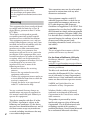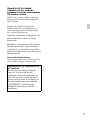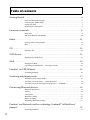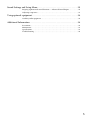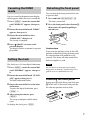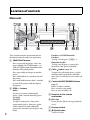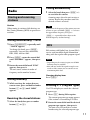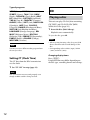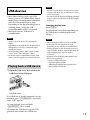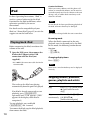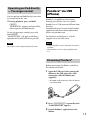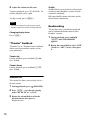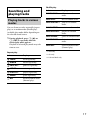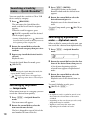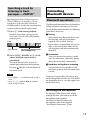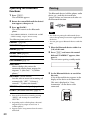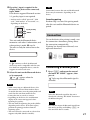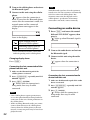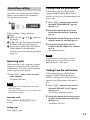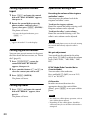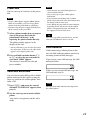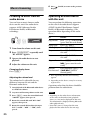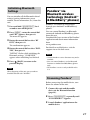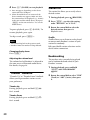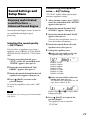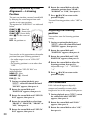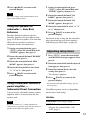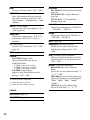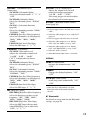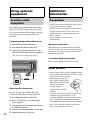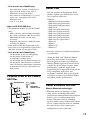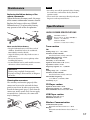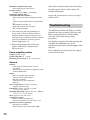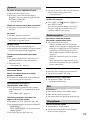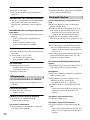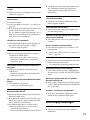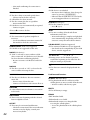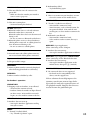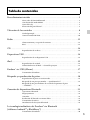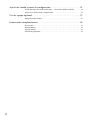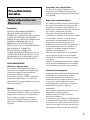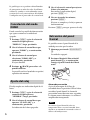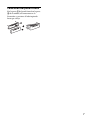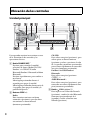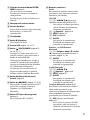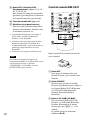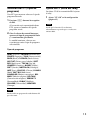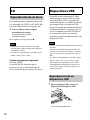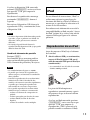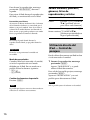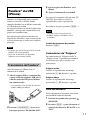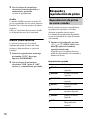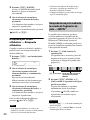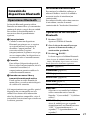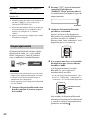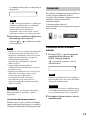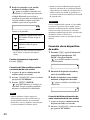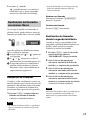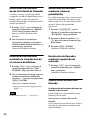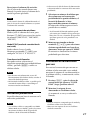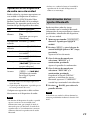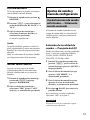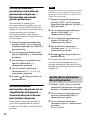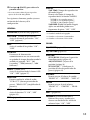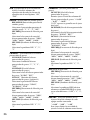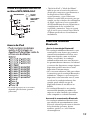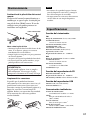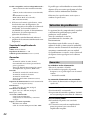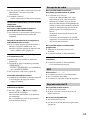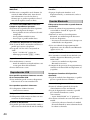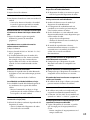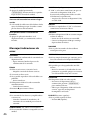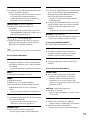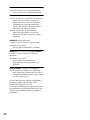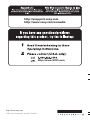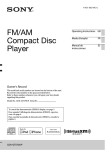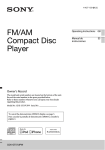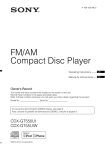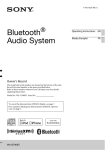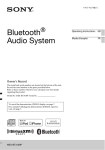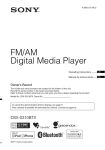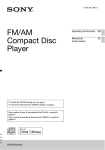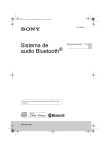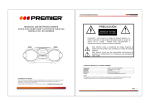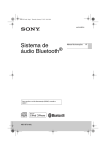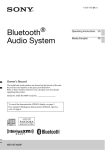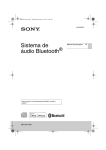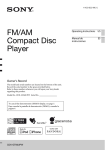Download Sony MEX-BT31PW Operating Instructions
Transcript
4-427-433-21(1) Bluetooth® Audio System Owner’s Record The model and serial numbers are located on the bottom of the unit. Record the serial number in the space provided below. Refer to these numbers whenever you call upon your Sony dealer regarding this product. Model No. MEX-BT31PW Serial No. To cancel the demonstration (DEMO) display, see page 7. Para cancelar la pantalla de demostración (DEMO), consulte la página 6. MEX-BT31PW Operating Instructions GB Manual de instrucciones ES Be sure to install this unit in the dashboard of the car for safety. For installation and connections, see the supplied installation/connections manual. Warning This equipment has been tested and found to comply with the limits for a Class B digital device, pursuant to Part 15 of the FCC Rules. These limits are designed to provide reasonable protection against harmful interference in a residential installation. This equipment generates, uses, and can radiate radio frequency energy and, if not installed and used in accordance with the instructions, may cause harmful interference to radio communications. However, there is no guarantee that interference will not occur in a particular installation. If this equipment does cause harmful interference to radio or television reception, which can be determined by turning the equipment off and on, the user is encouraged to try to correct the interference by one or more of the following measures: – Reorient or relocate the receiving antenna. – Increase the separation between the equipment and receiver. – Connect the equipment into an outlet on a circuit different from that to which the receiver is connected. – Consult the dealer or an experienced radio/TV technician for help. 2 This transmitter must not be co-located or operated in conjunction with any other antenna or transmitter. This equipment complies with FCC radiation exposure limits set forth for an uncontrolled environment and meets the FCC radio frequency (RF) Exposure Guidelines in Supplement C to OET65. This equipment has very low levels of RF energy that it deemed to comply without maximum permissive exposure evaluation (MPE). But it is desirable that it should be installed and operated keeping the radiator at least 20 cm or more away from person's body (excluding extremities: hands, wrists, feet and ankles). CAUTION The use of optical instruments with this product will increase eye hazard. For the State of California, USA only Perchlorate Material – special handling may apply, See www.dtsc.ca.gov/hazardouswaste/perchlorate Perchlorate Material: Lithium battery contains perchlorate The Bluetooth word mark and logos are owned by the Bluetooth SIG, Inc. and any use of such marks by Sony Corporation is under license. Other trademarks and trade names are those of their respective owners. ZAPPIN and Quick-BrowZer are trademarks of Sony Corporation. You are cautioned that any changes or modifications not expressly approved in this manual could void your authority to operate this equipment. Windows Media is either a registered trademark or trademark of Microsoft Corporation in the United States and/or other countries. This device complies with Part 15 of the FCC Rules. Operation is subject to the following two conditions: (1) this device may not cause harmful interference, and (2) this device must accept any interference received, including interference that may cause undesired operation. This product is protected by certain intellectual property rights of Microsoft Corporation. Use or distribution of such technology outside of this product is prohibited without a license from Microsoft or an authorized Microsoft subsidiary. MPEG Layer-3 audio coding technology and patents licensed from Fraunhofer IIS and Thomson. Pandora, the Pandora logo, and the Pandora trade dress are trademarks or registered trademarks of Pandora Media, Inc., used with permission. Android is a trademark of Google Inc. Use of this trademark is subject to Google Permissions. BlackBerry® is the property of Research In Motion Limited and is registered and/or used in the U.S. and countries around the world. Used under license from Research In Motion Limited. Note on the lithium battery Do not expose the battery to excessive heat such as direct sunlight, fire or the like. Warning if your car’s ignition has no ACC position Be sure to set the Auto Off function (page 32). The unit will shut off completely and automatically in the set time after the unit is turned off, which prevents battery drain. If you do not set the Auto Off function, press and hold until the display disappears each time you turn the ignition off. 3 Table of contents Getting Started . . . . . . . . . . . . . . . . . . . . . . . . . . . . . . . . . . . . . . . . . . . . . . . . . . . . . 6 Notes on Bluetooth function . . . . . . . . . . . . . . . . . . . . . . . . . . . . . . . . . . . . . . . . . . . . . . . 6 Canceling the DEMO mode . . . . . . . . . . . . . . . . . . . . . . . . . . . . . . . . . . . . . . . . . . . . . . . . 7 Setting the clock . . . . . . . . . . . . . . . . . . . . . . . . . . . . . . . . . . . . . . . . . . . . . . . . . . . . . . . . . . 7 Detaching the front panel . . . . . . . . . . . . . . . . . . . . . . . . . . . . . . . . . . . . . . . . . . . . . . . . . . 7 Location of controls. . . . . . . . . . . . . . . . . . . . . . . . . . . . . . . . . . . . . . . . . . . . . . . . . 8 Main unit . . . . . . . . . . . . . . . . . . . . . . . . . . . . . . . . . . . . . . . . . . . . . . . . . . . . . . . . . . . . . . . . 8 RM-X231 Remote commander . . . . . . . . . . . . . . . . . . . . . . . . . . . . . . . . . . . . . . . . . . . . 10 Radio . . . . . . . . . . . . . . . . . . . . . . . . . . . . . . . . . . . . . . . . . . . . . . . . . . . . . . . . . . . . 11 Storing and receiving stations . . . . . . . . . . . . . . . . . . . . . . . . . . . . . . . . . . . . . . . . . . . . . 11 RDS. . . . . . . . . . . . . . . . . . . . . . . . . . . . . . . . . . . . . . . . . . . . . . . . . . . . . . . . . . . . . . . . . . . . 11 CD . . . . . . . . . . . . . . . . . . . . . . . . . . . . . . . . . . . . . . . . . . . . . . . . . . . . . . . . . . . . . . 12 Playing a disc. . . . . . . . . . . . . . . . . . . . . . . . . . . . . . . . . . . . . . . . . . . . . . . . . . . . . . . . . . . . 12 USB devices. . . . . . . . . . . . . . . . . . . . . . . . . . . . . . . . . . . . . . . . . . . . . . . . . . . . . . . 13 Playing back a USB device . . . . . . . . . . . . . . . . . . . . . . . . . . . . . . . . . . . . . . . . . . . . . . . . 13 iPod . . . . . . . . . . . . . . . . . . . . . . . . . . . . . . . . . . . . . . . . . . . . . . . . . . . . . . . . . . . . . 14 Playing back iPod . . . . . . . . . . . . . . . . . . . . . . . . . . . . . . . . . . . . . . . . . . . . . . . . . . . . . . . . 14 Operating an iPod directly — Passenger control . . . . . . . . . . . . . . . . . . . . . . . . . . . . . 15 Pandora® via USB (iPhone) . . . . . . . . . . . . . . . . . . . . . . . . . . . . . . . . . . . . . . . . . 15 Streaming Pandora® . . . . . . . . . . . . . . . . . . . . . . . . . . . . . . . . . . . . . . . . . . . . . . . . . . . . . . 15 Searching and playing tracks . . . . . . . . . . . . . . . . . . . . . . . . . . . . . . . . . . . . . . . . 17 Playing tracks in various modes. . . . . . . . . . . . . . . . . . . . . . . . . . . . . . . . . . . . . . . . . . . . 17 Searching a track by name — Quick-BrowZer™ . . . . . . . . . . . . . . . . . . . . . . . . . . . . . . 18 Searching a track by listening to track passages — ZAPPIN™ . . . . . . . . . . . . . . . . . . 19 Connecting Bluetooth devices . . . . . . . . . . . . . . . . . . . . . . . . . . . . . . . . . . . . . . . 19 Bluetooth operations . . . . . . . . . . . . . . . . . . . . . . . . . . . . . . . . . . . . . . . . . . . . . . . . . . . . . 19 Pairing . . . . . . . . . . . . . . . . . . . . . . . . . . . . . . . . . . . . . . . . . . . . . . . . . . . . . . . . . . . . . . . . . 20 Connection . . . . . . . . . . . . . . . . . . . . . . . . . . . . . . . . . . . . . . . . . . . . . . . . . . . . . . . . . . . . . 21 Handsfree calling . . . . . . . . . . . . . . . . . . . . . . . . . . . . . . . . . . . . . . . . . . . . . . . . . . . . . . . . 23 Music streaming . . . . . . . . . . . . . . . . . . . . . . . . . . . . . . . . . . . . . . . . . . . . . . . . . . . . . . . . . 26 Initializing Bluetooth Settings . . . . . . . . . . . . . . . . . . . . . . . . . . . . . . . . . . . . . . . . . . . . . 27 Pandora® via Bluetooth wireless technology (Android™ & BlackBerry® phones) . . . . . . . . . . . . . . . . . . . . . . . . . . . . . . . . . . . . . . . . . . . . . . . . . . . . . . . . . . 27 Streaming Pandora®. . . . . . . . . . . . . . . . . . . . . . . . . . . . . . . . . . . . . . . . . . . . . . . . . . . . . . 27 4 Sound Settings and Setup Menu. . . . . . . . . . . . . . . . . . . . . . . . . . . . . . . . . . . . . . 29 Enjoying sophisticated sound functions — Advanced Sound Engine . . . . . . . . . . . . 29 Adjusting setup items . . . . . . . . . . . . . . . . . . . . . . . . . . . . . . . . . . . . . . . . . . . . . . . . . . . . 31 Using optional equipment. . . . . . . . . . . . . . . . . . . . . . . . . . . . . . . . . . . . . . . . . . . 34 Auxiliary audio equipment . . . . . . . . . . . . . . . . . . . . . . . . . . . . . . . . . . . . . . . . . . . . . . . . 34 Additional Information . . . . . . . . . . . . . . . . . . . . . . . . . . . . . . . . . . . . . . . . . . . . . 34 Precautions . . . . . . . . . . . . . . . . . . . . . . . . . . . . . . . . . . . . . . . . . . . . . . . . . . . . . . . . . . . . . 34 Maintenance . . . . . . . . . . . . . . . . . . . . . . . . . . . . . . . . . . . . . . . . . . . . . . . . . . . . . . . . . . . . 37 Specifications. . . . . . . . . . . . . . . . . . . . . . . . . . . . . . . . . . . . . . . . . . . . . . . . . . . . . . . . . . . . 37 Troubleshooting . . . . . . . . . . . . . . . . . . . . . . . . . . . . . . . . . . . . . . . . . . . . . . . . . . . . . . . . . 38 5 Radio frequency exposure Getting Started Notes on Bluetooth function Caution IN NO EVENT SHALL SONY BE LIABLE FOR ANY INCIDENTAL, INDIRECT OR CONSEQUENTIAL DAMAGES OR OTHER DAMAGES INCLUDING, WITHOUT LIMITATION, LOSS OF PROFITS, LOSS OF REVENUE, LOSS OF DATA, LOSS OF USE OF THE PRODUCT OR ANY ASSOCIATED EQUIPMENT, DOWNTIME, AND PURCHASER’S TIME RELATED TO OR ARISING OUT OF THE USE OF THIS PRODUCT, ITS HARDWARE AND/OR ITS SOFTWARE. IMPORTANT NOTICE! Safe and efficient use Changes or modifications to this unit not expressly approved by Sony may void the user’s authority to operate the equipment. Please check for exceptions, due to national requirement or limitations, in usage of Bluetooth equipment before using this product. Driving Check the laws and regulations on the use of cellular phones and handsfree equipment in the areas where you drive. Always give full attention to driving and pull off the road and park before making or answering a call if driving conditions so require. Connecting to other devices When connecting to any other device, please read its user guide for detailed safety instructions. 6 RF signals may affect improperly installed or inadequately shielded electronic systems in cars, such as electronic fuel injection systems, electronic antiskid (antilock) braking systems, electronic speed control systems or air bag systems. For installation or service of this device, please consult with the manufacturer or its representative of your car. Faulty installation or service may be dangerous and may invalidate any warranty that may apply to this device. Consult with the manufacturer of your car to ensure that the use of your cellular phone in the car will not affect its electronic system. Check regularly that all wireless device equipment in your car is mounted and operating properly. Emergency calls This Bluetooth car handsfree and the electronic device connected to the handsfree operate using radio signals, cellular, and landline networks as well as user-programmed function, which cannot guarantee connection under all conditions. Therefore do not rely solely upon any electronic device for essential communications (such as medical emergencies). Remember, in order to make or receive calls, the handsfree and the electronic device connected to the handsfree must be switched on in a service area with adequate cellular signal strength. Emergency calls may not be possible on all cellular phone networks or when certain network services and/or phone features are in use. Check with your local service provider. Canceling the DEMO mode You can cancel the demonstration display which appears while this unit is turned off. 1 Press , rotate the control dial until “DISPLAY” appears, then press it. 2 Rotate the control dial until “DEMO” appears, then press it. 3 Rotate the control dial to select “DEMO-OFF,” then press it. The setting is complete. 4 Press (BACK) to return to the previous display. The display returns to normal reception/ play mode. Setting the clock The clock uses a 12-hour digital indication. 1 Press , rotate the control dial until “GENERAL” appears, then press it. 2 Rotate the control dial until “CLOCKADJ” appears, then press it. The hour indication flashes. 3 Rotate the control dial to set the hour and minute. To move the digital indication, press +/–. 4 After setting the minute, press . The setup is complete and the clock starts. Detaching the front panel You can detach the front panel of this unit to prevent theft. 1 Press and hold . The unit is turned off. 2 Press the front panel release button , then remove the panel by pulling it towards you. Caution alarm If you turn the ignition switch to the OFF position without detaching the front panel, the caution alarm will sound for a few seconds. The alarm will only sound if the built-in amplifier is used. Note Do not subject the front panel to heat/high temperature or moisture. Avoid leaving it in a parked car or on a dashboard/rear tray. Attaching the front panel Engage part of the front panel with part of the unit, as illustrated, and push the left side into position until it clicks. To display the clock, press . 7 Location of controls Main unit This section contains instructions on the location of controls and basic operations. SOURCE/OFF button*1 Press to turn on the power; select the source (Radio/CD/USB/Pandora® via USB/AUX/Bluetooth audio/Bluetooth Pandora®/Bluetooth phone). Press repeatedly to change to another source. Press and hold for 1 second to turn off the power. Press and hold for more than 2 seconds to turn off the power and the display disappears. SEEK +/– buttons Radio: To tune in stations automatically (press); find a station manually (press and hold). CD/USB: To skip a track (press); skip tracks continuously (press, then press again within about 2 seconds and hold); reverse/fast-forward a track (press and hold). 8 Pandora® via USB/Bluetooth Pandora®: To skip a track (press +). Bluetooth Audio*2: To skip a track (press); reverse/fastforward a track (press and hold). CALL button page 20 To enter the call menu (press); switch the Bluetooth signal (press and hold more than 2 seconds); receive/end a call (press). Control dial/ENTER/MENU button page 31 Rotate to adjust volume. Press to enter setup mode. Press to receive/end a call. Receptor for the remote commander Disc slot Insert the disc (label side up), playback starts. Display window (Eject) button To eject the disc. USB port page 13, 14, 15 (BACK)/MODE button page 11, 15, 16, 24, 28 Press to return to the previous display; select the radio band (FM/AM). Press and hold to enter/cancel the passenger control (iPod); enter the bookmark mode (Pandora® via USB/ Bluetooth Pandora®). Press to activate/deactivate the appropriate device (this unit/cellular phone) (Bluetooth phone). Front panel release button page 7 (BROWSE) button page 16, 18, 28 To enter the Quick-BrowZer™ mode (CD/USB); list the station (Pandora® via USB/Bluetooth Pandora®). PTY (Program Type) button page 11 To select PTY in RDS. Number buttons Radio: To receive stored stations (press); store stations (press and hold). CD/USB: /: ALBUM / (during MP3/ WMA/AAC playback) To skip an album (press); skip albums continuously (press and hold). : (Repeat)*3 page 17 : SHUF page 17 : ZAP page 19 : PAUSE To pause playback. Press again to resume playback. Pandora® via USB/Bluetooth Pandora®: /: Thumbs down ()/up () (press and hold for 1 second) page 16, 28 : PAUSE To pause playback. Press again to resume playback. Bluetooth Audio*2: /: ALBUM / : (Repeat)*3 page 26 : SHUF page 26 : PAUSE To pause playback. Press again to resume playback. Bluetooth phone: page 24, 25 To call a stored phone number (press); to store a phone number as a preset (press and hold) (in the call menu). : MIC (during a call) page 24 To set the MIC gain (press); to select Echo Canceler/Noise Canceler mode (press and hold). DSPL (Display)/SCRL (Scroll) button page 11, 12, 13, 14, 16, 22, 26, 28 To change display items (press); scroll a display item (press and hold). AUX input jack page 34 Microphone (on the inner panel) To make the handsfree function work properly, do not cover the microphone with tape, etc. *1 Depending on the device connected to the USB port, Bluetooth Pandora® may not be available. *2 When a Bluetooth audio device (supports AVRCP of Bluetooth technology) is connected. Depending on the device, certain operations may not be available. *3 This button has a tactile dot. Note If the unit is turned off and the display disappears, the unit cannot be operated with the remote commander unless on the unit is pressed, or a disc is inserted to activate the unit first. 9 RM-X231 Remote commander ENTER button To apply a setting; receive a call; end a call. PTY (Program Type) button VOL (Volume) +*2/– button CALL button To enter the call menu. To receive/end a call. MODE button Press to select the radio band (FM/AM). Press and hold to enter/cancel the passenger control (iPod); enter the bookmark mode (Pandora® via USB/ Bluetooth Pandora®). Press to activate/deactivate the appropriate device (this unit/cellular phone) (Bluetooth phone). Remove the insulation film before use. SOUND/MENU button To enter the SOUND menu directly (press); to enter setup mode (press and hold). OFF button To turn off the power; stop the source; reject a call. SOURCE button*1 Press to turn on the power. Press repeatedly to change to another source (Radio/CD/USB/Pandora® via USB/AUX/Bluetooth audio/Bluetooth Pandora®/Bluetooth phone). ()/ () buttons To control Radio/CD/USB/Pandora® via USB/Bluetooth audio/Bluetooth Pandora®, the same as +/– on the unit. Setup items can be operated by . 10 (BACK) button To return to the previous display. (BROWSE) button (+)/ (–) buttons To control CD/USB/Pandora® via USB/ Bluetooth audio device/Bluetooth Pandora®, the same as / (ALBUM /) on the unit. Setup items can be operated by . DSPL (Display)/SCRL (Scroll) button Number buttons To receive stored stations (press); store stations (press and hold). To call a stored phone number (press); to store a phone number as a preset (press and hold) (in the call menu) (Bluetooth phone). To pause playback (press ). *1 Depending on the device connected to the USB port, Bluetooth Pandora® may not be available. *2 This button has a tactile dot. Tuning automatically Radio 1 Storing and receiving stations Caution When tuning in stations while driving, use Best Tuning Memory (BTM) to prevent an accident. Select the band, then press +/– to search for the station. Scanning stops when the unit receives a station. Repeat this procedure until the desired station is received. Tip If you know the frequency of the station you want to listen to, press and hold +/– to locate the approximate frequency, then press +/– repeatedly to fine adjust to the desired frequency (manual tuning). Storing automatically — BTM 1 2 3 Press repeatedly until “TUNER” appears. To change the band, press repeatedly. You can select from FM1, FM2, FM3, AM1 or AM2. Press , rotate the control dial until “GENERAL” appears, then press it. Rotate the control dial until “BTM” appears, then press it. The unit stores stations in order of frequency on the number buttons. Storing manually 1 While receiving the station that you want to store, press and hold a number button ( to ) until “MEM” appears. RDS FM stations with Radio Data System (RDS) service send inaudible digital information along with the regular radio program signal. Notes • Depending on the country/region, not all RDS functions may be available. • RDS will not work if the signal strength is too weak, or if the station you are tuned to is not transmitting RDS data. Changing display items Press . Selecting PTY (Program Types) Use PTY to display or search for a desired program type. 1 Press during FM reception. The current program type name appears if the station is transmitting PTY data. 2 Rotate the control dial until the desired program type appears, then press it. The unit starts to search for a station broadcasting the selected program type. Receiving the stored stations 1 Select the band, then press a number button ( to ). 11 Type of programs NEWS (News), INFORM (Information), SPORTS (Sports), TALK (Talk), ROCK (Rock), CLS ROCK (Classic Rock), ADLT HIT (Adult Hits), SOFT RCK (Soft Rock), TOP 40 (Top 40), COUNTRY (Country), OLDIES (Oldies), SOFT (Soft), NOSTALGA (Nostalgia), JAZZ (Jazz), CLASSICL (Classical), R AND B (Rhythm and Blues), SOFT R B (Soft Rhythm and Blues), LANGUAGE (Foreign Language), REL MUSC (Religious Music), REL TALK (Religious Talk), PERSNLTY (Personality), PUBLIC (Public), COLLEGE (College), WEATHER (Weather) Note You may receive a different radio program from the one you select. Setting CT (Clock Time) The CT data from the RDS transmission sets the clock. 1 Set “CT-ON” in setup (page 32). Note The CT function may not work properly even though an RDS station is being received. 12 CD Playing a disc This unit can play CD-DA (also containing CD TEXT) and CD-R/CD-RW (MP3/ WMA/AAC files (page 35)). 1 Insert the disc (label side up). Playback starts automatically. To eject the disc, press . Notes • When ejecting/inserting a disc, keep any USB devices disconnected to avoid damage to the disc. • Corresponding codec is MP3 (.mp3), WMA (.wma) and AAC (.m4a). Changing display items Press . Displayed items may differ depending on the disc type, recording format and settings. Notes USB devices • MSC (Mass Storage Class)-type USB devices (such as a USB flash drive, digital media player, Android phone) compliant with the USB standard can be used. Depending on the digital media player or Android phone, setting the USB connection mode to MSC is required. • Backup of data to a USB device is recommended. Notes • Connect the USB device after starting the engine. Depending on the USB device, malfunction or damage may occur if it is connected before starting the engine. • Corresponding codec is MP3 (.mp3), WMA (.wma), AAC (.m4a) and AAC (.mp4). • For details on the compatibility of your USB device, visit the support site on the back cover. Playing back a USB device 1 • Do not use USB devices so large or heavy that they may fall down due to vibration, or cause a loose connection. • Do not detach the front panel during playback of the USB device, otherwise USB data may be damaged. Changing display items Press . Displayed items may differ depending on the USB device, recording format and settings. Notes • The maximum number of tracks is 10,000. • It may take time for playback to begin, depending on the amount of recorded data. • During playback or fast-forward/reverse of a VBR (Variable Bit Rate) MP3/WMA/AAC file, elapsed playing time may not display accurately. • Playback of the following MP3/WMA/AAC files is not supported. – lossless compression files – copyright-protected files – DRM (Digital Rights Management) files – Multi-channel audio files Open the USB cover, then connect the USB device to the USB port. Playback starts. If a USB device is already connected, to start playback, press repeatedly until “USB” appears. To stop playback, press and hold for 1 second. To remove the USB device, stop the USB playback, then remove the USB device. 13 iPod In these Operating Instructions, “iPod” is used as a general reference for the iPod functions on the iPod and iPhone, unless otherwise specified by the text or illustrations. For details on the compatibility of your iPod, see “About iPod” (page 35) or visit the support site on the back cover. Playing back iPod Before connecting the iPod, turn down the volume of the unit. 1 Open the USB cover, then connect the iPod to the USB port with a USB connection cable for iPod (not supplied)*. * RC-100IP USB connection cable for iPod is recommended. Caution for iPhone When you connect iPhone via USB, phone call volume is controlled by iPhone, not the unit. Do not inadvertently increase the volume on the unit during a call, as sudden loud sound may result when the call ends. Note Do not detach the front panel during playback of the iPod, otherwise data may be damaged. Tip The iPod is recharged while the unit is turned on. Resuming mode When the iPod is connected to the unit, playback starts in the mode set by the iPod. In this mode, the following buttons do not function. – ( ) – (SHUF) Changing display items Press . Note Some letters stored in iPod may not be displayed correctly. Skipping albums, podcasts, genres, playlists and artists The tracks on the iPod start playing automatically from the point last played. If an iPod is already connected, to start playback, press repeatedly until “USB” appears. (“IPD” appears in the display when iPod is recognized.) To stop playback, press and hold for 1 second. To remove the iPod, stop the iPod playback, then remove the iPod. 14 To Do this Skip Press / (ALBUM / ) [press once for each skip] Skip continuously Press and hold / (ALBUM /) [hold to desired point] Operating an iPod directly — Passenger control You can operate an iPod directly even when it is connected to the unit. 1 During playback, press and hold . “MODE IPOD” appears and you will be able to operate the iPod directly. To exit the passenger control, press and hold . “MODE AUDIO” will appear and direct operation of the iPod will not be possible. Note The volume can be adjusted only by the unit. Pandora® via USB (iPhone) Pandora® is available to stream music through your iPhone. You can control Pandora® on a USB-connected iPhone from this unit. Download the latest version of the Pandora® application and obtain more information from www.pandora.com For details on usable devices, visit the support site on the back cover. Notes • Certain Pandora® service functions may not be available. • The Pandora® service is only available in the U.S. Streaming Pandora® Before connecting the iPhone, turn down the volume of the unit. 1 Open the USB cover, then connect the iPhone to the USB port with a USB connection cable for iPhone (not supplied)*. * RC-100IP USB connection cable for iPhone is recommended. 2 Press repeatedly until “PANDORA USB” appears. 3 Launch Pandora® application on the iPhone. 15 4 Adjust the volume on this unit. To pause playback, press (PAUSE). To resume playback, press again. To skip a track, press +. Shuffle Shuffle allows you to listen to tracks played on one or more Pandora® stations in your station list randomly. Edit your Shuffle station selections on the device before connection. Notes • You cannot skip back to the previous track. • Pandora® limits the number of skips allowed. Changing display items Press . Bookmarking The track or artist currently being played can be bookmarked and stored in your Pandora® account. 1 During playback, press and hold until “BOOKMARK” appears. 2 Rotate the control dial to select “TRK” (Track) or “ART” (Artist), then press it. “Thumbs” feedback “Thumbs Up” or “Thumbs Down” feedback allows you to personalize stations to suit your preference. Thumbs Up During playback, press and hold () for 1 second. Thumbs Down During playback, press and hold () for 1 second. Station list The station list allows you to easily select a desired station. 16 1 2 During playback, press 3 Rotate the control dial to select the desired station, then press it. Playback starts. (BROWSE). Press + to select the sorting order “BY DATE” or “A TO Z.” Shuffle play Searching and playing tracks Select To play SHUF ALBUM album in random order. Playing tracks in various modes SHUF DISC*2 You can listen to tracks repeatedly (repeat play) or in random order (shuffle play). Available play modes differ depending on the selected sound source. 1 During playback, press ( ) or (SHUF) repeatedly until the desired play mode appears. Playback in selected play mode may take time to start. disc in random order. SHUF PODCAST* podcast in random order. 1 SHUF ARTIST*1 artist in random order. SHUF PLAYLIST*1 playlist in random order. SHUF GENRE*1 genre in random order. SHUF DEVICE* device in random order. SHUF OFF track in normal order (Normal play). 3 *1 iPod only Repeat play Select To play *2 CD only *3 USB and iPod only track repeatedly. TRACK album repeatedly. ALBUM PODCAST* ARTIST* 1 podcast repeatedly. artist repeatedly. 1 PLAYLIST* playlist repeatedly. GENRE* genre repeatedly. OFF track in normal order (Normal play). 1 1 17 Searching a track by name — Quick-BrowZer™ You can search for a track in a CD or USB device easily by category. 1 Press (BROWSE)*. The unit enters the Quick-BrowZer mode, and the list of search categories appears. When the track list appears, press (BACK) repeatedly until the desired search category appears. * During USB playback, press (BROWSE) for more than 2 seconds to directly return to the beginning of the category list. 2 3 Rotate the control dial to select the desired search category, then press it to confirm. 3 Press (ENTER). The display returns to the QuickBrowZer mode and the selected item appears. 4 Rotate the control dial to select the desired item and press it. Playback starts if the selected item is a track. To cancel Jump mode, press –. Searching by alphabetical order — Alphabet search When an iPod is connected to the unit, you can search for a desired item alphabetically. 1 Press + in Quick-BrowZer mode. 2 Rotate the control dial to select the first letter of the desired item, then press it. A list of items beginning with the selected letter appears in alphabetical order. 3 Rotate the control dial to select the desired item, then press it. Playback starts if the selected item is a track. Repeat step 2 until the desired track is selected. Playback starts. To exit the Quick-BrowZer mode, press (BROWSE). Notes • When entering the Quick-BrowZer mode, the repeat/shuffle setting is canceled. •“ ” lights up when there is an upper layer, and “ ” lights up when there is a lower layer. Searching by skip items — Jump mode When many items are in a category, you can search for a desired item quickly. 18 (BACK) or 1 Press + in Quick-BrowZer mode. The item name will appear. 2 Rotate the control dial to select the item near the one desired. The list is skipped in steps of 10% of the total number of items in the list. To cancel Alphabet search, press (BACK) or –. Notes • In Alphabet search, a symbol or article (a/an/ the) before the selected letter of the item is excluded. • Depending on the search item you select, only Jump mode may be available. • Alphabet search may take some time, depending on the number of tracks. Searching a track by listening to track passages — ZAPPIN™ By playing back short track passages in a CD or USB device in sequence, you can search for a track you want to listen to. ZAPPIN mode is suitable for searching for a track in shuffle or shuffle repeat mode. 1 Press (ZAP) during playback. Playback starts from a passage of the next track. You can select the playback time (page 32). Track pressed. 2 The part of each track to play back in ZAPPIN mode. Press (ENTER) or (ZAP) when a track you want to listen is played back. The track that you select returns to normal play mode from the beginning. Pressing (BACK) will also play back the chosen track. Tips • Press +/– in ZAPPIN mode to skip a track. • Press / (ALBUM /) in ZAPPIN mode to skip an album. Connecting Bluetooth devices Bluetooth operations The Bluetooth function allows for handsfree calling and music streaming via this unit. To use the Bluetooth function, the following procedure is necessary. Pairing When connecting Bluetooth devices for the first time, mutual registration is required. This is called “pairing.” Registration is required only for the first time, as this unit and the other devices will recognize each other automatically thereafter. Connection To use the device after pairing is made, start the connection. Sometimes pairing allows for connection automatically. Handsfree calling/Music streaming You can make/receive handsfree calls and listen to music when the connection is made. If pairing is not possible, your device may not be compatible with this unit. For details on compatible devices, visit the support site on the back cover. Installing the microphone To improve audio quality while talking through this unit, you need to install the microphone (not supplied). For details on how to connect the microphone, refer to the supplied “Installation/Connections” guide. 19 Operating the Bluetooth functions 1 Press . The call menu appears. 2 Rotate the control dial until the desired item appears, then press it. 3 Press (BACK)*. The source returns to the Bluetooth phone. * For PAIRING, REDIAL, VOICE DIAL and BT SIGNL settings, step 3 is not necessary. The following items can be set: PAIRING*1 (page 20) PHONEBOOK (page 23) Pairing The Bluetooth device (cellular phone, audio device, etc.) and this unit need to be “paired” before use between each other via the Bluetooth function. Tips • For details on pairing for a Bluetooth device, refer to the operating instructions supplied with the device. • You can pair up to 9 Bluetooth devices with this unit. 1 Place the Bluetooth device within 1 m (3 ft) of this unit. 2 Press and rotate the control dial until “PAIRING” appears, then press it. The unit enters pairing standby mode. REDIAL (page 24) RECENT CALL (page 23) VOICE DIAL (page 25) DIAL NUMBER (page 24) RINGTONE*1*2 Selects whether this unit or the connected cellular phone outputs the ringtone: “1 (this unit)”- “2 (cellular phone).” AUTO ANS*1 (Auto Answer) Sets this unit to answer an incoming call automatically: “OFF”-“1 (about 3 seconds)”-“2 (about 10 seconds).” BT SIGNL*1 (Bluetooth Signal) (page 21, 22) BT INIT*3 (Bluetooth Initialize) (page 27) *1 You can also select these items by pressing and rotating the control dial to select “BT.” *2 Depending on the cellular phone, this unit’s ringtone may be output even if set to “2 (cellular phone).” *3 Appears on the setup menu when the unit is turned off. 20 Flashing 3 Set the Bluetooth device to search for this unit. A list of detected devices appears in the display of the device to be connected. This unit is displayed as “Sony Automotive” on the device to be connected. 4 If passkey* input is required in the display of the device to be connected, input “0000.” If the device supports Bluetooth version 2.1, passkey input is not required. * Passkey may be called “passcode,” “PIN code,” “PIN number” or “Password,” etc., depending on the device. Tip Connection between this unit and the Bluetooth device may be automatic, depending on the device. Canceling pairing Perform step 2 to cancel the pairing mode after this unit and the Bluetooth device are paired. Input passkey “0000” Connection This unit and the Bluetooth device memorize each other’s information, and when pairing is made, stays lit. The unit is ready for connection to the device. To use the device after pairing is made, start the connection. Sometimes pairing allows for connection automatically. If pairing has already been achieved, start operation from here. Note If “ ” continues to flash, the Bluetooth device may not be compatible with this unit. For details on compatible devices, visit the support site on the back cover. 5 Select this unit on the Bluetooth device to be connected. “ ” or “ ” appears when the connection is made. Connecting a cellular phone 1 Press and rotate the control dial until “BT SIGNL” appears, then press it. “ ” lights up when Bluetooth signal is activated. Notes • While connecting to a Bluetooth device, this unit cannot be detected from another device. To enable detection, enter the pairing mode and search for this unit from another device. • It may take time to search or connect. • Depending on the device, the confirmation display of the connection appears before inputting the passkey. • The time limit for inputting the passkey differs depending on the device. If the time expires, perform the pairing procedure from the beginning again. • This unit cannot be connected to a device that supports only HSP (Head Set Profile). Note When the Bluetooth signal for this unit is already ON, selecting “BT SIGNL” deactivates the Bluetooth signal. Tip You can also output the Bluetooth signal from this unit by pressing and holding on this unit more than 2 seconds. 21 2 3 Turn on the cellular phone and activate the Bluetooth signal. Connect to this unit using the cellular phone. “ ” appears when the connection is made. If you select the Bluetooth phone source after the connection is made, the network name and the connected cellular phone name appear in the display. Tip With Bluetooth signal on: when the ignition is turned to on, this unit reconnects automatically to the last-connected cellular phone. But automatic connection also depends on the cellular phone’s specification. If automatic connection is not made, connect manually. Connecting an audio device 1 Press and rotate the control dial until “BT SIGNL” appears, then press it. “ ” lights up when Bluetooth signal is activated. 2 Turn on the audio device and activate the Bluetooth signal. 3 Connect to this unit using the audio device. “ ” appears when the connection is made. Icons in the display: Signal strength status of connected cellular phone.* Remaining battery status of connected cellular phone.* * Turns off without handsfree connection. Differs depending on the cellular phone. Changing display items Press . Connecting the last-connected cellular phone from this unit 1 Make sure the Bluetooth signal of the cellular phone is activated. 2 Press repeatedly until “BT PHONE” appears. 3 Press (ENTER). “ ” flashes while the connection is being made, then stays lit while connected. Notes 22 • Some cellular phones require permission to access their phonebook data during handsfree connection to this unit. Obtain permission via the cellular phone. • While streaming Bluetooth audio, you cannot connect from this unit to the cellular phone. Connect from the cellular phone to this unit instead. A connecting noise may be heard over playback sound. Connecting the last-connected audio device from this unit 1 Make sure the Bluetooth signal of the audio device is activated. 2 Press repeatedly until “BT AUDIO” appears. 3 Press (PAUSE). “ ” flashes while the connection is being made, then stays lit while connected. Handsfree calling Once the unit is connected to the cellular phone, you can make/receive handsfree calls by operating this unit. Before handsfree calling, check the following: Make sure that “ ” and “ ” appear in the display. If “ ” and “ ” do not appear, perform the connection procedure (page 21). If you cannot connect this unit and the cellular phone via the Bluetooth function, perform the pairing procedure (page 20). Calling from the phonebook When connecting to a cellular phone supporting PBAP (Phone Book Access Profile), you can access the phonebook, and make a call. 1 Press and rotate the control dial until “PHONEBOOK” appears, then press it. 2 Rotate the control dial to select an initial from the initial list, and then press it. 3 Rotate the control dial to select a name from the name list, and then press it. 4 Rotate the control dial to select a number from the number list, and then press it. The phone call starts. Note Receiving calls When receiving a call, a ringtone is output from your car speakers or the connected cellular phone. The caller’s name or phone number appears in the display. 1 Press when a call is received with a ringtone. The phone call starts. Notes • Depending on the cellular phone, the caller’s name may appear. • The ringtone and talker’s voice are output only from the front speakers. Rejecting a call Press and hold for 1 second. Depending on the cellular phone, contacts displayed on the unit may differ from the phonebook of the cellular phone. Calling from the call history When connecting to a cellular phone supporting PBAP (Phone Book Access Profile), you can access to the call history stored in the cellular phone, and make a call. 1 Press and rotate the control dial until “RECENT CALL” appears, then press it. A list of the call history appears. 2 Rotate the control dial to select a name or phone number from the call history, then press it. The phone call starts. Ending a call Press again. 23 Calling by phone number input Operations during a call 1 Press and rotate the control dial until “DIAL NUMBER” appears, then press it. Presetting the volume of the ringtone and talker’s voice You can preset the volume level of the ringtone and talker’s voice. 2 Rotate the control dial to enter the phone number, and lastly select “ ” (space), then press (ENTER)*. The phone call starts. To adjust the ringtone volume: Rotate the control dial while receiving a call. Ringtone volume can be adjusted. * To move the digital indication, press –/+. Note “_” appears instead of “#” on the display. To adjust the talker’s voice volume: Rotate the control dial during a call. The talker’s voice volume can be adjusted. Note If the Bluetooth phone source is selected, rotating the control dial will only adjust the talker’s volume. Calling by preset number You can store up to 6 contacts in the preset dial. For details on how to store, see “Preset dial” (page 25). 1 Press , rotate the control dial until “BT PHONE” appears, then press it. 2 Press a number button ( to ) to select the contact you want to call. 3 Press (ENTER). The phone call starts. Calling by redial 1 24 Press and rotate the control dial until “REDIAL” appears, then press it. The phone call starts. Mic gain adjustment You can adjust the volume for the other party. Press (MIC) to adjust the volume levels (“MIC-LOW,” “MIC-MID,” “MICHI”). EC/NC Mode (Echo Canceler/Noise Canceler Mode) You can reduce echo and noise. Press and hold (MIC) to set to “EC/ NC-1” or “EC/NC-2.” Call transfer In order to activate/deactivate the appropriate device (this unit/cellular phone), press or use your cellular phone. Notes • For details on cellular phone operation, refer to your cellular phone manual. • Depending on the cellular phone, handsfree connection may be cut off when call transfer is attempted. Preset dial You can store up to 6 contacts in the preset dial. Notes • If your cellular phone supports PBAP (Phone Book Access Profile), you can select a phone number from the phonebook or call history. • Disconnecting the power supply lead will erase all the contacts in the preset dial. 1 Select a phone number that you want to store in the preset dial, from the phonebook, call history* or by inputting the phone number directly. The phone number appears in the display of this unit. * For the call history, you can also select from the caller name. In this case, the caller name appears in the display of this unit. 2 Press and hold a number button ( to ) to select the preset number to store until “MEM” appears. The contact is stored in the selected preset number. Voice dial activation Notes • Check that the unit and cellular phone are connected beforehand. • Store a voice tag on your cellular phone beforehand. • If you activate voice dialing with a cellular phone connected to this unit, this function may not always work in some cases. • Voice dialing may not work in some situations, depending on the effectiveness of the cellular phone’s recognition function. For details, see the support site on the back cover. Tip Store voice tags while seated in the car, via this unit with “BT PHONE” source selected. SMS indicator While connecting a cellular phone to this unit, the SMS indicator informs you of any incoming or unread SMS messages. If you receive a new SMS message, the SMS indicator flashes. If there are any unread SMS messages, the SMS indicator stays lit. You can activate voice dialing with a cellular phone connected to this unit by saying the voice tag stored on the cellular phone, then make a call. 1 Press and rotate the control dial until “VOICE DIAL” appears, then press it. 2 Say the voice tag stored on the cellular phone. Your voice is recognized, and the call is made. Note Function of the SMS indicator may depend on the cellular phone. 25 Music streaming Press (BACK) to return to the previous display. Listening to music from an audio device Operating an audio device with this unit You can listen to music from an audio device on this unit if the audio device supports A2DP (Advanced Audio Distribution Profile) of Bluetooth technology. You can perform the following operations on this unit if the audio device supports AVRCP (Audio Video Remote Control Profile) of Bluetooth technology. (The operation differs depending on the audio device.) 1 2 3 4 Turn down the volume on this unit. Press repeatedly until “BT AUDIO” appears. Operate the audio device to start playback. To Do this Skip albums Press / (ALBUM /) [press once for each album] Repeat play Press (REP)*1 Shuffle play Press (SHUF)*1 Play Press (PAUSE)*2 on this unit. Pause Press (PAUSE)*2 on this unit. Skip tracks Press –/+ (/ ) [press once for each track] Reverse/ Fast-forward Press and hold –/+ (/) [hold to desired point] Adjust the volume on this unit. Changing display items Press . Adjusting the volume level The volume level is adjustable for any difference between the unit and the Bluetooth audio device. 26 6 1 Start playback of the Bluetooth audio device at a moderate volume. 2 3 Set your usual listening volume on the unit. Press , rotate the control dial until “SOUND” appears, then press it. 4 Rotate the control dial until “BTA VOL” appears, then press it. 5 Rotate the control dial to adjust the input level (“+18dB” – “0dB” – “– 8dB”), then press it. *1 Press repeatedly until the desired setting appears. *2 Depending on the device, it may be necessary to press twice. Operations other than the above should be performed on the audio device. Notes • Depending on the audio device, information, such as title, track number/time, playback status, etc., may not be displayed on this unit. The information is displayed during Bluetooth audio playback only. • Even if the source is changed on this unit, playback of the audio device does not stop. Initializing Bluetooth Settings You can initialize all the Bluetooth related settings (pairing information, preset number, device information, etc.) from this unit. 1 Press and hold for 1 second to turn off the power. 2 Press , rotate the control dial until “BT” appears, then press it. The menu list appears. 3 Rotate the control dial to select “BT INIT,” then press it. The confirmation appears. 4 Rotate the control dial to select “INITYES,” then press it. “INITIAL” flashes while initializing the Bluetooth settings; “COMPLETE” appears when initializing has finished. 5 Press (BACK) to return to the previous display. Note Pandora® via Bluetooth wireless technology (Android™ & BlackBerry® phones) Pandora® is available to stream music through your Android™ and BlackBerry® phones. You can control Pandora® on Bluetooth connected Android and BlackBerry phone from this unit. Download the latest version of the Pandora® application and obtain more information from www.pandora.com For details on usable devices, visit the support site on the back cover. Notes • Certain Pandora® service functions may not be available. • You can control Pandora® via the Bluetooth function on Android and BlackBerry phones only. • The Pandora® service is only available in the U.S. When disposing of this unit, preset numbers should be deleted with “BT INIT.” Streaming Pandora® Before connecting the mobile device, turn down the volume of the unit. 1 Connect this unit and the mobile device via the Bluetooth function (page 19). 2 Press repeatedly until “BT PANDORA”*1 appears. 3 Launch Pandora® application on the mobile device. 27 4 Press *2 (PAUSE) to start playback. *1 Does not appear, depending on the device connected to the USB port. *2 When the mobile device is connected, the device number may appear. Make sure that the same numbers are displayed (e.g., 123456) in this unit and the mobile device, then press on this unit and select “Yes” on the mobile device. Station list The station list allows you to easily select a desired station. 1 2 During playback, press 3 Rotate the control dial to select the desired station, then press it. Playback starts. To pause playback, press (PAUSE). To resume playback, press again. To skip a track, press +. Notes • You cannot skip back to the previous track. • Pandora® limits the number of skips allowed. (BROWSE). Press + to select the sorting order “BY DATE” or “A TO Z.” Shuffle Shuffle allows you to listen to tracks played on one or more Pandora® stations in your station list randomly. Edit your Shuffle station selections on the device before connection. Changing display items Press . Bookmarking Adjusting the volume level The volume level of Pandora® is adjusted in the same way as a Bluetooth audio device. For details, see page 26. “Thumbs” feedback “Thumbs Up” or “Thumbs Down” feedback allows you to personalize stations to suit your preference. Thumbs Up During playback, press and hold () for 1 second. Thumbs Down During playback, press and hold () for 1 second. 28 The track or artist currently being played can be bookmarked and stored in your Pandora® account. 1 During playback, press and hold until “BOOKMARK” appears. 2 Rotate the control dial to select “TRK” (Track) or “ART” (Artist), then press it. Sound Settings and Setup Menu Enjoying sophisticated sound functions — Advanced Sound Engine Advanced Sound Engine creates an ideal incar sound field with digital signal processing. Selecting the sound quality — EQ7 Preset You can select an equalizer curve from 7 equalizer curves (XPLOD, VOCAL, EDGE, CRUISE, SPACE, GRAVITY, CUSTOM or OFF). 1 Customizing the equalizer curve — EQ7 Setting “CUSTOM” of EQ7 allows you to make your own equalizer settings. 1 After selecting a source, press , rotate the control dial until “SOUND” appears, then press it. 2 Rotate the control dial until “EQ7 SETTING” appears, then press it. 3 Rotate the control dial until “BASE” appears, then press it. You can select an equalizer curve as a basis for further customizing. 4 Rotate the control dial to select the equalizer curve, then press it. 5 Setting the equalizer curve. Rotate the control dial to select the frequency range, then press it. During reception/playback, press , rotate the control dial until “SOUND” appears, then press it. 2 Rotate the control dial until “EQ7 PRESET” appears, then press it. 3 Rotate the control dial until the desired equalizer curve appears, then press it. 4 Press (BACK) to return to the previous display. BAND1: 63 Hz BAND2: 160 Hz BAND3: 400 Hz BAND4: 1 kHz BAND5: 2.5 kHz BAND6: 6.3 kHz BAND7: 16.0 kHz Rotate the control dial to adjust the volume level, then press it. The volume level is adjustable in 1 dB steps, from -6 dB to +6 dB. To cancel the equalizer curve, select “OFF” in step 3. Repeat steps and to adjust other frequency ranges. Tip The equalizer curve setting can be memorized for each source. 6 Press (BACK) to return to the previous display. The equalizer curve is stored in “CUSTOM.” 29 Optimizing sound by Time Alignment — Listening Position The unit can simulate a natural sound field by delaying the sound output from each speaker to suit your position. The options for “POSITION” are indicated below. FRONT L (): Front left FRONT R (): Front right FRONT (): Center front ALL (): In the center of your car OFF: No position set You can also set the approximate subwoofer position from your listening position if: – the audio output is set to “SUB-OUT” (page 32). – the listening position is set to other than “OFF.” The options for “SET SW POS” are indicated below. NEAR (): Near NORMAL (): Normal FAR (): Far 1 30 During reception/playback, press , rotate the control dial until “SOUND” appears, then press it. 2 Rotate the control dial until “POSITION” appears, then press it. 3 Rotate the control dial until “SET F/R POS” appears, then press it. 4 Rotate the control dial to select from “FRONT L,” “FRONT R,” “FRONT” or “ALL,” then press it. 5 Rotate the control dial until “SET SW POS” appears, then press it. 6 Rotate the control dial to select the subwoofer position from “NEAR,” “NORMAL” or “FAR,” then press it. 7 Press (BACK) to return to the previous display. To cancel listening position, select “OFF” in step 4. Adjusting the listening position You can fine-tune the listening position setting. 1 During reception/playback, press , rotate the control dial until “SOUND” appears, then press it. 2 Rotate the control dial until “POSITION” appears, then press it. 3 Rotate the control dial until “ADJ POSITION” appears, then press it. 4 Rotate the control dial to adjust the listening position, then press it. Adjustable range: “+3” – “CENTER” – “–3.” 5 Press (BACK) to return to the previous display. DM+ Advanced DM+ Advanced improves digitally compressed sound by restoring high frequencies lost in the compression process. 1 During playback, press , rotate the control dial until “SOUND” appears, then press it. 2 Rotate the control dial until “DM+” appears, then press it. 3 Rotate the control dial to select “ON,” then press it. 4 Press (BACK) to return to the previous display. Tip The DM+ setting can be memorized for each source other than the tuner. Using rear speakers as subwoofer — Rear Bass Enhancer Rear Bass Enhancer enhances the bass sound by applying a low pass filter setting (page 32) to the rear speakers. This function allows the rear speakers to work as a subwoofer if one is not connected. 1 During reception/playback, press , rotate the control dial until “SOUND” appears, then press it. 2 Rotate the control dial until “SW DIREC” appears, then press it. 3 Rotate the control dial until “SW MODE” appears, then press it. 4 Rotate the control dial to select “1,” “2” or “3,” then press it. 5 Press (BACK) to return to the previous display. For details on the settings for the subwoofer phase, position, low pass filter frequency and the low pass filter slope, see page 33. Adjusting setup items Press , rotate the control dial until the desired category appears, then press it. Rotate the control dial until “RBE MODE” appears, then press it. 2 Rotate the control dial until the desired item appears, then press it. Rotate the control dial to select from “1,” “2” or “3,” then press it. 3 Rotate the control dial to select the setting, then press it.* The setting is complete. 4 Press (BACK) to return to the previous display. Rotate the control dial until “RB ENH” appears, then press it. 3 5 During reception/playback, press , rotate the control dial until “SOUND” appears, then press it. 1 2 4 1 Press (BACK) to return to the previous display. Using a subwoofer without a power amplifier — Subwoofer Direct Connection You can use the subwoofer without a power amplifier when it is connected to the rear speaker cord. Note Be sure to connect a 4 - 8 ohm subwoofer to either of the rear speaker cords. Do not connect a speaker to the other rear speaker cord. * For CLOCK-ADJ and BTM settings, step 4 is not necessary. The following items can be set depending on the source and setting: GENERAL: CLOCK-ADJ (Clock Adjust) (page 7) CAUT ALM*1 (Caution Alarm) Activates the caution alarm: “ON,” “OFF” (page 7). 31 BEEP Activates the beep sound: “ON,” “OFF.” AUTO OFF Shuts off automatically after a desired time when the unit is turned off: “NO,” “30S (Seconds),” “30M (Minutes),” “60M (Minutes).” AUX-A*1 (AUX Audio) Activates the AUX source display: “ON,” “OFF” (page 34). REAR/SUB*1 Switches the audio output: “SUB-OUT” (subwoofer), “REAR-OUT” (power amplifier). CT (Clock Time) Activates the CT function: “ON,” “OFF” (page 12). BTM*2 (page 11) ZAPPIN*3 ZAP TIME (Zappin Time) Selects the playback time for the ZAPPIN function. – “Z.TIME-1 (about 6 seconds),” “Z.TIME-2 (about 15 seconds),” “Z.TIME-3 (about 30 seconds).” ZAP BEEP (Zappin Beep) Applies a beep sound between track passages: “ON,” “OFF.” *1 When the unit is turned off. *2 When the tuner is selected. *3 When the CD or USB is selected. SOUND: EQ7 PRESET (page 29) EQ7 SETTING (page 29) 32 POSITION SET F/R POS (Set Front/Rear Position) (page 30) ADJ POSITION*1 (Adjust Position) (page 30) SET SW POS*1 *2 (Set Subwoofer Position) (page 30) BALANCE Adjusts the sound balance: “RIGHT-15” – “CENTER” – “LEFT-15.” FADER Adjusts the relative level: “FRONT-15” – “CENTER” – “REAR-15.” DM+*3 (page 30) LOUDNESS (Dynamic Loudness) Reinforces bass and treble for clear sound at low volume levels: “ON,” “OFF.” ALO (Automatic Level Optimizer) Adjust the playback volume level of all playback sources to the optimum level: “ON,” “OFF.” RB ENH*4 (Rear Bass Enhancer) RBE MODE (Rear Bass Enhancer Mode) Selects the rear bass enhancer mode: “1,” “2,” “3,” “OFF.” LPF FREQ (Low Pass Filter Frequency) Selects the subwoofer cut-off frequency: “50Hz,” “60Hz,” “80Hz,” “100Hz,” “120Hz.” LPF SLOP (Low Pass Filter Slope) Selects the LPF slope: “1,” “2,” “3.” SW DIREC*5 (Subwoofer Direct Connection) SW MODE (Subwoofer Mode) Selects the subwoofer mode: “1,” “2,” “3,” “OFF.” SW PHASE (Subwoofer Phase) Selects the subwoofer phase: “NORM,” “REV.” SW POS*1 (Subwoofer Position) (page 30) Selects the subwoofer position: “NEAR,” “NORMAL,” “FAR. ” LPF FREQ (Low Pass Filter Frequency) Selects the subwoofer cut-off frequency: “50Hz,” “60Hz,” “80Hz,” “100Hz,” “120Hz.” LPF SLOP (Low Pass Filter Slope) Selects the LPF slope: “1,” “2,” “3.” S.WOOFER* (Subwoofer) SW LEVEL (Subwoofer Level) Adjusts the subwoofer volume level: “+10 dB” – “0 dB” – “–10 dB.” (“ATT” is displayed at the lowest setting.) SW PHASE (Subwoofer Phase) Selects the subwoofer phase: “NORM,” “REV.” SW POS*1 (Subwoofer Position) Selects the subwoofer position: “NEAR,” “NORMAL,” “FAR. ” LPF FREQ (Low Pass Filter Frequency) Selects the subwoofer cut-off frequency: “50Hz,” “60Hz,” “80Hz,” “100Hz,” “120Hz.” LPF SLOP (Low Pass Filter Slope) Selects the LPF slope: “1,” “2,” “3.” 2 HPF (High Pass Filter) HPF FREQ (High Pass Filter Frequency) Selects the front/rear speaker cut-off frequency: “OFF,” “50Hz,” “60Hz,” “80Hz,” “100Hz,” “120Hz.” HPF SLOP (High Pass Filter Slope) Selects the HPF slope (effective only when HPF FREQ is set to other than “OFF”): “1,” “2,” “3.” AUX VOL*6 (AUX Volume level) Adjusts the volume level for each connected auxiliary equipment: “+18 dB” – “0 dB” – “–8 dB.” This setting negates the need to adjust the volume level between sources. BTA VOL*7 (Bluetooth Audio Volume Level) (page 26) *1 Does not appear when “SET F/R POS” is set to “OFF.” *2 When the audio output is set to “SUB-OUT” (page 32). *3 Does not appear when the tuner is selected. *4 When the audio output is set to “REAROUT” and “SW DIREC” is set to “OFF.” *5 When the audio output is set to “REAROUT” and “RBE MODE” is set to “OFF.” *6 When the AUX is selected. *7 When Bluetooth audio source is activated. DISPLAY: DEMO (Demonstration) Activates the demonstration: “ON,” “OFF.” DIMMER Changes the display brightness: “ON,” “OFF.” AUTO SCR* (Auto Scroll) Scrolls long items automatically: “ON,” “OFF.” * When the CD, USB, Pandora® via USB, Bluetooth audio or Bluetooth Pandora® is selected. BT (Bluetooth): For details on setup items for the Bluetooth settings, see page 20. 33 Using optional equipment Additional Information Auxiliary audio equipment Precautions By connecting an optional portable audio device to the AUX input jack (stereo mini jack) on the unit and then simply selecting the source, you can listen on your car speakers. • Cool off the unit beforehand if your car has been parked in direct sunlight. • Do not leave the front panel or audio devices brought in inside the car, or it may cause malfunction due to high temperature in direct sunlight. • Power antenna (aerial) extends automatically. Connecting the portable audio device 1 2 3 Turn off the portable audio device. Moisture condensation Turn down the volume on the unit. Should moisture condensation occur inside the unit, remove the disc and wait for about an hour for it to dry out; otherwise the unit will not operate properly. Connect the portable audio device to the unit with a connecting cord (not supplied)*. * Be sure to use a straight type plug. To maintain high sound quality Do not splash liquid onto the unit or discs. Notes on discs Adjusting the volume level Be sure to adjust the volume for each connected audio device before playback. 34 1 2 Turn down the volume on the unit. 3 Start playback of the portable audio device at a moderate volume. 4 5 Set your usual listening volume on the unit. Press repeatedly until “AUX” appears. Adjust the input level (page 33). • Do not expose discs to direct sunlight or heat sources such as hot air ducts, nor leave it in a car parked in direct sunlight. • Before playing, wipe the discs with a cleaning cloth from the center out. Do not use solvents such as benzine, thinner, commercially available cleaners. • This unit is designed to play back discs that conform to the Compact Disc (CD) standard. DualDiscs and some of the music discs encoded with copyright protection technologies do not conform to the Compact Disc (CD) standard, therefore, these discs may not be playable by this unit. • Discs that this unit CANNOT play – Discs with labels, stickers, or sticky tape or paper attached. Doing so may cause a malfunction, or may ruin the disc. – Discs with non-standard shapes (e.g., heart, square, star). Attempting to do so may damage the unit. – 8 cm (3 1/4 in) discs. Notes on CD-R/CD-RW discs • The maximum number of: (CD-R/CD-RW only) – folders (albums): 150 (including root folder) – files (tracks) and folders: 300 (may less than 300 if folder/file names contain many characters) – displayable characters for a folder/file name: 32 (Joliet)/64 (Romeo) • If the multi-session disc begins with a CDDA session, it is recognized as a CD-DA disc, and other sessions are not played back. • Discs that this unit CANNOT play – CD-R/CD-RW of poor recording quality. – CD-R/CD-RW recorded with an incompatible recording device. – CD-R/CD-RW which is finalized incorrectly. – CD-R/CD-RW other than those recorded in music CD format or MP3 format conforming to ISO9660 Level 1/Level 2, Joliet/Romeo or multi-session. Playback order of MP3/WMA/ AAC files MP3/WMA/AAC Folder (album) MP3/WMA/ AAC file (track) About iPod • You can connect to the following iPod models. Update your iPod devices to the latest software before use. Made for – iPod touch (4th generation) – iPod touch (3rd generation) – iPod touch (2nd generation) – iPod classic – iPod nano (6th generation) – iPod nano (5th generation) – iPod nano (4th generation) – iPod nano (3rd generation) – iPod nano (2nd generation) – iPod nano (1st generation)* – iPhone 4S – iPhone 4 – iPhone 3GS – iPhone 3G * Passenger control is not available for iPod nano (1st generation). • “Made for iPod” and “Made for iPhone” mean that an electronic accessory has been designed to connect specifically to iPod or iPhone respectively and has been certified by the developer to meet Apple performance standards. Apple is not responsible for the operation of this device or its compliance with safety and regulatory standards. Please note that the use of this accessory with iPod or iPhone may affect wireless performance. About Bluetooth function What is Bluetooth technology? • Bluetooth wireless technology is a shortrange wireless technology that enables wireless data communication between digital devices, such as a cellular phone and a headset. Bluetooth wireless technology operates within a range of about 10 m (about 33 feet). Connecting two devices is common, but some devices can be connected to multiple devices at the same time. 35 • You do not need to use a cable for connection since Bluetooth technology is a wireless technology, neither is it necessary for the devices to face one another, such is the case with infrared technology. For example, you can use such a device in a bag or pocket. • Bluetooth technology is an international standard supported by millions of companies all over the world, and employed by various companies worldwide. On Bluetooth communication • Bluetooth wireless technology operates within a range of about 10 m. Maximum communication range may vary depending on obstacles (person, metal, wall, etc.) or electromagnetic environment. • The following conditions may affect the sensitivity of Bluetooth communication. – There is an obstacle such as a person, metal, or wall between this unit and Bluetooth device. – A device using 2.4 GHz frequency, such as a wireless LAN device, cordless telephone, or microwave oven, is in use near this unit. • Because Bluetooth devices and wireless LAN (IEEE802.11b/g) use the same frequency, microwave interference may occur and result in communication speed deterioration, noise, or invalid connection if this unit is used near a wireless LAN device. In such as case, perform the following. – Use this unit at least 10 m away from the wireless LAN device. – If this unit is used within 10 m of a wireless LAN device, turn off the wireless LAN device. – Install this unit and Bluetooth device as near to each other as possible. • Microwaves emitting from a Bluetooth device may affect the operation of electronic medical devices. Turn off this unit and other Bluetooth devices in the following locations, as it may cause an accident. – where inflammable gas is present, in a hospital, train, airplane, or petrol station – near automatic doors or a fire alarm 36 • This unit supports security capabilities that comply with the Bluetooth standard to provide a secure connection when the Bluetooth wireless technology is used, but security may not be enough depending on the setting. Be careful when communicating using Bluetooth wireless technology. • We do not take any responsibility for the leakage of information during Bluetooth communication. • Connection with all Bluetooth devices cannot be guaranteed. – A device featuring Bluetooth function is required to conform to the Bluetooth standard specified by Bluetooth SIG, and be authenticated. – Even if the connected device conforms to the above mentioned Bluetooth standard, some devices may not be connected or work correctly, depending on the features or specifications of the device. – While talking on the phone hands free, noise may occur, depending on the device or communication environment. • Depending on the device to be connected, it may require some time to start communication. Others • Using the Bluetooth device may not function on cellular phones, depending on radio wave conditions and location where the equipment is being used. • If you experience discomfort after using the Bluetooth device, stop using the Bluetooth device immediately. Should any problem persist, consult your nearest Sony dealer. If you have any questions or problems concerning your unit that are not covered in this manual, consult your nearest Sony dealer. Notes Maintenance Replacing the lithium battery of the remote commander When the battery becomes weak, the range of the remote commander becomes shorter. Replace the battery with a new CR2025 lithium battery. Use of any other battery may present a risk of fire or explosion. + side up • For safety, turn off the ignition before cleaning the connectors, and remove the key from the ignition switch. • Never touch the connectors directly with your fingers or with any metal device. Specifications AUDIO POWER SPECIFICATIONS CEA2006 Standard Power Output: 17 Watts RMS 4 at 4 Ohms < 1% THD+N SN Ratio: 80 dBA (reference: 1 Watt into 4 Ohms) Notes on the lithium battery • Keep the lithium battery out of the reach of children. Should the battery be swallowed, immediately consult a doctor. • Wipe the battery with a dry cloth to assure a good contact. • Be sure to observe the correct polarity when installing the battery. • Do not hold the battery with metallic tweezers, otherwise a short-circuit may occur. WARNING Battery may explode if mistreated. Do not recharge, disassemble, or dispose of in fire. Cleaning the connectors The unit may not function properly if the connectors between the unit and the front panel are not clean. In order to prevent this, detach the front panel (page 7) and clean the connectors with a cotton swab. Do not apply too much force. Otherwise, the connectors may be damaged. Tuner section FM Tuning range: 87.5 – 107.9 MHz Antenna (aerial) terminal: External antenna (aerial) connector Intermediate frequency: 25 kHz Usable sensitivity: 8 dBf Selectivity: 75 dB at 400 kHz Signal-to-noise ratio: 80 dB (stereo) Separation: 50 dB at 1 kHz Frequency response: 20 – 15,000 Hz AM Tuning range: 530 – 1,710 kHz Antenna (aerial) terminal: External antenna (aerial) connector Intermediate frequency: 9,115 kHz or 9,125 kHz/5 kHz Sensitivity: 26 μV CD Player section Signal-to-noise ratio: 120 dB Frequency response: 10 – 20,000 Hz Wow and flutter: Below measurable limit USB Player section Interface: USB (Full-speed) Maximum current: 1 A Wireless Communication Communication System: Bluetooth Standard version 2.1 + EDR Output: Bluetooth Standard Power Class 2 (Max. +4 dBm) 37 Maximum communication range: Line of sight approx. 10 m (33 ft)*1 Frequency band: 2.4 GHz band (2.4000 – 2.4835 GHz) Modulation method: FHSS Compatible Bluetooth Profiles*2: A2DP (Advanced Audio Distribution Profile) 1.2 AVRCP (Audio Video Remote Control Profile) 1.3 HFP (Handsfree Profile) 1.5 PBAP (Phone Book Access Profile) SPP (Serial Port Profile) *1 The actual range will vary depending on factors such as obstacles between devices, magnetic fields around a microwave oven, static electricity, reception sensitivity, antenna (aerial)’s performance, operating system, software application, etc. Design and specifications are subject to change without notice. Troubleshooting The following checklist will help you remedy problems you may encounter with your unit. Before going through the checklist below, check the connection and operating procedures. *2 Bluetooth standard profiles indicate the purpose of Bluetooth communication between devices. For details on using the fuse and removing the unit from the dashboard, refer to the installation/connections manual supplied with this unit. Power amplifier section If the problem is not solved, visit the support site on the back cover. Output: Speaker outputs Speaker impedance: 4 – 8 ohms Maximum power output: 52 W × 4 (at 4 ohms) General Outputs: Audio outputs terminal (front, rear/sub switchable) Power antenna (aerial)/Power amplifier control terminal (REM OUT) Inputs: Remote controller input terminal Antenna (aerial) input terminal MIC input terminal AUX input jack (stereo mini jack) USB port Power requirements: 12 V DC car battery (negative ground (earth)) Dimensions: Approx. 178 × 50 × 177 mm (7 1/8 × 2 × 7 in) (w/h/d) Mounting dimensions: Approx. 182 × 53 × 160 mm (7 1/4 × 2 1/8 × 6 5/16 in) (w/h/d) Mass: Approx. 1.2 kg (2 lb 11 oz) Supplied accessories: Remote commander: RM-X231 Parts for installation and connections (1 set) Optional accessories/equipment: Microphone: XA-MC10 USB connection cable for iPod: RC-100IP 38 Your dealer may not handle some of the above listed accessories. Please ask the dealer for detailed information. General No power is being supplied to the unit. Check the connection or fuse. If the unit is turned off and the display disappears, the unit cannot be operated with the remote commander. – Turn on the unit. The power antenna (aerial) does not extend. The power antenna (aerial) does not have a relay box. No sound. The ATT function is activated. The position of the fader control “FADER” is not set for a 2-speaker system. No beep sound. The beep sound is canceled (page 32). An optional power amplifier is connected and you are not using the built-in amplifier. The contents of the memory have been erased. The power supply lead or battery has been disconnected or not connected properly. The unit is reset. – Store again in the memory. Stored stations and correct time are erased. The fuse has blown. Makes noise when the position of the ignition is switched. The leads are not matched correctly with the car’s accessory power connector. During playback or reception, demonstration mode starts. If no operation is performed for 5 minutes with “DEMO-ON” set, demonstration mode starts. – Set “DEMO-OFF” (page 33). The display disappears from/does not appear in the display window. The dimmer is set to “DIM-ON” (page 33). The display disappears if you press and hold . – Press on the unit until the display appears. The connectors are dirty (page 37). The Auto Off function does not operate. The unit is turned on. The Auto Off function activates after turning off the unit. – Turn off the unit. The operation buttons do not function. The disc will not eject. Press and (BACK)/ for more than 2 seconds. The contents stored in memory are erased. For your safety, do not perform the reset operation while you are driving. Radio reception The stations cannot be received. The sound is hampered by noises. The connection is not correct. – Connect an REM OUT lead (blue/white striped) or accessory power supply lead (red) to the power supply lead of a car’s antenna (aerial) booster (only when your car has built-in radio antenna (aerial) in the rear/ side glass). – Check the connection of the car antenna (aerial). – If the auto antenna (aerial) will not go up, check the connection of the power antenna (aerial) control lead. Preset tuning is not possible. Store the correct frequency in the memory. The broadcast signal is too weak. Automatic tuning is not possible. The broadcast signal is too weak. – Perform manual tuning. RDS PTY displays “- - - - - - - -.” The current station is not an RDS station. RDS data has not been received. The station does not specify the program type. CD playback The disc cannot be loaded. Another disc is already loaded. The disc has been forcibly inserted upside down or in the wrong way. 39 The disc does not play back. Defective or dirty disc. The CD-Rs/CD-RWs are not for audio use (page 35). MP3/WMA/AAC files cannot be played back. The disc is incompatible with the MP3/WMA/ AAC format and version. For details on playable discs and formats, visit the support site. MP3/WMA/AAC files take longer to play back than others. The following discs take a longer time to start playback. – A disc recorded with a complicated tree structure. – A disc recorded in Multi Session. – A disc to which data can be added. The display items do not scroll. For discs with very many characters, those may not scroll. “AUTO SCR” is set to “OFF.” – Set “A.SCRL-ON” (page 33). – Press and hold (SCRL). The sound skips. Installation is not correct. – Install the unit at an angle of less than 45° in a sturdy part of the car. Defective or dirty disc. USB playback You cannot play back items via a USB hub. This unit cannot recognize USB devices via a USB hub. Cannot play back items. A USB device does not work. – Connect it again. A USB device takes longer to play back. The USB device contains files with a complicated tree structure. The sound is intermittent. The sound may be intermittent at a high-bitrate of more than 320 kbps. 40 Pandora® connection is not possible. Shut down Pandora® application on the mobile device, and then launch again. Bluetooth function The connecting device cannot detect this unit. Before the pairing is made, set this unit to pairing standby mode. While connected to a Bluetooth device, this unit cannot be detected from another device. – Disconnect the current connection and search for this unit from another device. When the device pairing is made, set the Bluetooth signal output to on (page 20, 21, 22). Connection is not possible. The connection is controlled from one side (this unit or Bluetooth device), but not both. – Connect to this unit from a Bluetooth device or vice versa. Check the pairing and connection procedures in the manual of the other device, etc., and perform the operation again. The name of the detected device does not appear. Depending on the status of the other device, it may not be possible to obtain the name. No ringtone. Adjust the volume by rotating the control dial while receiving a call. Depending on the connecting device, the ringtone may not be sent properly. – Set “RINGTONE” to “1” (page 20). The front speakers are not connected to the unit. – Connect the front speakers to the unit. The ringtone is output only from the front speakers. The talker’s voice volume is low. Adjust the volume level. The talker’s voice cannot be heard. The front speakers are not connected to the unit. – Connect the front speakers to the unit. The talker’s voice is output only from the front speakers. A call partner says that the volume is too low or high. Adjust the volume accordingly using mic gain adjustment (page 24). Echo or noise occurs in phone call conversations. Lower the volume. Set EC/NC Mode to “EC/NC-1” or “EC/NC-2” (page 24). If the ambient noise other than the phone call sound is loud, try reducing this noise. E.g.: If a window is open and road noise, etc., is loud, shut the window. If an air conditioner is loud, lower the air conditioner. The phone is not connected. When Bluetooth audio is played, the phone is not connected even if you press . – Connect from the phone. The phone sound quality is poor. Phone sound quality depends on reception conditions of cellular phone. – Move your car to a place where you can enhance the cellular phone’s signal if the reception is poor. The volume of the connected audio device is low (high). Volume level will differ depending on the audio device. – Adjust the volume of the connected audio device or this unit. No sound is heard from the Bluetooth audio device. The audio device is paused. – Cancel pause of the audio device. The sound skips during playback of a Bluetooth audio device. Reduce the distance between the unit and the Bluetooth audio device. If the Bluetooth audio device is stored in a case which interrupts the signal, remove the audio device from the case during use. Several Bluetooth devices or other devices which emit radio waves are in use nearby. – Turn off the other devices. – Increase the distance from the other devices. The playback sound stops momentarily when the connection between this unit and the cellular phone is being made. This is not a malfunction. The connected Bluetooth audio device cannot be controlled. Check that the connected Bluetooth audio device supports AVRCP. Some functions do not work. Check if the connecting device supports the functions in question. The name of the other party does not appear when a call is received. The calling phone is not set to send the phone number. A call is answered unintentionally. The connecting phone is set to answer a call automatically. “AUTO ANS” of this unit is set to “ANS-1” or “ANS-2” (page 20). Pairing failed due to time out. Depending on the connecting device, the time limit for pairing may be short. – Try completing the pairing within the time. Bluetooth function cannot operate. Turn off the unit by pressing for more than 2 seconds, then turn the unit on again. No sound is output from the car speakers during handsfree call. If the sound is output from the cellular phone, set the cellular phone to output the sound from the car speakers. Pandora® connection is not possible. Shut down the Pandora® application on the mobile device, and then launch again. Error displays/Messages CHECKING The unit is confirming the connection of a USB device. 41 – Wait until confirming the connection is finished. ERROR The disc is dirty or inserted upside down. – Clean or insert the disc correctly. A blank disc has been inserted. The disc cannot play due to a problem. – Insert another disc. USB device was not automatically recognized. – Connect it again. Press to remove the disc. FAILURE The connection of speakers/amplifiers is incorrect. – See the installation/connections manual of this model to check the connection. HUB NO SUPRT (Hubs Not Supported) USB hub is not supported on this unit. NO DEV (No Device) “USB” is selected as source without a USB device connected. A USB device or a USB cable has been disconnected during playback. – Be sure to connect a USB device and USB cable. NO DISC The disc is ejected, or “CD” is selected as the source without inserting the disc. NO MUSIC The disc or USB device does not contain a music file. – Insert a music CD in this unit. – Connect a USB device with a music file in it. NO NAME A disc/album/artist/track name is not written in the track. NOT FOUND There is no item beginning with the selected letter in Alphabet search. 42 OFFSET There may be an internal malfunction. – Check the connection. If the error indication remains on in the display, consult your nearest Sony dealer. OVERLOAD USB device is overloaded. – Disconnect the USB device, then change the source by pressing . – Indicates that the USB device is out of order, or an unsupported device is connected. PUSH EJT (Push Eject) The disc cannot be ejected. – Press (eject). READ The unit is reading all track and album information on the disc. – Wait until reading is complete and playback starts automatically. Depending on the disc structure, it may take more than a minute. USB NO SUPRT (USB Not Supported) The connected USB device is not supported. – For details on the compatibility of your USB device, visit the support site. “ ” or “ ” During reverse or fast-forward, you have reached the beginning or the end of the disc and you cannot go any further. “ ” The character cannot be displayed with the unit. For Bluetooth function: BT BUSY (Bluetooth Busy) The phonebook and the call history of the cellular phone are not accessible from this unit. – Wait for a while, and then try again. EMPTY The call history is empty. ERROR BT Initialize failed. Phonebook access failed. Phonebook content was changed while accessing the cellular phone. – Access the phonebook in the cellular phone again. MEM FAILURE (Memory Failure) This unit failed to store the contact in the preset dial. – Make sure that the number you intend to store is correct (page 25). MEMORY BUSY This unit is storing data. – Wait until storing has finished. NO DEV (No Device) Bluetooth audio source is selected without a Bluetooth audio device connected. A Bluetooth audio device has been disconnected during a call. – Be sure to connect a Bluetooth audio device. Bluetooth phone source is selected without a cellular phone connected. A cellular phone has been disconnected during a call. – Be sure to connect a cellular phone. NO INFO (No Information) Network name and cellular phone name are not received with cellular phone connected. P (preset number) EMPTY The preset dial is empty. UNKNOWN Name or phone number cannot be displayed when browsing phonebook or call history. WITHHELD Phone number is hidden by caller. For Pandora® operation: CANNOT SKIP Skipping tracks on Pandora® is not allowed. – Wait until the commercial ends. – Pandora® limits the number of skips allowed on their service. Wait until the next track begins, or select another station on the list. Bookmarking failed. – Try bookmarking again. NO STATION There is no station on your Pandora® account. – Create the station on the mobile device. NOT ALLOWED “Thumbs” feedback is not allowed. – Wait until the commercial ends. – Some functions, such as Shared Station, do not permit feedback. Wait until the next track begins, or select another station on the list. Bookmark is not allowed. – Wait until the commercial ends. – Select another track or station, then try it again. OPEN APP (Open Application) When connecting via the USB port. Pandora® does not start up. – Start up the Pandora® application on iPhone. OPEN APP (Open Application), PRESS PAUSE When connecting via the Bluetooth function. Pandora® does not start up. – Start up the Pandora® application on the mobile device, then press (PAUSE). PAN NO SUPRT (Pandora® Not Supported) The connected device is not supported. – For details on the compatibility of the device, visit the support site. If these solutions do not help improve the situation, consult your nearest Sony dealer. If you take the unit to be repaired because of CD playback trouble, bring the disc that was used at the time the problem began. CHK DEV (Check Device) Pandora® does not start up. – Start up the Pandora® application and log into your account. ERROR “Thumbs” feedback failed. – Try “Thumbs Up/Down” again. 43 BlackBerry® es propiedad de Research In Motion Limited y está registrada y/o se utiliza en los EE.UU. y en países de todo el mundo. Se utiliza bajo licencia de Research In Motion Limited. La marca de la palabra y logotipos de Bluetooth son propiedad de Bluetooth SIG, Inc. y Sony Corporation posee licencia para utilizar cualquiera de dichas marcas. Otras marcas registradas y nombres comerciales pertenecen a sus respectivos propietarios. Este producto está protegido por los derechos de propiedad intelectual de Microsoft Corporation. Queda prohibido el uso o la distribución de esta tecnología fuera de este producto si no se dispone de una licencia de Microsoft o una división autorizada de Microsoft. Pandora, el logotipo de Pandora y la imagen de la marca Pandora son marcas comerciales o marcas comerciales registradas de Pandora Media, Inc., utilizadas con autorización. Android es una marca comercial de Google Inc. El uso de esta marca comercial está sujeto a Google Permissions. 2 Advertencia: si el encendido del automóvil no dispone de una posición ACC Asegúrese de ajustar la función de desconexión automática (página 35). La unidad se apagará completa y automáticamente en el tiempo establecido después de apagarla, lo cual evita que se agote la batería. Si no ajusta la función de desconexión automática, mantenga presionado hasta que se apague la pantalla cada vez que apague el motor. Tabla de contenidos Procedimientos iniciales . . . . . . . . . . . . . . . . . . . . . . . . . . . . . . . . . . . . . . . . . . . . . 5 Notas sobre la función Bluetooth. . . . . . . . . . . . . . . . . . . . . . . . . . . . . . . . . . . . . . . . . . . . 5 Cancelación del modo DEMO . . . . . . . . . . . . . . . . . . . . . . . . . . . . . . . . . . . . . . . . . . . . . . 6 Ajuste del reloj . . . . . . . . . . . . . . . . . . . . . . . . . . . . . . . . . . . . . . . . . . . . . . . . . . . . . . . . . . . 6 Extracción del panel frontal . . . . . . . . . . . . . . . . . . . . . . . . . . . . . . . . . . . . . . . . . . . . . . . . 6 Ubicación de los controles . . . . . . . . . . . . . . . . . . . . . . . . . . . . . . . . . . . . . . . . . . . 8 Unidad principal. . . . . . . . . . . . . . . . . . . . . . . . . . . . . . . . . . . . . . . . . . . . . . . . . . . . . . . . . . 8 Control remoto RM-X231. . . . . . . . . . . . . . . . . . . . . . . . . . . . . . . . . . . . . . . . . . . . . . . . . 10 Radio . . . . . . . . . . . . . . . . . . . . . . . . . . . . . . . . . . . . . . . . . . . . . . . . . . . . . . . . . . . . 12 Almacenamiento y recepción de emisoras . . . . . . . . . . . . . . . . . . . . . . . . . . . . . . . . . . . 12 RDS. . . . . . . . . . . . . . . . . . . . . . . . . . . . . . . . . . . . . . . . . . . . . . . . . . . . . . . . . . . . . . . . . . . . 12 CD. . . . . . . . . . . . . . . . . . . . . . . . . . . . . . . . . . . . . . . . . . . . . . . . . . . . . . . . . . . . . . . 14 Reproducción de un disco. . . . . . . . . . . . . . . . . . . . . . . . . . . . . . . . . . . . . . . . . . . . . . . . . 14 Dispositivos USB . . . . . . . . . . . . . . . . . . . . . . . . . . . . . . . . . . . . . . . . . . . . . . . . . . 14 Reproducción de un dispositivo USB . . . . . . . . . . . . . . . . . . . . . . . . . . . . . . . . . . . . . . . 14 iPod. . . . . . . . . . . . . . . . . . . . . . . . . . . . . . . . . . . . . . . . . . . . . . . . . . . . . . . . . . . . . . 15 Reproducción de un iPod . . . . . . . . . . . . . . . . . . . . . . . . . . . . . . . . . . . . . . . . . . . . . . . . . 15 Utilización directa del iPod — Control de pasajero . . . . . . . . . . . . . . . . . . . . . . . . . . . 16 Pandora® via USB (iPhone) . . . . . . . . . . . . . . . . . . . . . . . . . . . . . . . . . . . . . . . . . . 17 Transmisión de Pandora® . . . . . . . . . . . . . . . . . . . . . . . . . . . . . . . . . . . . . . . . . . . . . . . . . 17 Búsqueda y reproducción de pistas . . . . . . . . . . . . . . . . . . . . . . . . . . . . . . . . . . . 18 Reproducción de pistas en varios modos . . . . . . . . . . . . . . . . . . . . . . . . . . . . . . . . . . . . 18 Búsqueda de una pista por nombre — Quick-BrowZer™ . . . . . . . . . . . . . . . . . . . . . . 19 Búsqueda de una pista mediante la escucha de fragmentos de pista — ZAPPIN™ . . . . . . . . . . . . . . . . . . . . . . . . . . . . . . . . . . . . . . . . . . . . . . . . . . . . . . . . . . . . 20 Conexión de dispositivos Bluetooth . . . . . . . . . . . . . . . . . . . . . . . . . . . . . . . . . . 21 Operaciones Bluetooth . . . . . . . . . . . . . . . . . . . . . . . . . . . . . . . . . . . . . . . . . . . . . . . . . . . 21 Emparejamiento . . . . . . . . . . . . . . . . . . . . . . . . . . . . . . . . . . . . . . . . . . . . . . . . . . . . . . . . . 22 Conexión . . . . . . . . . . . . . . . . . . . . . . . . . . . . . . . . . . . . . . . . . . . . . . . . . . . . . . . . . . . . . . . 23 Realización de llamadas con manos libres . . . . . . . . . . . . . . . . . . . . . . . . . . . . . . . . . . . 25 Transmisión de música . . . . . . . . . . . . . . . . . . . . . . . . . . . . . . . . . . . . . . . . . . . . . . . . . . . 28 Inicialización de los ajustes Bluetooth. . . . . . . . . . . . . . . . . . . . . . . . . . . . . . . . . . . . . . .29 La tecnología inalámbrica de Pandora® via Bluetooth (teléfonos Android™ y BlackBerry®) . . . . . . . . . . . . . . . . . . . . . . . . . . . . . . . . . . 30 Transmisión de Pandora® . . . . . . . . . . . . . . . . . . . . . . . . . . . . . . . . . . . . . . . . . . . . . . . . . 30 3 Ajustes de sonido y menú de configuración . . . . . . . . . . . . . . . . . . . . . . . . . . . 31 Uso de funciones de sonido sofisticadas — Sistema de sonido avanzado . . . . . . . . . 31 Ajuste de los elementos de configuración . . . . . . . . . . . . . . . . . . . . . . . . . . . . . . . . . . . 34 Uso de equipo opcional. . . . . . . . . . . . . . . . . . . . . . . . . . . . . . . . . . . . . . . . . . . . . 37 Equipo de audio auxiliar . . . . . . . . . . . . . . . . . . . . . . . . . . . . . . . . . . . . . . . . . . . . . . . . . . 37 Información complementaria . . . . . . . . . . . . . . . . . . . . . . . . . . . . . . . . . . . . . . . 38 Precauciones . . . . . . . . . . . . . . . . . . . . . . . . . . . . . . . . . . . . . . . . . . . . . . . . . . . . . . . . . . . . 38 Mantenimiento . . . . . . . . . . . . . . . . . . . . . . . . . . . . . . . . . . . . . . . . . . . . . . . . . . . . . . . . . . 41 Especificaciones . . . . . . . . . . . . . . . . . . . . . . . . . . . . . . . . . . . . . . . . . . . . . . . . . . . . . . . . . 41 Solución de problemas . . . . . . . . . . . . . . . . . . . . . . . . . . . . . . . . . . . . . . . . . . . . . . . . . . . 42 4 Conexión a otros dispositivos Procedimientos iniciales Al conectar el equipo a cualquier otro dispositivo, lea el manual de instrucciones correspondiente para obtener las instrucciones de seguridad. Notas sobre la función Bluetooth Exposición a radiofrecuencia Precaución SONY NO SERÁ RESPONSABLE DE NINGÚN DAÑO INCIDENTAL, INDIRECTO O DERIVADO NI DE OTROS DAÑOS INCLUYENDO, SIN LÍMITES, PÉRDIDA DE GANANCIAS, PÉRDIDA DE INGRESOS, PÉRDIDA DE DATOS, PÉRDIDA DE LA UTILIDAD DEL PRODUCTO O DE CUALQUIER EQUIPO RELACIONADO, TIEMPO DE INACTIVIDAD Y TIEMPO DEL COMPRADOR RELACIONADO CON LA UTILIZACIÓN DE ESTE PRODUCTO, SU HARDWARE Y SU SOFTWARE, O QUE RESULTE DE DICHA UTILIZACIÓN. AVISO IMPORTANTE Utilización segura y eficaz Los cambios o las modificaciones que se realicen en esta unidad sin la aprobación de Sony pueden anular la autorización del usuario para utilizar el equipo. Revise las excepciones, debido a requisitos nacionales o limitaciones, en cuanto a la utilización de los equipos Bluetooth antes de utilizar el producto. Manejo Consulte las leyes y las normas acerca de la utilización de teléfonos celulares y equipos de manos libres en las áreas en las que maneja. Preste siempre atención a la carretera y estacione el automóvil antes de realizar o contestar una llamada si las condiciones lo requieren. Las señales de radiofrecuencia pueden afectar los sistemas electrónicos que no hayan sido instalados o protegidos correctamente en automóviles, como los sistemas electrónicos de inyección de combustible, sistemas electrónicos de frenado antideslizante (antibloqueo), sistemas electrónicos de control de velocidad o sistemas de airbag. Para la instalación o el mantenimiento de este dispositivo, consulte al fabricante de su automóvil o su representante. La instalación o el mantenimiento incorrectos podrían ser peligrosos e invalidar cualquier garantía aplicada a este dispositivo. Consulte con el fabricante de su automóvil para asegurarse de que el uso del teléfono celular en el automóvil no afectará el sistema electrónico. Controle regularmente que todos los equipos del dispositivo inalámbrico de su automóvil estén instalados y funcionen correctamente. Llamadas de emergencia El dispositivo de manos libres Bluetooth para automóviles y el dispositivo electrónico conectados al manos libres funcionan utilizando redes de señales de radio, celulares y terrestres así como también la función programada por el usuario, que no pueden garantizar la conexión en todas las condiciones. Por lo tanto, no dependa únicamente de un dispositivo electrónico para las comunicaciones esenciales (como las emergencias médicas). Recuerde que, para realizar o recibir llamadas, el dispositivo de manos libres y el dispositivo electrónico conectado al manos libres deben operar en una zona de servicio que tenga una intensidad de señal para celulares adecuada. 5 Es posible que no se puedan realizar llamadas de emergencia en todas las redes de teléfonos celulares o cuando se estén utilizando ciertos servicios de la red y características del teléfono. Verifíquelo con su proveedor de servicio local. Cancelación del modo DEMO Puede cancelar la pantalla de demostración que aparece mientras la unidad está apagada. 1 Presione y gire el selector de control hasta que aparezca “DISPLAY”; luego, presiónelo. 2 Gire el selector de control hasta que aparezca “DEMO” y, a continuación, presiónelo. 3 Gire el selector de control para seleccionar “DEMO-OFF” y, a continuación, presiónelo. El ajuste finalizó. 4 Presione (BACK) para volver a la pantalla anterior. La pantalla vuelve al modo de recepción/ reproducción normal. 3 Gire el selector de control para ajustar la hora y los minutos. Para mover la indicación digital, presione +/–. 4 Una vez ajustados los minutos, presione . El ajuste se completa y el reloj se pone en funcionamiento. Presione para que aparezca el reloj. Extracción del panel frontal Es posible extraer el panel frontal de la unidad para evitar que lo roben. 1 Mantenga presionado . La unidad se apagará. 2 Presione el botón de liberación del panel frontal y, a continuación, extraiga el panel tirando de él hacia usted. Ajuste del reloj El reloj emplea una indicación digital de 12 horas. 6 1 Presione y gire el selector de control hasta que aparezca “GENERAL”; luego, presiónelo. 2 Gire el selector de control hasta que aparezca “CLOCK-ADJ” y, a continuación, presiónelo. La indicación de la hora parpadea. Alarma de precaución Si gira el interruptor de la llave de encendido hasta la posición OFF sin haber extraído el panel frontal, la alarma de precaución sonará durante unos segundos. La alarma sonará solamente si se utiliza el amplificador incorporado. Nota No someta el panel frontal al calor ni a temperaturas altas o excesiva humedad. Evite dejarlo en un automóvil estacionado o sobre el tablero o la bandeja trasera. Colocación del panel frontal Fije la parte del panel frontal en la parte de la unidad, tal como muestra la ilustración, y presione el lado izquierdo hasta que encaje. 7 Ubicación de los controles Unidad principal Este apartado contiene instrucciones acerca de la ubicación de los controles y las operaciones básicas. Botón SOURCE/OFF*1 Presione para encender la unidad; seleccione la fuente (Radio/CD/USB/ Pandora® via USB/AUX/audio Bluetooth/Pandora® Bluetooth/teléfono Bluetooth). Presione repetidamente para cambiar a otra fuente. Manténgalo presionado durante 1 segundo para apagar la unidad. Manténgalo presionado durante más de 2 segundos para apagar la unidad y la pantalla desaparece. Botones SEEK +/– Radio: Para sintonizar emisoras en forma automática (presionar); para localizar una emisora en forma manual (mantener presionado). 8 CD/USB: Para saltear una pista (presionar); para saltear pistas en forma continua (presionar y volver a presionar al cabo de 2 segundos y mantener presionado); para avanzar rápidamente o retroceder una pista (mantener presionado). Pandora® via USB/Pandora® Bluetooth: Para saltear una pista (presionar +). Audio Bluetooth*2: Para saltear una pista (presionar); para retroceder o avanzar rápidamente una pista (mantener presionado). Botón CALL página 21 Para ingresar en el menú de llamada (presionar); cambiar la señal Bluetooth (mantener presionado más de 2 segundos); recibir o finalizar una llamada (presionar). Selector de control/botón ENTER/ MENU página 34 Gire para ajustar el volumen. Presione para entrar en el modo de configuración. Presiónelo para recibir o finalizar una llamada. Receptor del control remoto Ranura del disco Inserte el disco (con la etiqueta mirando hacia arriba) y se iniciará la reproducción. Visualizador Botón (Expulsar) Para expulsar el disco. Puerto USB página 14, 15, 17 Botón (BACK)/MODE página 12, 16, 18, 27, 31 Presione este botón para volver a la pantalla anterior o para seleccionar la banda de radio (FM/AM). Mantenga presionado para acceder o cancelar el control de pasajero (iPod); ingresar en el modo favoritos (Pandora® via USB/Pandora® Bluetooth). Presione para activar/desactivar el dispositivo adecuado (esta unidad/ teléfono celular) (teléfono Bluetooth). Botón de liberación del panel frontal página 6 Botón (BROWSE) página 17, 19, 31 Para acceder al modo Quick-BrowZer™ (CD/USB); visualizar la emisora (Pandora® via USB/Pandora® Bluetooth). Botón PTY (tipos de programa) página 13 Para seleccionar PTY en RDS. Botones numéricos Radio: Para recibir las emisoras almacenadas (presionar); para almacenar emisoras (mantener presionado). CD/USB: /: ALBUM / (durante la reproducción de MP3/WMA/AAC) Para saltear un álbum (presionar); saltear álbumes continuamente (mantener presionado). : (Repetir)*3 página 18 : SHUF página 18 : ZAP página 20 : PAUSE Para pausar la reproducción. Presiónelo nuevamente para reanudar la reproducción. Pandora® via USB/Pandora® Bluetooth: /: Pulgares abajo ()/arriba () (mantenga presionado durante 1 segundo) página 17, 30 : PAUSE Para pausar la reproducción. Presiónelo nuevamente para reanudar la reproducción. Audio Bluetooth*2: /: ALBUM / : (Repetir)*3 página 29 : SHUF página 29 : PAUSE Para pausar la reproducción. Presiónelo nuevamente para reanudar la reproducción. Teléfono Bluetooth: página 26, 27 Para llamar a un número de teléfono almacenado (presionar); para almacenar un número de teléfono como valor predefinido (mantener presionado) (en el menú de llamada). : MIC (durante una llamada) página 27 Para ajustar la ganancia de MIC (presionar); para seleccionar el modo de cancelacion de eco/ruido (mantener presionado). 9 Botón DSPL (Pantalla)/SCRL (Desplazamiento) página 12, 14, 15, 16, 17, 24, 28, 30 Para cambiar los elementos de pantalla (presionar); para desplazar un elemento de la pantalla (mantener presionado). Control remoto RM-X231 Toma de entrada AUX página 37 Micrófono (en el panel interior) Para hacer que la función manos libres funcione correctamente, no debe cubrir el micrófono con cinta, etc. *1 Dependiendo del dispositivo conectado al puerto USB, es posible que Bluetooth Pandora® no esté disponible. *2 Cuando se conecta un dispositivo de audio Bluetooth (compatible con AVRCP de la tecnología Bluetooth). Según el dispositivo, es posible que algunas funciones no estén disponibles. *3 Este botón tiene un punto sensible al tacto. Nota Retire la película de aislamiento antes de usar la unidad. Si la unidad está apagada y desaparece la indicación de pantalla, no se podrá utilizar con el control remoto salvo que se presione en la unidad o se inserte primero un disco para activarla. Botón OFF Para apagar la alimentación; para detener la fuente y para rechazar una llamada. Botón SOURCE*1 Presione para encender la unidad. Presione repetidamente para cambiar a otra fuente (Radio/CD/USB/Pandora® via USB/AUX/audio Bluetooth/ Pandora® Bluetooth/teléfono Bluetooth). 10 Botones ()/ () Para controlar la Radio/CD/USB/ Pandora® via USB/audio Bluetooth/ Pandora® Bluetooth, de la misma manera que con +/– en la unidad. Es posible ajustar los elementos mediante . Botón (BACK) Para volver a la pantalla anterior. Botón ENTER Para aplicar un ajuste; para recibir una llamada y para finalizar una llamada. Botón PTY (tipos de programa) Botón VOL (volumen) +*2/– Botón CALL Para acceder al menú de llamada. Para recibir o finalizar una llamada. Botón MODE Presione este botón para seleccionar la banda de radio (FM/AM). Mantenga presionado para acceder o cancelar el control de pasajero (iPod); ingresar en el modo favoritos (Pandora® via USB/Pandora® Bluetooth). Presione para activar/desactivar el dispositivo adecuado (esta unidad/ teléfono celular) (teléfono Bluetooth). Botones numéricos Para recibir las emisoras almacenadas (presionar); para almacenar emisoras (mantener presionado). Para llamar a un número de teléfono almacenado (presionar); para almacenar un número de teléfono como valor predefinido (mantener presionado) (en el menú de llamada) (teléfono Bluetooth). Para pausar la reproducción (presionar ). *1 Dependiendo del dispositivo conectado al puerto USB, es posible que Bluetooth Pandora® no esté disponible. *2 Este botón tiene un punto sensible al tacto. Botón SOUND/MENU Para acceder al menú SOUND directamente (presionar); para acceder al menú de configuración (mantener presionado). Botón (BROWSE) Botones (+)/ (–) Para controlar el dispositivo de CD/ USB/Pandora® via USB/audio Bluetooth/Pandora® Bluetooth, de la misma manera que con / (ALBUM /) en la unidad. Es posible ajustar los elementos mediante . Botón DSPL (Pantalla)/SCRL (Desplazamiento) 11 Radio Almacenamiento y recepción de emisoras Precaución Para sintonizar emisoras mientras maneja, utilice la función BTM (Memoria de la mejor sintonía) para evitar accidentes. Almacenamiento automático — BTM 1 Presione varias veces hasta que aparezca “TUNER”. Para cambiar de banda, presione varias veces. Puede seleccionar entre FM1, FM2, FM3, AM1 y AM2. 2 Presione y gire el selector de control hasta que aparezca “GENERAL”; luego, presiónelo. 3 Gire el selector de control hasta que aparezca “BTM” y, a continuación, presiónelo. La unidad almacena las emisoras en el orden de frecuencia en los botones numéricos. Almacenamiento manual 1 Mientras recibe la emisora que desea almacenar, mantenga presionado un botón numérico (de a ) hasta que aparezca “MEM”. Recepción de las emisoras almacenadas 1 Seleccione la banda y, a continuación, presione un botón numérico (de a ). Sintonización automática 1 Seleccione la banda y, a continuación, presione +/– para buscar la emisora. La búsqueda se detiene cuando la unidad recibe una emisora. Repita este procedimiento hasta recibir la emisora deseada. Sugerencia Si conoce la frecuencia de la emisora que desea escuchar, mantenga presionado +/– para localizar la frecuencia aproximada y, a continuación, presione +/– varias veces para ajustar la frecuencia deseada con mayor precisión (sintonización manual). RDS Las emisoras de radio FM que tienen el servicio de Sistema de datos de radio (RDS) envían información digital inaudible junto a la señal habitual del programa de radio. Notas • Dependiendo del país o la región, puede que no estén disponibles todas las funciones RDS. • RDS no funcionará si la intensidad de la señal es muy débil o si la emisora que sintonizó no transmite datos RDS. Cambio de elementos de pantalla Presione . 12 Selección de PTY (Tipos de programa) Usar PTY para mostrar o buscar el tipo de programa deseado. 1 2 Presione durante la recepción de FM. Si la estación está transmitiendo datos PTY, aparece el nombre del tipo de programa actual. Ajuste de CT (Hora del reloj) Los datos CT de la transmisión RDS ajustan el reloj. 1 Ajuste “CT-ON” en la configuración (página 35). Nota Puede que la función CT no funcione adecuadamente a pesar de que se reciba una emisora RDS. Gire el selector de control hasta que aparezca el tipo de programa deseado y, a continuación, presiónelo. La unidad comienza a buscar una estación que emita el tipo de programa seleccionado. Tipos de programas NEWS (Noticias), INFORM (Información), SPORTS (Deportes), TALK (Conversación), ROCK (Rock), CLS ROCK (Rock clásico), ADLT HIT (Éxitos para el adulto), SOFT RCK (Rock suave), TOP 40 (Top 40), COUNTRY (Country), OLDIES (Oldies), SOFT (Lentos), NOSTALGA (Nostalgia), JAZZ (Jazz), CLASSICL (Clásico), R AND B (R&B), SOFT R B (R&B suave), LANGUAGE (Idiomas extranjeros), REL MUSC (Música religiosa), REL TALK (Conversación religiosa), PERSNLTY (Personalidad), PUBLIC (Público), COLLEGE (Universidad), WEATHER (Tiempo) Nota Puede recibir un programa de radio distinto del que seleccionó. 13 CD Reproducción de un disco Esta unidad permite reproducir discos CDDA (incluidos CD TEXT) y CD-R/CD-RW (archivos MP3/WMA/AAC (página 38)). 1 Inserte el disco (con la etiqueta orientada hacia arriba). La reproducción se inicia automáticamente. Para expulsar el disco, presione . Notas • Al expulsar o insertar un disco, mantenga desconectado cualquier dispositivo USB para evitar dañar el disco. • Los códecs correspondientes son MP3 (.mp3), WMA (.wma) y AAC (.m4a). Cambio de elementos de pantalla Presione . Es posible que los elementos que se muestren varíen en función del tipo de disco, el formato de grabación y los ajustes. Dispositivos USB • Es posible utilizar dispositivos USB de almacenamiento masivo (MSC) (como una unidad flash USB, un reproductor multimedia digital, un teléfono Android) que cumplan con el estándar de USB. Según el reproductor multimedia digital o el teléfono Android, se requiere que se le ajuste el modo de conexión USB a MSC. • Se recomienda realizar una copia de seguridad de los datos almacenados en los dispositivos USB. Notas • Conecte el dispositivo USB después de arrancar el motor. En función del tipo de dispositivo USB, si lo conecta antes de arrancar el motor, es posible que este no funcione correctamente o que se dañe. • Los códecs correspondientes son MP3 (.mp3), WMA (.wma), AAC (.m4a) y AAC (.mp4). • Para obtener más información acerca de la compatibilidad del dispositivo USB, visite el sitio web de soporte técnico que figura en la cubierta posterior. Reproducción de un dispositivo USB 1 Abra la cubierta USB y conecte el dispositivo USB al puerto USB. Se inicia la reproducción. 14 Si ya hay un dispositivo USB conectado, presione varias veces hasta que aparezca “USB” para empezar la reproducción. Para detener la reproducción, mantenga presionado durante 1 segundo. Para retirar el dispositivo USB, detenga la reproducción USB y, a continuación, retire el dispositivo USB. Notas • No utilice dispositivos USB demasiado grandes o pesados, ya que se podrían caer debido a la vibración, o bien, provocar una conexión deficiente. • No extraiga el panel frontal durante la reproducción del dispositivo USB, ya que podrá dañar los datos del USB. Cambio de elementos de pantalla Presione . Los elementos que se muestran podrían variar en función del tipo de dispositivo USB, el formato de grabación y los ajustes. Notas • La cantidad máxima de pistas es 10 000. • Es posible que el inicio de la reproducción demore un poco, en función de la cantidad de datos grabados. • Durante la reproducción de un archivo MP3/ WMA/AAC de VBR (Velocidad de bits variable) o al avanzar o retroceder rápidamente, es posible que el tiempo de reproducción transcurrido no se muestre con precisión. • No es posible reproducir los archivos MP3/ WMA/AAC que se indican a continuación. – archivos con formato de compresión sin pérdida – archivos protegidos por derechos de autor – archivos DRM (Gestión de derechos digitales) – archivos de audio de canales múltiples iPod En este Manual de instrucciones, “iPod” se utiliza como referencia general para las funciones del iPod en el iPod y el iPhone, a menos que se especifique lo contrario en el texto o en las ilustraciones. Para obtener más información acerca de la compatibilidad de su iPod, consulte “Acerca de iPod” (página 39) o visite el sitio web de soporte técnico que figura en la cubierta posterior. Reproducción de un iPod Antes de conectar el iPod, baje el volumen de la unidad. 1 Abra la cubierta USB y, a continuación, conecte el iPod al puerto USB con el cable de conexión USB para el iPod (no suministrado)*. * Se recomienda el uso del cable de conexión USB RC-100IP para iPod. Las pistas del iPod empiezan a reproducirse automáticamente a partir del punto en el que se detuvo la última reproducción. Si ya hay un iPod conectado, presione varias veces hasta que aparezca “USB” para empezar la reproducción. (“IPD” aparecerá en la pantalla cuando se reconozca el iPod). 15 Para detener la reproducción, mantenga presionado durante 1 segundo. Para retirar el iPod, detenga la reproducción del iPod y, a continuación, retire el iPod. Precaución para iPhone Al conectar el iPhone mediante USB, el volumen de las llamadas telefónicas es controlado por el iPhone, y no por la unidad. Trate de no subir el volumen de la unidad durante una llamada sin darse cuenta, ya que puede producirse un sonido fuerte y repentino al terminar la llamada. Saltear álbumes, podcasts, géneros, listas de reproducción y artistas Para Realice esta acción Saltear Presione / (ALBUM /) [presionar una vez para saltear cada elemento] Saltear en Mantenga presionado / forma continua (ALBUM /) [mantener presionado hasta llegar al punto deseado] Nota No extraiga el panel frontal durante la reproducción del iPod, ya que podrá dañar los datos. Sugerencia El iPod se recarga mientras la unidad está encendida. Modo de reanudación Cuando el iPod está conectado a la unidad, se inicia la reproducción en el modo definido por el iPod. En este modo, no es posible utilizar los botones siguientes. – ( ) – (SHUF) Cambio de elementos de pantalla Presione . Utilización directa del iPod — Control de pasajero Puede utilizar directamente un iPod incluso si está conectado a la unidad. 1 Durante la reproducción, mantenga presionado . Aparece “MODE IPOD” y se puede utilizar el iPod directamente. Para salir del control de pasajero, mantenga presionado . Aparecerá “MODE AUDIO” y no será posible operar directamente el iPod. Nota Nota Es posible que algunos caracteres almacenados en el iPod no se visualicen correctamente. 16 Sólo es posible ajustar el volumen en la unidad. Pandora® via USB (iPhone) Pandora® está disponible para transmitir música a través de su iPhone. Puede controlar Pandora® en un iPhone conectado a USB desde esta unidad. Descargue la última versión de la aplicación Pandora® y obtenga más información en la página www.pandora.com Para obtener más información sobre los dispositivos utilizables, visite el sitio web de servicio técnico que se indica en la cubierta posterior. 3 Inicie la aplicación Pandora® en el iPhone. 4 Ajuste el volumen de esta unidad. Para pausar la reproducción, presione (PAUSE). Para volver a activar la reproducción, vuelva a presionarlo. Para saltear una pista, presione +. Notas • No puede volver a la pista anterior. • Pandora® limita la cantidad de salteos permitidos. Cambio de elementos de pantalla Presione . Notas • Es posible que ciertas funciones del servicio de Pandora® no estén disponibles. • El servicio de Pandora® está disponible solamente en los Estados Unidos. Transmisión de Pandora® Antes de conectar el iPhone, baje el volumen de la unidad. 1 Abra la cubierta USB y, a continuación, conecte el iPhone al puerto USB con el cable de conexión USB para el iPhone (no suministrado)*. Comentarios de “Pulgares” Los comentarios de “Pulgares arriba” o “Pulgares abajo” le permiten personalizar las emisoras para que se ajusten a sus preferencias. Pulgares arriba Durante la reproducción, mantenga presionado () durante 1 segundo. Pulgares abajo Durante la reproducción, mantenga presionado () durante 1 segundo. * Se recomienda el uso del cable de conexión USB RC-100IP para iPhone. Lista de emisoras La lista de emisoras le permite seleccionar con facilidad la emisora deseada. 2 Presione varias veces hasta que aparezca “PANDORA USB”. 1 Durante la reproducción, presione (BROWSE). 2 Presione + para seleccionar el orden de clasificación “BY DATE” o “A TO Z”. 17 3 Gire el selector de control para seleccionar la emisora deseada y, a continuación, presiónelo. Se inicia la reproducción. Shuffle La opción Shuffle le permite escuchar las pistas reproducidas en una o más emisoras Pandora® de su lista de emisoras de forma aleatoria. Edite sus selecciones de estaciones Shuffle en el dispositivo antes de la conexión. Marcar como favorito La pista o el artista que está siendo reproducido puede ser marcado como favorito y almacenado en su cuenta de Pandora®. 18 1 Durante la reproducción, mantenga presionado hasta que aparezca “BOOKMARK”. 2 Gire el selector de control para seleccionar “TRK” (pista) o “ART” (artista) y, a continuación, presiónelo. Búsqueda y reproducción de pistas Reproducción de pistas en varios modos Puede escuchar las pistas repetidamente (reproducción repetida) o en orden aleatorio (reproducción aleatoria). Los modos de reproducción disponibles varían en función de la fuente de sonido seleccionada. 1 Durante la reproducción, presione ( ) o (SHUF) varias veces hasta que aparezca el modo de reproducción deseado. Es posible que la reproducción en el modo de reproducción seleccionado se demore en iniciar. Reproducción repetida Seleccione Para reproducir TRACK pistas en forma repetida. ALBUM álbumes en forma repetida. PODCAST*1 podcast en forma repetida. ARTIST*1 artistas en forma repetida. PLAYLIST*1 listas de reproducción en forma repetida. GENRE*1 géneros en forma repetida. OFF pistas en orden normal (Reproducción normal). Reproducción aleatoria Seleccione Para reproducir SHUF ALBUM álbumes en orden aleatorio. 2 Gire el selector de control para seleccionar la categoría de búsqueda deseada y, a continuación, presiónelo para confirmarla. 3 Repita el paso 2 hasta que se seleccione la pista deseada. Se inicia la reproducción. discos en orden aleatorio. SHUF DISC* 2 SHUF PODCAST*1 podcast en orden aleatorio. SHUF ARTIST* 1 artistas en orden aleatorio. SHUF PLAYLIST*1 listas de reproducción en orden aleatorio. SHUF GENRE*1 géneros en orden aleatorio. SHUF DEVICE*3 dispositivos en orden aleatorio. SHUF OFF pistas en orden normal (Reproducción normal). *1 solamente iPod *2 solamente CD *3 solamente USB y iPod Búsqueda de una pista por nombre — QuickBrowZer™ Puede buscar una pista fácilmente en un CD o dispositivo USB por categoría. 1 * Durante la reproducción USB, presione (BROWSE) durante más de 2 segundos para volver directamente al inicio de la lista de categorías. Presione (BROWSE)*. La unidad accede al modo QuickBrowZer y aparece la lista de categorías de búsqueda. Cuando aparece la lista de pistas, presione (BACK) repetidamente hasta que aparezca la categoría de búsqueda deseada. Para salir del modo Quick-BrowZer, presione (BROWSE). Notas • Al acceder al modo Quick-BrowZer, se cancela el ajuste de reproducción repetida/aleatoria. •“ ” se enciende cuando hay una capa superior y “ ” se enciende cuando hay una capa inferior. Búsqueda por salteo de elementos — modo de omisión Cuando varios elementos se encuentran dentro de una misma categoría, es posible encontrar el elemento que desee rápidamente. 1 Presione + en el modo QuickBrowZer. Aparecerá el nombre del elemento. 2 Gire el selector de control para seleccionar el elemento que se encuentra cerca del elemento deseado. Se realizan saltos en pasos del 10 % de la cantidad total de elementos presentes en la lista. 19 3 Presione (ENTER). Vuelve a la pantalla del modo QuickBrowZer y aparece el elemento seleccionado. 4 Gire el selector de control para seleccionar el elemento deseado y presiónelo. Si el elemento seleccionado es una pista, empieza la reproducción. Para cancelar el modo de omisión, presione (BACK) o –. Búsqueda por orden alfabético — Búsqueda alfabética Cuando se conecta un iPod a la unidad, es posible buscar un elemento deseado de manera alfabética. 1 • En función del elemento de búsqueda que seleccione, es posible que solamente esté disponible el modo de omisión. • La Búsqueda alfabética puede tardar un tiempo, según la cantidad de pistas. Búsqueda de una pista mediante la escucha de fragmentos de pista — ZAPPIN™ Es posible buscar una pista que desee escuchar mediante la reproducción de pequeños fragmentos de pistas de un CD o dispositivo USB de forma secuencial. El modo ZAPPIN es adecuado para buscar pistas en el modo de reproducción aleatoria o de repetición aleatoria. 1 Presione + en el modo QuickBrowZer. Presione (ZAP) durante la reproducción. La reproducción se iniciará a partir del fragmento de la pista siguiente. Puede seleccionar el tiempo de reproducción (página 35). Pista 2 3 Gire el selector de control para seleccionar la primera letra del elemento deseado y, a continuación, presiónelo. Aparecerá una lista ordenada alfabéticamente con los elementos que comienzan con la letra seleccionada. Gire el selector de control para seleccionar el elemento deseado y, a continuación, presiónelo. Si el elemento seleccionado es una pista, empieza la reproducción. Para cancelar la Búsqueda alfabética, presione (BACK) o –. Notas 20 • En la Búsqueda alfabética se excluyen los símbolos y artículos (a/an/the) situados delante de la letra seleccionada del elemento. presionado. Partes de cada pista que se reproducen en el modo ZAPPIN. 2 Presione (ENTER) o (ZAP) cuando se reproduzca una pista que desea escuchar. La pista seleccionada se reproduce normalmente desde el principio. Al presionar (BACK) también se reproducirá nuevamente la pista seleccionada. Sugerencias • Presione +/– en el modo ZAPPIN para omitir una pista. • Presione / (ALBUM /) en el modo ZAPPIN para omitir un álbum. Instalación del micrófono Conexión de dispositivos Bluetooth Operaciones Bluetooth La función Bluetooth permite realizar llamadas con manos libres y la transmisión continua de música a través de esta unidad. Para utilizar la función Bluetooth, es necesario realizar el procedimiento siguiente. Emparejamiento Cuando se conectan dispositivos Bluetooth por primera vez, se requiere un registro mutuo. Este proceso se denomina “emparejamiento”. Es necesario realizar el registro (emparejamiento) la primera vez ya que, una vez emparejados, los dispositivos se reconocerán entre sí automáticamente. Conexión Para utilizar el dispositivo después de llevar a cabo el emparejamiento, inicie la conexión. En ocasiones, el emparejamiento permite establecer la conexión automáticamente. Llamadas con manos libres y transmisión continua de música Puede realizar o recibir llamadas de manos libres y escuchar música después de establecer la conexión. Si el emparejamiento no es posible, quizá el dispositivo no sea compatible con esta unidad. Para obtener más información sobre los dispositivos compatibles, visite el sitio web de servicio técnico que se indica en la cubierta posterior. Para mejorar la calidad de audio que se obtiene al hablar a través de la unidad es necesario instalar el micrófono (no suministrado). Para obtener detalles sobre cómo conectar el micrófono, consulte el manual suministrado de “Instalación/Conexiones”. Operación de las funciones Bluetooth 1 Presione . Aparecerá el menú de llamada. 2 Gire el selector de control hasta que aparezca el elemento deseado y, a continuación, presiónelo. 3 Presione (BACK)*. La fuente regresa al teléfono Bluetooth. * Para el ajuste de PAIRING, REDIAL, VOICE DIAL y BT SIGNL, el paso 3 no es necesario. Puede ajustar los elementos siguientes: PAIRING*1 (página 22) PHONEBOOK (página 25) REDIAL (página 26) RECENT CALL (página 26) VOICE DIAL (página 27) DIAL NUMBER (página 26) RINGTONE*1*2 Selecciona si esta unidad o el teléfono celular conectado emite el tono de llamadas: “1 (esta unidad)”- “2 (teléfono celular)”. AUTO ANS*1 (Respuesta automática) Ajusta la unidad para que responda automáticamente una llamada entrante: “OFF”-“1 (aproximadamente 3 segundos)”-“2 (aproximadamente 10 segundos)”. 21 BT SIGNL*1 (Señal Bluetooth) (página 23, 24) 2 BT INIT*3 (Inicialización de Bluetooth) (página 29) Presione y gire el selector de control hasta que aparezca “PAIRING”; luego, presione sobre él. La unidad entrará en modo de espera de emparejamiento. *1 También puede seleccionar estos elementos al presionar y girar el selector de control para seleccionar “BT”. *2 En función del teléfono celular, es posible que el tono de llamada de esta unidad se emita incluso si se configura en “2 (teléfono celular)”. Parpadea 3 Configure el dispositivo Bluetooth para buscar esta unidad. Aparece una lista de los dispositivos detectados en la pantalla del dispositivo que desea conectar. La unidad se muestra como “Sony Automotive” en el dispositivo que se va a conectar. 4 Si se requiere una clave* en la pantalla del dispositivo que se desea conectar, introduzca “0000”. Si el dispositivo admite la versión Bluetooth 2.1, no se requiere la introducción de una clave. *3 Aparece en el menú de configuración cuando la unidad está apagada. Emparejamiento El dispositivo Bluetooth (teléfono celular, dispositivo de audio, etc.) y esta unidad deben “emparejarse” antes de utilizarse entre sí mediante la función Bluetooth. Sugerencias • Para obtener más información acerca de cómo emparejar un dispositivo Bluetooth, consultar las instrucciones de funcionamiento que se suministran con el dispositivo. • Puede emparejar hasta 9 dispositivos Bluetooth con esta unidad. 1 Coloque el dispositivo Bluetooth a una distancia máxima de 1 metro respecto de la unidad. * La clave de paso puede denominarse “clave de acceso”, “código PIN”, “número PIN” o “contraseña”, etc. en función del dispositivo. Introduzca la clave “0000” Esta unidad y el dispositivo Bluetooth memorizan mutuamente la información y, cuando se realiza el emparejamiento, permanece encendido . 22 La unidad está lista para ser conectada al dispositivo. Nota Si “ ” continúa parpadeando, es posible que el dispositivo Bluetooth no sea compatible con esta unidad. Para obtener más información sobre los dispositivos compatibles, visite el sitio web de servicio técnico que se indica en la cubierta posterior. 5 Conexión Para utilizar el dispositivo después de llevar a cabo el emparejamiento, inicie la conexión. En ocasiones, el emparejamiento permite establecer la conexión automáticamente. Si ha conseguido realizar el emparejamiento, inicie la operación a partir de este punto. Seleccione esta unidad en el dispositivo Bluetooth que desea conectar. Aparece “ ” o “ ” cuando la conexión está establecida. Notas • Mientras se conecta a un dispositivo Bluetooth, esta unidad no puede detectarse desde otro dispositivo. Para habilitar la detección, acceda al modo de emparejamiento y busque esta unidad desde otro dispositivo. • Es posible que la búsqueda o la conexión demore un poco. • Según el dispositivo, la pantalla de confirmación de la conexión aparece antes de introducir la clave. • El plazo para introducir la clave varía según el dispositivo. Si el tiempo se agota, realice nuevamente el procedimiento de emparejamiento, desde el principio. • Esta unidad no puede conectarse a un dispositivo compatible solamente con HSP (Head Set Profile). Conexión de un teléfono celular 1 Presione y gire el selector de control hasta que aparezca “BT SIGNL”; luego, presiónelo. “ ” se enciende cuando se activa la señal Bluetooth. Nota Cuando la señal Bluetooth de esta unidad ya está encendida (ON), seleccionar “BT SIGNL” desactiva la señal Bluetooth. Sugerencia Sugerencia La conexión entre esta unidad y el dispositivo Bluetooth podría ser automática, según el dispositivo. Cancelación del emparejamiento Realizar el paso 2 para cancelar el modo de emparejamiento luego de que esta unidad y el dispositivo Bluetooth estén emparejados. También puede extraer la señal Bluetooth de esta unidad manteniendo presionado en esta unidad durante más de 2 segundos. 2 Encienda el teléfono celular y active la señal Bluetooth. 23 3 Realice la conexión a esta unidad mediante el teléfono celular. “ ” aparece cuando la conexión está establecida. Si selecciona una fuente de teléfono Bluetooth una vez que se estableció la conexión, los nombres de la red y del teléfono celular conectado también aparecen en la pantalla. Íconos en la pantalla: Estado de la potencia de señal del teléfono celular al que se conecta.* Estado de la batería restante del teléfono celular al que se conecta.* * Se apaga si no existe conexión con manos libres. Difiere en función del teléfono celular. • Mientras trasmite audio Bluetooth, no puede realizar la conexión de esta unidad al teléfono celular. Realice en cambio la conexión desde el teléfono celular a la unidad. Es posible que se escuche un ruido de conexión durante el sonido de reproducción. Sugerencia Con la señal Bluetooth activada: si el encendido se ajusta en la posición ON, la unidad vuelve a conectarse automáticamente al último teléfono celular conectado. No obstante, la conexión automática también depende de la especificación del teléfono celular. Si no conecta automáticamente, realice la conexión de forma manual. Conexión de un dispositivo de audio 1 Presione y gire el selector de control hasta que aparezca “BT SIGNL”; luego, presiónelo. “ ” se enciende cuando se activa la señal Bluetooth. 2 Encienda el dispositivo de audio y active la señal Bluetooth. 3 Realice la conexión a esta unidad mediante el dispositivo de audio. “ ” aparece cuando la conexión está establecida. Cambio de elementos de pantalla Presione . Conexión del último teléfono celular conectado desde esta unidad 1 Asegúrese de que la señal Bluetooth del teléfono celular esté activada. 2 Presione varias veces hasta que aparezca “BT PHONE”. 3 Presione (ENTER). “ ” parpadea mientras se establece la conexión. Luego se queda encendido mientras la conexión esté habilitada. Notas • Algunos teléfonos celulares requieren autorización para acceder a los datos de su agenda telefónica durante la conexión del manos libres con esta unidad. La autorización se obtiene mediante el teléfono celular. 24 Conexión del último dispositivo de audio conectado desde esta unidad 1 Asegúrese de que la señal Bluetooth del dispositivo de audio esté activada. 2 Presione varias veces hasta que aparezca “BT AUDIO”. 3 Presione (PAUSE). “ ” parpadea mientras se establece la conexión. Luego se queda encendido mientras la conexión esté habilitada. Realización de llamadas con manos libres Una vez que la unidad está conectada al teléfono celular, puede realizar o contestar llamadas con manos libres con esta unidad. Antes de realizar una llamada con manos libres, verifique lo siguiente: Asegúrese de que “ ” y “ ” aparezcan en la pantalla. Si “ ” y “ ” no aparecen, realice el procedimiento de conexión (página 23). Si no puede conectar la unidad con el teléfono celular mediante la función Bluetooth, realice el procedimiento de emparejamiento (página 22). Recepción de llamadas Cuando se recibe una llamada, se emite un tono de llamada a través de los altavoces del automóvil o del teléfono celular conectado. El nombre o el número de teléfono de la persona que llama aparecen en la pantalla. 1 Presione cuando reciba una llamada con un tono de llamada. Comienza la llamada telefónica. • El tono de llamada y la voz de la persona que habla son emitidos solamente desde los altavoces frontales. Rechazar una llamada Mantenga presionado durante 1 segundo. Finalizar una llamada Presione nuevamente. Realización de llamadas desde la agenda telefónica Cuando se conecta a un teléfono celular compatible con PBAP (Phone Book Access Profile), puede acceder a la agenda telefónica y realizar una llamada. 1 Presione y gire el selector de control hasta que aparezca “PHONEBOOK”; luego, presiónelo. 2 Gire el selector de control para seleccionar una inicial de la lista de iniciales y, a continuación, presiónela. 3 Gire el selector de control para seleccionar un nombre de la lista de nombres y, a continuación, presiónelo. 4 Gire el selector de control para seleccionar un número de la lista de números y, a continuación, presiónelo. Comienza la llamada telefónica. Nota En función del teléfono celular, es posible que los contactos visualizados en la unidad sean diferentes de la agenda telefónica del teléfono celular. Notas • En función del teléfono celular, es posible que aparezca solamente el nombre de la persona que llama. 25 Realización de llamadas desde el historial de llamadas Cuando se conecta a un teléfono celular compatible con PBAP (Phone Book Access Profile), puede acceder al historial de llamadas almacenado en el teléfono celular y realizar una llamada. 1 2 Presione y gire el selector de control hasta que aparezca “RECENT CALL”; luego, presione sobre él. Aparece una lista del historial de llamadas. Gire el selector de control para seleccionar un nombre o un número telefónico del historial de llamadas y, a continuación, presiónelo. Comienza la llamada telefónica. Realización de llamadas mediante la introducción de un número de teléfono 1 Presione y gire el selector de control hasta que aparezca “DIAL NUMBER”; luego, presione sobre él. 2 Gire el selector de control para ingresar el número de teléfono y finalmente seleccione “ ” (espacio), luego presione (ENTER)*. Comienza la llamada telefónica. * Para mover la indicación digital, presione –/+. Nota En la pantalla aparecerá “_” en lugar de “#”. Realización de llamadas mediante números predefinidos Es posible almacenar hasta 6 contactos en la marcación predefinida. Para obtener más información acerca de cómo almacenarlos, consulte “Marcación predefinida” (página 27). 1 Presione y gire el selector de control hasta que aparezca “BT PHONE”; luego, presiónelo. 2 Presione un botón numérico ( a ) para seleccionar el contacto que desea llamar. 3 Presione (ENTER). Comienza la llamada telefónica. Realización de llamadas mediante repetición de marcado 1 Presione y gire el selector de control hasta que aparezca “REDIAL”; luego, presiónelo. Comienza la llamada telefónica. Operaciones durante una llamada Configuración del volumen del tono de llamada y del auricular Puede configurar el volumen del tono de llamada y del auricular. Para ajustar el volumen del tono de llamada: Gire el selector de control mientras recibe la llamada. Se puede ajustar el volumen del tono de llamada. 26 Para ajustar el volumen del auricular: Gire el selector de control durante una llamada. Se puede ajustar el volumen de la voz de la persona que habla. • Si desconecta el cable de fuente de alimentación se borrarán todos los contactos de la marcación predefinida. 1 Nota Si seleccionó la fuente de teléfono Bluetooth, al girar el selector de control solamente se ajustará el volumen del auricular. Ajuste de ganancia de micrófono Puede ajustar el volumen de la otra parte. Presione (MIC) para ajustar los niveles de volumen (“MIC-LOW”, “MIC-MID”, “MIC-HI”). * En el historial de llamadas también puede seleccionar por el nombre de la persona que llama. En este caso, el nombre de la persona que llama aparecerá en la pantalla de esta unidad. 2 Modo EC/NC (modo de cancelación de eco/ruido) Puede reducir el eco y el ruido. Mantenga presionado (MIC) para configurar “EC/NC-1” o “EC/NC-2”. Transferencia de llamadas Para poder activar o desactivar el dispositivo apropiado (esta unidad/teléfono celular), presione o utilice su teléfono celular. Notas • Para obtener más información acerca del funcionamiento del teléfono celular, consulte el manual de dicho dispositivo. • En función del teléfono celular, es posible que la conexión de manos libres se interrumpa al intentar transferir una llamada. Marcación predefinida Es posible almacenar hasta 6 contactos en la marcación predefinida. Notas • Si su teléfono celular es compatible con PBAP (Phone Book Access Profile), puede seleccionar un número telefónico desde la agenda del teléfono o desde el historial de llamadas. Seleccione un número de teléfono que desee almacenar en la marcación predefinida de la agenda telefónica, el historial de llamadas* o bien ingresando directamente el número. El número de teléfono aparecerá en la pantalla de esta unidad. Mantenga presionado un botón numérico ( a ) para seleccionar el número predefinido en el que desea almacenar, hasta que aparezca “MEM”. El contacto se almacena en el número predefinido que seleccione. Activación de la marcación por voz Para activar la marcación por voz con un teléfono celular conectado a esta unidad, mencione la etiqueta de voz almacenada en el teléfono celular y, a continuación, realice la llamada. 1 Presione y gire el selector de control hasta que aparezca “VOICE DIAL”; luego, presione sobre él. 2 Mencione la etiqueta de voz almacenada en el teléfono celular. Se reconocerá su voz y se realizará la llamada. Notas • Antes de comenzar, compruebe que la unidad y el teléfono celular estén conectados. • Almacene una etiqueta de voz en el teléfono celular de antemano. 27 • Si activa la marcación por voz con un teléfono celular conectado a la unidad, es posible que esta función no esté siempre disponible en algunos casos. • Es posible que la marcación por voz no funcione en algunas situaciones, según la eficacia de la función de reconocimiento de voz del teléfono celular. Para obtener más información, consulte el sitio de soporte técnico que se indica en la cubierta posterior. Sugerencia Transmisión de música Reproducción de música desde un dispositivo de audio Esta unidad permite escuchar música de un dispositivo de audio si es compatible con A2DP (Advanced Audio Distribution Profile) de la tecnología Bluetooth. Almacene una etiqueta de voz mientras se encuentra sentado en el automóvil, a través de esta unidad y con la fuente “BT PHONE” seleccionada. Indicador de SMS Cuando conecta un teléfono celular a esta unidad, el indicador de SMS le informa si existen mensajes SMS en la bandeja de entrada o sin leer. Si recibe un nuevo mensaje SMS, el indicador de SMS parpadea. 1 2 Baje el volumen de esta unidad. 3 Para comenzar la reproducción, utilice las funciones del dispositivo de audio. 4 Ajuste el volumen de esta unidad. Presione varias veces hasta que aparezca “BT AUDIO”. Cambio de elementos de pantalla Presione . Si existen mensajes SMS sin leer, el indicador de SMS permanece encendido. Ajuste del nivel de volumen Puede ajustar cualquier diferencia en el nivel de volumen entre la unidad y el dispositivo de audio Bluetooth. Nota Es posible que el funcionamiento del indicador de SMS dependa del teléfono celular. 28 1 Inicie la reproducción en el dispositivo de audio Bluetooth con un volumen moderado. 2 3 Seleccione el volumen habitual en la unidad. 4 Gire el selector de control hasta que aparezca “BTA VOL” y, a continuación, presiónelo. 5 Gire el selector de control para ajustar el nivel de entrada (“+18dB” - “0dB” “- 8dB”), y, a continuación, presiónelo. 6 Presione (BACK) para volver a la pantalla anterior. Presione y gire el selector de control hasta que aparezca “SOUND”; luego, presiónelo. Operación de un dispositivo de audio con esta unidad Puede realizar las siguientes operaciones en esta unidad si el dispositivo de audio es compatible con AVRCP (Audio Video Remote Control Profile) de la tecnología Bluetooth. (La operación puede variar en función del tipo de dispositivo de audio.) Para Realice esta acción Saltear álbumes Presione / (ALBUM /) [presionar una vez para cada álbum] Reproducción Presione (REP)*1 repetida Reproducción Presione (SHUF)*1 aleatoria Reproducir Presione (PAUSE)*2 en esta unidad. Pausar Presione (PAUSE)*2 en esta unidad. Saltear pistas Presione –/+ (/) [presione una vez por cada pista] Retroceder/ Avanzar Mantenga presionado –/+ (/) [mantener presionado hasta llegar al punto deseado] • Incluso si se cambia la fuente en la unidad, la reproducción de la señal del dispositivo de audio no se interrumpe. Inicialización de los ajustes Bluetooth Puede inicializar todos los ajustes relacionados con la tecnología Bluetooth (información de emparejamiento, números predefinidos, información del dispositivo, etc.) de esta unidad. 1 Mantenga presionado durante 1 segundo para apagar la unidad. 2 Presione y gire el selector de control hasta que aparezca “BT”; luego, presiónelo. Aparecerá la lista de menús. 3 Gire el selector de control para seleccionar “BT INIT” y, a continuación, presiónelo. Aparece la pantalla de confirmación. 4 Gire el selector de control para seleccionar “INIT-YES” y, a continuación, presiónelo. Parpadeará la leyenda “INITIAL” mientras se inicializan los ajustes Bluetooth; aparecerá “COMPLETE” cuando haya terminado la inicialización. 5 Presione (BACK) para volver a la pantalla anterior. *1 Presione varias veces hasta que aparezca el ajuste deseado. *2 Según el tipo de dispositivo, es posible que sea necesario presionar dos veces. Cualquier otra operación se debe realizar directamente en el dispositivo de audio. Notas • En función del dispositivo de audio, es posible que no se muestre en esta unidad cierta información como, por ejemplo, el título, el número de pista y la duración, el estado de la reproducción, etc. La información se muestra solamente durante la reproducción de audio Bluetooth. Nota Al desechar esta unidad, se deben eliminar los números predefinidos mediante la función “BT INIT”. 29 4 La tecnología inalámbrica de Pandora® via Bluetooth (teléfonos Android™ y BlackBerry®) Pandora® está disponible para transmitir música a través de sus teléfonos Android™ y BlackBerry®. Puede controlar Pandora® en teléfonos Android y BlackBerry conectados a Bluetooth desde esta unidad. Descargue la última versión de la aplicación Pandora® y obtenga más información desde www.pandora.com Para obtener más información sobre los dispositivos utilizables, visite el sitio web de servicio técnico que se indica en la cubierta posterior. Presione *2 (PAUSE) para iniciar la reproducción. *1 No aparece, dependiendo del dispositivo conectado al puerto USB. *2 Cuando el dispositivo móvil está conectado, puede que aparezca el número del dispositivo. Asegúrese de que se visualicen los mismos números (por ej., 123456) en esta unidad y en el dispositivo móvil, luego presione en esta unidad y seleccione “Yes” en el dispositivo móvil. Para pausar la reproducción, presione (PAUSE). Para volver a activar la reproducción, vuelva a presionarlo. Para saltear una pista, presione +. Notas • No puede volver a la pista anterior. • Pandora® limita la cantidad de salteos permitidos. Notas • Es posible que ciertas funciones del servicio de Pandora® no estén disponibles. • Puede controlar Pandora® a través de la función Bluetooth en teléfonos Android y BlackBerry solamente. • El servicio de Pandora® está disponible solamente en los Estados Unidos. Cambio de elementos de pantalla Presione . Ajuste del nivel de volumen El nivel de volumen de Pandora® se ajusta de la misma forma que un dispositivo de audio Bluetooth. Para obtener detalles, consulte la página 28. Transmisión de Pandora® Antes de conectar el dispositivo móvil, baje el volumen de la unidad. 30 1 Conecte esta unidad y el dispositivo móvil a través de la función Bluetooth (página 21). 2 Presione varias veces hasta que aparezca “BT PANDORA”*1. 3 Inicie la aplicación Pandora® en el dispositivo móvil. Comentarios de “Pulgares” Los comentarios de “Pulgares arriba” o “Pulgares abajo” le permiten personalizar las emisoras para que se ajusten a sus preferencias. Pulgares arriba Durante la reproducción, mantenga presionado () durante 1 segundo. Pulgares abajo Durante la reproducción, mantenga presionado () durante 1 segundo. Lista de emisoras La lista de emisoras le permite seleccionar con facilidad la emisora deseada. 1 Durante la reproducción, presione (BROWSE). 2 Presione + para seleccionar el orden de clasificación “BY DATE” o “A TO Z”. 3 Gire el selector de control para seleccionar la emisora deseada y, a continuación, presiónelo. Se inicia la reproducción. Shuffle La opción Shuffle le permite escuchar las pistas reproducidas en una o más emisoras Pandora® de su lista de emisoras de forma aleatoria. Edite sus selecciones de estaciones Shuffle en el dispositivo antes de la conexión. Ajustes de sonido y menú de configuración Uso de funciones de sonido sofisticadas — Sistema de sonido avanzado El Sistema de sonido avanzado crea un campo de sonido ideal en el interior del vehículo gracias a un procesamiento de señales digitales. Selección de la calidad de sonido — Preajuste de EQ7 Puede seleccionar una curva de ecualizador entre 7 curvas de ecualizador (XPLOD, VOCAL, EDGE, CRUISE, SPACE, GRAVITY, CUSTOM u OFF). 1 Durante la recepción/reproducción, presione , gire el selector de control hasta que aparezca “SOUND” y luego presiónelo. 2 Gire el selector de control hasta que aparezca “EQ7 PRESET” y, a continuación, presiónelo. Marcar como favorito La pista o el artista que está siendo reproducido puede ser marcado como favorito y almacenado en su cuenta de Pandora®. 1 Durante la reproducción, mantenga presionado hasta que aparezca “BOOKMARK”. 3 2 Gire el selector de control hasta que aparezca la curva de ecualizador deseada y, a continuación, presiónelo. Gire el selector de control para seleccionar “TRK” (pista) o “ART” (artista) y, a continuación, presiónelo. 4 Presione (BACK) para volver a la pantalla anterior. Para cancelar la curva de ecualizador, seleccione “OFF” en el paso 3. Sugerencia El ajuste de la curva de ecualizador se puede memorizar para cada fuente. 31 Personalización de la curva de ecualizador — Ajuste de EQ7 “CUSTOM” de EQ7 le permite realizar sus propios ajustes en el ecualizador. 1 Después de seleccionar una fuente, presione , gire el selector de control hasta que aparezca “SOUND” y luego presiónelo. 2 Gire el selector de control hasta que aparezca “EQ7 SETTING” y, a continuación, presiónelo. 3 Gire el selector de control hasta que aparezca “BASE” y, a continuación, presiónelo. Es posible seleccionar una curva de ecualizador como base para una personalización más precisa. 4 Gire el selector de control para seleccionar la curva de ecualizador y, a continuación, presiónelo. 5 Ajuste de la curva de ecualizador. Gire el selector de control para seleccionar el rango de frecuencia y, a continuación, presiónelo. BAND1: 63 Hz BAND2: 160 Hz BAND3: 400 Hz BAND4: 1 kHz BAND5: 2,5 kHz BAND6: 6,3 kHz BAND7: 16,0 kHz Gire el selector de control para ajustar el nivel de volumen y, a continuación, presiónelo. El nivel de volumen puede ajustarse en intervalos de 1 dB entre -6 dB y +6 dB. Repita los pasos y para ajustar otros rangos de frecuencia. 32 6 Presione (BACK) para volver a la pantalla anterior. La curva de ecualizador se almacena en “CUSTOM”. Optimización de sonido por Alineación de tiempo — Posición de escucha La unidad permite simular un campo de sonido natural mediante el retardo de la salida de sonido desde cada uno de los altavoces para adecuarse a su posición. A continuación, se enumeran las opciones de “POSITION”. FRONT L (): izquierda delantera FRONT R (): derecha delantera FRONT (): delantera central ALL (): en el centro del automóvil OFF: sin configuración de posición Asimismo, puede configurar la posición aproximada del altavoz potenciador de graves desde su posición de escucha si: – la salida de audio se ajusta en “SUB-OUT” (página 35). – la posición de escucha se ajusta en una opción distinta de “OFF”. A continuación, se indican las opciones para “SET SW POS”. NEAR (): cerca NORMAL (): normal FAR (): lejos 1 Durante la recepción/reproducción, presione , gire el selector de control hasta que aparezca “SOUND” y luego presiónelo. 2 Gire el selector de control hasta que aparezca “POSITION” y, a continuación, presiónelo. 3 4 4 Gire el selector de control hasta que aparezca “SET F/R POS” y, a continuación, presiónelo. Gire el selector de control para ajustar la posición de escucha y, a continuación, presiónelo. Rango ajustable: “+3” – “CENTER” – “–3”. 5 Gire el selector de control para seleccionar entre “FRONT L”, “FRONT R”, “FRONT” o “ALL” y, a continuación, presiónelo. Presione (BACK) para volver a la pantalla anterior. DM+ Avanzado 5 Gire el selector de control hasta que aparezca “SET SW POS” y, a continuación, presiónelo. 6 Gire el selector de control para seleccionar la posición del altavoz potenciador de graves entre “NEAR”, “NORMAL” o “FAR” y, a continuación, presiónelo. 7 Presione (BACK) para volver a la pantalla anterior. Para cancelar la posición de escucha, seleccione “OFF” en el paso 4. Ajuste de la posición de escucha Es posible sintonizar con mayor precisión el ajuste de la posición de escucha. 1 Durante la recepción/reproducción, presione , gire el selector de control hasta que aparezca “SOUND” y luego presiónelo. 2 Gire el selector de control hasta que aparezca “POSITION” y, a continuación, presiónelo. 3 Gire el selector de control hasta que aparezca “ADJ POSITION” y, a continuación, presiónelo. DM+ Avanzado mejora el sonido comprimido digitalmente, ya que restaura las altas frecuencias que se pierden en el proceso de compresión. 1 Durante la reproducción, presione , gire el selector de control hasta que aparezca “SOUND” y luego presiónelo. 2 Gire el selector de control hasta que aparezca “DM+” y, a continuación, presiónelo. 3 Gire el selector de control para seleccionar “ON” y, a continuación, presiónelo. 4 Presione (BACK) para volver a la pantalla anterior. Sugerencia El ajuste de DM+ se puede memorizar para cada fuente diferente al sintonizador. 33 Uso de los altavoces posteriores como altavoz potenciador de graves — Potenciador de sonidos graves posteriores 1 Durante la recepción/reproducción, presione , gire el selector de control hasta que aparezca “SOUND” y luego presiónelo. 2 Gire el selector de control hasta que aparezca “SW DIREC” y, a continuación, presiónelo. 3 Durante la recepción/reproducción, presione , gire el selector de control hasta que aparezca “SOUND” y luego presiónelo. Gire el selector de control hasta que aparezca “SW MODE” y, a continuación, presiónelo. 4 2 Gire el selector de control para seleccionar entre “1”, “2” o “3” y, a continuación, presiónelo. Gire el selector de control hasta que aparezca “RB ENH” y, a continuación, presiónelo. 5 Presione (BACK) para volver a la pantalla anterior. 3 Gire el selector de control hasta que aparezca “RBE MODE” y, a continuación, presiónelo. 4 Gire el selector de control para seleccionar entre “1”, “2” o “3” y, a continuación, presiónelo. 5 Presione (BACK) para volver a la pantalla anterior. El Potenciador de sonidos graves posteriores mejora los sonidos graves, ya que aplica el ajuste del filtro de paso bajo (página 36) a los altavoces posteriores. Esta función permite que los altavoces posteriores funcionen como altavoces potenciadores de graves si uno de ellos no está conectado. 1 Utilizar un altavoz potenciador de graves sin un amplificador de potencia — Conexión directa al altavoz potenciador de graves Puede utilizar el altavoz potenciador de graves sin un amplificador de potencia cuando está conectado al cable del altavoz posterior. 34 Nota Asegúrese de conectar un altavoz potenciador de graves de 4 a 8 Ω a cualquiera de los cables del altavoz posterior. No conecte un altavoz al otro cable de altavoz posterior. Para obtener más información acerca de la fase del altavoz potenciador de graves, posición, frecuencia de filtro de paso bajo y la pendiente del filtro de paso bajo, consulte la página 36. Ajuste de los elementos de configuración 1 Presione , gire el selector de control hasta que aparezca la categoría deseada y, a continuación, presiónelo. 2 Gire el selector de control hasta que aparezca el elemento deseado y, a continuación, presiónelo. 3 Gire el selector de control para seleccionar el ajuste y, a continuación, presiónelo.* El ajuste finalizó. 4 Presione (BACK) para volver a la pantalla anterior. * No es necesario realizar el paso 4 para los ajustes de CLOCK-ADJ y BTM. Los siguientes elementos pueden ajustarse en función de la fuente y de la configuración: GENERAL: CLOCK-ADJ (Ajuste del reloj) (página 6) ZAPPIN*3 ZAP TIME (Tiempo de reproducción del modo Zappin) Permite seleccionar el tiempo de reproducción de la función ZAPPIN. – “Z.TIME-1 (6 segundos aprox.)”, “Z.TIME-2 (15 segundos aprox.)”, “Z.TIME-3 (30 segundos aprox.)”. ZAP BEEP (Pitidos del modo Zappin) Aplica un sonido de pitido entre fragmentos de pistas: “ON”, “OFF”. *1 Cuando la unidad está apagada. CAUT ALM* (Alarma de precaución) Activa la alarma de precaución: “ON”, “OFF” (página 6). *2 Cuando se selecciona el sintonizador. BEEP Activa el sonido de los pitidos: “ON”, “OFF”. SOUND: 1 AUTO OFF Desconecta la alimentación automáticamente una vez transcurrido un período de tiempo deseado cuando la unidad está apagada: “NO”, “30S (segundos)”, “30M (minutos)”, “60M (minutos)”. AUX-A*1 (Audio AUX) Activa la visualización de la fuente AUX: “ON”, “OFF” (página 37). REAR/SUB* Permite cambiar la salida de audio: “SUB-OUT” (altavoz potenciador de graves), “REAR-OUT” (amplificador de potencia). 1 CT (Hora del reloj) Activa la función CT: “ON”, “OFF” (página 13). BTM*2 (página 12) *3 Cuando se selecciona el CD o USB. EQ7 PRESET (página 31) EQ7 SETTING (página 32) POSITION SET F/R POS (Configurar la posición frontal/posterior) (página 32) ADJ POSITION*1 (Ajuste de la posición) (página 33) SET SW POS*1 *2 (Configurar la posición del altavoz potenciador de graves) (página 32) BALANCE Permite ajustar el balance de sonido: “RIGHT-15” – “CENTER” – “LEFT-15”. FADER Permite ajustar el nivel relativo: “FRONT-15” – “CENTER” – “REAR15”. DM+*3 (página 33) LOUDNESS (Sonoridad dinámica) Refuerza los graves y agudos para obtener un sonido claro a niveles de volumen bajos: “ON”, “OFF”. 35 ALO (Optimizador de nivel automático) Ajuste el nivel de volumen de reproducción de todas las fuentes de reproducción al nivel óptimo: “ON”, “OFF”. RB ENH*4 (Potenciador de sonidos graves) RBE MODE (Potenciador posterior de sonidos graves) Selecciona el potenciador posterior de sonidos graves: “1”, “2”, “3”, “OFF”. LPF FREQ (Frecuencia de filtro de paso bajo) Selecciona la frecuencia de corte del altavoz potenciador de graves: “50Hz”, “60Hz”, “80Hz”, “100Hz”, “120Hz”. LPF SLOP (Pendiente de filtro de paso bajo) Selecciona la pendiente LPF: “1”, “2”, “3”. SW DIREC*5 (Conexión directa al altavoz potenciador de graves) SW MODE (Modo del altavoz potenciador de graves) Selecciona el modo del altavoz potenciador de graves: “1”, “2”, “3”, “OFF”. SW PHASE (Fase del altavoz potenciador de graves) Selecciona la fase del altavoz potenciador de graves: “NORM”, “REV”. SW POS*1 (Posición del altavoz potenciador de graves) (página 32) Selecciona la posición del altavoz potenciador de graves: “NEAR”, “NORMAL”, “FAR”. LPF FREQ (Frecuencia de filtro de paso bajo) Selecciona la frecuencia de corte del altavoz potenciador de graves: “50Hz”, “60Hz”, “80Hz”, “100Hz”, “120Hz”. LPF SLOP (Pendiente de filtro de paso bajo) Selecciona la pendiente LPF: “1”, “2”, “3”. 36 S.WOOFER*2 (Altavoz potenciador de graves) SW LEVEL (Nivel del altavoz potenciador de graves) Permite ajustar el nivel de volumen del altavoz potenciador de graves: “+10 dB” – “0 dB” – “–10 dB”. (“ATT” aparece en pantalla con el ajuste más bajo). SW PHASE (Fase de altavoz potenciador de graves) Selecciona la fase del altavoz potenciador de graves: “NORM”, “REV”. SW POS*1 (Posición del altavoz potenciador de graves) Selecciona la posición del altavoz potenciador de graves: “NEAR”, “NORMAL”, “FAR”. LPF FREQ (Frecuencia de filtro de paso bajo) Selecciona la frecuencia de corte del altavoz potenciador de graves: “50Hz”, “60Hz”, “80Hz”, “100Hz”, “120Hz”. LPF SLOP (Pendiente de filtro de paso bajo) Selecciona la pendiente LPF: “1”, “2”, “3”. HPF (Filtro de paso alto) HPF FREQ (Frecuencia de filtro de paso alto) Selecciona la frecuencia de corte del altavoz frontal/posterior: “OFF”, “50Hz”, “60Hz”, “80Hz”, “100Hz”, “120Hz”. HPF SLOP (Pendiente de filtro de paso alto) Selecciona la pendiente HPF (efectivo solamente cuando HPF FREQ se ajusta en un valor diferente a “OFF”): “1”, “2”, “3”. AUX VOL*6 (Nivel de volumen AUX) Ajusta el nivel de volumen de cada equipo auxiliar conectado: “+18 dB” – “0 dB” – “–8 dB”. Este ajuste elimina la necesidad de ajustar el nivel de volumen entre fuentes. BTA VOL*7 (Nivel de volumen de audio Bluetooth) (página 28) *1 No aparece cuando “SET F/R POS” se ajusta en “OFF”. *2 Cuando la salida de audio se ajusta en “SUBOUT” (página 35). *3 No aparece cuando está seleccionado el sintonizador. *4 Cuando la salida de audio se ajusta en “REAROUT” y “SW DIREC” se ajusta en “OFF”. *5 Cuando la salida de audio se ajusta en “REAROUT” y “RBE MODE” se ajusta en “OFF”. *6 Cuando se selecciona el AUX. *7 Cuando se activa la fuente de audio Bluetooth. DISPLAY: Uso de equipo opcional Equipo de audio auxiliar Si conecta un dispositivo de audio portátil opcional a la toma de entrada AUX (minitoma estéreo) de la unidad y simplemente selecciona la fuente, podrá escuchar por los altavoces del automóvil. Conexión del dispositivo de audio portátil 1 2 3 DEMO (Demostración) Activa la demostración: “ON”, “OFF”. Apague el dispositivo de audio portátil. Baje el volumen de la unidad. Conecte el dispositivo de audio portátil a la unidad con un cable de conexión (no suministrado)*. * Asegúrese de utilizar una clavija recta. DIMMER Permite cambiar el brillo de la pantalla: “ON”, “OFF”. AUTO SCR* (Desplazamiento automático) Desplaza de manera automática aquellos elementos demasiado extensos: “ON”, “OFF”. * Cuando se selecciona CD, USB, Pandora® via USB, audio Bluetooth o Pandora® Bluetooth. BT (Bluetooth): Para obtener detalles acerca de los elementos de configuración para la configuración de Bluetooth, consulte la página 21. Ajuste del nivel de volumen Asegúrese de ajustar el volumen de cada equipo de audio conectado antes de la reproducción. 1 2 Baje el volumen de la unidad. 3 Inicie la reproducción en el dispositivo de audio portátil con un volumen moderado. 4 5 Seleccione el volumen habitual en la unidad. Presione varias veces hasta que aparezca “AUX”. Ajuste el nivel de entrada (página 36). 37 Información complementaria Precauciones • Deje que la unidad se enfríe antes de usarla si el automóvil ha estado estacionado bajo la luz directa del sol. • No deje el panel frontal o los dispositivos de audio dentro del vehículo o podría causar fallas en el funcionamiento debido a las altas temperaturas bajo la luz directa del sol. • La antena de alimentación se extiende automáticamente. Condensación de humedad Si se produce condensación de humedad en el interior de la unidad, extraiga el disco y espere una hora aproximadamente hasta que se haya secado por completo la unidad. De lo contrario, la unidad no funcionará correctamente. Para mantener una alta calidad de sonido No derrame ningún tipo de líquido sobre la unidad o los discos. Notas sobre los discos • No exponga los discos a la luz solar directa ni a fuentes de calor como, por ejemplo, conductos de aire caliente, ni los deje en el automóvil estacionado bajo la luz solar directa. • Antes de reproducir los discos, límpielos con un paño de limpieza. Hágalo desde el centro hacia los bordes. No utilice disolventes como bencina, diluyentes ni productos de limpieza disponibles en el mercado. 38 • Esta unidad se diseñó para reproducir discos que cumplen con el estándar Compact disc (CD). Los DualDisc y otros discos de música codificados con tecnologías de protección de derechos de autor no cumplen el estándar Compact disc (CD), por lo que no podrán reproducirse con esta unidad. • Discos que NO se pueden reproducir en esta unidad – Discos con etiquetas, autoadhesivos o cinta adhesiva o papeles adheridos. Si utiliza este tipo de discos, puede provocar una falla de funcionamiento o dañar el disco. – Discos con formas no estandarizadas (por ejemplo, formas de corazón, cuadrado o estrella). Si lo intenta, puede dañar la unidad. – Discos de 8 cm. Notas sobre los discos CD-R/CD-RW • Número máximo de: (sólo CD-R/CD-RW) – carpetas (álbumes): 150 (incluida la carpeta raíz) – archivos (pistas) y carpetas: 300 (si los nombres de carpeta o archivo contienen muchos caracteres, este número puede ser inferior a 300) – caracteres que se pueden visualizar en el nombre de una carpeta o archivo: 32 (Joliet)/ 64 (Romeo) • Si un disco multisesión empieza con una sesión CD-DA, se reconoce como un disco CD-DA y las otras sesiones no se reproducen. • Discos que NO se pueden reproducir en esta unidad – CD-R/CD-RW de calidad de grabación deficiente. – CD-R/CD-RW grabados con un dispositivo de grabación no compatible. – CD-R/CD-RW no finalizados correctamente. – CD-R/CD-RW que no se hayan grabado en formato CD de música o en formato MP3 que cumpla la norma ISO9660 Level 1/Level 2, Joliet/Romeo o multisesión. Orden de reproducción de los archivos MP3/WMA/AAC MP3/WMA/AAC Carpeta (álbum) Archivo MP3/ WMA/AAC (pista) Acerca de iPod • “Made for iPod” y “Made for iPhone” indican que un accesorio electrónico se diseñó para conectarse específicamente a los dispositivos iPod o iPhone respectivamente, y que el fabricante obtuvo la certificación necesaria para que cumpla con los estándares de rendimiento de Apple. Apple no se hace responsable del funcionamiento de este dispositivo en cumplimiento de los estándares de seguridad y normativa. Tenga en cuenta que el uso de este accesorio con el iPod o el iPhone puede afectar al rendimiento inalámbrico. Acerca de la función Bluetooth ¿Qué es la tecnología Bluetooth? * El control de pasajero no se encuentra disponible para iPod nano (primera generación). • La tecnología inalámbrica Bluetooth es una tecnología de corto alcance que permite la comunicación inalámbrica de datos entre dispositivos digitales, como un teléfono celular y un auricular. La tecnología inalámbrica Bluetooth tiene una cobertura de aproximadamente 10 metros. Lo habitual es conectar dos dispositivos, aunque algunos dispositivos pueden conectarse a varios dispositivos al mismo tiempo. • No es necesario utilizar un cable para realizar la conexión ya que la tecnología Bluetooth es inalámbrica. Tampoco es necesario que los dispositivos estén orientados entre sí, como sucede con la tecnología infrarroja. Por ejemplo, puede utilizar este tipo de dispositivos dentro de una bolsa o un bolsillo. • La tecnología Bluetooth es un estándar internacional admitido por millones de empresas en todo el mundo y que utilizan varias compañías a escala internacional. Acerca de la comunicación Bluetooth • La tecnología inalámbrica Bluetooth tiene una cobertura de aproximadamente 10 m. El área de cobertura puede variar en función de los obstáculos (personas, objetos metálicos, paredes, etc.) o del entorno electromagnético. 39 • Las siguientes condiciones pueden afectar la sensibilidad de la comunicación Bluetooth. – La existencia de obstáculos como, una persona, un objeto metálico o una pared, entre esta unidad y el dispositivo Bluetooth. – El uso de dispositivos que utilicen una frecuencia de 2,4 GHz, como un dispositivo LAN inalámbrico, un teléfono inalámbrico o un microondas cerca de la unidad. • Como los dispositivos Bluetooth y las redes LAN inalámbricas (IEEE802.11b/g) utilizan la misma frecuencia, pueden producirse interferencias de microondas que provoquen el deterioro de la velocidad de comunicación, la aparición de ruido o una conexión no válida si la unidad se utiliza cerca de un dispositivo LAN inalámbrico. En este caso, realice el procedimiento siguiente. – Utilice esta unidad a una distancia mínima de 10 m del dispositivo LAN inalámbrico. – Si utiliza esta unidad a menos de 10 m de un dispositivo LAN inalámbrico, apague el dispositivo LAN inalámbrico. – Instale esta unidad y el dispositivo Bluetooth a la distancia más corta posible entre sí. • Las microondas que emite un dispositivo Bluetooth pueden afectar el funcionamiento de dispositivos médicos electrónicos. Apague esta unidad y los demás dispositivos Bluetooth en los lugares siguientes ya que podrían provocar un accidente. – Lugares con presencia de gas inflamable, hospitales, trenes, aviones o gasolineras – Lugares cerca de puertas automáticas o alarmas de incendios • Esta unidad admite recursos de seguridad que cumplen con el estándar Bluetooth para proporcionar una conexión segura al utilizar la tecnología inalámbrica Bluetooth, pero es posible que la seguridad sea insuficiente según el ajuste. Tenga cuidado al realizar una comunicación con la tecnología inalámbrica Bluetooth. • No se aceptan responsabilidades por la pérdida de información que pudiera producirse durante una comunicación Bluetooth. 40 • No se garantiza la comunicación con todos los dispositivos Bluetooth. – Un dispositivo que disponga de la función Bluetooth debe cumplir el estándar Bluetooth SIG y estar autenticado. – Incluso en el caso de que el dispositivo conectado cumpla el estándar Bluetooth mencionado anteriormente, es posible que algunos dispositivos no puedan conectarse o funcionar correctamente, según las características o las especificaciones del dispositivo. – Mientras esté hablando con el manos libres del teléfono, puede producirse ruido, según el dispositivo o el entorno de comunicación. • En función del dispositivo que vaya a conectarse, es posible que transcurra cierto tiempo antes de que se inicie la comunicación. Otros • Es posible que el dispositivo Bluetooth no funcione en teléfonos celulares según las condiciones de las ondas de radio y la ubicación en la que se utilice el equipo. • Si no se siente cómodo después de utilizar el dispositivo Bluetooth, deje de utilizarlo inmediatamente. Si el problema persiste, consulte con el distribuidor Sony más cercano. Si desea realizar alguna consulta o solucionar algún problema relativo a la unidad que no se trate en este manual, póngase en contacto con el distribuidor Sony más cercano. Notas Mantenimiento Sustitución de la pila de litio del control remoto El alcance del control remoto disminuye a medida que se agota la pila. Sustitúyala por una pila de litio CR2025 nueva. El uso de cualquier otra pila podría provocar un incendio o una explosión. • Por razones de seguridad, apague el motor antes de limpiar los conectores y extraiga la llave del interruptor de encendido. • No toque nunca los conectores directamente con los dedos ni con ningún dispositivo metálico. Especificaciones Lado + hacia arriba Sección del sintonizador FM Notas sobre la pila de litio • Mantenga la pila de litio fuera del alcance de los niños. Si se ingiriese, póngase en contacto inmediatamente con un médico. • Limpie la pila con un paño seco para garantizar un contacto óptimo. • Asegúrese de respetar la polaridad al instalarla. • No sujete la pila con pinzas metálicas, ya que podría producirse un cortocircuito. ADVERTENCIA La pila puede explotar si no se emplea adecuadamente. No recargue la pila; tampoco la desmonte ni la arroje al fuego. Limpieza de los conectores Es posible que la unidad no funcione correctamente si los conectores entre ésta y el panel frontal están sucios. Para evitar esta situación, extraiga el panel frontal (página 6) y limpie los conectores con un hisopo de algodón. Realice esta operación con suavidad. De lo contrario, los conectores podrían resultar dañados. Rango de sintonización: de 87,5 a 107,9 MHz Terminal de antena: conector de antena externa Frecuencia intermedia: 25 kHz Sensibilidad útil: 8 dBf Selectividad: 75 dB a 400 kHz Relación señal-ruido: 80 dB (estéreo) Separación: 50 dB a 1 kHz Respuesta de frecuencia: 20 – 15 000 Hz AM Rango de sintonización: de 530 a 1 710 kHz Terminal de antena: conector de antena externa Frecuencia intermedia: 9 115 kHz o 9 125 kHz/5 kHz Sensibilidad: 26 μV Sección del reproductor de CD Relación señal-ruido: 120 dB Respuesta de frecuencia: 10 – 20 000 Hz Fluctuación y trémolo: inferior al límite medible Sección del reproductor USB Interfaz: USB (velocidad máxima) Corriente máxima: 1 A Comunicación inalámbrica Sistema de comunicación: versión Bluetooth estándar 2.1 + EDR Salida: Energía estándar Bluetooth Clase 2 (Máx. +4 dBm) Área de cobertura: línea de visión aprox. 10 m*1 Banda de frecuencias: banda 2,4 GHz (2,4000 – 2,4835 GHz) Método de modulación: FHSS 41 Perfiles compatibles con la tecnología Bluetooth*2: A2DP (Advanced Audio Distribution Profile) 1.2 AVRCP (Audio Video Remote Control Profile) 1.3 HFP (Handsfree Profile) 1.5 PBAP (Phone Book Access Profile) SPP (Serial Port Profile) *1 El alcance real variará según factores, como los obstáculos entre los dispositivos, los campos magnéticos alrededor de un horno de microondas, la electricidad estática, la sensibilidad de recepción, el funcionamiento de la antena, el sistema operativo, la aplicación del software, etc. *2 Los perfiles estándar Bluetooth indican el propósito de la comunicación Bluetooth entre dispositivos. Sección del amplificador de potencia Salida: salidas de altavoz Impedancia de altavoz: 4 – 8 Ω Salida de potencia máxima: 52 W × 4 (a 4 Ω) Generales Salidas: Terminal de salidas de audio (frontal, intercambiable entre altavoz potenciador de graves y posterior) Antena de alimentación/Terminal de control del amplificador de potencia (REM OUT) Entradas: Terminal de entrada del control remoto Terminal de entrada de la antena Terminal de entrada MIC Toma de entrada AUX (minitoma estéreo) Puerto USB Requisitos de alimentación: batería de automóvil de cc 12 V (masa negativa (tierra)) Dimensiones: aprox. 178 × 50 × 177 mm (an/al/prf) Dimensiones de montaje: aprox. 182 × 53 × 160 mm (an/al/prf) Peso: aprox. 1,2 kg Accesorios suministrados: Control remoto: RM-X231 Componentes de instalación y conexiones (1 juego) Equipo y accesorios opcionales: Micrófono: XA-MC10 Cable de conexión USB para iPod: RC-100IP 42 Es posible que su distribuidor no comercialice algunos de los accesorios que figuran en la lista anterior. Solicite información detallada. El diseño y las especificaciones están sujetos a cambios sin previo aviso. Solución de problemas La siguiente lista de comprobación le ayudará a solucionar los problemas que puedan producirse con la unidad. Antes de consultarla, revise los procedimientos de conexión y de funcionamiento. Para obtener más detalles acerca de cómo utilizar el fusible y cómo retirar la unidad del tablero, consulte el manual de instalación y de conexiones suministrado con esta unidad. Si el problema no se resuelve, visite el sitio web de soporte técnico que figura en la cubierta posterior. Generales La unidad no recibe alimentación. Revise la conexión o el fusible. Si la unidad está apagada y la pantalla desaparece, no se puede operar con el control remoto. – Encienda la unidad. La antena de alimentación no se extiende. La antena de alimentación no dispone de una caja de relé. No se emite el sonido. La función ATT está activada. La posición del control de equilibrio “FADER” no está ajustada para un sistema de 2 altavoces. No se escuchan pitidos. El sonido de los pitidos está cancelado (página 35). Se encuentra conectado un amplificador de potencia opcional y no está usando el amplificador integrado. El contenido de la memoria se borró. Se desconectó el cable o la batería de fuente de alimentación, o no están conectados correctamente. La unidad se reinicia. – Vuelva a almacenar los datos en la memoria. Las emisoras almacenadas y la hora correcta se borraron. El fusible se fundió. Se escucha ruido cuando se cambia la posición de la llave de encendido. Los cables no se conectaron de forma correcta al conector de alimentación auxiliar del automóvil. Durante la reproducción o la recepción, el modo demostración se inicia. Si no se realiza ninguna operación durante 5 minutos y la opción “DEMO-ON” está ajustada, se iniciará el modo de demostración. – Ajuste “DEMO-OFF” (página 37). Las indicaciones desaparecen de la pantalla o no aparecen en ella. El atenuador está ajustado en “DIM-ON” (página 37). La pantalla se apaga si mantiene presionado . – Presione en la unidad hasta que se ilumine la pantalla. Los conectores están sucios (página 41). La función Auto Off no funciona. La unidad está encendida. La función Auto Off se activa después de apagar la unidad. – Apague la unidad. Recepción de radio No es posible recibir las emisoras. Hay ruidos que obstaculizan el sonido. La conexión no es correcta. – Conecte un cable de REM OUT (rayas azules/blancas) o un cable de fuente de alimentación auxiliar (rojo) al cable de fuente de alimentación del amplificador de señal de la antena del automóvil (solamente cuando el automóvil tenga una antena de radio integrada en el cristal posterior o lateral). – Compruebe la conexión de la antena del automóvil. – Si la antena del automóvil no se extiende, compruebe la conexión del cable de control de la antena del automóvil. No es posible utilizar la sintonización programada. Almacene la frecuencia correcta en la memoria. La señal de emisión es demasiado débil. No es posible utilizar la sintonización automática. La señal de emisión es demasiado débil. – Use la sintonización manual. RDS PTY muestra “- - - - - - - -”. La emisora actual no es una emisora RDS. No se recibieron datos RDS. La emisora no especifica el tipo de programa. Reproducción de CD Los botones de operación no funcionan. El disco no se expulsa. Presione y (BACK)/ durante más de 2 segundos. Los contenidos almacenados en la memoria son eliminados. Por su seguridad, no realice la operación de reinicio mientras maneja. No es posible insertar el disco. Ya hay un disco insertado. El disco se insertó a la fuerza al revés o de forma incorrecta. No se inicia la reproducción. Disco defectuoso o sucio. Los discos CD-R/CD-RW no son para audio (página 38). 43 No es posible reproducir archivos MP3/ WMA/AAC. El disco no es compatible con el formato y la versión de MP3/WMA/AAC. Para obtener más información acerca de los discos y formatos que se pueden reproducir, visite el sitio web de soporte técnico en línea. No es posible realizar la conexión con Pandora®. Apague la aplicación Pandora® en el dispositivo móvil y, a continuación, vuelva a iniciarla. Los archivos MP3/WMA/AAC tardan más tiempo en reproducirse que otros. El inicio de la reproducción de los siguientes discos tarda algo más de tiempo. – Disco grabado con una estructura de árbol complicada. – Disco grabado en Multi Session. – Disco al que es posible añadir datos. El dispositivo de conexión no puede detectar esta unidad. Antes de realizar el emparejamiento, configure esta unidad en el modo de espera del emparejamiento. Mientras se conecta al otro dispositivo Bluetooth, esta unidad no puede detectarse desde otro dispositivo. – Desconecte la conexión actual y busque esta unidad desde otro dispositivo. Una vez realizado el emparejamiento del dispositivo, active la salida de señal Bluetooth (página 22, 23, 24). Los elementos de pantalla no se desplazan. En el caso de discos con muchos caracteres, es posible que éstos no se desplacen. La opción “AUTO SCR” está ajustada en “OFF”. – Ajuste “A.SCRL-ON” (página 37). – Mantenga presionado (SCRL). Se producen saltos de sonido. La instalación no es correcta. – Instale la unidad en un ángulo inferior a 45° en una parte firme del automóvil. Disco defectuoso o sucio. Reproducción USB No es posible reproducir elementos a través de un concentrador USB. Esta unidad no puede reconocer dispositivos USB a través de un concentrador USB. No se pueden reproducir elementos. Un dispositivo USB no funciona. – Conéctelo nuevamente. El dispositivo USB tarda en reproducirse. El dispositivo USB contiene archivos con una estructura de árbol compleja. El sonido es discontinuo. Es posible que la discontinuidad del sonido se deba a una tasa alta de bits de más de 320 kbps. 44 Función Bluetooth No es posible realizar la conexión. La conexión se controla de un solo lado (esta unidad o dispositivo Bluetooth) pero no de ambos lados. – Conecte esta unidad a un dispositivo Bluetooth o viceversa. Compruebe los procesos de emparejamiento y conexión en el manual del otro dispositivo, etc. y repítalos. No aparece el nombre del dispositivo detectado. Según el estado del otro dispositivo, es posible que no se pueda obtener el nombre. No se emite ningún tono de llamada. Ajuste el volumen girando el selector de control mientras recibe una llamada. Según el dispositivo de conexión, es posible que el tono de llamada no se emita correctamente. – Ajuste “RINGTONE” en “1” (página 21). Los altavoces frontales no están conectados a la unidad. – Conecte los altavoces frontales a la unidad. El tono de llamada se emite solamente desde los altavoces frontales. El volumen de la voz de la persona que habla es bajo. Ajuste el nivel de volumen. No se escucha la voz de la persona que habla. Los altavoces frontales no están conectados a la unidad. – Conecte los altavoces frontales a la unidad. La voz de la persona que habla es emitida solamente desde los altavoces frontales. El interlocutor de una llamada le notifica que el volumen es demasiado bajo o demasiado alto. Ajuste el volumen según corresponda mediante la ganancia de micrófono (página 27). Se producen ecos o ruidos durante las conversaciones telefónicas. Baje el volumen. Ajuste el modo EC/NC en “EC/NC-1” o “EC/ NC-2” (página 27). Si el ruido ambiental ajeno al sonido de la llamada telefónica es alto, intente reducirlo. Por ejemplo: si hay una ventana abierta e ingresa ruido de la calle a un alto volumen, ciérrela. Si el aire acondicionado está alto, bájelo. El teléfono no está conectado. Durante la reproducción de audio Bluetooth, el teléfono no está conectado aunque presione . – Realice la conexión desde el teléfono. La calidad de sonido del teléfono es baja. La calidad del sonido del teléfono depende de las condiciones de recepción del teléfono celular. – Mueva el automóvil a un lugar en el que pueda mejorar la señal del teléfono celular si la recepción es de mala calidad. El volumen del dispositivo de audio conectado es bajo (alto). El nivel de volumen cambiará dependiendo del dispositivo de audio. – Ajuste el volumen del dispositivo de audio conectado o de esta unidad. No se oye ningún sonido proveniente del dispositivo de audio Bluetooth. El dispositivo de audio se encuentra en pausa. – Cancele la pausa del dispositivo de audio. El sonido salta durante la reproducción de un dispositivo de audio Bluetooth. Reduzca la distancia entre la unidad y el dispositivo de audio Bluetooth. Si el dispositivo de audio Bluetooth está guardado en un estuche que interrumpe la señal, retírelo mientras lo utilice. En los alrededores se están utilizando varios dispositivos Bluetooth u otros dispositivos que emiten ondas de radio. – Apague los otros dispositivos. – Aumente la distancia entre la unidad y los otros dispositivos. El sonido de reproducción se detiene momentáneamente mientras se establece la conexión entre esta unidad y el teléfono celular. No se trata de una falla de funcionamiento. No es posible controlar el dispositivo de audio Bluetooth conectado. Compruebe que el dispositivo de audio Bluetooth conectado sea compatible con AVRCP. Algunas funciones no están disponibles. Compruebe que el dispositivo de conexión sea compatible con las funciones en cuestión. El nombre del otro interlocutor no aparece al recibir una llamada. El teléfono desde el que se llama está ajustado para no mostrar el número de teléfono. Se contesta una llamada accidentalmente. El teléfono conectado está configurado para responder una llamada automáticamente. La función “AUTO ANS” de esta unidad está ajustada en “ANS-1” o “ANS-2” (página 21). El emparejamiento ha fallado porque se ha superado el tiempo establecido. Según el dispositivo de conexión, es posible que el tiempo para el emparejamiento sea escaso. – Intente completar el emparejamiento en el tiempo establecido. 45 No es posible utilizar la función Bluetooth. Apague la unidad presionando durante más de 2 segundos, luego vuelva a encender la unidad. Durante la llamada con manos libres, los altavoces del automóvil no emiten ningún sonido. Si el sonido de salida viene del teléfono celular, ajuste el teléfono para que el sonido se emita por los altavoces del automóvil. No es posible realizar la conexión con Pandora®. Apague la aplicación Pandora® en el dispositivo móvil y, a continuación, vuelva a iniciarla. Mensajes/indicaciones de error CHECKING La unidad está confirmando la conexión de un dispositivo USB. – Espere mientras finaliza el proceso de confirmación de la conexión. ERROR El disco está sucio o se insertó al revés. – Límpielo o insértelo de forma correcta. Se insertó un disco vacío. No es posible reproducir el disco debido a un problema. – Inserte otro disco. El dispositivo USB no ha sido reconocido automáticamente. – Conéctelo nuevamente. Presione para extraer el disco. FAILURE La conexión de los altavoces y amplificadores es incorrecta. – Consulte el manual de instalación y de conexiones de este modelo para revisar la conexión. HUB NO SUPRT (No admite concentradores) El concentrador USB no es compatible con esta unidad. 46 NO DEV (No hay dispositivo) “USB” se selecciona como fuente sin que esté conectado un dispositivo USB. Se ha desconectado un dispositivo USB o un cable USB durante la reproducción. – Asegúrese de conectar un dispositivo USB y un cable USB. NO DISC El disco es expulsado o el “CD” se selecciona como fuente sin insertar el disco. NO MUSIC El disco o dispositivo USB no contiene ningún archivo de música. – Inserte un CD de música en esta unidad. – Conecte un dispositivo USB que contenga algún archivo de música. NO NAME No se grabó un nombre de disco/álbum/ artista/pista en la pista. NOT FOUND No hay ningún elemento que comience por la letra seleccionada en la Búsqueda alfabética. OFFSET Es posible que se haya producido una falla interna. – Revise la conexión. Si el indicador de error permanece en pantalla, póngase en contacto con el distribuidor Sony más cercano. OVERLOAD El dispositivo USB está sobrecargado. – Desconecte el dispositivo USB y, a continuación, presione para cambiar la fuente. – Indica que el dispositivo USB está fuera de servicio, o que hay un dispositivo incompatible conectado. PUSH EJT (Presione expulsar) No es posible expulsar el disco. – Presione (expulsar). READ La unidad está leyendo toda la información de pistas y de álbumes del disco. – Espere hasta que finalice la lectura y se inicie la reproducción automáticamente. Es posible que demore más de un minuto en función de la estructura del disco. USB NO SUPRT (USB no compatible) El dispositivo USB conectado no es compatible. – Para obtener más información acerca de la compatibilidad del dispositivo USB, visite el sitio web de soporte técnico. “ ”o“ ” Durante la operación de avance o retroceso rápido, llegó al principio o al final del disco, por lo que no es posible continuar. “ ” No se puede mostrar el carácter con la unidad. Para la función Bluetooth: BT BUSY (Bluetooth no disponible) La agenda telefónica y el historial de llamadas del teléfono celular no son accesibles mediante esta unidad. – Espere un momento e inténtelo nuevamente. EMPTY El historial de llamadas está vacío. ERROR Falló BT Initialize. Falló el acceso a la agenda telefónica. El contenido de la agenda telefónica ha sido modificado durante el acceso al teléfono celular. – Acceda a la agenda telefónica nuevamente. MEM FAILURE (Error de memoria) La unidad no pudo almacenar el contacto en la marcación predefinida. – Asegúrese de que el número que desea almacenar sea correcto (página 27). MEMORY BUSY Esta unidad está almacenando datos. – Espere a que termine el almacenamiento. NO DEV (No hay dispositivo) La fuente de audio Bluetooth se selecciona sin que esté conectado un dispositivo Bluetooth. El dispositivo de audio Bluetooth se ha desconectado durante una llamada. – Asegúrese de conectar un dispositivo de audio Bluetooth. La fuente del teléfono Bluetooth se selecciona sin un teléfono celular conectado. El teléfono celular se ha desconectado durante una llamada. – Asegúrese de conectar un teléfono celular. NO INFO (Sin información) El nombre de la red y del teléfono celular no se reciben con el teléfono celular conectado. P (número predefinido) EMPTY La marcación predefinida está vacía. UNKNOWN El nombre o el número de teléfono no se pueden visualizar al explorar una agenda telefónica o un historial de llamadas. WITHHELD La persona que llama oculta el número de teléfono. Para la utilización de Pandora®: CANNOT SKIP No se permite saltear pistas en Pandora®. – Espere hasta que finalice el comercial. – Pandora® limita la cantidad de salteos permitidos en su servicio. Espere a que comience la siguiente pista o seleccione otra emisora de la lista. CHK DEV (Compruebe dispositivo) Pandora® no se inicia. – Inicie la aplicación Pandora® e inicie sesión en su cuenta. ERROR Fallaron los comentarios de “Pulgares”. – Intente “Pulgares arriba/abajo” nuevamente. Falló la marcación como favorito. – Intente marcar como favorito nuevamente. 47 NO STATION No hay emisoras en su cuenta de Pandora®. – Cree una emisora en el dispositivo móvil. NOT ALLOWED No se permiten los comentarios de “Pulgares”. – Espere hasta que finalice el comercial. – Algunas funciones, tales como Emisora compartida, no permiten comentarios. Espere a que comience la siguiente pista o seleccione otra emisora de la lista. No se permite marcar como favorito. – Espere hasta que finalice el comercial. – Seleccione otra pista o emisora y vuelva a intentarlo. OPEN APP (Abrir aplicación) Cuando se conecta a través del puerto USB. Pandora® no se inicia. – Inicie la aplicación Pandora® en iPhone. OPEN APP (Abrir aplicación), PRESS PAUSE Cuando se conecta a través de la función Bluetooth. Pandora® no se inicia. – Inicie la aplicación Pandora® en el dispositivo móvil y luego presione (PAUSE). PAN NO SUPRT (Pandora® no compatible) El dispositivo conectado no es compatible. – Para obtener más información acerca de la compatibilidad del dispositivo, visite el sitio web de soporte técnico. Si estas soluciones no ayudan a solucionar el problema, póngase en contacto con el distribuidor Sony más cercano. Si entrega la unidad para su reparación a causa de problemas en la reproducción de CD, lleve el disco que se utilizó cuando se produjo el problema. 48 http://esupport.sony.com http://www.sony.com/caraudio http://www.SONY.com http://www.sony.net/ ©2012 Sony Corporation Printed in Thailand
This document in other languages
- español: Sony MEX-BT31PW