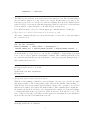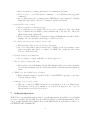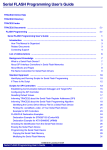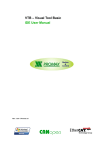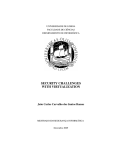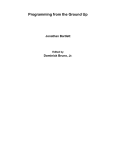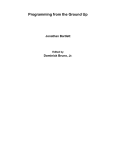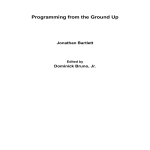Download TEMU installation and user manual
Transcript
TEMU installation and user manual
BitBlaze Team
Nov 5th, 2009: Release 1.0 and Ubuntu 9.04
Contents
1 Introduction
1
2 Installation
1
3 Configuring a new VM
2
4 Setting up TEMU network
4
5 Taking traces
5
6 Troubleshooting
8
7 Acknowledgements
9
8 Reporting Bugs
1
10
Introduction
This document is a quick start guide for setting up and running TEMU, the dynamic tracing
component of the BitBlaze Binary Analysis Framework. It assumes that you have some familiarity
with Linux. The instructions are based on the release of TEMU shown in the header, running
on a vanilla Ubuntu 9.04 distribution of Linux. We intermix instructions with explanations about
utilities to give an overview of how things work. The goal in this exercise is to take a simple
program, trace it on some input and treat its keyboard input as symbolic. You can then use the
generated trace file in the separate Vine tutorial.
2
Installation
The following script shows the steps for building and installing TEMU and the other software it
depends on: (This is also found as docs/install-temu-release.sh in the TEMU source,
#!/bin/bash
# Instructions for installing TEMU 1.0 on Ubuntu 9.04 Linux 32-bit
# Things that require root access are preceded with "sudo".
# Last tested 2009-10-05
1
# This script will build TEMU in a "$HOME/bitblaze" directory,
# assuming that temu-1.0.tar.gz is in /tmp.
cd ~
mkdir bitblaze
cd bitblaze
# TEMU is based on QEMU. It’s useful to have a vanilla QEMU for testing
# and image development:
sudo apt-get install qemu
# Stuff needed to compile QEMU/TEMU:
sudo apt-get build-dep qemu
#
#
#
#
#
#
#
#
#
The KQEMU accelerator is not required for TEMU to work, but it can
be useful to run VMs faster when you aren’t taking traces.
The following commands would build a kqemu module compatible with
your system QEMU, but in Ubuntu 9.04 that would be too new to work
with TEMU.
sudo apt-get install kqemu-common kqemu-source
sudo apt-get install module-assistant
sudo module-assistant -t auto-install kqemu
# For the BFD library:
sudo apt-get install binutils-dev
# TEMU needs GCC version 3.4 (neither 3.3 nor 4.x will work)
sudo apt-get install gcc-3.4
# Unpack source
tar xvzf /tmp/temu-1.0.tar.gz
# Build TEMU
# You can select one of several plugins; "tracecap" provides
# tracing functionality.
(cd temu-1.0 && ./configure --target-list=i386-softmmu --proj-name=tracecap \
--cc=gcc-3.4 --prefix=‘pwd‘/install)
(cd temu-1.0 && make)
(cd temu-1.0 && make install)
3
Configuring a new VM
While QEMU itself is compatible with almost any guest OS that runs on x86 hardware, TEMU
requires more knowledge about the OS to bridge the semantic gap and provide information about
OS abstractions like processes. For Linux, we embed knowledge about kernel data structures
2
directly into TEMU; the same approach could potentially be used for Windows, but TEMU’s
current Windows support uses an extra driver that runs within the guest. This release of TEMU
works out-of-the-box with VMs running Ubuntu Linux 9.04 32-bit. A few extra steps are required
to support Windows XP or other versions of Linux.
• Windows-based VMs TEMU supports Windows XP (we’ve tested with SP1, SP2, and
SP3), with the installation of a support driver. (We have not tested versions prior to XP,
and Windows Vista or Windows 7 are not supported.) The driver is found in both source
and binary form in the testdrv/driver directory of the TEMU release. To install the
driver, first copy the testdrv.sys driver file into the %SYSTEM32%\drivers directory (i.e.,
typically C:\Windows\system32\drivers). Then, double-click the testdrv.reg file to copy
its contents into the registry to configure the driver; it will then be loaded on the next reboot.
To confirm that the driver is working correctly, look for a guest.log file created in the
directory where you are running TEMU; it shows some of the data collected by TEMU.
• Linux-based VMs Because TEMU’s Linux support requires more intimate knowledge of
OS internals, it is more version-dependent than Windows support. TEMU’s kernel_table
data structure, found in shared/read_linux.c in the source, contains information about the
location and layout of kernel global data, and the addresses of functions whose execution to
monitor; unfortunately this information is different for different kernel versions and Linux
distributions. As distributed, TEMU supports the kernel from a recent version of Ubuntu
Linux 9.04, as well as some older ones, but you must collect the information anew to support
a new kernel or distribution version.
Most of this information (all, for some 2.4 kernels) can be collected automatically using
a kernel module whose source is found in the shared/kernelinfo directory. There are
several sample variants for different distribution versions; procinfo-ubuntu-hardy, which
was originally created for Ubuntu 8.04 and also works for 9.04, would be a good starting
point for modern 2.6-based systems. Copy the module source to your guest VM, and compile
it there (you should have the kernel header files matching the running kernel installed). Then,
load the module using the insmod command, and look for its output in the kernel’s logs (e.g.,
/var/log/kern.log) or the kernel log ring buffer (displayed by the dmesg command). Then
copy these entries to shared/read_linux.c and recompile TEMU. For 2.6 kernels, we haven’t
been able to find an appropriate hooking function that is exported to modules, so you’ll need
to find the address of a function that is called after a new process is created using the kernel’s
symbol table (usually kept in a file like /boot/System.map-2.6.28-15-generic), and add
it as the second value in the information structure by hand. For recent kernels, we’ve found
the function flush_signal_handlers works well.
After performing the above steps, you can check that things are OK by running the guest_ps
(Windows) or linux_ps (Linux) command, and verifying that the current processes are correctly
displayed; an error in the configuration will likely cause this command to output garbage, or cause
TEMU to crash/hang.
3
4
Setting up TEMU network
Running QEMU by itself should be the first step, before you try to run TEMU. There are many
platform specific tweaks that you may need in order to get QEMU usable for your project. Though
not needed for this excercise, you will often need to set up a network inside the QEMU image that
you use. You may skip this network setup section, if you will not need this.
This document does not intend to go into great depth in setting up QEMU itself. But we
describe some mechanisms that have worked for us. You may need a bit Googling to set this up on
your specific platform and network configuration.
• Method 1 - User-level network emulation
The simplest kind of network emulation, which QEMU performs by default, uses just user-level
network primitives on the host side, and simulates a private network for the virtual machine.
This is sufficient for many utility purposes, such as transferring files to and from the virtual
machine, but it may not be accurate enough for some kinds of malicious network use. The
QEMU options for enabling this mode explicitly are -net nic -net user,hostname=mybox,
where mybox is the hostname for the virtual DHCP server to provide to the VM.
If you want to connect to well-known services on the VM, you’ll need to redirect them to
alternate ports on the host with the -redir option. For instance, to make it possible to SSH
to a server on the VM, give QEMU the option -redir tcp:2022::22, then tell your SSH
client to connect to port 2022 on the local machine.
• Method 2 - Use tap network interface.
Create a script /etc/qemu-ifup, including the following lines. Be sure to make
this script executable.
#!/bin/sh
sudo /sbin/ifconfig $1 192.168.10.1
You must then setup a tap interface. This step can be skipped if you
are willing to run QEMU as root.
$ sudo apt-get install uml-utilities
$ sudo /usr/sbin/tunctl -b user -t tap0
Start the Windows VM. The host machine will have the IP address
192.168.10.1, as is specified in the above script.
$ sudo chmod 666 /dev/net/tun
$ qemu -kernel-kqemu -snapshot -net nic,vlan=0 \
-net tap,vlan=0,script=/etc/qemu-ifup \
-monitor stdio /path/to/qemu/image
If you don’t want to type these commands each time you start TEMU,
you can create a wrapper script which initializes the network,
starts TEMU with desired command-line arguments, then removes the
tap interface once TEMU exits.
4
Once QEMU is set up and running, TEMU should run in the same way. You can run TEMU’s
qemu as root, just the same way as you run QEMU using the installed qemu in the PREFIX directory.
5
Taking traces
Assuming that you have compiled TEMU and you have identified the command line to launch your
QEMU session, we can now go ahead and try out a simple example trace. Here we demonstrate
the procedure for a Ubuntu 9.04 Linux image; the commands are mostly the same for a Windows
image.
The command-line options for TEMU are mostly the same as for QEMU. Besides whatever
options are needed for your virtual machine to run correctly, the example below adds two more.
-snapshot tells QEMU not to write changes to the virtual hard disk back to the disk image file
unless explicitly requested, so you don’t have to worry about messing up your VM with experiments
gone awry. -monitor stdio tells QEMU to put up a command-line prompt on your terminal, which
we will use to give TEMU commands.
A command line to launch TEMU looks like:
% cd ~/bitblaze/temu
% ./tracecap/temu -snapshot -monitor stdio ~/images/ubuntu904.qcow2
The output on the console is:
QEMU 0.9.1 monitor - type ’help’ for more information
(qemu)
You may also see a warning indicating that kqemu is disabled for one reason or another; these
may mean that your VM will run more slowly, but can otherwise be ignored.
1. Generate a simple program in the QEMU image: In the guest Linux session, create a foo.c
program as follows, and start it:
$ cat foo.c
#include <stdio.h>
int main(int argc, char **argv)
{
int x;
scanf("%d", &x);
if (x != 5)
printf("Hello\n");
return 0;
}
5
$ gcc foo.c -o foo
$ ./foo
2. Load the TEMU plugin
At the (qemu) prompt, say:
(qemu) load_plugin tracecap/tracecap.so
Cannot determine file system type
tracecap/tracecap.so is loaded successfully!
(qemu) enable_emulation
Emulation is now enabled
The warning about Cannot determine file system type applies to functionality we won’t
be using, and can be ignored. enable_emulation is required to activate any of TEMU’s perinstruction tracing hooks; without it, later steps won’t see any of the instructions executed.
3. Find out the process id you the program you want to trace:
In the (qemu) prompt, run the linux_ps command to find the process id of the ./foo
application running in the guest Linux image.
(qemu) linux_ps
0 CR3=0x00000000
1 CR3=0xC7DEA000
0x08048000 -0x0804E000 -0x0804F000 -0x40000000 -0x40013000 -0x40022000 -0x42000000 -0x4212C000 -0x42131000 -0xBFFFD000 -.....
958 CR3=0xC51A1000
0x08048000 -0x08049000 -0x40000000 -0x40013000 -0x40014000 -0x42000000 -0x4212C000 -0x42131000 --
swapper
init
0x0804E000
0x0804F000
0x08053000
0x40013000
0x40014000
0x40023000
0x4212C000
0x42131000
0x42135000
0xC0000000
foo
0x08049000
0x0804A000
0x40013000
0x40014000
0x40015000
0x4212C000
0x42131000
0x42135000
init
init
ld-2.2.5.so
ld-2.2.5.so
libc-2.2.5.so
libc-2.2.5.so
foo
foo
ld-2.2.5.so
ld-2.2.5.so
libc-2.2.5.so
libc-2.2.5.so
6
0xBFFFE000 -- 0xC0000000
....
The PID, here 958, is shown on the header line for the named process. The other information
isn’t relevant for what we’re doing, but if you’re curious, the CR3 value is a pointer to the
kernel-space page table for each process, and the remaining lines show the virtual address
ranges for the process’s various segments (mappings), which are either text or data segments
from executables or shared libraries, or anonymous heap or stack areas.
For a Windows image, you need to run the guest_ps command instead of linux_ps.
4. Trace the process, and record the instructions it executes in a file:
The trace command takes the process id and the name of a trace file to write information
into, as shown below.
(qemu) trace 958 "/tmp/foo.trace"
PID: 958 CR3: 0x06301000
PROTOS_IGNOREDNS: 0, TABLE_LOOKUP: 1 TAINTED_ONLY: 0
TRACING_KERNEL_ALL: 0 TRACING_KERNEL_TAINTED: 0 TRACING_KERNEL_PARTIAL: 0
As an alternative to steps 3-4 above, you can also tell TEMU to begin tracing a program
before you’ve loaded it, with the tracebyname command. This command will monitor new
processes and automatically trace the next instance of the target program. Example usage of
this command is shown below.
(qemu) tracebyname foo "/tmp/foo.trace"
Waiting for process foo to start
$ ./foo
(qemu) PID: 472 CR3: 0x0a025000
Tracing foo
5. Specify what input to taint, and give the input:
With the taint_sendkey command we can send input to the traced process, and also mark
this input as tainted. The taint tracking engine will perform dynamic taint tracking, i.e.
mark all data derived from tainted input as tainted. If any of the operands of an executed
instruction are tainted, the result is also marked tainted. This command takes 2 arguments –
the character (really, keyboard key) to give as input (5 in the example below) and an identifier
to identify this input in the trace (given by “1001” in the trace; it should not be zero). The
trace of this process will log all data read and written at each instruction, the instruction
itself, and the associated data taint in the trace file.
(qemu) taint_sendkey 5 1001
Tainting keystroke: 9 00000001
7
(qemu) taint_sendkey ret 1001
Tainting keystroke: 9 00000001
Time of first tainted data: 1197072993.761231
(qemu)
Note that TEMU is tracking taint throughout the whole simulated machine, but only tracing
in the requested process. The first tainted data message refers to the traced program,
and doesn’t show up until a complete line has been typed, because the operating system is
buffering the input line before that.
6. Stop tracing and tainting:
We are done with tainting and tracing, so we use the following commands to turn off the
components.
(qemu) trace_stop
Stop tracing process 958
Number of instructions decoded: 5979
Number of operands decoded: 13349
Number of instructions written to trace: 5890
Number of tainted instructions written to trace: 85
Processing time: 0.464029 U: 0.444028 S: 0.020001
Generating file: /tmp/foo.trace.functions
(qemu) unload_plugin
Emulation is now disabled
protos/protos.so is unloaded!
At the end, you should have a trace file generated at the file name you specified (/tmp/foo.trace
in the example). The trace has a specific binary format which is not human-readable, but you can
check that it contains some data (it should be between about 100k and 800k for this example). It
contains instructions, concrete values of the operands seen in the execution of the program, and
the associated taint value.
As an aside, if you want to generate traces with network input rather than keystrokes you can
follow the same steps but with two changes. First, after the plugin is loaded, issue the command
taint_nic 1 to tell TEMU to mark all input received from the network card to as tainted. Second,
instead of giving taint_sendkey, just simply direct the input to the IP address/port of the virtual
machine. If the input causes the EIP to become tainted, TEMU will immediately write all trace
data and quit. You can use this to launch network attacks on programs in the guest OS image.
6
Troubleshooting
This section describes some problems users have experienced when using TEMU, along with the
most common causes of these problems.
1. TEMU does not begin tracing program
8
• Did you remember to enable_emulation before running the program?
• Did you enter to correct PID (trace command) or correct filename (trace_by_name
command)?
• Are you using a supported operating system? TEMU has been preconfigured for Ubuntu
Linux 9.04, and requires a driver to be installed on Windows systems.
2. Generated trace file is empty
• Did you remember to run trace_stop?
• Are you using the tracecap plugin? The tracecap can be configured to write only certain
types of instructions (for instance, tainted instructions) to the trace file. Check the
plugin settings in the main.ini file.
• Did you load any HOOK files? Configuration settings in HOOKs may sometimes disable
writing to the trace file until certain trigger conditions are met.
3. No tainted instructions were written to the trace file
• Was any tainted data accessed by the traced program?
• Are you loading tainted data from hard drive? Caching by the OS sometimes causes
data from primary hard disk to be “missed” by TEMU. Try loading the tainted data
from a secondary hard disk.
4. Compile warnings about fastcall
• Are you trying to compile with GCC 3.3? It isn’t supported.
5. Missing symbols starting with _sch_
• These indicate a problem linking with the GNU Binutils. Make sure you have matching
development and runtime versions of its libraries installed, and that /usr/lib/libbfd.so
exists.
6. TEMU can’t find a BIOS image or keymap
• Either run make install to put these in the locations TEMU is expecting, or give their
locations with the -L flag.
7. linux_ps loops or prints garbage
• This can be caused by TEMU having incorrect information about your Linux kernel.
Check that the version you are running is one of the already supported ones, or provide
that information as described in Section 3
7
Acknowledgements
TEMU’s Tracecap plugin links with OpenSSL (copyright 1998-2004 the OpenSSL Project), Sleuthkit
(portions copyright 1997-1999 IBM and other authors), XED (copyright 2004-2009 Intel), and llconf (copyright 2004-2007 Oliver Kurth). However like TEMU itself our redistribution of that code
is WITHOUT ANY WARRANTY.
9
8
Reporting Bugs
Though we cannot give any guarantee of support for TEMU, we are interested in hearing what
you are using it for, and if you encounter any bugs or unclear points. Please send your questions,
feature suggestions, bugs (and, if you have them, patches) to the bitblaze-users mailing list. Its
web page is: http://groups.google.com/group/bitblaze-users.
10