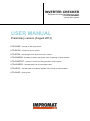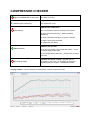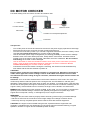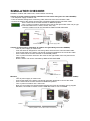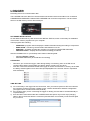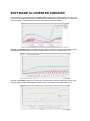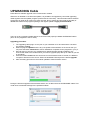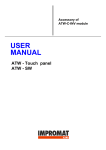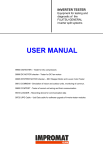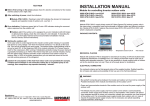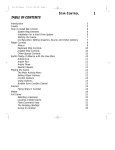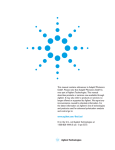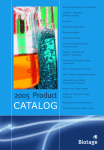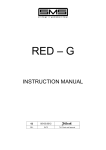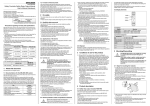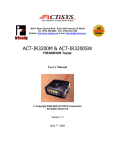Download compressor checker
Transcript
INVERTER CHECKER Equipment for testing and diagnostic of the FUJITSU-GENERAL inverter split systems USER MANUAL Preliminary version (August 2013) UTQ-COMP - checker for DC compressors UTQ-DCFM - checker for DC fan motors UTQ-STPM - EEV stepper motor and louver motor checker UTQ-COMSIM - simulation of indoor and outdoor units, monitoring of communication UTQ-COMTEST - checker of correct unit wiring and their communication UTQ-LOGGER - recording device for communication data UTQ-UPGC - usb data cable for software upgrade of the inverter checker modules UTQ-CASE - carrying case COMPRESSOR CHECKER Functional testing of inverter DC compressors Preparation for testing: • Disconnect the cables of the compressor from the outdoor unit PCB. • Use an ohmmeter (with a range of megaohms) for checking possibility of short circuit or leakage between the connector contacts and the motor frame. All values must be outside of top of the range of the ohmmeter. Otherwise, the motor is defective. Do not continue with testing, the checker could be damaged. • Check the resistance between the compressor leads with ohmmeter. The value of resistance of the motor winding can be, depending on the compressor, in the order of tenths to whole Ohms. It is essential that the resistance of all winding showed the same value. If any value is significantly different, the engine is defective. Do not continue with testing, the checker could be damaged. • Connect the power cord lead to the 230VDC power supply of the tester (fused at least with 16A circuit breaker). The switch ‘’POWER’’ must be in position ‘’O’’, switch ‘’TEST’’ in position ‘’STOP’’ and the desired speed of compressor must be set by switch in position ‘’LOW’’ • Connect the cable of the checker to the three connectors of compressor windings and ground clamp to the frame or chassis of the outdoor unit. Test of the compressor 1. Turn on the tester by switch ‘’POWER’’ 2. After pressing the TEST switcher, the compressor will start and its speed is gradually increasing from zero to 50% of the maximal speed. LED during the test alternate between red and green. 3. Please do check the running compressors check by hearing in case that shows any unusual noises. 4. After the test of the compressor, the final result is indicated by LED ‘’Status’’ Continuous green light … compressor is OK Red flashing … compressor is faulty (detailed errors identification - see Table) Green flashing … checker error (detailed errors identification - see Table) In case of a positive test result from position ''LOW'‘, the test can be repeated again with a speed switch in position '‘HIGH'‘. This mode will increase speed gradually up to the maximum of 100%. ATTENTION! Before each repetition of the test is necessary wait at least three minutes until the pressures in the refrigerant circuit gets balanced again! COMPRESSOR CHECKER RED and GREEN flashes alternately GREEN lights continuously The TEST is running The compressor is OK ERROR of the compressor : RED flashes 2x it’s not possible reach the maximum rotor speed 3x phase currents asymmetry - different winding resistances 4x winding insulation resistance to ground <1MOhm 5x supply current limit exceeded 6x compressor spin failed ERROR of the Checker: GREEN flashes 2x DC bus low voltage +350 V (less than 300V) – check the power supply of the tester 3x high temperature of heat sink – please leave the tester cool down RED flashing rapidly Firmware of checker is faulty – upgrade was not successful. In this case, it is necessary to repeat the upgrade again (see chapter - UPGRADING cable). Testing software – see the example of testing with the result: Compressor is OK DC MOTOR CHECKER Functional testing of DC fan motors of indoor and outdoor units 2 - colour LED Function switcher The connector box Tested DC motor Main switch Controller of manual speed adjustment Power lead Test process: - - - Turn off the power of the unit and wait a few minutes for the power supply capacitors to discharge. Disconnect the DC motor connector from the control PCB of the unit. Turn the rotor of the fan by hand. If you can feel a significant resistance, the motor is faulty. In that case, do not continue with testing, the checker could be damaged. Use an ohmmeter (with a range of megaohms) for checking possibility of short circuit or leakage between some of the motor leads (red, black, white) and the motor frame. All values must be outside of top of the range of the ohmmeter. Otherwise, the motor is defective. Do not continue with testing, the checker could be damaged. Use an ohmmeter to check the resistance between each motor power connections (red, black, white) - must not show measurable resistance. Otherwise, the motor is defective. Do not continue with testing, the checker could be damaged. Connect the motor to the checker. During the connecting, the checker must be switched off by main switch and the function switcher in position 0! CAUTION!! Plug the motor connector to the mating connector in connector box. Attention! Connectors of certain motor types have colour coding in reverse order. Make sure that the colour of cable wire matches the colour coding of engine connector; otherwise the engine and the checker can be damage. AUTO test: Turn on the main switch and then the function switcher to TEST mode. The motor spins continuously and then reduces speed to zero. During the test, the LED flashes in red and green alternately. Keep checking if the motor does not have any vibration, or unusual noises. If the LED after the test is lit in solid green, the engine is electrically fine. If the LED is lit in solid red or flashing red, the engine is faulty. If the automatic test is successful, the engine can be tested in a manual mode. MANUAL test: Change the function switcher to MAN. In this mode, you can increase or decrease the speed by control manual settings. Test the motor gradually throughout of his speed range. If the engine does not respond correctly, or LED lights up red, the engine is defective. WARNING!! - During the test, the motor must be properly fixed to avoid any personal injury or material damage. - And also do not touch the connectors! There is high voltage and a danger of electric shock. - Tester may use only competent person which is able to work with electrical equipment. CAUTION!! The engine must be loaded during the test, if possible with the original fan rotor (propeller). Unloaded motor may (depending on type) show during acceleration twitching, irregular operation, vibration or engine can be evaluated by tester as faulty. STEPPER MOTOR CHECKER Functionality testing of motors of electronic expansion valve (EEV) and also the louver stepper motors. The connector box 1. Testing and adjusting the position of stepper motors: - Connect the stepper motor to the checker and turn on the main switch ON. Louver motor LCD display - Press the button FN and select function EL.CHECK, press +, then checker will automatically check all four motor windings. The result is displayed on the LCD display. Any significant difference between the four results means that EEV is faulty. Function selection The manual control Main switch Power lead 2. Monitoring the operation of stepper motors controlled by PCB unit: - Press the button FN and select function MANUAL or FAST. Use the buttons + and – to manually control motorized rotating in both directions (e.g. close and opening EEV).Check if the motor rotates correctly. Control PCB - Turn off power to the unit. - Disconnect the stepper motor connector from PCB and connect instead the flat cable connector from the connector box. - Cable of stepper motor is connected to corresponding connector in connector box. - Power ON the unit and the checker. - Press the button FN and select function AUTO. Now is possible to see and track the number of pulses of the stepper motor controlled by the unit. If you need to open or close EEV more, please use for it the buttons + and - During the monitoring is also possible to see status of the excitation pulses (- - - -) but in case of any prohibited pulse combination, the checker will display symbol E. EEV SIMULATOR CHECKER Simulator of indoor and outdoor unit, communication monitoring Testing of inverter outdoor units by simulations of the indoor unit (poss.use with LOGGER) - Turn off power supply of outdoor unit. - From the terminal, designed for connecting cable, disconnect the communication cable. - Connect the tester to the outdoor unit through a terminal intended for the connection cable. - On the tester set the function switcher to INDOOR position. - Turn on power of outdoor unit and in the menu set the right model of the unit (or type of communication AOYA, AOYD, AOYR, AOY, DX) - Now the outdoor unit can be controlled by SIMULATOR CHECKER Black (L) White (N) Red (C) To indoor unit Outdoor unit terminal Power supply cable Testing of indoor unit by simulation of outdoor unit (possibility use with LOGGER) Turn off power supply of outdoor unit. From the terminal, designed for connecting cable, disconnect the communication cable. Connect the tester to the indoor unit through a terminal intended for the connection cable. On the tester set the function switcher to OUTDOOR position. Turn on power of indoor unit and in the menu set the right model of the unit (same as for indoor mode) Now the indoor unit can be controlled by SIMULATOR CHECKER Black (L) White (N) Red (C) Indoor unit terminal Cable to outdoor unit Monitoring of communication between indoor and outdoor unit (possibility use with LOGGER) Turn off power supply of outdoor unit. Connect the tester to the indoor unit through terminals, designed to connect the cable. On the tester set the function switcher to MONITOR position Turn on power of outdoor unit + indoor unit Now you can monitor the communication between the indoor and outdoor unit by program Simulator, connected to checker over the USB data cable or use a LOGGER. Black (L) White (N) Red (C) Outdoor unit terminal Indoor unit terminal Tester is possible to connect either to indoor or outdoor unit COMUNICATION TESTER Tester of correct unit wiring and their communication USED FOR TESTING: - Connection of the power supply The correct cable connection. Communication between indoor and outdoor unit in the individual directions. The functionality of external outputs of modules UTI-INV-xxx and UTI-EXP. 1. Test of connection and communication: a. Connect the crocodile clip from tester to the ground terminal or ground of the IU or OU. b. Attach the probe tip to the testing terminal. c. Watch glow of green and red LED: N zero terminal (white wire from the terminal to the electronics of unit): LED is not lit L phase (black wire): Green and red LED lights continuously C communication terminal (red wire): Flashing red LED: direction from inside to outside Flashing green LED: direction from outside to inside 2. Test of external outputs UTI-INV-xxx (ON ERR DEF) and UTI-EXP: According to the current output either of the LED is off, or both LED lights continuously. Another way of indication means the malfunction. LOGGER Recording device for communication data The LOGGER scans the data from communication line between indoor and outdoor unit or between COMPRESSOR CHECKER / SIMULATOR CHECKER and connected compressor / unit and saves them on the SD memory card for future analysis. SOFTWARE INSTALLATION On the attached SD memory card can be find a INSTALL.EXE file, which is necessary for installation of all inverter checker programs into your computer. These programs are following: - COMPTEST- program used for display the status information during the testing of compressor SIMULATOR – monitoring communication data between IU a OU UPDATER – possibility upgrade the modules or programs for INVERTER CHECKER CHECKER viewer – display all saved data from testing procedures After the installation are on your desktop also created a following data: - manuals (English / Czech) CHECKER data folder (for saved files from testing) ATTENTION: • • Whenever you connect the logger, either during testing or monitoring, then on the SD card is created a file matching a given date (see picture below, it means July 23, 2013). And also it should be remembered that if the logger is used a several times in one day, all the data are always saved together into a same file!! (but displayable in the checker viewer in separated time subfolders) TIME SETTING a) if it is necessary in the logger set the current time, then you need to upload on SD card a time.txt file (could be created in windows notepad), which contains desired time and date configuration (see figure below / it means 24.6.2013,18:39:00) b) the next time when you are connecting the logger for testing, the time will be set automatically to required settings c) but it should be remembered that the LOGGER itself holds power only for two days (charging takes in about 10 minutes after the connection) and therefore it is necessary to set the time again as you need it SOFTWARE for INVERTER CHECKER The example of records displayed by checker viewer. A total of four entries stored in one day. Two records are stored during the testing of compressor (COMPRESOR CHECKER) and two records are from monitoring of communications between units (SIMULATOR CHECKER). Example of comptest program for displaying the graphic results from testing of compressors using COMPRESSOR CHECKER module (the module must be connected via USB cable to PC) Example of simulator program for monitoring of communication between indoor and outdoor units using the SIMULATOR CHECKER(the module must be connected via the USB cable to PC) UPGRADING Cable Data cable for software upgrade of the inverter tester modules Whenever is released a new firmware update, it is possible to do upgrade by connected upgrading cable together with the updater program (needs internet connection). This information about UPDATE will be send by email to all owners of inverter checker. Due to repairs and improved functionality of INVERTER checker and programs package, this regular update is highly recommended!! There is not any upgrade possible without a connected and properly installed UPGRADING cable!! (Even for the programs in the PC itself) Upgrading procedure: 1. The upgrading cable plug in to usb port on your notebook or PC and wait until is usb driver successfully installed. 2. Start the program Updater and if is any new update of the software on the server then you can press the button Download to start an installation of updates for the programs in your pc. 3. Second step is to check if your module has a newest firmware already installed or not. Connect the cable to the module which you need to upgrade (keep the top of cable as you see on the label). 4. Press the button Connect to see what is the current firmware inside of module, if is different compare to firmware on the server. Select the desirable FW and press the button Upgrade. 5. After the writing procedure is the module updated to latest firmware version. During the firmware upgrade of the hardware device, do not disconnect the UPGRADING cable!! This could cause irreversible damage to the updated module!!