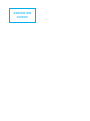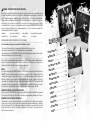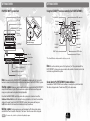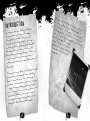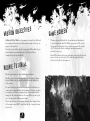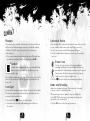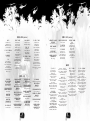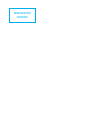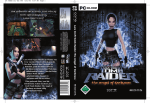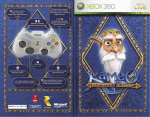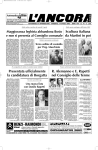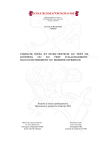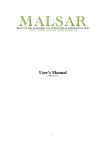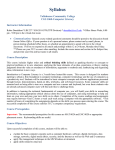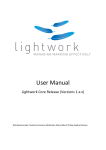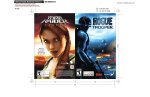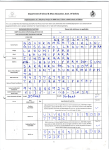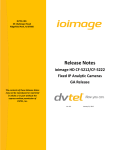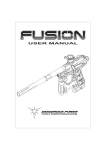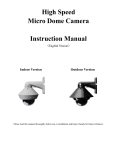Download SS2 PS3 v - SQUARE ENIX Support Center
Transcript
OUTSIDE FRONT COVER PLACEHOLDER WARNING: PHOTOSENSITIVITY/EPILEPSY/SEIZURES A very small percentage of individuals may experience epileptic seizures or blackouts when exposed to certain light patterns or flashing lights. Exposure to certain patterns or backgrounds on a television screen or when playing video games may trigger epileptic seizures or blackouts in these individuals. These conditions may trigger previously undetected epileptic symptoms or seizures in persons who have no history of prior seizures or epilepsy. If you, or anyone in your family, has an epileptic condition or has had seizures of any kind, consult your physician before playing. IMMEDIATELY DISCONTINUE use and consult your physician before resuming gameplay if you or your child experience any of the following health problems or symptoms: • dizziness • eye or muscle twitches • disorientation • any involuntary movement • altered vision • loss of awareness • seizures or convulsion. RESUME GAMEPLAY ONLY ON APPROVAL OF YOUR PHYSICIAN. _____________________________________________________________________________ Use and handling of video games to reduce the likelihood of a seizure • Use in a well-lit area and keep as far away as possible from the television screen. • Avoid large screen televisions. Use the smallest television screen available. • Avoid prolonged use of the PLAYSTATION®3 system. Take a 15-minute break during each hour of play. • Avoid playing when you are tired or need sleep. _____________________________________________________________________________ Stop using the system immediately if you experience any of the following symptoms: lightheadedness, nausea, or a sensation similar to motion sickness; discomfort or pain in the eyes, ears, hands, arms, or any other part of the body. If the condition persists, consult a doctor. NOTICE: Use caution when using the SIXAXIS™ wireless controller motion sensor function. When using the SIXAXIS™ wireless controller motion sensor function, be cautious of the following points. If the controller hits a person or object, this may cause accidental injury or damage. Before using, check that there is plenty of space around you. When using the controller, grip it firmly to make sure it cannot slip out of your hand. If using a controller that is connected to the PS3™ system with a USB cable, make sure there is enough space for the cable so that the cable will not hit a person or object. Also, take care to avoid pulling the cable out of the PS3™ system while using the controller. WARNING TO OWNERS OF PROJECTION TELEVISIONS: Do not connect your PLAYSTATION®3 system to a projection TV without first consulting the user manual for your projection TV, unless it is of the LCD type. Otherwise, it may permanently damage your TV screen. HANDLING YOUR PLAYSTATION®3 FORMAT DISC: • Do not bend it, crush it or submerge it in liquids. • Do not leave it in direct sunlight or near a radiator or other source of heat. • Be sure to take an occasional rest break during extended play. • Keep this disc clean. Always hold the disc by the edges and keep it in its protective case when not in use. Clean the disc with a lint-free, soft, dry cloth, wiping in straight lines from center to outer edge. Never use solvents or abrasive cleaners. CONTENTS .....2 ......... ED T R TA S G GETTIN .......4 ......... N IO T C U D INTRO ........6 ......... . . . LS O R CONT ........7 THE GAME O T IN G IN GETT 7 ......... ......... . U EN M MAIN 8 ......... ES . . . . . . T O N G IN F BRIE . . . . . . . . 1O CTIVES . . JE B O N IO . . . . . . . . 10 S MIS ......... . . . . . . . . 11 ORIAL . . ......... ROOKIE TUT ......... . . . . . . . . 12 N .... ......... GAME SCREE ......... . . . . . . . . . 19 ....... ......... COMBAT . . ......... . . . . . . . . . 19 U.... ......... PAUSE MEN ......... . . . . . . . . .... . . 20 ......... OBJECTIVES ......... . . . . . . . . ENU . . . . 21 OPTIONS M ......... ......... . . . . . . . . .... CREDITS . GETTING STARTED GETTING STARTED PLAYSTATION®3 system front Using the SIXAXIS™ wireless controller (for PLAYSTATION®3) USB connector Port indicators Slot cover CF*1 slot Eject button L2 button L1 button R2 button R1 button Directional buttons button button button button Left stick/ L3 button* Right stick/ R3 button* SD*2 Memory Card slot Memory Stick™ slot CF SD/miniSD *1 CompactFlash® *2 Secure Digital Insert the disc with the label side facing up. START button PS button SELECT button Disc slot Power button * The L3 and R3 buttons function when the sticks are pressed. Vent Eject button WLAN access indicator HDD access indicator Note: To use the controller, you must first register or “pair” the controller with the PLAYSTATION®3 system and assign a number to the controller. For details, refer to the instructions supplied with the system. USB connectors Note: Some models of the PLAYSTATION®3 system do not include media slots. For specific features included, refer to the instructions for use of your model of the PLAYSTATION®3 system. Starting a game: Before use, carefully read the instructions supplied with the PLAYSTATION®3 Saved data for PLAYSTATION®3 format software Saved data for PLAYSTATION®3 format software is saved on the system’s hard disk. The data is displayed under “Saved Game Utility” in the Game menu. computer entertainment system. The documentation contains information on setting up and using your system as well as important safety information. Check that the MAIN POWER switch (located on the system rear) is turned on. Insert the Shellshock 2: Blood Trails disc with the label facing up into the disc slot. Select the icon for the software title under [Game] in the PLAYSTATION®3 system’s home menu, and then press the S button. Refer to this manual for information on using the software. Quitting a game: During gameplay, press and hold down the PS button on the wireless controller for at least 2 seconds. Then select “Quit Game” from the screen that is displayed. Hint To remove a disc, touch the eject button after quitting the game. 3 INTRODUCTION US plane n Vietnam, a r o t r a w r o f On course o code-named p-secret carg carrying a to he jungles of is lost over t ” t h g i n k e t i h “W is sent in to al Ops squad i c e p S A . a i d Ca m b o l y d i s a p p e a r. all mysterious y e h t t u b , t i nt retrieve team, Sergea e r, o n e o f t h e t he is u b One month lat — the jungle walks out of , r e k l a W b , e e l Ca en him insan thing has driv s. changed; some f the darknes wed him out o o l l o f t a h t g n somethi Now i t ’s i n YO U R in con hands trol o : She f Nate the h llshoc unt f Walke k 2 p o r r. Yo u uts y Ca l a of “W ou must nd tr hitek y to s ta k e night game. u o p ” l v e i n the m Set i this i yster n the ntens the V y dark, e “su ietna r n v m i i g v al hor h W t chanc a r, t h m a r ror” ish ju e to e is is ngles xperi your b r u ta durin ence l jung g inten le com se, by sw bat m aths atche of un tempo d bridle horro d high r. Th e h o rr o r … ckly brought te is then qui a N r e h t o r b r night” C a l ’s y o u n g e about “Whitek t information e g o t y in r t t p o e t in is being k d s i b l i n g . Ca l e g n a r e d s r i r h from he is ca ying i ta r y b e c a u s e l i m e h t y b e n quaranti estructive horrifically d d n a s u o i g ta en all hell a highly con riefly, but th b t e e m s r e h t vi r u s . Th e b r o Fo r c e s a t ta c k cong Special t e i V : e s o o l s break in the chaos own base, and t e l g n u j e t o the rem and escapes. al breaks out that follows C 4 5 E M A G E H T O T N I GETTING CONTROLS GAME CONTROLS GAME ACTION left stick / directional buttons S button A button Menu highlight Menu select Menu back GAME CONTROLS • Once the game loads, press the [ button. • You will be asked to Create New Save Game. • After the save game has been created, you proceed to the Main Menu screen. GAME ACTION Q button W button directional buttons Z/X directional buttons C/V left stick B button right stick S button A button F button D button E button R button [ button Run Press and hold for Iron Sight Change weapon Switch to flare or grenade Move character Stance toggle Camera Flashlight on/off Melee attack Reload weapon Use / Interact / Pickup Throw grenade Fire weapon / Punch Pause Menu / Objectives / Melee 6 MAIN MENU The Main Menu screen is the starting point for all areas of the game. Here you can choose: New Game to start a new game; Continue Game to resume from the last checkpoint; Level Select to replay an unlocked level; Options to adjust game and controller options; or Change Profile to modify your profile. If this is the first time you are playing Shellshock 2: Blood Trails: • Select New Game. • Select Easy, Medium or Hard difficulty. • Press the [ button when the level has loaded. 7 BRIEFING NOTES You play Nate Walker. Get to know him well and use these character notes to try to understand the special bond he has with his older brother Cal. Private Nathanial (Nate) Walker Nate’s father was dishonorably discharged from the US Army in World War Two for cowardice, after suffering shellshock. Nate’s older brother Cal always resented his father. As soon as the US was sucked into the Vietnam conflict, Cal volunteered to fight, to prove that he was not a coward like his father. It was not long before he was decorated for bravery at the siege of Khe Sanh. His father was overjoyed at the news of the medal and Nate found himself under increasing pressure to volunteer. But before Nate could decide what to do, he was drafted. 8 Sergeant Caleb (Cal) Walker When the brothers were young, Cal always looked after Nate, especially when they were taunted by other kids about their father’s reputation for cowardice. In the Army, Cal was always the first to volunteer for the most dangerous assignments. This “first into the fight” mentality generated furious loyalty from the soldiers he fought with. Cal worked his way up to Squad Leader of a Special Ops squad, the squad that was sent in to track down “Whiteknight.” 9 S E V I T C E J B O N O I MISS Shellshock 2: Blood Trails has a large number of intense levels. Each level has a number of mission objectives that you must complete before you can progress to the next level. New objectives are added to the list as you progress. When added, they are shown briefly on-screen and then listed in the Objectives Menu. Completed objectives are checked off. L A I R O T U T E I K O RO GAME SCREEN The game screen is deliberately left clear and uncluttered, enabling you to see and hear exactly what Nate Walker is experiencing. This conveys the atmosphere of being there, deep in the jungle, surrounded by hostiles, the VC after your blood and a terrifyingly contagious virus primed and ready to infect you. Some HUD items and text messages will appear on-screen briefly, then fade away to clear the screen for action. The screen also graphically reflects Nate’s state of health, shock, stamina, etc. When the game begins, you have to hit the ground running. Initially, you won’t know what’s going on. You will be briefed by Master Sergeant Griffin, a fiercely patriotic psychotic who would willingly die for his country. You are in the frontier town where Cal is quarantined. Griffin takes you to meet your incoherent brother. Cal’s first moment of clarity occurs when he recognizes you. There is a connection—but then an explosion blasts through the cell, showering debris into the room. When you come to, you spot Cal escaping with Griffin racing after him. There’s very little time for basic training. You must chase them and learn the basic game controls FAST—your life and the life of your brother now depend on it! 10 11 COMBAT Weapons Contextual Button Your current weapon in hand is shown on-screen, but be warned that you will have to find additional weapons to survive. You will find a number of different US and VC weapons; those that can be picked up are clearly indicated. • Once you possess more than one weapon, you can scroll through them (put them into your hands) with the directional buttons Z/X. There are many objects, items, and structures in the game that you can use, pick up, or interact with in some specific way. When you are near the object, an on-screen contextual button prompt will appear. • Press the contextual button shown on-screen to use, pick up, interact, and so on. Stance Icon Crosshair Each pistol, rifle or automatic weapon you are currently holding has an on-screen crosshair sight icon that allows you to aim and fire at a specific target. The crosshair is permanently on by default, but you can choose to switch it off via the Options Menu. It will then appear on-screen only when you begin to fire. You have two stance positions in the game: standing and crouching. Standing gives you more mobility but makes you more vulnerable. Crouching makes you slower across the ground but puts you in a better defensive position. An icon appears briefly on-screen to show the changed stance. • Press the B button to switch between standing and crouching. Ammo and Reloading Iron Sight Each pistol, rifle or automatic weapon also has the option of an Iron Sight. This raises the weapon’s sight up to your eye line, and allows you to fire an accurate, finely controlled shot. • Press and hold the W button to use the Iron Sight. • You cannot use the Iron Sight while running, and you will not see the crosshair. 12 Ammo is at a premium in the game. There’s not much of it around, so try not to waste it on indiscriminate fire. When your weapon is low on ammo, the weapon icon flashes up on the HUD. When your weapon is out of ammo, the weapon icon appears with a red cross through it. • Press the F button to reload the equipped weapon. 13 Melee Attack Throwing Grenades If an enemy jumps out at you too close for you to aim your weapon, you can use a melee attack to smash the enemy in the face with whatever is in your hands. • Press the A button when close to an enemy to melee attack. If you are not carrying a weapon, you will use your fist to smash the enemy’s face. You can pick up and throw various different objects, such as grenades and flares, but in combat the explosive grenades are by far the most important. • Select the grenade (scroll through your items with the directional buttons C/V). • Turn and look in the direction you want to throw. • Press the E button to throw the grenade. The grenade is thrown in an arc in the direction you are facing: • If you are looking forward, level with the ground, the grenade will travel in a low trajectory arc. • If you are looking up, you’ll get a longer distance on the throw by pressing, holding and then releasing the E button. Increase the effort you put into throwing the grenade to increase the thrown distance. A grenade is fitted with a detonation timer that initiates as soon as you release the E button. This means that a grenade thrown a great distance with a large trajectory arc can explode in the air above an enemy, making him vulnerable even when he is in good cover. Grapple Attack If a deranged enemy suddenly gets right in your face, that foe will lock you into a hand-to-hand grapple. • To successfully grapple attack the enemy, press the on-screen button prompts in sequence. • Once you manage to beat down the enemy, press the W or R button to perform the finishing move of your choice. 14 15 Heavy Machine Guns Stamina At certain times, you may have to fire a mounted high-caliber weapon such as a heavy machine gun. These weapons can do a lot of damage in a short space of time, and can be very useful against a strong, determined attack. • Approach the mounted gun by facing the handles, and press the D button. You will grab hold of the gun. • Aim with the left stick. • Fire with the R button. • Press the D button to release the mounted gun. Maintaining stamina is very important; it affects everything you do. Prolonged sprinting, the effects of shellshock, and taking damage all reduce your stamina level. Reduced stamina affects your combat efficiency, reducing your reload time and the accuracy of your aim. You can preserve (or top up) stamina by walking slowly, remaining still or crouching for a period of time. While there is no specific indicator on the HUD to show your stamina level, you can get a good idea via realistic audio feedback and on-screen effects. Walking and Running Walking is the default character movement in Shellshock 2: Blood Trails. You can also sprint by pressing and holding the Q button. • Be aware that running tires you out and uses up stamina. 16 Breathing The heavier and more frequent your breathing, the lower your stamina. When your stamina is at its lowest point, your breathing will change to an unhealthy wheeze and you will only be able to move very slowly across the ground. Flashlight You are carrying a useful flashlight that will help light your way through pitch black tunnels and dark sections of the game. Remember: using a flashlight will also make you visible to an enemy, so turn it off when it’s not essential to your progress. • Press the S button to turn the flashlight on/off. 17 PAUSE MENU Health You are able to see your current state of health without affecting your field of view: as health decreases, the edges of the screen turn red and begin to close in. If you continue to take damage and die, your view will go completely dark. As you regain health from injuries, your field of vision is gradually returned to normal. You can access the Pause Menu at any time to freeze the game and take a break from the intense action. The Pause Menu also allows you to: • Restart the level. • Return to the last checkpoint. • Access the game options. • View your current objectives. OBJECTIVES Injury A number of full-screen effects show the effects of injury, impaired vision, drug use or shellshock. If Nate is badly affected by gas or smoke, you will hear him cough and gasp and the screen will flash. You can access the Objectives screen at any time. Next objectives will be shown briefly on-screen and then listed on the Objectives screen. If an objective has been completed, it will be checked off. • Press the [ button to view your current objectives. 18 19 OPTIONS MENU CREDITS You can access the Options Menu from the Main Menu or from the Pause Menu. It allows you to adjust various control- and game-related options and manually save the game. Control Options Game Options • • • • • • • Crosshair yes/no (yes = always on) • Motion Sensor Actions yes/no Invert Controls on/off (default: off) Aim Sensitivity (graduated bar) Aim Assist on/off Aim Assist Sensitivity (graduated bar) Control Style Left Handed on/off (default: off) REBELLION Developed by Code Lead Artist Animation REBELLION Catalin Arsenescu Steve Barnett James Bulman Damian Furlong Martin Harris Mike Healey Steve Keen Andrew McDonald Mark Parry Morgan Parry Richard Rice Guy Symonds J o h n Tr e e c e - B i r c h B e n We s t o n C a n We t h e r l i t N e i l Yo u n g T h o m a s Yo u n g Daryl Clewlow John Barnard Sarah Deas Des Forde Gary Ronaldson Duncan Skertchly Rebellion Management CEO Jason Kingsley CTO Chris Kingsley Head of Production Save Options • Save Game • Auto Save on/off Mike Burnham Head of Programming K e v i n F l o y e r- L e a Head of Design Ti m J o n e s Graphics Options View Credits • Brightness (graduated bar) Available from the Main Menu Options Menu only. ShellShock 2: Blood Trails Game Team Senior Producer Sean Griffiths Audio Options • • • • Producer J o h n Wa l s h Music Volume (graduated bar) Sound Volume (graduated bar) Speech Volume (graduated bar) Subtitles on/off (default: off) Assistant Producers Lee Heir Richard McClaughry Eric Miller Lead Coder Stuart Middleton Art Leavon Archer Peter Asberg Pete Barnard To m B e e s l e y Adrian Denne Andrew Finch James Fraser Jamie Gibson Jason Hardman Nick Hinton John Lilley Doug McPherson Claire Muncey Chris Narchi Jerry Oldreive Andrew Pattinson Sean Power Vi d a r R a p p Lee Ray David Reading Graham Rice Scott Robinson J o Ta y l o r P a u l Tr e h a n - Yo u n g Rick Underhill Richard Whitelock M a t t Wi l m o t Lead Designer Keith Ledger Designers Wa y n e A d a m s Jonathan Barrett Oli Clarke-Smith Ade Esan Paul Field Ben Gouldstone Ian Hannigan Jamie Morton Kevin Nolan Darren Price Andy Sandham D a v i d Wa r d Additional Art Kornelius Dahl Martin Ocheng Paul Sparkes N a t h a n Ta n g Andrew Stewart Asura Engine Code Catalin Arsenescu Steve Barnett Nick Brett James Bulman Paul Cardy Nick Davis K e v i n F l o y e r- L e a Anthony Gregson Martin Harris Mike Healey Steve Keen Steven Lovesey Richard May Andrew McDonald Stuart Middleton Craig Mitchell Mark Parry Morgan Parry Wi l l i a m P l a n o Kim Randell Richard Rice Andy Southgate A n d y Ta t e N e i l Yo u n g T h o m a s Yo u n g Head of Audio Martin Oliver Audio Lead Stuart Duffield 20 21 REBELLION EIDOS, INC. (continued) Audio Voice Talent Game Music Special Thanks Nick Brewer Ti m H a y w o o d Michelle Leonard Jordan Pedder Nick Brewer Peter Brooke Roger Clark Ti m D a v e n p o r t Darren Daly Emily Denniston Son Do Stuart Duffield Des Forde Ti m H a y w o o d Ben McCullough Elaine McCullough Hung Nygen Kerry Shale Robert G. Slade To m S c u t t E b e n Yo u n g Martin Iveson Ben McCullough Paul French Andy Gibson Iain Hancock Duncan Hopkins Sam Kinch John O'Brien Steve Pritchard David Reed To m S c u t t Olive Sentance C l a i r e Ti m p a n y J a k e Tu r n e r Friends, Families and the better halves of all of the staff during the development process Video Technician Ian Smith QA Manager I a n Tu t t l e QA Simon Brewer Hayos Fatumnbi Pawel Goleniewski Owen Keys Kevin Marshall Alejandro Millican Oliver Scott IT Support Ed Duerr Robb Howell Andy Liggett Dan Thomas Additional Thanks Audio Motion Film Finance Inc. EIDOS, INC. EXECUTIVE VICE PRESIDENT OF SALES & MARKETING Robert Lindsey SENIOR DIRECTOR HUMAN RESOURCES Lisa Dennis MARKETING DIRECTOR Karl Stewart MARKETING COORDINATOR Joveth Gonzalez SENIOR MANAGER OF PRODUCT MANAGEMENT SALES SUPPORT SUPERVISOR Lena Sparks-Anderson Mai Kawaguchi LEGAL & BUSINESS AFFAIRS MANAGER CREATIVE SERVICES MANAGER C l i n t o n Wa a s t e d Mike Cala CHANNEL MARKETING SPECIALIST CREATIVE SERVICES PROJECT MANAGER Rafal Dudziec Julie Moretti OPERATIONS ANALYST REGIONAL SALES MANAGER Lisa Sakurai U.S. MASTERING & SUBMISSIONS SUPERVISOR Holly Robinson PR SPECIALIST SALES & MARKETING SERVICES MANAGER Stanley Phan Ilana Budanitsky Jordon Romaidis U.S. MANUAL Hanshaw Ink & Image WEB SYSTEMS MANAGER John Glass WEB ADMINISTRATOR Ve r o n i c a R u e d a SENIOR KEY ACCOUNT MANAGER K e v i n Wi t t e SENIOR ACCOUNTANT Chen Jieping SENIOR PAYROLL & BENEFITS ADMINISTRATOR Dee Edwards 22 ACCOUNTS PAYABLE SPECIALIST Arsenia Delacueva CREDIT MANAGER Brian O’Leary RECEPTIONIST Elizabeth Adelman SENIOR FACILITIES COORDINATOR Ti l o O r t e g a (continued) FACILITIES ASSISTANT SPECIAL THANKS Claire Laik JVST Robert Dang Connie Cheung Matt Dahlgren John Lerma Kelly Xu Rich Campbell Rudy Geronimo G r e g Wu Oonagh Morgan Cale Byrom IT DIRECTOR B r i a n Ve n t u r i IT SUPPORT Barnaby Go Patrick Laciste Andre Rodriguez Robert Hernandez Tr a v i s R o g e r s Ry a n Wo r r e l l MUSIC “Free Bird” Performed by Ly n y r d S k y n y r d Wr i t t e n b y ( Va n S a n t / C o l l i n s ) Courtesy of MCA Records Inc Under licence from Universal Music Operations Published by Duchess Music Corp/Longitude Music Co/Universal/ MCA Music Ltd “A Horse With No Name” Cover version produced by Hal Ritson and Richard Adlam Wr i t t e n b y D e w e y Bunnell © 1 9 7 2 WA R N E R B R O S M U S I C LT D (PRS). LICENSED C O U RT S E Y O F WA R N E R / C H A P P E L L M U S I C ( U K ) LT D . Guitars – Guthrie G o v a n , Vo c a l s – R o l a n d Jones, Drums – Richard Adlam, Keyboards by Hal Ritson “Me Ya Ya” Wr i t t e n b y A n d r e w Barnabas, Paul Arnold & Li Jiang. Ly r i c s b y L i J i a n g Vo c a l s b y A m y L i , backing vocals by Li Jiang. Drums & percussion – Alex Reeves, Guitars – Louis Thorne, B a s s – C h r i s Ta y l o r, Tr u m p e t – P a u l A r n o l d Recorded at Blue Bank Studios, Cambridgeshire. Engineered & edited b y C h r i s Ta y l o r Music produced by Bob & Barn, Side UK. “All the Smoke” “L’edge en Dame” Wr i t t e n b y L e a v o n A r c h e r, A n d r e w Barnabas & Paul Arnold. Ly r i c s b y L e a v o n A r c h e r Vo c a l s & G u i t a r – L e a v o n A r c h e r, Drums & percussion – Alex Reeves, B a s s – C h r i s Ta y l o r, Organ – Paul Arnold. Recorded at Blue Bank Studios, Cambridgeshire. Engineered & edited b y C h r i s Ta y l o r Music produced by Bob & Barn, Side UK. Wr i t t e n b y A n d r e w Barnabas and Paul Arnold Performed by the City of Prague Philharmonic Orchestra. Guitar – Louis Thorne Orchestrated and conducted by Nic Raine Recorded at Barrandov Scoring Stage, Smecky Studios, Prague. Engineered and mixed by Jan Holzner Produced by James Fitpatrick 23 Register Online at www.eidosregistration.com EIDOS LIMITED WARRANTY This limited warranty is in lieu of all other warranties, whether oral or written, express or implied, including, without limitation, any warranty of merchantability or fitness for a particular purpose, and no other representation of any nature shall be binding on or obligate Eidos. If any such warranties are incapable of exclusion, then such warranties applicable to an Eidos software product are limited to the 90-day period described above. In no event will Eidos be liable for any special, incidental or consequential damages resulting from possession, use or malfunction of an Eidos software product, including damage to property, and to the extent permitted by law, damages for personal injury, even when Eidos has been advised of the possibility of such damages. Some jurisdictions do not allow limitation as to how long an implied warranty lasts and/or exclusions or limitation of incidental or consequential damages so the above limitation and/or exclusion of liability may not apply to you. In such jurisdictions, Eidos’ liability shall be limited to the fullest extent permitted by law. The medium (i.e., disc/cartridge) on which an Eidos game software product is recorded (“Game Disc”) is warranted to the original purchaser of the product to be free from defects in materials and workmanship for a period of ninety (90) days from the original date of purchase. If the Game Disc is found to be defective in materials and workmanship within 90 days from the date of purchase, Eidos agrees to replace the Game Disc to the original purchaser thereof, free of charge, upon receipt of the Game Disc and required proof of purchase. The foregoing replacement remedy is the sole and exclusive remedy for breach of the foregoing limited warranty, and Eidos shall have no obligation to provide such remedy (i.e., free Game Disc replacement) with respect to (i) any recording medium damaged by abuse, mistreatment or neglect (e.g., cracks, scratches, damage from application of chemicals), (ii) any defect arising after ninety (90) days from the original date of purchase of the corresponding product or (iii) in instances where the original purchaser cannot produce a copy of the original sales receipt dated no earlier than 90 days preceding the date of return. WARRANTY CLAIMS & PRODUCT SUPPORT For warranty claims and product support, please contact us at support.eidosinteractive.com (or www.eidosinteractive.com) or (650) 421-7670. Our Customer Services Department personnel are available between the hours of 9:00 a.m. and 4:00 p.m. (Pacific time) Monday through Friday (except holidays). You are responsible for all toll charges. Customer Support Representatives will not provide game hints, strategies, or codes. To initiate a warranty return, you will need an RMA# (“Return Merchandise Authorization”) from our Custom er Services Department. (Any materials not containing an RMA# sent to Eidos may be returned unprocessed.) In many cases, return and replacement of a Recording Medium or Manual isn’t the best solution for the problem(s) you may be experiencing or replacement may not be covered under the foregoing limited warranty. Our Customer Services Department personnel can help you determine if replacement is necessary and covered under warranty. In the event the Recording Medium or Manual is confirmed to be defective and replacement is subject to the foregoing limited warranty, you will need to return, postage prepaid, the Recording Medium/Manual (along with its packaging, unless advised to the contrary by Eidos Customer Service Department personnel) together with a copy of your original sales receipt (dated no earlier than 90 days preceding the date of your return), and a statement containing a brief description of the difficulty you are experiencing, the applicable RMA# you have been issued, your first and last name, return address, email address and phone number to Eidos Customer Service at the following address to receive warranty replacement: Eidos, Inc. RMA# (state your authorization number here) 1300 Seaport Boulevard, Suite 100 Redwood City, CA 94063 Shellshock 2: Blood Trails © Eidos Interactive Limited, 2009. Co-published by Eidos, Inc. and Warner Bros. Interactive Entertainment, a division of Warner Bros. Home Entertainment Inc. Developed by Rebellion Developments Ltd. Shellshock, Shellshock 2: Blood Trails, Eidos, Eidos Interactive and the Eidos logo are trademarks of Eidos Interactive Ltd. Rebellion and the Rebellion logo are trademarks of Rebellion Developments Ltd. Uses Bink Video. Copyright © 1991-2008 by RAD Game Tools, Inc. “PLAYSTATION” is a registered trademark and “PS3” is a trademark of Sony Computer Entertainment Inc. The ratings icon is a trademark of the Entertainment Software Association. SIXAXIS is a trademark of Sony Computer Entertainment Inc. © 2008 Sony Computer Entertainment Inc. All other trademarks are the property of their respective owners. All rights reserved. WBIE LOGO, WB SHIELD: ™ & © Warner Bros. Entertainment Inc. (s09) 24 OUTSIDE BACK COVER PLACEHOLDER