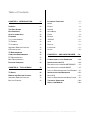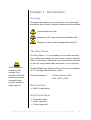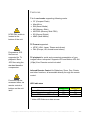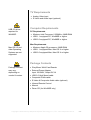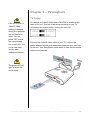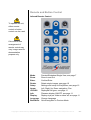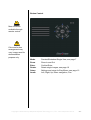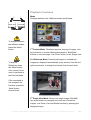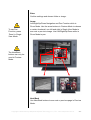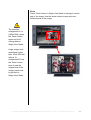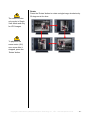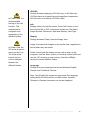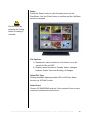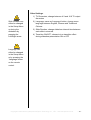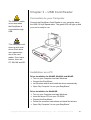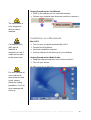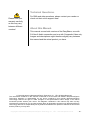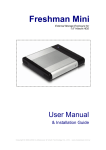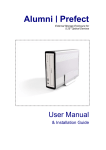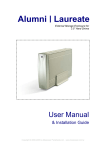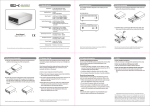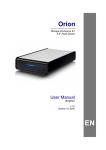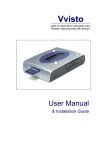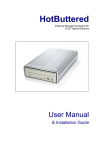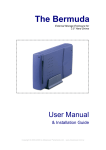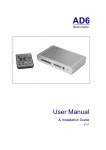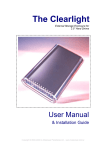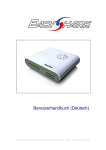Download User Manual
Transcript
User Manual & Installation Guide Copyright © 2000-2004 by Macpower&Tytech Technology Co., LTD. - www.macpower.com.tw Table of Contents CHAPTER 1 - INTRODUCTION -1- PLAYBACK FUNCTIONS -7- MODE -7- ICON KEY -1- ENTER -8- THE EASY SHARE -1- ARROW -8- BUS INTERFACE -1- NEXT/BACK -8- OUTPUT INTERFACES -1- ZOOM -9- FEATURES -2- ROTATE - 10 - 7 IN 1 CARD READER -2- JPG/AVI - 11 - TV FORMAT -2- INFO - 11 - TV PLAYBACK -2- DISPLAY - 11 - INFRARED REMOTE CONTROL -2- LANGUAGE - 11 - LED INDICATORS -2- SETUP - 12 - TV REQUIREMENTS -3- COMPUTER REQUIREMENTS -3- CHAPTER 3 – USB CARD READER - 14 - PC REQUIREMENTS -3- MAC REQUIREMENTS -3- CONNECTION TO YOUR COMPUTER - 14 - PACKAGE CONTENTS -3- INSTALLATION ON A PC - 14 - DRIVER INSTALLATION WINME/2000/XP - 14 - DRIVER INSTALLATION WIN98/SE - 14 - CHAPTER 2 – TV PLAYBACK -4- UNPLUG PROCEDURE FOR CARD READER - 15 TV SETUP -4- INSTALLATION ON A MACINTOSH - 15 - REMOTE AND BUTTON CONTROL -5- MAC OS X - 15 - INFRARED REMOTE CONTROL -5- UNPLUG PROCEDURE FOR MEDIA CARDS - 15 - BUTTON CONTROL -6- TECHNICAL QUESTIONS - 16 - ABOUT THIS MANUAL - 16 - Copyright © 2000-2004 by Macpower&Tytech Technology Co., LTD. - www.macpower.com.tw Chapter 1 - Introduction Icon Key Throughout this manual you will see icons on the left margin that denote either Notes or Special Remarks as outlined below: General Notes and Tips Remarks for PC users and Microsoft Windows OS Remarks for Mac users and Apple Macintosh OS The Easy Share The 'Easy Share' 7 in 1 card reader is a convenient and easy way to share your images with your friends. Connect it directly to the TV and enjoy a slideshow of your latest photo collection or use it as a high speed USB card reader on your computer. The EasyShare is available in two versions: One including S-Video & Audio and one with composite Video only (no S-Video or Audio support). Features Slide Show, Rotate and Zoom Function for playback on TV, including infrared remote control! Product Dimensions: 11.5cm x 9.6cm x 2.5cm 4.53” x 3.78” x 0.98” Bus Interface • USB 2.0 High Speed Output Interfaces • Composite Video • Audio (optional) • S-Video (optional) Copyright © 2000-2004 by Macpower&Tytech Technology Co., LTD. - www.macpower.com.tw -1- Features 7 in 1 card reader supporting following cards: NTSC/PAL switch is located at the bottom of the unit. • • • • • • • CF (Compact Flash) MicroDrive SM (Smart Media) MS (Memory Stick) MS-PRO (Memory Stick PRO) SD (Secure Digital) MMC (Multi Media) TV Format supported: • NTSC (USA, Japan, Taiwan and others) • PAL (Europe, UK, Australia and others) Progressive JPG files are not supported for TV playback! Save JPG files using the standard baseline compression. TV playback for quick and convenient presentation of your images without computer! Supports JPG and Motion JPG AVI (15fps) files. Remote control included! Infrared Remote Control for Slideshow, Zoom, Pan, Rotate and other functions, all accessible directly through the remote control. Functions can be accessed either via remote control or buttons on the unit itself. LED indicators Power ON, status ready Data Access, status working * Power OFF, status OFF Green LED ON ON OFF Yellow LED OFF ON OFF * Yellow LED flickers on data access Copyright © 2000-2004 by Macpower&Tytech Technology Co., LTD. - www.macpower.com.tw -2- TV Requirements • Analog Video input • S-Video and Audio input (optional) USB 2.0 driver required for Win98SE. Computer Requirements PC Requirements • Minimum Intel Processor II 350MHz, 64MB RAM • USB 1.1 equipped PC; Win98SE or higher • USB 2.0 equipped PC; Win98SE or higher Mac Requirements Mac OS 9.2 and older Operating Systems are not supported. • Minimum Apple G3 processor, 64MB RAM • USB 1.1 equipped Mac; Mac OS X or higher • USB 2.0 equipped Mac; Mac OS X or higher Package Contents Package Content may vary, depending on vendor & version. • ‘EasyShare’ Multi Card Reader • External Power Adapter Input 100-240V, Output 5V/1A • USB 2.0 High Speed cable • Composite Video cable • S-Video & Composite Audio cable (optional) • Infrared Remote Control • Manual • Driver CD (for Win98SE only) Copyright © 2000-2004 by Macpower&Tytech Technology Co., LTD. - www.macpower.com.tw -3- Chapter 2 – TV playback TV Setup If the NTSC/PAL or Video/S-Video setting is changed during the operation, the unit has to be reset. Turn the power OFF, wait a few seconds and turn it back ON. The unit is now reset and the new settings are saved. The switch for Video/S-Video and NTSC/PAL is located at the back of the unit. This has to be setup according to your TV connection and system before turning the unit ON. Connect the Video/S-Video cable to your TV, connect the power adapter to both card reader and power source, then turn on the unit. Your EasyShare is now ready to use and the media card can be inserted. The green LED will light up when the unit is ready. Copyright © 2000-2004 by Macpower&Tytech Technology Co., LTD. - www.macpower.com.tw -4- Remote and Button Control Infrared Remote Control: To operate the unit, either remote control or button control can be used. Color and button arrangement of remote control may vary, image used for demonstration purpose only. Mode: Zoom: Enter: Preview/Slideshow/Single View, see page 7 Zoom In and Out Confirm/Enter Rotate: Setup: Arrow: JPG/AVI: Info: Display: Language: Back/Next: Rotate single images, see page 10 Settings and setup for EasyShare, see page 12 Left, Right, Up, Down navigation, Pan Displayed file types, see page 11 Filename display ON/OFF, see page 11 Display style per folder or show all, see page 11 Change Language Quick navigation in Preview Mode Copyright © 2000-2004 by Macpower&Tytech Technology Co., LTD. - www.macpower.com.tw -5- Button Control: More functions available through remote control. Color and button arrangement may vary, image used for demonstration purpose only. Mode: Zoom: Enter: Rotate: Setup: Arrow: Preview/Slideshow/Single View, see page 7 Zoom In and Out Confirm/Enter Rotate single images, see page 10 Settings and setup for EasyShare, see page 12 Left, Right, Up, Down navigation, Pan Copyright © 2000-2004 by Macpower&Tytech Technology Co., LTD. - www.macpower.com.tw -6- Playback Functions Mode Changes between the 3 different modes as followed: To change between the different modes, press the ‘Mode’ button. To stop the Slideshow, press the ‘Mode’ button once, press it once more to get back to the Preview Mode. 1st Preview Mode: Thumbnail preview showing 9 images. Use arrow buttons to choose different thumbnail or ‘Back/Next’ buttons to see next page. Use ‘Enter’ button to see Single View. 2nd Slideshow Mode: Presents all images in a slideshow, images are displayed automatically every second. Use left and right arrow button to change the interval time for each slide. If the command is not accepted the first time, press the ‘Mode’ button several times. 3rd Single View Mode: Shows one single image (704x480), use arrow buttons to navigate and view next or previous images. Use Zoom, Pan and Rotate function by pressing the designated keys. Copyright © 2000-2004 by Macpower&Tytech Technology Co., LTD. - www.macpower.com.tw -7- Enter Confirm settings and choose folder or image. To use Pan Function, press ‘Zoom’ in Single View Mode. Arrow Left/Right/Up/Down Navigation and Pan Function while in Zoom Mode. Use the arrow buttons in Preview Mode to choose a certain thumbnail, use left and right in Single View Mode to see next or previous image. Use Left/Right/Up/Down while in Zoom Mode to pan. The Next/Back buttons can only be used in Preview Mode. Next/Back Use Next/Back buttons to see next or previous page in Preview Mode. Copyright © 2000-2004 by Macpower&Tytech Technology Co., LTD. - www.macpower.com.tw -8- Zoom Press ‘Zoom’ button in Single View Mode to enlarge a certain part of the image. Use the arrow buttons to pan and view different parts of the image. The standard enlargement is 1x (1024x1024), press the ‘Zoom’ button again and it will change back to Single View Mode. Large images with resolutions higher then 1024x1024 will allow a 2x enlargement! Press the ‘Zoom’ button twice to see the original size of the image, press once to get back to Single View Mode. Copyright © 2000-2004 by Macpower&Tytech Technology Co., LTD. - www.macpower.com.tw -9- Rotate Press the ‘Rotate’ button to rotate a single image clockwise by 90 degrees at the time. The rotate function only works in Single View Mode and only for JPG images. To playback the same movie (AVI) once more after it stopped, press the ‘Rotate’ button. Copyright © 2000-2004 by Macpower&Tytech Technology Co., LTD. - www.macpower.com.tw - 10 - In Folder View, it is recommended turning on the Info function. This enables easier navigation and recognition of the different folders. JPG/AVI Change between displaying JPG files only or AVI files only. JPG files have to be saved using the baseline compression. AVI files have to be Motion JPG with 15fps. Info Display folder info and file names. Press ‘Info’ button to turn this function ON or OFF. Information shown are: File Name, Image Number, Resolution, Date and Memory Card Type. Display Change between Folder View and Image View. Image View shows all images on the media card, regardless in In Folder View, the UP arrow is used to move one level up. The other arrow buttons can be used to navigate between the different folders. which folder they are stored. Folder View shows the folders on the card as seen on the computer. Use the ‘Enter’ button to choose a certain folder and use the ‘UP’ arrow to go one level up. Use the Left/Right arrows to choose different folders. Language Change the menu language and choose between English, German and Traditional Chinese. Note: Only English file names are supported! The language setting does not affect the file or folder names, therefore Chinese or German characters can not be displayed. Copyright © 2000-2004 by Macpower&Tytech Technology Co., LTD. - www.macpower.com.tw - 11 - Setup Press the ‘Setup’ button to view the setup menu for the EasyShare. Use the ‘Enter’ button to confirm and the Up/Down arrows to navigate. Exit the menu by pressing the ‘Setup’ button or waiting 5 seconds. File Options: 1) Description; same function as ‘Info’ button, turns file name/info ON and OFF. 2) Display: same function as ‘Display’ button, changes between Folder View and Showing All Images. Select File Type: Change between displaying either JPG or AVI files. Same function as ‘JPG/AVI’ button. Select Card: Choose CF/SM/SD/MS card slot. Only required if two or more cards are inserted at the same time. Copyright © 2000-2004 by Macpower&Tytech Technology Co., LTD. - www.macpower.com.tw - 12 - Slide Duration can either be changed in the Setup Menu or during the slideshow by pressing the Left/Right arrow. Other Settings: 1) TV Dimension; change between 4:3 and 16:9 TV output dimension 2) Language; same as ‘Language’ button, change menu language between English, German and Traditional Chinese 3) Slide Duration; change slideshow interval time between each slide in seconds 4) Transition ON/OFF; choose to turn transition effect during slideshow presentation ON or OFF Language can either be changed in the Setup Menu or by pressing the ‘Language’ button on the remote control. Copyright © 2000-2004 by Macpower&Tytech Technology Co., LTD. - www.macpower.com.tw - 13 - Chapter 3 – USB Card Reader Connection to your Computer The ON/OFF switch is not used when the EasyShare is connected through USB. Connect the EasyShare Card Reader to your computer using the USB 2.0 High Speed cable. The green LED will light up and your unit is ready to use. *The EasyShare will show up as 4 local drives. Each drive icon represents a slot of the card reader. From top to bottom, there are CF, SM, MS and SD. Installation on a PC Driver Installation for WinME, Win2000 and WinXP: • • • • Turn on your Computer and start Windows Connect the EasyShare Let Windows search and install the driver automatically Open “My Computer” to see your EasyShare* Driver Installation for Win98/SE: • • • • • Turn on your Computer and start Windows Insert the driver CD into your CD-ROM Connect the EasyShare Follow the onscreen instructions and install the drivers Open “My Computer” to see your EasyShare* Copyright © 2000-2004 by Macpower&Tytech Technology Co., LTD. - www.macpower.com.tw - 14 - Unplug Procedure for Card Reader: • Click on the taskbar icon for external hardware • Choose your external hard drive and confirm to remove it The card reader is only recognized when a card is inserted. Installation on a Macintosh Mac OS X: If a Memory Stick • Turn on your computer and start Mac OS X (MS) card is inserted, a maximum of only 2 cards can be used at the same time! • Connect the EasyShare • No driver installation required • Insert a card and it will show up on your desktop Unplug Procedure for Media Cards: • Drag the external hard drive icon into the trash bin • Turn off your device For save removal of your card and to assure that no data is lost, always follow the unplug procedure. If not, an error message will show up. Copyright © 2000-2004 by Macpower&Tytech Technology Co., LTD. - www.macpower.com.tw - 15 - Technical Questions: Please read your warranty carefully, as this may vary between different vendors! For RMA and other questions, please contact your vendor or check out their online support area! About this Manual: This manual covers both versions of the EasyShare, one with S-Video & Audio connection and one with Composite Video only. Images and descriptions might therefore slightly vary between this manual and the actual product you have. © Copyright 2004 by Macpower&Tytech Technology Co., LTD. all Rights Reserved The information contained in this manual is believed to be accurate and reliable. Macpower&Tytech Technology assumes no responsibility for any errors contained in this manual. Macpower&Tytech Technology reserves the right to make changes in the specifications and/or design of the above mentioned product without prior notice. The diagrams contained in this manual may also not fully represent the product that you are using and are there for illustration purposes only. Macpower&Tytech Technology assumes no responsibility for any differences between the product mentioned in this manual and the product you may have. Copyright © 2000-2004 by Macpower&Tytech Technology Co., LTD. - www.macpower.com.tw - 16 -