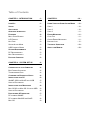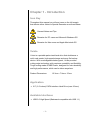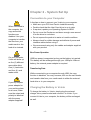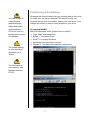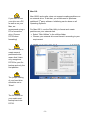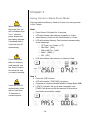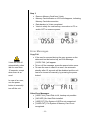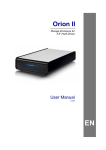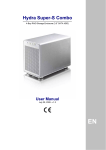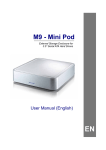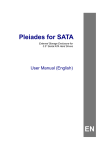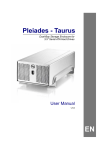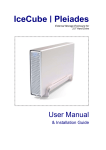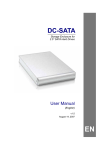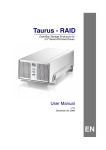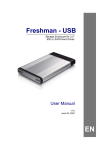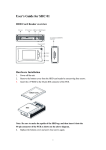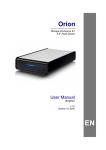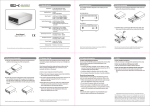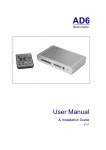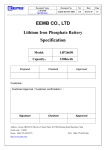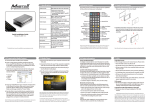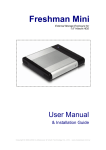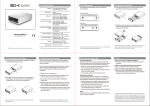Download Vvisto Manual
Transcript
Vvisto USB 2.0 Hard Drive with Multi Card Reader, featuring easy file backup! User Manual & Installation Guide Table of Contents CHAPTER 1 - INTRODUCTION -1- CHAPTER 3 - 10 - ICON KEY -1- USING VVISTO IN STAND-ALONE MODE - 10 - VVISTO -1- STEP1 - 10 - APPLICATION -1- STEP 2 - 10 - AVAILABLE INTERFACES -1- STEP 3 - 11 - FEATURES -2- ERROR MESSAGES - 11 - MULTI CARD READER -2- COPY FAIL - 11 - LCD DISPLAY -2- OTHER ERROR MESSAGES - 11 - KEY PADS -2- BATTERY LOW - 12 - STAND-ALONE MODE -2- TECHNICAL QUESTIONS - 12 - USB CONNECT MODE -2- ABOUT THIS MANUAL - 12 - SYSTEM REQUIREMENTS -3- PC REQUIREMENTS -3- MAC REQUIREMENTS -3- PACKAGE CONTENTS -3- CHAPTER 2 - SYSTEM SET UP -4- CONNECTION TO YOUR COMPUTER -4- BUS POWER OPERATION -4- TRANSFERRING DATA -4- CHARGING THE BATTERY IN VVISTO -4- INSTALLATION ON A PC -5- WINME, 2000 OR WINXP WITH USB -5- UNPLUG PROCEDURE -5- INSTALLATION ON A MACINTOSH -6- MAC OS 9.2 OR MAC OS 10.X WITH USB -6- UNPLUG PROCEDURE -6- PARTITIONING & FORMATTING -7- PC RUNNING WINME -7- PC RUNNING WIN2000 OR WINXP -8- MAC OS -9- Chapter 1 - Introduction Icon Key Throughout this manual you will see icons on the left margin that denote either Notes or Special Remarks as outlined below: General Notes and Tips Remarks for PC users and Microsoft Windows OS Remarks for Mac users and Apple Macintosh OS Vvisto Vvisto is a portable palm-sized hard drive that doubles as a multi card reader, high-speed storage and easy file backup device. With a rechargeable battery pack, Vvisto provides cutting-edge technology with maximum portability and flexibility. Tough casing made of ABS Plastic, designed for extra durability and high performance, which can be taken anywhere. Product Dimensions: 12.3cm x 7.9cm x 3.0cm Application • 2.5” (2.5 inches) PATA-interface Hard Drive (max 9.5mm) Available Interfaces • USB 2.0 High Speed (Backward compatible with USB 1.1) -1- Features Multi Card Reader supports Smart Media card (SM), Compact Flash card (CF), Micro Drive, Secure Digital card (SD), Memory Stick (MS), Memory Stick Pro (MS Pro) and Multi Media Card (MMC). LCD Display indicates the followings: The numbers on the left side of the display show the total capacity of either the hard drive or the inserted memory card. The numbers on the right side of the display show the actual file size of the data stored on either the hard drive or the inserted memory card. • • • • • Battery status and battery low function Copy function Hard Drive available size (in MB) Memory Card Total Data Size (in MB) Error Messages by Error Codes • • • • Vvisto USB Connect Mode Icon Memory Cards Icon (CF, SD, MS, MMC) Copy status (MB count) Hard Drive Access Key Pads provides the following functions: • • • Power ON/OFF button COPY button SELECT media card button Stand-Alone Mode converts Vvisto to a portable stand-alone multi card reader storage system. Backups all data from memory cards to the hard drive in Vvisto with the touch of a button - without the need of external power. USB Connect Mode converts Vvisto to a high speed portable external backup storage and a multi card reader. Computer will detect USB Mass Storage device and 4 other external drives (CF, SD, MS, MMC). -2- System Requirements PC Requirements The file system on the hard drive has to be FAT32! • Minimum Intel Processor II 350MHz, 64MB RAM • USB 1.1 equipped PC; WinME, Win2000, WinXP • USB 2.0 equipped PC; WinME, Win2000, WinXP Mac Requirements • Minimum Apple G3 processor, 64MB RAM • USB 1.1 equipped Mac; Mac OS 9.2, 10.1.5, 10.2, 10.3 • USB 2.0 equipped Mac; Mac OS 10.2, 10.3 Package Contents Package Content may vary, depending on vendor & version. • • • • Vvisto USB 2.0 High Speed Cable Rechargeable Li-Polymer Battery (1650mA) External Power Adapter Input 100-240V, Output 5V/2A • Carrying Bag • User Manual -3- Chapter 2 - System Set Up Connection to your Computer A few tips on how to connect your Vvisto to your computer: When connected to the computer, the copy and select functions are disabled. Use your computer to transfer the files from your media cards to the hard drive instead. • • • • Make sure your PCI Host Card is installed correctly Double check that the Host Card driver is up to date If required, update your Operating System or BIOS Do not cover the Enclosure and leave enough room around it for the drive to cool down • Do not expose the product to water or humid conditions • Always check for visible damage and defects of power and interface cables before using it • We recommend using only the cables and adapter supplied with your product Bus Power Operation On your computer, Vvisto will show up as five (5) different removable disks. One (1) hard drive and four (4) card reader slots. If you buy a spare power adapter for your working place or at home, make sure the output and polarity is identical with the power adapter supplied! USB bus power is supported as long as the battery is inserted. The battery will be recharged through your USB port. Without battery, the external power adapter is required. Transferring Data While connected to your computer through USB, the copy function is disabled. You may, however, still use the card reader and transfer data from your media cards to either the external hard drive or to your computer. Charging the Battery in Vvisto To charge the battery in Vvisto, simply plug the external charger into a power socket and connect it to Vvisto. If you connect Vvisto to your computer, the battery will be recharged as well. -4- Installation on a PC WinME, 2000 or WinXP with USB: Without battery, the external power supply is required. • • • • Turn on your Computer and start Windows Connect Vvisto and turn it on Let Windows search and install the driver automatically Open “My Computer” to see your external hard drive ** Unplug Procedure: • Click on the taskbar icon for external hardware For safe removal of your drive and to assure that no data is lost, always follow the unplug procedure. If not, an error message will show up. • Choose your external hard drive and confirm to remove it The device will automatically power off and you can disconnect it. ** For factory new drives and formatting, see “Partitioning & Formatting” -5- Installation on a Macintosh Mac OS 9.2 or Mac OS 10.x with USB: Without battery, the external power supply is required. • • • • Turn on your computer and start Mac OS Connect Vvisto and turn it on No driver installation required The external drive will mount and show up on your desktop** Unplug Procedure: For save removal of your drive and to assure that no data is lost, always follow the unplug procedure. If not, an error message will show up. • Drag the external hard drive icon into the trash bin • The device will automatically power off and you can disconnect it. ** For factory new drives and formatting, see “Partitioning & Formatting” -6- Partitioning & Formatting You can choose to create several partitions but be aware that Vvisto only recognizes FAT32 for your file backup and only the first partition. Be aware that this will destroy all your existing data on the drive, so make sure you have a backup! This step is usually only required the first time you install a factory new hard drive, if you change the format or want to erase all data on your drive. PC running WinME: MS-DOS command “fdisk” (press Enter to confirm) • • • • • Type “fdisk” and press Enter Select ”Y” and press Enter Enter "5” to change the drive Select the drive you want to format Choose “1” and follow the onscreen instructions The jumper setting of your hard drive should be set to “Slave”. The file format for your memory card backup has to be FAT32. -7- PC running Win2000 or WinXP: Disk Management Program You can choose to create several partitions but be aware that Vvisto only recognizes FAT32 for your file backup and only the first partition. • Right click on “My Computer” and choose “Manage” • Select “Disk Management” • Choose the drive you want to format and right click on it for further commands (Choose New Partition) • Follow the Partition Wizard The jumper setting of your hard drive should be set to “Slave”. The file format for your memory card backup has to be FAT32. -8- Mac OS: If you want to use your drive on a PC, as well as on your Mac, we recommend using a PC to format the drive. Choose FAT32 when formatting! Mac OS9.2 and earlier, does not support creating partitions on an external drive. To do that, you would need to purchase additional 3rd party software. Initializing can be done on all Operating Systems. For Mac OS X, use the Disk Utility to format and create partitions on your external disk. • Select “Disk Utilities” in the utilities folder • Choose your external drive and format it according to your requirement You can choose to create several partitions but be aware that Vvisto only recognizes FAT32 for your file backup and only the first partition. The jumper setting of your hard drive should be set to “Slave”. The file format for your media card backup has to be FAT32. -9- Chapter 3 Using Vvisto in Stand-Alone Mode Copying data from Memory Cards to Vvisto is an easy process in just 3 steps. When turning on the power, the unit will countdown from 3 to 1. Hold the power button until the display appears. If released earlier, Vvisto will turn off Step1 • • • • Press Power ON switch for 3 seconds. LCD will indicate total memory available on Vvisto. Insert Memory Card into the Card Reader on Vvisto. LCD will indicate Memory Card inserted corresponding to the followings: o CF Type I or II Cards - [ CF ] o SM Card - [ SM ] o MS or MS Pro - [ MS ] o MMC - [ MMC ] o SD - [ SD ] • LCD will indicate total memory on Memory Card. automatically. If you have more than one memory card inserted, use the “Select” button to choose the one you want to backup. Step 2 Vvisto will turn off automatically when idle for more then 15 seconds, to conserve power. • • • • Press the COPY button. LCD will indicate [ COPYING ] progress. Progress of copying indicated shown in Mega-Bytes (MB) [ COPY ] indicator will go off after completion and [ PASS ] will show up with the amount of files which have been successfully copied. - 10 - Step 3 • • Remove Memory Card from Vvisto. Memory Card indicator on LCD will disappear, indicating Memory Card disconnection. • • Data backup to Vvisto completed. Vvisto is ready for next backup, connection to PC or switch OFF to conserve power. Error Messages Copy Fail Vvisto will turn off automatically when idle for more then 15 seconds, except when there is an error! • If the card is removed during the copy process or the data could not be backed up, an Error Message [ COPY FAIL ] will appear. • To turn off the message, press the power button once. • To warn the user in case of an error, the automatic standby after 15 seconds will be disabled and the unit has to be turned off manually, by pressing the power button! In case of an error, use the power button to manually turn off the unit. Other Error Messages • • • • [ HDD FULL ] Hard Disk is full, backup not possible. [ NO HDD ] No Hard Disk installed. [ HDD FAT ] File System of HDD is not recognized. [ CARD FAT ] File System of Memory Card is not recognized. - 11 - Battery Low • When only one (1) bar is remaining for the battery power, the [ BAT.LOW ] sign will appear. When the battery is low on power, the copy function will be disabled to prevent data loss. • The HDD and Memory Card can still be accessed but the copy function will be disabled. • Recharge the battery or use the external power supply! Technical Questions For RMA and other questions, please contact your vendor or check out their online support area! Please read your warranty carefully, as this may vary between different vendors! About this Manual This manual covers all versions for the Vvisto product. Images and descriptions might therefore slightly vary between this manual and the actual product you have. © Copyright 2004 by Macpower & Tytech Technology Co., LTD. all Rights Reserved The information contained in this manual is believed to be accurate and reliable. Macpower & Tytech Technology Co., LTD. assumes no responsibility for any errors contained in this manual. Macpower & Tytech Technology Co., LTD. reserves the right to make changes in the specifications and/or design of the above mentioned product without prior notice. The diagrams contained in this manual may also not fully represent the product that you are using and are there for illustration purposes only. Macpower & Tytech Technology Co., LTD. assumes no responsibility for any differences between the product mentioned in this manual and the product you may have. - 12 - December 29, 2004 / PN: 15-5744100000