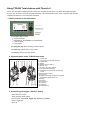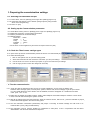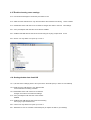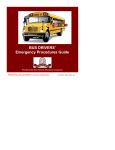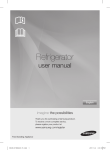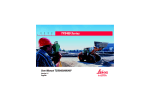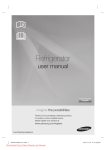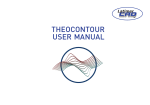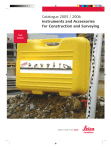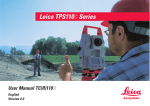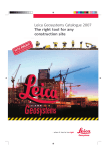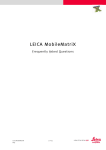Download Procedural notes for survey using internal memory on
Transcript
Using TPS400 Total stations with TheoLt r4 NOTE: This document is additional to the TheoLt r4.5 User Manual and TheoLt r4.5 Quick Start Guide supplied it covers the use of the Leica TPS 400 series instrument. This information should be used in conjuction with the Leica supplied manuals for the TPS 400 series instrument. 1. Basic controls on the instrument The Function key accesses • Screen back-light, • EDM settings : RL/IR(Reflector-Less/Infra-Red) • Laser plummet, • Laser pointer. The Navigation key allows scrolling of screen options. The Enter key confirms entry of user values. The Esc key returns to previous screen. 2. Important parts of the TCR 400 instrument 1) 2) 3) 4) 5) 6) 7) 8) 9) 10) 11) 12) 13) 14) 15) 16) 17) 18) Optical sight Integrated guide light EGL (optional) Vertical drive Battery Battery stand for GEB111 Battery cover Eyepiece; focussing graticule Focussing telescope image Detachable carrying handle with mounting screws Serial interface RS232 Foot screw Objective with integrated Electronic Distance Measurement (EDM); Beam exit Display Keyboard Circular level On/Off key Trigger key Horizontal drive TC400Z2 3. Customising the trigger "banana" button Select the menu screen At the first page select settings The first option is Contrast, Trigger Key, User key, V- setting Select Trigger Key Set to All 4. Setting up the instrument for measurement 3. Place the instrument carefully on the tripod. Check the tripod is stable, the stage roughly level and the plummet is over the point. 2. 1.Take the tripod, keep its legs together and loosen the clamping screws, let the legs drop out as you pull the stage up to your chin and re-tighten the clamping screws. Spread the legs open to form a stable shape. Place the feet so that they won’t slip. Place the tripod approximately over the point, placing your foot over the point and moving the tripod over your foot can help. Sight the point on the ground through the hole in the tripod stage and moving the whole assembly by rotation of 2 feet about the 3rd, line the centre of the stage up with the point. 5. 4. Secure the instrument tribrach to the tripod with the central fixing screw. The screw should be tightened firmly. Once close to the point fine adjustment is done with the tribrach foot-screws. Use 2 of the foot screws by turning your thumbs out or in together [but never turning them in the same direction] to move the plummet onto the rd point. The 3 screw will provide the motion to move at right angles to the first movement. 6. With the plummet centred on the point the instrument is now levelled by adjustment of the tripod legs. Working on each leg in turn slacken off the clamping screw and slide the leg to bring the instrument bubble in line with its centre circle. Re-tighten the clamping screw securely before adjusting the next. 5. Connection options for TCR serial communication. 5.1 PCMCIA serial adapter: fits in the PCMCIA port on the computer and allows the standard communication cable to be used. This is the most stable option as the card uses long standing drivers and can recover from accidental removal during use. It will need installing with the correct drivers and the pot assignment can be identified by using the un-plug or eject hardware icon in the system tray. 5.2. USB to serial adapter: these devices tend to pull on the USB port on the PC and unplug themselves easily: this is unwelcome because the drivers for them cannot cope with make and break connection. Cheaper than the PCMCIA option but risky. 5.3. Leica GEV 189 USB serial cable: this cable can be used as a replacement for the standard Dsub 9 cable. It is supplied with the required drivers and works in much the same way as the USB to serial adapter but with the advantage of being a single piece. The cable is less stable than its serial predecessor and cannot be disconnected from the PC without terminating the TheoLt session. 6. Preparing the comminication settings 6.1. Selecting the RS232 data out put 6.1.1 Press ‘Menu’, then ‘F2’ (Settings), then ‘Page’ twice (Settings page 3 of 4) 6.1.2 Check that ‘Data Output’ is set to ‘RS232’ (change option by using the side arrow on the navigation key) 6.1.3 Press ‘F4’ (OK) 6.2. Setting up the Communication perameters 6.2.1 At the Menu screen, press ‘F2’ (Settings), then 'Page' once (Settings page 2 of 4) 6.2.2 Select the 2nd option: 'Communication Perameters' 6.2.3 Set the perameters to the default settings. 6.2.4 Default settings Baud-rate = 19200 Databit = 8 Parity = none Endmark = CR/LF Stopbit = 1 Use the arrow on the navigation key and 'enter' as required. Press ‘F4’ (OK) 6.3. Check the TheoLt coms settings agree 6.3.1 Open TheoLt (if there is no authorisation present see TheoLt r4.5 User Manual p5) 6.3.2 Select the settings tab: I. Click on the spanner icon to open the settings panel. II. Select the instrument tab and choose the instrument. port and port settings III. Use the 'dots' icon next to the Serial port option to get to the instrument port settings IV. Use the 'apply' button to enter the changes at each step 6.4. Test the communication 6.4.1 Check the cable is attached and the com port is correctly identified: if you are using an adaptor open Windows device manager (Start, conntrol panel, system, hardware tab, device manager) to get the port number. For Leica USB cables the correct drivers must be installed, the device will appear as a USB download cable under ports: com & LPT. 6.4.2 Make sure the adaptor is installed correctly: USB to serial adaptors and PCMCIA adaptors need the correct drivers to work, some will need re-booting the system on install. 6.4.3 With all the settings done level the instrument, select the measure screen, switch to RL, press the indicated all (F3) key and the data should appear in the TheoLt history panel. 6.4.4 The first instrument meaurement (observation) will prompt a recording to RS232 message this will need to be confirmed with a yes by using the indicated key. 6.4.5 The instrument must be correctly levelled for measuremet to take place, it has a compensator that will detect dislevelement and cancel the measurement sequence. 6.5. TTrouble shooting coms settings 6.5.1 Use the device manager to confirm the port number in use 6.5.2 Make sure the USB device is only disconnected at the instrument end during a TheoLt session 6.5.3 Remember TheoLt will need to be re-started If changes are made to the instrument settings. 6.5.4 Com port adaptors will need the correct drivers installed 6.5.5 PCMCIA and USB devices need to be removed using the un plug or eject hardware tool. 6.5.6 TheoLt can only adress com ports up to Com 8 6.6. Getting the data into AutoCAD 6.6.1 Use the TheoLt settings panel to set up the link to AutoCAD (see p 8 TheiLt r4 User Manual) . 6.6.2 Make sure the USB device is only disconnected at the instrument end during a session. 6.6.3 Remember TheoLt will need to be re-started If changes are made to the instrument settings. 6.6.4 Com port adaptors will need the correct drivers installed 6.6.5 PCMCIA and USB devices need to be removed using the un-plug or eject hardware tool. 6.6.6 TheoLt can only adress com ports up to Com 8 6.6.7 Remember to use an AutoCAD commanmd (line) to capture the data in your drawing! 6.7. Using the Leica USB cable GEV 189 6.7.1.Unlike the old serial Dsub9 com port the Universal Serial Bus port allocation procedure for serial devices requires drivers. If you have acess to the Windows hardware device manager the port number can be determined. 6.7.2.Like most USB serial devices the cable will need drivers installed for each USB port you intend to use it on: you cannot assume because you have installed the drivers once they will work on the next port you use. Make sure you have the drivers CD supplied in a drive on your system before you plug the cable in for the first time. Windows will run the new hardware found response when the cable is plugged in. You will need to restart the system after installing the drivers. 6.7.3.TheoLt only has port allocations from Com 1 to 8 do not attempt to install the cable unless you are confident you can assign a port address in this range 6.7.4.Unsafe make and break connection. A feature of USB serial cables is the poor stability on reconnection. If you pull the USB connector out of the computer it will end serial communication for the TheoLt session. If you replace the cable in the same USB port TheoLt will find it on re-start, if you plug it back into the wrong port you will need to go to the TheoLt settings and find the new comport number. If you don’t know the comport number then the only way to find it is via the Hardware Device Manager. 6.7.5.Safe make and break: if you need to break the connection (to move the instrument etc.) it is essential to unplug at the Lemo end not the USB end: the Lemo connector can be plugged in and out of its port happily: the USB cannot! Lemo The Lemo can be un-plugged from Dsub9 the instrument, as can the old Dsub9 connector: the USB must never be disconnected unless the comms session is over. USB 6.8 Reassigning the port number on the PC Open the ‘Ports’ tree to see your port allocations The com-port can be assigned by selecting the properties of the USB Download Cable Right click on the USB download cable in Hardware Device Manager If you have a large number of unused ports (usually failed Bluetooth port assignments) you can uninstall them in the device manager. Select the Port Settings tab and then the advanced option: Select a port that is not in use. The new port assignment port may not be listed in the Device Manager until it is refreshed.