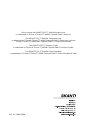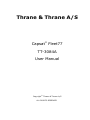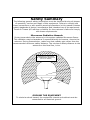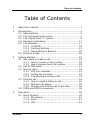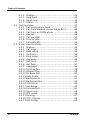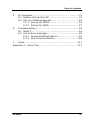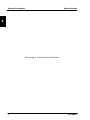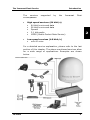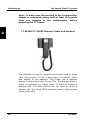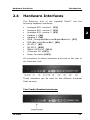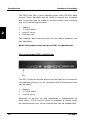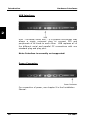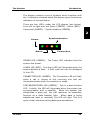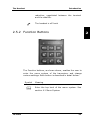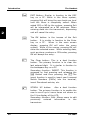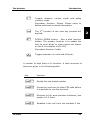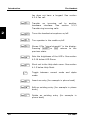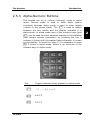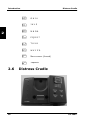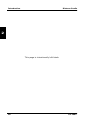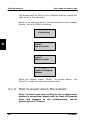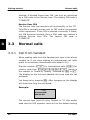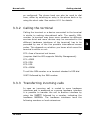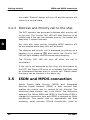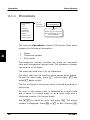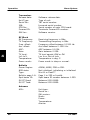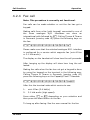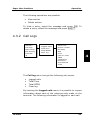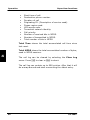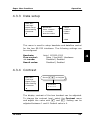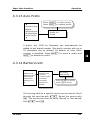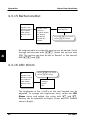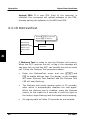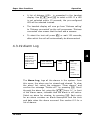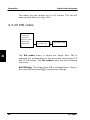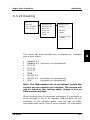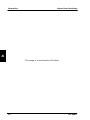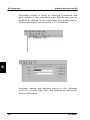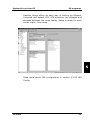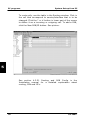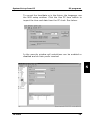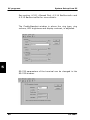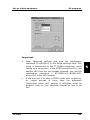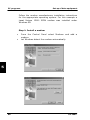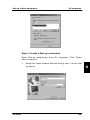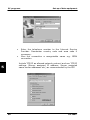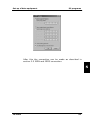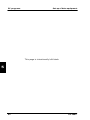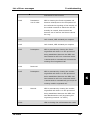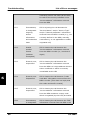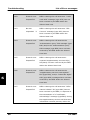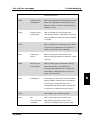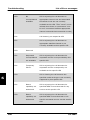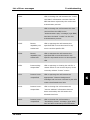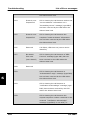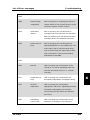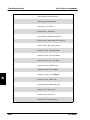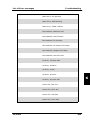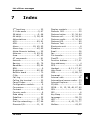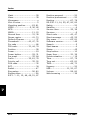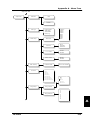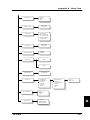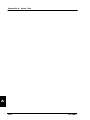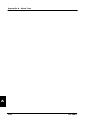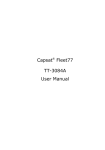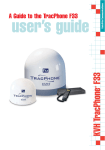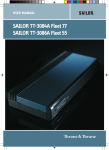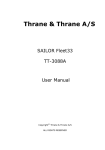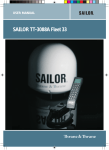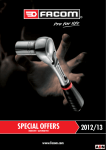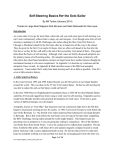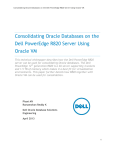Download 4 - Polaris Electronics A/S
Transcript
Operator’s
Manual
SKANTI
Scansat F77
In this manual the SKANTI FAU 77 Satellite Antenna Unit
is referenced as Thrane & Thrane TT-3008C Capsat® Fleet77 Antenna.
The SKANTI FTU 77 Satellite Transceiver Unit
is referenced as Thrane & Thrane TT-3038C Capsat® Fleet77 Electronics Unit and
Thrane & Thrane TT-3038C-001 Capsat® Fleet77 Configuration Module.
The SKANTI FCR 77 Distress Cradle
is referenced as Thrane & Thrane TT-3622B Capsat® Fleet77 Distress Cradle.
The SKANTI FCU 77 Satellite Control Handset
is referenced as Thrane & Thrane TT-3620F Capsat® Fleet77 Control Handset (4 wire).
Doc. no.: B0077GB9
Capsat Fleet77
TT-3084A
User Manual
Thrane & Thrane A/S
Capsat Fleet77
TT-3084A
User Manual
Copyright Thrane & Thrane A/S
ALL RIGHTS RESERVED
Information in this document is subject to change without
notice and does not represent a commitment on the part of
Thrane & Thrane A/S.
© 2002 Thrane & Thrane A/S. All rights reserved. Printed
in Denmark.
Document no. TT98—116874-B.
Release date: 4 July 2002
Safety Summary
The following general safety precautions must be observed during all phases
of operation, service and repair of this equipment. Failure to comply with
these precautions or with specific warnings elsewhere in this manual violates
safety standards of design, manufacture and intended use of the equipment.
Thrane & Thrane A/S assume no liability for the customer's failure to comply
with these requirements.
Microwave Radiation Hazards
During transmission the antenna in this system radiates Microwave Power.
This radiation may be hazardous if exposed directly to humans, close to the
antenna. During transmission, make sure that nobody gets closer than the
recommended minimum safety distance. The minimum safety distance to the
antenna on the focal line, is 4m.
M IC R O W A V E R A D IA T IO N
N O P E R S O N N E L W IT H IN 4 m
(b a s e d o n 8 W /m 2 )
4 .0 m
25°
GROUND THE EQUIPMENT
To minimize shock hazard, the equipment chassis and cabinet must be
connected to an electrical ground.
DO NOT OPERATE IN AN EXPLOSIVE ATMOSPHERE
Do not operate the equipment in the presence of flammable gases or
fumes. Operation of any electrical equipment in such an environment
constitutes a definite safety hazard.
KEEP AWAY FROM LIVE CIRCUITS
Operating personnel must not remove equipment covers. Component
replacement and internal adjustment must be made by qualified
maintenance personnel. Do not replace components with the power cable
connected. Under certain conditions, dangerous voltages may exist even
with the power cable removed. To avoid injuries, always disconnect power
and discharge circuits before touching them.
DO NOT SERVICE OR ADJUST ALONE
Do not attempt internal service or adjustments unless another person,
capable of rendering first aid resuscitation, is present.
Table of Contents
Table of Contents
1
About the manual...................................................... 1
2
Introduction ............................................................. 3
2.1 Abbreviations ..................................................... 3
2.2 The Inmarsat Fleet service ................................... 4
2.3 The Capsat Fleet 77 system ................................. 8
2.4 Hardware Interfaces.......................................... 11
2.5 The Handset .................................................... 17
2.5.1 LCD/LED................................................ 18
2.5.2 Function Buttons..................................... 21
2.5.3 Alpha-Numeric Buttons ............................ 25
2.6 Distress Cradle ................................................. 26
3
Getting started .......................................................
3.1 Get ready to make a call....................................
3.1.1 How to power on the system. ...................
3.1.2 How to power down the system. ...............
3.2 Use of PIN codes. .............................................
3.3 Normal calls.....................................................
3.3.1 Call from handset....................................
3.3.2 Calling the terminal .................................
3.3.3 Transferring incoming calls .......................
3.4 Distress call .....................................................
3.4.1 How to make a Distress call......................
3.4.2 Distress call failure. .................................
3.4.3 Distress and Priority call to the ship ...........
3.5 ISDN and MPDS connection................................
29
29
29
30
31
32
32
33
33
34
34
35
36
36
4
Operation...............................................................
4.1 Menu System ...................................................
4.1.1 Phonebook .............................................
4.1.2 Area......................................................
4.1.3 LES .......................................................
39
39
40
41
42
Jul 2002
i
Table of Contents
4.1.4 Mailbox ..................................................43
4.1.5 Help Desk ...............................................44
4.1.6 Alarm Log ...............................................44
4.1.7 Status ....................................................45
4.2 Call functions ....................................................47
4.2.1 Call using phone book ..............................47
4.2.2 Call from handset connected to RJ11 ..........48
4.2.3 Call from an ISDN phone ..........................48
4.2.4 Fax call ..................................................49
4.2.5 Call via USB ............................................50
4.2.6 Priority calls ............................................50
4.2.7 Internal calls ...........................................51
4.3 Super User functions..........................................52
4.3.1 Mailbox ..................................................52
4.3.2 Call Logs ................................................53
4.3.3 Data setup ..............................................55
4.3.4 Contrast .................................................55
4.3.5 Ring setup ..............................................56
4.3.6 Key Beep ................................................56
4.3.7 Set Time.................................................57
4.3.8 Set Date .................................................57
4.3.9 Language ...............................................58
4.3.10 Disclose Pos. ...........................................58
4.3.11 Allowed Dial ............................................59
4.3.12 Ph.Book Dial ...........................................60
4.3.13 Auto Prefix..............................................61
4.3.14 BarServiceIn ...........................................61
4.3.15 BarServiceOut .........................................62
4.3.16 LED Dimm ..............................................62
4.3.17 Ant.Setup ...............................................63
4.3.18 DistressTest ............................................64
4.3.19 Alarm Log ...............................................65
4.3.20 PIN codes ...............................................66
4.3.21 Routing ..................................................67
4.3.22 RJ11 Volume ...........................................69
4.3.23 LES Config ..............................................69
ii
Jul 2002
Table of Contents
5
PC programs ..........................................................
5.1 System Set-up from PC .....................................
5.2 Set-up of data equipment ..................................
5.2.1 Set-up for MPDS .....................................
5.2.2 Set-up for ISDN......................................
73
73
82
83
87
6
Troubleshooting ...................................................... 93
6.1 What if............................................................ 93
6.2 List of Error messages ....................................... 93
6.2.1 Inmarsat defined alarms .......................... 93
6.2.2 Non Inmarsat Alarms..............................106
7
Index ...................................................................111
Appendix A - Menu Tree .................................................113
Jul 2002
iii
Table of Contents
This page is intentionally left blank
iv
Jul 2002
Abbreviations
1
About the Manual
About the Manual
1
Congratulations on purchasing your TT-3084A Capsat®
Fleet77. This system makes it possible for you to
communicate from virtually any ocean region in the world
using the Inmarsat Fleet service established by Inmarsat.
The Capsat® Fleet77 supports high-speed data (64 kbit/s
circuit switched and packet data) and high quality voice as
well as inexpensive voice services. This manual has the
following chapters:
Chapter 2 Introduction - an overview of the Inmarsat
Fleet system and its services. Also a brief description of the
system.
Chapter 3 Getting started - a description of how to make
and receive calls and the use of PIN codes.
Chapter 4 Operation - a detailed description of the menu
system in the terminal.
Chapter 5 PC programs - a description on how to use the
accompanying configuration PC software (FleetCP).
Chapter 6 Troubleshooting – a description of the most
common errors, how to deal with them and how to get
further help if necessary.
Chapter 7 Index - a subject index
Appendix A - Menu Tree
Jul 2002
1
About the Manual
Abbreviations
1
This page is intentionally left blank
2
Jul 2002
Abbreviations
2
2.1
Introduction
Abbreviations
ACU
ADU
AORE
AORW
BDU
FEU
GPS
IMN
ISDN
ISN
IOR
ISP
LCD
LED
LES
MES
MMI
MPDS
MSN
NCS
NSR
PIN
PUK
POR
RCC
STE
T&T
TNID
UDI
USB
Jul 2002
Introduction
2
Antenna Control Unit
Above Deck Unit
Atlantic Ocean Region East
Atlantic Ocean Region West
Below Deck Unit
Front End Unit
Global Positioning System
Inmarsat Mobile Number
Integrated Services Digital Network
Inmarsat Serial Number
Indian Ocean Region
Inmarsat Service Provider
Liquid Crystal Display
Light Emitting Diode
Land Earth Stations
Mobile Earth Station
Man Machine Interface
Mobile Packet Data Service
Multiple Subscriber Number
Network Co-ordination Station
Network Status Record
Personal Identification Number
Personal Unblocking Key
Pacific Ocean Region
Rescue Co-ordination Center
Secure Telephone Equipment
Thrane & Thrane A/S
Terrestrial Network ID
Unrestricted Digital Information
Universal Serial Bus
3
Introduction
2.2
The Inmarsat Fleet Service
The Inmarsat Fleet Service
The Inmarsat Fleet service is based on 4 Geo-stationary 3rd
generation satellites situated above the equator. Geostationary means that the satellites are always located in
the same position, i.e. they rotate at the same speed as
that of the earth. Each satellite covers a certain area
(footprint) and supports a number of powerful spot-beams
making the service available in virtually all ocean regions
on the earth between approximately 70°N and 70°S.
2
The 4 Geo-Stationary Inmarsat Satellites
The satellites are your connection to the worldwide
networks, and they are managed by the Network Coordination Stations (NCSs), run by Inmarsat. The primary
functions of the NCSs are to constantly keep track of which
terminals are logged on to the system, and assign a free
channel when a call is made.
The gateway between the public network and the satellites
are operated by Land Earth Stations (LES). The LES are run
by different operators around the world.
The F77 system is prepared for the next generation of
Inmarsat satellites (Inm-IV) expected in 2004.
4
Jul 2002
The Inmarsat Fleet Service
The
services
encompasses:
•
•
Introduction
supported
by
the
Inmarsat
Fleet
High speed services (64 kbit/s)
64 kbit/s universal data
•
56 kbit/s universal data
•
Speech
•
3.1 kHz audio
•
MPDS (Mobile Packet Data Service)
•
2
Low speed services (4.8 kbit/s)
mini-M voice
•
For a detailed service explanation, please refer to the last
section of this chapter. The above mentioned services allow
for a wide range of applications. Examples are shown
below.
Jul 2002
5
Introduction
The Inmarsat Fleet Service
Important notice: Before a terminal can be used on the
network, it has to be commissioned by one of the Inmarsat
Service Providers (ISP’s). In order to use the different
Inmarsat Fleet services it is necessary to have at least one
Inmarsat Mobile Number (IMN) for each of the above
mentioned services. In case all 6 services are
commissioned on your terminal, you will have 6 IMN
numbers.
2
Calling a Inmarsat Fleet terminal is equal to making
international calls. If the satellite region/area is not known
for the terminal the “country” code for a terminal is 870.
When you dial a Inmarsat Fleet terminal through the public
network, you have to dial the IMN number in addition to
the international access code for Inmarsat, e.g.:
+870 600 555 555
Making calls from a Inmarsat Fleet terminal is equal to
making international calls as the country code always has
to be dialed.
Service explanation:
The mini-M services have a lower tariff than the high speed
services, as these are high quality audio or high speed data
services and thus require more bandwidth.
The 64 kbit/s UDI (Unrestricted Digital Information)
service enables the bi-directional transmission of data to
and from terrestrial 64 kbit/s ISDN networks. The 56
kbit/s UDI service is similarly used to make a connection
to 56 kbit/s ISDN networks, which are primarily used in
North America.
The Speech and 3.1 kHz audio services make it possible
to establish high quality analogue connections with quality
equal to terrestrial analogue connections via digital
6
Jul 2002
The Inmarsat Fleet Service
Introduction
networks/switches. The Speech service is used for high
quality voice connections, whereas 3.1 kHz audio can be
used to transfer analogue signals between fax machines
and modems with an analogue 2-wire interface. The 3.1
kHz audio service is transparent, and is suitable for all
analogue applications including secure telephones.
The MPDS service is a packet data service where the tariff
depends on the amount of data transmitted. This service is
a more cost-effective solution for web browsing, and other
applications where there is no need for constant
transmission of data in both directions. It is also suitable
for applications where a constant connection is required,
because the user is no longer charged the “per minute
rate”.
The mini-M voice service is only for voice transmission.
The voice transmitted over the satellite is subject to a
compression process down to 4.8 kbit/s, which reduces the
bandwidth use and subsequently the cost.
Jul 2002
7
2
Introduction
2.3
The Capsat Fleet 77 system
The Capsat Fleet 77 system
The Capsat® Fleet77 System includes the following system
components:
•
•
•
•
2
TT-3008C Capsat® Fleet77 Antenna (ADU)
TT-3038C Capsat® Fleet77 Electronics Unit (BDU)
TT-3622B Capsat® Fleet77 Distress Cradle
TT-3620F Capsat® Fleet77 Control Handset (4 wire)
Accessories (manual, software, etc.)
Instructions on how to assemble the system, wiring and
specification, can be found in the Installation Manual.
8
Jul 2002
The Capsat Fleet 77 system
Introduction
TT-3008C Antenna
2
The TT-3008C antenna or ADU (Above Deck Unit) is a
stabilized high-gain antenna. The antenna has built-in all
functions for satellite tracking including a GPS system.
TT-3038C Electronics Unit
On the rear of the Electronics Unit or BDU (Below Deck
Unit) is located all the interface connectors and on the front
a configuration module.
The BDU holds a Configuration Module that stores the
system configuration data. It contains all necessary data to
recover the system after a replacement of the BDU.
Jul 2002
9
Introduction
The Capsat Fleet 77 system
Note: To make sure that writing to the Configuration
Module is completed, please wait at least 10 seconds
after any changes to the configuration, before
powering the F77 down.
TT-3622B/TT-3620F Distress Cradle and Handset
2
The Handset is used to configure the system and to make
calls. See section 2.5 for a description of buttons, LED's
and display of the handset. The Cradle has a distress
button, a stop button and three LED's. The distress button,
which is protected by plastic glass, is used to initiate a
distress call. The stop button can be used to abort a
distress call. The three LED's indicates, power, distress test
and priority calls.
10
Jul 2002
Hardware Interfaces
2.4
Introduction
Hardware Interfaces
The Electronic Unit of the Capsat® Fleet77 has the
following hardware interfaces:
•
•
•
•
•
•
•
•
•
•
•
•
Analogue RJ11 number 1 (X1)
Analogue RJ11 number 2 (X2)
Analogue RJ11 number 3 (X3)
Handset 1 (X4)
Handset 2 (X5)
ISDN ( Integrated Services Digital Network) (X7)
USB (Universal Serial Bus) (X8)
RS-232 1 (X9)
RS-232 2 (X10)
NMEA 0183/2000 (X11)
4 Discrete I/O (X12)
Power Connector (X13)
2
All connectors for these interfaces are found on the rear of
the Electronic Unit:
These interfaces can be used for the different Inmarsat
Fleet services.
Two Cradle/Handset interfaces:
Jul 2002
11
Introduction
Hardware Interfaces
The BDU has two 4 wire handset ports with RS-485 data
control. Each Handset can be used to set-up the terminal
and it can be used to make or receive phone calls utilizing
one of the following services:
•
•
•
•
2
Speech
3.1 kHz audio
mini-M voice
Distress call
Call transfer and Internal calls can be made between the
two handsets.
Note: At present only one port (X4) is operational.
Three Analogue RJ11 interfaces:
The RJ11 ports as shown above can be used for connection
of analogue phones. For all interfaces the following services
can be used:
•
•
•
Speech
3.1 kHz audio
mini-M voice
Selection of service for the interfaces is independent of
each other. If the mini-M voice is selected, a phone must
be connected as only voice connections can be established.
12
Jul 2002
Hardware Interfaces
Introduction
ISDN interface:
2
This interface can be used for connection of ISDN
equipment – data as well as voice/picture based equipment
(phones, modems, terminal adapters, audio codecs, video
conferencing equipment, STE secure voice, etc.).
The only exception is that normal terrestrial Basic Rate
ISDN (BRI) is based on 2 channels (128 kbit/s Data) and 1
D channel (16 kbps Signaling). The Capsat® Fleet77 has 1
B channel (Data) and 1 D channel which combined equals a
total bandwidth of 64 kbps. Please ensure that your ISDN
equipment has the possibility of supporting 1 B channel
only, otherwise it will not work.
The following services may be used on the ISDN interface:
•
•
•
•
•
64 kbit/s UDI
56 kbit/s UDI
Speech
3.1 kHz audio
mini-M voice
Equal to the terrestrial ISDN network the terminal offers
the possibility to have more than one device connected to
this interface. Each device can be individually addressed
when called and the service type can be selected
individually. This requires that the attached equipment
supports MSN (Multiple Subscriber Number). Depending on
the brand of equipment it may be possible to program the
Jul 2002
13
Introduction
Hardware Interfaces
equipment with more MSN's. If a device should respond to
a certain IMN number, it must be programmed in the ISDN
equipment using the IMN as MSN. Note that the equipment
will only react if both MSN as well as service type (speech,
3.1 kHz audio, 64 kbit/s or 56 kbit/s) fit the ISDN
equipment.
Please note that the ISDN interface supports data
transmission of one B-channel at 64 or 56 kbit/s as
opposed to two B-channels at 64 or 56 kbit/s available on
the terrestrial ISDN network and that the delay is also
greater. Not all standard ISDN devices are equally good at
coping with these differences.
2
Two RS-232 interfaces:
The RS-232 interfaces are both standard 9-pin serial ports,
with a maximum port speed of 115.2 kbps. They can be
used for the following service types:
•
•
•
MPDS service
Configuration of the terminal via FleetCP software
Connection of a IP Router
When using the FleetCP program, the PC must
connected to the RS-232 interface. see section 5.1.
be
Note: At present only one RS-232 port (X9) is
operational.
14
Jul 2002
Hardware Interfaces
Introduction
NMEA 0183/2000 interface:
2
The NMEA 0183/2000 is a Gyro and Navigation interface. It
serves as a backup, if a alternative antenna without selfsteering, has to be installed.
Note: Interface is currently not supported.
Discrete I/O interface:
The BDU also has a discrete I/O interface, containing 4
outputs of the open collector type and 4 inputs. Inputs
could be used for F77/GSM operation and outputs for
external alarms, debit pulses, B-answer and more.
Note: Interface is currently not supported.
Jul 2002
15
Introduction
Hardware Interfaces
USB Interface:
2
USB - Universal Serial Bus – is a popular technology that
allows a single universal plug to connect PCs and
peripherals of all kinds to each other. USB replaces all of
the different serial and parallel PC connections with one
standard plug and play port.
Note: Interface is currently not supported.
Power Connector:
For connection of power, see chapter 9 in the Installation
Manual.
16
Jul 2002
The Handset
2.5
Introduction
The Handset
The Handset is the primary interface for the TT-3084A
Capsat® Fleet77. It enables the user to dial numbers, it
displays error and status messages, and is used to
configure the transceiver.
The Handset is divided into 3 distinct and inter-working
sections.
1.
The first is the Liquid Crystal Display (LCD) and Light
Emitting Diodes (LED) section. This section gives the
user visual indications about the operation and status
of the system.
2.
The second is the Function buttons section.
This
section enables the user to interact with the software
menu system of the transceiver.
3.
The third is the Alpha-Numeric section. This section
enables the user to dial and perform data entry
functions into the transceiver.
All 3 sections are in the following pages, explained in
detail.
Jul 2002
17
2
Introduction
The Handset
2.5.1 LCD/LED
2
As shown in the picture above, the top of the handset
contains the LCD for displaying information to the user. It
can be adjusted for contrast and is backlit for viewing in
dimly lit areas or night operations. The LCD display is
graphically shown below:
Scroll Up
Text
Area
Scroll
Down
Mailbox
Signal Strength
IOR:SINGAPOR
Ready
Speaker
Enabled
Handset
Off hook
Secondary
Functions
Enabled
18
More Options
Available
Pin Code
Locked
Enabled
Alphabetic
Entry Enabled
Locked
Jul 2002
The Handset
Introduction
The display contains a set of symbols which together with
the 4 indicators situated below the display gives continuous
indication of current status.
There are four LED’s under the LCD display (see below).
From left to right they are Power (GREEN) – Alarm (RED) –
Connected (AMBER) – Synchronization (GREEN).
2
Power
Alarm
POWER LED (GREEN):
system has power.
Synchronization
Connection
The Power LED indicates that the
ALARM LED (RED): The Alarm LED will illuminate when the
system detects a fault. A fault code will also be displayed
in the LCD.
CONNECTION LED (AMBER): The Connection LED will flash
when a call is ringing at the receiving end and will
illuminate steady when a connection is made.
SYNCHRONIZATION LED (GREEN): This is a dual function
LED. Initially, the LED will illuminate when the system has
synchronization with a satellite. When the system has
established a data call, the LED assumes its secondary
function as a data transfer light. When data is being
transferred (sent or received), the LED will light. This is a
quick visual reference during data communications.
Jul 2002
19
Introduction
The Handset
Symbol
2
20
Meaning
More menu entries above.
More menu entries below
Turned on when the
pressed.
If lit it indicates that a valid PIN code is
required to use the terminal
Turned on when the keypad is in alpha mode.
Alpha mode is used to enter letters (for
example names in the phone book).
The value in a menu must be selected
between certain predefined values by means
of the and keys.
The speaker. The user can turn the external
speaker on and off by pressing . The
symbol is displayed in the LCD when on.
Short message stored at a LES – see section
4.1.4
and
4.3.1
Mailbox
for
further
information.
The number of bars () following this antenna
symbol indicates received signal strength. Up
to 5 bars. The number of displayed bars, my
fluctuated during a call. This is due to a power
key has been
Jul 2002
The Handset
Introduction
reduction, negotiated between the terminal
and the satellite.
The handset is off hook
2.5.2 Function Buttons
2
The Function buttons, as shown above, enables the user to
enter the menu system of the transceiver and change
various settings. Each button is described in detail below.
Symbol
Jul 2002
Meaning
Enter the top level of the menu system. See
section 4.1 Menu System.
21
Introduction
The Handset
EXIT Button: Similar in function to the ESC
key on a PC. While in the Menu system,
pressing Exit will bring the user back one level
until the Menu is completely exited. When
asked YES or NO by the system, pressing Exit
will be interpreted as a NO response. When
entering data into the transceiver, depressing
exit will cancel the entry.
The OK button: is the inverse of the Exit
button. It is similar in function to the Enter
key on a PC.
When in the main screen
display, pressing OK will enter the menu
system. While in the menus, pressing OK will
enter the selected menu. When entering data,
such as phone numbers or PIN codes, pressing
OK will accept the entry.
The Clear button: This is a dual function
button. The primary function is to clear the
last entered digit. It is similar in function to
the backspace key on a PC.
Secondary function: INSERT. This function is
accessed by first pressing and releasing the
Button and then pressing the .The
insert function is used to insert new Inmarsat
Mobile Numbers (IMN’s) into the terminal,
insert Phonebook entries, etc.
SCROLL UP button:
Also a dual function
button. The primary function is to enable the
user to scroll up to menu items not shown on
the 2-line display of the LCD.
Secondary function: Edit. Allows users to edit
previously
entered
information
in
the
transceiver.
2
22
Jul 2002
The Handset
Introduction
Toggles between normal mode and alpha
numeric mode.
Secondary function: Delete. Allows users to
delete previously entered information.
The 2nd function of the next key pressed will
applied.
SCROLL DOWN button: Also a dual function
button. The primary function is to enable the
user to scroll down to menu items not shown
on the 2-line display of the LCD.
Secondary function: Audio.
Toggles between on hook and off hook.
A number of keys have a 2nd function. A total overview of
these are given in the following table.
Jul 2002
Key
Function
Recalls the last dialed number.
Forces the next user to enter PIN code before
it is possible to use the terminal.
Shortcut to the area selection submenu, see
section 4.1.2 Area.
Establish a fax call from the handset if the
23
2
Introduction
The Handset
fax does not have a keypad. See section
4.2.4 Fax call.
2
24
Transfer an incoming call to another
hardware interface. See section 3.3.3
Transferring incoming calls.
Turns the handset microphone on/off.
Turn speaker in the cradle on/off.
Shows C/No “signal strength” in the display.
Pressing or returns to the
previous state.
Sets the brightness of the LED's. See section
4.3.16 below LED Dimm.
Short cut to the Help desk menu. See section
4.1.5 below Help Desk.
Toggle between normal mode and alpha
mode.
Insert an entry (for example in phone book)
Edit an existing entry (for example in phone
book)
Delete an existing entry (for example in
phone book)
Jul 2002
The Handset
Introduction
2.5.3 Alpha-Numeric Buttons
The keypad can be in normal (numeric) mode or alpha
mode. Normal mode is used to enter digits (phone
numbers) whereas alpha mode is used to enter letters
(names in the phone book). The is used to switch
between the two modes and the display indicates if in
alpha mode. In alpha mode each of the numeric keys (plus
) can be used to select between subsets of the alphabet
(and certain special characters) by pressing the key a
number of times until the wanted letter/character is shown
on the display. To insert the letter C it is necessary to press
3 times in alpha mode. Below is an overview of the
relevant keys in alpha mode.
Key
Jul 2002
Toggles between when pressed in alpha mode
-?!,.:’$()+/1
ABC2
DEF3
25
2
Introduction
2
2.6
26
Distress Cradle
GHI4
JKL5
MNO6
PQRS7
TUV8
WXYZ9
Move cursor (forced)
<space>
Distress Cradle
Jul 2002
Distress Cradle
Introduction
Besides being the base for the handset, the Distress cradle
is also where a Distress call is initiated or ended. A speaker
for hand free operation, is located in the lower left side of
the cradle. Press to toggle the speaker on/off.
The right side of the cradle has a green Power On LED,
indicating that the system is powered on. Above that is a
red Priority Call LED. This will be lit whenever a priority call
is in progress. See section 4.2.6 Priority calls. To the left of
the Power LED is the Distress Test LED. This is lit when a
distress test is performed. See section 4.3.18 DistressTest.
Above the Distress Test LED is the Distress Stop button.
This is used to abort a Distress call. The Distress button,
protected by plastic glass, is used to initiate a Distress call.
See section 3.4.1 How to make a Distress call.
Jul 2002
27
2
Introduction
Distress Cradle
2
This page is intentionally left blank
28
Jul 2002
Get ready to make a call
3
3.1
Getting started
Getting started
Get ready to make a call
3.1.1 How to power on the system.
The power button on the Fleet77 is placed on the back
panel. See figure below.
Press and hold the power button for a few seconds or until
the green LED on the front of the terminal lights up.
Jul 2002
29
3
Getting started
Get ready to make a call
The display and all LED's on the handset and the cradle will
light up for a few seconds.
Below is an example of the normal readout of the handset
display, while the BDU is booting.
Initialising
3
AORE:
Wait for NCS
AORE:
Wait for NCS
AORE: TELENOR
READY
When the display reads “READY” as shown above, the
Fleet77 is ready to make and receive calls.
3.1.2 How to power down the system.
Note: To make sure that writing to the configuration
module is completed, please wait at least 10 seconds
after any changes to the configuration, before
powering the F77 down.
30
Jul 2002
Use of PIN codes.
Getting started
Press and hold the power button for a few seconds, until
the handset display shows the message shown below.
Thrane F77
Goodbye
Let go of the button and the terminal will shut down.
Note: Wait at least 5 seconds after a power down,
before trying to power up the F77 again.
3.2
Use of PIN codes.
Access to some of the terminals functionality is restricted
by a PIN code. Two different kinds of User PIN codes, is
used in the F77. A PIN for the Super User and one for the
Service User.
Common for both PIN types is that the length must be
between 4 and 8 digits long and contain digits between 0
and 9.
The normal everyday user (Normal User) can make and
receive calls, access the phonebook, chose an ocean region
and a default LES, read the alarm log and status and make
a call from the Helpdesk. For a description of these
functions see section 4.1 Menu System. All other setup has
to be carried out by a Super User or a Service User.
Super User PIN
The Super User has the same rights as the Normal User. In
addition the Super User can access the Super User menu.
See section 4.3 for details. A Super User will typically be a
person responsible for setting up and maintaining the F77.
It is only possible to have one Super User PIN code. If the
PIN is entered incorrectly 5 times, the PIN becomes
Jul 2002
31
3
Getting started
Normal calls
blocked. A blocked Super User PIN, can only be unblocked
by a PUK code or the Service User. The factory PIN code is
‘12345678’.
Service User PIN
The Service User has access to all functionality in the F77.
This PIN is normally known only to T&T and/or the supplier
of the equipment. If the PIN is entered incorrectly 5 times,
the PIN becomes blocked. Only a PUK code can unblock a
blocked Service User PIN. The factory PIN code is
‘12345678’.
3
3.3
Normal calls
3.3.1 Call from handset
When making calls from the handset just type in the phone
number as if you were making an international call (with
prefix for automatic international calls equal to 00).
Dial the number: for international calls for
country code then (which is
the number to Thrane & Thrane). Followed by or .
The display on the terminal handset will show how the call
proceeds.
You hang up by pressing . After hanging up, the display
will show how long the call lasted.
Example:
Connected:
00:01:59
The service type (mini-M voice, Speech or 3.1 kHz audio)
used and the LES operator used will be the default setting
32
Jul 2002
Normal calls
Getting started
as configured. The phone book can also be used to dial
from, either by selecting an entry in the phone book or by
using the short code. See section 4.2.1 for details.
3.3.2 Calling the terminal
Calling the terminal or a device connected to the terminal
is similar to making international calls. The specific IMNnumber (a terminal may have more numbers as different
services exist and more devices may be connected to the
different hardware interfaces of the terminal) has to be
preceded by one of the five possible international access
codes. This depends on whether you know which area the
terminal is within or not:
870: Area of terminal not known
(requires that the LES supports Mobility Management).
871:
872:
873:
874:
AORE
POR
IOR
AORW
To call the IMN-number on a terminal situated in IOR dial
00873 followed by the IMN number
3.3.3 Transferring incoming calls
In case an incoming call is routed to more hardware
interfaces and is answered on a wrong hardware interface
it is possible to transfer the call to another interface by
using the followed by a number indicating the
hardware interface. The hardware interfaces have the
following numbers or local extensions:
Jul 2002
33
3
Getting started
1st Handset
2nd Handset
1st 2-wire
2nd 2-wire
3rd 2-wire
ISDN
Distress call
1
2
3
4
5
6
(currently not functional)
It is possible to address a specific device on the ISDN
interface if more devices are connected in parallel to this
interface. This requires that the IMN-number has been
programmed into the ISDN device as a so called MSN
(Multiple Subscriber Number). To address a specific device
on the ISDN interface press followed by the IMN
number.
3
3.4
Distress call
A distress call is an automated way of calling for help
(SOS). A distress call from the Fleet77 system is a voice
call, which means that the call will be connected to a
operator at the RCC (Rescue Co-ordination Center). When
the distress call is connected, the ships position and the
MES ID is sent to the RCC. This enables the center to
identify the ship and to get a fix on its position.
3.4.1 How to make a Distress call.
To initiate a Distress call, press and hold the Distress
button on the cradle. The button will flash with a interval of
1 second and the cradle buzzer will beep with the same
interval. The Distress call will be canceled and the terminal
will return to a normal state, if the button is released
within 5 seconds.
34
Jul 2002
Distress call
Getting started
After the 5 seconds, the button light will become constant
and the buzzer will stop beeping. Any ongoing calls will be
pre-empted, provided its not another Distress call.
The handset will display the message ‘Select LES’. Scroll
through the LES list with the keys and select the
LES by pressing . If a LES is not selected within 15
seconds or one of the 2 keys is pressed, the call
will be initiated through the LES pre-configured in the
"Distress LES". If no Distress LES is configured, the Default
LES will be used instead. If the Default LES is also not
configured, the NCS redirects the call to an appropriate
LES.
Note: If a Distress LES is not defined for each Ocean
Region, an alarm will appear and the entry ‘Distress
LES is not selected in all Ocean Regions’ will be
added to the alarm log.
To cancel the Distress mode, press the ‘Distress Stop’
button, after the button light becomes constant, but before
the 15 seconds timer runs out. The display will then show
‘Distress Aborted’.
If the Distress call is continued, the handset will display
‘DISTRESS - Calling’. The call will be connected to the RCC,
the handset will display ‘DISTRESS - Connected’ and the
cradle LED ‘Priority call’ will light up. The user can now talk
to the RCC operator.
The ‘Distress’ button light will stay lit on all cradles, until
key is pressed on the handset.
3.4.2 Distress call failure.
If the Distress call fails to connect, due to a system
malfunction (BDU, ADU, satellite or terrestrial), the light on
Jul 2002
35
3
Getting started
ISDN and MPDS connection
the cradle ‘Distress’ button will turn off and the system will
return to a normal state.
3.4.3 Distress and Priority call to the ship
The RCC operator can generate a distress alert priority call
to the ship. The ‘Priority Call’ LED will start flashing on all
cradles and if the call has distress priority, the buzzer will
beep with 1 second intervals.
3
Any calls with lower priority including MPDS sessions will
be pre-empted and a busy tone will be heard.
The distress and priority call is answered by picking up a
handset or by pressing after which the ‘Priority Call’
LED will light steadily and the buzzer stops beeping.
The ‘Priority Call’ LED will turn off when the call is
terminated.
If the call is not answered by the ship, but terminated by
the RCC, the Alarm LED turns on to indicate that there was
an unanswered distress alert or priority call. Details about
the alarm can be checked in the alarm log.
3.5
ISDN and MPDS connection
Mobile Packet Data Service (MPDS) and Integrated
Services Digital Network (ISDN) is both services that
enables the mobile user to connect to the Internet. The
maximum data transfer rate is 64 kbit/s. The difference
between the Mobile ISDN and MPDS is that Mobile ISDN is
charged by connection time and MPDS is charged by Mbits
transferred. This means that for applications like Web
browsing, email services, IP/LAN connectivity, small to
36
Jul 2002
ISDN and MPDS connection
Getting started
medium size file transfer, the MPDS will be the most
economic and convenient solution.
While in MPDS or ISDN mode the TT-3084A is flagged busy
in the Inmarsat network, i.e. it is not able to receive any
calls, until it returns to normal idle mode.
See section 5.2.1 on how to setup the computer and
transceiver for a MPDS connection and section 5.2.2 Set-up
for ISDN for the ISDN connection.
A connection can be started automatically by an application
like Internet Explorer or Outlook Express. The connection
can also be established manually. In windows, open DialUp networking and double click the appropriate icon. Enter
username and password if necessary. Click ‘Connect’. Wait
for the connection to be completed, indicated by a ‘Dial-up
Networking’ icon in the task bar tray.
The connection can be disconnected by right clicking the
tray icon and choosing ‘Disconnect’.
Jul 2002
37
3
Getting started
ISDN and MPDS connection
3
This page is intentionally left blank
38
Jul 2002
Menu System
4
4.1
Operation
Operation
Menu System
This section describes the functions in the menu system,
available to all users.
The menu is accessed by pressing . Scrolling through
the menus is done by the keys and . Pressing
will enter the selected menu. Pressing will exit to the
previous level in the menu system. A point in the menu
system can also be reached by pressing and a number
corresponding to the entry level, e.g. pressing will
access the 'Helpdesk' menu.
The level of access to the menus, is divided into 3 groups
of users. A Normal User, a Super User and a Service User.
The Normal User has access to normal everyday functions.
A Super User has the same rights but in addition, access to
different setup menus. The Service User menu can only be
accessed by the supplier or Thrane & Thrane. The Super
User and Service User menus are protected by PIN codes.
A complete Menu Tree can be found in Appendix A - Menu
Tree.
Jul 2002
39
4
Operation
Menu System
4.1.1 Phonebook
Phonebook
Area
LES
Mailbox
Helpdesk
Alarm log
Status
Super User
Service User
01 TT
02 TT2
01 539558800
02 5395588xx
Hint
Press
to view the
last nine digits of the
phonenumber
The terminal PhoneBook contains 99 entries. Each entry
contains the following information:
•
•
•
4
Name
Telephone number
Short code
The telephone number includes call prefix for automatic
calls and international access code. The telephone number
can hold up to 22 digits.
The name can hold from 0 to 16 characters.
The short code can be used for quick access when dialing.
To use the short code, press <short code> and
press again to dial.
The list of entries in the phone book is sorted according to
short code.
An entry in the phone book is displayed as a short code
and a name if in alpha mode or as a short code and a
telephone number if in normal mode.
Use to select an entry and press . The phone
number is displayed. Press or to dial. Pressing
40
Jul 2002
Menu System
Operation
instead, will invoke the priority menu. Use the keys
to select call priority. Press or to initiate the call.
For more information on how to make priority calls, see
section 4.2.6 Priority calls.
Inserting an entry in the phone book from within the phone
book menu, is done in the following way. In this example
the number to T&T, 004539558800, with short code 14 is
inserted.
THRANE
Editing or deleting an entry is done by selecting the entry
in the phone book and press and
respectively.
4.1.2 Area
Phonebook
Area
LES
Mailbox
Helpdesk
Alarm log
Status
Super User
Service User
None
*Automatic
W-Atlantic
E-Atlantic
Indian
Pacific
Spare1
Spare2
Spare3
Spare4
The Area menu is used to select ocean region and has got
the following list of possible choices:
Jul 2002
41
4
Operation
Menu System
•
•
•
•
•
•
•
•
•
•
None
Automatic
W-Atlantic
E-Atlantic
Indian
Pacific
Spare 1
Spare 2
Spare 3
Spare 4
The selection is marked with an *. If Automatic is selected
the terminal will determine the area by scanning the sky
and selecting the satellite with the best C/No. The selection
is changed by choosing an area and then pressing . A
coverage map can be found in the FleetCP configuration
program. See section 5.1 System Set-up from PC.
4
4.1.3 LES
Phonebook
Area
LES
Mailbox
Helpdesk
Alarm log
Status
Super User
Service User
001:0
002:0
003:0
004:0
005:0
006:0
007:0
008:0
009:0
.
.
.
.
Comsat
BT
KDD
Telenor
OTE
FRAC
ST12
The LES list contains a list of those LES operators which
may be selected as gateway to the terrestrial network. The
42
Jul 2002
Menu System
Operation
last used LES will be marked with * and this LES will also
be the first LES tried next time the terminal is logged on.
Use to select. The Area selected in section 4.1.2 Area,
will decide which LES's will be available for selection.
See section 4.3.23 LES Config for further information about
LES configuration.
4.1.4 Mailbox
Phonebook
Area
LES
Mailbox
Helpdesk
Alarm log
Status
Super User
Service User
List Empty
4
The Mailbox feature handles messages being sent from
the LES operator. If a call is made to a terminal, which is
busy, switched off, etc. the LES operator may offer the
facility to record a short message. When the terminal again
becomes operational a message is sent indicating that the
LES operator has recorded a short message for the
terminal.
The symbol in the handset display indicates the
presence of such messages.
Each message can be seen in the Mailbox menu and
contains the following information:
•
•
LES Access Code
Service type (voice, fax, data).
To View a entry, select the message and press . See
how to delete a message in section 4.3.1 Mailbox.
Jul 2002
43
Operation
Menu System
4.1.5 Help Desk
Phonebook
Area
LES
Mailbox
Helpdesk
Alarm log
Status
Super User
Service User
Press
to access
the menu directly.
H.Desk empty
The Help Desk menu can be used to select and initiate
calls to certain numbers which may provide help in case
you have forgotten your PIN code. In this case, it is done
by pressing .
4
Editing/inserting and deleting entries is done in exactly the
same way as with the phone book, but it can only be done
from the service user menu. Normally this menu is only
accessible to T&T or the supplier. Each entry contains a
phone number, name of the entry, TNID (terrestrial
network ID) and a LES access code.
4.1.6 Alarm Log
Phonebook
Area
LES
Mailbox
Helpdesk
Alarm log
Status
Super User
Service User
44
View alarms
Clear alarms
*FEU
*POSITION
.
.
.
Jul 2002
Menu System
Operation
The Alarm Log, logs all the alarms in the system. From
this menu, the alarm can be viewed only. To clear the
alarm list see section 4.3.19. Scroll through the list, using
the keys. A * in front of the Alarm name, indicates
that the alarm is still active. Select an alarm for viewing,
by pressing . Each entry for an alarm contains an alarm
description and the time and date when the alarm
occurred. See section 6.2 for a list of alarms.
The alarm log can contain up to 100 entries. The log will
wrap around when the log is full.
4.1.7 Status
Phonebook
Area
LES
Mailbox
Helpdesk
Alarm log
Status
Super User
Service User
4
C/NO
Transceiver
RF Block
Bulletin
Antenna
GPS Info
C/NO
59.5dbHz
The Status menu has got the following sub menus:
•
•
•
•
•
•
C/No
Transceiver
RF block
Bulletin
Antenna
GPS
C/No:
Choosing C/No will display the signal strength in dBHz.
Pressing will return to the previous state.
Jul 2002
45
Operation
4
Menu System
Transceiver
Release date:
Unit Type:
Serial No.:
ISN:
PCB No.:
Forward ID:
SW Ver.:
Software release date.
Type of unit.
T&T serial number.
Inmarsat serial number.
Serial number of main CPU board.
Terminals Forward ID number.
Software version.
RF Block
RX Frequency:
TX Frequency:
Freq. offset:
Acc. offset:
AGC:
Gain:
TX level:
Lo1-Lo3:
Temperature:
Power mode:
Receiving frequency in MHz.
Transmitting frequency in MHz
Frequency offset between 0-1500 Hz.
Acc offset between 0-1500 Hz.
AGC between 0-1024.
Gain between 0-256.
TX level equals LOW or OK.
Lox In or Out of lock.
Temperature in deg. C.
Power mode in sleep or normal.
Bulletin
Ocean Region:
NSR state:
Type:
Bulletin page 1-6:
Spot beam ID:
SU CC Rxed:
SU CC Txed:
AORW, AORE, POR or IOR.
Not initialized, initializing or initialized.
Mini-M or Fleet77
Page 1 to 255 or Invalid.
Spot beam ID number between 1-255.
Between 0000-9999.
Between 0000-9999.
Antenna
HPA:
46
Unit type:
Serial no.:
SW version:
Mode:
Power:
Temperature:
Alarms:
Jul 2002
Call functions
ACU:
GPS
PositionInfo:
Heading:
Speed:
UTC Time:
Internal GPS:
External GPS:
Operation
Unit type:
Serial no.:
State:
Input power:
SW version:
Alarms:
Not ready or Latitude and Longitude.
Not ready, heading 0-360 degrees or
Heading N/A Low speed (If speed is
equal to or below 1 knot).
Not ready or speed in knots.
Not ready or YYYY:MM:DD HH:MM:SS
Not ready or Active and ready.
Not ready or Active and ready.
4
4.2
Call functions
4.2.1 Call using phone book
The phone book can be used to dial from, either by
selecting an entry in the phone book and then pressing
or , or by using the short code. In the latter
situation press followed by the short code. Pressing
afterwards will establish the call. Pressing instead
will show the actual number and the call can then be
established by pressing or . Pressing instead of
and , will invoke the priority menu. Use the
keys to select call priority. Press or to
initiate the call. For more information on how to make
priority calls, see section 4.2.6 Priority calls. Short code 0
contains the last dialed number, thus followed by
will redial the last number.
Jul 2002
47
Operation
Call functions
4.2.2 Call from handset connected to RJ11
Making a call from a phone connected to one of the three
analogue RJ11 interfaces is done in the same way as when
calling from the handset, just keeping in mind to press #.
Calling Thrane & Thrane in Denmark (country code 45) is
done by pressing the following keys on the phone:
When using one of the RJ11 analogue interfaces please
make sure that the selected interface is configured for a
service which supports voice (mini-M voice, speech or 3.1
kHz audio). See section 4.3.21.Routing
The display on the handset will show how the call proceeds.
After hanging up, the display will show how long the call
lasted.
4
4.2.3 Call from an ISDN phone
Making a call from a phone connected to the ISDN interface
is done in the same way as when calling from the handset,
just keeping in mind to press . Calling Thrane & Thrane
in Denmark (country code 45) is done by pressing the
following keys on the phone:
The display on the terminal handset will show how the call
proceeds.
After hanging up the display will show how long the call
lasted.
48
Jul 2002
Call functions
Operation
4.2.4 Fax call
Note: This procedure is currently not functional.
Fax calls can be made whether or not the fax has got a
keypad.
Making calls from a fax (with keypad) connected to one of
the three analogue Rj11 interfaces are done as
international calls followed by . Calling Thrane & Thrane
in Denmark (country code 45) press the following keys on
the fax:
Please make sure that the selected analogue RJ11 interface
is configured for a service which supports fax (mini-M fax
or 3.1 kHz audio).
The display on the handset will show how the call proceeds.
After hanging up the display will show how long the call
lasted.
Making fax calls when the fax has not got a keypad is done
by using the keypad on the terminal in the following way.
Calling Thrane & Thrane in Denmark (country code 45)
press the following keys on the Capsat® Fleet77 Handset:
After this the terminal asks which service to use:
1:
2:
mini-M fax (2.4 kbit/s)
3.1 kHz audio (high speed).
Press either or depending on your selection and
then press the start-button on the fax.
To hang up after faxing. See the user manual for the fax.
Jul 2002
49
4
Operation
Call functions
4.2.5 Call via USB
To be defined.
4.2.6 Priority calls
A priority level can be selected when making a call. The
priority levels is listed in the table below, where Routinepersonal is lowest priority and Distress is highest.
4
Call Type
Priority level
Routine-personal
0-
Routine-professional
0+
Safety
1
Urgency
2
Distress
3
To make a Routine-personal call via the Default LES, press
the number and initiate the call by pressing or .
To make a Routine-personal, Routine-professional, Safety
or Urgency call using default LES, press the number
followed by . Use the keys to select call
priority. Press or to initiate the call.
To make a priority call using a LES different from the
default LES, press the number followed by . Use the
keys to select call priority. Press to open the
50
Jul 2002
Call functions
Operation
LES list. Use the keys to select a LES and press
, or to initiate the call.
A Distress call can only be made by pressing the Distress
button on the Distress Cradle. See section 3.4.1 How to
make a Distress call.
4.2.7 Internal calls
It is possible to make internal calls between any handset
and between any RJ11 (2 wire) interface. The call is
initiated by pressing the interface code in the table below
and then
Interface
Interface Code
Interface port
Handset #1
1
X4
Handset #2
2
X5
RJ11 #1
3
X1
RJ11 #2
4
X2
RJ11 #3
5
X3
4
Note: Handset #2 is currently not operational.
Jul 2002
51
Operation
4.3
Super User functions
Super User functions
4.3.1 Mailbox
Press
Press
Mail Box
Call logs
Data setup
Dflt.Setting
Contrast
to view message
to delete a message
List Empty
4
The Mailbox feature handles messages being sent from
the LES operator. If a call is made to a terminal, which is
busy, switched off, etc. the LES operator may offer the
facility to record a short message. When the terminal again
becomes operational a message is sent indicating that the
LES operator has recorded a short message for the
terminal.
The symbol in the handset display indicates the
presence of such messages.
Each message can be seen in the Mailbox menu and
contains the following information:
•
•
52
LES Access Code
Service type (voice, fax, data).
Jul 2002
Super User functions
Operation
The following operations are possible:
•
•
View entries
Delete entries.
To View a entry, select the message and press . To
delete a entry, select the message and press .
4.3.2 Call Logs
Mail Box
Call logs
Data setup
Dflt.Setting
Contrast
Logged Calls
Total time
Total MPDS
Clear log
Start time
Phone number
Duration
OID
Area
LES acc.code
TNID
CallPriority
Received
Transmitted
Total
4
The Call log menu has got the following sub-menus
•
•
•
•
Logged calls
Total Time
Total MPDS
Clear log
By entering the Logged calls menu it is possible to inspect
information about each of the outgoing calls made on the
terminal. The following information is logged for each call:
Jul 2002
53
Operation
Super User functions
•
•
•
•
•
•
•
•
•
•
•
Start time of call.
Destination phone number.
Duration of call
Originating ID. (Description of service used).
Ocean region used.
LES access code.
Terrestrial network identity.
Call priority.
Number of received bits in MPDS.
Number of transmitted in MPDS.
Total number of bits in MPDS.
Total Time shows the total accumulated call time since
last reset.
Total MPDS shows the total accumulated number of bytes,
used in MPDS sessions.
4
The call log can be cleared by selecting the Clear Log
menu. Press to clear or to abort.
The call log can contain up to 999 entries. After that it will
do a wrap around and start overwriting the oldest entry.
54
Jul 2002
Super User functions
Operation
4.3.3 Data setup
Mail Box
Call logs
Data setup
Dflt.Setting
Contrast
*Auto
115200
57600
38400
.
.
1200
Baudrate
Flow control
+++mode
Result codes
This menu is used to setup baudrate and dataflow control
for the two RS-232 interfaces. The following settings can
be configured.
Baudrate:
Flow control:
+++mode:
Result codes:
4
Auto | 115200-1200
None | Xon/Xoff | Hardware
Disabled | Enabled
Disabled | Enabled
4.3.4 Contrast
Mail Box
Call logs
Data setup
Dflt.Setting
Contrast
Press
to Adjust
Contrast
4.====
The display contrast of the two handset can be adjusted.
To change the contrast level, select the Contrast menu
and adjust the value with and . Setting can be
adjusted between 1 and 8. Default value is 4.
Jul 2002
55
Operation
Super User functions
4.3.5 Ring setup
Ring Setup
Key Beep
Set Time
Set Date
Language
Ring Volume
Ring Cadence
Ring Volume
4.====
Press
to Adjust
Ring setup gives the possibility to change the ringing tone
and the handset volume. Adjustable values are:
Ring Volume:
Ring Cadence:
4
Off|1|2|3|4, default is 4.
1|2|3|4|5|6|7|8, default is 1.
Both settings are adjusted with
and .
4.3.6 Key Beep
Ring Setup
Key Beep
Set Time
Set Date
Language
Key beep
Off
Press
to Adjust
Key Beep, the sound that's heard when a key is pressed,
can be set to Off, 1, 2, 3 or 4. The setting is adjusted with
and . Key Beep is default off.
56
Jul 2002
Super User functions
Operation
4.3.7 Set Time
Ring Setup
Key Beep
Set Time
Set Date
Language
Edit time
17:29
The current time can be viewed and modified. The time is
displayed in 24 hour format {hh:mm}. Enter a new time
and press to update or to cancel.
4.3.8 Set Date
4
Ring Setup
Key Beep
Set Time
Set Date
Language
Edit Date
2002-02-11
The current date can be viewed and modified. The date is
displayed in the format {yyyy:mm:dd}. Enter a new date
and press to update or to cancel.
Jul 2002
57
Operation
Super User functions
4.3.9 Language
Press
Ring Setup
Key Beep
Set Time
Set Date
Language
Press
to Scroll
to select
Language
English
The MMI language
languages.
used,
can
be
changed
to
other
Note: In this release only English can be selected.
4
4.3.10 Disclose Pos.
*Reveal Pos
Dont Reveal
Disclose Pos
NMEA
Allowed Dial
Ph.BookDial
Auto Prefix
Press
Press
to Scroll
to select
It is possible to disable the automatic reporting of position,
from the GPS system. This menu gives the option to
change this. Select ‘Reveal Pos’ or ‘Don't reveal’ with the
and key. Select function with the key. Current
status is marked with a *.
58
Jul 2002
Super User functions
Operation
Note: Disabling automatic reporting of position,
means that the terminal will report spot beam ID
instead.
Note: When a user initiate a maritime distress
priority call, the position is reported regardless of
whether the automatic reporting is disabled or not.
4.3.11 Allowed Dial
Press
Disclose Pos
NMEA
Allowed Dial
Ph.BookDial
Auto Prefix
Press
to
to
insert mask
delete mask
List empty
4
Allowed Dial is a function that allows the Super User to
specify a phone number mask, to restrict outgoing calls.
A phone number matches a dial mask, if the number
contains at least as many digits as the mask and when the
digits in the mask matches the corresponding digits in the
phone number, starting from the first digit.
Press to insert a mask and
entry.
Jul 2002
to delete an
59
Operation
Super User functions
Examples:
Mask
00453955
Valid number
Valid number
004539558800
004539558888
Invalid number
Invalid number
39558800
004539
The terminal can contain up to 99 entries and each entry
can be 22 digits long.
4.3.12 Ph.Book Dial
4
Disclose Pos
NMEA
Allowed Dial
Ph.BookDial
Auto Prefix
Press
Press
to Scroll
to select
PhoneB. Dial
Disabled
When this function is enabled, Normal User will only be
able to make calls using the phone book or the Help desk.
Use and to scroll between ‘Enable’ or ‘Disable’ and
press to select.
The function is by default disabled.
60
Jul 2002
Super User functions
Operation
4.3.13 Auto Prefix
Press
Press
Disclose Pos
NMEA
Allowed Dial
Ph.BookDial
Auto Prefix
to insert prefix
to delete prefix
Prefix no.
0045
A prefix, e.g. 0045 for Denmark, can automatically be
added to any dialed number. One prefix number with up to
22 characters can be defined. By default no Auto Prefix
number is specified. Press to insert a prefix and
to delete the prefix.
4.3.14 BarServiceIn
BarServicIn
BarServicOut
PhoneBook
LED Dimm
Billing Tone
MiniM voice
Speech
3.1KHz audio
64 Kbit/s
56 Kbit/s
MiniM fax
MPDS
Incoming
Not barred
Press
Press
to Scroll
to select
All incoming calls on a specific service can be barred. Scroll
through the services with . Select the service with
. The service can then be set to ‘Barred’ or ‘Not barred’
with and .
Jul 2002
61
4
Operation
Super User functions
4.3.15 BarServiceOut
BarServicIn
BarServicOut
PhoneBook
LED Dimm
Billing Tone
MiniM voice
Speech
3.1KHz audio
64 Kbit/s
56 Kbit/s
MiniM fax
MPDS
Outgoing
Not barred
Press
Press
to Scroll
to select
All outgoing calls on a specific service can be barred. Scroll
through the services with . Select the service with
. The service can then be set to ‘Barred’ or ‘Not barred’
with and .
4
4.3.16 LED Dimm
BarServicIn
BarServicOut
PhoneBook
LED Dimm
Billing Tone
Press
Press
to Scroll
to select
*Bright
Dimm
Off
The brightness of the 4 LED's on the two handset can be
adjusted. To change the brightness level, select the LED
Dimm menu and adjust the value with and .
Setting can be adjusted to Bright, Dimm and Off. Default
value is Bright.
62
Jul 2002
Super User functions
Operation
4.3.17 Ant.Setup
Ant.Setup
Log Reset
Distress Test
Alarm Log
PIN Codes
Reset ACU
Set time out
Num. Skyscan
Mount Pos.
Upload FEU
Set Time Out
130
The Ant.Setup has got the following sub menus:
Reset ACU: This function will reset the ACU in the
antenna. The DC power running in the antenna cable, will
be turned of for a few seconds, causing the ACU to restart.
This can be useful if the antenna control freezes or locks
up.
Set time out: This value is the time in seconds, that the
system can stay alive without a satellite signal. Valid range
is 1 to 300 seconds. Default is 130 seconds. Changes must
executed by pressing .
Num. Skyscan: Enables the user to define the number of
sky scans. Valid range is 1 to 10 scans. Default is 1 scan.
Changes must executed by pressing .
Mount Pos.: Because of the build in GPS, the antenna is
capable of finding the satellite within a few seconds. A
heading of the ship is also needed, but since the GPS does
not supply the antenna with this information, a relative
angle of the antenna compared to the ships bow, has to be
known. Select the antennas mounted position, relative to
the ships bow. Valid angels are 0, 90, 180, and 270 deg,
positive in a clockwise direction. Default angel is 0 deg.
Changes must executed by pressing .
Jul 2002
63
4
Operation
Super User functions
Upload FEU: If a new FEU (Part of the antenna) is
installed, this command will upload software to the FEU,
thereby pairing the software in the BDU and FEU.
4.3.18 DistressTest
Press
Press
Ant.Setup
Log Reset
Distress Test
Alarm Log
PIN Codes
to Scroll
to select
Enable
Disable
4
A Distress Test is made to test the Distress call system.
When the RCC receives the call, a flag in the message will
has been set, so that the RCC can identify the call as a test
call. Follow the Distress Test procedure above:
64
•
Enter the DistressTest menu and use and
to enable distress test. The display on the handset
will show ‘Distress Test Enabled’ and the Distress Test
LED will start flashing.
•
The Distress test mode remains active in 30 seconds,
after which it automatically disables the test again.
While the distress test is enabled, press the Distress
button on the cradle for 5 seconds or until the light on
the button stops flashing and the buzzer stops beeping.
•
All ongoing calls will after 15 seconds be pre-empted.
Jul 2002
Super User functions
Operation
•
A list of distress LES's is presented in the handset
display. Use and to select a LES. If a LES
is not selected within 15 seconds, the pre-configured
LES will be selected instead.
•
The handset display will now go from ‘Distress calling’
to ‘Distress connected’ as the call progresses. ‘Distress
connected’ also means that the test was a success.
•
To abort the test call press or wait 120 seconds,
after which the call will automatically be disconnected.
4.3.19 Alarm Log
Ant.Setup
Log Reset
Distress Test
Alarm Log
PIN Codes
4
View alarms
Clear alarms
*NSR
*FEU
.
.
NSR
Corrupt
-----------Time
17:42
-----------Date
11-Feb-02
The Alarm Log, logs all the alarms in the system. From
this menu, the alarm can be viewed and cleared. To clear
the alarm list, select the submenu "Clear alarms" and
confirm the message "Delete all?" by pressing . Scroll
through the alarm list, using the keys. A * in front
of the Alarm name, indicates that the alarm is still active.
Select an alarm for viewing, by pressing . Each entry
for an alarm contains an alarm description and the time
and date when the alarm occurred. See section 6.2 for a
list of alarms.
Jul 2002
65
Operation
Super User functions
The alarm log can contain up to 100 entries. The log will
wrap around when the log is full.
4.3.20 PIN codes
Ant.Setup
Log Reset
Distress Test
Alarm Log
PIN Codes
4
SU-PIN Chg
Type New PIN
_
The Pin codes menu is where the Super User PIN is
changed. For a description of the pin codes, see section 3.2
Use of PIN codes. The Pin codes menu has the following
sub menu.
SU-PIN Chg: The Super User PIN is changed here. Type in
the new PIN and press to accept the change.
66
Jul 2002
Super User functions
Operation
4.3.21 Routing
Routing
RJ11 Volume
LES Config
Handset #1
Handset #2
RJ11 #1
Rj11 #2
Rj11 #2
ISDN
MiniM voice
{IMN}#
--------------Speech
{IMN}
--------------3.1KHz audio
*{IMN}
--------------.
.
.
This menu has been divided into a submenu pr. interface
plus a print menu:
•
•
•
•
•
•
•
•
•
Handset #1
Handset #2 (currently not operational)
RJ11 #1
RJ11 #2
RJ11 #3
ISDN
RS-232 #1
RS-232 #2 (currently not operational)
USB
(currently not operational)
Note: The IMN-number has to be defined, before the
service can be routed to an interface. The service will
not be listed in the routing table, unless it has an
IMN-number defined.
When entering one of the above submenus it is possible to
scroll through a list of all relevant IMN-numbers for the
interface. In the handset menu, you will see all IMN’s
associated with voice: mini-M voice, speech, 3.1 kHz audio.
Jul 2002
67
4
Operation
Super User functions
The ISDN menu has the same, but in addition also the
services 64 Kbit/s and 56 Kbit/s. If an IMN has an incoming
route to an interface it is marked with “*”. If it has an
outgoing route to an interface, it is marked with a “#”. It is
possible to change the routing-status for each IMN to the
opposite by pressing for incoming and for
outgoing.
It is possible to route one IMN to more interfaces. E.g. an
IMN can be routed to all three RJ11 interfaces at the same
time. This will make it possible, to have an incoming call
being routed to three 2-wire phones simultaneous.
Below is a table giving an overview of the routing matrix in
the F77. The X's indicates which service that can routed to
the specific interface.
4
Service
Interface
Handset
RJ11
RS-232
(1 & 2)
(1, 2 & 3)
(1 & 2)
Mini-M voice
Mini-M fax
X
X
X
X
Speech
X
X
X
3.1 kHz audio
X
X
X
64 Kbit/s
USB
X
56 Kbit/s
MPDS
ISDN
X
X
Note: In this release, routing to Handset #2, RS-232
#1, RS-232 #2 and USB, is not possible. All MPDS
calls are routed automatically to the RS-232 port
labeled X10.
68
Jul 2002
Super User functions
Operation
4.3.22 RJ11 Volume
Press
Press
to Scroll
to select
Routing
RJ11 Volume
LES Config
*High
Medium
Low
2-wire phones, connected to the RJ11 interfaces, may vary
in sensitivity. The output volume from the interfaces, can
therefore be adjusted. The volume can be set to High,
Medium or Low. The setting is adjusted with and
and selected with . The default value is High.
4.3.23 LES Config
Routing
RJ11 Volume
LES Config
Default LES
PreferredLES
Distress LES
Jul 2002
*W-Atlantic
E-Atlantic
Pacific
Indian
Spare 1
Spare 2
Spare 3
Spare 4
001:0
002:0
003:0
004:0
005:0
006:0
007:0
008:0
009:0
.
.
.
.
Comsat
BT
KDD
Telenor
OTE
FRAC
ST12
69
4
Operation
Super User functions
This menu is used to select a list of LES operators. It
contains the following sub menus:
•
•
•
Default LES
PreferredLES
Distress LES
The Default LES list contains a list of those LES operators
which may be selected as gateway to the terrestrial
network. The last used LES will be marked with * and this
LES will also be the first LES tried next time the terminal is
logged on. If there's no LES list selected under Allowed or
Preferred LES, the Default LES list will contain the LES list
from the satellite bulletin board, meaning all available LES
in the selected Ocean region. Use and to select
a Ocean region and then a LES.
An Allowed LES list can be selected under the Service
User menu. If an Allowed LES list exist, only the LES's in
this list can be selected under Default and Preferred LES.
An Allowed LES list contains all available LES operators in
the selected ocean region. Those operators marked with *
can be used as Default LES operators and thus appears in
the Default LES list above. If all LES operators are allowed
and can be used there are no markings.
4
As there are many operators, you can use PreferredLES
to make selections easier. The Preferred LES list can be
used to indicate in which order LES operators should
appear on the Default LES list. This is done by pressing
for each LES intended to be on the list and in the
order they should appear in the Default LES list. A prompt
for a TNID will appear in the handset display. This value is
usually 0, but in some countries with more than one
terrestrial network, the TNID can have another value. To
accept the default TNID, press . Press again to
update the preferred LES list. To remove a LES from the
list, press and then to update the list.
70
Jul 2002
Super User functions
Operation
The Distress LES list contains a list of those LES operators
which may be selected as a LES when making a Distress
Priority Call. The Distress LES list is a separate list obtained
from the satellite bulletin board. Use and to
select a Ocean region and then a LES.
Note: If a Distress LES is not defined for each Ocean
Region, an alarm will appear and the entry ‘Distress
LES is not selected in all Ocean Regions’ will be
added to the alarm log.
4
Jul 2002
71
Operation
Super User functions
4
This page is intentionally left blank
72
Jul 2002
System Set-up from PC
5
5.1
PC programs
PC programs
System Set-up from PC
System set-up can be managed from a PC program called
FleetCP, instead of from the handset. The following pages
is a short introduction to FleetCP. The picture below shows
the initial screen, when the program is started.
5
Clicking the red R button on the top toolbar, will read the
current configuration from the terminal. Clicking the red W
button, will write any changes to the terminal.
Jul 2002
73
PC programs
System Set-up from PC
The functions can be selected by clicking in the left menu
window. The menu window is divided into the groups,
Antenna alignment, Phonebook, Help Desk, Call Log,
Satellite Setup, Phone Setup, Antenna Setup, Status and
Terminal window.
Clicking the map will show the Azimuth and Elevation to
the satellites reachable in that area. See picture below.
5
The status bar in the lower part of the window, will show
longitude and latitude as the cursor is moved around the
screen.
The status of the PIN codes can be seen on the right side of
the status bar. If no PIN codes are entered, all locks will be
red and locked. Click the appropriate button to enter or
change a PIN code. See picture below. If a PIN is entered,
74
Jul 2002
System Set-up from PC
PC programs
the lock will become unlocked and turn green. At the same
time a new logout button will appear next to the PIN code
buttons. Clicking this button resets the status of the all PIN
codes.
If a change to the configuration is made without entering a
PIN code first, a prompt will appear when the write button
is pressed, asking for the PIN. See below.
5
To read more about PIN codes see section 3.2 Use of PIN
codes.
Jul 2002
75
PC programs
System Set-up from PC
Phonebook entries is made by selecting Phonebook and
right clicking in the phonebook area. Entries here can be
modified or deleted in the same way. See picture below.
Further information can be found 4.1.1 Phonebook.
5
Inserting, editing and deleting entries in the Helpdesk
works in a similar way. See the Installation Manual for
further information.
76
Jul 2002
System Set-up from PC
PC programs
Satellite Setup offers an easy way of setting up Allowed,
Preferred and default LES. LES operators are dragged and
dropped between the three tables. Setup is made for each
ocean region. See below.
5
Read more about LES configuration in section 4.3.23 LES
Config.
Jul 2002
77
PC programs
System Set-up from PC
To route calls, use the table in the Routing window. Click in
the cell that correspond to service/interface that is to be
changed. Click the * or # button in lower part of the screen
to define it as a incoming or outgoing call. To add a IMN,
click the New IMN/ID button. See picture.
5
See section 4.3.21 Routing and IMN Config in the
Installation manual for a detailed explanation about
routing, IMN and ID's.
78
Jul 2002
System Set-up from PC
PC programs
To correct the time/date or in the future, the language, use
the MMI setup window. Click the Use PC time button to
import the time and date from the PC clock. See below.
In the security window call restrictions can be enabled or
disabled and an Auto prefix inserted.
5
Jul 2002
79
PC programs
System Set-up from PC
See section 4.3.11 Allowed Dial, 4.3.14 BarServiceIn and
4.3.15 BarServiceOut for more details.
The Cradle/Handset window is where the ring type, ring
volume, LED brightness and display contrast, is adjusted.
5
RS-232 parameters of the terminal can be changed in the
RS-232 window.
80
Jul 2002
System Set-up from PC
PC programs
The antenna setup gives a possibility to change Long term
failure timeout, number of allowed sky scans and the
antennas mount position relative to the ships bow. See
section 4.3.17 Ant.Setup for details. The antenna can be
rebooted by clicking the Reset ACU button.
The terminal window makes it possible to run AT
commands in the same way as the Windows program
HyperTerminal.
5
Jul 2002
81
PC programs
5.2
Set-up of data equipment
Set-up of data equipment
The illustrations below shows typical hardware setup for a
MPDS and ISDN data connection.
MPDS Hardware Connection.
5
For a MPDS session, connect a RS-232 cable between the
COM port of the computer and the COM ports on the F77.
The COM ports on the F77 is marked X9.
82
Jul 2002
Set-up of data equipment
PC programs
ISDN Hardware Connection.
The ISDN connection is made by connecting an ISDN
modem to the computer via a RS-232 cable. The modem
is connected to the Fleet77 via an ISDN cable. The
appropriate modem driver must be installed on the
computer. See the manufacturers installations guide for
details on how to do this.
5.2.1 Set-up for MPDS
The TT-3084A transceiver is connected to a PC or similar
equipment via a standard RS-232 cable. In this manual,
the setup of a PC running a MS-Windows operating system
is described.
Configuring the TT-3084A
The transceiver has to be configured for the right ocean
region and LES operator that provides the MPDS service.
This is done using the TT-3084A handset user interface.
Jul 2002
83
5
PC programs
Set-up of data equipment
The transceivers RS-232 configuration shall be (using the
handset user interface):
•
•
Baudrate:
115200 baud
Flow control: Hardware
Setting up your PC
In this section the setting up of a MS-Windows based PC is
described in general terms covering Windows 95, 98, 2000
and NT. The screen dumps below is from Windows 98. For
a detailed description with more screen dumps of the
installations, you are referred to the Application Note
“Configuring Capsat Fleet77 for MPDS” on your MES
Software distribution disk or at our web site WWW.TT.DK .
Step 1: Install a standard modem
•
•
5
•
•
84
From the Control Panel select Modems and add a
Standard modem. Do not let Windows detect the
modem, but manually choose a standard 28800 bps
Modem.
Select the appropriate COM port (i.e. the COM port that
is connected to the TT-3084A serial port.
Set maximum speed to 115200
Set Data bits = 8, Parity = None and Stop bits = 1
Jul 2002
Set-up of data equipment
PC programs
Important:
•
•
Jul 2002
Enter Advanced settings and type the initialization
command AT+WS45=4 in the Extra settings field. This
string is transferred to the TT-3084A transceiver when
setting up a connection. If the MPDS connection is to use
another LES than the one already selected, you use the
initialization command = AT+WS45=4;+WLES=XXX,
where XXX is the LES number.
If the terminal is to stay in MPDS mode with no activity,
for longer periods of time, then the automatic
“disconnect when idle” setting in Windows must be
disabled. Refer to your Windows manual on how to do
this.
85
5
PC programs
Set-up of data equipment
Step 2: Create a Dial-up connection
Open Dial-up Networking from My computer. Click “Make
new connection”
•
•
5
•
86
Select the standard modem defined during step 1
dial up device
Enter a dummy telephone number (the number
used but has to be defined – write e.g. “1” as the
number
Give the connection a recognizable name e.g.
connection
as the
is not
phone
MPDS
Jul 2002
Set-up of data equipment
PC programs
Include TCP/IP as allowed network protocol and use default
TCP/IP settings (Server assigned IP address, Server
assigned name server addresses etc.)
5.2.2 Set-up for ISDN
5
The TT-3084A transceiver is connected to ISDN equipment
via an ISDN cable. The equipment can be video phones,
Audio Recorders, STE phones, modems, etc.
The correct routing has to be configured via the handset.
See section 4.3.21 Routing on how to route the ISDN
interface.
In the example below, is shown how to setup an Internet
connection via ISDN.
Connect an ISDN modem to the ISDN interface. Connect
the modem to a PC, via a standard RS-232 cable, or a USB
cable if the modem supports this interface.
Jul 2002
87
PC programs
Set-up of data equipment
Follow the modem manufacturers installation instructions
for the appropriate operating system. For this example a
Lasat Unique 1280i ISDN modem was installed under
Windows 98.
Step 1: Install a modem
•
•
From the Control Panel select Modems and add a
modem.
Let Windows detect the modem automatically.
5
88
Jul 2002
Set-up of data equipment
PC programs
Step 2: Create a Dial-up connection
Open Dial-up Networking from My computer. Click “Make
new connection”
•
Jul 2002
Select the Lasat modem defined during step 1 as the dial
up device
89
5
PC programs
•
•
Set-up of data equipment
Enter the telephone number to the Internet Service
Provider. Remember country code and area code if
necessary.
Give the connection a recognizable name e.g. ISDN
connection
Include TCP/IP as allowed network protocol and use TCP/IP
settings (Server assigned IP address, Server assigned
name server addresses etc.) as recommended by the ISP.
5
90
Jul 2002
Set-up of data equipment
PC programs
After this the connection can be made as described in
section 3.5 ISDN and MPDS connection.
5
Jul 2002
91
PC programs
Set-up of data equipment
This page is intentionally left blank
5
92
Jul 2002
What if
6
6.1
Troubleshooting
Troubleshooting
What if
To Be Defined
6.2
List of Error messages
6.2.1 Inmarsat defined alarms
This section describes possible Cause Codes that may be
displayed in the TT-3084A Handset of the Capsat Fleet77.
Please note that all Cause Codes are also described in the
Inmarsat SDM (System Definition Manual). (see also
Inmarsat-M SDM Module 1 paragraphs 4.6.13 and 4.6.14).
The following four fields are used in conjunction in order to
signal the cause indication result:
Cause code 1097:
A = Coding Standard (1 bit)
B = Cause Location (4 bit)
C = Cause Class (4 bit)
D = Cause Value (4 bit)
Jul 2002
e.g.
6
1
0
9
7
93
Troubleshooting
List of Error messages
Cause Code
Description
Event
1001
Normal
MES is clearing the call as instructed by
the relevant MES terminal equipment (i.e.,
normal clearing due to MES terminal
"on-hook" etc.)
1011
Called party is
MES is rejecting the call because the
busy.
specified MES terminal number is
currently busy, and MES has not been
authorized to divert calls which are
addressed to that number
1012
Called party is
MES is clearing the fixed-originated call
busy
because subsequent to the acceptance of
the call and the signaling of the identity of
the mobile terminal to which the call will
actually be routed, that terminal has
become busy and hence cannot be rung
1021
No User
MES is clearing the call because
responded
appropriate "off-hook" signaling has not
been received from the addressed MES
terminal (including any authorized
6
diversions) within the allowed time limit
1081
Identified
MES is rejecting the call because the
channel does
specified MES terminal number has not
not exist
been installed, and MES has not been
authorized to divert calls which are
addressed to that number
1091
Destination
MES is rejecting the call because the
out of order
specified MES terminal number is
currently out-of-service, and MES has not
been authorized to divert calls which are
94
Jul 2002
List of Error messages
Troubleshooting
addressed to that number
1092
Destination
MES is clearing the fixed-originated call
out of order
because subsequent to the acceptance of
the call and the signaling of the identity of
the mobile terminal to which the call will
actually be routed, that terminal has
become out-of-service and hence cannot
be rung
1141
Call cleared, MES initiated pre-emption
1142
Call cleared, MES initiated pre-emption
1143
Preemption
MES is prematurely clearing the fixedoriginated call which is in the process of
being established because the MES user
has initiated a call from a terminal which
is authorized to automatically preempt an
existing fixed-originated call
1144
Reserved
1145
Preemption
MES is prematurely clearing the mobileoriginated call which is in the process of
being established because the MES user
6
has initiated a call from a terminal which
is authorized to automatically pre-empt an
existing mobile-originated call
1146
Normal.
MES is prematurely clearing the mobileoriginated call which is in the process of
being established because the MES user
has abandoned the call (by placing the
originating terminal "on-hook")
11A0
Jul 2002
LES is clearing the call because the credit
95
Troubleshooting
List of Error messages
card being used is not valid (at this LES)
for calls to the country indicated in the
"service address" information received
from the MES
11D1
11D2
Inconsistency
LES is rejecting the call because the
in designated
"Service Nature" and/or "Service Type"
outgoing
and/or "Channel parameter" information
access
received from the MES is invalid (e.g., not
information
currently defined in the SDM, mutually
and subscriber
contradictory, or not applicable to a MES-
class.
originated call)
Invalid
LES is clearing the call because the
number
"service address" information received
format
from the MES is invalid (i.e., less than 2
(address
digits)
incomplete)
11D3
Protocol error,
LES is clearing the call because the
unspecified
"service address" information received
from the MES is a 2-digit address which is
either undefined or which is currently
unavailable at this LES
11D4
6
Protocol error.
LES is clearing the call because "credit
Unspecified
card data" information received from the
MES is invalid. [This does not imply that
the credit card itself is invalid]
11D5
Protocol error,
LES is clearing the call because the
unspecified
"service address" information received
from the MES contains a country code
which is regarded (by this LES) as invalid
11D6
96
Inconsistency
LES is clearing the call because the "PID"
in designated
information received from the MES in the
Jul 2002
List of Error messages
Troubleshooting
outgoing
"scrambling vector" message (type 8DH)
access
is not consistent with the PID information
information
in the Fixed/MES-Originated (PID) and
and subscriber
PID/MES Registration Tables at the LES as
class.
it relates to this call.
11E0
LES is clearing the call because the credit
card PIN received from the MES is not
considered (at this LES) to be valid.
11E1
LES is clearing the call because it has
been determined that an excessive
number of consecutive call attempts with
invalid credit card PINs have been made
1201
Reserved
1261
Reserved
1262
Call cleared, MES time-out (Distress Test
exceeded 120s)
1281
1291
12B1
Channel type
MES is rejecting the call because the MES
not
is not equipped to provide the specified
implemented
service
Requested
MES is rejecting the call because although
circuit/channel
it is equipped to provide the specified
not available.
service, it is not currently able to do so
Interworking.
MES is rejecting or clearing the call for a
Unspecified
reason which is not covered by any of the
6
currently defined "Cause" events
12C1
Call failed, MES time-out (no scrambling
vector ack)
Jul 2002
97
Troubleshooting
12C2
List of Error messages
Protocol error.
MES is clearing the call because a "credit
Unspecified
card valid" message (type A7H) has not
been received by the MES within the
allowed time limit
12C3
No User
responded
MES is clearing the call because a "LES
??
Connect" message (type 8CH) has not
been received by the MES within the
allowed time limit
12C4
Protocol error.
MES is clearing the call because the
Unspecified
"authentication query" ISU message (type
B4H) and/or the "authentication query"
SSU message (type B5H) have not been
received by the MES within the allowed
time limit
12C5
Protocol error.
MES is clearing the call because an
Unspecified
expected supplementary services SU(s)
has(have) not been received by the MES
within the allowed time limit
12C6
Protocol error.
MES is clearing the call because the
Unspecified
“supplementary services interrogation”
ISU (type B2H), and/or “subscriber digits”
SSU (type ADH) messages have not been
6
received by the MES within the allowed
time limit
12C7
Protocol error.
MES is clearing the call because a “SCPC
Unspecified
channel release” SU (type 8AH) has not
been received by the MES, in response to
the transmission of a "notification
acknowledge" message (type BAH) during
the supplementary services call diversion
information retrieval process, within the
98
Jul 2002
List of Error messages
Troubleshooting
allowed time limit
12D1
Protocol error,
LES is rejecting the call because the "spot-
unspecified.
beam ID" information received from the
MES is invalid (i.e., ID is not allocated on
satellite in use)
12D2
Protocol error.
LES is clearing the call because the
Unspecified
"Scrambling Vector" information received
from the MES is invalid (ie,0000H, 6959H
or 7FFFH)
1351
MES is clearing the call because the MES
currently has insufficient free memory in
which to store the short message
1361
Temporary
MES is clearing the call because the
failure
Above-decks equipment is about to "cable
unwrap"
1362
Recovery on
MES is clearing the call because a long-
timer expiry.
term interruption in reception has
occurred (the definition of a "long-term
interruption" depends upon the service
type, see Section B)
1363
Preemption
6
A Secondary Functional Center of a Multichannel MES is clearing the call because
the Primary Functional center has
commanded the Above-decks equipment
to repoint to a different Ocean Region
1392
1451
Jul 2002
Call cleared, spot beam transition
No
LES is rejecting the call because an
circuit/channel
appropriate terrestrial circuit is not
available.
currently available at this specific LES
99
Troubleshooting
1452
List of Error messages
No
LES is rejecting the call because an
circuit/channel
appropriate channel unit and associated
available.
terrestrial circuit are not currently
available at this LES. [This "cause" is only
utilized when there is a permanent "oneto-one" connection between appropriate
channel units and their terrestrial circuits]
1541
Call cleared, pre-empted at LES
1551
LES is rejecting the call because an
appropriate satellite channel is not
currently available at this specific LES
1552
Reserved
1581
Requested
LES is rejecting the call because the
circuit/channel
requested service is not provided by this
not available.
specific LES
Temporary
LES is rejecting the call because the
failure.
requested service is temporarily not
1591
available at this specific LES
1592
LES is clearing the call because the
specified credit card type is not currently
6
supported by this specific LES
15A1
15A2
Bearer
LES is rejecting the call because the
capability not
specified MES is not authorized for any
authorized
service at this specific LES
Bearer
LES is rejecting the call because the
capability not
specified MES is not authorized to use
authorized
specific requested service via this specific
LES
100
Jul 2002
List of Error messages
15A3
Troubleshooting
LES is clearing the call because the "credit
card data" information received from the
MES has been rejected by the credit card
authorization process
15A4
LES is clearing the call because the data
received from the MES in the
"authentication reply" message (type B6H)
has been declared "invalid" by the LES
authentication process
15A5
15A6
Bearer
LES is rejecting the call because the
capability not
specified PID is not authorized for any
authorized
service at this specific LES
Bearer
LES is rejecting the call because the
capability not
specified PID is not authorized to use
authorized
specific requested service via this specific
LES
15B1
Interworking.
LES is rejecting or clearing the call for a
Unspecified
reason which is not covered by any of the
currently defined "Cause" events
15C1
Protocol error,
LES is rejecting the call because an
unspecified
appropriate "Channel Assignment"
6
message has not been received by the LES
within the allowed time limit
15C2
Protocol error.
LES is clearing the call because the
Unspecified
"service address" information has not
been received by the LES within the
allowed time limit
15C3
Protocol error,
LES is clearing the call because a
unspecified
"Scrambling Vector" message (type 8DH)
has not been received by the LES within
Jul 2002
101
Troubleshooting
List of Error messages
the allowed time limit
15C4
Protocol error.
LES is clearing the call because neither the
Unspecified
"service address" information nor a
"Scrambling Vector" message (type 8DH)
has been received by the LES within the
allowed time limit
15C5
Protocol error.
LES is clearing the call because the
Unspecified
complete "credit card data" information
has not been received by the LES within
the allowed time limit
15C6
Reserved
Call failed, LES time-out (return carrier
identifier)
15C7
No answer
LES is clearing the call because a "MES
from user
Connect" message (type 99H) has not
(user alerted)
been received by the LES within the
allowed time limit
15C8
15C9
Reserved
LES is clearing the call because a
"authentication reply" message (type B6H)
has not been received by the LES within
6
the allowed time limit
15CA
LES is clearing the call because a
"notification acknowledge" message (type
BAH) has not been received by the LES
within the allowed time limit
15CB
LES is clearing the call because the
request sequence number contained in the
received "notification acknowledge"
message (type BAH) is not valid (i.e.
102
Jul 2002
List of Error messages
Troubleshooting
either not ‘0’ or not the next value in the
sequence)
15D1
15D2
Message with
LES is rejecting the call because the
unrecognized
"Channel Assignment" message received
parameter,
from the NCS contains inappropriate or
discarded
conflicting information
CES → NCS
LES is clearing this MES ID and channel
Signaling only.
number in the busy lists at LES and NCS
because a new call to/from this MES is
being set-up (and thus any previous call
to/from this MES must have cleared)
15E1
1651
1661
Preemption -
LES is attempting to clear an MES which
circuit
has sent an SCPC channel release
reserved for
message but is found still to be
reuse
transmitting 5.12 s later
No
LES is rejecting the call because an
circuit/channel
appropriate channel unit is not currently
available.
available at this specific LES
Recovery on
LES is clearing the call because of an
timer expiry
interruption in reception of the MES carrier
exceeding the allowed time limit
16C1
Reserved
16C2
Recovery on
LES is clearing the call because an
timer expiry
appropriate SCPC MES carrier has not
6
been received by the LES (at the
commencement of the call) within the
allowed time limit
1790
LES is clearing the call because of a
malfunction in the credit card validity
Jul 2002
103
Troubleshooting
List of Error messages
checking database or in the
communications links thereto
1791
LES is clearing the call because of a
malfunction in the authentication checking
database or in the communications links
thereto
1811
Called party is
NCS is rejecting the call because the
busy
specified MES ID is in the ”MES busy” list
at the NCS.
1841
Call cleared, NCS initiated preemption for
incoming Pri 1 call
1842
Call cleared, NCS initiated preemption for
incoming Pri 2 call
1843
Call cleared, NCS initiated preemption for
incoming Pri 3 call
1844
Call cleared, NCS initiated channel
preemption
1851
6
No
NCS is rejecting the call because an
circuit/channel
appropriate SCPC channel is not currently
available.
available
1855
Call rejected, preemption failed, no
channel available
1856
18A1
Call rejected, spot beam selection failed
Bearer
NCS is rejecting the call because the
capability not
specified MES ID was not found in the
authorized
"Forward and Return MES ID" crossreference table
104
Jul 2002
List of Error messages
Troubleshooting
18A3
18B1
Interworking,
NCS is rejecting or clearing the call for a
unspecified
reason which is not covered by any of the
currently defined "Cause" events
18C1
Subscriber
NCS is rejecting the call because no
absent
message was received from the specified
MES (in reaction to a Call Announcement
message) within the allowed time limit
18E1
Called Party is
NCS is rejecting the call because the
busy
specified MES ID is in the "MES busy" list
at the NCS, and is listed as being busy
with a call through the same LES as that
now requesting a "call announcement"
addressed to that MES
1C61
1F01
Normal
LES is clearing the call because of the
receipt of "on-hook" signalling from the
relevant terrestrial circuit (i.e., normal
clearing)
1F11
1F21
Called Party is
LES is clearing the call because the
busy
terrestrial called party is engaged (busy)
No User
LES is clearing the call because
responded
appropriate "off-hook" signalling from the
6
terrestrial called party has not been
received by the LES within the allowed
time limit
1F61
Jul 2002
Destination
LES is clearing the call because of the
out of order
detection of a failure in the relevant
105
Troubleshooting
List of Error messages
terrestrial circuit
1F62
Normal
The LES is clearing the call because the
terrestrial calling party or the terrestrial
network has cleared the call before the
"MES connect" message has been received
by the LES.
6.2.2 Non Inmarsat Alarms
Alarm Type
Alarm Message
CPU Alarms
Tx-Level Not Ok.
1. LO Lock Not Ok.
2. LO Lock Not Ok.
3. LO Lock Not Ok.
Vtune Alarm.
6
Unanswered distress call received.
Unanswered urgency priority call received.
Distress LES not selected in all ocean
regions.
One or more of the selected distress LESs
are not operational
106
Jul 2002
List of Error messages
Troubleshooting
At least one selected distress LES has not
distress capability.
Invalid position information received from
GPS.
MSR Corrupt
MIR Corrupt
MIDR Corrupt
NAR Corrupt
NSR Corrupt
SVR Corrupt
Antenna Alarms
Antenna(FEU) Link Down, Check Cable
FEU Reset, Powered Down
FEU Reset, Sleep Mode
FEU Error, To Follow
6
FEU Status, heat alarm
FEU Status, burst alarm
FEU Status, power alarm
FEU Status, reset
ACU Comm, Failure
Jul 2002
107
Troubleshooting
List of Error messages
ACU Reset, Powered Down
ACU Reset, Sleep Mode
ACU Error, To Follow
Kernel Error, Float pnt
Kernel Error, 80Hz tsk overrun
Kernel Error, RX2 UART tsk overrun
Kernel Error, SCI tsk overrun
Memory Error, Cont SW CRC
Memory Error, ACU Cnf Data
Memory Error, ACU Cal CRC
Memory Error, FLASH mem
Memory Error, ACU SRAM
Memory Error, ACU EEPROM
6
Memory Error, FPGA Init
Memory Error, FPGA SW CRC
Motor Error, Azm Drive
Motor Error, Elv Drive
Motor Error, Azm Winding
108
Jul 2002
List of Error messages
Troubleshooting
Motor Error, Elv Winding
Motor Error, BSM Winding
Motor Error, FPGA cmdtmo
Pos feedback, BSM Zero Ref
Pos feedback, Azm Encoder
Pos feedback, Elv Encoder
Pos feedback, Elv Positive End Stop
Pos feedback, Negative End Stop
Pos feedback, Azm Zero Ref
SU Error, Cal Data CRC
SU Error, Initialize
SU Error, Comm
SU Error, protocol
6
SU Error, Sys Info CRC
Sensor Err, Roll Incl
Sensor Err, Pitch Incl
Sensor Err, Roll Rate
Sensor Err, Pitch Rate
Jul 2002
109
Troubleshooting
List of Error messages
Sensor Err, Yaw Rate
Ctrl Logic, ACU Matrix
Ctrl Logic, RX2 Comm
Ctrl Logic, RX2 AutoTune
Ctrl Logic, ACU resett.
Ctrl Logic, RX2 tunetmo
Ctrl Logic, RX2 dither
Ctrl Logic, RX2 PLL
RX2 Error1, EEPROM
RX2 Error1, Temperature
RX2 Error1, No Signal
RX2 Error1, Channel Out Of Range
RX2 Error1, Param Out Of Range
6
RX2 Error1, AutoTune
RX2 Error2, RX2 RSSI lo
RX2 Error2, RX2 RSSI hi
UNKNOWN ERR pos:
110
Jul 2002
List of Error messages
7
Index
2nd functions ..................... 23
3.1 kHz audio ................5, 67
56 kbit/s .......................5, 68
64 kbit/s ................. 5, 36, 68
Abbreviations...................... 3
ACU............................ 63, 81
ADU .................................. 9
Alarm ................... 19, 45, 93
Alarm Log ................... 45, 65
Alpha-Numeric buttons....... 25
Antenna .................. 8, 63, 81
Area ........................... 41, 43
AT commands ................... 81
Azimuth ........................... 74
Barring ....................... 61, 79
Baudrate ..................... 55, 84
BDU .................................. 9
Brightness ................... 62, 80
Bulletin board ................... 70
C/No................................ 45
Call log ............................ 53
Calling the terminal ........... 33
Cause Codes ..................... 93
Configuration module ........... 9
Connectors ....................... 11
Contrast...................... 55, 80
Country code ...................... 6
Data setup ....................... 55
Dataflow .......................... 55
Date ........................... 57, 79
Dial-Up networking ....... 37, 86
Discrete I/O................. 11, 15
Jul 2002
Index
Display symbols ................ 20
Distress LES .................... 35
Distress button .......10, 34, 64
Distress call............10, 34, 50
Distress cradle ......... 8, 34, 64
Distress LES ..................... 65
Distress Test .................... 64
Electronics unit ................... 8
Elevation.......................... 74
Email............................... 36
Fax ................................. 49
File transfer...................... 36
FleetCP ............................ 73
Function buttons .......... 17, 21
Geo-stationary .................... 4
GPS..............................9, 58
Handset ............. 8, 11, 17, 67
Help Desk ........................ 44
IMN........................ 6, 68, 78
Inmarsat............................ 4
Internal calls .................... 51
International access codes .. 33
Internet Explorer............... 37
IP/LAN............................. 36
ISDN .... 11, 13, 36, 48, 67, 82
ISN ................................. 46
ISP.................................... 6
Key Beep ......................... 56
Language .................... 58, 79
LED ................................. 62
LES ................... 4, 43, 70, 77
Mailbox ....................... 43, 52
111
6
Index
Mask ................................59
Menu................................39
Microwave...........................v
Mini-M voice ....................... 5
Mounting position......... 63, 81
MPDS ......................5, 36, 82
NCS .................................. 4
NMEA ......................... 11, 15
Normal User ................ 31, 39
Ocean region ............... 41, 70
Outlook Express.................37
Phonebook ............. 40, 47, 76
Pin code ...........................66
PIN code................ 31, 44, 74
Position ............................58
Power...............................19
Power button............... 29, 31
Pre-empt .................... 35, 64
Prefix .................... 32, 61, 79
Priority call.................. 35, 50
PUK code ..........................32
RCC .................................34
Redial...............................47
Ring setup .................. 56, 80
Ringing tone......................56
RJ11 .....11, 12, 48, 49, 51, 67
Routine-personal ............... 50
Routine-professional........... 50
Routing .......................67, 78
RS-232.. 11, 14, 55, 67, 80, 82
Safety .............................. 50
Satellite..............................4
Service User.................32, 39
Services .............................6
Short code ...................40, 47
Short message .............43, 52
Sky scans ....................63, 81
Software version................ 46
Speech ...............................5
Spot-beams ........................4
Status .............................. 45
Stop button....................... 10
Super User...................31, 39
Synchronization ................. 19
Time ...........................57, 79
Time out......................63, 81
TNID ...........................44, 70
Urgency............................ 50
USB ...................... 11, 50, 67
Volume .......................56, 80
Web browsing ................... 36
7
112
Jul 2002
Appendix A - Menu Tree
Appendix A - Menu Tree
Map Legend
Main Menu
Phonebook
Scroll through
phone book
Menu/Submenu
Selection List
Area
None
*Automatic
W-Atlantic
E-Atlantic
Pacific
Indian
Spare 1
Spare 2
Spare 3
Spare 4
LES
Avaible LES
in the region
Mailbox
View
Helpdesk
Scroll through help
desk
Alarm log
View
Value entry
Status
Super User
Service User
Super User PIN
Service User PIN
A
Jul 2002
113
Appendix A - Menu Tree
Status
C/No
= xx.x dBHz
Transceiver
Release date:
Unit Type:
Serial No.:
ISN:
PCB No:
Forward ID:
SW Ver.:
RF Block
Bulletin
Antenna
Rx Frequency:
Tx Frequency:
Freq. offset:
Acc. offset:
AGC:
Gain:
Tx level:
Lo1:
Lo2:
Lo3:
Temperature:
Power Mode:
Ocean Region:
NSR status:
Type:
Page 1 Issue:
Page 2 Issue:
Page 3 Issue:
Page 4 Issue:
Page 5 Issue:
Page 6 Issue:
Spot Beam ID:
SU CC RXed:
SU CC TXed:
FEU
ACU
GPS Info
A
114
PositionInfo
Heading
Speed
UTC Time
Internal
External
Unit Type:
Serial No:
SW version:
Mode:
Power:
Temperature:
Alarms:
Unit Type:
Serial No:
State:
Input Power:
SW version:
Alarms:
Jul 2002
Appendix A - Menu Tree
Super User PIN
Super User
Mail Box
View
Delete
Call logs
Data setup
Logged Calls
Total Time
Total MPDS
Clear Log
Baud rate
Flow ctrl
Dflt. Setting
Contrast
Ring Setup
None
Xon/Xoff
Hardware
+++ mode
Enable
Disable
Result codes
Enable
Disable
Customer Dflt.
1.=
2.==
3.===
4.====
5.=====
6.======
7.=======
8.========
Not in this release
Off
1.=
2.==
3.===
4.====
Ring volume
Ring Cadance
Jul 2002
115200
57600
38400
19200
9600
4800
2400
1200
Auto
1.
2.
3.
4.
5.
6.
7.
8.
A
115
Appendix A - Menu Tree
Key Beep
Set time
Edit time
Set date
Edit date
Language
English
Disclose Pos
NMEA
Not in this
Release
Setup allowed
dial
Ph.Book Dial
Enable
Disable
BarServiceIn
BarServiceOut
116
Reveal Pos
Don't reveal
Allowed Dial
Auto Prefix
A
Off
1.=
2.==
3.===
4.====
Prefix no.
MiniM voice
Speech
3.1 kHz audio
64kb Kbit/s
56kb Kbit/s
MiniM fax
MPDS
Barred
Not barred
MiniM voice
Speech
3.1 kHz audio
64kb Kbit/s
56kb Kbit/s
MiniM fax
MPDS
Barred
Not barred
Jul 2002
Appendix A - Menu Tree
LED Dimm
Billing Tone
Ant.Setup
Log Reset
Distress Test
Alarm log
Bright
Dimm
Off
Not in this
Release
Reset ACU
Set Time-Out
Num. SkyScan
Mount Position
Upload FEU
Not in this
Release
Enable
Disable
View
Clear
PIN Codes
Routing
RJ11 Volume
LES Config
Jul 2002
SU PIN Chg
Handset#1
Handset#2
RJ11#1
RJ11#2
RJ11#3
ISDN
MiniM Voice
Speech
3.1kHz Audio
64 kbit
56kbit
Fax
In (*)
Out (#)
High
Medium
Low
A
Default LES
PreferredLES
Distress LES
117
Appendix A - Menu Tree
A
118
Jul 2002
Appendix A - Menu Tree
Service User PIN
Service User
LES Config
Help Desk
IMN Config
MPDS PreEmpt
PIN Codes
Dflt. Setting
Default LES
PreferredLES
Allowed LES
Distress LES
Scroll through
Help desk
phone numbers
MiniM voice
MiniM fax
Speech
3.1Khz audio
64 Kbit/s
56 Kbit/s
MPDS
W-Atlantic
E-Atlantic
Pacific
Indian
Spare 1
Spare 2
Spare 3
Spare 4
Comsat
BT
TeleNor
etc.
Edit numbers
Tel. number
Not in this release
SeU-PIN Chg
SU PIN
SU Unblock
Customer Dflt.
Not in this release
Factory Dflt.
Ok to reset?
A
Jul 2002
119
Appendix A - Menu Tree
A
120
Jul 2002