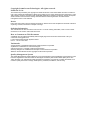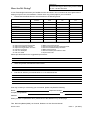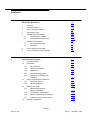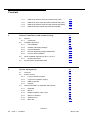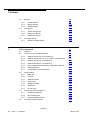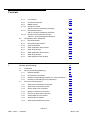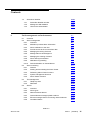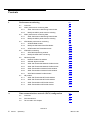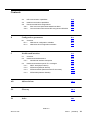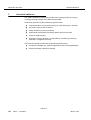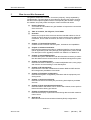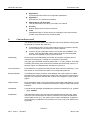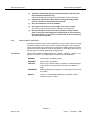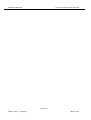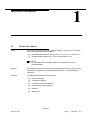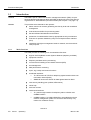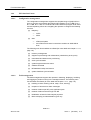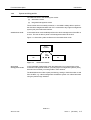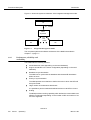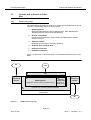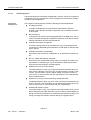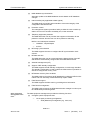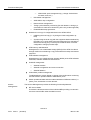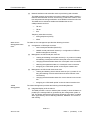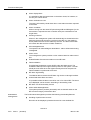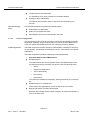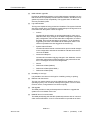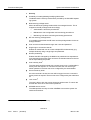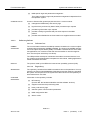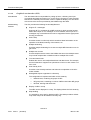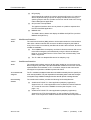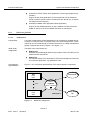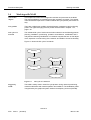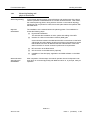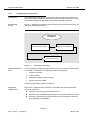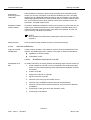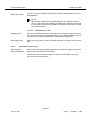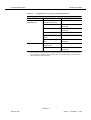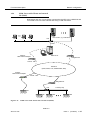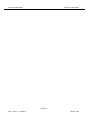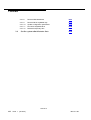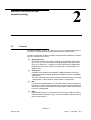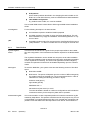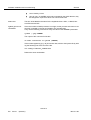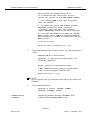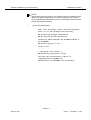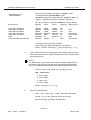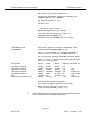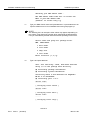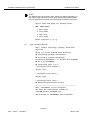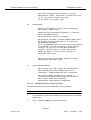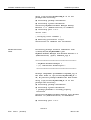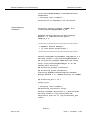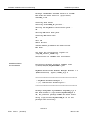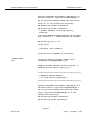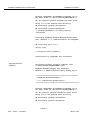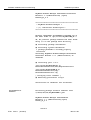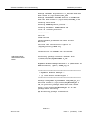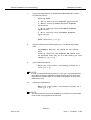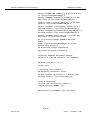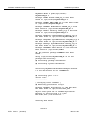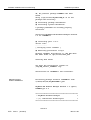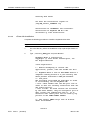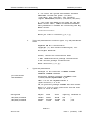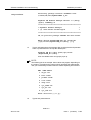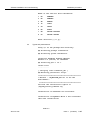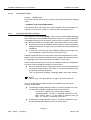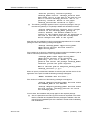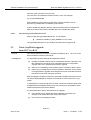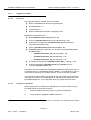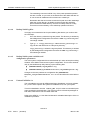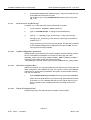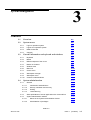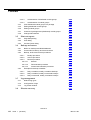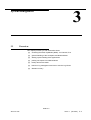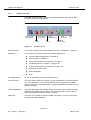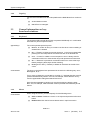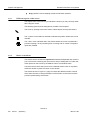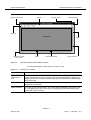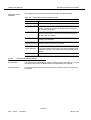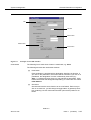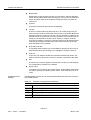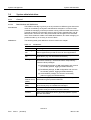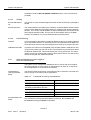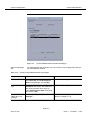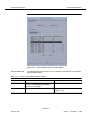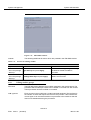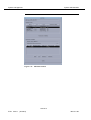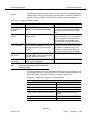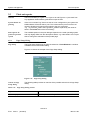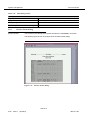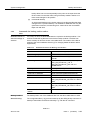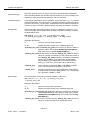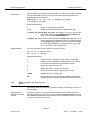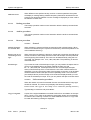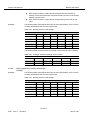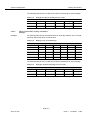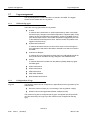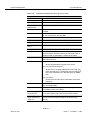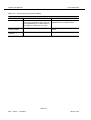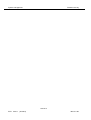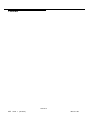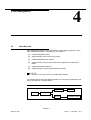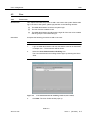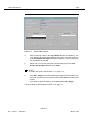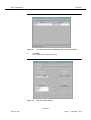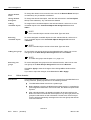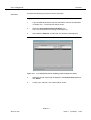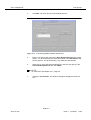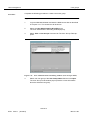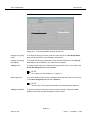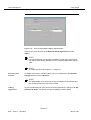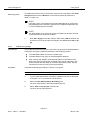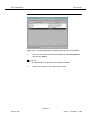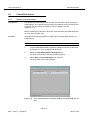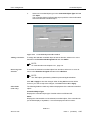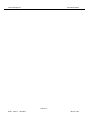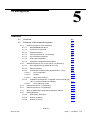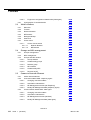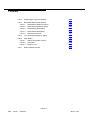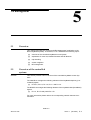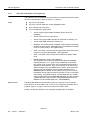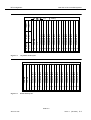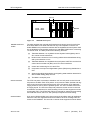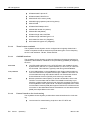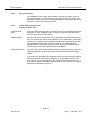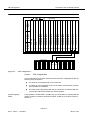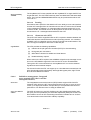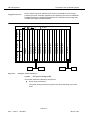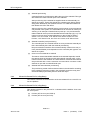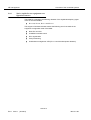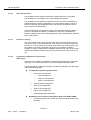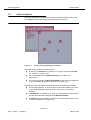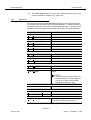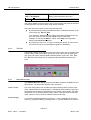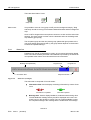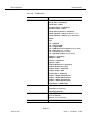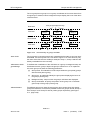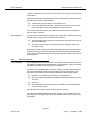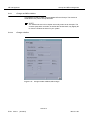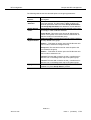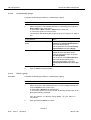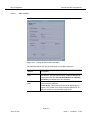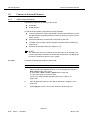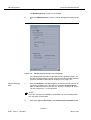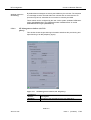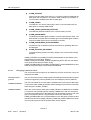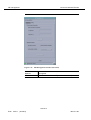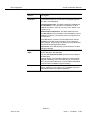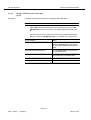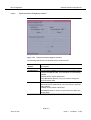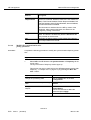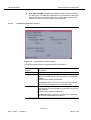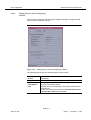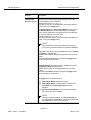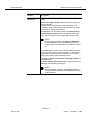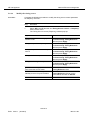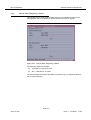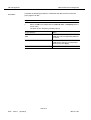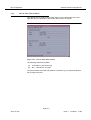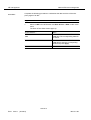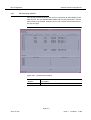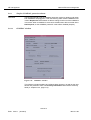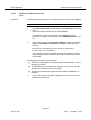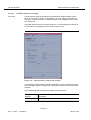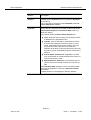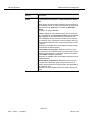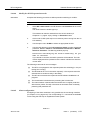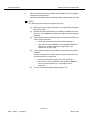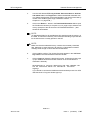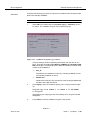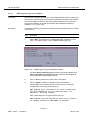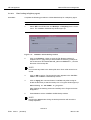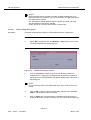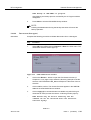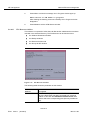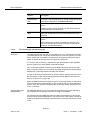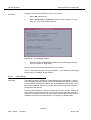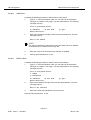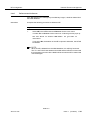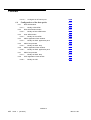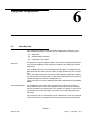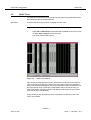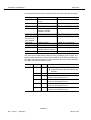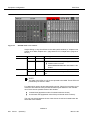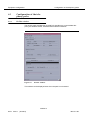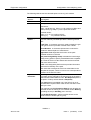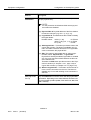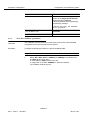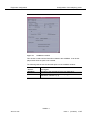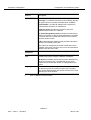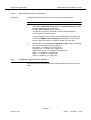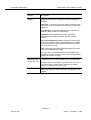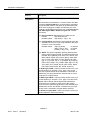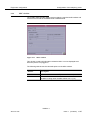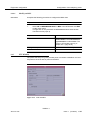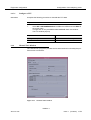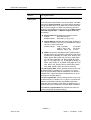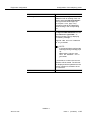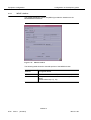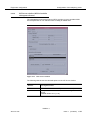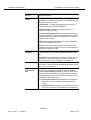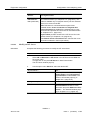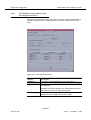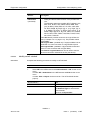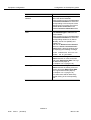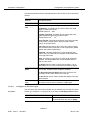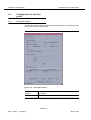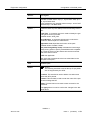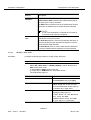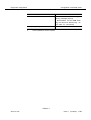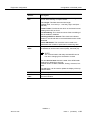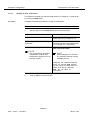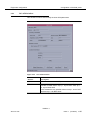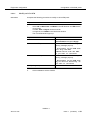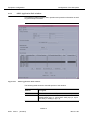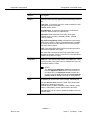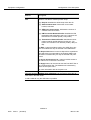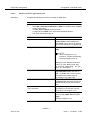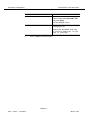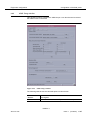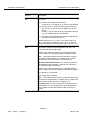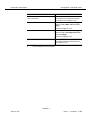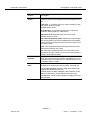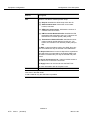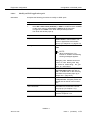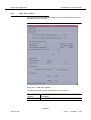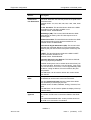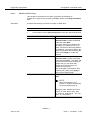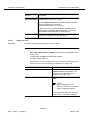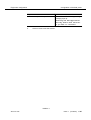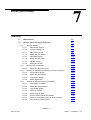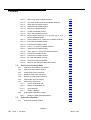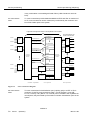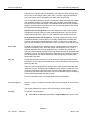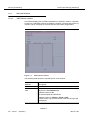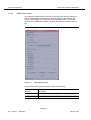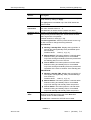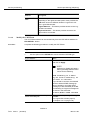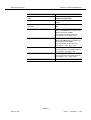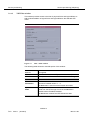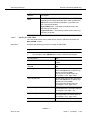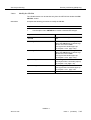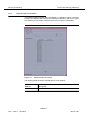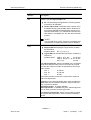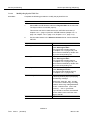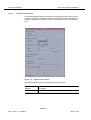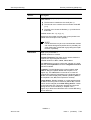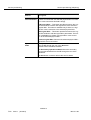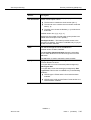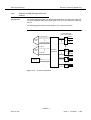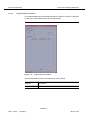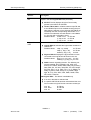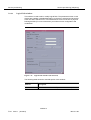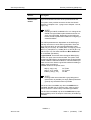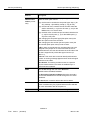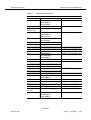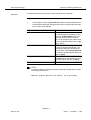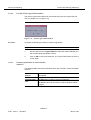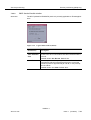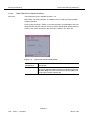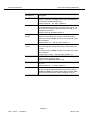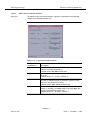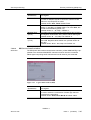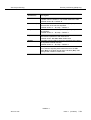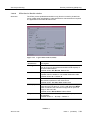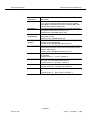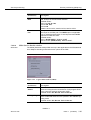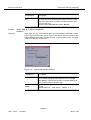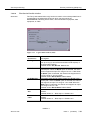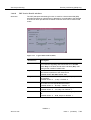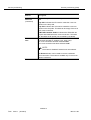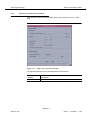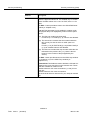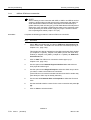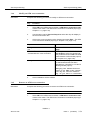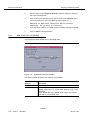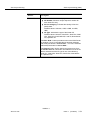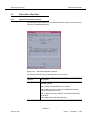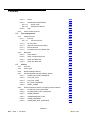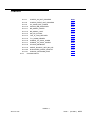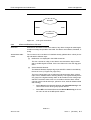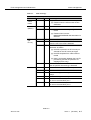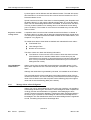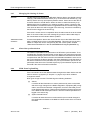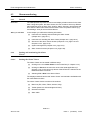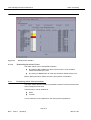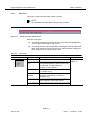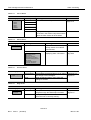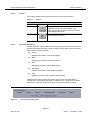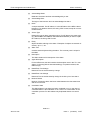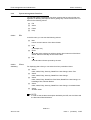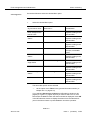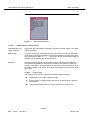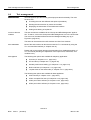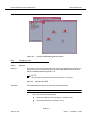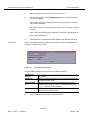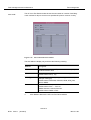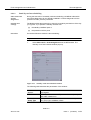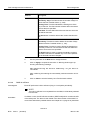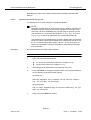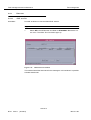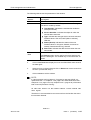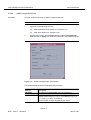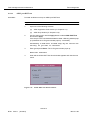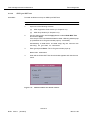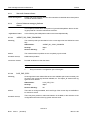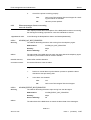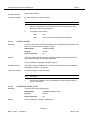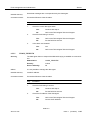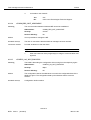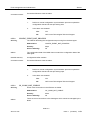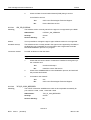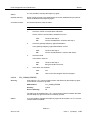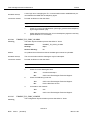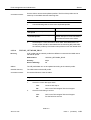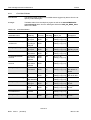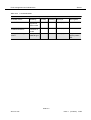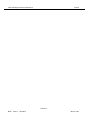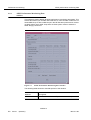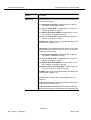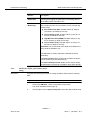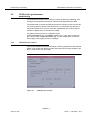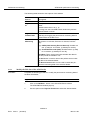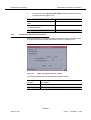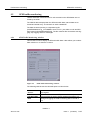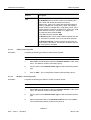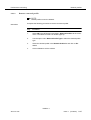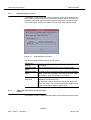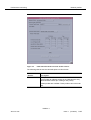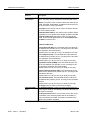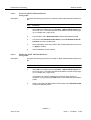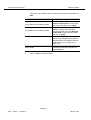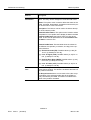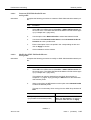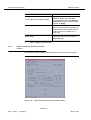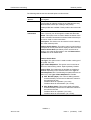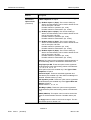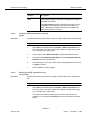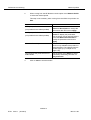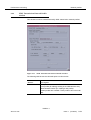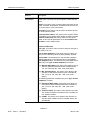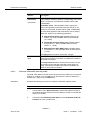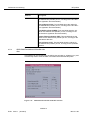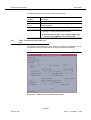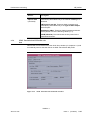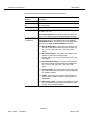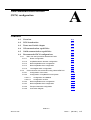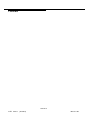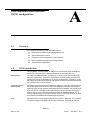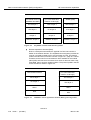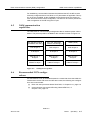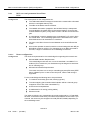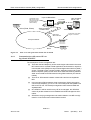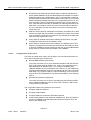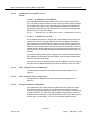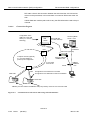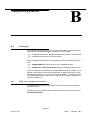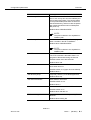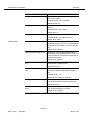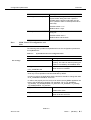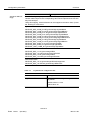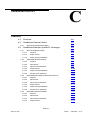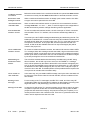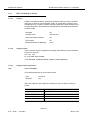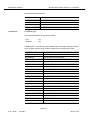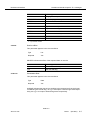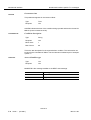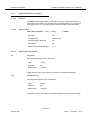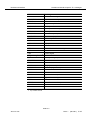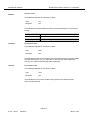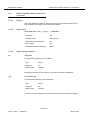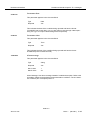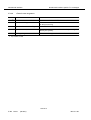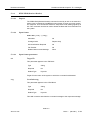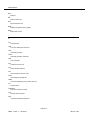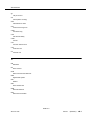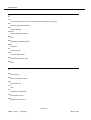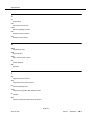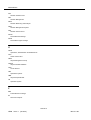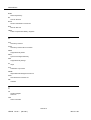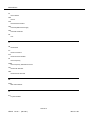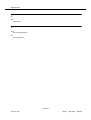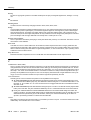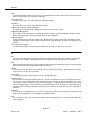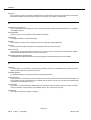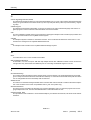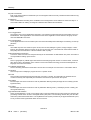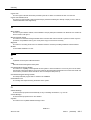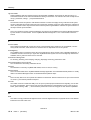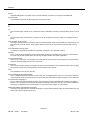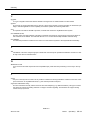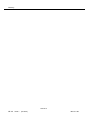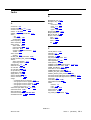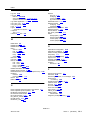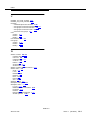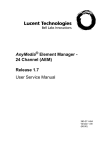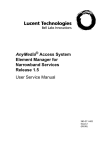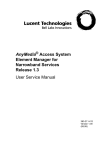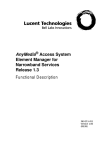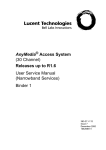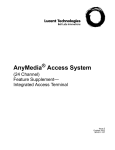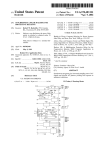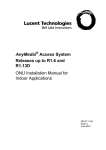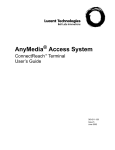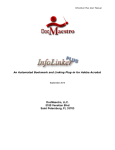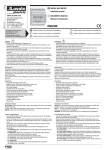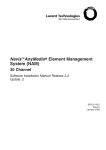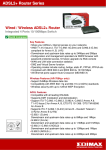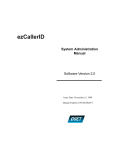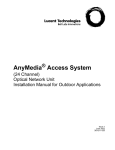Download Contents - Alcatel-Lucent Documentation Center
Transcript
Navis AnyMedia® (NAM)
24 Channel
Release 1.9
User Service Manual
363-211-497
Issue 1
February 2001
Copyright © 2000 Lucent Technologies. All rights reserved.
Printed in U.S.A.
This material is protected by the copyright and trade secret laws of the United States and other countries. It
may not be reproduced, distributed or altered in any fashion by any entity, (either internal or external to Lucent
Technologies), except in accordance with applicable agreements, contracts or licensing, without the express
written consent of the Customer Training and Information Products organization and the business
management owner of the material.
Notice
Every effort was made to ensure that the information in this document was complete and accurate at the time
of printing. However, information is subject to change.
Ordering Information
The order number for this document is 363-211-497. For more ordering information, refer to "How to order
documents" in the section "About this document".
How to Comment on This Document
A feedback form is located immediately after the legal page of this document. Please send or fax your
comments and suggestions to:
Lucent Technologies Network Systems GmbH
Fax no.: +49 911 526-3545
Trademarks
Acrobat Reader is registered trademark of Adobe Systems Incorporated.
AnyMedia is a trademark of Lucent Technologies.
Internet Explorer is a copyright of Microsoft Corporation.
Netscape Navigator is a trademark of Netscape Communications Corporation.
Windows 95 and Windows 98 are copyrights of Microsoft Corporation.
Quality Management System
The Quality Management System (QMS) for Lucent Technologies’ Product Realization Center (PRC) Access
has been registered to ISO 9001 under the Norwegian Scheme by Det Norske Veritas (DNV) since June
1993. ISO 9001 is an international quality standard recognized by more than 90 countries worldwide. It is a
model for quality assurance in design, development, production, installation, and servicing.
Telefax to:
Lucent Technologies Network Systems GmbH
Fax no.: +49 911 526-3545
How Are We Doing?
Lucent Technologies welcomes your feedback on this document. Your comments can be of great value in
helping us improve our documentation. Please use a copy of this page for your comments.
1.
Please rate the effectiveness of this document in the following areas:
Excellent
Good
Fair
Poor
Ease of Use
Clarity
Completeness
Accuracy
Organization Structure
Appearance
Examples
Illustrations
Overall Satisfaction
2.
Please check the ways you feel we could improve this document:
❒
❒
❒
❒
❒
❒
Improve the overview/introduction
Improve the tables of contents
Improve the organization structure
Include more figures
Add more examples
Add more detail
❒
❒
❒
❒
❒
❒
Make it more brief/concise
Add more step-by-step procedures/tutorials
Add more troubleshooting information
Make it less technical
Add more/better quick reference aids
Improve the index
Please provide details for the suggested improvement:
3.
What did you like most about this document?
4.
Feel free to write any comments below or on an attached sheet.
If we may contact you concerning your comments, please complete the following:
Name:
Company/Organization:
Telephone Number:
Date:
Address:
When you have completed this form, please fax it to the address on top of this page.
Title: Navis AnyMedia (NAM), 24 Channel, Release 1.9 User Service Manual
363-211-497
Issue 1
(02.2001)
Contents
About this document
XIII
1
Overview
XIII
2
Intended audience
XIV
3
How to use this document
XV
4
Conventions used
XVI
6
General safety information
XVII
6.1
General notes on safety
XVII
6.2
General safety requirements
XVIII
7
1
Related documentation
XX
7.1
Print copy (hard copy)
XX
7.2
CD-ROM
XX
8
How to order this document
XX
9
How to comment on this document
XXI
Functional description
1-1
1.1
About this subject
1-1
1.2
Introduction
1-2
1.3
1.4
1.2.1
Main functions
1-2
1.2.2
ISO functional areas
1-3
1.2.3
Applications
1-4
1.2.4
System working modes
1-5
1.2.5
Performance, reliability and
availability
1-6
System and software architecture
1.3.1
Functional groups
1-7
1.3.2
Hardware platform
1-20
Working with NAM
1.4.1
1.5
1-7
1-22
Network planning and
physical installation
1-23
1.4.2
Configuration management
1-24
1.4.3
Network Operation & Surveillance
1-25
1.4.4
System security and user groups
1-30
Network configuration
1-32
NAM R1.9
363-211-497
Issue 1
(02.2001)
III
Contents
2
1.5.1
NAM server without clients and external OS (LAN)
1-32
1.5.2
NAM server with clients and without external OS (LAN)
1-33
1.5.3
NAM server without clients and with external OS (WAN)
1-34
1.5.4
NAM Server with Clients and external OS (WAN)
1-35
Software installation and commissioning
2-1
2.1
2-1
General
2.1.1
2.2
2.3
Introduction
2-2
Installation procedure
2-7
2.2.1
Full installation
2-7
2.2.2
Installing individual packages
2-66
2.2.3
Cancel installation
2-68
2.2.4
Remove AnyMedia package installations
2-69
2.2.5
PC-GUI client installation
2-71
Navis AnyMedia upgrade from R1.7.1 to R1.9
2.3.1
2.4
3
Upgrade procedure
Set the system administrator data
2-73
2-74
2-79
System management
3-1
3.1
Overview
3-1
3.2
System access
3-2
3.3
3.2.1
Login to operation system
3-2
3.2.2
Logout from operation system
3-3
3.2.3
NAM Access Bar
3-4
3.2.4
Capacity
3-5
General information on keyboard and windows
3-5
3.3.1
Keyboard
3-5
3.3.2
Mouse
3-5
3.3.3
Different aspects of the cursor
3-6
3.3.4
Basics on windows
3-6
3.3.5
Window menu
3-9
3.3.6
Menu bar
3-10
NAM R1.9
IV
Issue 1
(02.2001)
363-211-497
Contents
3.4
3.5
3.6
3.7
3.8
4
3.3.7
Cursor menu
3-10
3.3.8
Workspace manager
3-11
3.3.9
Workspace menu
3-11
3.3.10
Controls in NAM windows
3-12
System administration
3-16
3.4.1
General
3-16
3.4.2
Start-up/shutdown of server applications via command line
3-18
3.4.3
System administration window
3-19
3.4.4
View distributed module groups of a package
3-26
3.4.5
Editing distributed module groups
3-27
3.4.6
Editing module groups
3-28
3.4.7
Contents of packages and (distributed) module groups
3-31
3.4.8
Changed NE software
3-33
Print out reports
3-34
3.5.1
Page Setup dialog
3-34
3.5.2
Print dialog
3-35
3.5.3
Preview Frame dialog
3-36
Backup and restore
3-38
3.6.1
Basics on backups and NAM databases
3-38
3.6.2
Commands for backup, archive and restore
3-39
3.6.3
Backup, archive and restore procedures
3-41
3.6.4
Examples for backup schedules
3-43
Log management
3-46
3.7.1
Different log types
3-46
3.7.2
Configuration of logs
3-46
3.7.3
Log Viewer window
3-47
Disaster recovery
3-53
User management
4-1
4.1
Introduction
4-1
4.2
User
4-3
4.2.1
Create user
4-3
4.2.2
Modify user
4-5
4.2.3
Delete user
4-7
NAM R1.9
363-211-497
Issue 1
(02.2001)
V
Contents
4.3
4.4
4.5
Domains
4.3.1
Create domains
4-8
4.3.2
Modify domains
4-10
4.3.3
Delete domains
4-12
User groups
4-14
4.4.1
Create user groups
4-14
4.4.2
Modify user groups
4-19
4.4.3
Delete user groups
4-24
Controlled objects
4.5.1
5
4-8
4-26
Modify controlled objects
4-26
NE management
5-1
5.1
Overview
5-1
5.2
Overview of the controlled systems
5-1
5.3
5.4
5.5
5.2.1
Network element R1.2.2.5 (telephony)
5-2
5.2.2
Network element R1.2.2, R1.2.3 and R1.7.0 (telephony)
5-8
5.2.3
Network element R1.7.1 (telephony)
5-13
5.2.4
Network element R1.7.2 (telephony)
5-13
5.2.5
Navis AnyMedia new equipment configuration features
5-14
5.2.6
Data applications
5-15
5.2.7
Configuration of combined tasks
5-17
Initial windows
5-18
5.3.1
Menu bar
5-19
5.3.2
Tool bar
5-20
5.3.3
Network browser
5-20
5.3.4
NE Browser
5-21
5.3.5
Background Map
5-21
5.3.6
Status bar
5-22
5.3.7
Cursor menu
5-23
Groups and NEs management
5-26
5.4.1
Groups management
5-26
5.4.2
NEs management
5-29
5.4.3
Groups and NEs window
5-30
Connect a Network Element
5-36
NAM R1.9
VI
Issue 1
(02.2001)
363-211-497
Contents
5.6
6
5.5.1
Add a network element
5-36
5.5.2
Connection states NAM - telephony agent
5-39
5.5.3
Communication states NAM - data agent
5-43
Network Element management
5-49
5.6.1
Screen navigation
5-49
5.6.2
NAM - NE synchronization (telephony agent)
5-50
5.6.3
NAM - NE synchronization (data agent)
5-53
5.6.4
Configuration of timing source (for telephony only)
5-55
5.6.5
Date & Time Telephony window
5-61
5.6.6
Date & Time Data window
5-63
5.6.7
NE Inventory window
5-65
5.6.8
Network element working mode
5-67
5.6.9
Simplex COMDAC protection scheme
5-68
5.6.10
Equipment protection switching
5-70
5.6.11
Network element software upgrade
5-78
5.6.12
COMDAC program copy
5-86
5.6.13
AFM program copy and validation
5-88
5.6.14
Nonvolatile data storage (NVDS)
5-89
5.6.15
TL1 cut-through (telephony agent)
5-95
5.6.16
Fiber Reach
5-96
5.6.17
Delete network element
5-99
Equipment configuration
6-1
6.1
Introduction
6-1
6.2
Shelf View
6-3
6.3
6.2.1
BAIU Shelf View window
6-6
6.2.2
MDS2/MDS2B Shelf View window
6-7
Configuration of the telephony packs
6-10
6.3.1
IO-DS1 window
6-10
6.3.2
View the COMDAC parameters
6-14
6.3.3
View the CTU parameters
6-17
6.3.4
Common Application Pack window
6-18
6.3.5
Telephony Application Pack window
6-21
6.3.6
MSC window
6-27
NAM R1.9
363-211-497
Issue 1
(02.2001)
VII
Contents
6.3.7
PTU Window
6-29
6.3.8
Channel Unit Window
6-31
6.3.9
MDSU window
6-36
6.3.10
IAT Server window
(NE R1.7.and the subsequent releases)
6-39
IAT Subshelf window
(NE R1.7 and the subsequent releases)
6-43
IAT Server Port information window
(NE R1.7 and the subsequent releases)
6-47
6.3.11
6.3.12
6.4
7
Configuration of the data packs
6-50
6.4.1
DS3 AFM window
6-50
6.4.2
DS3 AFM Feeder window
6-54
6.4.3
OC3 AFM window
6-57
6.4.4
ADSL Application Pack window
6-60
6.4.5
ADSL Drop window
6-65
6.4.6
SDSL Application Pack window
6-70
6.4.7
SDSL Drop window
6-75
6.4.8
ONU Application Pack window
6-81
Service provisioning
7-1
7.1
Introduction
7-1
7.2
Service provisioning (telephony)
7-1
7.3
7.2.1
Network interface
7-6
7.2.2
Physical DS1 List window
7-16
7.2.3
Creation of VRT/VB logical feeder (T1 cross-connection)
7-19
7.2.4
Creation of VRT/VB logical T0 (subscriber)
7-29
Service provisioning (data)
7-64
7.3.1
ATM Cross Connections List window
7-64
7.3.2
ATM Cross Connections window
7-67
7.3.3
Add an ATM cross-connection
7-70
7.3.4
Modify an ATM cross-connection
7-71
7.3.5
Remove an ATM cross-connection
7-71
7.3.6
AFM Feeder VPs List window
7-72
7.3.7
AFM Feeder VP window
7-74
7.3.8
AFM Global Parameters window
7-77
NAM R1.9
VIII
Issue 1
(02.2001)
363-211-497
Contents
7.4
8
Subscriber Identifier
7-79
7.4.1
Subscriber Identifier window
7-79
7.4.2
Manage the SID database
7-82
7.4.3
Hints for the administrator
7-84
Fault management and maintenance
8-1
8.1
Overview
8-1
8.2
Alarm management
8-1
8.3
8.4
8.5
8.2.1
Overview
8-1
8.2.2
Maintain up-to-date alarm information
8-2
8.2.3
Alarm notification to the user
8-3
8.2.4
Provide access to the current alarm data
8-7
8.2.5
Managing the raising of alarms
8-7
8.2.6
Manage alarm acknowledgment
8-8
8.2.7
Managing the clearing of alarms
8-9
8.2.8
Alarm data synchronization
8-9
8.2.9
NAM alarm log handling
8-9
8.2.10
Periodical deletion of cleared alarms
8-10
Alarm monitoring
8-11
8.3.1
General
8-11
8.3.2
Starting and terminating the Alarm Viewer
8-11
8.3.3
Performing Alarm Viewer functions
8-12
8.3.4
System management functions
8-19
8.3.5
Alarm Viewer functions
8-25
Test management
8-26
8.4.1
Telephony tests
8-27
8.4.2
Data tests
8-34
Alarms
8-42
8.5.1
Overview
8-42
8.5.2
Alarm types
8-42
8.5.3
Network element alarms
8-44
8.5.4
General element manager platform alarms
8-44
8.5.5
Element manager alarms concerning network element
8-47
8.5.6
Correlated alarms
8-60
NAM R1.9
363-211-497
Issue 1
(02.2001)
IX
Contents
9
Performance monitoring
9-1
9.1
Overview
9-1
9.2
ADSL performance monitoring data
9-1
9.2.1
ADSL Performance Monitoring Data window
9-2
9.2.2
Modify the ADSL performance monitoring
9-5
9.3
SDSL performance monitoring data
9.3.1
SDSL Performance Monitoring Data window
9-5
9.3.2
Modify the SDSL performance monitoring
9-7
9.4
AFM feeder performance monitoring
9-9
9.4.1
AFM PM Data window
9-9
9.4.2
Modify the PM data of the AFM feeder
9-10
9.4.3
AFM Feeder PM Threshold window
9-11
9.5
ATM traffic monitoring
9-13
9.5.1
ATM Traffic Monitoring window
9-13
9.5.2
Modify the ATM traffic monitoring
9-14
9.6
Network profiles
9-15
9.6.1
Network Profiles List window
9-15
9.6.2
Affected Objects window
9-18
9.6.3
ADSL PM Thresholds Network Profile window
9-18
9.6.4
SDSL PM Thresholds Network Profile window
9-23
9.6.5
ADSL Transmission Network Profile window
9-26
9.6.6
SDSL Transmission Network Profile window
9-31
9.6.7
ATM Traffic Network Profile window
9-35
9.7
A
9-5
NE profiles
9-39
9.7.1
ADSL PM Thresholds NE Profile window
9-39
9.7.2
SDSL PM Thresholds NE Profile window
9-40
9.7.3
ADSL Transmission NE Profile window
9-41
9.7.4
SDSL Transmission NE Profile window
9-43
Data communications network (DCN) configuration
A-1
A.1
Overview
A-1
A.2
DCN introduction
A-1
A.3
Terms used in this chapter
A-2
NAM R1.9
X
Issue 1
(02.2001)
363-211-497
Contents
B
C
A.4
NE communication capabilities
A-3
A.5
NAM communication capabilities
A-5
A.6
Recommended DCN configurations
A-5
A.6.1
ROC over semi permanent leased lines DCN
A-6
A.6.2
Communication with remote NEs using inband ATM PVC
A-9
Configuration parameters
B-1
B.1
B-1
Overview
B.1.1
NAM server configuration variables
B-1
B.1.2
NAM client GUI configuration variables
B-7
Northbound interface
C-1
C.1
Overview
C-1
C.2
Northbound interface basics
C-1
C.2.1
C.3
Northbound interface description
C-1
Northbound interface specific TL1 messages
C-3
C.3.1
REPT ALM (Report Alarm)
C-4
C.3.2
RTRV-ALM (Retrieve-Alarms)
C-9
C.3.3
RTRV-ALM-ENV (Retrieve-Alarm-Environment)
C-16
C.3.4
RTRV-HDR (Retrieve-Header)
C-21
AB
Abbreviations
AB-1
GL
Glossary
GL-1
IN
Index
IN-1
NAM R1.9
363-211-497
Issue 1
(02.2001)
XI
Contents
NAM R1.9
XII
Issue 1
(02.2001)
363-211-497
About this document
1
Overview
Purpose
This user service manual (USM) provides the following information for Lucent
Technologies Navis AnyMedia® (NAM) - 24 Channel, R1.9:
■
A product overview and a functional product description
■
system turn-up procedures and system modifications
■
user management
■
configuration management
■
fault management and maintenance
■
performance monitoring.
The purpose of the USM is to provide the provisioning personnel with all information necessary to provision an AnyMedia Access System via the NAM.
The USM is a network oriented manual and will be shipped to all sites where an
NAM is available. It provides the provisioning operator(s) with necessary information to configure or re-configure network elements after local installation.
The philosophy behind the provisioning of network elements within a network is
that the network is already installed, configured and service has been provided to
the network after first installation and that re-configuration of the NE is necessary.
Provisioning takes place from the NAM, located in one or more central offices.
NAM R1.9
363-211-497
Issue 1
(02.2001)
XIII
About this document
2
Intended audience
Intended audience
The USM is intended for personnel who take care of deploying NEs by carrying
out all provisioning activities of the NEs using the NAM.
Tasks to be performed by the Provisioning personnel are:
■
collect information of provisioning data (e.g. check shelf layout, units list)
■
put ports in-service and out-service
■
assign timeslots (Cross Connections)
■
download and upload the provisioning data to and from the NEs
■
testing of assigned ports.
■
recognize, interpret, analyze or correct failures, caused by provisioning
data that is configured incorrectly.
The personnel should at least have the following education level:
■
computer knowledge (e.g. windows applications and/or SUN applications)
■
telecommunication network knowledge.
NAM R1.9
XIV
Issue 1
(02.2001)
363-211-497
About this document
3
How to use this document
How to use this document
The guide is divided into a number of sections (subjects), clearly separated by
numbered tabs. The front pages of the guide also describe this division, and list
the titles of the subjects together with the corresponding tab numbers. Through
this readers can quickly select the subject of their interests and needs.
■
How are we doing
A comment form so readers can give feedback to improve the next revision
of the document.
■
Table of contents, list of figures, list of tables
■
Overview
Defines the purpose of the document and the intended audience. Also included are topics about the conventions used in the document, related documentation, how to order documents, and how to comment on this document.
■
Chapter 1, Functional Description
Contains a short overview over the system, its features and capabilities.
■
Chapter 2, Software Installation
Describes the standard procedure to install the NAM R1.9 server package
(server applications) and client package (client applications). Also included
is a description of the upgrade procedure from AEM R1.7 to NAM R1.9.
■
Chapter 3, System Management
Provides the system administrator with all information necessary to administer the NAM so that it can be used as a centralized management system.
■
Chapter 4, User Management
Describes all actions necessary to create/modify/delete users, user groups
and domains and the handling of controlled objects.
■
Chapter 5, NE management
Describes the connection establishment between NAM and NEs and the
NE management possibilities of the NAM.
■
Chapter 6, Equipment configuration
Describes the system configuration parameters and the equipment provisioning tasks.
■
Chapter 7, Service provisioning
Describes all actions necessary for provisioning both telephony and data
services.
■
Chapter 8, Fault management/maintenance
Describes alarms and events, how to use the Alarm Viewer, how to perform
tests and trouble clearing procedures.
■
Chapter 9, Performance monitoring
Describes the display of performance monitoring data and traffic measurements counts.
■
Appendix A
Describes the Data Communications Network (DCN) configurations.
NAM R1.9
363-211-497
Issue 1
(02.2001)
XV
About this document
4
Conventions used
■
Appendix B
Provides information about the configuration parameters.
■
Appendix C
Describes the TL1 Northbound Interface.
■
Abbreviations and Acronyms
Lists all abbreviations and acronyms used in this manual.
■
Glossary
Defines special terms used in this manual.
■
Index
Alphabetical index to quickly search for paragraphs in the manual which
provide more information on a certain keyword.
Conventions used
The following are terms used in this USM that may have a different meaning than
the general or common use of the term.
■
In the NAM, the term access means that the system provides the primary
service interface for the customer to enter the network.
■
The term plug-in is generally used for circuit pack units (COMDAC, CIU,
IO-DS1, CTU and application packs (APs)) which have pre-designated
slots with the capability to plug-in the circuit pack.
Each fascicle can be identified by its number and contains a chapter which is
numbered accordingly (e.g. Chapter 2 is contained in Fascicle 2).
Numbering
The page, figure and table numbering begins with “1” in every chapter. To be able
to identify them easily, these numbers are prefixed with the fascicle number. For
example, Figure 2-3 designates the third figure in Fascicle 2.
Cross-references
Cross-reference conventions are identical with those used for numbering, i.e. the
first number in cross-references refers to the corresponding fascicle.
Keyword blocks
To facilitate the location of specific text passages, the guide contains so-called
keyword blocks. These are placed to the left of the main text and contain either a
keyword or a word which indicates the contents of a paragraph or group of paragraphs.
Abbreviations
Each abbreviation used in this guide is listed in fascicle AB (“Abbreviations”) of the
hardcopy version unless it can be assumed that the reader is familiar with this abbreviation.
Commands
Commands and messages are displayed in constant-width font (e.g., sysdef
| grep SEMMNU).
Trademarks
The trademarks used in this document are identified after the title page. Trademarks of Lucent Technologies and other companies are in italics and the trademarks modify a noun (e.g., the system name contains a trademark, AnyMedia™
Access System). A trademark is not treated as an acronym (it is not spelled out or
expanded).
NAM R1.9
XVI
Issue 1
(02.2001)
363-211-497
About this document
General safety information
Lucent Technologies trademarks
Lucent Technologies trademarks are identified with the registered mark (®) or
trademark (™) symbol the first time the trademarks are used in a chapter.
Trademarks of
other companies
The trademarks of other companies are identified with a footnote reference the
first time the trademarks are used in a chapter.
Typographical conventions
The following table gives examples of the typographical conventions used in this
chapter.
Table 0-5
Typographical conventions
Object
Example
Meaning
Keyboard
Return or A
Return or A key on the keyboard
Shift-Ctrl-B Shift, Ctrl and B key pressed simultaneously
6
Esc A B
Esc, A and B key pressed one after the other
Push button
Apply
Apply push button in a window
Menu
File -> Exit
Menu option Exit in File menu
Objects in
windows
Date
Designates the object Date in a window (e.g.
text field, check box, spin box etc.)
General safety information
This section lists the safety information needed for the AnyMedia Access System
for system turn-up after installation has been completed, operating, provisioning
and maintaining the system.
6.1
General notes on safety
This system has been developed in line with the present state-of-the-art and fulfils
the current national and international safety requirements. It is provided with a
high degree of operational safety resulting from many years of development experience and continuous stringent quality checks in our company.
The system is safe in normal operation. There are, however, some potential
sources of danger that cannot be completely eliminated. In particular, these arise
during the
■
opening of housings or equipment covers
■
manipulation of any kind within the equipment, even if it has been disconnected from the power supply
■
disconnection of optical or electrical connections
through possible contact with
■
live parts
■
laser light
NAM R1.9
363-211-497
Issue 1
(02.2001)
XVII
About this document
6.2
General safety information
■
hot surfaces
■
sharp edges, or
■
devices sensitive to electrostatic discharge.
General safety requirements
In order to keep the technically unavoidable residual risk to a minimum, it is imperative to observe the following rules:
■
Installation, configuration and disassembly must be carried out only
by expert personnel and with reference to the respective documentation.
Due to the complexity of the unit/system, the personnel requires special
training.
■
The unit/system must be operated by expert and authorized users
only.
The user must operate the unit/system only after having read and understood the chapter on safety and the parts of the documentation relevant to
operation. For complex systems, additional training is recommended. Any
obligatory training for operating and service personnel must be carried out
and documented.
■
Any conversions or changes to the system or parts of the system (including the software) must be carried out by qualified Lucent Technologies personnel or by expert personnel authorized by Lucent
Technologies.
All changes carried out by other persons lead to a complete exemption
from liability.
No components/spare parts must be used other than those recommended
by the manufacturer and those listed in the procurement documents.
■
The unit/system must not be operated unless it is in perfect working
order.
Any faults and errors that might affect safety must be reported immediately
by the user to a person in responsibility.
■
The equipment must be supplied with Safety Extra-Low Voltage
(SELV) of -48 V and the positive terminal of this source must be correctly connected to the protective earth.
Never connect to –60 V.
■
The unit/system must be operated only with the connections and under the environmental conditions as described in the documentation.
■
The removal or disabling of safety facilities, the clearing of faults and
errors, and the maintenance of the equipment must be carried out by
specially qualified personnel only.
The respective parts of the documentation must be strictly observed.
The documentation must also be consulted during the selection of measuring and test equipment.
NAM R1.9
XVIII
Issue 1
(02.2001)
363-211-497
About this document
6.2.1
General safety information
■
Transport, storage and operation of the unit/system must be under
the permissible conditions only.
See accompanying documentation and information on the unit/system.
■
Calibrations, special tests after repairs and regular safety checks
must be carried out, documented and archived.
■
Only use tested and virus-free diskettes.
■
Do not place the shelves on an unstable cart, stand, or table.
The product may fall causing serious damage to the equipment.
■
Never push objects of any kind into this product through cabinet
slots as they may touch dangerous voltage points or short out parts
that could result in a risk of fire or electrical shock. Never spill liquid
of any kind on the product.
Safety symbols and labels
All safety instructions have a uniform appearance. They include a signal word that
classifies the danger and a text block that contains descriptions of the type and
cause of the danger, the consequences of ignoring the safety instruction and the
measures that can be taken to minimize the danger. In some safety instructions, a
warning symbol is placed underneath the signal word.
Classification
There are five classes of safety instructions: “Danger”, “Warning”, “Caution”, “Important” and “Notice”. The classification is shown in the following table.
DANGER
Serious injury is definite or likely.
WARNING
Serious injury is possible.
CAUTION
Minor injury is definite, likely or possible, or material damage
to the product or in the product environment is definite or
likely.
IMPORTANT
Material damage to the product or in the product environment
is possible.
NOTICE
A fault, i.e. considerable impairment to operation, will be
caused or may be caused.
NAM R1.9
363-211-497
Issue 1
(02.2001)
XIX
About this document
7
Related documentation
Related documentation
The following is related documentation for the NAM and for additional components:
Document List
Table 1
List of documents
Component
Manual type
Comcode
CIC ordering
number a
AnyMedia Access System
Applications, Planning, and
Ordering Guide (APOG)
108298639
363-211-101
AnyMedia Access System
Installation Manual (IM)
108298654
363-211-102
AnyMedia Access System
Commands and Procedures
108361155
363-211-103
a For the ordering address see Chapter 8, How to order this document.
7.1
Print copy (hard copy)
Document
packaging and
format
7.2
All listed documents are available in print.
CD-ROM
The User Service Manual and the Functional Description are available in PDF format on CD-ROM and an Adobe Acrobat Reader 1 is provided to view them.
Table 2
Customer documentation on CD-ROM
Component
CD-ROM
CIC Ordering number
NAM R1.9
Customer Documentation on CD-ROM includes:
363-211-498 a
− User Service Manual (USM)
− System Release Description.
a For the ordering address see Chapter 8, How to order this document.
8
How to order this document
Ordering number
The ordering number for the NAM User Service Manual is 363-211-497.
1
Acrobat Reader is a registered trademark of Adobe Systems Incorporated.
NAM R1.9
XX
Issue 1
(02.2001)
363-211-497
About this document
Order procedure
How to comment on this document
To order additional hard copies of this document and/or to request placement on
the standing order list, send or call in an order as follows:
Mail Order a
Telephone Order
(Monday through
Friday)
Lucent Technologies
Customer Information Center
Attention: Order Entry Center
2855 N. Franklin Road
P.O. Box 19901
Indianapolis, IN 46219
Within USA:1-888-LUCENT8
7:30 a.m. to 6:30 p.m. EST
FAX from USA:
+1-800-566-9568
FAX Worldwide:
+1-317-322-6699
a For ordering, a purchase order number, or charge card number is required with all orders. Make
checks payable to Lucent Technologies.
One-time orders
One-time orders include the contents for the current document issue in effect at
the time of order.
Standing orders
You may request an update on the standing order list for all later reissues of any
document. The standing order list for each document provides automatic distribution for all reissues of the document.
9
How to comment on this
document
Document comment procedure
Please use this form to fax your comments and suggestions concerning the USM,
363-211-497 to:
Attention:
Lucent Technologies
Attn. Customer Documentation Coordinator
Room 2D302B
PO Box 903
67 Whippany Road
Whippany, NJ 07981-0903
Fax: 973-386-4195.
NAM R1.9
363-211-497
Issue 1
(02.2001)
XXI
About this document
How to comment on this document
NAM R1.9
XXII
Issue 1
(02.2001)
363-211-497
1
Functional description
Contents
1.1
About this subject
1-1
1.2
Introduction
1-2
1.2.1
Main functions
1-2
1.2.2
ISO functional areas
1-3
1.2.2.1
Configuration management
1-3
1.2.2.2
Fault management
1-3
1.2.2.3
Performance management
1-4
1.2.2.4
Security management
1-4
1.2.3
Applications
1-4
1.2.4
System working modes
1-5
1.2.5
Performance, reliability and
availability
1-6
1.3
System and software architecture
1.3.1
Functional groups
1-7
1.3.1.1
NE Management
1-8
1.3.1.2
General components
1-14
1.3.1.3
Software platform
1-17
1.3.1.3.1
Software bus
1-17
1.3.1.3.2
Repository
1-17
1.3.1.4
Graphical user interface (GUI)
1-18
1.3.1.5
Northbound interface
1-19
1.3.1.6
Southbound interface
1-19
1.3.2
1.4
1-7
Hardware platform
1-20
1.3.2.1
Architecture
1-20
1.3.2.2
Requirements
1-21
Working with NAM
1-22
NAM R1.9
363-211-497
Issue 1
(02.2001)
1-I
Contents
1.4.1
Network planning and
physical installation
1-23
1.4.2
Configuration management
1-24
1.4.3
Network Operation & Surveillance
1-25
1.4.3.1
Fault identification
1-26
1.4.3.1.2
Fault localization and diagnosis
1-27
1.4.3.1.3
Fault clearance
1-27
Network modification
1-28
1.4.3.2.1
Installation and removal of an NE
1-28
1.4.3.2.2
Modification of NEs
1-29
Performance monitoring
1-29
System security and user groups
1-30
1.4.3.3
1.5
1-25
1.4.3.1.1
1.4.3.2
1.4.4
Fault management
Network configuration
1-32
1.5.1
NAM server without clients and external OS (LAN)
1-32
1.5.2
NAM server with clients and without external OS (LAN)
1-33
1.5.3
NAM server without clients and with external OS (WAN)
1-34
1.5.4
NAM Server with Clients and external OS (WAN)
1-35
NAM R1.9
1-II
Issue 1
(02.2001)
363-211-497
1.1
1
1
Functional description
About this subject
Scope
This chapter describes the Navis AnyMedia® (NAM) - 24 Channel, R1.9. This release covers the following NE releases:
■
narrowband (NB) releases R1.2.2.5, R1.2.3, R1.7.0, R1.7.1 and R1.7.2
■
broadband (BB) releases R1.1.2, R1.7D and partial R1.11D.
NOTE:
For the NAM the terms telephony/data are used instead of narrowband/broadband.
Purpose
This chapter provides an overview of the NAM and tries to give an insight into the
functioning of the NAM by providing detailed information on the NAM features
mentioned.
Contents
The following NAM subjects are described:
■
basic functionality
■
management features
■
system and software architecture
■
hardware and software platform
■
interfaces
■
applications.
NAM R1.9
363-211-497
Issue 1
(02.2001)
1-1
Functional description
1.2
Introduction
Introduction
General
The NAM is part of a telecommunication management network (TMN). It represents the element management layer and fulfills the tasks of the ISO (International
Organisation for Standardization) functional areas (see Chapter 1.2.2, page 1-3).
Benefits
This provides some benefits for the operator:
1.2.1
■
better control over revenue generating services by local and centralized
management
■
reduced time and effort for provisioning tasks
■
fast and efficient fault detection and isolation
■
prevention of unauthorized access by appropriate security mechanisms
■
reduction of operator mistakes by easy-to-use Graphical User Interface
(GUI)
■
integration with higher management levels for network, service and business purposes.
Main functions
The NAM provides the following main characteristics/functions:
■
support of all AnyMedia Access Systems features (telephony and data)
■
equipment overview
■
telephony and data service provisioning
■
common alarm handling for all network elements (NEs)
■
test management
■
data performance monitoring
■
report, log, backup and restore functions
■
southband interfaces:
—
TL1 NE access via TCP/IP for telephony agents based on data communication network (DCN)
—
SNMP NE access via UDP/IP for data agents based on DCN
■
user security handling (user profiles, NE domains)
■
online help
■
multi user access
■
northbound interfaces
—
TL1 pass through interface for telephony alarm collection and
CORBA interface
—
CORBA interface (i.e. NAM CORBA IDLs are published so that a
network management system can access to them directly or by
means of a mediation device).
NAM R1.9
1-2
Issue 1
(02.2001)
363-211-497
Functional description
Introduction
1.2.2
ISO functional areas
1.2.2.1
Configuration management
The configuration management supports the complete range of graphical functions to provision and maintain the following NE releases: R1.2.2.5 NB, R1.2.3,
R1.7.0 NB, R1.7.1 NB, R1.1.2 BB and R1.7 BB. Network topologies, shelf views
and self-explaining menus are navigating the operator to configure the following
services:
■
■
telephony
—
POTS
—
ISDN.
data
—
ATM virtual paths
—
and ATM virtual channel connections carried over ADSL/SDLS
lines.
The following main functionalities are offered (for more detail see Chapter 1.3.1.1,
page 1-8):
1.2.2.2
■
inventory management
■
equipment provisioning and maintenance (subshelves, packs, ports)
■
narrowband and data service provisioning
■
clock synchronization
■
system/equipment/service status
■
software download
■
NE database backup and restore
■
system date/time synchronization.
Fault management
The fault management supports the operator in detecting, displaying, localizing
and logging any faults occurring in the managed network. The following main
functionalities are offered (for more detail see Chapter 1.3.1.1, page 1-8):
■
handling of alarm severity (critical, major, minor, warning)
■
reception of autonomous alarm messages
■
retrieval of alarms per NE, pack, application pack
■
retrieval of alarm and event logs from NE
■
initialization of tests for fault analysis purposes
■
filters to display pre-selected alarm types only.
NAM R1.9
363-211-497
Issue 1
(02.2001)
1-3
Functional description
1.2.2.3
Introduction
Performance management
The performance management provides facilities for retrieving, storing and printing of the NE performance and data to ensure the quality of service.
1.2.2.4
Security management
The security management functions which are based on UNIX®1control the access to the NAM and to the managed NEs. The following main functionalities are
offered (for more detail see Chapter 1.3.1.1, page 1-8):
1.2.3
■
NAM user administration
■
NAM user security profile
■
No additional NE login for current NAM user
■
NAM access via login name and password 2
■
Inactivity user session time-out2.
Applications
The NAM provides 6 applications which give access to the management functionality as described in Chapter 1.2.2, page 1-3. The following applications are available:
■
System administration
■
User administration and profiling
■
Log management
■
Alarm management
■
Groups & NEs management
■
Subscriber Identifier.
Each application is composed by one or more tasks. The default user group assignment to the individual applications/tasks is described in Chapter 1.4.4,
page 1-30.
1
UNIX is a registered trademark in the United States and other countries, licensed exclusively through X/Open Company Limited.
provided by the OS System (SUN Solaris)
2
NAM R1.9
1-4
Issue 1
(02.2001)
363-211-497
Functional description
1.2.4
Introduction
System working modes
The NAM can work in the following two modes:
■
stand-alone mode
■
integrated management mode.
These modes are not mutually exclusive, i.e. the NAM is always able to perform
the element management tasks even if it is connected to any higher management
system (OS) via northbound interface.
Stand-alone mode
In the stand-alone mode the NAM performs the whole management of the NEs on
its own. The user is able to perform all management tasks via the GUI.
Figure 1-1 shows the system architecture in the stand-alone mode.
Navis
AnyMedia
TL1,
FTP,
SNMP
NE
Figure 1-1
Integrated
management mode
NE
Stand-alone Mode
In the integrated management mode the NAM works as an integral part of the
customer’s management network, providing higher management systems (OSs)
with services necessary to manage NEs in their domains.
The NAM allows other OSs to pass provisioning, testing or fault information to and
from the NEs, e.g. a fault management surveillance system can collect fault data
using the pass-through interface.
NAM R1.9
363-211-497
Issue 1
(02.2001)
1-5
Functional description
Introduction
Figure 1-2 shows the system architecture of the integrated management mode.
OS
TL1, CORBA
Navis
AnyMedia
TL1,
FTP,
SNMP
NE
Figure 1-2
NE
Integrated Management Mode
The complete system and software architecture of the NAM is described in
Chapter 1.3, page 1-7.
1.2.5
Performance, reliability and
availability
The NAM fulfils the following features:
■
30 simultaneous users (depending on the used hardware)
■
Support of 600 NEs in the server configuration (depending on the used
hardware)
■
Database re-synchronization
The NAM can re-synchronize its database with the 600 NE data bases
within 24 hours.
■
Priority of synchronization
The NAM provides a mechanism to define the order in which the NEs will
be synchronized.
■
Large number of simultaneous downloads
It is possible to perform software download actions on 80 NEs in 6 hours.
■
Scaling
The NAM provides a scaling capability which defines the most suitable cost
effective configuration depending on the number of NEs and number of users to be supported.
NAM R1.9
1-6
Issue 1
(02.2001)
363-211-497
Functional description
System and software architecture
1.3
System and software architecture
1.3.1
Functional groups
The NAM software architecture is built on a number of components which can be
grouped in the following distinct functional groups:
1.
NE Management
(Equipment Management, Service Management, Alarm Management,
Test Management, Performance Management)
2.
General Components
(Components for Operation, Administration and Maintenance (OAM);
Common Servers)
3.
Software Platform
(Software bus, Repository, third party libraries)
4.
Graphical User Interface (GUI)
5.
Northbound Interface
6.
Southbound Interface.
Figure 1-3 shows the six functional groups. The shadowed blocks are part of the
NAM.
OS
User
4
5
GUI
1
Northbound
interface
NE Management
(equipment, service, alarm, test, performance)
3
6
2
General
components
common S.,
OAM comp.)
Southbound
interface
Software platform
(software bus, repository, third party libraries)
Hardware platform
(SUN/Solaris)
NE
Figure 1-3
NAM functional groups
NAM R1.9
363-211-497
Issue 1
(02.2001)
1-7
Functional description
1.3.1.1
System and software architecture
NE Management
The NE management functionality is distributed in 5 areas. These are: Equipment
management, Service management, Alarm management, Performance management and Test management.
Equipment
management
The equipment management provides the following functionality/features:
■
Scrolling list of NEs
The NEs are displayed in a single window called Network Element
Browser, where the NEs and their components can be handled like files in
a file browser.
■
NE provisioning
The operator can create a new manageable NE for the NAM view. The operator must enter the specific configuration data for the new NE such as IP
address, NE Name, NE user-id and password.
■
Software download to a single NE
Provides a storage medium for maintaining a copy of the software and a
mechanism for downloading that software to an NE (both for data and telephony agents).
■
Software download to multiple NEs
Download of new software to multiple NEs on an individual connection basis.
■
NE non-volatile data storage restoration
Restores NE non-volatile data storage upon user request. Provides a storage medium for maintaining a copy of the NVDS for backup and restore
purposes (for both telephony and data agents).
■
Maintain a local copy of NE inventory
The NAM maintains a local copy of specific hardware identifiers and software version identifiers. This local copy accepts automatic inventory notifications. This information can be used for display and report functions in
case of loss of communication with the supported NE. The hardware identifiers include all packs.
■
Maintain a local copy of NE provisioning configuration data
The NAM maintains a local copy of all cross-connection and parameter settings for each NE. This information can be used for display and report functions in case of loss of communication with the supported NE.
■
Maintain NE software copies
The system keeps a copy of the versions of the NE software running in the
NEs managed by the NAM. Generally, only one version of NE software per
NE type is used by all the NEs in a network but the NAM must have the capacity to manage two software versions during the upgrade period.
NAM R1.9
1-8
Issue 1
(02.2001)
363-211-497
Functional description
System and software architecture
■
NAM database synchronization
Automatic update of the NAM database records based on NE database
changes.
■
Internal audits (only applicable to data agents)
The NAM performs periodic internal audits to ensure the integrity of the
configuration data with the NE.
■
Protection control
The management system provides a facility to allow the user to switch operation of one unit in an NE to a standby unit, if that unit exists.
■
Telephony equipment protection
The NAM allows the user to provision the equipment information for the
protection scheme. Also the user can force protection switching.
NB R1.2 and subsequent releases:
■
—
COMDAC - simplex/duplex
—
IO-DS1.
NE timing synchronization
The NAM supports the user to configure the NE synchronization clock
sources.
■
NE date and time
The NAM allows the user to set and retrieve the date and time of the NE
and allows to automatically configure NEs with NAM date and time.
■
Subshelf management (IAT)
■
Support of NE standby configuration
The NAM supports the NE standby configuration via cut-through interface.
The standby configuration is used to select the ISDN mode of operation as
well as to configure the country code.
■
NE disaster recovery from the NAM
The NAM is able to reconstruct its NE database by polling the NEs for information and from internally maintained backup copies of data.
■
Fiber Reach support
The NAM supports the fiber reach by providing alarm information.
■
Fiber Reach management
The NAM is able to launch the DDM 2000 element manager in order to perform DDM 2000 provisioning tasks.
Data equipment
management functions
The data equipment management provides the following functions:
■
Configure specific equipment data
—
Circuit pack provisioning/configuration
—
AFM (DS3/OC3) management (e.g. reset, etc.)
NAM R1.9
363-211-497
Issue 1
(02.2001)
1-9
Functional description
System and software architecture
—
■
■
ADSL/SDSL pack management (e.g. change of administrative state, reset, etc.)
—
DS3 feeder management
—
ADSL/SDSL drop configuration
—
Date and time management
—
Timing synchronization provisioning (for this release no timing synchronization is made since local timing is the only mode supported)
—
Enable/Disable traps generation.
Maintain a local copy of configuration data in the AFM’s NVDS
—
Initializing the local copy (i.e. by doing an initial configuration upload)
—
Synchronizing the local copy with the equipment data maintained by
the AFM (i.e. by using audits, traps and responses from operations).
Note that local copy may not be synchronized because not all the
configuration changes provoke traps.
AFM memory administration
Management of non-volatile data storage (NVDS) of the AFM. Provides a
storage medium for maintaining a copy of the NVDS for backup and restore
purposes.
■
AFM software management
Management of non-volatile program storage (NVPS) of the AFM: software
download, software validation & activation etc.
■
■
Subshelf management
—
Subshelf creation
—
Subshelf configuration and cross-connection
—
Subshelf deletion.
ADSL/SDSL profiles management
The NAM allows to create, delete or change of the performance monitoring
and transmission profiles related to ADSL/SDSL ports.
■
Service
management
Obtain operational state and other status attributes of different entities (i. e.
packs, ports, subshelves on user demand.
The Service Management provides the following functionality/features:
■
NE service status
Provides the aliveness status of the individual NEs providing a customer's
service across all NEs under the NAM’s control.
NAM R1.9
1-10
Issue 1
(02.2001)
363-211-497
Functional description
System and software architecture
■
Network interfaces and subscriber service provisioning and activation
The NAM supports all provisioning functions related to 2-Mbps network interfaces and subscriber services. Provisioning contains the creation, deletion and parameter setting/modification of the different subscriber services.
The NAM service activation enables and disables the service.
2-Mbps network services:
—
TR-303
—
TR-08
—
INA.
Telephony subscriber services:
Data service
management functions
analog telephone (POTS)
—
ISDN.
The data service management provides the following functions:
■
■
■
Alarm
management
—
Configuration of ATM layer functions:
—
shelf virtual path identifier (Shelf VPI)
—
OAM&P virtual path/virtual channel (i.e. configuration of ATM embedded management channel).
Management of ATM virtual path services:
—
creating and deleting virtual path services (i.e. by means of creating
and deleting virtual path links and virtual path cross-connections)
—
changing the administrative state of a virtual path cross-connection
—
obtaining the operational state of a virtual path cross-connection.
—
assigning one "ATM traffic profile" at virtual path creation time.
Management of ATM virtual channel services:
—
creating and deleting virtual channel services (i.e. by means of creating and deleting virtual channel links and virtual channel crossconnections)
—
changing the administrative state of a virtual channel cross-connection.
—
assigning one "ATM traffic profile" at virtual channel creation time.
The Alarm Management provides the following functionality/features:
■
Integrated display of all the alarms
The NAM provides a common window (alarm viewer) to show all alarms reported by the managed NEs or generated by the management system itself. The display shows all the information pertaining to the alarm, including
alarm type, severity, service affecting indication, date/time of occurrence
and clearing.
NAM R1.9
363-211-497
Issue 1
(02.2001)
1-11
Functional description
System and software architecture
■
Alarm display filters
It is possible to filter the items shown in the alarm viewer, for instance, to
see only the critical alarms.
■
Alarm notification to user
The user is informed by visual alerts when a new alarm has been reported
to the NAM.
■
Alarm correlation
Alarms coming from the same NE point through NB and BB agents (i.e the
same alarm is reported via both controller cards) are correlated into one
single alarm.
■
Clearing of alarms
Alarms in the management system will automatically be cleared when the
faults are removed at the source (such as in the NEs or in the platform).
Some platform alarms can be cleared by the user. The alarm information
will contain the date and time of alarm clearance.
■
Acknowledged alarms
The operator can acknowledge a raised alarm - alarm still active but being
investigated.
■
Alarm colors
The management system provides a color scheme based on alarm severities.
■
Enable/Disable of autonomous alarms on an NE basis
■
Fault localization
Provides fault localization across all NEs under the NAM control. The
COMDAC LEDs show the highest severity alarm for the system. The individual pack unit LEDs show the highest severity alarm for the pack unit.
Fault localization is performed at AP level.
■
NE alarm log handling
The NAM is able to retrieve the NE alarm log via the cut-through interface.
■
Customized alarm filters and views
It is possible to filter the alarm records for one or for a list of NEs. The items
to be displayed can be sorted in ascending or descending order.
■
NE alarm cut-off functionality via GUI
■
Alarm audits data application
The system performs periodic (automatic) and on-demand audits on the
NE to ensure integrity of the alarm data.
Performance
management
The Performance Management provides the following functionality/features:
■
Handling of performance records
Records can be displayed, printed and stored in a user-defined file.
NAM R1.9
1-12
Issue 1
(02.2001)
363-211-497
Functional description
System and software architecture
■
OSs retrieval of data performance data
The NAM provides a mechanism for other OSs to retrieve data performance data.
■
Displaying, printing and storage of the TCA records
■
Retrieve performance counter thresholds (only applicable to BB agents)
The user can request the NE to report the assignment of the performance
counter thresholds.
■
Set/Modify performance counter thresholds (only applicable to BB agents)
The user can set/modify the performance counter thresholds.
■
Retrieve the performance data after selecting the record type (15 minutes
or 24 hour) - (only applicable to BB agents)
■
Traffic monitoring (only applicable to BB agents)
The NAM provides the ability to display traffic monitoring data.
Data performance
management functions
The data performance management provides the following functions:
■
Collect/display ATM layer traffic counters:
—
■
Collect/display ADSL/SDSL port performance counters
—
■
Test
management
current 15 minutes, previous 15 minutes, current day and previous
day.
Collect/display DS3 feeder performance counters
—
■
current 15 minutes and previous 15 minutes.
current 15 minutes, previous 15 minutes (up to 96 previous intervals) and total day.
Management of performance features
—
enabling/disabling generation of feeder PM data
—
clearing of ATM, ADSL/SDSL and DS3 PM counters.
The Test Management provides the following functionality/features:
■
Port test
It is possible to request a test for a particular port on a specific application
pack.
■
AP card test
It is possible to start a series of self-diagnostic routines for all port circuits
on a specified Application Pack plus its common circuitry.
■
Standby card test scheduling (via cut-through)
It is possible to schedule a test to perform a COMDAC side switch or offline diagnostic for the standby COMDAC or the protection.
■
Built-in self-test
Each NE performs a built-in self-test of plug-in circuit packs periodically.
NAM R1.9
363-211-497
Issue 1
(02.2001)
1-13
Functional description
System and software architecture
■
Loopback test on the feeder side
It is possible to set or clear a loopback on particular feeders.
■
Testing on daisy chained NEs
The NAM is able to perform tests on any line of any NE sharing one
TAP100.
Data test management
1.3.1.2
The data test management provides the following tests:
■
ADSL/SDSL port BIST tests
■
ADSL port corrupted CRC tests
■
administration of the set of tests stored in the AFM.
General components
The components of this group do not have or require any knowledge of the NEs
the NAM is managing. They provide a platform on which the other NAM components can operate and isolate them from the underlying customer platform.
OAM components
The OAM components provide operation, administration, maintenance and security functionality. This is based on third party-tools (i.e. orbix) and a set of specific
applications.
The OAM components provide the following functionality/features:
1.
Operation/Administration/Maintenance
■
Standard reports
The system allows the user to generate a set of predefined reports from
the information kept by the NAM. The reports cover the following areas:
—
alarms
—
equipment configuration
—
service provisioning
—
NE inventory
—
performance.
The reports are available for displaying, printing and saving in a postscript
file.
■
Standard reports on multiple NEs
These reports are applicable to one NE as well as to a list of NEs.
■
Backup and restore of system relevant data
Relevant data includes all information necessary to restore the situation in
case of an NAM crash.
NAM R1.9
1-14
Issue 1
(02.2001)
363-211-497
Functional description
System and software architecture
■
NAM software upgrades
Provides an established release cycle for NAM software upgrades in a way
that minimizes incompatibility with NE software releases, and allows for upgrades to provide for OS compatibility. This upgrade does not affect the
services provided by NEs.
■
Log administration
The logs are capable of being printed and visualized. The system limits the
size of the system logs. It is possible to make backups of the logs and to remove them from the system. There are logs for:
—
Actions
Contains all the information on actions performed by users or the
NAM and which imply changes in the NAM configuration, equipment
(NE) configuration, service and subscriber configuration, access to
the NAM, print reports and backup and restore, i.e. all operations
triggered by the user or the NAM and all subsequent actions. The
results of operations are also logged in the actions log.
—
System Internal Events
Contains all internal events or actions which report unusual changes
in the configuration and state of the NAM or indicate errors that occurred in the NAM.
—
Autonomous Reports
Contains all information implying changes in the database, such as
information about alarms (NE and platform), the performance and
all TL1 messages sent from all managed NEs.
■
—
Alarms
—
Performance Data (feeders)
—
Performance Data (ADSL/SDSL)
—
Performance Data (ATM)
Possibility to sort logs
It is possible to sort items in the logs for visualizing, saving or printing.
■
EM time and data source
The user can set the date & time of the NAM from the platform clock (i.e.
operating system), from a network management system or from an external clock source, using Network Time Protocol (NTP).
■
SW upgrade
The NAM provides an easy and transparent mechanism to upgrade the
system from one release to the next.
■
NAM-NE loss of communication
The NAM periodically polls the NEs (heartbeat) to detect loss of communication and/or NE failures. Loss of communication is reported as an alarm.
NAM R1.9
363-211-497
Issue 1
(02.2001)
1-15
Functional description
System and software architecture
2.
Security
■
Possibility of creating/deleting/modifying NAM users
The NAM uses the security mechanisms provided by the SOLARIS Operating System.
■
NAM security privilege levels
Allows at least three privilege levels within the managed domain. This is
mapped to the NE privilege levels accordingly.
■
—
Administrator: has all the permissions.
—
Maintenance: has configuration and monitoring permissions.
—
Monitoring: has alarm monitoring and testing permissions.
NE user security privilege levels
It is possible to administer the NE users and the privilege levels via the cutthrough interface.
■
User access is authenticated through user name and password
■
Single login to access the domain
Enables an authorized user to access multiple NEs simultaneously (e.g.
multiple windows) using a single login and password.
■
Domain partitioning
Enables the NEs managed by the NAM to be partitioned into separate security domains and permits users access to the domains based on their areas of responsibility and profile.
■
User inactivity timer 1
The user terminal will be locked with a screen saver once a configurable inactivity timer has expired. To unlock the terminal, the user has to type
his/her password. The timer has to be configured by the administrator.
■
Second inactivity timer1
Once the terminal is locked, the user will be logged out once a second inactivity timer has expired. The timer has to be configured by the administrator.
■
Lock screen2
The user is able to lock the screen whenever he/she wants. To unlock the
terminal the user has to enter his/her password.
■
OS/NAM secure access
The NAM provides security for other OSs/EMs to access the system via
northbound interface.
1
provided by the OS System (SUN Solaris)
NAM R1.9
1-16
Issue 1
(02.2001)
363-211-497
Functional description
System and software architecture
■
NAM specific login and password management
The system provides a login and password management independent from
the operation system.
Common servers
1.3.1.3
Common Servers offer general purpose services. A common server
■
manages the NAM history and security logs
■
logs the history and security data of other processes upon request
■
provides log information upon request
■
provides a facility to generate and print client reports in the NAM
printers
■
provides event distribution services based on a supplier/consumer model.
Software platform
1.3.1.3.1
CORBA
architecture
Software bus
The communication between the NAM processes is based on the common object
request broker architecture (CORBA) standard. The heart of the CORBA architecture is the object request broker (ORB). The ORB is a software bus to which different applications can connect to offer their services and/or to use other applications’ services (from which they are clients).
The ORB provides a transport mechanism that makes connected servers’ location, platform and implementation transparent to their clients, making applications
easier to distribute and scale.
Protocol
The protocol used by the ORB is the internet inter operability protocol (IIOP).
1.3.1.3.2
Repository
Introduction
The repository contains all the NAM information that must be persistent. It is supported by an object oriented database (ObjectStore) and the underlying operating
file system. All components of the system have direct access to the repository to
store/retrieve their own data.
Contained
information
Information in the repository includes:
■
NE inventory
(for each NE: the hardware identifiers and the software versions)
■
equipment and service provisioning data
■
history and security logs
■
external system communication parameters
■
NAM configuration data
■
alarms cache.
NAM R1.9
363-211-497
Issue 1
(02.2001)
1-17
Functional description
1.3.1.4
System and software architecture
Graphical user interface (GUI)
Introduction
The Java based GUI is responsible for putting up forms, collecting user input
(commands and data) and routing it on to the correct component. It also receives
data from the relevant process which it uses to update its display. The GUI has direct access to the services provided by the NAM through the ORB.
Functionality,
features
The GUI provides the following functionality/features:
■
Support TL1 messages
Supports all TL1 messages for all NE products for dumb terminal access.
Allows direct input of TL1 messages. In some markets, direct input of TL1
messages may not be allowed and can be suppressed via the appropriate
security permissions.
■
Online help
Provides access to online help which contains at least information on the
operation of the NAM, meaning of the buttons, etc.
■
Multiple windowing
Provides multiple windowing for access to multiple NE information on a single screen.
■
Multiple user access
Provide multiple users access to the NAM at the same time. Multiple users
may include multiple OSs or NMSs as well as multiple GUI access.
■
Time and date format
Enables the user to use local/preferred time and date format. For example,
the local calendar is supported or optional use of 24 hour clock versus a 12
hour clock.
■
User friendly GUIs
Provides a user-friendly interface and hides the complexities of the information models.
■
Manageable objects organized in a hierarchy
The configuration is implemented within a GUI hierarchy:
■
—
Network level, containing all groups of NEs
—
NE group level, containing a number of NEs or/and other NE groups
—
NE level, starting with shelf-view.
Display of NEs in a map
The NEs can be displayed in a map. The display follows the GUI hierarchy.
■
Map handling
It is possible to use maps for displaying NEs. The NAM provides a default
map. Other maps can be loaded in an easy way.
NAM R1.9
1-18
Issue 1
(02.2001)
363-211-497
Functional description
System and software architecture
■
NE grouping
Special graphical symbols are used to represent NE groups. It is also possible to expand the NE group level to display the NEs which belong to a
specific group as well as to provide access from the NE level to the Configuration Management application.
■
GUI process to be separated
The graphical interface driver can be placed on a platform separate from
the rest of the EMS application.
■
MDS2-B GUI
The NAM is able to detect and display the MDS2 shelf (NE R1.2) and the
MDS2-b shelf (NE R1.5).
1.3.1.5
Northbound interface
The northbound interface (NBI) performs all the tasks needed to communicate to
other OSs. It allows external OSs access to the NEs managed by the NAM directly. This access is controlled by the NBI until the OS is disconnected. Two kinds
of NBIs are available:
Tasks
1.3.1.6
■
The CORBA NBI is for telephony and data. It allows an external OS access
to the NEs managed by the NAM directly using the IDLs that NAM publishes or via a mediation device. Full access to the full functionality of the
NAM is supported.
■
The TL1 NBI is a adapted NBI version for telephony only.
Southbound interface
Tasks
The southbound interface performs all the tasks needed to communicate to the
NEs managed by the NAM. It provides distributed CORBA access which includes
implementation and translation of TL1 commands, response and autonomous
messages into equivalent CORBA requests and events.
TL1 southbound
adaptors
The TL1 southbound adaptors isolate the main NAM functionality from the specific protocol used by the NEs. They are responsible for translating actions and state changes
conveyed through CORBA messages from/into the NE specific message formats.
Functionality,
features
The southbound interface provides the following functionality/features:
■
Southbound TCP/IP TL1 client application (telephony application)
Support for the TL1 client application on the southbound TCP/IP interfaces.
TL1 is used for most of the OAM&P functions (see Chapter 1.3.1.2,
page 1-14).
■
Southbound TCP/IP FTP client applications (telephony application)
Support for the FTP client application on the southbound TCP/IP interfaces. FTP is required for software download and NE data backup/restore.
NAM R1.9
363-211-497
Issue 1
(02.2001)
1-19
Functional description
System and software architecture
■
Southbound TCP/IP Telnet client applications (cut-through) (telephony application)
Support for the Telnet application on the southbound TCP/IP interfaces.
Telnet is used to provide a direct command line into the NE (i.e. an equivalent ASCII terminal interface).
■
Southbound SNMP client applications (data application)
Support for the SNMP application on the southbound TCP/IP interfaces.
SNMP is used for most of the OAM&P functions on data agents.
1.3.2
Hardware platform
1.3.2.1
Architecture
Components
A number of NAM Clients (UNIX Workstations) can be added to the NAM Server
to support concurrent users or remote access to the server’s applications. These
clients can be connected through a TCP/IP infrastructure or a Wide Area Network
(WAN). Examples are shown in Figure 1-9 to Figure 1-12.
Tasks of the
components
The tasks of the components are:
Conceptional
representation
■
NAM server:
Manages all the NAM applications and provides access to the NEs, the database and the external OS.
■
NAM client:
Formats the display of the application screens and manages the users sessions with the application, e.g. database access.
Figure 1-4 is a conceptual representation of the various generic components.
GUI
External OS
NAM
client
Navis
AnyMedia
User
server + database
GUI
NAM
client
Figure 1-4
NAM System
NE
Hardware components
NAM R1.9
1-20
Issue 1
(02.2001)
363-211-497
Functional description
Examples of
NAMs
System and software architecture
Two examples of an NAM system are shown in Figure 1-5.
NAM system 1:
NAM system 2:
client
client
client
NAM server
Hub
NAM server
Figure 1-5
1.3.2.2
Examples of NAMs
Requirements
Server/clients
A SUN SOLARIS work station can be used as NAM server as well as NAM client.
Peripherals
The NAM system may use a number of peripherals with the following tasks:
■
CD-ROM:
Used for installing the system software.
■
Tape drive or another removable device (optional):
Used for backup and restore functions.
■
Printer:
Used for obtaining hard copies, e.g. configuration/alarm reports or performance monitoring measurement information.
NAM R1.9
363-211-497
Issue 1
(02.2001)
1-21
Functional description
1.4
Working with NAM
Working with NAM
Goal of this
chapter
This chapter will outline the management activities and processes in the NAM.
The main emphasis is on presenting everyday operation processes. The chapter
is structured with respect to the various network life cycle phases (see further below).
User profiles
There are 3 default user profiles: the administrator, maintenance and monitoring
profile. The rights belonging to these profiles are described in Chapter 1.4.4,
page 1-30.
Life cycle of a
network
The individual life cycle of a telecommunication network has the following phases:
planning, installation, provisioning, operation & surveillance, modification and finally decommissioning. Modification of a network may take the form of fine adjustment, expansion or restructuring of the network, and addition of new functionality.
Figure 1-6 shows the life cycle of a network.
Planning
Installation
Modification
Provisioning
Operation &
surveillance
Decommissioning
Figure 1-6
Support by
NAM
Life cycle of a network
The NAM is mainly used in three life cycle phases: during network provisioning,
network modification and network operation & surveillance. The installation phase
is supported by the graphical system interface for telephony services (GSI-NB).
NAM R1.9
1-22
Issue 1
(02.2001)
363-211-497
Functional description
1.4.1
Working with NAM
Network planning and
physical installation
Network planning
In the network planning phase, all specifications and requirements of the future
network operation are translated into a concrete network structure. That means,
the network planning phase, during which a decision on the network topology,
equipment and components is made, has to take place before the operation with
the NAM starts.
Physical
installation
The installation of the network follows the planning phase. The installation includes the following steps:
■
Physical NE installation.
This includes the installation of racks, packs and cabling of the NEs.
■
Creation of a data communication network (DCN) plan
Communication between the NAM and the NEs is carried out via the DCN.
A DCN plan should be drawn up before provisioning the network to ensure
that the NAM can reach all NEs and that the administration of the DCN
does not lead to an undue increase in performance requirements.
Network status
after physical
installation
■
NE connection to the NAM server
■
OS connection to the NAM server (optional)
■
Installation of the third-party, application and NAM software on the NAM
server.
After completion of these steps, the network operator has at his disposal a network which is connected physically with NAM and which is, in principle, ready for
operation.
NAM R1.9
363-211-497
Issue 1
(02.2001)
1-23
Functional description
1.4.2
Working with NAM
Configuration management
Introduction
The configuration management in accordance with the specific operating conditions of the network operator is performed by special provisioning actions. It is assumed that the NEs and NAM have already been physically connected.
Provisioning
actions
Figure 1-7 provides an overview of the provisioning actions and the text which follows gives a detailed description.
Configuration
management
NE and domain creation
Equipment configuration
Service provisioning
Figure 1-7
NE and domain creation
Network provisioning
Prior to equipment configuration and service provisioning, the NEs must be known
in the NAM. To achieve this, the following 4 steps are necessary:
1.
creation of domains
2.
creation of NEs
3.
assignment of NEs to any domain(s)
4.
logical connection of NEs.
All steps are described in detail in Chapter 5.
Equipment
configuration
NEs can be configured if they are known in the NAM. The following measures
should be performed:
■
selection of the timing synchronization source
■
selection of the COMDAC (simplex/duplex) and IO-DS1 protection scheme
■
selection of those slots for which an absence of the pack will be alarmed
(only applicable for COMDAC)
NAM R1.9
1-24
Issue 1
(02.2001)
363-211-497
Functional description
Working with NAM
■
include data equipment configuration (provisioning of card types and IAT
Subshelves, ADSL/SDSL drops configuration)
■
provisioning of card types which are inserted in a slot
■
configure ISDN in POTS mode via cut-through
■
provisioning of the protection switching.
All steps are described in detail in Chapter 5.
Service
provisioning
If the NEs are configured and integrated in the network, cross connections can be
defined. The following actions are necessary:
■
creation of VRT/VB logical feeders
■
changing of voice frequency data enhancement (VFDE) for TR-303 VRTs
■
datalink protection switching for TR-303 VRTs
■
creation of VRT/VB logical lines (Subscriber)
■
cross-connection logical line to logical feeder
■
include data service provisioning (configuration of shelf vpi, creation of VP
services, creation of VC services).
All steps are described in detail in Chapter 6.
Network Status
after Provisioning
1.4.3
Network Operation & Surveillance
During network operation & surveillance, the administration, control and supervision of the network mainly include
Actions
■
Fault Management
■
Network Modification
■
Performance Monitoring.
The administrator rights are sufficient to perform all required operations. The visual check of parameters and displays on the GUI requires monitoring rights only.
Required
rights
1.4.3.1
After the provisioning phase the NEs can now be controlled and monitored by the
NAM and start operation & surveillance.
Fault management
Alarm types
There are two alarm types: alarms generated by the NEs and alarms generated
by the NAM itself, e.g. an alarm indicating that log files without archiving is being
removed (LOG_DEL_FULL). All alarms are displayed in the alarm viewer. It allows the network operator to detect the alarm and to locate its source.
General fault
handling
Figure 1-8, page 1-26 shows the general fault handling. The individual phases are
described next in more detail.
NAM R1.9
363-211-497
Issue 1
(02.2001)
1-25
Functional description
Working with NAM
Fault localization and diagnosis
• Identification of the alarm source
• Identification of the fault source
Fault identification
• Detection of faults
• Alarm display on the user interface
• Alarm logs
Fault clearance
• Recovery mechanisms
• Interactions between operator and
NAM
• Initiation of maintenance actions
NE
Figure 1-8
1.4.3.1.1
NE
NE
General fault handling
Fault identification
Background
The NAM gathers information about faults occurring in the network and forwards
this information to the network operator. This procedure is comprised of two tasks:
the fault must be identified and the fault information must be processed as alarm
notifications in order to be displayed on the user interface.
Detection of faults
If an NE fault is detected, the NE notifies the NAM. The notification is comprised
of the type of fault and the address of the originating NE. The NAM detects and
processes such a notification automatically.
NAM R1.9
1-26
Issue 1
(02.2001)
363-211-497
Functional description
Working with NAM
If the circuit responsible for the communication between an NE and the NAM fails,
the fault is identified differently. No alarm notification will be sent to the NAM. The
NAM detects the fault by testing at regular intervals whether the association to the
particular NE is dropped. In this case the NAM itself raises an alarm.
Alarm display on
the user interface
A complete alarm overview and a detailed alarm description is provided by the
alarm viewer. All relevant alarm data (e.g. alarm severity) are shown.
Alarm logs
The NAM keeps alarm logs to store the alarm notifications. Alarm logs are used
among other things for long-term observations, e.g. of the fault behavior in the
network. Alarm logs exist for pending alarms, for the alarm history and for clock
events in the network.
1.4.3.1.2
Fault localization and diagnosis
Reaction to fault
identification
When a fault has been detected, it is necessary to localize its source and diagnose its cause in order to initiate appropriate repair procedures. To locate the
cause of fault, the NAM provides information gathered from alarm notifications
and general network data.
Fault source
Each alarm notification contains the name of the network component from which it
originates. This network component, however, need not always be the real fault
source.
1.4.3.1.3
Fault clearance
Background
The NAM detects faults automatically and clears various software errors by itself
(fault recovery). The transmission characteristics of the network will not be impaired by this.
Recovery
mechanisms
System recovery protects the NAM and associated users from unnecessary problems and avoids or reduces manual work.
Recovery processes vary depending on the type of failure that occurred, the structures affected, and the type of recovery. If no files are lost or damaged, recovery
may require no more than restarting an instance. If data have been lost, recovery
requires additional steps, such as database restoration using a previous backup.
NAM recovery mechanisms are initiated mainly by the following situations:
■
NE software crash
■
NAM crash
■
Communication between NAM and an NE is interrupted.
In the case of an NE crash, the NAM configures NEs in accordance with the internal state of the NAM database. In the event of an NAM crash or an interruption in
communication, the NAM downloads the current NE configuration from the NE to
its database.
NAM R1.9
363-211-497
Issue 1
(02.2001)
1-27
Functional description
Working with NAM
Interactions
between operator
and NAM
Faults (software or hardware), which cause the NAM cannot eliminate itself by
means of a recovery mechanism, must then be handled by the user. The NAM
supports this. The NAM first displays the fault on the user interface. The user then
initiates appropriate measures to clear the fault and/or to maintain network operation. This includes access to faulty network units and the redirection of the network traffic. The NAM supports both.
Initiation of maintenance actions
Sometimes, additional maintenance actions are necessary to clear a fault. For example, some network disturbances can also originate in hardware faults. Such
hardware faults often require the faulty component to be replaced, and this can
only be done by maintenance personnel.
NOTE:
More detailed information about maintenance actions is provided in
Chapter 8.
Once the fault has been cleared, the alarm is reset automatically.
Fault clearance
1.4.3.2
Network modification
Types of network
modification
Usually, network operation & surveillance requires structural modifications in the
network. The NAM supports this. There are two types of network modifications:
■
installation or removal of NEs
■
modification of NEs.
1.4.3.2.1
Installation of an
NE
Installation and removal of an NE
To install a new NE in an existing network the following steps must be carried out:
1.
Check whether the new NE can be incorporated in the existing DCN plan
drawn up in the network planning phase (otherwise the DCN plan must first
be revised)
2.
creation of the NE
3.
assignment of the NE to a domain
4.
logical connection of the NE
5.
selection of the timing synchronization source
6.
selection of the COMDAC protection scheme (simplex/duplex)
7.
selection of those slots for which an absence of the pack will be alarmed
(COMDAC)
8.
provisioning of card types which are inserted in a slot
9.
provisioning of subshelves.
NAM R1.9
1-28
Issue 1
(02.2001)
363-211-497
Functional description
Removal of an NE
Working with NAM
If an NE is no longer managed by the NAM, the administrator deletes it from the
NAM database.
NOTE:
When an NE is deleted from the NAM database, it is still fully functional.
The TL1 and TCP/IP links between the NAM and the NE will be closed and
the management access via the NAM is not possible until the NE is created
and connected again.
1.4.3.2.2
Modification of NEs
Adding a pack
NEs can be modified by adding or removing packs. The NAM recognizes automatically which pack has been plugged and where. As only default settings are set on
the new pack, the system administrator must adapt the configuration.
Removing a pack
Before removing a pack, it must be ensured that there is no traffic running via this
pack.
1.4.3.3
Performance monitoring
Tasks of performance monitoring
Performance management guarantees that the transmission quality does not fall
below a minimum performance threshold.
Another task is the recording of data for analysis at a later stage, e.g. storing
alarms in logs and printing them.
NAM R1.9
363-211-497
Issue 1
(02.2001)
1-29
Functional description
1.4.4
Working with NAM
System security and user groups
Protection from
unauthorized
access
The NAM provides mechanisms which protect the system from unauthorized access. The user groups play a very important role in this context as they define different levels of access rights for the individual users.
User groups
By default there are 3 user groups: the administrator, maintenance and monitoring
user group. More groups can be added.
Access rights
Table 1-1 provides an overview of the access permissions the user groups should
have
Table 1-1
Assignment of user groups to applications/tasks
Application
Task
User Group
System
Administration
Process Management
Administrator
User Administration
and Profiling
Access Policy
Management
Administrator
Domain Management
Administrator
Actions
Administrator, Maintenance
System Internal Events
Administrator, Maintenance
Autonomous Report
Administrator, Maintenance,
Monitoring
Alarms
Administrator, Maintenance,
Monitoring
ADSL Performance
Administrator, Maintenance,
Monitoring
SDSL Performance
Administrator, Maintenance,
Monitoring
ATM Performance
Administrator, Maintenance,
Monitoring
ATM Traffic Statistics
Administrator, Maintenance,
Monitoring
DS3 Feeders Performance
Administrator, Maintenance,
Monitoring
Acknowledge
Administrator, Maintenance
View 1
Administrator, Maintenance,
Monitoring
Clear
Administrator, Maintenance
Log Management
Alarm Management
NAM R1.9
1-30
Issue 1
(02.2001)
363-211-497
Functional description
Working with NAM
Table 1-1
Assignment of user groups to applications/tasks
Application
Task
User Group
Groups and NEs
Management
Equipment and
Service Provisioning
Administrator, Maintenance
View1
Administrator, Maintenance,
Monitoring
Test
Administrator, Maintenance,
Monitoring
Cut-through
Administrator
Groups and NEs Configuration
Administrator, Maintenance
Performance Management
Administrator, Maintenance,
Monitoring
Subscriber Identifier
Management
Administrator, Maintenance
View1
Administrator, Maintenance,
Monitoring
Subscriber Identifier
1 If the VIEW task is unassigned but other tasks are still assigned, these tasks are left as assigned
to this user group. However the user is not able to perform any kind of operation over these tasks
until the VIEW task is assigned again.
NAM R1.9
363-211-497
Issue 1
(02.2001)
1-31
Functional description
1.5
Network configuration
Network configuration
The network configuration depends on the user applications. The most common
configurations are described below and illustrated in Figure 1-9, page 1-32 to
Figure 1-12, page 1-35.
NOTE:
If there are various configuration options of the DCN, these are shown in
the figures by means of dashed lines. The hubs are optional depending on
the number of client platforms and NEs.
1.5.1
NAM server without clients and external OS (LAN)
NAM server connected to the NEs using a local area network (LAN).
NAM server
Hub
TCP/IP (LAN)
NE
Figure 1-9
NE
NE
NAM server without clients and external OS (LAN)
NAM R1.9
1-32
Issue 1
(02.2001)
363-211-497
Functional description
1.5.2
Network configuration
NAM server with clients and without
external OS (LAN)
NAM server and one or more clients connected to the NEs using a LAN.
Client
Client
Client
NAM server
TCP/IP (LAN)
Hub
NE
Figure 1-10
NE
NE
NAM server with clients and without external OS (LAN)
NAM R1.9
363-211-497
Issue 1
(02.2001)
1-33
Functional description
1.5.3
Network configuration
NAM server without clients and with
external OS (WAN)
NAM server connected to the NEs using a LAN and connected to one or more external OSs using a WAN link.
OSs servers, e.g. TNM server
Bridge/Router
WAN link
(ISDN, PSTN, X.25, SONET/SDH, ATM)
TCP/IP - PPP
Modem/
ISDN network adapter
Bridge/Router
TCP/IP
Hub
NAM server
NE
Figure 1-11
TCP/IP (LAN)
NE
NE
NAM server without clients and with external OS (WAN)
NAM R1.9
1-34
Issue 1
(02.2001)
363-211-497
Functional description
1.5.4
Network configuration
NAM Server with Clients and external
OS (WAN)
NAM server and one or more clients connected to the NEs using a WAN link and
connected to one ore more external OSs using a LAN connection.
OSs servers, e.g. TNM server
Client
Client
Client
Hub
TCP/IP
Modem/
ISDN network adapter
NAM server
Bridge/Router
TCP/IP - PPP
WAN link
(ISDN, PSTN, X.25, SONET/SDH, ATM)
Modem/
ISDN network adapter
TCP/IP - PPP
Bridge/Router
TCP/IP (LAN)
Hub
NE
NE
Figure 1-12
NE
NE
NAM server with clients and external OS (WAN)
NAM R1.9
363-211-497
Issue 1
(02.2001)
1-35
Functional description
Network configuration
NAM R1.9
1-36
Issue 1
(02.2001)
363-211-497
2
Software installation and
commissioning
Contents
2.1
General
2.1.1
2.2
2-1
Introduction
2-2
Installation procedure
2.2.1
2-7
Full installation
2.2.1.1
2-7
Server side installation
2-8
2.2.1.1.1
Installation of the third party software
2-8
2.2.1.1.2
Installation of the common packages
2-19
2.2.1.1.3
Installation of the telephony agent (optional)
2-45
2.2.1.1.4
Installation of the data agents (optional)
2-48
2.2.1.2
Client side installation
2-54
2.2.1.3
Post-install actions
2-66
2.2.1.3.1
NAM server
2-66
2.2.2
Installing individual packages
2-66
2.2.3
Cancel installation
2-68
2.2.4
Remove AnyMedia package installations
2-69
2.2.5
PC-GUI client installation
2-71
2.2.5.1
2.3
Customizing SystemPreferences.ini
2-73
Navis AnyMedia upgrade from R1.7.1 to R1.9
2-73
2.3.1
Upgrade procedure
2-74
2.3.1.1
Overview
2-74
2.3.1.2
Stop Navis AnyMedia
2-74
2.3.1.3
Backup NAM databases and configuration files
2-75
2.3.1.4
Backup NAM log files
2-76
2.3.1.5
Backup NAM system variables and
configuration parameters
2-76
2.3.1.6
Uninstall AEM R1.7.1
2-76
2.3.1.7
Install Navis AnyMedia R1.9
2-77
NAM R1.9
363-211-497
Issue 1
(02.2001)
2-I
Contents
2.4
2.3.1.8
Restore NAM databases
2-77
2.3.1.9
Restore Navis AnyMedia logs
2-78
2.3.1.10
Update configuration parameters
2-78
2.3.1.11
Run Navis AnyMedia R1.9
2-78
2.3.1.12
Delete all temporary files
2-78
Set the system administrator data
2-79
NAM R1.9
2-II
Issue 1
(02.2001)
363-211-497
Software installation and
commissioning
2.1
2
2
General
The Navis AnyMedia® (NAM) - 24 Channel, R1.9 runs on SUN SPARC Solaris 2
computers running Solaris 2.6 plus the patches recommended by SUN.
In order to successfully install the NAM for the SUN Solaris installation the following has to be taken into account:
■
Disk partitioning:
HDD partitioning should include, in addition to the standard UNIX entries
(e.g. /, /usr, /var, etc.), two entries for the NAM software and the transaction.log (cf. Chapter 2.1.1, page 2-2 for size requirements). Additionally a
temporal directory with 2 Gbytes is necessary for uncompressing the installation files.
■
Swap space:
In addition to the SUN recommendation 100MB per platform should be
configured for object oriented database management system (OODBMS)
requirements.
The total of RAM and swap memory should be at least 4Gbyte, for example
1 Gbyte RAM + 3 Gbyte swap or 2 Gbyte RAM + 2 Gbyte swap.
■
NIS:
If more than one NAM platform is to be used, NIS should be configured in
the server, so all the NAM clients will share the logins and password which
are configured in the server tables. All users require a NOT null password
in order to manage NAM.
■
NFS:
Network File Sharing is not required even when using a LAN, but if NIS is
used, NFS allows operators to log in in any client platform having access to
their home directories.
NAM R1.9
363-211-497
Issue 1
(02.2001)
2-1
Software installation and commissioning
General
■
SUN patches:
All the Solaris patches described in the shopping list and included on CDROM 1of 4 under SUN directory must be installed before NAM installation
■
LAN & WAN configuration:
E.g. default router to NEs, etc. must be available.
How to install SUN Solaris is described in SUN support/SUN Solaris Installation
Guide.
For the following description it is assumed that
Assumptions
JRE
2.1.1
■
the hardware required to install the NAM is prepared
■
the NAM consists of a number of server and client applications. The software installation may imply the installation of all these applications or only
some of them.
■
the NAM includes as part of its environment the Java Runtime Environment
(JRE) Release 1.1.7. JRE is included here free of charge for the final user.
Introduction
System requirements
This document is intended as a guide for the people responsible for the installation and configuration of the hardware and software required for the NAM installation.
The AnyMedia distribution can be divided into two parts, server-side installation
and client-side installation. Both include specific third-party applications needed to
run the AnyMedia successfully. The server side application includes obligatory
modules and optional ones which will be installed depending upon the customer
needs.
To store the NAM files, your system must have the following amount of free disk
space:
Disk space
■
NAM client: 60MB
■
NAM server: The space will depend upon the number of NEs managed by
the system because of the data size. The recommended size for n NEs is
obtained from adding the following (numbers in kbyte):
software=1000 (aprox.)
logs=35000 (per NE)
databases=0.8 + n
transactions=2*(0.8+0.35*n)+n+25%
The size calculated is based on maximum configurations and includes the
overhead necessary for the temporary data used in operation.
Transaction log file
It is recommended to create a separate partition to locate the transaction log file
needed by ObjectStore. This partition would be used for this purpose only. It must
not be deleted or managed because this file is only created and managed by ObjectStore. Note that without this file ObjectStore is not able to work and also if a
NAM R1.9
2-2
Issue 1
(02.2001)
363-211-497
Software installation and commissioning
General
new partition or location is chosen, it needs write permissions for the AnyMedia
user (log in). If you choose a directory under AnyMedia location the correct owner
and permits will be automatically provided in the installation process of AnyMedia.
The following table shows the recommended size of the partitions for a maximum
of 10, 40, 100 and 600 NEs:
NEs
/part 1
/part 2
10
475 MB
11 MB
40
500 MB
37 MB
100
530 MB
100 MB
600
700 MB
230 MB
where /part1 contains all the NAM server software and data bases and the /part2
is dedicated to the transaction log.
Distribution media
The NAM distribution media is on CD-ROMs which contain all the software plus
information and installation scripts.
Figure 2-1, page 2-4 to Figure 2-4, page 2-5 show the full NAM distribution tree
which consist in directories with the installation/remove scripts plus the installation
and licensing documents. Subdirectories named "AnyMediaEMR1.9_24" contain
the software which is divided in several packages.
A package contains a collection of files and directories required for the application
and scripts to control how, where and whether the package is installed.
These were built using the application packaging tools offered by Solaris (refer to
your SUN documentation for more information).
NAM R1.9
363-211-497
Issue 1
(02.2001)
2-3
Software installation and commissioning
General
Navis AnyMedia - 24 Channel (NAM) Release 1.9 Disk 1 of 4
(contains the common part of the NAM product)
Source Path
(/tmp/lucent)
AnyMediaEMR1.9_24
readme.txt
license.txt
install_Acrobat
INSTALLATION.pdf
SRD.pdf
install_AMEM_gen
remove_ANY
LuACROBAT
LuGUI30
LuANYHL
LuJRERT
LuNETSCP
LuOXWRT
LuNER
LuSysAdm
LuAM
LuNBI
LuBack
LuLogg
LuSec
LuNeED
LuSysED
LuFiBrow
LuShelf
LuTrap
LuPerCo
LuPerTr
LuTeSc
LuLUMRT
LuOSRT
LuOX23RT
LuOXNSRT
LuRWRT
LuPerf
LuMIB
LuNPB
LuSID
Sun
2.6_README-15jun00
2.6_Recommended.tar.Z
1.2.2_05_patches_sparc_5.6.tar
Figure 2-1
Navis AnyMedia R1.9 distribution tree CD-ROM 1
NAM R1.9
2-4
Issue 1
(02.2001)
363-211-497
Software installation and commissioning
General
Navis AnyMedia -24 Channel (NAM) R1.9 Disk 2 of 4
(contains the telephony-specific part of the Navis AnyMedia product)
Source Path
(/tmp/lucent )
AnyMediaEMR1.9_24
readme.txt
LuAMNB17
license.txt
install_AMEM_nb
Figure 2-2
Navis AnyMedia R1.9 distribution tree CD-ROM 2
Navis AnyMedia -24 Channel (NAM) R1.9 Disk 3 of 4
contains the data-specific part of the Navis AnyMedia product)
Source Path
(/tmp/lucent )
AnyMediaEMR1.9_24
readme.txt
license.txt
install_AMEM_bb
Figure 2-3
LuAMBB112
LuAMBB14
LuAMBB17
Navis AnyMedia R1.9 distribution tree CD-ROM 3
Navis AnyMedia -24 Channel (NAM) R1.9 Disk 4 of 4
(contains the PC-GUI application of the Navis AnyMedia product)
Source Path
(/tmp/lucent)
readme.txt
license.txt
install_AMEM.bat
anymediaemr17.zip
jre-1_2_2_005-win-i
cc32d473
Figure 2-4
Navis AnyMedia R1.9 distribution tree CD-ROM 4
Installation scripts
The install_AMEM_gen, install_AMEM_nb or install_AMEM_bb scripts run in the
korn shell <ksh> environment. The install_AMEM.bat (on CD-ROM 4) runs on Microsoft windows NT.
TCP ports
The following TCP ports must be available in order to successfully run the NAM
R1.9:
■
1570: Orbix daemon uses the TCP port 1570 in order to wait for incoming
connections that use the Orbix protocol.
NAM R1.9
363-211-497
Issue 1
(02.2001)
2-5
Software installation and commissioning
General
■
1575: Used by Lumos
■
1591 to 1641: As CORBA servers are activated by the Orbix daemon, they
are assigned to a port that clients can communicate with.
Time zone
The time zone must be the same for the AnyMedia client <GUI>, LUMOS, Network Element and OS.
Update process environment
Since the number of NAM processes is so high, further process environment customizing is needed on the server (related to IPC semaphores).
Carry out the following command to verify the value of the SEMMNU parameter:
sysdef | grep SEMMNU
The output of this command is like this:
30 undo structures in system (SEMMNU)
If the number appearing (e.g. 30) is less than 200, edit the /etc/system file by adding the following line at the end of the file:
set semsys:seminfo_semmnu=200
Reboot the server workstation.
NAM R1.9
2-6
Issue 1
(02.2001)
363-211-497
Software installation and commissioning
2.2
Installation procedure
Installation procedure
The NAM distribution includes one installation script per CD-ROM called
install_AMEM_* which shall be used in a full installation of the CD-ROM (it includes all packages stored on the distribution media). Also, the script can be used
to install individual packages (it will detect if any package is not installed and ask
the user to install it) - cf. Chapter 2.2.2, page 2-66.
General
This guide shows the flow of the installation - according to the interaction with the
administrator - using the installation script provided in the distribution.
Common tasks
Common actions must be made in both cases, as follows:
■
You need to be logged on as root.
■
Get ready your distribution media:
Insert and mount the CD. If the machine is running the vold, it will recognize that the CD is in place and mount it on /cdrom/AnyMediaEMR19
(depending on your system configuration, /cdrom/AnyMediaEMR19
might have to be replaced with a different device name). Depending on the
configuration of vold you may have to append a trailing dot (“.”) to references to file names on the CD. This is due to hsfs imposing a suffix on the
file names. If the machine is not running the vold, type:
Insert and mount
the CDROM
# mount -F hsfs -o ro,notraildot
/dev/dsk/c0t6d0s2/cdrom
The device identifier c0t6d0s2 is configuration dependent, and as such will
vary from machine to machine.
This will mount the CD on /cdrom (depending on your system configuration, /cdrom might have to be replaced with a different mount point. For
more information about on how to mount a CD-ROM drive refer to your
SUN documentation.
2.2.1
Full installation
This type of installation uses the install_AMEM_* script in order to install all
packages contained in the distribution.
For the following description it is assumed that:
■
The hardware and software requirements to install the NAM are prepared
■
NAM software has not been installed previously
■
Common actions described above have been made
■
A new user shall be created on the target system, who will be the owner of
the NAM files. The server workstation shall be a NIS server and the client
workstations shall be NIS clients. All the users shall be included in NIS and
exported through the network in order to be recognized by the NAM software. For more information about the NIS tools refer to your SUN documentation.
NAM R1.9
363-211-497
Issue 1
(02.2001)
2-7
Software installation and commissioning
■
Procedure
Installation procedure
A NIS group is also necessary. Typically a new group shall be created to include all the NAM users.
Complete the following procedure to install the NAM application.
NOTE:
Lines with indentation are the system responses. They are included here to
guide the installation procedure.
2.2.1.1
Server side installation
The installation of the AnyMedia server side is divided into the following parts:
■
Installation of the third party software
■
Installation of the common packages
■
Installation of the optional packages (currently there are 4 optional packages).
2.2.1.1.1
Installation of the third party software
Complete the following procedure to install the third party software.
Step
Procedure
1.
Go to the directory where the installation script is placed on CD-ROM 1 of
4.
2.
Type ./install_AMEM_gen and press Return.
AnyMedia NB EM R1.9 installation
CopyRight (c) 2000 Lucent Technologies, Inc.
All Rights Reserved
**Pre-requisites**
1.- Before attempting to install the application,
please, read the readme.txt file.
2.- AnyMedia EM R1.9 runs on SUN SPARC Solaris 2
computers running Solaris 2.6 plus security and
Y2000 patches indicated in SRD.pdf document.
3.- TCP ports:
The following ports MUST be available in order
to successfully run the AnyMedia EM:
* 1570: Orbix daemon uses the TCP port 1570 in
order to wait for incoming connections that use
the Orbix protocol.
* 1591 to 1641: As Corba servers are activated
by the Orbix daemon, they are assigned a port so
NAM R1.9
2-8
Issue 1
(02.2001)
363-211-497
Software installation and commissioning
Installation procedure
that clients can communicate with it.
It is essential that these ports are not
used by any process on the SAME SUBNET DOMAIN.
4.- The install_AMEM script runs on K-shell
<ksh> environment.
5.- At least the system environment variable
PATH MUST include the paths "/usr/bin",
"/usr/sbin" and "/usr/ucb" (for instance,
"export PATH=$PATH:/usr/bin/:/usr/sbin:/usr/ucb").
6.- The time zone MUST be the same for the Any
Media Client <GUI>, LUMOS and Network Element.
This parameter is needed for installing the Any
Media Client.
******************
Would you like to continue [y,n,?,q]
3.
Type y and press Return to continue or type n or q and press Return
to exit.
AnyMedia EM R1.9 installation
CopyRight (c) 2000 Lucent Technologies, Inc.
All Rights Reserved.
Please, choose the installation mode
1 ADM
<Administration package installation>
2 GUI <Client package installation>
Enter selection [?,??,q]:
NOTE:
Type ? to get help, type ?? to repeat the prompt and type q to exit from the
installation.
4.
Type 1 and press Return
Packages to install: LuLUMRT, LuRWRT,
LuOX23RT, LuOXNSRT, LuOSRT
LUMOS build 3.0
installation
Processing package instance <LuLUMRT> from
</cdrom/cd1/CD1/AnyMediaEMR1.9_24>
NAM R1.9
363-211-497
Issue 1
(02.2001)
2-9
Software installation and commissioning
Installation procedure
Lumos Runtime for AnyMedia EM R1.9
(sparc-solaris) Build 3.0 run-time
OK, No previous package LuLUMRT has been found.
Here is a list of your partitions and the free
space in each of them:
Filesystem
kbytes
used
avail
capacity Mounted on
/dev/dsk/c0t0d0s0
/dev/dsk/c0t0d0s4
/dev/dsk/c0t0d0s3
/dev/dsk/c0t0d0s6
/dev/dsk/c0t0d0s5
swap
/vol/dev/dsk/c0t2d0/cd1
143927
625262
96455
6591133
240399
1204840
500736
36990
401569
11161
4250252
8597
40
500736
92545
167420
75649
2274970
207763
1204800
0
29%
71%
13%
66%
4%
1%
100%
/
/usr
/var
/homelocal
/var/cache
/tmp
/cdrom/cd1
(The values shown above are examples.
Other values may appear, depending on the system.)
Enter install directory [/opt/lucent/LUMOS]
[?,q]
5.
Type a valid path where the package files must be placed and press Return or press Return to accept the default path.
Checking your DNS domain name...
The DNS domain name found was: es.lucent.com
What is your DNS domain name
[default: es.lucent.com][?,q]
6.
Type your NIS domain name (if DNS is available) and press Return.
NOTE:
NAM does not need NIS. If no DNS is available press Return to continue.
Select owner and group for package files.
NBR
USER:GROUP
1 halt:other
2 root:other
3 smtp:root
4 ver1:staff
Enter selection [?,??,q]:
NAM R1.9
2-10
Issue 1
(02.2001)
363-211-497
Software installation and commissioning
Installation procedure
NOTE:
The list above and the number 4 in the following step is an example. Other
values may appear, depending on the system. Type always the number
which represents the administrator user you have already created under the
Solaris Operating Environment.
7.
Type 4 and press Return.
User: ver1 and Group: staff, have been selected
Using </> as the package base directory.
## Processing package information.
## Processing system information.
Installing Lumos Runtime for AnyMedia EM R1.9
as <LuLUMRT>
## Installing part 1 of 1.
<files list>
............
[ verifying class <none> ]
## Executing postinstall script.
You have the installation logfile in
/tmp/EM_Install_LuLUMRT.log
Installation of <LuLUMRT> was successful.
NAM R1.9
363-211-497
Issue 1
(02.2001)
2-11
Software installation and commissioning
Installation procedure
Processing package instance <LuRWRT> from
</cdrom/cd1/CD1/AnyMediaEMR1.9_24>
RogueWave 1.0.7 &
1.1.2 installation
RogueWave Libraries Runtimes for AnyMedia EM R1.9
(sparc) std0130u thr0130u tls0710u tpr0112u
OK, No previous package LuRWRT has been found.
Filesystem
kbytes
used
avail
capacity
/dev/dsk/c0t0d0s0
/dev/dsk/c0t0d0s4
/dev/dsk/c0t0d0s3
/dev/dsk/c0t0d0s6
/dev/dsk/c0t0d0s5
swap
/vol/dev/dsk/c0t2d0/cd1
143927
625262
96455
6591133
240399
1202064
500736
36990
401569
11256
4294968
8597
48
500736
92545
167420
75554
2230254
207763
1202016
0
29%
71%
13%
66%
4%
1%
100%
Mounted on
/
/usr
/var
/homelocal
/var/cache
/tmp
/cdrom/cd1
(The values shown above are examples.
Other values may appear, depending on the system.)
Enter install directory [/opt/lucent/rw] [?,q]
8.
Type a valid path where the package files must be placed and press Return or press Return to accept the default path. A list of available users
and groups pops up.
NOTE:
The following list is an example. Other values may appear, depending on
the system. Type always the number which represents the administrator
user you have already created under the Solaris Operating Environment.
Select owner and group for package files.
NBR
USER:GROUP
1 halt:other
2 root:other
3 smtp:root
4 ver1:staff
Enter selection [?,??,q]:
9.
Type 4 and press Return.
User: ver1 and Group: staff, has been selected
Using </> as the package base directory.
## Processing package information.
NAM R1.9
2-12
Issue 1
(02.2001)
363-211-497
Software installation and commissioning
Installation procedure
## Processing system information.
Installing RogueWave Libraries Runtimes for
AnyMedia EM R1.9 as <LuRWRT>
## Installing part 1 of 1.
<files list>
............
[ verifying class <none> ]
## Executing postinstall script.
You have the installation logfile in
/tmp/EM_Install_LuRWRT.log
Installation of <LuRWRT> was successful.
OrbixMT 2.3c patch
02 installation
Processing package instance <LuOX23RT> from
</cdrom/cd1/CD1/AnyMediaEMR1.9_24>
Orbix 2.3c02 Runtime for AnyMedia NB-EM R1.9
(sparc-solaris) Version 2.3c02MT Run-Time
OK, No previous package LuOX23RT has been found.
Here is a list of your partitions and the free
space in each of them:
Filesystem
kbytes
used
avail
capacity Mounted on
/dev/dsk/c0t0d0s0
/dev/dsk/c0t0d0s4
/dev/dsk/c0t0d0s3
/dev/dsk/c0t0d0s6
/dev/dsk/c0t0d0s5
swap
/vol/dev/dsk/c0t2d0/cd1
143927
625262
96455
6591133
240399
1201856
500736
36990
401569
11285
4313833
8597
56
500736
92545
167420
75525
2211389
207763
1201800
0
29%
71%
13%
67%
4%
1%
100%
/
/usr
/var
/homelocal
/var/cache
/tmp
/cdrom/cd1
(The values shown above are examples.
Other values may appear, depending on the system.)
Where should Orbix be installed?
[/opt/lucent/OrbixMT_2.3c2] [?,q]
10.
Type a valid path where the package files must be placed and press Return or press Return to accept the default path.
NAM R1.9
363-211-497
Issue 1
(02.2001)
2-13
Software installation and commissioning
Installation procedure
Checking your DNS domain name...
The DNS domain name found was: es.lucent.com
What is your DNS domain name
[default: es.lucent.com][?,q]
11.
Type your DNS domain name and press Return or press Return to accept the default name. A list of available users and groups pops up.
NOTE:
The following list is an example. Other values may appear, depending on
the system. Type always the number which represents the administrator
user you have already created under the Solaris Operating Environment.
Select owner and group for package files.
NBR
USER:GROUP
1 halt:other
2 root:other
3 smtp:root
4 ver1:staff
Enter selection [?,??,q]:
12.
Type 4 and press Return.
User: ver1 and Group: staff, have been selected
Using </> as the package base directory.
## Processing package information.
## Processing system information.
Installing Orbix 2.3c02 Runtime for AnyMedia
EM R1.9 as <LuOX23RT>
## Installing part 1 of 1.
<files list>
.............
[ verifying class <none> ]
<files list>
......
[ verifying class <bin> ]
<files list>
......
[ verifying class <cfg> ]
NAM R1.9
2-14
Issue 1
(02.2001)
363-211-497
Software installation and commissioning
Installation procedure
<files list>
......
[ verifying class <lib> ]
## Executing postinstall script.
You have the installation logfile in
/tmp/EM_Install_LuOX23RT.log
Installation of <LuOX23RT> was successful.
OrbixNames 1.1c
installation
Processing package instance <LuOXNS> from
</cdrom/cd1/CD1/AnyMediaEMR1.9_24>
OrbixNames 1.1c Runtime for AnyMedia EM R1.9
(sparc-solaris) Version 1.1c Run-Time
OK, No previous package LuOXNSRT has been found.
Package <LuOX23RT> OrbixMT Version 2.3c02MT
Run-Time has been found in
/opt/lucent/OrbixMT_2.3c2
Here is a list of your partitions and the free
space in each of them:
Filesystem
kbytes
used
avail
capacity Mounted on
/dev/dsk/c0t0d0s0
/dev/dsk/c0t0d0s4
/dev/dsk/c0t0d0s3
/dev/dsk/c0t0d0s6
/dev/dsk/c0t0d0s5
swap
/vol/dev/dsk/c0t2d0/cd1
143927
625262
96455
6591133
240399
1201416
500736
36990
401569
11326
4355134
8597
64
500736
92545
167420
75484
2170088
207763
1201352
0
29%
71%
14%
67%
4%
1%
100%
/
/usr
/var
/homelocal
/var/cache
/tmp
/cdrom/cd1
(The values shown above are examples.
Other values may appear, depending on the system.)
Where should OrbixNames be installed?
[/opt/lucent/OrbixNames1.1c][?,q]
13.
Type a valid path where the package files must be placed and press Return or press Return to accept the default path.
Multi-threaded Orbix installation detected, is
this correct? [y] [y,n,?]
14.
Press Return. A list of available users and groups pops up.
NAM R1.9
363-211-497
Issue 1
(02.2001)
2-15
Software installation and commissioning
Installation procedure
NOTE:
The following list is an example. Other values may appear, depending on
the system. Type always the number which represents the administrator
user you have already created under the Solaris Operating Environment.
Select owner and group for package files.
NBR
USER:GROUP
1 halt:other
2 root:other
3 smtp:root
4 ver1:staff
Enter selection [?,??,q]:
15.
Type 4 and press Return.
User: <users> and Group: <group>, have been
selected
Using </> as the package base directory.
## Processing package information.
## Processing system information.
Installing OrbixNames 1.1c Runtime for AnyMedia
EM R1.9 as <LuOXNSRT>
## Installing part 1 of 1.
[ verifying class <names> ]
<files list>
.............
[ verifying class <bin> ]
<files list>
.............
[ verifying class <lib> ]
## Executing postinstall script.
--------------------------------------------Okay, OrbixNames is now installed.
You have the installation logfile in
/tmp/EM_Install_LuOXNSRT.log
Installation of <LuOXNSRT> was successful.
NAM R1.9
2-16
Issue 1
(02.2001)
363-211-497
Software installation and commissioning
ObjectStore 5.1 installation
Installation procedure
Processing package instance <LuOSRT> from
</cdrom/cd1/CD1/AnyMediaEMR1.9_24>
ObjectStore 5.1_SP2 Runtime for AnyMedia EM R1.9
(sparc-solaris) 5.1_SP2 Run-Time
OK, No previous package LuOSRT has been found.
Here is a list of your partitions and the free
space in each of them:
Filesystem
kbytes
used
avail
capacity Mounted on
/dev/dsk/c0t0d0s0
/dev/dsk/c0t0d0s4
/dev/dsk/c0t0d0s3
/dev/dsk/c0t0d0s6
/dev/dsk/c0t0d0s5
swap
/vol:/dev/dsk/c0t2d0/cd1
143927
625262
96455
6591133
240399
1201288
500736
36990
401569
11359
4383673
8597
72
500736
92545
167420
75451
2141549
207763
1201216
0
29%
71%
14%
68%
4%
1%
100%
/
/usr
/var
/homelocal
/var/cache
/tmp
/cdrom/cd1
(The values shown above are examples.
Other values may appear, depending on the system.)
Enter install directory [/opt/lucent/OS51_SP2]
[?,q]
16.
Type a valid path where the package files must be placed and press Return or press Return to accept the default path.
Using </> as the package base directory.
## Processing package information.
## Processing system information.
2 package pathnames are already properly
installed.
Installing ObjectStore 5.0_SP3 Runtime for Any
Media NB-EM R1.9 as <LuOSRT>
## Installing part 1 of 1.
<files list>
.............
[ verifying class <none> ]
## Executing postinstall script.
********************************************
* Remember execute "osconfig" to set the
environment *
********************************************
NAM R1.9
363-211-497
Issue 1
(02.2001)
2-17
Software installation and commissioning
Installation procedure
You have the installation logfile in
/tmp/EM_Install_LuOSRT.log
Installation of <LuOSRT> was successful.
ObjectStore configuration (I)
Object Store configuration
The default copy of ObjectStore to configure is
in /opt/lucent/OS51_SP2/ostore.
Is this the copy that you want to configure?
[yes]
17.
Press Return.
ObjectStore includes shared libraries. For
ObjectStore applications and utilities to work,
the dynamic linker must be able to find them.
The recommended arrangement is to have symbolic
links in /usr/lib to the shared libraries.
If you choose not to make these links, then you
will have to instruct all ObjectStore users to
add /opt/lucent/OS51_SP2/ostore/lib to their
LD_LIBRARY_PATH environment variable.
Do you want to create links to ObjectStore
libraries in /usr/lib? [yes]
18.
Press Return.
Since you have requested a File-database
configuration, you must give a pathname for the
transaction log file. Where do you want to put
the transaction log?
NOTE:
Depending on the number of NEs in the network the transaction log file
consumes much memory space.
The path in the following step is an example for installing transaction log under the main installation path. This is recommended if the number of NEs in
the network is low.
Otherwise the transaction log file should be put to a separate partition (as
described in Chapter 2.1.1, page 2-2). In this case the corresponding path
has to be used for the following step.
19.
Type /opt/lucent/transaction.log and press Return.
NAM R1.9
2-18
Issue 1
(02.2001)
363-211-497
Software installation and commissioning
Installation procedure
You have configured this machine to run an
ObjectStore server. The server’s transaction log
is in /opt/lucent/transaction.log.
Do you want to proceed? [yes]
20.
Press Return.
Writing configuration files and initializing
the server, please wait...
000613 091747 ObjectStore Release 5.1 Service
Pack 2 Database Server
The ObjectStore server is running.
ObjectStore includes a server daemon which must
be running for any application to access an
ObjectStore database.
It is recommended that you auto-start the daemon
via commands in your operating system startup
scripts. If you do not configure automatic
startup, you will have to start the server
daemon by hand, or re-run this utility to
configure auto-start.
Would you like to configure automatic server
startup and shutdown? [yes]
21.
Type n and press Return.
This script will now verify the installation.
The ObjectStore Server daemon process is
accessible. Schema databases are accessible.
The cache manager launcher for release 4
(/homelocal/new/OS51_SP2/ostore/lib/oscminit)
has correct modes and ownership.
ObjectStore configuration completed.
2.2.1.1.2
Installation of the common packages
Complete the following procedure to install the common packages:
Step
Procedure
1.
Go to the directory where the installation script is placed on the CD-ROM
number one.
2.
Type ./install_AMEM_gen and press Return.
NAM R1.9
363-211-497
Issue 1
(02.2001)
2-19
Software installation and commissioning
Installation procedure
AnyMedia EM R1.9 installation
CopyRight (c) 2000 Lucent Technologies, Inc.
All Rights Reserved
**Pre-requisites**
1.- Before attempting to install the
application, please, read the readme.txt file.
2.- AnyMedia EM R1.9 runs on SUN SPARC Solaris 2
computers running Solaris 2.6 plus security and
Y2000 patches indicated in SRD.pdf document.
3.- TCP ports:
The following ports MUST be available in order
to successfully run the AnyMedia EM:
* 1570: Orbix daemon uses the TCP port 1570 in
order to wait for incoming connections that use
the Orbix protocol.
* 1591 to 1641: As Corba servers are activated
by the Orbix daemon, they are assigned a port so
that clients can communicate with it. It is
essential that these ports are not used by any
process on the SAME SUBNET DOMAIN.
4.- The install_AMEM script runs on K-shell
<ksh> environment.
5.- At least the system environment variable
PATH MUST include the paths "/sr/bin",
"/usr/sbin" and "/uas/ucb" (for instance,
"export PATH=$PATH:/usr/bin/:/usr/sbin:/usr/ucb").
6.- The time zone MUST be the same for the Any
Media Client <GUI>, LUMOS and Network Element.
This parameter is needed for installing the Any
Media Client.
******************
Would you like to continue [y,n,?,q]
3.
Type y and press Return to continue or type n or q and press Return
to exit.
AnyMedia NB EM R1.9 installation
CopyRight (c) 2000 Lucent Technologies, Inc.
All Rights Reserved.
NAM R1.9
2-20
Issue 1
(02.2001)
363-211-497
Software installation and commissioning
Installation procedure
Please, choose the installation mode
1 ADM
<Administration package installation>
2 GUI <Client package installation>
Enter selection [?,??,q]:
4.
Type 1 and press Return
The package <LuLUMRT> is already installed on
the system.
The package <LuRWRT> is already installed on
the system.
The package <LuOX23RT> is already installed on
the system.
The package <LuOXNSRT> is already installed on
the system.
The package <LuOSRT> is already installed on
the system.
##The package/s were already installed in the
System.
## Packages to install: LuSysAdm LuAM LuBack
LuFiBrow LuNER LuNBI LuLogg LuPerf LuPerCo
LuNeED LuSec LuShelf LuSysED LuTrap LuPerTr
LuTeSc LuMIB LuNPB LuSID.
System Administration installation
Processing package instance <LuSysAdm> from
</cdrom/cd1/CD1/AnyMediaEMR1.9_24>
AnyMedia Element Manager System Administration
Release 1.7.1 (Administration)
(sparc) LuSysAdm_59_2.4
***************************************
* AnyMedia Element Manager *
* (c) 1999-Lucent Technologies *
***************************************
OK, No previous package LuSysAdm has been found.
Package <LuOX23RT> OrbixMT Version 2.3c02MT
Run-Time has been found in /opt/lucent/
OrbixMT_2.3c2
Package <LuOXNSRT> OrbixNames Version 1.1c
NAM R1.9
363-211-497
Issue 1
(02.2001)
2-21
Software installation and commissioning
Installation procedure
Run-Time has been found in /opt/lucent/
OrbixNames1.1c
Package <LuOSRT> ObjectStore 5.1_SP2 Run-Time
has been found in /opt/lucent/OS51_SP2
Package <LuLUMRT> Lumos Build 3.0 run-time has
been found in /opt/lucent/LUMOS
Package <LuRWRT> RogueWave Tools and Threads
std0130u thr0130u tls0710u tpr0112u has been
found in /opt/lucent/rw
Where should System Admin be installed?
[/opt/lucent/AnyMediaEM_R1.9] [?,q]
5.
Type a valid path where the package files must be placed and press Return or press Return to accept the default path. A list of available users
and groups pops up.
NOTE:
The following list is an example. Other values may appear, depending on
the system. Type always the number which represents the administrator
user you have already created under the Solaris Operating Environment.
The installation path selected for AnyMedia EM
R1.9 is /opt/lucent/AnyMediaEM_R1.9.
NBR
USER:GROUP
1 halt:other
2 root:other
3 smtp:root
4 ver1:staff
Enter selection [?,??,q]:
6.
Type 4 and press Return.
NAM R1.9
2-22
Issue 1
(02.2001)
363-211-497
Software installation and commissioning
Installation procedure
User: ver1 and Group: staff, have been selected
Using </> as the package base directory.
## Processing package information.
## Processing system information.
3 package pathnames are already properly
installed.
Installing AnyMedia Element Manager System
Administration Release 1.9 (Administration) as
<LuSysAdm>
## Installing part 1 of 1.
<files list>
.............
[ verifying class <common> ]
## Executing postinstall script.
[ s1224: OrbixNames (Release 1.1) ]
[ s1369: OrbixOTM package (Release 1.0) ]
Checking AnyMedia EM R1.9 naming contexts
Creating data bases
Getting the AnyMedia installation path... OK.
Starting SysAdmDbPopulate process...
Getting SystemAdmin Database path... OK.
Creating SystemAdmin Database... OK
Population successful.
24476 Killed
orbixd daemon pid=24476 has been killed. Was
mine.
24482 Killed
ns daemon pid=1196 has been killed. Was mine.
NAM R1.9
363-211-497
Issue 1
(02.2001)
2-23
Software installation and commissioning
Installation procedure
********************************************
* Please execute ".
* AnyMediaEM.sh" to set the environment *
*********************************************
You have the installation logfile in /opt/
lucent/AnyMediaEM_R1.9/tmp/EM_Install.log
Installation of <LuSysAdm> was successful.’
Alarm Management installation
Processing package instance <LuAM> from
</cdrom/cd1/CD1/AnyMediaEMR1.9_24>
AnyMedia Element Manager Alarms Release 1.9
(Administration) (sparc) LuAM_59_2.4
***************************************
* AnyMedia Element Manager *
* (c) 1999-Lucent Technologies *
***************************************
Package <LuSysAdm> SystemAdmin LuSysAdm_59_2.4
has been found in /opt/lucent/AnyMediaEM_R1.9
OK, No previous package LuAM has been found.
Using </opt/lucent/AnyMediaEM_R1.9> as the
package base directory.
## Processing package information.
## Processing system information.
Installing AnyMedia Element Manager Alarms
Release 1.7.1 (Administration) as <LuAM>
## Installing part 1 of 1.
<files list>
.............
[ verifying class <common> ]
## Executing postinstall script.
Package <LuOSRT> ObjectStore 5.1_SP2 Run-Time
has been found in /opt/lucent/OS51_SP2
NAM R1.9
2-24
Issue 1
(02.2001)
363-211-497
Software installation and commissioning
Installation procedure
Package <LuOX23RT> OrbixMT Version 2.3c02MT
Run-Time has been found in /opt/lucent/
OrbixMT_2.3c2
Creating data bases
Starting AMDbPopulate process...
Getting the AnyMedia installation path...
OK
Getting Alarm data base path
OK
Creating Alarm Data Base...
exit OK
24624 Killed
orbixd daemon pid=24624 has been killed.
Was mine.
You have the installation logfile in
/tmp/EM_Install_LuAM.log
Installation of <LuAM> was successful.
Backup installation
Processing package instance <LuBack> from
</cdrom/cd1/CD1/AnyMediaEMR1.9_24>
AnyMedia Element Manager Backup Release 1.9
(Administration) (sparc) LuBack_59_2.4
********************************************
* AnyMedia Element Manager *
* (c) 1999-Lucent Technologies *
********************************************
Package <LuSysAdm> SystemAdmin LuSysAdm_59_2.4
has been found in /opt/lucent/AnyMediaEM_R1.9
OK, No previous package LuBack has been found.
NAM R1.9
363-211-497
Issue 1
(02.2001)
2-25
Software installation and commissioning
Installation procedure
Using </opt/lucent/AnyMediaEM_R1.9> as the
package base directory.
## Processing package information.
## Processing system information.
Installing AnyMedia Element Manager Backup
Release 1.7.1 (Administration) as <LuBack>
## Installing part 1 of 1.
<files list>
.............
[ verifying class <common> ]
## Executing postinstall script.
Installation of <LuBack> was successful.
File Browser installation
Processing package instance <LuFiBrow> from
</cdrom/cd1/CD1/AnyMediaEMR1.9_24>
AnyMedia Element Manager File Browser Release 1.9
(administration) (sparc) LuFiBrow_59_2.4
*********************************************
* AnyMedia Element Manager *
* (c) 1999-Lucent Technologies *
********************************************
Package <LuSysAdm> SystemAdmin LuSysAdm_59_2.4
has been found in /opt/lucent/AnyMediaEM_R1.9
OK, No previous package LuFiBrow has been found.
Using </opt/lucent/AnyMediaEM_R1.9> as the
package base directory.
## Processing package information.
## Processing system information.
1 package pathname is already properly
installed.
Installing AnyMedia Element Manager File Browser
Release 1.9 (administration) as <LuFiBrow>
## Installing part 1 of 1.
NAM R1.9
2-26
Issue 1
(02.2001)
363-211-497
Software installation and commissioning
Installation procedure
/opt/lucent/AnyMediaEM_R1.9/FileBrowser/bin/
FileBrowser
[ verifying class <common> ]
Installation of <LuFiBrow> was successful.
Network Registry
installation
Processing package instance <LuNER> from
</cdrom/cd1/CD1/AnyMediaEMR1.9_24>
AnyMedia Network Register Element Manager
Release 1.9 (Administration)(sparc)
LuNER_59_2.4
********************************************
* AnyMedia Element Manager *
* (c) 1999-Lucent Technologies *
********************************************
Package <LuSysAdm> SystemAdmin LuSysAdm_59_2.4
has been found in /opt/lucent/AnyMediaEM_R1.9
OK, No previous package LuNER has been found.
Using </opt/lucent/AnyMediaEM_R1.9> as the
package base directory.
## Processing package information.
## Processing system information.
Installing AnyMedia Network Register Element
Manager Release 1.7.1 (Administration) as <LuNER>
## Installing part 1 of 1.
<files list>
.............
[ verifying class <common> ]
## Executing postinstall script.
Package <LuOSRT> ObjectStore 5.1_SP2 Run-Time
has been found in /opt/lucent/OS51_SP2
ObjectStore path set to /opt/lucent/OS51_SP2
ostore
NAM R1.9
363-211-497
Issue 1
(02.2001)
2-27
Software installation and commissioning
Installation procedure
Package <LuOX23RT> OrbixMT Version 2.3c02MT
Run-Time has been found in /opt/lucent/
OrbixMT_2.3c2
Creating data bases
Starting CreateNER_db process...
Getting the AnyMedia installation path...
OK
Getting NER data base path
Creating NER data base
OK
exit OK
24815 Killed
orbixd daemon pid=24815 has been killed.
Was mine.
You have the installation logfile in
/tmp/EM_Install_LuNER.log
Installation of <LuNER> was successful.
Northbound Interface installation
Processing package instance <LuNBI> from
</cdrom/cd1/CD1/AnyMediaEMR1.9_24>
AnyMedia North Bound Element Manager Release 1.9
(Administration) (sparc) LuNBI_59_2.4
**********************************************
* AnyMedia Element Manager *
* (c) 1999-Lucent Technologies *
**********************************************
Package <LuSysAdm> SystemAdmin LuSysAdm_59_2.4
has been found in /opt/lucent/AnyMediaEM_R1.9
OK, No previous package LuNBI has been found.
Using </opt/lucent/AnyMediaEM_R1.9> as the
package base directory.
NAM R1.9
2-28
Issue 1
(02.2001)
363-211-497
Software installation and commissioning
Installation procedure
## Processing package information.
## Processing system information.
Installing AnyMedia North Bound Element Manager
Release 1.9 (Administration) as <LuNBI>
## Installing part 1 of 1.
/opt/lucent/AnyMediaEM_R1.9/NBI/bin
/PassThrough
/opt/lucent/AnyMediaEM_R1.9.1/NBI/bin/
PassThroughConfig
/opt/lucent/AnyMediaEM_R1.9/NBI/cfg/
NBIDomains.cfg
/opt/lucent/AnyMediaEM_R1.9/NBI/cfg
/NBILog.log
[ verifying class <common> ]
## Executing postinstall script.
Installation of <LuNBI> was successful.
Log Management
installation
Processing package instance <LuLogg> from
</cdrom/cd1/CD1/AnyMediaEMR1.9_24>
AnyMedia Element Manager Logging Release 1.9
(Administration)(sparc) LuLogg_59_2.4
**********************************************
* AnyMedia Element Manager *
* (c) 1999-Lucent Technologies *
**********************************************
Package <LuSysAdm> SystemAdmin LuSysAdm_59_2.4
has been found in /opt/lucent/AnyMediaEM_R1.9
OK, No previous package LuLogg has been found.
Using </opt/lucent/AnyMediaEM_R1.9> as the
package base directory.
## Processing package information.
## Processing system information.
NAM R1.9
363-211-497
Issue 1
(02.2001)
2-29
Software installation and commissioning
Installation procedure
1 package pathname is already properly
installed.
Installing AnyMedia Element Manager Logging
Release 1.9 (Administration) as <LuLogg>
## Installing part 1 of 1.
/opt/lucent/AnyMediaEM_R1.9/Logging/bin/
LogReader
/opt/lucent/AnyMediaEM_R1.9/Logging/bin/
LogWriter
/opt/lucent/AnyMediaEM_R1.9/Logging/cfg/
Logging.cfg
[ verifying class <common> ]
Installation of <LuLogg> was successful.
Performance Logging installation
Processing package instance <LuPerf> from
</cdrom/cd1/CD1/AnyMediaEMR1.9_24>
AnyMedia Element Manager Performace Release 1.7.1
(Administration)(sparc) LuPerf_59_2.4
***********************************************
* AnyMedia Element Manager *
* (c) 1999-Lucent Technologies *
***********************************************
Package <LuSysAdm> SystemAdmin LuSysAdm_59_2.4
has been found in /opt/lucent/AnyMediaEM_R1.9
Package <LuLogg> Loggin LuLogg_59_2.4 has been
found in /opt/lucent/AnyMediaEM_R1.9
OK, No previous package LuPerf has been found.
Using </> as the package base directory.
## Processing package information.
## Processing system information.
1 package pathname is already properly
NAM R1.9
2-30
Issue 1
(02.2001)
363-211-497
Software installation and commissioning
Installation procedure
installed.
Installing AnyMedia Element Manager Performance
Release 1.9 (Administration) as <LuPerf>
## Installing part 1 of 1.
/opt/lucent/AnyMediaEM_R1.9/Logging
Performance/bin/LogWriter <symbolic link>
/opt/lucent/AnyMediaEM_R1.9/
LoggingPerformance/cfg/Logging.cfg
[ verifying class <common> ]
Installation of <LuPerf> was successful.
Performance Monitoring installation
Processing package instance <LuPerCo> from
</cdrom/cd1/CD1/AnyMediaEMR1.9_24>
AnyMedia Element Manager Performance Monitoring
Release 1.9 (Administration)(sparc) LuPerCo_59_2.4
***********************************************
* AnyMedia Element Manager *
* (c) 1999-Lucent Technologies *
***********************************************
Package <LuSysAdm> SystemAdmin LuSysAdm_59_2.4
has been found in /opt/lucent/AnyMediaEM_R1.9
OK, No previous package LuPerCo has been found.
Using </opt/lucent/AnyMediaEM_R1.9> as the
package base directory.
## Processing package information.
## Processing system information.
1 package pathname is already properly
installed.
Installing AnyMedia Element Manager Performance
Monitoring Release 1.9 (Administration) as
<LuPerCo>
## Installing part 1 of 1.
NAM R1.9
363-211-497
Issue 1
(02.2001)
2-31
Software installation and commissioning
Installation procedure
/opt/lucent/AnyMediaEM_R1.9
/PerformanceConfig/bin/PCDbCreate
/opt/lucent/AnyMediaEM_R1.9/PerformanceConfig
/bin/StatConfig
/opt/lucent/AnyMediaEM_R1.9/PerformanceConfig
/db/PCDSchema.adb
[ verifying class <common> ]
## Executing postinstall script.
Package <LuOSRT> ObjectStore 5.1_SP2 Run-Time
has been found in /opt/lucent/OS51_SP2
Object Store path set to LuOSRT:ObjectStore:
Release 5.1 Service Pack 3:5.1_SP2
Run-Time:/bin:/lib:osversion:
Package <LuOX23RT> OrbixMT Version 2.3c02MT
Run-Time has been found in
/opt/lucent/OrbixMT_2.3c2
Creating data bases
Starting PCDbCreate process...
exit OK
25073 Killed
orbixd daemon pid=25073 has been killed.
Was mine.
You have the installation logfile in /tmp/
EM_Install_LuPerCo.log
Installation of <LuPerCo> was successful.
NE Event Distributor installation
Processing package instance <LuNeED> from
</cdrom/cd1/CD1/AnyMediaEMR1.9_24>
AnyMedia Element Manager Auxiliar Even Dist.
Release 1.9 (administration)(sparc) LuNeED_59_2.4
***********************************************
* AnyMedia Element Manager *
* (c) 1999-Lucent Technologies *
***********************************************
NAM R1.9
2-32
Issue 1
(02.2001)
363-211-497
Software installation and commissioning
Installation procedure
Package <LuSysAdm> SystemAdmin LuSysAdm_59_2.4
has been found in /opt/lucent/AnyMediaEM_R1.9
OK, No previous package LuNeED has been found.
Using </> as the package base directory.
## Processing package information.
## Processing system information.
1 package pathname is already properly
installed.
Installing AnyMedia Element Manager Auxiliar Even
Dist. Release 1.7.1 (administration) as <LuNeED>
## Installing part 1 of 1.
<files list>
.............
[ verifying class <common> ]
Installation of <LuNeED> was successful.
Security installation
Processing package instance <LuSec> from
</cdrom/cd1/CD1/AnyMediaEMR1.9_24>
AnyMedia Element Manager Security Release 1.9
(Administration)(sparc) LuSec_59_2.4
***********************************************
* AnyMedia Element Manager *
* (c) 1999-Lucent Technologies *
***********************************************
Package <LuSysAdm> SystemAdmin LuSysAdm_59_2.4
has been found in /opt/lucent/AnyMediaEM_R1.9
OK, No previous package LuSec has been found.
Using </opt/lucent/AnyMediaEM_R1.9> as the
package base directory.
## Processing package information.
## Processing system information.
NAM R1.9
363-211-497
Issue 1
(02.2001)
2-33
Software installation and commissioning
Installation procedure
## Verifying disk space requirements.
Installing AnyMedia Element Manager Security
Release 1.9 (Administration) as <LuSec>
## Installing part 1 of 1.
<files list>
.............
[ verifying class <common> ]
## Executing postinstall script.
Package <LuOSRT> ObjectStore 5.1_SP2 Run-Time
has been found in /opt/lucent/OS51_SP2
ObjectStore path set to LuOSRT:ObjectStore:
Release 5.1 Service Pack 3:5.1_SP2
Run-Time:/bin:/lib:osversion:
Package <LuOX23RT> OrbixMT Version 2.3c02MT RunTime has been found in /opt/lucent/OrbixMT_2.3c2
Creating data bases
Getting the AnyMedia installation path... OK
New Security datbase sucessfully created.
SECDbPobulate finished.
25225 Killed
orbixd daemon pid=25225 has been killed.
Was mine.
You have the installation logfile in /tmp/
EM_Install_LuSec.log
Installation of <LuSec> was successful.
Combined Shelf installation
Processing package instance <LuShelf> from
</cdrom/cd1/CD1/AnyMediaEMR1.9_24>
AnyMedia Element Manager Shelf Release 1.7.1
(Administration)(sparc) LuShelf_59_2.4
***********************************************
NAM R1.9
2-34
Issue 1
(02.2001)
363-211-497
Software installation and commissioning
Installation procedure
* AnyMedia Element Manager *
* (c) 1999-Lucent Technologies *
***********************************************
Package <LuSysAdm> SystemAdmin LuSysAdm_59_2.4
has been found in /opt/lucent/AnyMediaEM_R1.9
OK, No previous package LuShelf has been found.
Using </> as the package base directory.
## Processing package information.
## Processing system information.
1 package pathname is already properly
installed.
Installing AnyMedia Element Manager Shelf
Release 1.7.1 (Administration) as <LuShelf>
## Installing part 1 of 1.
/opt/lucent/AnyMediaEM_R1.9/CombinedShelf/
bin/NECombined
/opt/lucent/AnyMediaEM_R1.9/CombinedShelf/
cfg/CombinedPacks.cfg
/opt/lucent/AnyMediaEM_R1.9/CombinedShelf/
cfg/CombinedShelves.cfg
[ verifying class <common> ]
Installation of <LuShelf> was successful.
General Event Distributor installation
Processing package instance <LuSysED> from
</cdrom/cd1/CD1/AnyMediaEMR1.9_24>
AnyMedia Element Manager System Even Dist.
Release 1.9(administration) (sparc) LuSysED_59_2.4
***********************************************
* AnyMedia Element Manager *
* (c) 1999-Lucent Technologies *
***********************************************
NAM R1.9
363-211-497
Issue 1
(02.2001)
2-35
Software installation and commissioning
Installation procedure
Package <LuSysAdm> SystemAdmin LuSysAdm_59_2.4
has been found in /opt/lucent/AnyMediaEM_R1.9
OK, No previous package LuSysED has been found.
Using </> as the package base directory.
## Processing package information.
## Processing system information.
1 package pathname is already properly
installed.
Installing AnyMedia Element Manager System Even
Dist. Release 1.7.1 (administration) as <LuSysED>
## Installing part 1 of 1.
<files list>
.............
[ verifying class <common> ]
Installation of <LuSysED> was successful.
Trap Dispatcher installation
Processing package instance <LuTrap> from
</cdrom/cd1/CD1/AnyMediaEMR1.9_24>
AnyMedia Element Manager Trap Dispacher
Release 1.9 (Administration)(sparc) LuTrap_59_2.4
**********************************************
* AnyMedia Element Manager *
* (c) 1999-Lucent Technologies *
***********************************************
Package <LuSysAdm> SystemAdmin LuSysAdm_59_2.4
has been found in /opt/lucent/AnyMediaEM_R1.9
OK, No previous package LuTrap has been found.
Using </> as the package base directory.
## Processing package information.
## Processing system information.
NAM R1.9
2-36
Issue 1
(02.2001)
363-211-497
Software installation and commissioning
Installation procedure
1 package pathname is already properly
installed.
Installing AnyMedia Element Manager Trap
Dispatcher Release 1.7.1 (Administration) as
<LuTrap>
## Installing part 1 of 1.
/opt/lucent/AnyMediaEM_R1.9/TrapDispatcher/
bin/TrapDispatcher
[ verifying class <common> ]
## Executing postinstall script.
Package <LuOXNSRT> OrbixNames Version 1.1c RunTime has been found in /opt/lucent/OrbixNames1.1c
Package <LuOX23RT> OrbixMT Version 2.3c02MT RunTime has been found in /opt/lucent/OrbixMT_2.3c2
Package <LuOSRT> ObjectStore 5.1_SP2 Run-Time has
been found in /opt/lucent/OS51_SP2
ln: cannot create /usr/lib/libos.so.sun.4.0:
File exists
ln: cannot create /usr/lib/liboscol.so.sun.4.0:
File exists
ln: cannot create /usr/lib/libosqry.so.sun.4.0:
File exists
ln: cannot create /usr/lib/libosthr.so.sun.4.0:
File exists
Package <LuRWRT> RogueWave Tools and Threads
std0130u thr0130u tls0710u tpr0112u has been
found in /opt/lucent/rw
You have the installation logfile in /tmp
/EM_Install.log_25323
Installation of <LuTrap> was successful.
Performance Translator installation
Processing package instance <LuPerTr> from
</cdrom/cd1/CD1/AnyMediaEMR1.9_24>
NAM R1.9
363-211-497
Issue 1
(02.2001)
2-37
Software installation and commissioning
Installation procedure
AnyMedia Element Manager Performance Translator
Release 1.7.1(administration) (sparc)
LuPerTr_59_2.4
***********************************************
* AnyMedia Element Manager *
* (c) 1999-Lucent Technologies *
***********************************************
Package <LuSysAdm> SystemAdmin LuSysAdm_59_2.4
has been found in /opt/lucent/AnyMediaEM_R1.9
OK, No previous package LuPerTr has been found.
Using </> as the package base directory.
## Processing package information.
## Processing system information.
1 package pathname is already properly
installed.
Installing AnyMedia Element Manager Performance
Translator Release 1.7.1 (administration) as
<LuPerTr>
## Installing part 1 of 1.
/opt/lucent/AnyMediaEM_R1.9/
PerformanceTranslator/bin/ReportTranslator
/opt/lucent/AnyMediaEM_R1.9/
PerformanceTranslator/cfg/
PerformanceTranslator.cfg
[ verifying class <common> ]
## Executing postinstall script.
Installation of <LuPerTr> was successful.
Test Scheduler installation
Processing package instance <LuTeSc> from
</cdrom/cd1/CD1/AnyMediaEMR1.9_24>
AnyMedia Element Manager TestScheduler
Release 1.7.1 (administration)(sparc)
LuTeSc_59_2.4
NAM R1.9
2-38
Issue 1
(02.2001)
363-211-497
Software installation and commissioning
Installation procedure
***********************************************
* AnyMedia Element Manager *
* (c) 1999-Lucent Technologies *
***********************************************
Package <LuSysAdm> SystemAdmin LuSysAdm_59_2.4
has been found in /opt/lucent/AnyMediaEM_R1.9
OK, No previous package LuTeSc has been found.
Using </> as the package base directory.
## Processing package information.
## Processing system information.
1 package pathname is already properly
installed.
Installing AnyMedia Element Manager TestScheduler
Release 1.7.1 (administration) as <LuTeSc>
## Installing part 1 of 1.
/opt/lucent/AnyMediaEM_R1.9/TestScheduler/bin/
TestScheduler
/opt/lucent/AnyMediaEM_R1.9/TestScheduler/cfg/
TestScheduler.cfg
[ verifying class <common> ]
Installation of <LuTeSc> was successful.
MIB Browser installation
Processing package instance <LuMIB> from
</cdrom/cd1/CD1/AnyMediaEMR1.9_24>
AnyMedia Element Manager 1.9 MIB Browser (sparc)
LuMIB_59_2.4
OK, No previous package LuMIB has been found.
Using </> as the package base directory.
## Processing package information.
NAM R1.9
363-211-497
Issue 1
(02.2001)
2-39
Software installation and commissioning
Installation procedure
## Processing system information.
Installing AnyMedia Element Manager MIB Browser
as <LuMIB>
## Installing part 1 of 1.
/opt/lucent/LUMOS/bin/browser
/opt/lucent/LUMOS/bin/mib_browser.sh
[ verifying class <common> ]
Installation of <LuMIB> was successful.
Network profiles
installation
Processing package instance <LuNPB> from
</cdrom/cd1/CD1/AnyMediaEMR1.9_24>
AnyMedia Network Profiles information 1.9
(Administration) (sparc) LuNPB_59_2.4
***********************************************
* AnyMedia Element Manager *
* (c) 1999-Lucent Technologies *
***********************************************
Package <LuSysAdm> SystemAdmin LuSysAdm_59_2.4
has been found in /opt/lucent/AnyMediaEM_R1.9
OK, No previous package LuTeSc has been found.
Using </opt/lucent/AnyMediaEM_R1.9> as the
package base directory.
## Processing package information.
## Processing system information.
Installing AnyMedia Network Profiles information
1.9 (Administration) as <LuNPB>
## Installing part 1 of 1.
<files list>
.............
[ verifying class <common> ]
##Executing postinstall script.
NAM R1.9
2-40
Issue 1
(02.2001)
363-211-497
Software installation and commissioning
Installation procedure
Package <LuOSRT> ObjectStore 5.1_SP2 Run-Time has
been found in /opt/lucent/OS51_SP2
Package <LuOX23RT> OrbixMT Version 2.3c02MT RunTime has been found in /opt/lucent/OrbixMT_2.3c2
Creating data bases
Starting NPBDbPopulate process...
Creating DataBase: NPBDataBase.db
<list of created profiles>
............
exit OK
25662 Killed
orbixd daemon pid=25662 has been killed.
Was mine.
You have the installation logfile in
/tmp/EM_Install_LuNPB.log
Installation of <LuNPB> was successful.
Subscriber Id administration installation
Processing package instance <LuSID> from
</cdrom/cd1/CD1/AnyMediaEMR1.9_24>
AnyMedia Element Manager Release 1.9 (Subscriber ID
Administration) (sparc) LuNPB_59_2.4
***********************************************
* AnyMedia Element Manager *
* (c) 1999-Lucent Technologies *
***********************************************
Package <LuSysAdm> SystemAdmin LuSysAdm_59_2.4
has been found in /opt/lucent/AnyMediaEM_R1.9
OK, No previous package LuSID has been found.
Using </opt/lucent/AnyMediaEM_R1.9> as the
package base directory.
## Processing package information.
NAM R1.9
363-211-497
Issue 1
(02.2001)
2-41
Software installation and commissioning
Installation procedure
## Processing system information.
Installing AnyMedia Element Manager Release 1.9
(Subscriber ID Administration) as <LuSID>
## Installing part 1 of 1.
<files list>
.............
[ verifying class <common> ]
##Executing postinstall script.
Package <LuOSRT> ObjectStore 5.1_SP2 Run-Time has
been found in /opt/lucent/OS51_SP2
Oject Store path set to
LuOSRT:ObjectStore:Release 5.1 Service Pack
3:5.1_SP2 Run-Time:/bin:/lib:osversion:
Package <LuOX23RT> OrbixMT Version 2.3c02MT RunTime has been found in /opt/lucent/OrbixMT_2.3c2
Creating data bases
Reading configuration vars...
Checking SIDServer is not running...
Checking another SIDDbPopulate rinnung...
Creating SID Data Base...
SID database created successfully.
exit OK
25771 Killed
orbixd daemon pid=25771 has been killed.
Was mine.
You have the installation logfile in
/tmp/EM_Install_LuSID.log
Installation of <LuSID> was successful.
***Boot processes***
Would you like install the SystemAdmin process
on the system boot [y,n,?,q]
NAM R1.9
2-42
Issue 1
(02.2001)
363-211-497
Software installation and commissioning
7.
Installation procedure
Type y and press Return to define that the NAM starts at boot time.
An option list pops up.
Start-up MODE
1
ALL to start-up all AnyMedia applications
2 ADM to start-up Administration AnyMedia
aplications
3 NB to start-up only NarrowBand AnyMedia
applications
4 BB to start-up only BroadBand AnyMedia
applications
Enter selection [?,??,q]:
8.
Type the number for the desired option (e.g. 1 for ALL) and press Return.
SystemAdmin ALL will be placed on the system
boot
Clean-up tasks for the AnyMedia-EM system will
be executed every day at 2.00 AM. Would you like
change it [y,n,?,q]
9.
Type n and press Return.
Would you like install the Backup process as a
cron [y,n,?,q]
NOTE:
In order to install the backup process as a cron, type y and press Return.
Then follow the system responses to define the date and time of the automatic backup procedure (refer to your SUN documentation for more information about cron).
10.
Type n and press Return.
Would you like install the Archive process as a
cron [y,n,?,q]
NOTE:
The archive process can also be installed as a cron but it is recommended
not to do this, since log files will be removed.
NAM R1.9
363-211-497
Issue 1
(02.2001)
2-43
Software installation and commissioning
11.
Installation procedure
Type n and press Return.
<user> cron file has been modified to add the
AEM_cleanUp process
File /etc/init.d/EMR17.amas has been created
Links /etc/rc2.d/S99EMR17.amas and
/etc/rc2.d/K99EMR17.amas to
/etc/init.d/EMR17.amas have been created
_____________________________________________________
SystemAdministrator database must be customized.
Execute SystemAdministrator/bin/CustomizeSADB
to replace the default configuration.
_____________________________________________________
Installation of AnyMedia EM R1.9 was
successful <server side installation>
NAM R1.9
2-44
Issue 1
(02.2001)
363-211-497
Software installation and commissioning
2.2.1.1.3
General
Installation procedure
Installation of the telephony agent (optional)
CD-ROM 2 of 4 contains the installation script of the telephony agent. The installation of this script is optional.
Complete the following procedure to install the telephony R1.7 agent.
Step
Procedure
1.
Go to the directory where the installation script is placed (CD-ROM 2 of
4).
2.
Type ./install_AMEM_nb and press Return.
AnyMedia EM R1.9 installation
CopyRight (c) 2000 Lucent Technologies, Inc.
All Rights Reserved
**Pre-requisites**
1.- Before attempting to install the
application, please, read the readme.txt file.
2.- AnyMedia EM R1.9 runs on SUN SPARC Solaris 2
computers running Solaris 2.6 plus security and
Y2000 patches indicated in SRD.pdf document.
3.- TCP ports:
The following ports MUST be available in order
to successfully run the AnyMedia EM:
* 1570: Orbix daemon uses the TCP port 1570 in
order to wait for incoming connections that use
the Orbix protocol.
* 1591 to 1641: As Corba servers are activated
by the Orbix daemon, they are assigned a port so
that clients can communicate with it. It is
essential that these ports are not used by any
process on the SAME SUBNET DOMAIN.
4.- The install_AMEM script runs on K-shell
<ksh> environment.
5.- At least the system environment variable
PATH MUST include the paths "/sr/bin",
"/usr/sbin" and "/uas/ucb" (for instance,
"export PATH=$PATH:/usr/bin/:/usr/sbin:/usr/ucb").
6.- The time zone MUST be the same for the Any
Media Client <GUI>, LUMOS and Network Element.
This parameter is needed for installing the Any
Media Client.
NAM R1.9
363-211-497
Issue 1
(02.2001)
2-45
Software installation and commissioning
Installation procedure
******************
Would you like to continue [y,n,?,q]
3.
Type y and press Return to continue or type n or q and press Return
to exit.
AnyMedia NB EM R1.9 installation
Please, choose one or more Band mode separated
by blank
1
LuAMNB17
<NarrowBand R1.7 installation>
Enter selection [?,??,q]:
4.
Type 1 and press Return
## Packages to install:
NE telephony support for R1.7 installation
LuAMNB17
Processing package instance <LuAMNB17> from
</cdrom/cd1/CD1/AnyMediaEMR1.9_24>
AnyMedia NB Element Manager Release 1.9 for NE
release 17 (sparc) LuAMNB17_59.2.4
**********************************************
* AnyMedia Element Manager *
* (c) 1999-Lucent Technologies *
***********************************************
Package <LuSysAdm> SystemAdmin LuSysAdm_59_2.4
has been found in /opt/lucent/AnyMediaEM_R1.9
AnyMedia EM R1.9 path=/opt/lucent/
AnyMediaEM_R1.9
Package <LuAM> Alarms LuAM_59_2.4 has been
found in /opt/lucent/AnyMediaEM_R1.9
Package <LuNBI> NorthBound LuNBI_59_2.4 has
been found in /opt/lucent/AnyMediaEM_R1.9
NAM R1.9
2-46
Issue 1
(02.2001)
363-211-497
Software installation and commissioning
Installation procedure
Package <LuNER> NER LuNER_59_2.4 has been found
in /opt/lucent/AnyMediaEM_R1.9
Package <LuNeED> NetEvenDist LuNeED_59_2.4 has
been found in /opt/lucent/AnyMediaEM_R1.9
Package <LuSec> Security LuSec_59_2.4 has been
found in /opt/lucent/AnyMediaEM_R1.9
Package <LuShelf> ConbinedShelf LuShelf_59_2.4
has been found in /opt/lucent/AnyMediaEM_R1.9
Package <LuSysED> SystemEventDist LuSysED_59_2.4
has been found in /opt/lucent/AnyMediaEM_R1.9
Package <LuLUMRT> Lumos Build 3.0 run-time has
been found in /opt/lucent/LUMOS
OK, No previous package LuAMNB17 has been
found.
Using </opt/lucent/AnyMediaEM_R1.9> as the
package base directory.
## Processing package information.
## Processing system information.
Installing AnyMedia NB Element Manager
Release 1.7.1 for NE release 17 as <LuAMNB17>
## Installing part 1 of 1.
<files list>
.............
[ verifying class <common> ]
## Executing postinstall script.
Package <LuOSRT> ObjectStore 5.1_SP2 Run-Time
has been found in /opt/lucent/OS51_SP2
Creating data bases
You have the installation logfile in
/tmp/EM_Install_LuAMNB17.log
Installation of <LuAMNB17> was successful.
NAM R1.9
363-211-497
Issue 1
(02.2001)
2-47
Software installation and commissioning
2.2.1.1.4
General
Installation procedure
Installation of the data agents (optional)
CD-ROM 3 of 4 contains the installation scripts of the data agents (LuAMBB112,
LuAMBB14 and LuAMBB17). The installation of these scripts is optional so you
can install the ones you need.
Complete the following procedure to install the data agents.
Step
Procedure
1.
Go to the directory where the installation script is placed (on CD-ROM 3
of 4).
2.
Type ./install_AMEM_bb and press Return.
AnyMedia EM R1.9 installation
CopyRight (c) 2000 Lucent Technologies, Inc.
All Rights Reserved
**Pre-requisites**
1.- Before attempting to install the
application, please, read the readme.txt file.
2.- AnyMedia EM R1.9 runs on SUN SPARC Solaris 2
computers running Solaris 2.6 plus security and
Y2000 patches indicated in SRD.pdf document.
3.- TCP ports:
The following ports MUST be available in order
to successfully run the AnyMedia EM:
* 1570: Orbix daemon uses the TCP port 1570 in
order to wait for incoming connections that use
the Orbix protocol.
* 1591 to 1641: As Corba servers are activated
by the Orbix daemon, they are assigned a port so
that clients can communicate with it. It is
essential that these ports are not used by any
process on the SAME SUBNET DOMAIN.
4.- The install_AMEM script runs on K-shell
<ksh> environment.
5.- At least the system environment variable
PATH MUST include the paths "/sr/bin",
"/usr/sbin" and "/uas/ucb" (for instance,
"export PATH=$PATH:/usr/bin/:/usr/sbin:/usr/ucb").
NAM R1.9
2-48
Issue 1
(02.2001)
363-211-497
Software installation and commissioning
Installation procedure
6.- The time zone MUST be the same for the Any
Media Client <GUI>, LUMOS and Network Element.
This parameter is needed for installing the Any
Media Client.
******************
Would you like to continue [y,n,?,q]
3.
Type y and press Return to continue or type n or q and press Return
to exit.
AnyMedia NB EM R1.9 installation
Please, choose one or more Band mode separated
by blank
1 LuAMBB112 <BroadBand R1.1.2 installation>
2 LuAMBB17 <BroadBand R1.7 installation>
3 LuAMBB14
<BroadBand R1.4 installation>
Enter selection [?,??,q]:
4.
Type 1 2 3 and press Return
## Packages to install:
LuAMBB14
NE data support for
R1.1.2 installation
LuAMBB112 LuAMBB17
Processing package instance <LuAMBB112> from
</cdrom/cd1/CD1/AnyMediaEMR1.9_24>
AnyMedia BB Element Manager Release 1.9 for NE
release 112 (sparc) LuAMBB112_59.2.4
***********************************************
* AnyMedia Element Manager *
* (c) 1999-Lucent Technologies *
***********************************************
Package <LuSysAdm> SystemAdmin LuSysAdm_59_2.4
has been found in /opt/lucent/AnyMediaEM_R1.9
NAM R1.9
363-211-497
Issue 1
(02.2001)
2-49
Software installation and commissioning
Installation procedure
AnyMedia EM R1.9 path=/opt/lucent/
AnyMediaEM_R1.9
Package <LuAM> Alarms LuAM_59_2.4 has been
found in /opt/lucent/AnyMediaEM_R1.9
Package <LuNER> NER LuNER_59_2.4 has been found
in /opt/lucent/AnyMediaEM_R1.9
Package <LuNeED> NetEvenDist LuNeED_59_2.4 has
been found in /opt/lucent/AnyMediaEM_R1.9
Package <LuSec> Security LuSec_59_2.4 has been
found in /opt/lucent/AnyMediaEM_R1.9
Package <LuShelf> ConbinedShelf LuShelf_59_2.4
has been found in /opt/lucent/AnyMediaEM_R1.9
Package <LuSysED> SystemEventDist LuSysED_59_2.4
has been found in /opt/lucent/AnyMediaEM_R1.9
Package <LuTrap> SystemEventDist LuTrap_59_2.4
has been found in /opt/lucent/AnyMediaEM_R1.9
Package <LuLUMRT> Lumos Build 3.0 run-time has
been found in /opt/lucent/LUMOS
OK, No previous package LuAMBB112 has been
found.
Using </opt/lucent/AnyMediaEM_R1.9> as the
package base directory.
## Processing package information.
## Processing system information.
Installing AnyMedia BB Element Manager Release
1.9 for NE release 112 as <LuAMBB112>
## Installing part 1 of 1.
<files list>
.............
[ verifying class <common> ]
## Executing postinstall script.
Package <LuOSRT> ObjectStore 5.1_SP2 Run-Time
has been found in /opt/lucent/OS51_SP2
Object Store path set to LuOSRT:ObjectStore:
Release 5.1 Service Pack 3:5.1_SP2
Run-Time:/bin:/lib:osversion:
Creating data bases
NAM R1.9
2-50
Issue 1
(02.2001)
363-211-497
Software installation and commissioning
Installation procedure
You have the installation logfile in
/tmp/EM_Install_LuAMBB112.log
Installation of <LuAMBB112> was successful.
NE Data support
for R1.7 installation
Processing package instance <LuAMBB17> from
</cdrom/cd1/CD1/AnyMediaEMR1.9_24>
AnyMedia BB Element Manager Release 1.9
(sparc) LuAMBB17_59.2.4
***********************************************
* AnyMedia Element Manager
*
* (c) 1999-Lucent Technologies
*
***********************************************
Package <LuSysAdm> SystemAdmin LuSysAdm_59_2.4
has been found in /opt/lucent/AnyMediaEM_R1.9
AnyMedia EM R1.9 path=/opt/lucent/
AnyMediaEM_R1.9
Package <LuAM> Alarms LuAM_59_2.4 has been
found in /opt/lucent/AnyMediaEM_R1.9
Package <LuNER> NER LuNER_59_2.4 has been found
in /opt/lucent/AnyMediaEM_R1.9
Package <LuNeED> NetEvenDist LuNeED_59_2.4 has
been found in /opt/lucent/AnyMediaEM_R1.9
Package <LuSec> Security LuSec_59_2.4 has been
found in /opt/lucent/AnyMediaEM_R1.9
Package <LuShelf> ConbinedShelf LuShelf_59_2.4
has been found in /opt/lucent/AnyMediaEM_R1.9
Package <LuSysED> SystemEventDist LuSysED_59_2.4
has been found in /opt/lucent/AnyMediaEM_R1.9
Package <LuTrap> SystemEventDist LuTrap_59_2.4
has been found in /opt/lucent/AnyMediaEM_R1.9
Package <LuLUMRT> Lumos Build 3.0 run-time has
been found in /opt/lucent/LUMOS
NAM R1.9
363-211-497
Issue 1
(02.2001)
2-51
Software installation and commissioning
Installation procedure
OK, No previous package LuAMBB17 has been
found.
Using </opt/lucent/AnyMediaEM_R1.9> as the
package base directory.
## Processing package information.
## Processing system information.
2 package pathnames are already properly
installed.
Installing AnyMedia BB Element Manager Release
1.9 as <LuAMBB17>
## Installing part 1 of 1.
<files list>
.............
[ verifying class <common> ]
## Executing postinstall script.
Package <LuOSRT> ObjectStore 5.1_SP2 Run-Time
has been found in /opt/lucent/OS51_SP2
Creating data bases
You have the installation logfile in
/tmp/EM_Install_LuAMBB17.log
Installation of <LuAMBB17> was successful.
NE Data support
for R1.4 installation
Processing package instance <LuAMBB14> from
</cdrom/cd1/CD1/AnyMediaEMR1.9_24>
AnyMedia BB Element Manager Release 1.9 (sparc)
LuAMBB14_59.2.4
***********************************************
* AnyMedia Element Manager
*
* (c) 1999-Lucent Technologies
*
***********************************************
NAM R1.9
2-52
Issue 1
(02.2001)
363-211-497
Software installation and commissioning
Installation procedure
Package <LuSysAdm> SystemAdmin LuSysAdm_59_2.4
has been found in /opt/lucent/AnyMediaEM_R1.9
AnyMedia EM R1.9 path=/opt/lucent/
AnyMediaEM_R1.9
Package <LuAM> Alarms LuAM_59_2.4 has been
found in /opt/lucent/AnyMediaEM_R1.9
Package <LuNER> NER LuNER_59_2.4 has been found
in /opt/lucent/AnyMediaEM_R1.9
Package <LuNeED> NetEvenDist LuNeED_59_2.4 has
been found in /opt/lucent/AnyMediaEM_R1.9
Package <LuSec> Security LuSec_59_2.4 has been
found in /opt/lucent/AnyMediaEM_R1.9
Package <LuShelf> ConbinedShelf LuShelf_59_2.4
has been found in /opt/lucent/AnyMediaEM_R1.9
Package <LuSysED> SystemEventDist LuSysED_59_2.4
has been found in /opt/lucent/AnyMediaEM_R1.9
Package <LuTrap> SystemEventDist LuTrap_59_2.4
has been found in /opt/lucent/AnyMediaEM_R1.9
Package <LuLUMRT> Lumos Build 3.0 run-time has
been found in /opt/lucent/LUMOS
OK, No previous package LuAMBB14 has been
found.
Using </opt/lucent/AnyMediaEM_R1.9> as the
package base directory.
## Processing package information.
## Processing system information.
2 package pathnames are already properly
installed.
Installing AnyMedia BB Element Manager Release
1.9 as <LuAMBB14>
## Installing part 1 of 1.
<files list>
.............
[ verifying class <common> ]
## Executing postinstall script.
Package <LuOSRT> ObjectStore 5.1_SP2 Run-Time
has been found in /opt/lucent/OS51_SP2
NAM R1.9
363-211-497
Issue 1
(02.2001)
2-53
Software installation and commissioning
Installation procedure
Creating data bases
You have the installation logfile in
/tmp/EM_Install_LuAMBB14.log
Installation of <LuAMBB14> was successful.
Installation of AnyMedia EM R1.9 was
successful <y side installation>
2.2.1.2
Client side installation
Complete the following procedure to install the AnyMedia client side.
Step
Procedure
1.
Go to the directory where the installation script is placed (DC-ROM 1 of
4).
2.
Type ./install_AMEM_gen and press Return.
AnyMedia EM R1.9 installation
CopyRight (c) 2000 Lucent Technologies, Inc.
All Rights Reserved
**Pre-requisites**
1.- Before attempting to install the
application, please, read the readme.txt file.
2.- AnyMedia EM R1.9 runs on SUN SPARC Solaris 2
computers running Solaris 2.6 plus security and
Y2000 patches indicated in SRD.pdf document.
3.- TCP ports:
The following ports MUST be available in order
to successfully run the AnyMedia EM:
* 1570: Orbix daemon uses the TCP port 1570 in
order to wait for incoming connections that use
the Orbix protocol.
* 1591 to 1641: As Corba servers are activated
by the Orbix daemon, they are assigned a port so
that clients can communicate with it. It is
essential that these ports are not used by any
process on the SAME SUBNET DOMAIN.
4.- The install_AMEM script runs on K-shell
<ksh> environment.
NAM R1.9
2-54
Issue 1
(02.2001)
363-211-497
Software installation and commissioning
Installation procedure
5.- At least the system environment variable
PATH MUST include the paths "/sr/bin",
"/usr/sbin" and "/uas/ucb" (for instance,
"export PATH=$PATH:/usr/bin/:/usr/sbin:/usr/ucb").
6.- The time zone MUST be the same for the Any
Media Client <GUI>, LUMOS and Network Element.
This parameter is needed for installing the Any
Media Client.
******************
Would you like to continue [y,n,?,q]
3.
Type y and press Return to continue or type n or q and press Return
to exit.
AnyMedia EM R1.9 installation
CopyRight (c) 2000 Lucent Technologies, Inc.
All Rights Reserved.
Please, choose the installation mode
1 ADM
<Administration package installation>
2 GUI <Client package installation>
Enter selection [?,??,q]:
4.
Type 2 and press Return
Packages to be installed: LuJRERT LuOXWRT
LuNETSCP LuANYHL LuGUI24
Java 1.2.2 -05 runtime installation
Processing package instance <LuJRERT> from
</cdrom/cd1/CD1/AnyMediaEMR1.9_24>
JRE 1.2.2-05 for AnyMedia EM R1.9
(sparc-solaris) 1.2.2-05
OK, No previous package LuJRERT has been found.
Here is a list of your partitions and the free
space in each of them:
Filesystem
kbytes
used
avail
capacity
/dev/dsk/c0t0d0s0
/dev/dsk/c0t0d0s4
/dev/dsk/c0t0d0s3
143927
625262
96455
36997
401583
11928
92538
167406
74882
29%
71%
14%
Mounted on
/
/usr
/var
NAM R1.9
363-211-497
Issue 1
(02.2001)
2-55
Software installation and commissioning
/dev/dsk/c0t0d0s6
/dev/dsk/c0t0d0s5
swap
/vol:/dev/dsk/c0t2d0/cd1
Installation procedure
6591133
240399
1194560
500736
3366955
8597
8600
500736
3158267
207763
1185960
0
52%
4%
1%
100%
/homelocal
/var/cache
/tmp
/cdrom/cd1
(The values shown above are examples.
Other values may appear, depending on the system.)
Enter install directory [/opt/lucent/
JDK_1.2.2_05][?,q]
5.
Type a valid path where the package files must be placed and press Return or press Return to accept the default path. A list of available users
and groups pops up.
NOTE:
The following list is an example. Other values may appear, depending on
the system. Type always the number which represents the administrator
user you have already created under the Solaris Operating Environment.
Select owner and group for package files.
NBR
USER:GROUP
1 halt:other
2 root:other
3 smtp:root
4 ver1:staff
Enter selection [?,??,q]:
6.
Type 4 and press Return.
User: ver1 and Group: staff, have been selected
Using </> as the package base directory.
## Processing package information.
## Processing system information.
Installing JRE 1.2.2-05 for AnyMedia EM R1.9
as <LuJRERT>
## Installing part 1 of 1.
<files list>
............
[ verifying class <jre> ]
NAM R1.9
2-56
Issue 1
(02.2001)
363-211-497
Software installation and commissioning
Installation procedure
/opt/lucent/JDK_1.2.2_05/symantec/symbeans.jar
[ verifying class <symantec> ]
## Executing postinstall script.
You have the installation logfile in
/tmp/EM_Install_LuJRERT.log
Installation of <LuJRERT> was successful.
OrbixWeb 3.1 installation
Processing package instance <LuOXWRT> from
</cdrom/cd1/CD1/AnyMediaEMR1.9_24>
OrbixWeb 3.1 Runtime for AnyMedia EM R1.9
(sparc-solaris) Version 3.1 Run-Time
Installing Version 3.1 Run-Time.
OK, No previous package LuOXWRT has been found.
Here is a list of your partitions and the free
space in each of them:
Filesystem
kbytes
used
avail
capacity
/dev/dsk/c0t0d0s0
/dev/dsk/c0t0d0s4
/dev/dsk/c0t0d0s3
/dev/dsk/c0t0d0s6
/dev/dsk/c0t0d0s5
swap
/vol:/dev/dsk/c0t2d0/cd1
143927
625262
96455
6591133
240399
1194528
500736
36997
401583
11974
3401428
8597
8608
500736
92538
167406
74836
3123794
207763
1185920
0
29%
71%
14%
53%
4%
1%
100%
Mounted on
/
/usr
/var
/homelocal
/var/cache
/tmp
/cdrom/cd1
(The values shown above are examples.
Other values may appear, depending on the system.)
Enter install directory [/opt/lucent/
OrbixWeb3.1] [?,q]
NAM R1.9
363-211-497
Issue 1
(02.2001)
2-57
Software installation and commissioning
7.
Installation procedure
Type a valid path where the package files must be placed and press Return or press Return to accept the default path.
Package <LuJRERT> jre 1.2.2-05 has been found
in /opt/lucent/JDK_1.2.2_05
Checking your NIS domain name...
The NIS domain name found was: es.lucent.com
What is your NIS domain name
[default: es.lucent.com] [?,q]
8.
Type your NIS domain name and press Return or press Return to accept the default name.
Enter the NIS hostname? [masc216] [?,q]
9.
Type the host name of the server side and press Return or accept the
default hostname (if it is the correct one) by pressing Return only.
Wait....
Do you agree with NIS hostname <masc216>
IP address:<IP address>] [y,n,?,q]:
10.
Type y and press Return if the IP address is correct. A list of available
users and groups pops up.
NOTE:
The following list is an example. Other values may appear, depending on
the system. Type always the number which represents the administrator
user you have already created under the Solaris Operating Environment.
Select owner and group for package files.
NBR
USER:GROUP
1 halt:other
2 root:other
3 smtp:root
4 ver1:staff
Enter selection [?,??,q]:
11.
Type 4 and press Return.
User: ver1 and Group: staff, have been selected
Using </> as the package base directory.
NAM R1.9
2-58
Issue 1
(02.2001)
363-211-497
Software installation and commissioning
Installation procedure
## Processing package information.
## Processing system information.
Installing OrbixWeb 3.1 Runtime for AnyMedia
EM R1.9 as <LuOXWRT>
## Installing part 1 of 1.
<files list>
............
[ verifying class <none> ]
## Executing postinstall script.
You have the installation logfile in
/tmp/EM_Install_LuOXWRT.log
Installation of <LuOXWRT> was successful.
Netscape 4.6 installation
Processing package instance <LuNETSCP> from
</cdrom/cd1/CD1/AnyMediaEMR1.9_24>
Netscape Navigator 4.6 (Stand Alone) for
AnyMedia EM R1.9 (sparc-solaris) Version 4.6
OK, No previous package LuNETSCP has been found.
Here is a list of your partitions and the free
space in each of them:
Filesystem
/dev/dsk/c0t0d0s0
/dev/dsk/c0t0d0s4
/dev/dsk/c0t0d0s3
/dev/dsk/c0t0d0s6
/dev/dsk/c0t0d0s5
swap
/vol:/dev/dsk/c0t2d0/cd1
kbytes
143927
625262
96455
6591133
240399
1194208
500736
used
36997
401583
12119
3405788
8597
8616
500736
avail
92538
167406
74691
3119434
207763
1185592
0
capacity
29%
71%
14%
53%
4%
1%
100%
Mounted on
/
/usr
/var
/homelocal
/var/cache
/tmp
/cdrom/cd1
(The values shown above are examples.
Other values may appear, depending on the system.)
Enter install directory
[/opt/lucent/Netscape][?,q]
NAM R1.9
363-211-497
Issue 1
(02.2001)
2-59
Software installation and commissioning
12.
Installation procedure
Type a valid path where the package files must be placed and press Return or press Return to accept the default path. A list of available users
and groups pops up.
NOTE:
The following list is an example. Other values may appear, depending on
the system. Type always the number which represents the administrator
user you have already created under the Solaris Operating Environment.
Select owner and group for package files.
NBR
USER:GROUP
1 halt:other
2 root:other
3 smtp:root
4 ver1:staff
Enter selection [?,??,q]:
13.
Type 4 and press Return.
User: ver1 and Group: staff, have been selected
Using </> as the package base directory.
## Processing package information.
## Processing system information.
Installing Netscape Navigator 4.6 (Stand
Alone) for AnyMedia EM R1.9 as <LuNETSCP>
## Installing part 1 of 1.
<files list>
............
[ verifying class <none> ]
## Executing postinstall script.
You have the installation logfile in
/tmp/EM_Install_LuNETSCP.log
Installation of <LuNETSCP> was successful.
NAM R1.9
2-60
Issue 1
(02.2001)
363-211-497
Software installation and commissioning
Installation procedure
Processing package instance <LuANYHL> from
</cdrom/cd1/CD1/AnyMediaEMR1.9_24>
Help installation
AnyMedia NB Element Manager Release 1.9 (Help)
(sparc) LuANYHL_2.4
***********************************************
* AnyMedia Element Manager
*
* (c) 1999-Lucent Technologies
*
***********************************************
OK, No previous package LuANYHL has been found.
Where should AnyMediaEM Help be installed?
[/opt/lucent/AnyMediaEM_R1.9/Help] [?,q]
14.
Type a valid path where the package files must be placed and press Return or press Return to accept the default path.
AnyMedia EM R1.9 Help path=/opt/lucent
/AnyMediaEM_R1.9/Help
A list of available users and groups pops up.
NOTE:
The following list is an example. Other values may appear, depending on
the system. Type always the number which represents the administrator
user you have already created under the Solaris Operating Environment.
NBR
USER:GROUP
1
am_es:int
2
halt:other
3
prueba:staff
4
root:other
5
smtp:root
6
syi_embb:int
7
syi_mr:int
8
syi_oam:int
Enter selection [?,??,q]:
15.
Type 8 and press Return.
NAM R1.9
363-211-497
Issue 1
(02.2001)
2-61
Software installation and commissioning
Installation procedure
User: syi_oam and Group: int, have been selected
Using </> as the package base directory.
## Processing package information.
## Processing system information.
Installing AnyMedia NB Element Manager
Release 1.9 (Help) as <LuANYHL>
## Installing part 1 of 1.
<files list>
..............
[ verifying class <common> ]
## Executing postinstall script.
You have the installation logfile in
/tmp/EM_Install_LuANYHL.log
Installation of <LuANYHL> was successful.
GUI installation
Processing package instance <LuGUI24> from
</cdrom/cd1/CD1/AnyMediaEMR1.9_24>
AnyMedia Element Manager Release 1.9 (Client)
(sparc) LuGUI24_59_2.4
**********************************************
* AnyMedia Element Manager *
* (c) 1999-Lucent Technologies *
***********************************************
OK, No previous package LuGUI24 has been found.
Where should AnyMediaEM GUI be installed?
[/opt/lucent/AnyMediaEM_R1.9/GUI24] [?,q]
NAM R1.9
2-62
Issue 1
(02.2001)
363-211-497
Software installation and commissioning
16.
Installation procedure
Type a valid path where the package files must be placed and press Return or press Return to accept the default path.
Package <LuOXWRT> OrbixWeb Version 3.1 Run-Time
has been found in /opt/lucent/OrbixWeb3.1
Package <LuJRERT> jre 1.2.2-05 has been found
in /opt/lucent/JDK_1.2.2_05
Package <LuNETSCP> Netscape Version 4.6 has
been found in /opt/lucent/Netscape
Package <LuANYHL> Help LuANYHL__2.4 has been
found in /opt/lucent/AnyMediaEM_R1.9/Help
A list of available users and groups pops up.
NOTE:
The following list is an example. Other values may appear, depending on
the system. Type always the number which represents the administrator
user you have already created under the Solaris Operating Environment.
Select owner and group for package files.
NBR
USER:GROUP
1 halt:other
2 root:other
3 smtp:root
4 ver1:staff
Enter selection [?,??,q]:
17.
Type 4 and press Return.
User: ver1 and Group: staff, have been selected
What is the AnyMediaEM Server Host? [masc216] [?,q]
18.
Type the host name where the AnyMedia NAM servers were installed and
press Return or press Return to accept the default name (masc216).
Wait....
Login for CutThrough functionallity? [?,q]
19.
Type a valid log in of an NAM user and press Return.
NAM R1.9
363-211-497
Issue 1
(02.2001)
2-63
Software installation and commissioning
Installation procedure
Password for CutThrough functionallity?
20.
[?,q]
Type a valid password of the same NAM user and press Return.
The name of the location where the EM is working
is needed for printing facility.
What is the name of the location?
[?,q]
The location name will appear in the document header of the printing facility.
21.
Type your NAM location name (e.g. Tres Cantos Lab) and press Return.
Code for the representation of names of
languages
Refer to ISO 639:1988 (E/F) for more information
1
da
Danish
2
de
German
3
fr
French
4
it
Italian
5
zh
Chinese
6
es
Spanish
7
en
English
Enter selection [?,??,q]:
22.
Type your language code (e.g. 7) and press Return.
Code for the representation of names of
countries
NAM R1.9
2-64
Issue 1
(02.2001)
363-211-497
Software installation and commissioning
Installation procedure
Refer to ISO 3166 for more information
1
DK
DENMARK
2
DE
GERMANY
3
FR
FRANCE
4
IT
ITALY
5
CN
CHINA
6
ES
SPAIN
7
GB
UNITED KINGDOM
8
US
UNITED STATES
Enter selection [?,??,q]:
23.
Type 8 and press Return.
Using </> as the package base directory.
## Processing package information.
## Processing system information.
Installing AnyMedia Element Manager
Release 1.9 (Client) as <LuGUI24>
## Installing part 1 of 1.
<files list>
............
[ verifying class <channels_24> ]
## Executing postinstall script.
***********************************************
* Execute ". AnyMediaEM_GUI.sh" to set the
environment *
**********************************************
You have the installation logfile in
/tmp/EM_Install_LuGUI24.log
Installation of <LuGUI24> was successful.
Installation of AnyMedia EM R1.9 was successful
<GUI side installation>
NAM R1.9
363-211-497
Issue 1
(02.2001)
2-65
Software installation and commissioning
2.2.1.3
Installation procedure
Post-install actions
2.2.1.3.1
NAM server
To be able to start-up the server it is necessary previously to execute the following
script:
. <AnyMedia_path>/cfg/AnyMediaEM.sh
This would set all the necessary environment variables. It is recommended to include this line in the user .profile or to create an alias to facilitate the use.
2.2.2
Installing individual packages
The installation script install_AMEM_* can be used to install individual packages
and will take care of the installation dependencies (that is, if a needed package is
not installed previously it will not allow to continue until you install it). If the package is already installed on the target system, the following actions must be done:
■
the package must be de-installed previously (refer to “Remove AnyMedia
package installations” on page 69 for more information about packages deinstallation)
■
in order not to affect the rest of the installed packages, the package must
be re-installed in the same directory as the previous one.
Installation dependencies are not the same as functional dependencies. So the
NAM can work, all mandatory packages must be installed (third parties and common packages for the server and full client installation for the client).
System responses and inputs for this type of installation and for a full installation
are similar. Only the following differences could be found:
■
When an installation starts, the package checks if a previous installation of
the package already exists in the system. If no previous package is found,
the following message will appear:
“OK, No previous package <Package_Name> has been found.”
NOTE:
Refer to “Type 1 and press Return” on page 9 to see this response.
If one of the following messages appears, the installation will stop without
changes on the system:
■
The following message appears if there is a previous package in the system that was completely installed and has the same version
“Previous completely installed package
<Package_Name> version: <Package_Version> have
been found. And it is the same to the new one you
want to install:<Package_Version>.”
■
The following message appears if there is a previous package in the system that was partially installed and has the same version
NAM R1.9
2-66
Issue 1
(02.2001)
363-211-497
Software installation and commissioning
Installation procedure
“Previous partially installed package
<Package_Name> version: <Package_Version> have
been found. And it is the same to the new one you
want to install:<Package_Version>. But it is
partially installed. Better to use pkgrm
<Package_Version>and installed it again.”
■
The following message appears if there is a previous package in the system that was (partially or completed) installed and has different version
“Current administration requires that a unique
instance of the <Package_Name> package be
created. However, the maximun number of instances of the package which may be supported at
one time on the same system has already been
met.No changes were made to the system”
After this step, the installation looks for its packages dependencies. If a needed
package is found the following message will appear:
“Package <Package_Name> <Application_Name>
<Application_Version> has been found in
<Application_Path>”.
If the package is not found, the installation will prompt about its installation path in
order to check this path and the correct application version:
"<Package_Name> needs <Application_Name>
<Application_Version> to be installed
previously. If it isn’t, Answer ’q’ to next
question and install the package <Package_Name>
otherwise provide the paths required.
What is the base path of <Required_Package_Name>
<Package_verision> [?,q]?"
When an input is provided the installation checks the path and the version of the
application. If the path is invalid the following message will appear:
“ERROR: Pathname does not exist.”
If the version is invalid one of the following messages could appear:
“Package <Required_Package_Name> has been found
but INSTALL_PATH is not defined"
“Package <Required_Package_Name> has been found
but with version: <Package_Version> not valid
for <Package_Name>"
In both cases, the installation will prompt again for the required package.
■
Also, the path where the Orbix.cfg file is located is requested in the OrbixNames, OrbixTalk and AnyMedia Servers packages installation, after the
request for the installation path of the OrbixMT -the file will be modified by
both installations- :
NAM R1.9
363-211-497
Issue 1
(02.2001)
2-67
Software installation and commissioning
Installation procedure
“Where is Orbix.cfg file located
[Orbix_path/cfg] [?, ??, q]?”
■
2.2.3
Finally, after the ObjectStore installation the user must execute the osconfig server command, to configure the ObjectStore daemon.
Cancel installation
There are two ways to cancel the installation, as follows:
■
internal cancellation: when the install_AMEM_* or pkgadd command detect through information files or installation scripts that something is invalid.
■
external cancellation: if the administrator kill the process (kill -9 or Ctrl+C).
In both cases, the system informs about if files have been installed on the system. In this case, the administrator must use the pkgrm command to remove the
installation
NAM R1.9
2-68
Issue 1
(02.2001)
363-211-497
Software installation and commissioning
2.2.4
Installation procedure
Remove AnyMedia package installations
In order to remove any AnyMedia package installations, the administrator must execute the script remove_ANY. This script works exactly the same way than the installation one and allows to remove full or partial installations and individual packages also. It will ask confirmation for every package to be removed.
When a package is removed, all files installed by it or created during the
AnyMedia operation, such as data bases and temporal data files, are erased in
the target system.
Procedure
Complete the following procedure to remove packages.
Step
Procedure
1.
Type ./remove_ANY and press Return.
AnyMedia EM R1.9 installation
CopyRight (c) 2000 Lucent Technologies, Inc.
All Rights Reserved.
**********************************************
WARNING
REMOVE MODE. In this mode you are going to
remove packages.
***********************************************
Would you like to continue [y,n,?,q]
2.
Type y and press Return to continue.
AnyMedia EM R1.9 installation
CopyRight (c) 2000 Lucent Technologies, Inc.
All Rights Reserved.
Please, choose the remove mode
1 ADM
<Administration package removal>
2 NB-BB <Narrow/Broad Band package removal>
3 GUI <Client package removal>
Enter selection [?,??,q]:
NAM R1.9
363-211-497
Issue 1
(02.2001)
2-69
Software installation and commissioning
3.
Installation procedure
Enter 1 and press Return.
NOTE:
The following procedure describes the removal of the ADM packages. Removal of the NB-BB and GUI packages can be done in the same way.
The package <LuSysAdm> is going to be removed
from the system.
The package <LuAM> is going to be removed from
the system.
The package <LuBack> is going to be removed from
the system.
<list of packages installed on the system>
.........
## Packages to remove: LuSysAdm LuAM LuBack
LuFiBrow LuNER LuNBI LuLogg LuPerf LuPerCo
LuNeED LuSec LuShelf LuSysED LuTrap LuPerTr
LuTeSc LuNPB LuSID
The following package is currently installed:
LuSysAdm AnyMedia Element Manager System
Administration Release 1.9 (Administration)
(sparc) LuSysAdm_59_0.2
Do you want to remove this package?
4.
Enter y and press Return.
## Removing installed package instance
<LuSysAdm>
This package contains scripts which will be
executed with super-user permission during the
process of removing this package.
Do you want to continue with the removal of this
package [y,n,?,q]
5.
Enter y and press Return.
## Verifying package dependencies.
NAM R1.9
2-70
Issue 1
(02.2001)
363-211-497
Software installation and commissioning
Installation procedure
## Processing package information.
## Executing preremove script.
## Removing pathnames in class <common>
/opt/lucent/AnyMediaEM_R1.9/restored
/opt/lucent/AnyMediaEM_R1.9/netfiles
/opt/lucent/AnyMediaEM_R1.9/intallation
....
/opt/lucent/AnyMediaEM_R1.9 <shared pathname not
removed>
/opt/amasem_pmbb_logs
## Executing postremove script.
## Updating system information.
Removal of <LuSysAdm> was successful.
The following package is currently installed:
LuAM AnyMedia Element Manager Alarms Release 1.9
(Administration)(sparc) LuAM_59_0.2
Do you want to remove this package?
.........
The described steps 4 and 5 are the same for all the installed ADM packages.
2.2.5
PC-GUI client installation
This type of installation uses the install_AMEM.bat script. This script and all
necessary files are included on Disk 4 of 4:
■
readme.txt
■
licence.txt
■
install_AMEM.bat
■
anymediaemr17.zip
■
jre-1_2_2_005-win-i
■
cc32d473.
Please read the readme.txt file first and then follow the given instructions.
NAM R1.9
363-211-497
Issue 1
(02.2001)
2-71
Software installation and commissioning
Installation procedure
NOTE:
In order to establish a communication it is necessary that the PC users and
the server user are the same (with the same log in).
NOTE:
For the NAM-GUI on PC the resolution of the graphic card must be at least
1280 x 1024 pixel. Otherwise some windows will not be displayed properly.
For this resolution a 19 inch monitor is recommended.
Procedure
PC-GUI is distributed on a compressed file named anymediaemr17.zip. This section contains instructions for installing the software once this file is in your system.
1.
Change to the appropriate directory on the CD-ROM.
2.
Install jre by double click on jre-1_2_2_005-win-i (recommended path for
jre is C:\jdk1.2.2) and if netscape 4.7 is not yet installed double click on
cc32d473
3.
Start installation script: double click on install_AMEM.bat
4.
Select the extract button and indicate the directory where the system
should be installed.
This instruction generates five directories:
OrbixWeb properties
■
classes
■
configuration
■
HelpFiles
■
Libraries
■
icons.
Under configuration directory OrbixWeb.properties file should be updated with the
name of the host, its IP address and the address. With the following format:
OrbixWeb.IT_NS_HOSTNAME=NameOfYourServerMachine
OrbixWeb.IT_NS_IP_ADDR=IP.address.of.your.ServerMachine
*
*
*OrbixWeb.IT_LOCAL_HOSTNAME=IP.address.of.this.PC
If name of the PC where installation is taking part is not known by the server then
update OrbixWeb.IT_IORS_USE_DNS=false.
NAM.users file
In the NAM.users file include the logging and password of the users that will used
the PC client. The NAM.users contains the mappings of logging to host names.
Each entry should be kept on an individual line. The name of the user should be
placed in the first column followed by the corresponding encrypted password ob-
NAM R1.9
2-72
Issue 1
(02.2001)
363-211-497
Software installation and commissioning
Navis AnyMedia upgrade from R1.7.1 to R1.9
tained by ypcat command on server side.
The user name and password should end with a colon. For example:
syi_snni:aZv4lkMOlVyD6:
After installation indicate where the PC-GUI had been installed in the file
Enviroment_Varialbes.bat in CURRENT_DIR entrance.
If java is installed in different directory that the recommended one indicate the
path on the bat file Enviroment_Variables.bat in the variable JDK_PATH.
2.2.5.1
Customizing SystemPreferences.ini
Please modify the SystemPreferences.ini as follows:
■
update the variable IS_NAR_MARKET to "true" value.
The SystemPreferences.ini variables are described in Appendix B.
2.3
Navis AnyMedia upgrade
from R1.7.1 to R1.9
General
This section describes the steps to upgrade an NAM from R1.7.1 to R1.9. These
steps include the execution procedures.
Assumptions
It is assumed that before starting this upgrade procedure:
■
the NEs are stable, meaning that no outstanding alarms are present in the
NEs managed by the server to be upgraded and that no configuration
changes will occur in parallel with the server upgrade
■
there are no outstanding communication alarms or platform alarms active
■
there is only one NAM server machine available. Therefore, the procedure
is a single platform upgrade. NE management service will be affected since
the server is shut down during the operation.
After the upgrade, the Alarm Viewer will not be able to display information of previous alarms acknowledged or cleared. This information can be found in the Log
Viewer.
In all the steps, if a temporary directory is used, it should be created outside of the
AnyMedia Element Manager directory tree, since during the uninstallation of the
software these directories will be deleted.
It is assumed that the person who performs the upgrade:
■
uses Chapter 2.2 for details about the installation procedures and
Chapter 3.6 for details about the backup procedures
■
has a minimum knowledge of UNIX.
NAM R1.9
363-211-497
Issue 1
(02.2001)
2-73
Software installation and commissioning
2.3.1
Upgrade procedure
2.3.1.1
Overview
Navis AnyMedia upgrade from R1.7.1 to R1.9
The upgrade procedure consists of four main steps:
■
Back up databases and relevant configuration files
■
Uninstall AEM R1.7.1
■
Install NAM R1.9
■
Restore databases and relevant configuration files.
Databases to be backed up are:
■
NER ($ANYMEDIAPATH 1/NER/db/ner.db)
■
Security ($ANYMEDIAPATH/Security/db/Security.db)
■
Performance Configuration ($ANYMEDIAPATH/PerformanceConfig/db/Performance.db)
■
Alarms ($ANYMEDIAPATH/AM/AlarmDataBase.db)
■
NEM/BAM databases, depending on the AMU this is NarrowBand (NB) or
BroadBand (BB):
—
$ANYMEDIAPATH/AMU_BB_R112/db/bam_*.db
—
$ANYMEDIAPATH/AMU_BB_R14/db/bam_*.db
—
$ANYMEDIAPATH/AMU_NB_R17/db/nem_*.db
■
Configuration Management ($ANYMEDIAPATH/AMU_*/db/CM_*.db)
■
System Administrator ($ANYMEDIAPATH/SystemAdministrator/db/SysAdmDatabase.db).
The Alarms and the Configuration Management databases respectively will be removed later due to incompatibilities between AEM R1.7.1 and NAM R1.9, but it is
recommend to back them up for safety reasons, in case a roll-back is needed.
The upgrade procedure affects only the server side of the NAM. For the client part
it will only be necessary to reinstall NAM R1.9 and adjust user preferences in the
SystemPreferences.ini configuration file if any change has been made.
2.3.1.2
Stop Navis AnyMedia
Before shutting down the NAM server applications it is recommended to log out
from NAM clients connected to the server.
1.
Close the NAM access bar window to log out from NAM client.
2.
Log in as Navis AnyMedia Administrator.
1ANYMEDIAPATH is an environment variable defined in AnyMedia.sh and contains the main installation path of NAM.
NAM R1.9
2-74
Issue 1
(02.2001)
363-211-497
Software installation and commissioning
3.
2.3.1.3
Navis AnyMedia upgrade from R1.7.1 to R1.9
Type SystemAdmin CLEAN and press Return.
Backup NAM databases and configuration files
Proceed as follows:
1.
Log in as Navis AnyMedia Administrator.
2.
The backup must include all configuration files. To ensure this edit the databaseNames.cfg file (located in $ANYMEDIAPATH/Backup/cfg) and
set all the empty variables to the proper directory.
3.
Type cd $ANYMEDIAPATH/Backup/bin to change to the NAM directory where the NAM backup utility is.
4.
Type AEM_backup -p <path> -f <file> and press Return.
-p <path> path is the directory or device to back up. The default path is
defined by the NAM general configuration file under the
OAM.backup.backupDirectory variable.
NOTE:
Take into account that the backup path must never be in the NAM tree or it
will be lost during the uninstall process.
-f <file>
Location of the backup file. file can be a local file or a locally
mounted file (in case a local tape device is used file specifies
a “soft label”). (Default file name is
EM_SYSBCK_yyyymmdd.fullbck for full backup, with yyyy =
year, mm = month, dd = day of the backup).
Refer to the NAM R1.9 User Service Manual for a detailed description of
the NAM backup procedure.
Backup the NE
Management databases
If the NE Management databases are not backed up, the system will lose the administrative state of the NEs managed. These databases are not saved by the
NAM R1.9 backup utility, therefore, the ObjectStore command osbackup must be
used to copy the NE Management databases to a temporary directory.
To back up the NEM, BAM and Configuration Management databases manually,
proceed as follows:
1.
Go to $ANYMEDIAPATH
2.
Type osbackup -a -f <file> AMU_NB_R17/db/nem*.db
AMU_BB_R112/db/bam*.db AMU_BB_R14/db/bam*.db
AMU_BB_R17/db/bam*.db AMU_NB_R17/db/CM_*.db
AMU_BB_R112/db/CM_*.db AMU_BB_R14/db/CM_*.db
AMU_BB_R17/db/CM_*.db and press Return.
NAM R1.9
363-211-497
Issue 1
(02.2001)
2-75
Software installation and commissioning
Navis AnyMedia upgrade from R1.7.1 to R1.9
The osbackup command will fail if any of the paths passed as parameters are not valid, so you must not include those of the AMUs that are not
in use since their databases will not have been created yet.
Remember also that file must contain the full path since the osbackup
takes the current directory as default, and the backup file should be
placed outside the NAM directory structure for safety reasons. Finally,
file must not exist already, or the osbackup operation will abort.
2.3.1.4
Backup NAM log files
It is highly recommended to back up the NAM log files before you continue with
the next steps.
1.
Go to the directory where the logs are placed. This directory is defined by
the NAM general configuration file under the OAM.log.directoryCurrentLogs variable.
2.
Type cp -r <logs_directory> <destination_directory> to
copy all files and directories to a temporary directory.
logs_directory is where the logs are placed. This directory is defined
by the NAM general configuration file under the OAM.log.directoryCurrentLogs variable.
2.3.1.5
Backup NAM system variables and
configuration parameters
The main system configuration file must be backed up in order to keep the existing
situation of the AMUs instances and system configuration. This is done automatically by the NAM backup utility backing up the following files:
■
$ANYMEDIAPATH/cfg/AnyMedia.cfg
■
$ANYMEDIAPATH/SystemAdministrator/cfg/SADbPopulate.cfg
Changes to the user preferences configuration file ($ANYMEDIAPATH/GUI_24/SystemPreferences.ini on the client side will not be backed
up.
2.3.1.6
Uninstall AEM R1.7.1
The uninstallation removes all AEM-related items (databases, 3rd party software,
etc.), which were copied to the system at installation time, from your system.
This full uninstallation uses the remove_ANY script in order to uninstall all packages contained in the distribution. This script is used to uninstall all packages on
both sides, AEM server side and AEM client side.
Refer to the AEM R1.7.1 User Service Manual for a detailed description of the uninstallation procedure.
NAM R1.9
2-76
Issue 1
(02.2001)
363-211-497
Software installation and commissioning
2.3.1.7
Navis AnyMedia upgrade from R1.7.1 to R1.9
Install Navis AnyMedia R1.9
The NAM R1.9 full installation installs all packages contained in the distribution
necessary for both Server and Client sides.
Refer to Chapter 2.2 for a detailed description of the installation procedure. It is
important to install the NAM R1.9 on the same directories as AEM R1.7.1 was
previously installed to avoid incompatibilities.
Do not reboot the server machine after the installation. Reboot only after all upgrade steps are finished.
2.3.1.8
Restore NAM databases
Restore the databases:
1.
Log in as AEM Administrator.
2.
Type cd $ANYMEDIAPATH/Backup/bin to change to the NAM directory where the AEM_restore utility is.
3.
Type AEM_restore -p <path> -f <file> and press Return.
-p <path> path is the directory or device to which the restored data
should be written. If no value is specified, the original locations will be used.
-f <file>
Location of the backup file. file can be a local file, a locally
mounted file or a local tape device.
When AEM_restore asks whether the file to be restored comes from a
backup or an archive, answer backup.
Refer to Chapter 3.6 for a detailed description of the NAM restore procedure.
4.
The ObjectStore command osrestore must be used to restore the databases that were backed up manually in Chapter 2.3.1.3 to the proper directory.
Go to $ANYMEDIAPATH, type osrestore -a -f <file> and press
Return.
5.
Due to incompatibilities between databases of AEM R1.7.1 and NAM
R1.9 the Alarms database must be removed.
Type osrm $ANYMEDIAPATH/AM/db/AlarmDatabase.db and press
Return.
6.
A new empty database must be created before the alarms servers are
launched.
Type $ANYMEDIAPATH/AM/bin/AMDbPopulate and press Return.
NAM R1.9
363-211-497
Issue 1
(02.2001)
2-77
Software installation and commissioning
7.
2.3.1.9
Navis AnyMedia upgrade from R1.7.1 to R1.9
Configuration Management databases (CM_*.db) of each AMU are also
incompatible and should be removed.
For all AMUs, type osrm $ANYMEDIAPATH/<amu_directory>/db/
CM_*.db
Restore Navis AnyMedia logs
If Chapter 2.3.1.4 was executed, restore the backed up log files:
1.
Log in as Navis AnyMedia Administrator.
2.
Type cd $ANYMEDIAPATH to change to the NAM directory.
3.
Type cp -r <backup_logs_directory> <logs_directory>
backup_logs_directory is the directory where logs were placed in
Chapter 2.3.1.4.
logs_directory is where the logs are placed. This directory is defined
by the AnyMedia EM general configuration file under the OAM.log.directoryCurrentLogs variable.
2.3.1.10
Update configuration parameters
SADbPopulate.cfg configuration file must be updated. Add the following parameter to the execParamsList attribute of each MT (module type) with name
SBI<amu_name> (where <amu_name> is NBR17, BBR112, BBR17 or BBR14
depending on the AMU release described by the MT):
-Dcloudscape.system.home=/opt/lucent/LUMOS/db/lf_<amu_name>
2.3.1.11
Run Navis AnyMedia R1.9
Reboot the machine now. This will update the new values for the environment variables configured in the AnyMedia.sh script. If the option to launch the NAM after
reboot was not chosen during installation, the system must be started manually
from the command line.
1.
Type $ANYMEDIAPATH/SystemAdministrator/bin/SystemAdmin
When all server applications are up and running, start NAM clients (refer
to Chapter 3.2.1 for a detailed description on the clients’ start-up procedure). A splash screen is displayed and then the NAM access bar is
shown.
2.3.1.12
Delete all temporary files
Delete all temporary files and directories created in previous steps.
NAM R1.9
2-78
Issue 1
(02.2001)
363-211-497
Software installation and commissioning
2.4
Set the system administrator data
Set the system administrator
data
To be able to start-up the server processes it is necessary to execute the two
scripts CustomizeSADB and SADbPopulate in $ANYMEDIAPATH/SystemAdministrator/bin/.
Before you begin
The CustomizeSADB script will ask some information from you. Make sure that
you have answers to the questions in the following table available before starting
the script.
Table 2-1
Parameters for CustomizeSADB
Question
Answer
How many clients will be configured in the system (maximum is 30)?
How many instances of NB R1.7 do you wish?
How many instances of BB R1.1.2 do you wish?
How many instances of BB R1.4 do you wish?
How many instances of BB R1.7 do you wish?
Procedure
Proceed as follows to execute the scripts:
Step
Procedure
1.
Enter CustomizeSADB to create the SADbPopulate.cfg.
2.
Enter SADbPopulate to apply the changes in the system administrator
data base.
NAM R1.9
363-211-497
Issue 1
(02.2001)
2-79
Software installation and commissioning
Set the system administrator data
NAM R1.9
2-80
Issue 1
(02.2001)
363-211-497
3
System management
Contents
3.1
Overview
3-1
3.2
System access
3-2
3.2.1
Login to operation system
3-2
3.2.2
Logout from operation system
3-3
3.2.3
NAM Access Bar
3-4
3.2.4
Capacity
3-5
3.3
General information on keyboard and windows
3-5
3.3.1
Keyboard
3-5
3.3.2
Mouse
3-5
3.3.3
Different aspects of the cursor
3-6
3.3.4
Basics on windows
3-6
3.3.5
Window menu
3-9
3.3.6
Menu bar
3-10
3.3.7
Cursor menu
3-10
3.3.8
Workspace manager
3-11
3.3.9
Workspace menu
3-11
3.3.10
Controls in NAM windows
3-12
3.4
System administration
3.4.1
3-16
General
3-16
3.4.1.1
Introduction and definitions
3-16
3.4.1.2
Start up, shutdown and recovery
3-17
3.4.1.3
Scaling
3-18
3.4.1.4
Load balancing
3-18
3.4.2
Start-up/shutdown of server applications via command line
3-18
3.4.3
System administration window
3-19
3.4.3.1
Menus in the System Administration window
3-19
3.4.3.2
Administration of packages
3-20
NAM R1.9
363-211-497
Issue 1
(02.2001)
3-I
Contents
3.4.3.3
Administration of distributed module groups
3-22
3.4.3.4
Administration of module groups
3-24
3.4.4
View distributed module groups of a package
3-26
3.4.5
Editing distributed module groups
3-27
3.4.6
Editing module groups
3-28
3.4.7
Contents of packages and (distributed) module groups
3-31
3.4.8
Changed NE software
3-33
3.5
Print out reports
3-34
3.5.1
Page Setup dialog
3-34
3.5.2
Print dialog
3-35
3.5.3
Preview Frame dialog
3-36
3.6
Backup and restore
3-38
3.6.1
Basics on backups and NAM databases
3-38
3.6.2
Commands for backup, archive and restore
3-39
3.6.3
Backup, archive and restore procedures
3-41
3.6.3.1
Backup procedure
3-42
3.6.3.2
Archive procedure
3-42
3.6.3.3
Restore procedure
3-42
3.6.4
3.7
3.6.3.3.1
General
3-42
3.6.3.3.2
Full restoration procedure
3-42
3.6.3.3.3
Incremental restoration procedure
3-43
Examples for backup schedules
3-43
3.6.4.1
Daily cumulative, weekly cumulative backups
3-43
3.6.4.2
Daily cumulative, weekly incremental backups
3-44
3.6.4.3
Daily incremental, weekly cumulative backups
3-45
Log management
3-46
3.7.1
Different log types
3-46
3.7.2
Configuration of logs
3-46
3.7.3
Log Viewer window
3-47
3.8
Disaster recovery
3-53
NAM R1.9
3-II
Issue 1
(02.2001)
363-211-497
3.1
3
3
System management
Overview
This chapter provides you with information about:
■
accessing the Navis AnyMedia® (NAM) - 24 Channel, R1.9
■
general handling of the workspace and NAM windows
■
starting up and shutting down applications
■
printing out reports from NAM windows
■
backup and restore tasks
■
basics on log management and how to use the Log Viewer
■
disaster recovery.
NAM R1.9
363-211-497
Issue 1
(02.2001)
3-1
System management
3.2
System access
System access
To access the NAM application, you need to have an account in the underlying operating system, and this account has to be accepted as a user account of NAM.
The user account has to be NIS (network information name service) based and
the NIS can be provided by the AnyMedia Server or by another machine. NAM
user accounts are managed by the administrator (cf. Chapter 4).
3.2.1
Login to operation system
This chapter describes how to log into the system.
Complete the following procedure to log in:
System login
Step
Procedure
1.
The system asks for your user name. Enter your user name and press
Return or click OK.
2.
The system asks for your password. Enter your password and press
Return or click OK.
Login correct
If the login was correct, the workspace is displayed.
Login incorrect
If the login was incorrect, a warning message appears ("Login incorrect;
please try again."). Confirm the message by pressing Return or clicking
OK and repeat the login procedure.
Start NAM
If the NAM was not yet started an administrator has to do this (cf. Chapter 3.4.2,
page 3-18) before the NAM access bar can be started.
Start NAM access
bar
To start the NAM access bar (cf. Figure 3-1, page 3-3) after a correct login, type in
a terminal window, which you can open via the workspace manager (cf.
Chapter 3.3.8, page 3-11):
cd <GUI base path>/GUI24/
GUI_Main &
A splash screen is displayed and then the NAM access bar is shown.
NAM R1.9
3-2
Issue 1
(02.2001)
363-211-497
System management
Figure 3-1
3.2.2
System access
Workspace with NAM access bar
Logout from operation system
This chapter describes how to log out from the system. You can log out manually
or be logged out automatically after a certain time of mouse and keyboard inactivity.
System logout
Complete the following procedure to log out manually:
Step
Procedure
1.
Close the NAM access bar window.
2.
Click on the Exit symbol in the workspace manager or select Log out... in
the workspace menu.
3.
A message box pops up. Press Return or click OK to confirm the logout.
Press Cancel not to log out.
After a logout the login screen is displayed again.
NOTE:
During the client installation (cf. Chapter 2.2.1.2, page 2-54) a cron process
is installed. This cron automatically kills the GUI processes every night due
security reason. The execution time of the cron can be changed by the administrator only.
NAM R1.9
363-211-497
Issue 1
(02.2001)
3-3
System management
3.2.3
System access
NAM Access Bar
The NAM access bar allows access to all NAM applications and offers an alarm
indication as well as a help feature.
Groups & NEs
Management
Users Admin.
and Profiling
Alarm
Viewer
Figure 3-2
Alarm
Notification
System
Administration
Log
Viewer
Help
Subscriber
Identifier (SID)
NAM access bar
Start access bar
To start the access bar see "Start NAM Access Bar" in Chapter 3.2.1, page 3-2.
Functions
The access bar provides access to the following applications:
■
Groups & NEs management (cf. Chapter 5)
■
Alarm Viewer (cf. Chapter 7)
■
Users Administration and Profiling (cf. Chapter 4)
■
Log Management (cf. Chapter 3.7, page 3-46)
■
System Administration (cf. Chapter 3.4, page 3-16)
■
Subscriber Identifier (SID)
■
Alarm Notification
■
Help.
Start applications
To start an application click on the respective icon.
Access Control
If an icon of the access bar is grayed, you are not allowed to access this application or the application is not running. Whether access is granted or denied depends on your user group membership. The Alarm Notification and Help icons are
always accessible.
Alarm notification
The Alarm Notification icon displays a flag. If new alarms are received the flag is
raised and an audible signal is issued. The alarm notification can be acknowledged (the flag goes down) by clicking on the icon.
Help icon
The Help icon provides access to the NAM online help. If you click on the Help
icon the help index is displayed.
NAM R1.9
3-4
Issue 1
(02.2001)
363-211-497
System management
3.2.4
General information on keyboard
Capacity
For the recommended server and client platforms the NAM allows for a maximum
of
■
30 simultaneous users
■
600 NEs to be managed.
3.3
General information on keyboard and windows
3.3.1
Keyboard
The keyboard offers special keys which are pressed individually or in combination
with others to perform specific actions.
Special keys
Conventions
The most important special keys are:
■
Return, to confirm an entry or to start a new line when a text consisting of
several lines is entered
■
Esc = "Escape" to initiate an escape sequence, i.e. the keys pressed after
pressing Esc are interpreted as an instruction and not as entered text
■
Ctrl = "Control" to initiate a control sequence. Ctrl is always used in
combination with one or several other keys and represents an instruction
■
Alt = "Alternate" is pressed in combination with one or more other keys
thereby assigning these keys another meaning
■
Backspace or Del (= "Delete") to delete all characters to the left of the
cursor.
The keys on the keyboard are represented in the text in the following way: Ctrl,
Backspace, A, B,...
Two or more of these keys connected by a hyphen ("-") indicate that they must be
pressed simultaneously. Shift-Ctrl-A, for example, means that the "A" key
must be typed while holding down Shift and Ctrl.
Keys that are separated by blanks only must be pressed one after the other.
Esc A B, for example, means that Esc must be pressed first followed by A and
then B.
3.3.2
Mouse
Conventions
When using the mouse, you will frequently find the following terms:
■
Click or Select: Position the cursor on an object and press the left mouse
button.
■
Double click: Click the left mouse button twice in rapid succession.
NAM R1.9
363-211-497
Issue 1
(02.2001)
3-5
System management
General information on keyboard
■
3.3.3
Drag: Move the mouse keeping the left mouse button pressed.
Different aspects of the cursor
The aspect of the cursor will vary to indicate the actions you may currently undertake using the mouse.
The following symbols show examples for possible cursor aspects:
The arrow up pointing to the left is used to select objects and to press buttons.
The "I" beam is used within a text field to indicate the position where text is to be
inserted.
The "clock" cursor indicates that in the window where the cursor is positioned a
process requiring a lot of processing time is running and no mouse or keyboard
inputs are possible.
3.3.4
Basics on windows
The window which contains the input focus evaluates all keyboard and mouse inputs. The window containing the input focus is easy to distinguish from other windows opened on the screen by the different colour of its window frame.
Use the mouse to direct the input focus to a defined window. Click on a position
within the window or place the cursor on the window.
The window shown in Figure 3-3, page 3-7 labels the different window controls
which allow the user to change the aspect of the window on the screen and the
process represented by the window.
NAM R1.9
3-6
Issue 1
(02.2001)
363-211-497
System management
General information on keyboard
Title bar
Window menu button
Minimize button
Maximize button
Menu bar
AnyMedia
Slider
Window frame with
resize corners
Figure 3-3
Slider
Horizontal scroll bar
Vertical scroll bar
Specimen window and window controls
The individual window controls shown in Figure 3-3 are:
Figure 3-4
Controls in a window
Window part
Function
Window frame
with resize corners
The frame delimits the window on the screen and its colour indicates whether this
window contains the input focus. Drag the frame to shift and resize the window. By
dragging the window corners, the window size may be modified to both limiting sides
at the same time.
Title bar
The title bar informs you about the function of the window. Drag the title bar to shift
the window on the screen.
Minimize button
If you click on the minimize button, the window will be displayed in its minimum size,
i.e. it will appear as an icon on the screen, though the process represented by the
window will continue running.
NAM R1.9
363-211-497
Issue 1
(02.2001)
3-7
System management
Figure 3-4
General information on keyboard
Controls in a window
Window part
Function
Horizontal scroll
bar
Use the horizontal scroll bar and the slider to shift the visible window section to the
left or right.
Vertical scroll bar
■
Small step to the left or right:
Click on the left or right scroll bar arrow.
■
Page left or right:
Click on the scroll bar to the left or right of the slider.
■
Shift window section:
Use the mouse and drag the slider horizontally until the desired window section
becomes visible.
Use the vertical scroll bar to shift the currently visible window section up or down:
■
Small step up or down:
Click on the top or bottom scroll bar arrow.
■
Page up or down:
Click on the scroll bar section above or below the slider.
■
Shift window section:
Use the mouse and drag the slider up or down until the desired window section
becomes visible.
Maximize button
Activate the maximize button by clicking on it to show the window at its maximum
size, i.e. the window will occupy the whole screen. If you click again on the maximize
button thus activated, the window will be restored to its original size.
Menu bar
The menu bar contains the menu names, each of them containing options related to
the topic. These options may be selected to control the process running in this window (cf. Chapter 3.3.6, page 3-10)
Tool bar
The tool bar contains icons that provide quick access to most commonly used actions such as new, open, copy and print (cf. Chapter 5.3.2). Tooltips are also provided for these action icons.
Window menu
button
Click this button to open the window menu (cf. Figure 3-5, page 3-9). Double click to
exit the application.
NAM R1.9
3-8
Issue 1
(02.2001)
363-211-497
System management
3.3.5
General information on keyboard
Window menu
A window can be provided with a window menu. The window menu allows to alter
the appearance of the window or to exit the application represented by the window.
Restore
Move
Size
Minimize
Maximize
Lower
Close
Figure 3-5
Alt+F5
Alt+F7
Alt+F8
Alt+F9
Alt+F10
Alt+F3
Alt+F4
Window menu
To open the window menu shown in Figure 3-5, click on the window menu button
or click with the right mouse button on the window frame.
The menu options in the window menu are listed in the following table.
Table 3-1
Window Menu Items and their Function
Menu Item
Function
Restore
A window currently being represented as an icon or in its maximum size is restored to its original size.
Move
Allows you to move the window interactively on the screen. The
window frame will follow the mouse movements until you press the
left mouse button.
Size
Allows interactive resizing of the window. Move the cursor appearing in the window to the window edge you wish to move. The edge
will follow the mouse movements until you press the left mouse
button.
Minimize
The window is shown as an icon.
Maximize
The window is shown in its maximum possible screen size.
Lower
If there are several overlapping windows, the currently active window is shifted to the bottom of the pile.
Close
This function will close the window and remove it from the user interface, exiting the application linked to the window.
NAM R1.9
363-211-497
Issue 1
(02.2001)
3-9
System management
3.3.6
General information on keyboard
Menu bar
Menu options
The menu bar of a window contains the menu names. Once you click on a menu it
opens and a series of related menu options will be displayed under the menu
name.
Conventions
Each option represents a function, which can be used to control the application
running in the window. To call this function, click on the required option. A menu
option is referred to in the text as: "Menu name -> Menu option" (e.g. in the menu
below: Network View -> Maps).
A grayed menu name or option cannot be selected.
Submenu conventions
3.3.7
Submenus are menus opening under a certain menu option and containing a
number of related menu options. Some menu options are provided with a small arrow pointing to the right (>). These menu options have a submenu that will open
as soon as you click on the menu option. A submenu option is referred to in the
text as "Menu name -> Menu option -> Submenu option" (e.g. "NE -> Program
Copy -> Data"). A submenu option again may offer a submenu, then an appropriate number of "->" is added.
Cursor menu
Menu at the cursor
position
Some objects in windows have a menu associated with them. This menu will pop
up at the cursor position when the right mouse button is pressed. The cursor must
not, however, be positioned on a menu bar or a window frame. The cursor menu is
not available in all windows. The functions which can be executed using this cursor menu depend on the application of the respective window.
Select menu
option
Proceed as follows to select a menu option from the cursor menu:
Step
Procedure
1.
Press the right mouse button.
2.
Move the cursor onto the desired menu option.
3.
Click the left or right mouse button to execute the menu option, or if you
do not wish to execute a menu option, move the cursor away from the
menu and click somewhere outside the menu.
NAM R1.9
3-10
Issue 1
(02.2001)
363-211-497
System management
3.3.8
General information on keyboard
Workspace manager
After logging in to the operation system (SUN Solaris), the workspace manager
window is situated at the bottom of the screen offering a range of functions and information. A function is initiated by clicking the respective area of the workspace
manager. In Figure 3-6 only an example of the workspace manager is given, as
the entries are configurable.
General
Personal Applications
(e.g. Terminal)
Calendar
Clock
Log Out
Other Workspaces
Mailtool
Printer
Tools
Trash Can
Workspace
Solaris Help
Configuration
Workspace manager
For a detailed description of the offered functions, please refer to your Solaris
User’s Guide and Solaris Common Desktop Environment User’s Guide.
Functions
3.3.9
Editor
File Manager
Figure 3-6
Lock Screen
Workspace menu
General
The workspace menu opens when you click with the right mouse button on the
background of the workspace.
Figure 3-7
Workspace Menu
NAM R1.9
363-211-497
Issue 1
(02.2001)
3-11
System management
Workspace menu
functions
General information on keyboard
The workspace menu provides the functions listed in the following table:
Table 3-2
Menu items of the workspace menu
Menu Item
Function
Programs
A submenu offering several programs.
Shuffle Up
If several windows on the screen are layered on top of one
another, "Shuffle Up" brings the window from the very bottom to the top of the pile.
Shuffle Down
If several windows on the screen are layered on top of one
another, "Shuffle Down" moves the window from the top of
the pile to the very bottom.
Refresh
The contents of the windows on the screen and the screen
backdrop are refreshed.
Minimize/ReThe workspace manager window is reduced to an icon or, if
store Front Panel already iconized, restored to a window.
Restart WorkThe workspace manager is restarted. Some of the changes
space Manager... to the user interface become valid only after the restart of the
workspace manager. The restart must be acknowledged in a
window.
Log out...
3.3.10
A logout from the system can be initiated.
Controls in NAM windows
Introduction
The windows of the NAM display certain controls (buttons, text fields, etc.). These
controls are the same in all NAM windows and explained in this chapter.
Grayed controls
All controls within a window can be activated by clicking on them only if they are
not grayed.
NAM R1.9
3-12
Issue 1
(02.2001)
363-211-497
System management
General information on keyboard
Tab
Text box
Menu button
Radio button
Push button
Figure 3-8
Convention
Example of an NAM window
The following font is used when a button is mentioned, e.g. Close.
The following elements are used within windows:
■
Push button
Each pushbutton is provided with a designation describing its function. If
you click on the pushbutton, the function will be executed. If you click on a
pushbutton, the designation of which is followed by three dots (e.g.:
Help...), a window will open where you may set further parameters. Pushbuttons which alter their designation depending on context are also called
Label buttons.
■
Check box
Check boxes have the same function as an on/off switch. Each time you
click on a check box, you will change its toggle status. A (pressed) check
box containing a check mark means that the option at this position is selected.
NAM R1.9
363-211-497
Issue 1
(02.2001)
3-13
System management
General information on keyboard
■
Radio button
Radio buttons have the same function as check boxes, with the difference
that of various radio buttons of the same group, only one can be pressed at
a time. As with a radio set, a set button will pop out when you press the
next one in.
■
Text box
Text boxes are used to input text via the keyboard.
■
List box
A list box contains read-only data in list form. To scroll through a list you
have to use the scroll bar at the right of the list box. If the list box allows the
selection of entries, more than one entry can be selected by clicking on all
desired entries once while the Ctrl key is pressed. If more entries are selected you can deselect a certain one by clicking on it again, while the
Ctrl key is pressed. A range of consecutive entries can be selected simultaneously by clicking on the first entry of the range and then on the last
while the Shift key is pressed.
■
Drop-Down List box
A drop-down list box allows you to enter data by selecting an entry from a
list that drops down after clicking on the triangle on the right of the box.
■
Spin box
A spin box only allows a limited set of discrete ordered input values. You
have to use the up and down arrows to increment or decrement the value.
■
Tab
A window can contain a register of several tabs. Clicking on a tab displays
the corresponding contents in the window.
■
Option menu
The option menu is used to set a certain option. Its designation will indicate
the option currently set. Handling of the option menu is the same as for a
menu.
Frequently used
buttons
The table below provides an overview of buttons which have the same function in
every NAM window:
Table 3-3
Function of frequently used buttons
Button
Function
OK
Applies changes; window is closed
Apply
Applies changes; window stays open for further edits
Cancel
Discards changes; running operation is cancelled; window is closed
Close
Discards changes; window is closed
NAM R1.9
3-14
Issue 1
(02.2001)
363-211-497
System management
Frequently Used
Menus
General information on keyboard
The table below provides an overview of menus which have the same function in
every NAM window:
Table 3-4
Function of Frequently Used Menus
Menu
Function
File -> Print -> Print Table
Prints the contents of text lists in the window
(cf. Chapter 3.5, page 3-34). Opens the Print
Dialog window to set parameters for the print
out.
File -> Print -> Print Window
Prints a screenshot of the whole window (cf.
Chapter 3.5, page 3-34). Opens the Print Dialog window to set parameters for the print out.
File -> Print -> Preview
Shows how it will be printed if the "Print Table"
option is used. Opens directly the Print Preview
window.
File -> Exit
Closes all windows of this application.
Help -> On Window
Displays online help for this window.
Help -> Index
Displays online help index.
NAM R1.9
363-211-497
Issue 1
(02.2001)
3-15
System management
System administration
3.4
System administration
3.4.1
General
3.4.1.1
Introduction and definitions
Introduction
The NAM functionality is given by a set of processes of different types whose execution is controlled by the System Administration subsystem. In order to make
possible the managing of all the processes running under the NAM, these will be
grouped according to functionality, start up and recovery dependencies, into different levels. The lower one is the process level and the upper one is the NAM
level. These levels are visible to the NAM administrators, who have managing capacities as start up, or recovery on some of them.
Definitions
The following table gives definitions of terms used in this chapter.
Table 3-5
Definitions
Term
Meaning
Server application
Set of server processes that perform a certain functionality.
Server applications provide services for client applications.
Client application
Set of processes that use the services provided by the server
applications (e.g. GUI and Northbound users)
Package
Logical parts of the NAM which provide specific functionality
and can be started up, used and shutdown independently.
There are three packages:
■
Narrowband package, for NB configuration and common
functionality (alarms, logging and administration).
■
Broadband package, for BB configuration and common
functionality (alarms, logging and administration).
■
Administration package, for common functionality
(alarms, logging and administration).
Distributed
Module Group
(DMG)
Set of module groups of the same type distributed to provide
load balancing and protection features.
Module Group
(MG)
Set of modules with strong functional dependencies that influence the way they are installed and managed.
Module
Executable that provides a subset of services in the NAM and
describes a way to handle its process instances.
Process
Entity of the NAM which has an (physical) operation system
process associated.
NAM R1.9
3-16
Issue 1
(02.2001)
363-211-497
System management
3.4.1.2
System administration
Start up, shutdown and recovery
The NAM administrators can control the start up and shutdown at four levels:
NAM level, package level, DMG level (only for optional DMGs) and process level.
Navis AnyMedia
startup
The NAM can be started up in two ways:
■
At boot time
Root can configure the system to make the NAM start up at boot time, indicating the packages to be started up: NB, BB, Administration or any combination of them.
■
Via command line
The administrator can start NAM via command line, indicating the packages to be started up: NB, BB, Administration or any combination of them.
Package startup
Once the NAM is up, the administrator can start up from a GUI any non running
package. For example, if only Administration package is started up on NAM start
up, NB and BB packages can be started up later.
DMG startup
Those DMGs which are not mandatory for the NAM to be up can be as well
started up and shutdown by the NAM administrators.
Process startup
The set of processes running under the NAM is also visible to the administrator,
and he has the opportunity to start-up new processes up to a maximum number.
Process recovery
An NAM process is able to detect that its associated physical process is not working properly and in that case a recovery is automatically initiated on it. If the recovery fails, the NAM process enters "out of service" (OOS) state. The user can request an on-demand recovery on any OOS process.
MG recovery
An MG is able to detect that a module under it is not working properly (its operational state is OOS) and in that case a recovery is automatically initiated on it. If
the recovery fails, the MG enters OOS state. The user can request an on-demand
recovery on any OOS MG.
Navis AnyMedia recovery
The NAM is able to detect that a package that is ON is not working properly (its
operational state is OOS) and in that case a recovery is automatically initiated on
it. If the recovery fails, the package remains OOS state. The user can request an
on-demand NAM recovery. The NAM recovery command can be manually issued
via the System Administration window (AEM Recovery button). The manual NAM
recovery request is ignored if none of the packages with administrative state "ON"
has the operational state OOS.
Package, DMG and
process shutdown
The NAM administrator can shutdown from the GUI packages, optional DMGs
and processes.
Navis AnyMedia
shutdown
An NAM shutdown terminates all server applications and all graphical user interfaces running at the moment. This command can be issued via the System Ad-
NAM R1.9
363-211-497
Issue 1
(02.2001)
3-17
System management
System administration
ministration window (Navis AnyMedia Shutdown button) or the command line
(CLEAN).
3.4.1.3
Scaling
Several NEs and users
The number of users the NAM supports and the number of NEs being managed is
flexible.
Several processes
The scaling feature is provided by the existence of several DMGs, several module
groups in each DMG and several processes per module which allow the load distribution. The concept of several DMGs is used to distribute the set of NEs into different disjoint subsets of NEs. This process is automatically done by the NAM.
However, the NAM R1.9 is not yet distributed among several hosts.
3.4.1.4
Load balancing
General
This functionality of the NAM is provided by different types of processes. Depending on the NAM workload, i.e. the activity due to user requests and NE-NAM communication level, less or more processing has to be done by each type of process.
Administrator tasks
In general, the number of manageable users and NEs makes it inefficient to start
up a process of each type per user or NE. The load balancing mechanisms allows
the NAM to distribute the current load among the running processes. The administrator can start up a reasonable number of processes to assure a certain service
level according with the expected workload.
3.4.2
Start-up/shutdown of server applications via command line
The system can be configured at installation time to start-up the server applications automatically on every reboot. An administrator can start-up or shut-down
server applications via a command line interface.
Commands for
start-up and shutdown
The following table shows which commands have to be entered in a terminal window to start-up or shut-down server applications.
Table 3-6
SystemAdmin command
Commands for start-up and shut-down
If you want to...
type in a terminal window...
start-up all NAM packages
SystemAdmin
shut-down all NAM packages, except NS
and AEM_SystemAdmin process
SystemAdmin CLEAN
start-up the Administration NAM package
SystemAdmin Administration
start-up the NarrowBand NAM package
SystemAdmin NarrowBand
start-up the BroadBand NAM package
SystemAdmin BroadBand
Any combination of the parameters Administration, NarrowBand and
BroadBand of the SystemAdmin is possible.
NAM R1.9
3-18
Issue 1
(02.2001)
363-211-497
System management
3.4.3
System administration window
The System Administration window provides functions for NAM recovery and
shutdown. Via three tabs (Packages, DMGs and MGs) in this window the packages as well as optional distributed module groups (DMGs) can be started and
shutdown. The MGs can be recovered and processed be added to modules or removed from them as well as killed and recovered.
Overview
3.4.3.1
System administration
Menus in the System Administration
window
Menus and functions
The following table provides an overview of the menus of the System Administration window and its functions.
Table 3-7
Menus and functions
Menu Item
Function
File -> Print -> Print Table
Print out all items displayed in the window
File -> Print -> Print Window Print a screenshot of the whole window.
Actions in the System Administration window
Table 3-8
File -> Print -> Print Preview
Display print preview
File -> Exit
Close the System Administration window and
exit the application.
View -> Reload
Update the displayed values with the current
ones. (The values in the System Administration
window are not automatically updated.)
Help -> On Window
Display help for System Administration
Help -> Contents
Display help index
Help -> About
Display release version of the NAM.
The System Administration window displays different information and allows for
certain actions depending on the selected tab (Packages, DMGs, MGs). The following table shows actions which do not depend on the selected tab.
Basic actions in the System Administration window
If you want to...
then...
Result
initiate an NAM
Shutdown
press AEM Shutdown and confirm the
shutdown in the warning window which
pops up.
The NAM is shut down.
initiate an NAM Recovery
press AEM Recovery
The NAM recovery starts.
close the System
Administration windows
select File -> Exit or press Close.
The System Administration window is
closed.
NAM R1.9
363-211-497
Issue 1
(02.2001)
3-19
System management
3.4.3.2
System administration
Administration of packages
Overview
The Package tab in the System Administration window allows for start up and
shutdown of packages. For each displayed package the contained DMGs can be
viewed.
Package information
The table in the Package tab displays the following information.
Table 3-9
Package information
Table entry
Meaning
Name
The internally assigned name of the package.
Administrative State
The administrative state of the package. Possible
values: ON, if the package is up; OFF otherwise. The
Administrative State is changed whenever a
startup or shutdown command is issued.
Operational State
The operational state of the package, displayed
when the Administrative State is ON only. Possible
values: IS, if the package is in service; OOS, if it is
out of service; TRANSITORY otherwise.
NAM R1.9
3-20
Issue 1
(02.2001)
363-211-497
System management
System administration
Figure 3-9
Actions in Package
tab
Table 3-10
System Administration window (Packages)
The following table lists all actions you can perform in the Package tab of the System Administration window.
Actions for the administration of packages
If you want to...
then...
Result
start up a package
select the package in the table and
press Start Up. (The Administrative
State of the package must be OFF.)
The selected package is started up.
shut down a package
select the package in the table, press
Shutdown and confirm the shutdown in
the warning window which pops up.
(The Administrative State of the package must be ON.)
The selected package is shut down.
determine which
DMGs are in the
package
select the package and press DMGs in
Package....
The DMGs in Package window is displayed (cf. Chapter 3.4.4).
NAM R1.9
363-211-497
Issue 1
(02.2001)
3-21
System management
3.4.3.3
System administration
Administration of distributed module
groups
Overview
The distributed module groups (DMGs) tab in the System Administration window
allows for start up and shutdown of optional DMGs. For each displayed DMG the
contained MGs can be viewed and the DMG can be set up to be launched automatically when its package is started up.
DMGs information
The table in the DMGs tab displays the following information.
Table 3-11
DMGs information
Table entry
Meaning
Name
The internally assigned name of the DMG.
ID
The internally assigned ID of the DMG.
Type
The types of the MGs in this DMG.
Administrative State
The administrative state of the package. Possible
values: ON, if the package is up; OFF otherwise. The
Administrative State is changed whenever a startup or shutdown command is issued.
Operational State
The operational state of the package, displayed
when the Administrative State is ON only. Possible
values: IS, if the package is in service; OOS, if it is
out of service; TRANSITORY otherwise.
NAM R1.9
3-22
Issue 1
(02.2001)
363-211-497
System management
System administration
Figure 3-10
Actions in DMGs
tab
Table 3-12
System Administration window (DMGs)
The following table lists all actions you can perform in the DMGs tab of the System
Administration window.
Actions for the administration of DMGs
If you want to...
then...
Result
start up a DMG
select an optional DMG in the table and
press Start Up. (The Administrative
State of the DMG must be OFF.)
The selected DMG is started up.
shut down a DMG
select an optional DMG in the table,
press Shutdown and confirm the shutdown in the warning window which pops
up. (The Administrative State of the
package must be ON.)
The selected DMG is shut down.
edit a DMG
select the DMG and press Edit....
The Edit DMG window is displayed (cf.
Chapter 3.4.5).
NAM R1.9
363-211-497
Issue 1
(02.2001)
3-23
System management
3.4.3.4
System administration
Administration of module groups
Overview
The module groups (MGs) tab in the System Administration window allows for recovering an MG. Each displayed MG can be edited.
MG recovery
A manual MG recovery should be made for an MG that is in the OOS state. If a
process of the MG is in the state OOS and its automatic recovery fails the OOS
state is propagated to the MG level. The workload of this MG could be distributed
among the other MGs which then are overloaded but the OOS state would persist
for the failed MG until a new recovery is instigated (manually or automatically).
MGs information
The table in the MGs tab displays the following information.
Table 3-13
MGs information
Table entry
Meaning
Name
The internally assigned name of the MG.
ID
The internally assigned ID of the MG.
Type
The type of the MG.
Administrative State
The administrative state of the package. Possible
values: ON, if the MG is up; OFF otherwise. The Administrative State is changed whenever a startup or
shutdown command is issued.
Operational State
The operational state of the package, displayed
when the Administrative State is ON only. Possible
values: IS, if the package is in service; OOS, if it is
out of service; TRANSITORY otherwise.
NAM R1.9
3-24
Issue 1
(02.2001)
363-211-497
System management
System administration
Figure 3-11
Actions in MGs tab
Table 3-14
System Administration window (MGs)
The following table lists all actions you can perform in the MGs tab of the System
Administration window.
Actions for the administration of MGs
If you want to...
then...
Result
recover an MG
select the MG in the table and press Re- The selected MG is recovered.
cover. (The Administrative State of
the MG must be OFF.)
edit an MG
select the MG and press Edit MG....
The Edit MGs window is displayed (cf.
Chapter 3.4.6).
NAM R1.9
363-211-497
Issue 1
(02.2001)
3-25
System management
3.4.4
System administration
View distributed module groups of a
package
Overview
The DMGs in Package window allows for viewing the DMGs which make up packaged. Additional information for each DMG is displayed.
DMGs information
Next to Package Name the name of the selected package is displayed. The table
under DMGs in Package displays the following information.
Table 3-15
DMGs Information
Table entry
Meaning
Name
The internally assigned name of the DMG.
ID
The internally assigned ID of the DMG.
Type
The types of the MGs in this DMG.
Administrative State
The administrative state of the DMG. Possible values: ON, if the DMG is up; OFF otherwise. The Administrative State is changed whenever a startup or
shutdown command is issued.
Operational State
The operational state of the MG, displayed when the
Administrative State is ON only. Possible values:
IS, if the package is in service; OOS, if it is out of service; TRANSITORY otherwise.
Figure 3-12
DMGs in Package Window
NAM R1.9
3-26
Issue 1
(02.2001)
363-211-497
System management
3.4.5
System administration
Editing distributed module groups
Overview
The Edit DMG window allows for setting up whether a DMG is automatically
launched on system start up. It also displays information for each module contained in the DMG.
Launch DMG on
package startup
The Launch on Package Start Up option allows for the configuration of the system to specific needs. If some of the optional DMGs are not needed for a given
network configuration they can be set not to be automatically started to save system resources.
DMGs information
Next to DMG Name the name of the selected DMG is displayed. The type of the
MG is indicated next to MG Type. The table under MGs in DMG in the Edit DMG
window displays the following information.
Table 3-16
DMG information
Table entry
Meaning
Name
The internally assigned name of the MG.
ID
The internally assigned ID of the MG. The ID of an
MG contains the ID of the DMG it belongs to.
Administrative State
The administrative state of the MG. Possible values:
ON, if the MG is up; OFF otherwise. The Administrative State is changed whenever a startup or shutdown command is issued.
Operational State
The operational state of the MG, displayed when the
Administrative State is ON only. Possible values:
IS, if the MG is in service; OOS, if it is out of service;
TRANSITORY otherwise.
NAM R1.9
363-211-497
Issue 1
(02.2001)
3-27
System management
System administration
Figure 3-13
The following table lists all actions which are possible in the Edit DMG window.
Actions
Table 3-17
Edit DMG window
Actions for editing a DMG
If you want to...
then...
Result
launch the DMG
when the package
starts up
select the check box Launch on Package Start Up and press Apply.
Next time when any package containing
the DMG is started the DMG is
launched.
not launch the DMG
when the package
starts up
deselect the check box Launch on
Package Start Up and press Apply.
Next time the package is started the
DMG is not launched.
3.4.6
Editing module groups
Overview
The Edit MG window displays the modules contained in the module group. The
processes which make up a module can be added or removed from the module.
These processes can also be killed or recovered.
Add a process
Each process in the module has a certain load level assigned. The load level is
the number of clients that require service from this process. If the load level becomes higher it can be useful to add more processes to the module so that the
load can be distributed among the processes.
NAM R1.9
3-28
Issue 1
(02.2001)
363-211-497
System management
System administration
Recover process
When a process has an operational state of OOS it can be recovered.
Kill process
It is also possible to kill the physical process. The NAM process is not automatically removed.
Remove process
The NAM process (the object visible in the Edit MG window) can be removed from
the module to shutdown the process from the NAM’s viewpoint. In this case the
physical process is automatically killed.
Module information
Next to MG Name the name of the selected MG is displayed. The table under
Modules in MG displays the following information for all modules in the MG.
Table 3-18
Module information
Table entry
Meaning
ID
The internally assigned ID of the module.
Name
The internally assigned name of the module.
Type
The type of the module.
Operational State
The operational state of the module, displayed when
the module is running only. Possible values: IS, if the
module is in service; OOS, if it is out of service;
TRANSITORY otherwise. (The module is running
only if the MG it belongs to has an Administrative
State of ON.)
Next to Module Name the name of the selected module is displayed. The number
of processes are expected for this module is indicated next to Expected Number
of Processes. This is the number of processes which are normally needed to
manage the expected workload properly. The table under Processes in Module
displays the following information for the selected module.
Table 3-19
Process information
Table entry
Meaning
ID
The internally assigned ID of the process.
PID
Process ID of this process.
Operational State
The operational state of the process. Possible values: IS, if the module is in service; OOS, if it is out of
service; TRANSITORY otherwise. (The process is
running only if the module it belongs to is running.)
Load Level
Number of clients which use this process (0 or
more). The higher the number the higher the workload for the process.
Service Level
Depending on the service the process provides the
value FULL or DEGRADED is displayed.
Reason
Short description why the service is DEGRADED.
NAM R1.9
363-211-497
Issue 1
(02.2001)
3-29
System management
System administration
Figure 3-14
Edit MG window
NAM R1.9
3-30
Issue 1
(02.2001)
363-211-497
System management
System administration
The following table lists all actions which can be performed in the Edit MG window.
Adding, killing, removing and recovering a process from a module is possible only
after the "view or change the processes of a module" action was performed.
Actions
Table 3-20
Actions for editing an MG
If you want to...
then...
Result
view or change the
processes of a
module
select the module under Modules in
MG and press Processes in Module.
The process information for this module
is displayed under Processes in Module. These processes can now be edited.
add a process to the
module
press Add. (The list of processes must
not be empty.)
If the maximum number of processes
which are allowed to run is reached the
status bar displays a message that no
more processes can be added otherwise a process is added to the module.
remove a process
from the module
select the process which shall be removed and press Remove. Confirm the
removal in the warning window which
opens.
If the minimum number of processes
which have to run is reached the status
bar displays a message that no more
processes can be removed otherwise
the process is removed from the NAM.
kill a process from
the module
select the process which shall be killed
and press Kill. Confirm the killing in the
warning window which opens.
The physical process is killed.
recover a process of select the process which shall be recov- The process is recovered.
the module
ered and press Recover.
3.4.7
Contents of packages and (distributed)
module groups
The following tables show which distributed module groups are contained in a certain package, also which module groups are in a certain distributed module group
and finally which modules are contained in a certain module group.
Table 3-21
Module group types in a certain package
Package
Module group type
Administration, Narrowband, Broadband
AlarmRead
Administration, Narrowband, Broadband
AlarmUpdate
Administration, Narrowband, Broadband
AlarmDistributor
Administration, Narrowband, Broadband
HighestSeverityAlarmEventDistributor
Narrowband, Broadband
NER
Narrowband, Broadband
NEEventDistributor
NAM R1.9
363-211-497
Issue 1
(02.2001)
3-31
System management
System administration
Table 3-21
Module group types in a certain package
Package
Module group type
Narrowband
AMU_NB_R17
Broadband
AMU_BB_R112
Broadband
AMU_BB_R14
Broadband
AMU_BB_R17
Narrowband, Broadband
CommAgentEventDistributor
Narrowband, Broadband
ConfigEventDistributor
Administration, Narrowband, Broadband
AccessPolicyManager
Administration, Narrowband, Broadband
AuthorizationService
Administration, Narrowband, Broadband
SecurityEventDistributor
Administration, Narrowband, Broadband
LogRead
Administration, Narrowband, Broadband
LogWrite
Broadband
LogWritePerf
Administration, Narrowband, Broadband
FileBrowser
Narrowband, Broadband
CombinedShelf
Broadband
TrapDispatcher
Broadband
PerformanceConfig
Administration, Narrowband, Broadband
SystemAdmin
Administration, Narrowband, Broadband
WatchDaemon
Administration, Narrowband, Broadband
SystemEventDistributor
Administration, Narrowband, Broadband
NamingService
Administration, Narrowband, Broadband
SIDService
Administration, Narrowband, Broadband
OrbixDaemon
Narrowband, Broadband
TestScheduler
Table 3-22
Module types in a certain module group type
Module group type
Module type
AlarmRead
AlarmRead
AlarmUpdate
AlarmUpdate, RemoveAlm
AlarmDistributor
AlarmDistributor, AlarmEventDistributor
HighestSeverityAlarmEventDistributor
HighestSeverityAlarmEventDistributor
NER
NER
NEEventDistributor
NEEventDistributor
NAM R1.9
3-32
Issue 1
(02.2001)
363-211-497
System management
System administration
Table 3-22
3.4.8
Module types in a certain module group type
Module group type
Module type
AMU_NB_R17
ConfigReadNBR17, ConfigUpdateNBR17,
NEMR17, NEMForwarderR17, SBINBR17
AMU_BB_R112
ConfigReadBBR112, ConfigUpdateBBR112,
BAMR112, BAMForwarderR112,
SBIBBR112, PerformanceCollectBBR112
AMU_BB_R14
ConfigReadBBR14, ConfigUpdateBBR14,
BAMR14, BAMForwarderR14, SBIBBR14,
PerformanceCollectBBR14
AMU_BB_R17
ConfigReadBBR17, ConfigUpdateBBR17,
BAMR17, BAMForwarderR17, SBIBBR17,
PerformanceCollectBBR17
CommAgentEventDistributor
CommAgentEventDistributor
ConfigtEventDistributor
ConfigtEventDistributor
AccessPolicyManager
AccessPolicyManager
AuthorizationService
AuthorizationService
SecurityEventDistributor
SecurityEventDistributor
LogRead
LogRead
LogWrite
LogWrite
LogWritePerf
LogWritePerf
TestScheduler
TestScheduler
FileBrowser
FileBrowser
CombinedShelf
CombinedShelf
TrapDispatcher
TrapDispatcher
PerformanceConfig
PerformanceConfig
SystemAdmin
SystemAdmin
WatchDaemon
WatchDaemon
SystemEventDistributor
SystemEventDistributor
NamingService
NamingService
SIDService
SIDService
OrbixDaemon
OrbixDaemon
Changed NE software
When the NE software is changed, the number of Agent Management Units
(AMU) which are started on the NAM should be adapted. This assures that not
more processes than necessary run on the NAM. The script CustomizeSADB (cf.
Chapter 2.4) should be used to update these system parameters.
NAM R1.9
363-211-497
Issue 1
(02.2001)
3-33
System management
3.5
Print out reports
Print out reports
General
The Print windows (cf. Figure 3-15, Figure 3-16 and Figure 3-17) are used from
any application within NAM to generate an output of data.
System details for
printing
If the Unix command "lp" does not exist or is not configured on your system the
NAM software will not be able to print. This is because the print-out is first converted to PostScript format and then piped to the Unix command
"lp -d printer_name" where printer_name is replaced by the value entered in the Printer field of the "Print Dialog".
Print options depend on operation
system
The available options in the print dialogue depend on the used operating system
and may slightly differ from the descriptions below, e.g. under Solaris it is not possible to change the orientation of the printed page.
3.5.1
Page Setup dialog
The Page Setup dialog pops up after the selection of Print Window in a window
or Print in the Preview Frame dialog.
Page Setup
Figure 3-16 shows an example of the Page Setup dialog.
Figure 3-15
The following table provides an overview of the possible actions in the Page Setup
dialog.
Actions in Page
Setup dialog
Table 3-23
Page Setup dialog
Page Setup dialog actions
If you want to...
then...
select the paper size
use the option menu Paper Size.
NAM R1.9
3-34
Issue 1
(02.2001)
363-211-497
System management
Table 3-23
Print out reports
Page Setup dialog actions
If you want to...
then...
select the orientation of the print out
click one of the radio buttons below Orientation.
start printing and close the window
click on OK.
close the print window without printing
click on Cancel.
3.5.2
Print dialog
The Print (cf. Figure 3-16) and the Page Setup (cf. Figure 3-15) dialog pop up after the selection of Print Table in a window.
Print dialog
Figure 3-16 shows an example of the Print dialog.
Figure 3-16
Actions in print
dialog
Table 3-24
Print dialog
The following table provides an overview of the possible actions which can be performed in the Print dialog.
Print dialog actions
If you want to...
then...
print multiple copies
enter the number of copies in Copies.
print to a printer
enter the name of the printer in Printer.
print to a file
enter the name of the file in File.
have a title over the printed pages
enter the title in Banner Page Title.
NAM R1.9
363-211-497
Issue 1
(02.2001)
3-35
System management
Table 3-24
Print out reports
Print dialog actions
If you want to...
then...
apply UNIX print options
enter the options in Print Command Options.
start printing and close the window
click on Print.
close the print window without printing
click on Cancel.
3.5.3
Preview Frame dialog
Preview Frame
The Preview Frame dialog pops up after the selection of Preview in a window.
The following figure shows an example of the Preview Frame dialog.
Figure 3-17
Preview Frame dialog
NAM R1.9
3-36
Issue 1
(02.2001)
363-211-497
System management
Actions in Preview
Frame dialog
Table 3-25
Print out reports
The following table provides an overview of the possible actions in the Preview
Frame dialog.
Preview Frame dialog actions
If you want to...
then...
print out
click on the printer icon
cancel the print out
click on Close
view a single page preview
click on the single page icon
view a multi page preview
click on the multi page icon
change the magnification of the preview
select another magnification with the % option menu
maximize/restore the preview window
click on the monitor icon
NAM R1.9
363-211-497
Issue 1
(02.2001)
3-37
System management
3.6
Backup and restore
Backup and restore
The backup functions of the NAM allow you to copy NAM related file systems to
removable media (such as tape) to safeguard against loss, damage, or corruption.
The NAM system files and database backup allows to back up and restore system
files and databases belonging to the installed applications (e.g. configuration
files). Archiving is possible for NAM log files
The restore functions allow you to restore file systems by copying reasonably current backup files from removable media to a working directory.
3.6.1
Basics on backups and NAM databases
Definitions
The following table gives definitions of terms used in this chapter.
Table 3-26
Backup types
Definitions
Term
Meaning
Backup
process of copying file systems to removable media (such as
tape) to safeguard against loss, damage, or corruption.
Archive
process of copying file systems to removable media (such as
tape) and deleting the original files once they have been backed
up.
Restore
process of copying backup files from removable media to a working directory, replacing the original files which could have been
damaged.
Full Backup
copies a complete file system or directory
Incremental
Backup
copies new files and files that have changed since a previous
backup. The incremental backups are usually given a dump level
which determines which files are backed up. A certain level incremental backup will save all the new or changed files since the last
backup with a lower level.
On-line
Backup
backups performed on user demand
Off-line
Backup
backups performed automatically via any scheduling mechanisms, e.g. cron file
There are three different backup types. The following list shows their differences
and advantages:
■
Full backup
A full backup copies a complete file system or directory, e.g. all NAM data.
This method requires large numbers of backup tapes that take a long time
to write and takes also some time to retrieve individual files because the
NAM R1.9
3-38
Issue 1
(02.2001)
363-211-497
System management
Backup and restore
backup drive has to move sequentially to the point on the tape where the
file is located. On the other hand, using full backup makes it easier to retrieve small changes in file systems.
■
Incremental backup
An incremental backup only includes copies of new files and files that have
changed since a previous backup. It is available for database files only. Requires less resources, but searching for a certain file on the incremental
tapes can take time.
3.6.2
Commands for backup, archive and restore
Default locations of
data for backups or
archives
If a backup is done, the NAM databases are copied to the backup medium. If an
archive is made the log files are moved to the backup medium. The files from
which a backup is done are shown in the table below. The location of the files is
relative to the main installation directory. (For changing default locations refer to
Appendix B.)
Table 3-27
Default File Names for Backup and Archive
Database/File
File name (Directory/File)
Network registry database
NER/db/ner.db
System Administration database
SystemAdministrator/db/SysAdmDatabase.db
NE management database
One directory for each AMU (y=1,2,3...):
AMU_NB_Rxx/db/nem_y.db, or
AMU_BB_Rxx/db/nem_y.db, with xx =
NB/BB release
Security database
Security/db/Security.db
Alarm database
AM/db/AlarmDataBase.db
Performance database
PerformanceConfig/db/Performance.db
System Identifier database
SID/db/sid.db
NB release database
One directory for each AMU (y=1,2,3...):
AMU_NB_Rxx/db/CM_y.db, with xx = NB release
BB release database
One directory for each AMU (y=1,2,3...):
AMU_BB_Rxx/db/CM_y.db, with xx = BB release
Network Profiles Broadband database
NPB/db/NPBDataBase.db
Manual could
Backup
backup
fail
The backup fails if one of the database files from the above table does not exist.
Manual backup
The configuration files (*.cfg) are not backed-up by the AEM_backup command. A
backup of these files can be done manually e. g. with the tar command.
NAM R1.9
363-211-497
Issue 1
(02.2001)
3-39
System management
Backup and restore
System message
After each backup, archive or restore command a result message is displayed,
which indicates whether the operation was successful or not. This message is displayed only if the command was entered on the command line.
Command syntax
In the following description of the commands, square brackets, e.g. [-c], indicate
optional parameters. The pipe symbol "|" indicates alternative options from which
one has to be chosen, e.g. INC|FULL. All parameters not enclosed in brackets are
mandatory. Each command is entered without enclosing parameters in brackets.
Backup files
Use the following command to make a backup of a database or directory. If you
enter none of the optional parameters, a backup of all data necessary to restore
the NAM will be done:
AEM_backup [-c] [-h] [-H] [-p backup_file_path]
[-f backup_file_name] [-t backup_type] [-l dump_level]
Parameter description:
-c
Aborts a running backup operation.
-h, -H
Display command syntax (-h) or additional help (-H).
-p backup_file_path The backup_file_path is the directory or device to back up.
(Default: value of the variable OAM.backup.backupDirectory, which is set in the file AnyMediaEM.cfg.)
-f backup_file_name Location of the backup file. backup_file_name can be a local file or a locally mounted file (in case a local tape device is
used backup_file_name specifies a "soft label"). (Default file
names: EM_SYSBCK_yyyymmdd.fullbck for full backup
EM_SYSBCK_yyyymmdd.incbck for incremental backup,
with yyyy = year, mm = month, dd = day of the backup.)
Restore files
-t backup_type
Type of backup: incremental (INC) or full (FULL). (Default:
FULL). This parameter is ignored if "-l 0" is used.
-l dump_level
Specifies the backup level. Files modified since last backup
at a lower level are copied, dump_level = 0...9. This parameter is ignored if "-t FULL" is used.
Use the following command to restore a database or directory:
AEM_restore [-c] [-h] [-H] [-p backup_file_path]
-f backup_file_name
Parameter description:
-c
Aborts a running restore operation.
-h, -H
Display command syntax (-h) or additional help (-H).
-p backup_file_path backup_file_path is the directory or device from where the
restored data should be read. (Default: value of the variable
OAM.backup.backupDirectory, which is set in the file AnyMediaEM.cfg.)
-f backup_file_name Location of the backup file. backup_file_name can be a local file, a locally mounted file or a local tape device.
NAM R1.9
3-40
Issue 1
(02.2001)
363-211-497
System management
Archive files
Backup and restore
Use the following command to archive log files. This function is primarily intended
to archive the NAM log files. If you enter none of the optional parameters, the
NAM log files will be archived.
AEM_archive [-c] [-h] [-H] [-p backup_file_path]
[-f backup_file_name]
Parameter description:
-c
Aborts a running archive operation.
-h, -H
Display command syntax (-h) or additional help (-H).
-p backup_file_path backup_file_path is the directory or device to archive. (Default: value of the variable OAM.backup.archiveDirectory,
which is set in the file AnyMediaEM.cfg.)
-f backup_file_name Location of the backup file. backup_file_name can be a local file or a locally mounted file (in case of a local tape device
is used backup_file_name specifies a "soft label"). (Default
file name: EM_SYSARCH_yyyymmdd.arc, with yyyy = year,
mm = month, dd = day of the archive.)
TAR command
The tar command is used in backup and restore scripts.
tar c|r [v] f tarfile file
tar x|t [v] f tarfile
Parameter description:
3.6.3
c
Create a tar file. An already existing tar file is overwritten.
r
Replace a tar file. An already existing tar file is not overwritten and the new information is appended at its end.
x
Extract the data from the tar file.
t
Display the table of contents of the tar file.
v
The tar command verbosely displays what it does.
f tarfile
tarfile is the name of the tar file.
file
Name of the file, or a list of files separated by blanks which
shall be added to the tar file. (Omitted for extract operations.).
Backup, archive and restore procedures
This section gives an overview of the steps necessary for a backup, archive or restore operation.
Prerequisite for
backup, restore and
archive
The backup, archive or restore commands require that some path system variables are properly set. This is done by the command AnyMediaNBEM.sh during
the installation of NAM-NB. If this command was not executed the backup, archive
or restore commands will not work.
NAM R1.9
363-211-497
Issue 1
(02.2001)
3-41
System management
When different users perform backup, archive or restore operations the system
will display a message asking whether temporary data which remained from the
previous user should be deleted. If such a message is displayed you must confirm
the deletion of these data.
Different users
3.6.3.1
Backup and restore
Backup procedure
The backup operation needs no user interaction after the backup command was
executed.
3.6.3.2
Archive procedure
The archive operation needs no user interaction after the archive command was
executed.
3.6.3.3
Restore procedure
3.6.3.3.1
General
Default locations
for restored data
When a backup is restored, all files are restored to their original location. When
archives are restored they are copied into the directory restored (relative to the
main installation directory).
Restore one of several backups from
tape
When more than one backup is placed on a tape and a particular one shall be restored, the name of this backup must be known and the tape must be positioned
at the beginning of this backup. The name can be determined by using the tar
command. For example: tar tvf /dev/rmt/0mn. The positioning is done as
described below.
Position tape
If you know the order of the backups on tape, you can position the tape at the beginning of the desired backup as follows: Rewind the tape (e.g with
mt -f /dev/rmt/0m rewind) and issue a tar command (see example
above) until the backup which comes before the one which shall be restored is
displayed. If you do not know the order of the backups on the tape, it can be determined as follows: Rewind the tape and then repeatedly issue a tar command
(see example above) until the backup to be restored is displayed while you note
the order of the backups on tape. Then you can position the tape as shown above.
3.6.3.3.2
Full restoration procedure
When the restore command is executed the user must decide which image type
should be restored. The restore script displays the following message:
Please enter the type of the image to be restored [backup/archive]
Type backup or archive and press Enter.
Copy of originals
Copies of the original databases are saved to allow for a cancellation of the operation. If such a copy could not be made the appropriate image can nevertheless
be restored, but a warning is issued. For each database for which no copy could
be made the following message is displayed:
NAM R1.9
3-42
Issue 1
(02.2001)
363-211-497
System management
Backup and restore
Actual <DATABASE TYPE> is not present or ObjectStore copy operation failed.
The AnyMedia NB-EM system state cannot be recovered if a cancellation is requested.
Do you want to continue? [y/n]
Type y and press Enter to continue with the restore procedure. If you type n the
restore command stops with an error message, no data are restored and the system will not work unless a correct restore is performed. When the original databases are present, the message above is not displayed.
Additional incremental backups
While the different databases are restored certain information is displayed on the
screen. Then the restoration tool asks whether additional databases should be restored:
Do you wish to restore from any additional incremental backups? (yes/no):
Type no and press Enter.
After that the execution of the restore tool finishes and the restoration is complete.
3.6.3.3.3
Incremental restoration procedure
Before a certain incremental backup can be restored the previous full backups
and possibly some previous incremental backups must be restored.
The procedure to restore an incremental backup is the same as the above described procedure for a full backup except for the last ("Additional Incremental
Backups") step. In that step the restore tool asks for a confirmation that all needed
full backups which are a prerequisite for the incremental backup are present. Answer this question affirmatively. After that the execution of the restore tool finishes
and the restoration is complete.
3.6.4
Examples for backup schedules
Introduction
This section gives you some examples for typical backup schedules and explains
the backup level.
Backup level
Crucial for the understanding of the backup schedules is understanding the
backup level. The backup level is a number which is assigned by you to every
backup you make. Each time you make a new backup only those files are put on
the back-up media which were altered since the last backup with a lower backup
level. A backup level "0" means a full backup.
3.6.4.1
Daily cumulative, weekly cumulative
backups
This is the most commonly used backup schedule. It is recommended for most situations.
Schedule characteristics
This schedule has the following characteristics:
■
Each weekday backup accumulates all files changed since the end of the
previous week (or the initial level 0 backup).
NAM R1.9
363-211-497
Issue 1
(02.2001)
3-43
System management
Backup and restore
■
Each Friday's backup contains all files changed since the first level 0
backup. For the level 9 backups, the previous level 0 or level 5 is the closest
backup at a lower level.
■
Each Friday's backup contains all files changed during the month to that
point.
The following table shows the backup levels for each days backup. Once a month,
a backup with backup level 0 must be performed.
Example
Table 3-28
Backup levels of each backup
variable
Mon
Tue
Wed
Thu
Fri
1st week
9
9
9
9
5
2nd week
9
9
9
9
5
3rd week
9
9
9
9
5
4th week
9
9
9
9
5
1st of month
0
The following table shows how files accumulate in the backup for each weekday.
Table 3-29
3.6.4.2
Example for files in backup for two weeks
Mon
Tue
Wed
Thu
Fri
1st week
ab
abc
abcd
abcde
abcdef
2nd week
g
gh
ghi
ghij
abcdefghijk
Daily cumulative, weekly incremental
backups
Example
The following table shows the backup levels for each days backup. Once a month,
a backup with backup level 0 must be performed
Table 3-30
Backup levels of each backup
variable
Mon
Tue
Wed
Thu
Fri
1st week
9
9
9
9
3
2nd week
9
9
9
9
4
3rd week
9
9
9
9
5
4th week
9
9
9
9
6
1st of month
0
NAM R1.9
3-44
Issue 1
(02.2001)
363-211-497
System management
Backup and restore
The following table shows how files accumulate in the backup for each weekday.
Table 3-31
3.6.4.3
Example for files in backup for two weeks
Mon
Tue
Wed
Thu
Fri
1st week
ab
abc
abcd
abcde
abcdef
2nd week
g
gh
ghi
ghij
ghijk
Daily incremental, weekly cumulative
backups
Example
The following table shows the backup levels for each days backup. Once a month
a backup with backup level 0 must be done.
Table 3-32
Backup levels of each backup
variable
Mon
Tue
Wed
Thu
Fri
1st week
3
4
5
6
2
2nd week
3
4
5
6
2
3rd week
3
4
5
6
2
4th week
3
4
5
6
2
1st of month
0
The following table shows how files accumulate in the backup for each weekday.
Table 3-33
Examples for files in backup for two weeks
Mon
Tue
Wed
Thu
Fri
1st week
ab
cd
ef
gh
abcdefghi
2nd week
jk
lmn
o
p
jklmnopqr
NAM R1.9
363-211-497
Issue 1
(02.2001)
3-45
System management
3.7
Log management
Log management
The log management records information on events in the NAM. The logged
events can be viewed with the Log Viewer.
3.7.1
Different log types
There are nine log types within the Log Viewer:
■
Actions
It contains all the information on actions performed by users or the NAM
and which imply changes in the NAM configuration, equipment (NE) configuration, service and subscriber configuration, access to the NAM, print reports and backup& restore. That means all operations triggered by the user
or the NAM and all subsequent actions. Also the results of operations are
logged in the actions log.
■
System Internal Events
It contains all internal events or actions which report unusual changes in
the configuration and state of the NAM or indicate errors which occurred in
the NAM.
■
Autonomous Reports
It contains all TCAs (Threshold Crossing Alert) from NB and BB and all actions performed in the NEs that imply changes in the NAM data base.
■
Alarms
It contains all alarms received from the platform (NAM), telephony agent
and data agent.
3.7.2
■
ADSL Performance
■
SDSL Performance
■
ATM Performance
■
ATM Traffic Statistics
■
DS3 Feeders Performance.
Configuration of logs
Log size
The following values can be configured (cf. Appendix B) for the log system by the
administrator:
■
Minimum number of days (incl. current day) in the log (default: 7 days)
■
Maximum size of all logged data (default: 5 Mbyte per NE).
The maximum log size is configured per log type, and applies per NE (each NE
can have stored logs of a type up to the maximum size configured for that log
type).
NAM R1.9
3-46
Issue 1
(02.2001)
363-211-497
System management
Log management
Log grows too big
The logs are stored as separate files, one file holds one day of one log type. If the
size of the logged data has reached the size limit and a new event to be logged
occurs, some of the already logged data has to be deleted. The oldest recorded
day of one of the logs holding the largest number of days is always deleted.
Alarms
The log system issues an alarm if
Restore log files
3.7.3
■
one of the logs is shortened to a number of days below the minimum number of days. (I.e. also, if a log is shortened that already holds fewer than the
minimum number of days.) Alarm name: LOG_DEL_PART.
■
the current day log is deleted. Alarm name: LOG_DEL_FULL.
When log files are restored (cf. Chapter 3.6, page 3-38), the log of the current day
is not overwritten.
Log Viewer window
The logs can be viewed by means of the Log Viewer application. The logged entries in the Log Viewer cannot be edited.
Start Log Viewer
The Log Viewer is started-up by clicking on the log viewer icon in the access bar.
After start-up the default log type is displayed, this value can be configured (default: "Actions").
Access permission
The log types which are visible to you depend on your user group. The following
table shows the log types which the different user groups are allowed to see.
Table 3-34
Visibility of a log type for a certain user group
Log type
Visible for user group
Actions
Administrator, Maintenance
System Internal Events
Administrator, Maintenance
Autonomous Reports
Administrator, Maintenance, Monitoring
(this log type includes autonomous reports, alarms and performance of ADSL, ATM and Feeder)
NAM R1.9
363-211-497
Issue 1
(02.2001)
3-47
System management
Log management
Figure 3-18
Meaning of
columns
Log Viewer
The following table explains the meaning of the columns (in alphabetical order) in
the Log Viewer table
Table 3-35
Information displayed in the Log Viewer table
Column
Meaning
Conditions
The condition of a performed action, to indicate whether it
is the request or the response. (E.g. START,
END_SUCCESS, END_ERROR, CANCEL).
Date&Time
Date and time when the event was registered in the log
file. Format: "yyyy-mm-dd hh:mm:ss"
Date&Time Last
Indicates the last severity change.
ES/PSES
Indicates the Errored Second data for a E3 or DS3 feeder
(BB).
ES Up, ES Down
Indicates the "Errored Second" data (BB).
NAM R1.9
3-48
Issue 1
(02.2001)
363-211-497
System management
Log management
Table 3-35
Information displayed in the Log Viewer table
Column
Meaning
Event Type
The event which happened in the NAM.
Feeder Type
Indicates the feeder type (DS3).
HBER Up,
HBER Down
Indicates the "High Bit Error Rate" data (BB).
Index
A sequence number for each different alarm reported to
the NAM.
Interval
Interval which is used in the performance data. This value
can be 15 minutes or one day (BB).
IP-Address
Indicates the IP-Address of the data agent (BB).
LOF
Indicates the "Loss of Frame" data (BB).
Login
The user name of the user performing an action or "EM"
LOS Up, LOS
Down
Indicates the "Loss of Signal" data (BB).
Method
A string explaining the performed action.
NE Name
Indicates in Autonomous Report, Performance Logs and
Alarms the NE in which the event has happened. "EM" is
displayed if the log messages is related to the NAM.
Object Id
Unique identification of the object for which the log message has been sent.
Parameters
■
For Actions and System Internal Events
Shows all parameters involved in the action.
■
For Autonomous Reports
Shows all TL1 message parameters in the order they
were received (for TL1 messages sent from NE) and
the TCAs information from the data agent by SNMP
trap.
■
For Alarms
Shows the rest of the alarm parameters (except description).
Port Id
Indicates the Port Id where the performance data has
been recollected (BB).
Probable Cause
A unique identification string for each alarm type shows
the probable cause of the alarm.
RcvCells High,
RcvCells Low
Indicates the number of cells received (BB), formatted into
two 32 bits integers (high and low part of the counter).
RcvErroredCells
High, RcvErroredCells Low
Indicates the number of wrong cells received (BB), formatted into two 32 bits integers (high and low part of the
counter).
NAM R1.9
363-211-497
Issue 1
(02.2001)
3-49
System management
Log management
Table 3-35
Log types and displayed information
Information displayed in the Log Viewer table
Column
Meaning
RFI
Indicates the "Remote Failure Indication" data (BB).
Severity
Severity of an alarm on the object for which the log message has been sent.
Shelf Id
Indicates the Shelf Id where the data agent is placed (BB).
Slot Id
Indicates the Slot Id where the performance data has been
recollected (BB).
Time Stamp
Date and Time when a performance data was collected in
the NE.
UAS
Indicates the "Unavailable Seconds".
Depending on the chosen log type the table in the Log Viewer displays different information (more or less columns). The following table shows which information is
displayed for which log type.
Table 3-36
Log types
Log Type
Contents
Actions
Date&Time, Login, Conditions, Object, Method, Parameters
ADSL Performance
Date&Time, NE Name, IP Address, Shelf Id, Slot Id,
Port Id, Time Stamp, Interval, LOF, LOS Up, ES Up,
HBER Up, RFI, LOS Down, ES Down, HBER Down,
Parameters
Alarms
Date&Time, NE Name, Index, Probable Cause, Severity, Object Id, Date&Time Last, Parameters
ATM Performance
Date&Time, NE Name, IP Address, Time Stamp, RcvCells High, RcvCells Low, RcvErroredCells Up,
RcvErroredCells Low, Parameters
Autonomous Reports
Date&Time, NE Name, Parameters
Feeders Performance
Date&Time, NE Name, IP Address, Shelf Id, Port Id,
Time Stamp, Interval, Feeder Type, ES/PSES, UAS,
Parameters
System Internal Events
Date&Time, Object, Event Type, Parameters
NAM R1.9
3-50
Issue 1
(02.2001)
363-211-497
System management
Menus and functions
Log management
The following table provides an overview of the menus of the Log Viewer and their
functions.
Table 3-37
Menus and Functions
Menu Item
Function
File -> New
Start up a new Log Viewer
File -> Print -> Print Table
Print out all logged items displayed in the table
of the Log Viewer.
File -> Print -> Print Window Print a screenshot of the whole window.
Shows how it will be printed if the "Print Table"
option is used. Opens directly the Print Preview
window.
File -> Close
The selected Log Viewer window is closed.
Other open Log Viewer windows stay open.
File -> Exit
Close all Log Viewer windows.
View -> Reload Log Data
Update the displayed Log Viewer table with
newly logged items.
View -> Reload NE List
Update the NEs Selection list.
Help -> On Window
Display help for Log Viewer
Help -> Index
Display help index.
The following table lists all actions you can perform in the Log Viewer window.
Actions
Table 3-38
File -> Print -> Preview
Actions in the Log Viewer window
If you want to...
then...
Result
display a certain log
type of a specific
date and NE
select the desired log type with the pull
down control Log Type,
The log of the selected type and date of
the desired NE is displayed in the Log
Viewer table.
select the date of interest with the pull
down control Date
and select the NE by using the Add >>
button and press Apply.
view different log
types or dates simultaneously
start another Log Viewer with File ->
New and set the desired Type or Date.
A new Log Viewer window displays the
selected log type and date.
print displayed log
select File -> Print -> Print Table or
File -> Print -> Print Window.
The Log Viewer table or a screenshot of
the window is printed out.
display updated log
select View -> Reload Log Data
Newly logged entries are displayed.
display updated
NEs Selection list
select View -> Reload NE List
The NEs Selection list is updated.
NAM R1.9
363-211-497
Issue 1
(02.2001)
3-51
System management
Table 3-38
Log management
Actions in the Log Viewer window
If you want to...
then...
Result
sort the log
click on one of the column headers to
The Log Viewer table is displayed sorted
sort the log according to the column en- alphabetically or by date and time.
tries alphabetically or by date and time.
Click again to reverse the sort order.
close one Log
Viewer window
select File -> Close or press Close
The selected Log Viewer window is
closed.
close all Log Viewer
windows
select File -> Exit
All Log Viewer windows are closed.
NAM R1.9
3-52
Issue 1
(02.2001)
363-211-497
System management
3.8
Disaster recovery
Disaster recovery
The NAM software has built-in auto recovery features that will allow it to continue
working after a problem except in the most critical situations (i.e. corrupted files,
hardware failure...). In case of a disaster, the following steps should be performed
by the system administrator to repair the NAM and minimize the data loss.
1.
Repair/replace any hardware and OS components that may be damaged.
Start the system and check that the workstations and network boot properly and the users are able to log into the system.
2.
Check if the NAM (including all third-party software) remains installed on
the machine. To list all the packages installed type:
pkginfo | grep
’application Lu’
3.
Remove all the listed packages using the pkgrm command (cf.
Chapter 2.2.4, page 2-69).
4.
Re-install the NAM software. The procedure is the same as for installing
the software for the first time (cf. Chapter 2.2.1, page 2-7).
NOTE:
The packages must be re-installed in the same paths as the original installation, otherwise the data cannot be restored.
5.
If any NAM variable was customized, remember to reset it (the installation
sets all values to default). Start the NAM server and at least one client. All
application windows (Users, Alarms, Configuration) should open but will
show only the initial information.
6.
Shut down the NAM. Restore the latest backup available (cf. Chapter 3.6,
page 3-38). Re-start the NAM server and at least one client. Now the restored data shall be shown and the system will be back at the status prior
to the latest backup.
The process between step 2 and step 6 should not take more than 4 hours. If the
recovery is not successful call Lucent Technologies Technical Support.
A good backup policy is imperative in order to minimize the data loss (some examples can be found in cf. Chapter 3.6.4, page 3-43).
NAM R1.9
363-211-497
Issue 1
(02.2001)
3-53
System management
Disaster recovery
NAM R1.9
3-54
Issue 1
(02.2001)
363-211-497
4
User management
Contents
4.1
Introduction
4-1
4.2
User
4-3
4.2.1
Create user
4-3
4.2.2
Modify user
4-5
4.2.3
Delete user
4-7
4.3
Domains
4-8
4.3.1
Create domains
4-8
4.3.2
Modify domains
4-10
4.3.3
Delete domains
4-12
4.4
User groups
4-14
4.4.1
Create user groups
4-14
4.4.2
Modify user groups
4-19
4.4.3
Delete user groups
4-24
4.5
Controlled objects
4.5.1
4-26
Modify controlled objects
4-26
NAM R1.9
363-211-497
Issue 1
(02.2001)
4-I
Contents
NAM R1.9
4-II
Issue 1
(02.2001)
363-211-497
4.1
4
4
User management
Introduction
This chapter describes the "User Administration and Profiling" application of the
Navis AnyMedia® (NAM) - 24 Channel, R1.9. It allows to
■
create/modify/delete users
■
assign/unassign users to/from user groups
■
create/modify/delete user groups
■
assign/unassign user groups access to/from applications, tasks and domains
■
create/modify/delete domains
■
assign/unassign controlled objects to/from domains.
NOTE:
All actions can only be done by the NAM administrator!
The following figure shows the relation between user, user group, applications and
tasks, domains and controlled objects.
Applications
User
Tasks
User group
Domain
Controlled objects
NAM R1.9
363-211-497
Issue 1
(02.2001)
4-1
User management
Introduction
The "User Administration and Profiling" application is started via the NAM access
bar by clicking on the third icon.
Figure 4-1
Access bar
NAM R1.9
4-2
Issue 1
(02.2001)
363-211-497
User management
User
4.2
User
4.2.1
Create user
Introduction
Procedure
This chapter describes the process to add a new user to the system. Before adding a new user to the system, please pay attention to the following remarks:
■
The NAM administrator must have a system login.
■
The user must be created via OS.
■
The NAM administrator should know the login ID of the user to be created
and the group the user shall belong to.
Complete the following procedure to add a new user:
Step
Procedure
1.
Login as NAM administrator and start the NAM access bar as described
in Chapter 3.2.1. The access bar will be shown.
2.
Select the User Administration & Profiling icon.
The User Administration & Profiling window pops up showing the Users
Table.
Figure 4-2
3.
User Administration & Profiling window (Users table)
Click New. The User Profile window pops up.
NAM R1.9
363-211-497
Issue 1
(02.2001)
4-3
User management
User
Figure 4-3
User Profile window
4.
Enter a new login name in the Login Name field (this is mandatory - 3 to
12 characters) and extra information like last name, first name, email, etc.
in the User Name Description field (this is optional - 0 to 60 characters).
Any characters are allowed.
5.
Select one or more user groups the user shall belong to in the User
Groups Not Assigned field and click Add>>.
NOTE:
To create user groups see Chapter 4.4.1, page 4-14.
6.
Click OK or Apply to save the settings (the system ensures that the new
user does not yet exist in the system). After clicking OK the window will be
closed.
If you want to reject the settings, click Close before OK or Apply.
The other fields are described in Chapter 4.2.2, page 4-5.
NAM R1.9
4-4
Issue 1
(02.2001)
363-211-497
User management
4.2.2
User
Modify user
Introduction
Procedure
This chapter describes the process to modify the information or profile of a user.
Before modifying the information or profile of a user, please pay attention to the
following remarks:
■
To modify the information or profile of a user the NAM administrator must
have a NIS based login.
■
The NAM administrator is not able to change the system login information
of a user, i.e. system login and password.
Complete the following procedure to modify the information or profile of a user:
Step
Procedure
1.
Login as NAM administrator and start the NAM access bar as described
in Chapter 3.2.1. The access bar will be shown.
2.
Select the User Administration & Profiling icon.
The User Administration & Profiling window pops up showing the Users
Table.
Figure 4-4
3.
User Administration & Profiling window (Users Table)
Select one user of the Login Name field and click Open.
The User Profile window pops up with the current information about the
selected user.
NAM R1.9
363-211-497
Issue 1
(02.2001)
4-5
User management
User
Figure 4-5
User Profile window
Change user name
description
To change the user name description like last name, first name, email, etc., enter
the new information in the User Name Description field (0 to 60 characters). Any
characters are allowed.
Adding to
user groups
To assign the selected user to further user groups, select one or more user groups
in the User Groups Not Assigned field and click Add>>.
NOTE:
To create user groups see Chapter 4.4.1, page 4-14.
Removing from
user groups
To remove the selected user from user groups, select one or more user groups in
the User Groups Assigned field and click <<Remove.
Click OK or Apply to save the changes. After clicking OK the window will be
closed. If you want to reject the changes, click Close before OK or Apply.
Other fields
(read-only)
The following fields are read-only fields to display user data:
Login Name:
Displays the label which identifies the user.
User Status:
Displays if the system login associated to this user is created (enabled) or deleted
(disabled).
Number of sessions opened:
Displays the number of sessions opened into the NAM by the user.
NAM R1.9
4-6
Issue 1
(02.2001)
363-211-497
User management
4.2.3
User
Delete user
Introduction
Procedure
This chapter describes the process to remove a user from the NAM. Before removing a user, please pay attention to the following remarks:
■
To remove a user from the NAM the administrator must have a system login.
■
When a user is deleted, all related information and profiles are removed from
the system. This does not include the system login and any other system resources such as home directories or system files which are not managed by
the NAM. Furthermore, the user is automatically deleted from the user groups
it was included in.
■
Before deleting any user assigned to the administrator user group, the
NAM checks that this is not the last user assigned to the administrator user
group. If this is the last one assigned, the deletion is rejected.
Complete the following procedure to remove a user from the NAM:
Step
Procedure
1.
Login as NAM administrator and start the NAM access bar as described
in Chapter 3.2.1. The access bar will be shown.
2.
Select the User Administration & Profiling icon. The User Administration & Profiling window pops up showing the Users Table.
Figure 4-6
User Administration & Profiling window (Users Table)
3.
Select the user which shall be deleted in the Login Name field and click
Delete.
4.
Confirm your selection. The window will be closed.
NAM R1.9
363-211-497
Issue 1
(02.2001)
4-7
User management
Domains
4.3
Domains
4.3.1
Create domains
Introduction
This chapter describes the process to create a new domain. Before creating a
new domain, please pay attention to the following remarks:
■
The NAM administrator must have a system login.
■
The controlled objects are defined as sets of managed NEs.
■
Only "EM" and "NE" controlled object types are supported.
NOTE:
An "EM" object is generated by default with "Type: EM" and
"Value: AnyMedia" which cannot be deleted.
Procedure
Complete the following procedure to create a new domain:
Step
Procedure
1.
Login as NAM administrator and start the NAM access bar as described
in Chapter 3.2.1. The access bar will be shown.
2.
Select the User Administration & Profiling icon.
The User Administration & Profiling window pops up.
3.
Select View -> Domains via menu bar. The Domains Table appears.
NAM R1.9
4-8
Issue 1
(02.2001)
363-211-497
User management
Domains
Figure 4-7
4.
User Administration & Profiling window (Domains Table)
Click New.
The Domain Profile window pops up.
Figure 4-8
Domain Profile window
NAM R1.9
363-211-497
Issue 1
(02.2001)
4-9
User management
Domains
5.
Enter a new domain name in the Domain Name field (this is mandatory 3 to 30 characters) and extra information in the Description field (this is
optional - 0 to 60 characters). Any characters are allowed.
6.
Select one or more controlled objects that shall belong to the new domain
in the Controlled Objects Not Assigned field and click Add>>.
NOTE:
Each controlled object consists of two fields: Type and Value.
7.
Select one or more user groups that shall have access to the new domain
in the User Groups Not Assigned field and click Add>>.
NOTE:
To create user groups see Chapter 4.4.1, page 4-14.
8.
Click OK or Apply to save the settings (the system ensures that the new domain does not yet exist in the system). After clicking OK the window will be
closed. If you want to reject the settings, click Close before OK or Apply.
The other fields are described in Chapter 4.3.2, page 4-10.
4.3.2
Modify domains
Introduction
This chapter describes the process to modify the information of a domain, e.g.
which devices it includes, etc. Before modifying the information of a domain, the
NAM administrator must have a system login.
Procedure
Complete the following procedure to modify the information of a domain:
Step
Procedure
1.
Login as NAM administrator and start the NAM access bar as described
in Chapter 3.2.1. The access bar will be shown.
2.
Select the User Administration & Profiling icon.
The User Administration & Profiling window pops up.
3.
Select View -> Domains via menu bar.
The Domains Table appears.
NAM R1.9
4-10
Issue 1
(02.2001)
363-211-497
User management
Domains
Figure 4-9
4.
User Administration & Profiling window (Domains Table)
Select one domain in the Domain Name field and click Open.
The Domain Profile window pops up with the current information about
the selected domain.
Figure 4-10
Domain Profile window
NAM R1.9
363-211-497
Issue 1
(02.2001)
4-11
User management
Domains
Change domain
name
To change the domain name, enter the new name in the Domain Name field (3 to
30 characters). Any characters are allowed.
Change domain
description
To change the domain description, enter the new information in the Description
field (0 to 60 characters). Any characters are allowed.
Adding
controlled objects
To assign further controlled objects to the selected domain, select one or more
controlled objects in the Controlled Objects Not Assigned field and click
Add>>.
NOTE:
Each controlled object consists of two fields: Type and Value.
Removing
controlled objects
To remove assigned controlled objects from the selected domain, select one or
more controlled objects in the Controlled Objects Assigned field and click
<<Remove.
NOTE:
Each controlled object consists of two fields: Type and Value.
Adding user groups
To give further user groups access to the selected domain, select one or more
user groups in the User Groups Not Assigned field and click Add>>.
NOTE:
To create user groups see Chapter 4.4.1, page 4-14.
Removing user
groups
To remove assigned user groups from the selected domain, select one or more
user groups in the User Groups Assigned field and click <<Remove.
Click OK or Apply to save the changes. After clicking OK the window will be
closed.
If you want to reject the changes, click Close before OK or Apply.
4.3.3
Delete domains
Introduction
This chapter describes the process to remove a domain from the NAM. Before removing a domain, please pay attention to the following remarks:
■
The NAM administrator must have a system login.
■
Before deleting a domain, the NAM ensures that there are no controlled objects assigned to this domain. If this is the case, the deletion request will be
rejected.
■
After a domain deletion, all related information will be removed from the
NAM. This does not include the devices (NEs or any other type) which are
grouped in that domain or their information. Furthermore, the access permission will be automatically unassigned from the user groups that had access to this domain.
NAM R1.9
4-12
Issue 1
(02.2001)
363-211-497
User management
Procedure
Domains
Complete the following procedure to remove a domain:
Step
Procedure
1.
Login as NAM administrator and start the NAM access bar as described
in Chapter 3.2.1. The access bar will be shown.
2.
Select the User Administration & Profiling icon.
The User Administration & Profiling window pops up.
3.
Select View -> Domains via menu bar The Domains Table appears.
Figure 4-11
User Administration & Profiling window (Domains Table)
4.
Select the domain which shall be deleted in the Domain Name field and
click Delete.
5.
Confirm your selection. The window will be closed.
NAM R1.9
363-211-497
Issue 1
(02.2001)
4-13
User management
User groups
4.4
User groups
4.4.1
Create user groups
Introduction
Procedure
This chapter describes the process to create a new user group. Before creating a
new user group, please pay attention to the following remarks:
■
By default the NAM provides three user groups: Administrator, Maintenance and Monitoring.
■
The administrator user group has access permissions to all applications
and tasks.
■
Before a user group can be created, modified or deleted the NAM administrator must have a system login.
■
Applications are divided into tasks. A user can be assigned a whole application or only a subset of its tasks.
Complete the following procedure to create a new user group:
Step
Procedure
1.
Login as NAM administrator and start the NAM access bar as described
in Chapter 3.2.1. The access bar will be shown.
2.
Select the User Administration & Profiling icon. The User Administration & Profiling window pops up.
3.
Select View -> User Groups via menu bar The User Groups Table appears.
Figure 4-12
User Administration & Profiling window (User Groups Table)
NAM R1.9
4-14
Issue 1
(02.2001)
363-211-497
User management
User groups
4.
Click New. The User Group Profile window pops up.
Figure 4-13
User Group Profile window (tab Users)
5.
Enter a new user group name in the User Group Name field (this is mandatory - 3 to 30 characters) and extra information in the Description field
(this is optional - 0 to 60 characters). Any characters are allowed.
6.
Select one or more users that shall belong to the new user group in the
Users Not Assigned field and click Add>>.
NOTE:
To create user see Chapter 4.2.1, page 4-3.
7.
Change to tab Domains. The window changes its display as shown below.
NAM R1.9
363-211-497
Issue 1
(02.2001)
4-15
User management
User groups
Figure 4-14
8.
User Group Profile window (tab Domains)
Select one or more domains the user group shall has access to in the Domains Not Assigned field and click Add>>.
NOTE:
If access permission to a domain is granted to a user group, that permission will be automatically granted for each controlled object within that domain.
NOTE:
To create domains see Chapter 4.3.1, page 4-8.
For carrying out the steps 10, 11 and 12 please pay attention to Table 4-1. It provides an overview about the access permissions the user groups shall have.
Table 4-1
Assignment of user groups to applications/tasks
Application
Task
User Group
System
Administration
Process Management
Administrator
User Administration
& Profiling
Access Policy
Management
Administrator
Domain Management
Administrator
NAM R1.9
4-16
Issue 1
(02.2001)
363-211-497
User management
User groups
Table 4-1
Assignment of user groups to applications/tasks
Application
Task
User Group
Log Viewer
Actions
Administrator, Maintenance
System Internal Events
Administrator, Maintenance
Autonomous Report
Administrator, Maintenance,
Monitoring
Alarms
Administrator, Maintenance,
Monitoring
ADSL Performance
Administrator, Maintenance,
Monitoring
SDSL Performance
Administrator, Maintenance,
Monitoring
ATM Performance
Administrator, Maintenance,
Monitoring
ATM Traffic Statistics
Administrator, Maintenance,
Monitoring
DS3 Feeders Performance
Administrator, Maintenance,
Monitoring
Alarms Acknowledge
Administrator, Maintenance
View a
Administrator, Maintenance,
Monitoring
Alarms Clear
Administrator, Maintenance
Equipment and
Service Provisioning
Administrator, Maintenance
Configuration Viewa
Administrator, Maintenance,
Monitoring
Test Management
Administrator, Maintenance,
Monitoring
Cut-through Management
Administrator
Groups and NEs Configuration
Administrator, Maintenance
Performance Management
Administrator, Maintenance,
Monitoring
Subscriber Identifier
Management
Administrator, Maintenance
View1
Administrator, Maintenance,
Monitoring
Alarm Viewer
Alarms
Groups and NEs
Management
Subscriber Identifier
a If the VIEW task is unassigned but other tasks are still assigned, these tasks are left as assigned
to this user group. But the user is not able to perform any kind of operation over these tasks until
the VIEW task is assigned again.
NAM R1.9
363-211-497
Issue 1
(02.2001)
4-17
User management
User groups
Most of the task names are self-described, but other tasks need a deeper description:
Access Policy Management provides the functionality to:
■
create/modify/delete NAM users
■
create/modify/delete NAM user groups
■
create/modify/delete NAM domains
■
create/modify/delete assignments between NAM users and NAM user
groups
■
create/modify/delete access assignments between NAM user groups and
applications/tasks
■
create/modify/delete access assignments between NAM user groups and
domains
■
modify assignments between domains and controlled objects.
Domain Management provides the functionality to:
■
modify assignments between domains and controlled objects.
Autonomous Reports provides the functionality to:
■
view logs or log types (autonomous reports, alarm and performance logs).
Groups and NEs Configuration provides the functionality to:
■
create/modify/delete NEs
■
create modify/delete groups of NEs.
9.
Change to tab Applications & Tasks. The window changes its display as
shown below.
NAM R1.9
4-18
Issue 1
(02.2001)
363-211-497
User management
User groups
Figure 4-15
User Group Profile window (tab Applications & Tasks)
10.
Select one or more applications the user group shall has access to in the
Applications Not Assigned field and click Add>>.
The corresponding tasks are displayed for selection.
11.
Select one or more tasks the user group shall has access to in the Tasks
Not Assigned field and click Add>>.
12.
Click OK or Apply to save the settings (the system ensures that the new
user does not yet exist in the system). After clicking OK the window will be
closed.
If you want to reject the settings, click Close before OK or Apply.
The other fields are described in Chapter 4.4.2, page 4-19.
4.4.2
Modify user groups
Introduction
This chapter describes the process to modify the properties of a user group. Before modifying the properties of a user group, please pay attention to the following
remarks:
■
The NAM administrator must have a system login.
■
The administrator user group has access permissions to all applications
and tasks and these access permissions cannot be modified.
NAM R1.9
363-211-497
Issue 1
(02.2001)
4-19
User management
Procedure
User groups
Complete the following procedure to create a new user group:
Step
Procedure
1.
Login as NAM administrator and start the NAM access bar as described
in Chapter 3.2.1. The access bar will be shown.
2.
Select the User Administration & Profiling icon.
The User Administration & Profiling window pops up.
3.
Select View -> User Groups via menu bar The User Groups Table appears.
Figure 4-16
4.
User Administration & Profiling window (User Groups Table)
Select one user group of the User Group Name field and click Open.
The User Group Profile window pops up with the current information
about the selected user group.
NAM R1.9
4-20
Issue 1
(02.2001)
363-211-497
User management
User groups
Figure 4-17
User Group Profile window (tab Users)
Change user group
name
To change the user group name, enter the new name in the User Group Name
field (3 to 30 characters). Any characters are allowed.
Change user group
description
To change the user group description, enter the new information in the Description field (0 to 60 characters). Any characters are allowed.
Adding users
To assign further users to the selected user group select one or more users in the
Users Not Assigned field and click Add>>.
NOTE:
To a create user see Chapter 4.2.1, page 4-3.
Removing users
To remove assigned users from the selected user group select one or more users
in the Users Assigned field and click <<Remove.
NOTE:
The last user of user group administrator is protected against deletions.
Adding to domains
To give the selected user group access to further domains, change to tab Domains. The window changes its display as shown below.
NAM R1.9
363-211-497
Issue 1
(02.2001)
4-21
User management
User groups
Figure 4-18
User Group Profile window (tab Domains)
Select one or more domains in the Domains Not Assigned field and click
Add>>.
NOTE:
If access permission to a domain is granted to a user group, that permission will be automatically granted for each controlled object within that domain.
NOTE:
To create domains see Chapter 4.3.1, page 4-8.
Removing from
domains
To disable the access to domains select one or more domains in the Domains
Assigned field and click <<Remove.
NOTE:
The administrator user group has access permissions to all domains and
this access permissions cannot be modified.
Adding
applications
To give the selected user group access to further applications, change to tab Applications & Tasks. The window changes its display as shown below.
NAM R1.9
4-22
Issue 1
(02.2001)
363-211-497
User management
User groups
Figure 4-19
User Group Profile window (tab Applications & Tasks)
Select one or more applications in the Applications Not Assigned field and click
Add>>.
NOTE:
For this action please pay attention to Table 4-1, page 4-16.
Removing
applications
To disable the access to applications select one or more applications in the Applications Assigned field and click <<Remove. For this action please pay attention
to Table 4-1, page 4-16.
NOTE:
The administrator user group has access permissions to all applications
and this access permissions cannot be modified.
NOTE:
If the user select an application in the Applications Assigned field, all tasks
that are under it will be expanded in the Tasks Assigned and Tasks Not Assigned fields.
Adding tasks
To give the selected user group access to further tasks, select one or more tasks
in the Tasks Not Assigned field and click Add>>.
NOTE:
For this action please pay attention to Table 4-1, page 4-16.
NAM R1.9
363-211-497
Issue 1
(02.2001)
4-23
User management
Removing tasks
User groups
To disable the access to one or more tasks, select one or more tasks in the Tasks
Assigned field and click <<Remove. For this action please pay attention to
Table 4-1, page 4-16.
NOTE:
If the task "View" is removed from the Alarm Management or Groups and
NEs Management the remaining tasks from the respective application are
no more possible (but not removed).
NOTE:
The administrator user group has access permissions to all tasks and this
access permissions cannot be modified.
5.
4.4.3
Click OK or Apply to save the changes. After clicking OK the window will
be closed. If you want to reject the changes, click Close before OK or Apply.
Delete user groups
Introduction
Procedure
This chapter describes the process to remove a user group from the NAM. Before
removing a user group, please pay attention to the following remarks:
■
The NAM administrator must have a system login.
■
The administrator user group is protected against deletions.
■
After a user group deletion, all related information is removed from the
NAM. This does not include the contained users or their information, but
these users will lose the ability to invoke the applications, tasks, devices
and maps for which the user group had permission.
Complete the following procedure to remove a user group:
Step
Procedure
1.
Login as NAM administrator and start the NAM access bar as described
in Chapter 3.2.1. The access bar will be shown.
2.
Select the User Administration & Profiling icon.
The User Administration & Profiling window pops up.
3.
Select View -> User Groups via menu bar.
The User Groups Table appears.
NAM R1.9
4-24
Issue 1
(02.2001)
363-211-497
User management
User groups
Figure 4-20
4.
User Administration & Profiling window (User Groups Table)
Select the user group which shall be deleted in the User Group Name
field and click Delete.
NOTE:
The administrator user group is protected against deletion.
5.
Confirm your selection. The window will be closed.
NAM R1.9
363-211-497
Issue 1
(02.2001)
4-25
User management
Controlled objects
4.5
Controlled objects
4.5.1
Modify controlled objects
Introduction
This chapter describes the process to modify the information about existing controlled objects. The controlled object creation and deletion are not covered by this
document. For NE creation and deletion refer to Chapter 5.5.1 and
Chapter 5.6.17.
Before modifying the information about any controlled object the NAM administrator must have a system login.
Procedure
Complete the following procedure to modify the information about existing controlled objects:
Step
Procedure
1.
Login as NAM administrator and start the NAM access bar as described
in Chapter 3.2.1. The access bar will be shown.
2.
Select the User Administration & Profiling icon.
The User Administration & Profiling window pops up.
3.
Select View -> Controlled Objects via menu bar.
The Controlled Objects Table appears.
Figure 4-21
User Administration & Profiling window (Controlled Objects Table)
NAM R1.9
4-26
Issue 1
(02.2001)
363-211-497
User management
Controlled objects
4.
Select one controlled object type in the Controlled Object Type field and
click Open.
The Controlled Object Profile window pops up with the current information
about the selected controlled object.
Figure 4-22
Adding to domains
Controlled Object Profile window
To assign the selected controlled object to further domains, select one or more
domains in the Domains Not Assigned field and click Add>>.
NOTE:
To create domains see Chapter 4.3.1, page 4-8.
Removing from
domains
To remove the selected controlled object from domains, select one or more domains in the Domains Assigned field and click <<Remove.
NOTE:
The "EM" object generated by default is protected against deletion.
Click OK or Apply to save the changes. After clicking OK the window will be
closed. If you want to reject the changes, click Close before OK or Apply.
Other fields
(read-only)
The following fields are read-only fields to display data of the selected controlled
object:
Controlled Object Type:
Displays the controlled object type. Possible values are EM and NE.
Value:
Displays the characteristics of the selected controlled object. If the controlled object is EM it displays "AnyMedia", if it is NE it displays the NE Id number.
NAM R1.9
363-211-497
Issue 1
(02.2001)
4-27
User management
Controlled objects
NAM R1.9
4-28
Issue 1
(02.2001)
363-211-497
5
NE management
Contents
5.1
Overview
5-1
5.2
Overview of the controlled systems
5-1
5.2.1
Network element R1.2.2.5 (telephony)
5-2
5.2.1.1
MDS2/MDS2B shelf layout
5-4
5.2.1.2
Virtual remote terminals
5-6
5.2.1.3
OAM&P interfaces
5-6
5.2.1.4
External interfaces for circuit testing
5-6
5.2.1.5
Synchronization interfaces
5-7
5.2.1.6
Plug & play capabilities
5-7
5.2.1.7
Equipment configuration-related tasks
5-7
5.2.2
Network element R1.2.2, R1.2.3 and R1.7.0 (telephony)
5-8
5.2.2.1
DS1 regeneration (AnyMedia R1.2.2 only)
5-8
5.2.2.2
Pack provisioning
5-9
5.2.2.3
Central office terminal mode (AnyMedia R1.2.3 only)
5-9
5.2.2.3.1
COT configuration
5-10
5.2.2.3.2
Routing
5-11
5.2.2.3.3
Alarm test unit (ATU)
5-11
5.2.2.4
Subshelves management - Integrated access terminal (IAT)
(R1.7.0 and the subsequent releases)
5-11
5.2.2.4.1
IAT provisioning model
5-12
5.2.3
Network element R1.7.1 (telephony)
5-13
5.2.4
Network element R1.7.2 (telephony)
5-13
5.2.5
Navis AnyMedia new equipment configuration features
5-14
5.2.6
Data applications
5-15
5.2.6.1
Data system description
5-15
5.2.6.2
Network interfaces
5-16
5.2.6.3
DS3/OC-3c timing
5-16
NAM R1.9
363-211-497
Issue 1
(02.2001)
5-I
Contents
5.2.6.4
5.2.7
5.3
Equipment configuration-related tasks (data agent)
Configuration of combined tasks
Initial windows
5-16
5-17
5-18
5.3.1
Menu bar
5-19
5.3.2
Tool bar
5-20
5.3.3
Network browser
5-20
5.3.4
NE Browser
5-21
5.3.5
Background Map
5-21
5.3.6
Status bar
5-22
5.3.7
Cursor menu
5-23
5.3.7.1
5.4
Cursor menus entries
5-24
5.3.7.1.1
Network Browser
5-24
5.3.7.1.2
NE Browser
5-25
Groups and NEs management
5-26
5.4.1
Groups management
5-26
5.4.2
NEs management
5-29
5.4.3
Groups and NEs window
5-30
5.5
5.4.3.1
Groups window
5-30
5.4.3.2
Create/modify groups
5-32
5.4.3.3
Delete a group
5-32
5.4.3.4
NEs window
5-33
5.4.3.5
Create/modify NEs
5-35
5.4.3.6
Remove an NE
5-35
Connect a Network Element
5-36
5.5.1
Add a network element
5-36
5.5.2
Connection states NAM - telephony agent
5-39
5.5.2.1
Changing connection states
5-40
5.5.2.2
Association maintenance
5-40
5.5.2.3
NE Management window (tab Telephony)
5-41
5.5.2.4
Modify NE Management data (telephony agent)
5-43
5.5.3
Communication states NAM - data agent
5-43
5.5.3.1
Changing connection states
5-44
5.5.3.2
Association maintenance
5-45
5.5.3.3
NE Management window (tab Data)
5-45
5.5.3.4
Modify NE Management data (data agent)
5-48
NAM R1.9
5-II
Issue 1
(02.2001)
363-211-497
Contents
5.6
Network Element management
5-49
5.6.1
Screen navigation
5-49
5.6.2
NAM - NE synchronization (telephony agent)
5-50
5.6.2.1
Configuration information synchronization
5-50
5.6.2.2
Alarm information synchronization
5-50
5.6.2.3
Synchronization Telephony window
5-51
5.6.2.4
Modify the synchronization telephony parameter
5-52
5.6.3
NAM - NE synchronization (data agent)
5-53
5.6.3.1
Configuration information synchronization
5-53
5.6.3.2
Alarm information synchronization
5-53
5.6.3.3
Synchronization Data window
5-54
5.6.3.4
Modify the synchronization data parameter
5-55
5.6.4
Configuration of timing source (for telephony only)
5-55
5.6.4.1
Timing Source Control (Telephony) window
5-57
5.6.4.2
Modify the timing source
5-60
5.6.5
Date & Time Telephony window
5-61
5.6.6
Date & Time Data window
5-63
5.6.7
NE Inventory window
5-65
5.6.7.1
Get the NE inventory data
5-67
5.6.8
Network element working mode
5-67
5.6.9
Simplex COMDAC protection scheme
5-68
5.6.9.1
COMDAC window
5-68
5.6.9.2
Set the COMDAC protection to simplex
5-69
5.6.10
Equipment protection switching
5-70
5.6.10.1
COMDAC protection switching
5-70
5.6.10.2
Modify the COMDAC protection mode
5-73
5.6.10.3
IO-DS1 protection switching
5-74
5.6.10.4
Modify the IO-DS1 protection mode
5-77
5.6.10.5
Alarm configuration
5-77
5.6.11
Network element software upgrade
5-78
5.6.11.1
Network element software download (telephony agent)
5-78
5.6.11.2
COMDAC Software Download window
5-79
5.6.11.3
Software download to telephony agent
5-80
5.6.11.4
AFM Software Download window
5-83
5.6.11.5
Software download to data agent
5-84
5.6.12
COMDAC program copy
5-86
NAM R1.9
363-211-497
Issue 1
(02.2001)
5-III
Contents
5.6.13
AFM program copy and validation
5-88
5.6.14
Nonvolatile data storage (NVDS)
5-89
5.6.14.1
Data backup (telephony agent)
5-90
5.6.14.2
Data restore (telephony agent)
5-91
5.6.14.3
Data backup (data agent)
5-92
5.6.14.4
Data restore (data agent)
5-93
5.6.14.5
File Browser window
5-94
5.6.15
TL1 cut-through (telephony agent)
5-95
5.6.16
Fiber Reach
5-96
5.6.16.1
Start a Fiber Reach session
5-97
5.6.16.2
Add a host
5-98
5.6.16.3
Delete a host
5-98
Delete network element
5-99
5.6.17
NAM R1.9
5-IV
Issue 1
(02.2001)
363-211-497
5.1
5
5
NE management
Overview
This chapter describes the "Groups and NEs Management" application of the
Navis AnyMedia® (NAM) - 24 Channel, R1.9. It addresses the following topics:
5.2
■
overview of the controlled AnyMedia Access System
■
explanation of menu bar, Network Browser and NE Browser
■
map handling
■
screen navigation
■
NE management.
Overview of the controlled
systems
General
This section provides a short overview of the controlled AnyMedia Access Systems.
The NAM R1.9 manages the following releases of the AnyMedia telephony (narrowband) agents:
■
R1.2.2.5, R1.2.3, R1.7.0, R1.7.1 and R1.7.2.
The NAM R1.9 manages the following releases of the AnyMedia data (broadband)
agents:
■
R1.1.2, R1.7D and partial R1.11D.
For more information please refer to the corresponding network element documentation.
NAM R1.9
363-211-497
Issue 1
(02.2001)
5-1
NE management
5.2.1
Overview of the controlled systems
Network element R1.2.2.5 (telephony)
The architecture of the AnyMedia Access Systems is a single shelf with the following main components as shown in Figure 5-1, page 5-3:
Packs
BAIU shelves
■
Up to 6 IO_DS1 packs
■
Up to two common data and control (COMDAC) packs
■
One craft test unit (CTU) pack
■
Up to 16 application packs (APs)
—
32-line 2WCF programmable: PROG2W (POTS 32/512 or
PROG32)
—
32-line 2WCF POTS only (POTS32).
—
32-line 2W programmable special/Coin (PRCOIN or PROG1_CF)
—
16-line ANSI ISDN (ISDN AP or SDN16_u)
—
AFMDS3: The access feeder multiplexer card provides a DS3 ATM
interface for ADSL traffic - data application. The AFMDS3 is inserted
in slot 16 (FAST shelf) or slot 0 (BAIU shelf).
—
ADSL: The ADSL packs provide four/eight ADSL subscriber line terminations each (LPA400/LPA408) - data application.
—
SDSL: The SDSL pack provides the termination of sixteen SDSL
ports.
—
Metallic distribution server units (MDSUs):
The AnyMedia Access System supports the MDS2 and MDS2B
shelves (Chapter 5.2.1.1, page 5-4) for installation of subscriber
loop carrier (SLC) channel units. Only narrowband transmission is
planned for these shelves. They are connected via an electrical interface through one or two MDSUs that, in effect, extend the PCM
highway from the AnyMedia Access System backplane to the
MDS2/MDS2B. An MDSU can be located in any AP slot; however,
the MDSUs will normally be located in AP slots 14 and 15 to simplify
shelf cabling. One MDSU extends 1.5 PCM highways to a metallic
shelf controller (MSC) in the MDS2/MDS2B shelf. In order to extend
3 PCM highways to both sections of the MDS2/MDS2B shelf, two
MDSUs must be installed (MSU100 - SAPQADMBAA).
The BAIU (Broadband Access Interface Unit) can consist of up to six shelves.
Each shelf can accommodate up to 19 APs. A mix of telephony and data APs is
possible. Figure 5-2, page 5-3 shows an example of a BAIU shelf.
Please note that the NAM R1.9 only manages the data agent of the BAIU.
NAM R1.9
5-2
Issue 1
(02.2001)
363-211-497
Figure 5-2
363-211-497
Application Pack
1
2
3 4 5
8
9 10 11 12 13 14 15 16 17 18 19
Issue 1
Application Pack
Application Pack
Application Pack
Application Pack
Application Pack
Application Pack
Application Pack
Application Pack
Application Pack
Application Pack
Application Pack
6 7
Application Pack
Application Pack
Application Pack
Application Pack
Application Pack
2
Application Pack
Application Pack
Application Pack
Application Pack
Application Pack
Application Pack
Application Pack
Application Pack
Application Pack
Application Pack
Application Pack
Application Pack
Application Pack
Application Pack
Application Pack
Application Pack
CTU
COMDAC
IO_DS1
IO_DS1
COMDAC
IO_DS1
IO_DS1p
1
Application Pack
Application Pack
AFM
Figure 5-1
COMDAC
COMDAC
IO_DS1
IO_DS1
NE management
Overview of the controlled systems
Fusing
1 01 02 03 04 05 06 07 08 09 10 11 12 13 14 15 16
AnyMedia shelf layout
BAIU shelf layout
NAM R1.9
(02.2001)
5-3
NE management
5.2.1.1
Overview of the controlled systems
MDS2/MDS2B shelf layout
Connection with
main shelf
The use of the metallic distribution shelf (MDS2 or MDS2B) is optional. If it is
used, one or two AnyMedia Access System AP slots are equipped with the
MDSU, each of which connects to an MSC in the MDS2/MDS2B shelf. The
MDS2/MDS2B shelf, based on the SLC-2000 MDS, has the capacity to hold 24
SLC (SPQ or AUA) channel units and to serve up to 96 DS0-rate services.
The MDS2/MDS2B Shelf is used to provide specials via SPQ/AUA Channel Units.
A maximum of one MDS2/MDS2B Shelf is supported per AnyMedia Access System. The shelf can serve up to 96 DS0s in 24 slots; each MDSU pack on the
AnyMedia Access System shelf can serve up to 48 DS0s and up to 12 channel
units (CU). The MDSU APs primarily serve as pass-through for the PCM transmission and the UART messages. All control messages to and from the
MDS2/MDS2B shelf are routed through the MDSU packs; the MDSU-1 pack
serves the first 12 slots (slots 1 through 12) on the MDS2, the MDSU-2 pack
serves the remaining 12 (slots 13 through 24).
The MDS2/MDS2B shelf may be equipped so that only half of the shelf is operational (12 channel units). In this case, only one MDSU is needed in the AnyMedia
shelf. A partially-equipped (half) MDS2/MDS2B shelf requires one power test unit
(PTU) and one MSC.
The MDSUs utilize the same timing signals as the narrowband APs. A single
8-MHz clock and 8-kHz sync are supplied by an MDSU to an MCS in the MDS2/
MSD2B for timing the MDS2/MSD2B link. Side selection of the clock and sync
from the COMDACs is performed by the MDSU.
The MDS2 shelf shown in Figure 5-3 is arranged to accommodate 12 CU packs,
one PTU and one MSC pack per section. The first, or left, section is a mirror image of the second, or right, section.
Main shelf
1
Figure 5-3
12
MSC MSC
PTU-2
CU
CU
CU
CU
CU
CU
CU
CU
CU
CU
CU
CU
PTU-1
CU
CU
CU
CU
CU
CU
CU
CU
CU
CU
CU
CU
Fuses and Jacks
13
24
MDS2 shelf layout
The MDS2B shelf shown in Figure 5-4 is arranged to accommodate 12 CU packs,
one PTU and one MSC pack per section. The first, or top, section is a mirror image of the second, or bottom, section.
NAM R1.9
5-4
Issue 1
(02.2001)
363-211-497
NE management
Overview of the controlled systems
Main shelf
MSC
PTU-2
CU
CU
CU
CU
CU
CU
CU
CU
CU
CU
CU
CU
Fuses and Jacks
13
MSC
24
1
Figure 5-4
Metallic shelf controller
MDS2
PTU-1
CU
CU
CU
CU
CU
CU
CU
CU
CU
CU
CU
CU
DDM - 2000
12
MDS2B shelf layout
The MSC provides the required shelf interface and central control for half of the
shelf. Each MSC is two slots wide but has only one backplane connector. An
8-MHz MDS2 link is provided to interface with the AnyMedia Access System shelf.
On the distribution side the MSC supports 3 4.096-Mbps PCM links for connecting
12 channel units. The MSC performs the following functions:
■
Translates between 1.5 AnyMedia Access System PCM highways and 3
SLC carrier format PCM buses
■
Performs rate conversion from incoming 8-MHz link and distributes timing
and synchronization to CUs
■
Translates between one AnyMedia Access System UART link and the SLC
carrier bank controller link (BCL) and PTU control interfaces
■
Control and monitoring for CUs and PTUs
■
Composite clock input and digital data system (DDS) timing distribution to
CUs
■
Supports signaling bit translation and signaling state transition detection for
direct inward dialing (DID) services.
■
The MSC is a simplex pack.
Power test units
The PTU has power converters to distribute +5V and -5V power to the CUs and
5V power to the MSC. Each PTU powers 12 CUs and one MSC. Positive and negative ringing inputs are looped through each PTU so that each PTU distributes
ringing to the 12 CUs to which it provides power. The PTU can detect the loss of
its ringing inputs. The PTU has relays and protectors for test access. It also has
terminations and detectors for channel testing. Each PTU also supports one test
access path (TAP). The PTU2 TAP (TAP-A) is required for special services testing
and local test access, the PTU1 TAP (TAP-B) is required for POTS testing.
Channel units
SLC carrier (SPQ and AUA type) channel units (CUs) will be used. All intelligence
about the CUs, their register formats and locations, the PTU message sets, etc.,
reside on the COMDAC. The set of SLC channel units supported is shown below:
NAM R1.9
363-211-497
Issue 1
(02.2001)
5-5
NE management
5.2.1.2
Overview of the controlled systems
■
SPQ429 Quad P-phone CF
■
SPQ442 Quad E SPOTS CS
■
AUA41B 4W CF, inventory ready
■
AUA45B ringing repeater (manual ring-down)
■
AUA75 PLAR
■
SPQ452 Dual Dataport OCU
■
AUA200 SW 56 2W CU (Adtran)
■
AUA232 RS-232(Adtran)
■
SPQ444 Single 4W CS w/TDM
■
SPQ454 Single 4W E&M Types I & II
■
MCU-5205 DC alarm CU (Tollgrade)
■
MCU-5405 DC bypass CU (Tollgrade).
Virtual remote terminals
The AnyMedia Access System can be configured to be logically divided into a
number of separate virtual terminals that provide three types of voice frequency
service node interfaces: TR-303, TR-08 and INA.
5.2.1.3
OAM&P interfaces
The AnyMedia Access System provides the following maintenance interfaces for
operations, administration, maintenance and provisioning (OAM&P) for telephony
services:
EIA-232D
■
Local EIA-232D serial port on the CTU DTP100 in the AnyMedia Access
System shelf to which a TL1 system interface (TL1SI or CIT) or a GSI can
be connected. This interface is typically used during initial installation.
LAN, 10BaseT
■
A local LAN interface on the AnyMedia Access System shelf provides access to an IEEE 802.3-compliant LAN through a 10BaseT connection. All
communications through this interface will be over Transmission Control
Protocol/Internet Protocol (TCP/IP), and is the way to the NAM.
ROC
■
Remote operations channel (ROC): a remote LAN interface, which uses
TCP/IP to communicate with the NAM. The OAM&P functionality is provided via a nailed-up DS0 link that is part of the DS1 (payload) connectivity
to the AnyMedia Access System shelf. The DS0 link originates from a data
communication network (DCN) that supports TCP/IP over an Ethernet LAN
connection on the NAM side and does a translation to a wide area network
(WAN) via multiple DS0s on the other.
5.2.1.4
External interfaces for circuit testing
The AnyMedia Access System provides three external interfaces for circuit testing:
■
Local access for manual testing via jacks on the CTU DTP 100
NAM R1.9
5-6
Issue 1
(02.2001)
363-211-497
NE management
5.2.1.5
Overview of the controlled systems
■
Connection to the TAP-B
■
Remote test unit (RTU-2) via the tip/ring leads from two APs VF port circuits.
Synchronization interfaces
The AnyMedia Access System supports four timing modes which can be provisioned by the NAM:
■
External DS1
■
External composite office clock
■
Free running mode
■
Loop timed mode.
The provisioning options are described in Chapter 5.6.4, page 5-55.
5.2.1.6
Plug & play capabilities
Inventory data
The packs associated with the AnyMedia Access System have the capability to
self-identify themselves with inventory data. This capability is very useful during
the execution of provisioning and maintenance procedures.
For example, upon insertion of the new pack in the AnyMedia Access System
shelf, the inventory data of the new pack, as well as its serial number, slot and
pack entity, will be reported to the NAM and/or GSI interface. The removal of any
pack unit will be announced also.
5.2.1.7
Equipment configuration-related tasks
The network element (NE) equipment configuration facilities provided by the NAM
cover the operations that control and provision the NE, including the following
tasks:
■
Configuration-specific equipment data, which involves:
■
NE creation and deletion
■
Pack management
—
COMDAC management
—
IO_DS1s management - physical feeder management
—
CTU management
—
AFM management
—
AP management
■
Protection management
■
Slot alarming configuration
■
Date & time management
■
NE security configuration
NAM R1.9
363-211-497
Issue 1
(02.2001)
5-7
NE management
Overview of the controlled systems
■
■
Timing synchronization provisioning
Maintaining a local copy of the NE inventory, which includes:
■
Initializing the local copy when an NE is added to the NAM.
■
Maintaining the local copy of equipment changes.
■
Synchronizing the local copy with the equipment data maintained by
the NE, and reporting differences.
■
Inventory management - system activity of collecting, updating, and reporting data on AnyMedia Access System equipment and system status,
including providing users with access to the entire equipment information,
whether locally maintained or not.
■
NE memory administration - this means the management of the nonvolatile data storage (NVDS) of the AnyMedia Access System for backup and
restore
■
NE software administration - this involves tasks to manage the nonvolatile program storage (NVPS) of the AnyMedia Access System for software
download, copying the NVPS between controller packs, etc.
■
MDS2/MDS2B management - which, in this release, involves:
■
MDS2/MDS2B shelf slots alarming configuration
■
Retrieve and maintain MDS2/MDS2B inventory information.
For more information please refer to the network element documentation.
5.2.2
Network element R1.2.2, R1.2.3 and
R1.7.0 (telephony)
AnyMedia Access System R1.7.0 adds a set of new features which have to be
supported by the NAM, i.e.
■
New APs and CUs
■
DS1 regeneration (R1.2.2 only)
■
Pack provisioning (R1.2.1 and all subsequent releases)
■
Subshelves management: integrated access terminals (IATs) ( R1.7.0 and
all subsequent)
The following sections provide some details on these features. For more details
please refer to the related network element documentation.
5.2.2.1
DS1 regeneration (AnyMedia R1.2.2
only)
This feature controls the DSX-1 regeneration feature for an IO_DS1 pack. When
this feature is activated, the designated pack provides two regenerator terminations. When it is deactivated, both regenerator terminations are disabled.
NAM R1.9
5-8
Issue 1
(02.2001)
363-211-497
NE management
5.2.2.2
Overview of the controlled systems
Pack provisioning
The AnyMedia Access System has the ability to specify any system slot as an
equipment required or non-required slot. The purpose of this is to give the craft
personnel the ability to specify on an individual shelf slot basis that the NE reports
an alarm if a pack is removed from that slot.
5.2.2.3
Central office terminal mode
(AnyMedia R1.2.3 only)
Common shelf
assets
The central office terminal (COT) re-uses the common FAST shelf assets: shelf &
backplane, IO_DS1, COMDAC, and CTU packs in conjunction with APs implementing current-sink line terminations.
Additional APs
Two narrowband APs are required: current sink PROG32CS and ESPOTS16CS
APs, to provide analog service node interfaces in COT applications. These packs
are the COT counterparts to the POTS32 and PROG32 current-feed packs used
in the AnyMedia remote terminals (RTs). In addition, an optional MDS2 (or
MDS2B) shelf can be attached to the COT FAST shelf and equipped with SLC
current-sink CUs to provide additional service capabilities.
Alarm and test unit
The COT FAST shelf is augmented with an alarm and test unit (ATU), required to
interface between the FAST shelf and the central office alarm and loop-testing
network.
In universal COT applications the AnyMedia system acts as an interface between
the switch analog line terminations appearing on the CO MDF and the access
DLC network. The primary application is to interface with analog switches, but
COTs may be used for unbundling. Shelf equipage for COT services and a typical
application is illustrated in Figure 5-5.
NAM R1.9
363-211-497
Issue 1
(02.2001)
5-9
NE management
Overview of the controlled systems
Application Pack
Application Pack
Application Pack
Application Pack
Application Pack
Application Pack
Application Pack
Application Pack
Application Pack
Application Pack
Application Pack
Application Pack
Application Pack
Application Pack
Application Pack
2
Application Pack
COMDAC
1
CTU
COMDAC
IO_DS1
IO_DS1
IO_DS1
IO_DS1
IO_DS1p
IO_DS1
Fusing
1 01 02 03 04 05 06 07 08 09 10 11 12 13 14 15 16
1
Figure 5-5
12
MSC MSC
PTU-2
CU
CU
CU
CU
CU
CU
CU
CU
CU
CU
CU
CU
PTU-1
CU
CU
CU
CU
CU
CU
CU
CU
CU
CU
CU
CU
Fuses and Jacks
13
24
COT configuration
5.2.2.3.1
COT configuration
COT configurations of the FAST shelf are similar to the RT configurations with the
following major exceptions:
System capacity
limits
■
the AP slots are equipped with current-sink APs.
■
the ability to route messages to RTs via universal communication channel
(UCC) based on IP address.
■
the FAST shelf is augmented with the SLC-2000 ATU to interface with the
central office alarm and metallic loop testing network.
COTs operate in TR-08 Mode 1 and INA only (no concentration), meaning that the
system capacity is limited to 480 DS0 channels, 20 DS1s, by the FAST shelf I/O
structure.
NAM R1.9
5-10
Issue 1
(02.2001)
363-211-497
NE management
Overview of the controlled systems
Interoperability
with RT
The AnyMedia COT is inter-operable with the AnyMedia RT; a single shelf RT to a
single shelf COT. The COT FAST shelf may have one MDS2 COT shelf associated
with it. The FAST and MDS2/MDS2B shelves may be provisioned as either COT
or RT via TL1.
5.2.2.3.2
Routing
One feature that is specific to the AMAS COT is the ability to route craft interface
terminal CIT messages from an external source at the COT to/from the RT based
on the message’s IP address, i.e. messages either terminate at the COT or are
routed to the RT. The benefit of such an arrangement is that the RT can be provisioned from the TL1 message-based interface at the COT.
5.2.2.3.3
Alarm test unit (ATU)
The COT FAST shelf is augmented with an ATU, required to interface between the
FAST shelf and the central office alarm and loop-testing network. It is controlled
by AMAS COT via a data link over an asynchronous RS-232 serial interface. The
ATU can support multiple RT sites with a a DC test pair.
Capabilities
The ATU provides the following capabilities:
■
Interface to the pair gain test controller (PGTC) for channel testing.
■
DC bypass pair connections.
■
Office alarm closures for audible and visual alarms.
■
Parallel telemetry outputs.
When action in the RT is required, the COMDAC will perform the message conversion on the ATU datalink signal and route it to the RT via the TR-08 datalink.
Through the ATU communication link, the AnyMedia COT can receive external
signals and control external outputs.
For the test function the ATU can support up to 4 simultaneous test sessions and
8 DC bypass pairs (with inhibit leads). With eight DC bypass pairs, eight TR-08
RTs can be at different locations.
5.2.2.4
Subshelves management - Integrated
access terminal (IAT) (R1.7.0 and the
subsequent releases)
Overview
The integrated access terminal server (IATS) feature supports DS1-fed IATs
hosted by IATS APs in the RT. These terminals are fed by one or more (in some
cases, up to eight) DS1 feeders, and provide up to 24 equivalent DS0 services
(switched or non-switched voice or data) per feeder DS1.
Up to two DS1 facilities
The IATS AP hosts up to two DS1 facilities using the signalling and facility data
link (FDL) services provided by the extended superframe (ESF) DS1 format. The
DS1 facilities connect to IATs via existing transmission infrastructure or via lines
on a transmission network with DS1 add/drop capability.
NAM R1.9
363-211-497
Issue 1
(02.2001)
5-11
NE management
Overview of the controlled systems
POTS, switched and non-switched voice services, and data services are supported by the IATS. Timeslots supporting voice telephony services use robbed bit
signalling between the AnyMedia host and the IAT; data services are supported
on 64Kb clear-signal timeslots (NxDS0).
Supported services
IAT
Figure 5-6
IAT
IAT
IAT Server
Application Pack
Application Pack
Application Pack
Application Pack
Application Pack
Application Pack
Application Pack
Application Pack
Application Pack
Application Pack
Application Pack
Application Pack
IAT Server
Application Pack
Application Pack
CTU
COMDAC
COMDAC
IO_DS1
IO_DS1
IO_DS1
IO_DS1
IO_DS1p
IO_DS1
Fusing
IAT
Examples of IAT subshelves
5.2.2.4.1
IAT provisioning model
This model contains the following components:
■
Server pack provisioning
The server pack provisioning is equal to the AP provisioning in the mainshelf.
NAM R1.9
5-12
Issue 1
(02.2001)
363-211-497
NE management
Overview of the controlled systems
■
Subshelf provisioning
A subshelf must be provisioned to define the type of the subshelf. This type
also defines the used controller pack in the subshelf.
After provisioning of the subshelf its supplied slots are automatically created in the system. These slots include the controller pack slot(s) and AP
slot(s) both identified by the subshelf slot AID. The subshelves defined in
this release are IAT01 and IAT02.
After provisioning of the subshelf server pack its server ports are automatically created in the system, are retrievable and can be used for further provisioning. If for example a subshelf server pack ap-1-3 is provisioned the
related subshelf server ports are identified with the AID iatsp-{3}-{1-5}. The
number of server ports created will depend on the IAT Server pack inserted. If it is an LPS100, 2 IAT Server Ports will be created, if it is an
LPS104, 4 IAT Server Ports, and if it is an LPS105, 5 IAT Server Ports.
■
Subshelf controller pack provisioning
The controller pack of a subshelf needs not to be provisioned manually as
this is automatically done with the subshelf provisioning.
Drops at subscriber interface APs are automatically created. Also one (or
more) subshelf feeder ports dependent on the controller pack type are created in the system.
■
Cross-connect mainshelf to subshelf
The bearer channel bandwidth available at the subshelf depends, beside
the capacity limits of the server pack and subshelf controller pack, on the
number of links to the subshelf. The links between mainshelf and subshelf
are provisioned with a cross-connection command which connects a mainshelf server port with a subshelf feeder port.
■
Subshelf AP and subscriber provisioning
The provisioning model of APs and subscribers in the subshelf is according
to the existing provisioning model in the mainshelf except the newly introduced subshelf physical entity AIDs for slots and drops.
5.2.3
Network element R1.7.1 (telephony)
This release combines the characteristics of the two releases R1.2.2.5 and R1.7.0
into one platform.
5.2.4
Network element R1.7.2 (telephony)
This release is based on the previous R1.7 releases with the addition of two new
IAT server packs:
■
LPS104 (IAT server 4-port HDSL2)
■
LPS105 (IAT server 5-port DS1).
NAM R1.9
363-211-497
Issue 1
(02.2001)
5-13
NE management
5.2.5
Overview of the controlled systems
Navis AnyMedia new equipment configuration features
The NAM R1.9 manages the following releases of the AnyMedia telephony agent
of the 24-channel families:
■
R1.2.2.5, R1.7.0, R1.7.1 and R1.7.2.
The support of all these releases means the following set of new tasks in the
equipment configuration area of the NAM:
■
New APs and CUs
■
COMDAC overload control
■
DS1 regeneration
■
Pack provisioning
■
Subshelves management: IATs (R1.7.0 and the subsequent releases).
NAM R1.9
5-14
Issue 1
(02.2001)
363-211-497
NE management
5.2.6
Overview of the controlled systems
Data applications
This section gives an overview of the AnyMedia Access System data applications.
5.2.6.1
Data system description
Overview
The AnyMedia Access System supports ATM xDSL services with high bit rates to
end users via twisted copper pairs, using ATM cell transfer. ADSL and SDSL are
the two kinds of ATM xDSL (x stand for A (asynchronous) or S (synchronous)) services available.
The AnyMedia Mainshelf provides end-to-end ATM cell transfer between customer premise equipment (ADSL modems) and network ATM switches. A mixed
telephony/data mainshelf is shown in Figure 5-1, page 5-3. Also BAIU shelf will be
managed by NAM (only data agent - cf. Figure 5-2, page 5-3). This configuration
allows subscriber access to Internet service providers (ISP), remote LAN applications or any other related ATM services. ATM connections are established using
permanent virtual channels (PVC).
ADSL pack
The ADSL lines to subscribers are over twisted copper pairs, with rate adaptive
downstream transmission rates in the initial release of up to 6.144 Mbps and upstream rates of up to 640 Kbps. Carrier Serving Area (CSA) ranges (i.e., 12,000
feet/3,658 meters) are supported, using DMT modulation for the ADSL service.
The twisted pair can carry combined analog POTS and ADSL or ISDN and ADSL
service using splitters. Splitters are located on the ADSL application packs. At the
customer premises, corresponding splitters allow the separation of data and
POTS service.
SDSL pack
SDSL supports data rates up to 2.3 Mbps. SDSL requires a special SDSL modem. SDSL is called symmetric because it supports the same data rates for upstream and downstream traffic. It was designed for applications requiring high
bandwidth in both directions.
User interfaces
ADSL/SDSL customer terminal equipment is provided by an outside vendor for
the AnyMedia Access System. The following end-user interfaces are available:
■
10BaseT/Ethernet for LAN interface applications (single or multiple users)
■
universal serial bus 5 (USB)
■
PC network interface card (NIC).
The ADSL transmission is based on ANSI T1.413, Issue 2 (R1.0 and R1.3). In
later releases, the system additionally supports ADSL transmission based on
ADSL-lite.
ATM traffic
The AFM pack (AFMDS3/AFMO) interfaces up to 15 xDSL APs which may be installed in the AnyMedia Mainshelf (in BAIU shelf up to 19 APs). ATM traffic multiplexed to and from the xDSL APs are interfaced to the ATM network via a feeder.
The feeder can connect the ATM switch directly to the transmission network.
NAM R1.9
363-211-497
Issue 1
(02.2001)
5-15
NE management
5.2.6.2
Overview of the controlled systems
Network interfaces
The AnyMedia Access System interfaces the ATM network via a single DS3
(44.736 Mbps) or via a single OC-3c (155.52 Mbps) transmission.
The AnyMedia Access System provides two DS3 (or two OC-3cs) interfaces to
enable shelf daisy-chaining. Depending on the site location and the number of
shelves configured, the shelf DS3s/OC-3cs may interface an adjacent shelf or
may connect to the ATM network.
The shelf DS3/OC-3c will provide a subset of the ATM User-Network Interface
(UNI 3.1/4.0) toward the network. The DS3/OC-3c format is compatible with
SONET multiplexers such as the DDM-2000 and primary ATM switches expected
to be in the network.
5.2.6.3
DS3/OC-3c timing
The AFM internal clock is synchronized to the network incoming DS3-1/OC-3c-1
port receive line by a phase-locked loop. If this timing source fails the AFM clock
will free-run. In free-running mode timing, is derived from an internal quartz crystal oscillator. This mode is intended only for turn-up and failure conditions.
DS3/OC-3c timing is independent of COMDAC E1/SCI timing. Free-running mode
is selected by default for DS3 timing, and loop-timed mode in case of OC-3c timing.
5.2.6.4
Equipment configuration-related tasks
(data agent)
Unlike previous releases, the NAM R1.9 integrates the management of the data
agent (R1.1.2, R1.7D and partial R1.11D) in the AnyMedia Access System.
The NE equipment configuration facilities provided by the NAM for the data agent
include the following tasks:
■
Configuration-specific equipment data:
—
■
Circuit pack management
—
AFM management
—
ADSL AP management
—
SDSL AP management
—
Physical feeder management
—
ADSL drop management
—
SDSL drop management
—
Date & time management
—
Enable/disable traps generation.
Maintaining a local copy of configuration data in the AFM’s NVDS:
—
Synchronizing the local copy with the equipment data maintained by
the AFM.
NAM R1.9
5-16
Issue 1
(02.2001)
363-211-497
NE management
5.2.7
Overview of the controlled systems
■
Inventory Management - system activity of collecting, updating and reporting data on equipage and system status, including providing users with
access to the entire equipment information, whether locally maintained or
not.
■
AFM memory administration - which means the management of the nonvolatile data storage (NVDS) of the AnyMedia Access System including
AFM for "Backup and Restore".
■
AFM software administration - which involves tasks to manage the nonvolatile program storage (NVPS) of the AnyMedia Access System including
AFM for software download, software validation and activation, etc.
■
Subshelves management - for subshelf creation, subshelf edition with
cross-connection, and subshelf deletion.
■
Profile management - for creating, deleting, or applying threshold and
transmission profiles. Edit profile variables using a previously defined template.
Configuration of combined tasks
The integrated management of both agents, telephony and data, requires not only
the equipment configuration features described previously for each agent, but also
a unique view of some areas, for example subshelf management, pack provisioning, etc.
NAM R1.9
363-211-497
Issue 1
(02.2001)
5-17
NE management
5.3
Initial windows
Initial windows
This major application provides the user with the facilities needed to fully configure AnyMedia network elements (both equipment and services).
Figure 5-7
Groups and NEs Management window
The initial window consists of three windows:
■
At the top, the menu bar (cf. Chapter 5.3.1, page 5-19) and the tool bar
(cf. Chapter 5.3.2, page 5-20).
■
On the left-hand side, the Network Browser (cf. Chapter 5.3.3,
page 5-20).
■
On the right-hand side, the Background Map window shows a background
map of a selected NE group (cf. Chapter 5.3.5, page 5-21).
Depending on previous actions the following frames are additionally available:
■
On the right-hand side, a common area is used for the display of the information requested through the menu bar, cursor menu or tool bar (if
present).
■
A NE Browser (cf. Chapter 5.3.4, page 5-21) shows all the components of
the NE which has been selected via the Network Browser.
■
A status bar is incorporated at the bottom of screens which execute commands (cf. Chapter 5.3.6, page 5-22).
NAM R1.9
5-18
Issue 1
(02.2001)
363-211-497
NE management
Initial windows
■
5.3.1
The cursor menu will pop up at the cursor position when the right mouse
button is pressed (cf. Chapter 5.3.7, page 5-23).
Menu bar
The menu bar entries are enabled/disabled depending on the object selected in
one of the browser list (NE Browser or Network Browser). The following table describes the menu bar’s main entries and subsequent submenus. The right column
identifies the item that needs to be selected to have this menu option available.
Menu entries
Enable/Disable
File -> New
Any item in Network Browser (Group or NE)
File -> Remove
Any item in Network Browser (Group or NE)
File -> TL1 Scripting...
Always
File -> Print -> Print window
Always
File -> Print -> Print table
Always
File -> Print -> Preview
Always
File -> Exit
Always
Edit -> Cut
Text editing field
Edit -> Copy
Text editing field
Edit -> Paste
Text editing field
Edit -> Clear
Text editing field
View -> Object...
Always
View -> Toolbar
Always
View -> Reload
Always
NOTE:
This operation is not supported for the
Network Browser. The menu appears
only when no other Groups & NEs
Management window is open.
Tools -> Subscriber Identifier...
Always
Window -> Window 1
Window -> Window 2
Help -> Contents...
Always (displays the help index for navigation through the EM help information)
NAM R1.9
363-211-497
Issue 1
(02.2001)
5-19
NE management
Initial windows
Menu entries
Enable/Disable
Help -> On Window...
Always (case-sensitive online help)
Help -> About...
Always
The options hidden under the menu name in the menu bar may also be executed
via the keyboard. This can be done using various methods.
There are two ways to open a menu using the keyboard:
■
By simultaneously pressing the Alt key and the underlined character in the
menu name (e.g. Alt-F for File).
Then select the desired option by typing in the letter underlined in this option. The menu will close and the related function is executed.
Example: To execute the About... option under Help menu (see table
above) press Alt-H followed by A.
■
5.3.2
By using short-cuts to cut, to copy or to paste text strings. The short-cuts
are the usual ones in the used platform (Solaris or Windows).
Tool bar
The tool bar contains icons that provide quick access to the most commonly used
actions: New (create a new object: group, NE, pack), Open (edit an existing object: group, NE, pack), Remove (delete selected object: group, NE), Print, Help,
Exit, Reload, Show Parent Group. Tooltips are also provided for these action
icons.
5.3.3
Network browser
The Network Browser displays all groups and NEs created in the NAM in a treelike structure. The first level in the tree is the root group.
Alarm severity
Expand display
The icons change their color to reflect the highest severity alarm (critical, major,
minor, indeterminate or warning alarms). The highest severity alarm of a group is
the highest severity alarm of all the alarms of its child groups and NEs. The alarm
status color is in accordance with the alarm viewer color set (red for critical and
major; yellow for minor; white for indeterminate and warning).
Any level of the Network Browser (e.g Group_1) can be expanded to its components (e.g. groups and NEs) by clicking on the "+" symbol related to the object to
NAM R1.9
5-20
Issue 1
(02.2001)
363-211-497
NE management
Initial windows
be expanded (only groups can be expanded). Any expanded object can be collapsed by clicking on the "-" symbol related to it. The branch can also be expanded by double-clicking on a group.
NOTE:
The display is not automatically refreshed. The changes are only visible after re-expanding the branch (clicking on the "+" sign).
It is possible to move an NE or a group from an origin group to a target group by
"drag and drop". Once an NE is dropped the mouse pointer converts to a clock until the action has finished. This clock pointer is shown over the browsers and over
the background map window (group map).
Move icons
The old parent group and the new parent group update their group status to the
new group status (high severity alarm), this group status depends on the domain
to which the operator belongs.
New background
group
Clicking or double-clicking on a group icon launches a new background map of the
selected group.
New NE Browser
Clicking or double-clicking on an NE icon launches a new NE Browser displaying
the selected NE.
5.3.4
NE Browser
The NE Browser displays all the components of the previously selected NE
(through the Network Browser or by double-clicking on NE icons within the background map): shelves and packs.
The NE Browser shows the slot_Id if the slot is not equipped. If the slot is
equipped, the apparatus code of the inserted pack is shown.
5.3.5
Background Map
In the Group Map a background map of a selected NE group is shown. By doubleclicking on a group icon all components of this group will be displayed. The same
result can be reached by double-clicking on the group name in the Network
Browser.
By clicking on the "Show Parent Group" icon in the tool bar, the background map
of the parent group (with all its components) will be displayed.
By double-clicking on an NE icon the NE Browser is displayed with the selected
NE as root node.
NAM R1.9
363-211-497
Issue 1
(02.2001)
5-21
NE management
Initial windows
There are three kinds of icons:
Group icon
NE icon
BAIU icon
It is possible to move an icon (group or NE) over the background map by "Drag
and Drop" as well as moving icons between Network Browser and the background
map.
Move icons
Once an NE is dropped the mouse pointer converts to a clock until the action has
finished. This clock pointer is shown over the browsers and over the background
map window (group map).
The old parent group and the new parent group update their group status to the
new group status (high severity alarm), this group status depends on the domain
to which the operator belongs.
5.3.6
Status bar
Feedback from the NE is displayed on screen, as is progress information related
to the commands issued by the NAM. This feedback is provided by the status bar
incorporated at the bottom of screens which execute commands.
Message area (feedback)
Progress area
Information field
Figure 5-8
Progress bar
Stop/Cancel button
Status bar (example)
The status bar is composed of four sub-areas:
■
Information field: Used to display monitoring information by means of two
icons.
Information not updated
■
Information updated
Message area: Used to display feedback. It indicates what is being done.
The last feedback message sent by the NE is displayed until a new command is sent or the window is closed. There is a tooltip available to show
the complete message if the message area is smaller than the message.
NAM R1.9
5-22
Issue 1
(02.2001)
363-211-497
NE management
Initial windows
■
Progress area: Informs the user there are jobs running.
■
Stop / Cancel button: For commands: allows cancellation of commands.
Note that Cancel does not imply undo.
If the user tries to close the window and the last command executed has not finished yet, they will be informed (Warning window) that there are still jobs running:
You have running jobs. Do you want to continue?
The user has to decide whether to continue or wait until the job is finished. Note
that closing the window does not imply cancelling the action.
Additional messages
The following can be displayed in the message area:
■
Feedback (see above)
■
Error messages
Any time a wrong data is entered in the GUI (out-of-range values, inappropriate value types, etc.), an error message indicates the nature of the error. The
checking of wrong data is performed when the Apply or Ok button is clicked.
■
Failed window opening
■
Failed window refresh.
For windows without status bar the error message will be shown by means of a
warning window. This window will be automatically closed after a time (default 10
seconds) which is configurable.
If the error cannot be identified a general error message (recorded in a catalog)
will be presented (e.g. "Last Operation or Data request could not execute").
5.3.7
Cursor menu
Menu at the cursor
position
Some objects in windows have a menu associated with them. This menu will pop
up at the cursor position when the right mouse button is pressed. The cursor must
not, however, be positioned on a menu bar or a window frame. The cursor menu is
not available in all dialogue boxes. The functions which can be executed using this
cursor menu depend on the application of the respective dialogue box.
Select menu
option
Proceed as follows to select a menu option from the cursor menu:
Step
Procedure
1.
Press and hold down the right mouse button.
2.
Drag the cursor onto the desired menu option.
3.
Release the right mouse button to execute the menu option, or if you do
not wish to execute a menu option, move the cursor away from the menu
and release the right mouse button.
NAM R1.9
363-211-497
Issue 1
(02.2001)
5-23
NE management
5.3.7.1
Initial windows
Cursor menus entries
5.3.7.1.1
Network Browser
Selected icon on Network Browser
Cursor menu entries
Group
New (Groups & NEs window)
Edit (Groups & NEs window)
Show Map (background map)
Remove (groups)
Alarm Monitoring (group-specific
alarms)
NE
Edit (Groups & NEs window)
NE Management (NE Management
window)
Remove (NE)
Open NE Browser
Alarm Monitoring (NE-specific
alarms)
Log Viewer
NAM R1.9
5-24
Issue 1
(02.2001)
363-211-497
NE management
Initial windows
5.3.7.1.2
NE Browser
Selected icon on Browser
Cursor menu entries
NE
Inventory
Date & Time -> Telephony
Date & Time -> Data
Synchronization -> Telephony
Synchronization -> Data
Timing Source Control -> Telephony
Create Subshelf -> IAT (from NE R1.7.0 on)
Create Subshelf -> ONU (only for data agent)
Alarms
Logs
List -> VRT/VB
List -> Physical DS1
List -> Logical DS0
List -> ATM Cross-Connections (only for data)
List -> Data Test (only for data)
List -> Feeder VP (only for data)
List -> Network Profiles (only for data)
Backups -> Telephony
Backups -> Data
Restore -> Telephony
Restore -> Data
Software Download -> Telephony
Software Download -> Data
Program Copy -> Telephony
Program Copy -> Data
Cut-Through -> Telephony
Profiles -> ADSL Transmission
Profiles -> ADSL PM Threshold
Profiles -> SDSL Transmission
Profiles -> SDSL PM Threshold
Performance -> ATM Traffic
Main Shelf
View
Protection (for telephony)
Scheduling Exercise
Subshelves
View (only for ONU Subshelf for data agent,
MDS2 or MDS2B)
Edit (only for IAT subshelf)
AP
View
NAM R1.9
363-211-497
Issue 1
(02.2001)
5-25
NE management
5.4
Groups and NEs management
Groups and NEs management
The groups and NE management (map handling) is performed by the following
windows:
■
Network Browser
■
NE Browser
■
Group Map.
Figure 5-9
5.4.1
Groups and NEs Management windows
Groups management
Overview
Groups management consists of the addition of a new group to the set of groups
that can be managed by the NAM as well as the deletion and edition of their attributes. It also involves the movement of a group from a old parent group to a new
parent group and the information of the group status parameter.
NE groups
Due to the increase of the number of NEs to be managed by the NAM, they are
displayed in a layered way, displaying sets of NEs instead of the whole set of NEs.
These groups can contain NEs and/or other groups. Groups and NEs are distributed in a tree hierarchy with the root group as the starting point of the tree.
NAM R1.9
5-26
Issue 1
(02.2001)
363-211-497
NE management
Groups and NEs management
The root group has no group icon nor group coordinates as it is never shown from
an upper layer. Instead, it has a background map to display the icons of the items
of the first level.
Root level
First level
Second level
Third level
Figure 5-10
Root group (background map)
Group 1
NE 1
Group 2
Group 1.1
Group 1.2
Group 2.1
Group 1.2.1
Group 1.2.2
NE 2
Tree hierarchy of groups and NEs
View levels
The root group is a special group that is created at the first start-up and can never
be deleted. It is the only item in the root level of Figure 5-10. From this level, only
the items of the first level are visible (for example: Group 1, Group 2 and NE1 are
directly reachable from the root level).
Allocation to background maps
To facilitate the visualization of the child items of a group, a background map can
be allocated to each group to depict the group’s child items on it. To implement
this, each group must have the following parameters:
Allowed names
■
Group name: This identifier must be unique within the group level (groups
with the same parent group).
■
Group icon: to graphically identify the group when displaying the items of
the group’s parent group.
■
Background map: map on which the group’s child items are displayed.
■
Group coordinates: to specify the position of the group icon on the background map of the group’s parent group.
Two different groups can have the same group name except when their parent
groups are the same. It is therefore possible to have two groups named "Group C"
with "Group A" and "Group B" as their parent groups respectively (see Figure
5-11, page 5-28).
NAM R1.9
363-211-497
Issue 1
(02.2001)
5-27
NE management
Groups and NEs management
Root Group
Group A
Group B
not allowed!
Group C
Group C
Figure 5-11
Group identifier
Group C
Group names allowed
To uniquely identify a group a concatenation of all the group names from the root
group to the group being identified is necessary (e.g. the identifier of Group 1.2.1
in the Figure 5-10, page 5-27 is: Root group - Group 1 - Group 1.2 - Group 1.2.1).
However, when logging data related to a group, that identifier will be truncated due
to log requirements. Only the name of the group and the name of the parent group
will be logged as the identifier of a group (e.g. the log identifier of Group 1.2.1 in
the Figure 5-10, page 5-27 is: Group 1.2 - Group 1.2.1).
The only items in the tree hierarchy allowed to report alarms are the NEs. Groups
do not generate alarms by themselves, but they show the highest severity of the
alarms reported by the contained NEs included in the operator domains. This severity is called group status.
Alarm handling
Example
Root Group
Group 1
NE 1
Group 1.2
NE 2
Figure 5-12
Reported group status
Alarm handling (example)
For instance, supposed that NE1 have reported a critical alarm and NE 2 have reported a minor alarm. Group 1.2 will report a minor alarm in its group status because that is the highest severity of the alarms it contains. Nevertheless, group 1
will report a critical alarm in its group status because it contains two NEs: NE 2
with minor as its highest severity alarm and NE 1 with critical as its highest sever-
NAM R1.9
5-28
Issue 1
(02.2001)
363-211-497
NE management
Groups and NEs management
ity alarm. If there are no more alarms in the system, the root group will inform of a
critical alarm.
Each time a new alarm is reported by a NE or an existing alarm changes its state,
the following process must be followed:
■
calculate the new group status of the parent group.
■
If this group status has changed, calculate the group status of the parent
group of the parent group (the grandparent group) and so on.
The process will finish when the group status of a group remains unchanged or
the root group is reached.
Moving groups
A group can be moved between parent groups. All the items included in the group
are also moved. There are two constraints to this feature:
■
The new parent group cannot be a descendant of the group to be moved to
avoid inconsistencies.
■
The group name of the group being moved is not allowed to exist in the
new parent group.
After having moved a group, both old and new parent groups check if their group
status have changed. If a group status has changed, the system will rebuild the
group status for both parent groups and for the groups above them in the tree hierarchy of groups.
5.4.2
NEs management
Group identifier
NEs management involves the addition of a new NE to the set of NEs that can be
managed by the NAM as well as the addition of their attributes. It also involves the
movement of an NE from an old group to a new group.
The user can create NEs within the groups. The NEs are also represented by an
icon and coordinates to situate it on the background map of the parent group.
Each NE must therefore have the following parameters when being created:
■
NE name: This identifier must be unique in the whole tree.
■
NE icon: to graphically identify the NE when displaying the items of its parent group.
■
Domains
■
NE coordinates: to specify the position of the NE icon on the background
map of its parent group.
The NE shows the highest severity of all the alarms it reports.
The NEs can be edited, deleted and moved. When an NE is moved from an old
parent group to a new parent group, the group status of both parent groups must
be updated.
NAM R1.9
363-211-497
Issue 1
(02.2001)
5-29
NE management
5.4.3
Groups and NEs management
Groups and NEs window
This window is used to create, edit and delete NEs and Groups. The window is
subdivided in two panes: Groups and NEs.
NOTE:
The windows shown in this chapter are merely meant as an example. The
contents (text) within a window, as well as the window itself, may slightly differ from the window as shown on your system.
5.4.3.1
Groups window
Figure 5-13
Groups & NEs window (tab Groups)
NAM R1.9
5-30
Issue 1
(02.2001)
363-211-497
NE management
Groups and NEs management
The following table shows the view/edit options of the group parameters:
Parameters/
Buttons
Description
Group Name
Selection
This option menu shows all defined group names belonging
to the user domain. The first option is NEW. If NEW is selected all parameters within the fields Group Identification
and Group Representation are deleted for a new definition.
Group Identification
Group Name: This text field shows the selected group name
or is empty in case of NEW is selected.
Parent Group: This option menu shows all defined group
names of the system. One of them must be selected to enable the creation of a subordinate group.
Group
Representation
Background Map: This text field is used to enter the path to
the map related to the group.
Browse...: This button is used to open the File Browser window in order to select the background map.
Group Icon: This text field is used to enter the path to the
icon related to the group.
Browse...: This button is used to open the File Browser window in order to select the icon.
X-Coord: This text field is used to set the x coordinate to locate the icon on the background map of the parent group.
Y-Coord: This text field is used to set the y coordinate to locate the icon on the background map of the parent group.
Apply
This button is used to confirm the changes. The button is
available only if the Group Name is present.
NAM R1.9
363-211-497
Issue 1
(02.2001)
5-31
NE management
5.4.3.2
Groups and NEs management
Create/modify groups
Complete the following procedure to create/modify a group:
Step
Procedure
1.
Select the group in the Network Browser or in the background map and
New or Edit via the cursor menu
or select File -> New or View -> Object via the menu bar
or click on the open icon in the tool bar.
The Groups & NEs window (tab Groups) pops up (cf. Figure 5-13, page 530).
If you want to ...
then ...
edit the parameters of an existing
group
use the option menus Group Name
Selection and Group Identification to
select the desired group,
edit the parameters in the field Group
Representation and press Apply.
create a new group
use the option menu Group Name Selection to select the NEW option,
enter an appropriate name in the text
field Group Name,
use the option menu Parent Group to
select the desired parent group,
define the parameters in the field
Group Representation and press Apply.
2.
5.4.3.3
Click on Close to exit the window.
Delete a group
Procedure
Complete the following procedure to create/modify a group:
Step
Procedure
1.
Select the group in the Network Browser or on the background map and
click on Remove in the cursor menu
or select File -> Remove via the menu bar
or click on the remove icon in the tool bar. A Warning window pops up displaying the following message:
You are about to delete Group Name. Do you want to
continue?
2.
Enter y and press Return to confirm.
NAM R1.9
5-32
Issue 1
(02.2001)
363-211-497
NE management
5.4.3.4
Groups and NEs management
NEs window
Figure 5-14
Groups & NEs window (tab NEs)
The following table shows the view/edit options of the NE parameters:
Parameters/
Buttons
Description
NE Name Selec- This option menu shows all defined NEs belonging to the
tion
user domain. The first option is NEW. If NEW is selected all
parameters within the fields NE Identification and NE Representation are deleted for a new definition.
NE Identification
NE Name: This text field shows the selected NE name or is
empty if NEW is selected.
Parent Group: This option menu shows all defined group
names of the system. One of them must be selected to enable the creation of a subordinate group or NE.
NAM R1.9
363-211-497
Issue 1
(02.2001)
5-33
NE management
Groups and NEs management
Parameters/
Buttons
Description
NE Representation
NE Icon: This text field is used to enter the path to the icon
related to the NE.
Browse...: This button is used to open the File Browser window in order to select the icon.
X-Coord: This text field is used to set the x coordinate to locate the icon on the background map of the parent group.
Y-Coord: This text field is used to set the y coordinate to locate the icon on the background map of the parent group.
Command buttons
Apply: This button provides access to the Domain Selection
window (cf. Figure 5-15, page 5-37) to include the NE in one
or several domains. The button is available only if the NE
name is present.
NE Management...: This button provides access to the NE
Management window (cf. Figure 5-16, page 5-38) to configure the selected NE.
NAM R1.9
5-34
Issue 1
(02.2001)
363-211-497
NE management
5.4.3.5
Groups and NEs management
Create/modify NEs
Complete the following procedure to create/modify an NE:
Step
Procedure
1.
Select the NE in the Network Browser or on the background map and
New or Edit via the cursor menu
or select File -> New or View -> Object via the menu bar
or click on the Open icon in the tool bar.
The Groups & NEs window (tab NEs) pops up (cf. Figure 5-14,
page 5-33).
If you want to ...
then ...
edit the parameters of an existing NE
use the option menus NE Name Selection and NE Identification to select
the desired NE,
edit the parameters in the field NE
Representation and press Apply.
create a new NE
use the option menu NE Selection to
select the NEW option,
enter an appropriate name in the text
field NE Name,
use the option menu Parent Group to
select the desired parent group,
define the parameters in the field NE
Representation and press Apply.
The Domain Selection window pops up
(cf. Figure 5-15, page 5-37).
configure the NE
click on NE Management.... The NE
Management window pops up (cf. Figure 5-16, page 5-38).
2.
5.4.3.6
Click on Close to exit the window.
Remove an NE
Select the NE in the Network Browser or on the background map and click on
Remove in the cursor menu
or select File -> Remove via the menu bar
or click on the remove icon in the tool bar.
NAM R1.9
363-211-497
Issue 1
(02.2001)
5-35
NE management
Connect a Network Element
5.5
Connect a Network Element
5.5.1
Add a network element
The following steps are necessary to add an NE:
■
Create NE
■
Assign Domain.
To add an NE the following requirements must be fulfilled:
■
The PC-based GSI is used to set the NE to a state where NVDS (non-volatile data storage) is populated with the minimum values (i.e. target id, IP address, user id).
■
All these parameters are assumed to be known by the user.
■
The data communication network (DCN) link with the NEs is available (cf.
Appendix A).
■
Domains are already created (cf. Chapter 4.3.1).
NOTE:
The windows shown in this chapter are merely meant as an example. The
contents (text) within a window, as well as the window itself, may slightly differ from the window as shown on your system.
Procedure
Complete the following procedure to add an NE.
Step
Procedure
1.
Select the NE in the Network Browser or on the background map and
New or Edit via the cursor menu
or select File -> New or View -> Object via the menu bar
or click on the open icon in the tool bar.
The Groups & NEs window (tab NEs) pops up (cf. Figure 5-13,
page 5-30).
2.
Fill in all NE information for a new NE as described in Chapter 5.4.3.2,
page 5-32.
3.
Press Apply to confirm. The Domain Selection window pops up.
NAM R1.9
5-36
Issue 1
(02.2001)
363-211-497
NE management
Connect a Network Element
Figure 5-15
Domain Selection window
At creation time, the NE must be included in one or several domains (for
domain creation see Chapter 4).
Assign domain
The Domain Selection window consists of two lists: Available Domains
and Selected Domains. The window provides the facilities needed to select the domains from which the NE will be accessible.
4.
Use the Add >> button to move the selected domain from the Available
Domains list to the Selected Domains one. Use << Remove to remove
domains from the Selected Domains list.
(The Add >> button and the << Remove button are available only after
having selected a domain name from the corresponding list.)
5.
Press OK to confirm. The NE is assigned to the selected domains and the
Domain Selection window is closed.
NOTE:
If you decide to close this window (via Cancel or window controls), a Warning window pops up informing you of the possible rejection of the NE creation:
At least 1 domain must be selected and confirmed.
Otherwise the NE creation operation will be rejected.
Do you want to go back to Domain Selection?
If you select No, the creation of the NE is rejected. Otherwise, the Domain
Selection window is activated. The window remains on the screen until
you make a decision.
NAM R1.9
363-211-497
Issue 1
(02.2001)
5-37
NE management
Connect a Network Element
The NE Management... button is now enabled.
6.
Press the NE Management... button. The NE Management window pops
up.
Figure 5-16
NE Management window (tab Telephony)
The following steps describe the procedure for the telephony agent. The
procedure for data agents is similar. The corresponding window (NE Management, tab Data) is described in Chapter 5.5.3.3, page 5-45.
NE provisioning
data
7.
Enter the IP Address and TID (Target ID, the name of the NE to which the
connection is addressed) of the new NE in the field Communications
Info. IP Address format: xxx.xxx.xxx.xxx; where x is a numeric [0, 9]; the
TID has a range from 1 to 20 characters.
NOTE:
Once the connection is established, these fields can not be edited unless
the connection is interrupted.
8.
Enter the Login and Password in the Authentication Information field.
NAM R1.9
5-38
Issue 1
(02.2001)
363-211-497
NE management
Connect a Network Element
NOTE:
Once the connection is established, these fields can not be edited unless
the connection is interrupted.
The Provision button becomes available when the Communications
Info and/or the Authentication Information fields have been changed.
9.
Click on the Provision button.
Once the NE is provisioned, the Administrative State becomes available.
10.
Change the Administrative State to Managed.
The NAM starts the connection and synchronization processes with the
NB agent. The progress of these processes can be watched in the field
Operational State.
Possible values are: Communication Stopped, Communication Stopped
(Releasing), Communication Trying, Communication Trying (Problem Detected), Communication Established, Communication Established (Synchronizing).
When the Administrative State has been changed to Managed the More
Details... button becomes available.
11.
Click on More Details... to open the Synchronization window (cf.
Chapter 5.6.2, page 5-50) in order to view or modify the synchronization
data.
Edit and provisioning actions are only possible once the connection is established.
Only in this case the NE can be displayed on the Browsers and the background
map.
5.5.2
Connection states NAM - telephony
agent
There are three NAM - telephony agent connection states:
■
NOT_CONNECTED
Initial connection state when there is no connection between NAM and the
telephony agent and the NAM is in a "passive" state avoiding any possibility of connection establishment with the telephony agent.
■
TRYING
Initial connection state when the TL1 communication session between the
NAM and the telephony agent is not available but the NAM is in an "active"
state trying to open a connection with the telephony agent.
NAM R1.9
363-211-497
Issue 1
(02.2001)
5-39
NE management
Connect a Network Element
■
CONNECTED
The connection between the NAM and the telephony agent is available and
the software version currently stored in the telephony agent is supported by
the NAM. When the association process between the NAM and the data
agent is completed, the telephony agent state changes to CONNECTED
and remains like this until the TL1 communication session is closed on user
request or the connection is lost/closed.
5.5.2.1
Changing connection states
The connection state changes can be initiated by the user via the GUI (cf.
Chapter 5.5.1, page 5-36, section Add a network element) or they are initiated by
the NAM.
Communication
The NAM communicates with the telephony agent by using TL1 commands and
file transfer protocol (FTP) over TCP/IP.
Not connected
The user can initiate the connection establishment process with an telephony
agent in connection state NOT_CONNECTED. After initiating this process the
connection state changes to TRYING.
Trying
When the connection state is TRYING, the NAM tries to establish a connection
with the telephony agent. After the successful connection the NAM checks if the
NAM supports the software version of the telephony agent. If the software version
is supported the connection state becomes CONNECTED, if not it remains TRYING and the NAM continues its attempts to establish a connection. The user can
cancel these attempts via the GUI, which will change the connection state to
NOT_CONNECTED.
Connected
The user can request to close a TL1 communication session with a telephony
agent via the GUI. When the communication session is closed by the NAM, the
connection state is changed to NOT_CONNECTED. When the connection state is
CONNECTED and the connection is lost, the connection state becomes TRYING.
If a TL1 communication session loss is detected and the TCP/IP connection is still
established, the NAM closes the TCP/IP connection and the connection state also
becomes TRYING.
5.5.2.2
Association maintenance
Association
An association between the NAM and an telephony agent is established if the
TCP/IP connection and the TL1 communication session is open. The connection
state changes to CONNECTED.
Agent monitoring
The NAM monitors the association state of the telephony agent by periodically
sending messages to the telephony agent. If the NAM does not receive a response to a certain number of messages within a certain time, it assumes that the
connection to the telephony agent is lost and tries to connect to the telephony
agent again.
NAM R1.9
5-40
Issue 1
(02.2001)
363-211-497
NE management
Default values for
monitoring
Connect a Network Element
By default these messages are sent by the NAM every five minutes. The response
to a message must be received within four minutes and not more than two responses may be lost, otherwise the connection is closed by the NAM.
These values can be configured by the user via the system variables "NEM.association.heartBeatNumber" and "NEM.association.heartBeatTime" in the file
$ANYMEDIAPATH/cfg/AnyMediaEM.cfg.
5.5.2.3
NE Management window (tab Telephony)
This window shows the provisioning information and allows the provisioning and
deprovisioning of an NE (telephony agent).
Figure 5-17
NE Management window (tab Telephony)
Parameters/
Buttons
Description
NE Name
NE name of the selected NE (max. 30 characters).
NAM R1.9
363-211-497
Issue 1
(02.2001)
5-41
NE management
Connect a Network Element
Parameters/
Buttons
Description
Provisioning In- Once the connection is established, the following fields canformation
not be edited unless the connection is interrupted (connection state = Not Managed).
Communications Info: This field contains the editable text
fields IP Address and TID. This information is mandatory to
get a NAM-NE connection.
Authentication Information: This field contains the text
fields Login and Password. This information is also mandatory to get a NAM-NE connection.
The Label button is used to provision/deprovision the NE.
Provision: If the NE is not provisioned or any value has
been changed. Provisioning is enabled only if the administrative state is Not Managed (see below).
Deprovision: If the NE has been provisioned and no value
has been changed.
Operational
State
The option menu Administrative State shows the possible
values: Managed, Not Managed.
This option menu is disabled if the telephony agent is not
provisioned.
The text field Operational State shows the current state of
the data agent.
Possible values: Communication Stopped, Communication
Stopped (Releasing), Communication Trying, Communication Trying (Problem Detected), Communication Established,
Communication Established (Synchronizing).
More Details...
This button provides access to the Synchronization Telephony
window (cf. Chapter 5.6.2.3, page 5-51). It is available only if
the administrative state of the agent is Managed.
NAM R1.9
5-42
Issue 1
(02.2001)
363-211-497
NE management
5.5.2.4
Connect a Network Element
Modify NE Management data (telephony agent)
Complete the following procedure to manage an NE (telephony agent).
Procedure
Step
Procedure
1.
Select NE in the Network Browser or in the background map and NE
Management via the cursor menu. The NE Management window pops
up.
This window can also be reached from the Groups & NEs window (tab
NEs) by clicking on NE Management... (cf. Chapter 5.4.3, page 5-30).
5.5.3
If you want to ...
then ...
provision the NE
enter or change the values for IP Address, TID, Login or Password in the
Provisioning Information field and
press Provision.
deprovision an provisioned NE
click on Deprovision in the Provisioning Information field.
change the administrative state
use the corresponding option menu in
the Operational State field.
show/edit the synchronization data
click on More Details....
exit the window
click on Close.
Communication states NAM - data
agent
There are three general NAM - data agent communication states:
■
Communication Stopped
Initial communication state when there is no communication between NAM
and the data agent.
■
Communication Trying
The NAM is in an "active" state trying to start the communication with the
data agent.
■
Communication Established
The NAM and the data agent are able to communicate with each other.
The three described states can be divided in six NAM - data agent communication
states as follows:
NAM R1.9
363-211-497
Issue 1
(02.2001)
5-43
NE management
Connect a Network Element
■
COMM_STOPPED
Initial connection state when there is no connection between NAM and the
data agent and the NAM is in a "passive" state avoiding any possibility of
communication establishment with the data agent.
■
COMM_TRYING
The NAM is in an "active" state trying to start a communication with the
data agent by sending SNMP PDUs.
■
COMM_TRYING_PROBLEM_DETECTED
The NAM has detected a failure in the communication process.
■
COMM_ESTABLISHED
The NAM and the data agent are able to communicate with each other. The
NAM is able to request data to the data agent and the data agent is able to
respond to NAM queries and to send traps to the EM.
■
COMM_ESTABLISHED_SYNCHRONIZING
The EM is trying to update its internal information by uploading data from
the BB agent.
■
COMM_STOPPED_RELEASING
The EM is deleting all the information related to the communication being
stopped.
COMM_STOPPED and COMM_STOPPED_RELEASING are sub-states of the
general state Communication Stopped.
COMM_TRYING and COMM_TRYING_PROBLEM_DETECTED are sub-states
of the general state Communication Trying.
COMM_ESTABLISHED and COMM_ESTABLISHED_SYNCHRONIZING are substates of the general state Communication Established.
5.5.3.1
Changing connection states
The connection state changes can be initiated by the user via the GUI or they are
initiated by the NAM.
Communication
protocol
The communication protocol used between the NAM and the data agent is simple
network management protocol (SNMP) over user datagram protocol (UDP/IP).
COMM_STOPPED
The user can initiate the communication establishment process with a data agent
in connection state COMM_STOPPED. After initiating this process the connection
state changes to COMM_TRYING.
COMM_TRYING
When the communication state goes COMM_TRYING, the NAM tries to establish
a connection with the data agent by sending a SNMP PDU. After the successful
connection the NAM checks if the NAM supports the software version of the data
gent. If the software version is supported the connection state becomes
COMM_ESTABLISHED. If the received data from the data agent contains invalid
data the state becomes COMM_TRYING_PROBLEM_DETECTED and the whole
communication process will be repeated when a timer expires.
NAM R1.9
5-44
Issue 1
(02.2001)
363-211-497
NE management
COMM_ESTABLIS
HED
Connect a Network Element
When the communication state is COMM_ESTABLISHED,
COMM_ESTABLISHED_SYNCHRONIZING or COMM_TRYING and the user request to finish the communication with the data agent the communication state
becomes COMM_STOPPED_RELEASING. The NAM deletes all the data related
to the communication and the state is moved to COMM_STOPPED.
When the communication state is COMM_ESTABLISHED or
COMM_ESTABLISHED_SYNCHRONIZING and the NAM detects the loss of
communication with the data agent the communication state becomes
COMM_TRYING. The NAM starts the process to re-establish the communication
with the data agent.
The user can request to close a connection with an NE via the GUI. When the
communication session is closed by the NAM, the connection state is changed to
NOT_CONNECTED. When the connection state is CONNECTED and the connection is lost, the connection state becomes TRYING. If a communication session loss is detected and the connection is still established, the NAM closes the
connection and the connection state also becomes TRYING.
5.5.3.2
Association maintenance
Association
An communication between the NAM and an data agent is established if the NAM
can send SNMP input commands and can receive SNMP output commands
to/from the data agent for management purposes. The connection state is
COMM_ESTABLISHED.
Agent monitoring
The NAM monitors the communication state with the data agent by periodically
sending messages to the data agent. If the NAM does not receive a response to a
certain number of messages within a certain time, it assumes that the connection
to the data agent is lost and tries to connect to the data agent again.
Default values for
monitoring
By default these messages are sent by the NAM every five minutes. The response
to a message must be received within four minutes and not more than two responses may be lost, otherwise the connection is closed by the NAM.
These values can be configured by the user via the system variables "NEM.association.heartBeatNumber" and "NEM.association.heartBeatTime" in the file
$ANYMEDIAPATH/cfg/AnyMediaEM.cfg.
5.5.3.3
NE Management window (tab Data)
This window shows the provisioning information and allows the provisioning and
deprovisioning of an NE (data agent).
NAM R1.9
363-211-497
Issue 1
(02.2001)
5-45
NE management
Connect a Network Element
Figure 5-18
NE Management window (tab Data)
Parameters/
Buttons
Description
NE Name
NE name of the selected NE (max. 30 characters).
NAM R1.9
5-46
Issue 1
(02.2001)
363-211-497
NE management
Connect a Network Element
Parameters/
Buttons
Description
Provisioning In- Once the connection is established, the following fields canformation
not be edited unless the connection is interrupted (connection state = Not Managed).
Communications Info: This field contains the editable text
field IP Address. This information is mandatory to get a
NAM-NE connection. Format: xxx.xxx.xxx.xxx; where x is a
numeric [0, 9].
Authentication Information: This field contains the text
field Security Id. This information is also mandatory to get a
NAM-NE connection. The Security Id has a range from 3 to
10 characters.
The Label button is used to provision/deprovision the NE.
Provision: If the NE is not provisioned or any value has
been changed. Provisioning is enabled only if the administrative state is Not Managed (see below).
Deprovision: If the NE has been provisioned and no value
has been changed.
Operational
State
The option menu Administrative State shows the possible
values: Managed, Not Managed.
The text field Operational State shows the current state of
the data agent.
Possible values: Communication Stopped, Communication
Stopped (Releasing), Communication Trying, Communication Trying (Problem Detected), Communication Established,
Communication Established (Synchronizing).
More Details...
This button provides access to the Synchronization Data window (cf. Chapter 5.6.3.3, page 5-54). It is available only if the
Administrative State of the agent is Managed.
NAM R1.9
363-211-497
Issue 1
(02.2001)
5-47
NE management
5.5.3.4
Connect a Network Element
Modify NE Management data (data
agent)
Procedure
Complete the following procedure to manage an NE (data agent).
Step
Procedure
1.
Select NE in the Network Browser or in the background map and NE
Management via the cursor menu. The NE Management window pops
up.
This window can also be reached from the Groups & NEs window (tab
NEs) by clicking on NE Management... (cf. Chapter 5.4.3, page 5-30).
If you want to ...
then ...
provision the NE
enter or change the values for IP Address or Security Id in the Provisioning Information field and press Provision.
deprovision an provisioned NE
click on Deprovision in the Provisioning Information field.
change the administrative state
use the corresponding option menu in
the Provisioning Information field.
show/edit the synchronization data
click on More Details....
exit the window
click on Close.
NAM R1.9
5-48
Issue 1
(02.2001)
363-211-497
NE management
Network Element management
5.6
Network Element management
5.6.1
Screen navigation
Screen navigation
The following figure shows an overview of the screen navigation for NE management. In this figure is assumed that the NE is already connected (cf.
Chapter 5.5.1, page 5-36).
COMDAC SW Download
NE Management
NE
AFM SW Download
Synchronization
COMDAC Program Copy
Timing Source Control
AFM Program Copy
Date & Time
COMDAC NVDS Backup
NE Inventory
AFM NVDS Backup
External Equipment
COMDAC NVDS Restore
Main Shelf
AFM NVDS Restore
Cut-Through
Shelf Protection
COMDAC
IO-DS1
In Progress
Windows with
several tabs
Figure 5-19
Object
(Browser)
Window
Set of windows
Screen navigation for NE management
NAM R1.9
363-211-497
Issue 1
(02.2001)
5-49
NE management
Network Element management
5.6.2
NAM - NE synchronization (telephony
agent)
5.6.2.1
Configuration information synchronization
The possibility exists for the NAM database to become inconsistent with the information stored locally in the telephony agent (non-volatile data storage (NVDS)). A
database re-synchronization capability provides a mechanism for the NAM database to be made consistent (synchronized) with the locally stored NE information.
Overview
Two NE configuration data synchronization states can be identified:
■
SYNC: The NAM database is consistent with the locally stored telephony
agent information and all the autonomous messages concerning configuration changes are enabled (database changes, LED status reports, switch
reports and some events of type protection switches, lockout and loopback).
■
ASYNC: The NAM database and the telephony agent configuration data
are out of synchronization and/or configuration reports are inhibited and/or
the NAM configuration message buffer is overflowing.
For more information refer to the NE documentation for the NE releases.
5.6.2.2
Alarm information synchronization
Overview
In general alarms can be considered independently of each other (any alarm report can be processed by the NAM independent of other alarm reports). The NAM
distinguishes two possible states for alarm handling: alarms from telephony agent
are enabled or they are inhibited.
Two telephony agent alarm processing states can be considered:
■
PROC: The NAM alarm database is consistent with the current telephony
agent alarms. If NE alarm and/or environment alarm reports are inhibited,
the NAM database is only a snapshot of telephony agent alarm information
at a certain moment in time.
■
BLOCK: The NAM alarm database and the current telephony agent alarms
are out of synchronization due to alarm buffer overflow. The NAM alarm database is only a snapshot of telephony agent alarm information at a certain
moment in time.
For more information refer to the NE documentation for the NE releases.
NAM R1.9
5-50
Issue 1
(02.2001)
363-211-497
NE management
5.6.2.3
Network Element management
Synchronization Telephony window
Figure 5-20
Synchronization Telephony window
The following table shows the view/edit options of this window:
Parameters/
Buttons
Description
NE Name
NE name of the selected NE (max. 30 characters).
Configuration
The Processing State represents the synchronization state
between the NAM and NE. This information is automatically
updated.
Possible values: SYNC and ASYNC.
The Label button (Resync or Sync) is used to change the
synchronization state.
Alarms
The Processing State represents the alarm processing
state between the NAM and NE. This information is automatically updated.
Possible values: PROC and BLOCK.
The Resync button is used to re-synchronize the alarm processing state.
NAM R1.9
363-211-497
Issue 1
(02.2001)
5-51
NE management
Network Element management
Parameters/
Buttons
Autonomous
Output States
Description
Check boxes show the state of the autonomous outputs
(check box is marked: disabled; check box is not marked: enabled): TCA Events Disabled, Switch Reports Disabled, DB
Changes Disabled, Other Events Disabled, Alarms Disabled,
Environmental Alarms Disabled.
This information is obtained from the NE by means of the
Get button. After pressing this button the states can be
changed by clicking in the boxes.
5.6.2.4
Apply
This button confirms the changes of the autonomous output
states. The button is enabled only after the Get button has
been pressed for the first time.
Get
This button is used to get the current values of the autonomous output states from the NE.
Modify the synchronization telephony parameter
Procedure
Complete the following procedure to modify the synchronization telephony parameter:
Step
Procedure
1.
Select NE in the NE Browser and Synchronization -> Telephony via the
cursor menu.
The Synchronization Telephony window pops up.
This window can also be reached from the NE Management window (tab
Telephony - cf. Chapter 5.5.2.3, page 5-41) by pressing the More Details... button.
If you want to ...
then ...
change the processing state
use the Label button in the field
Configuration.
re-synchronize the alarm processing
state
use the Resync button in the field
Alarms.
change the states of the autonomous
outputs
click on Get in the field Autonomous
Output States,
use the check boxes to define the
states and press Apply.
exit the window
Click on Close.
NAM R1.9
5-52
Issue 1
(02.2001)
363-211-497
NE management
Network Element management
5.6.3
NAM - NE synchronization (data
agent)
5.6.3.1
Configuration information synchronization
General
The data agent is able to inform the NAM of its internal configuration changes.
The data agent sends traps to the NAM to inform it about these changes. Currently the data agent only generates traps when specific changes occur. Besides
that, the traps are not responded to by the NAM, so the data agent does not know
if the NAM has received the trap or not. As a result the NAM does not show an updated view of the data agent. To solve this problem the NAM periodically polls the
data agent in order to retrieve the internal information the data agent stores in its
NVDS. This process is launched in a scheduled way as well as on user demand.
Autonomous reports
Each time a configuration synchronization process is done, the NAM retrieves all
the configuration information from the data agent and then updates the NAM database to reflect the current state of the configuration information in the data agent.
During the process the data agent state will be moved from
COMM_ESTABLISHED to COMM_ESTABLISHED_SYNCHRONIZING.
Two NE configuration data synchronization states can be identified:
5.6.3.2
■
PROCESSING: The NAM is processing all the traps concerning configuration changes and is updating the NAM database in accordance with the
traps.
■
NOT_PROCESSING: The NAM is discarding the configuration traps coming from the data agent. In this case it is possible that the NAM database
and the data agent configuration data are out of synchronization.
Alarm information synchronization
Overview
The data agent informs the NAM of changes in alarms the data agent has generated by using alarm traps. Alarms can be considered independent of one of another (any alarm trap can be processed by the NAM independent of other alarm
traps).
The data agent can not assure that the NAM has received each of the alarm traps
because the NAM does not confirm receipt of the traps. The NAM periodically
polls the data agent in order to retrieve all the alarms reported by the data agent
and to update the NAM database to reflect the current state of the alarms in the
data agent. This process is called an alarm synchronization process. This process
is launched in a scheduled way as well as on user demand. During the process
the data agent state changes from COMM_ESTABLISHED to
COMM_ESTABLISHED_SYNCHRONIZING.
Two data agent alarm processing states can be considered:
■
PROCESSING: The NAM is processing all the alarm traps coming from the
data agent and is updating the NAM database in accordance with the traps.
The NAM alarm database is consistent with the current data agent alarms,
although it is possible that a trap could have been lost.
NAM R1.9
363-211-497
Issue 1
(02.2001)
5-53
NE management
Network Element management
■
5.6.3.3
NOT_PROCESSING: The NAM is discarding the alarm traps coming from
the data agent. The NAM alarm database is only a snapshot of data agent
alarm information at a certain moment in time. The alarms shown in the
NAM do not match the current alarms of the data agent.
Synchronization Data window
Figure 5-21
Synchronization Data window
The following table shows the view/edit options of this window:
Parameters/
Buttons
Description
NE Name
NE name of the selected NE (max. 30 characters).
Configuration
The Processing State represents the synchronization state
between the NAM and NE. This information is automatically
updated.
Possible values: PROC and BLOCK.
The Resync button is used to re-synchronize the data from
the NE to the NAM database for configuration data.
Alarms
The Processing State represents the alarm processing
state between the NAM and NE. This information is automatically updated.
Possible values: PROC and BLOCK.
The Resync button is used to re-synchronize the data from
the NE to the NAM database for alarms.
NAM R1.9
5-54
Issue 1
(02.2001)
363-211-497
NE management
Network Element management
Parameters/
Buttons
5.6.3.4
Description
Autonomous
Output States
The check box Traps Disabled shows the state of this autonomous output (check box is marked: disabled; check box
is not marked: enabled).
Apply
This button confirms the changes of the autonomous output
state.
Modify the synchronization data parameter
Complete the following procedure to modify the synchronization data parameter:
Procedure
Step
Procedure
1.
Select NE in the NE Browser and Synchronization -> Data via the cursor
menu.
The Synchronization Data window pops up.
This window can also be reached from the NE Management window (tab
Data - cf. Chapter 5.5.3.3, page 5-45) by pressing the More Details... button.
5.6.4
If you want to ...
then ...
re-synchronize the NAM database for
configuration data
use the Resync button in the field
Configuration.
re-synchronize the NAM database for
alarms
use the Resync button in the field
Alarms.
change the state of the autonomous
output
use the check box Traps Disabled to
define the state and press Apply.
exit the window
Click on Close.
Configuration of timing source (for telephony only)
Overview
The AnyMedia Access System supports four timing modes:
■
External DS1: The line code and framing format for the external DS1 synchronization input must be provided
■
External composite office clock
■
Free running mode: For free-running operation, the NE derives timing
from an internal crystal oscillator (XO) with an accuracy not worse than
±32 parts-per-million (ppm) over full power supply, temperature, and lifetime. The free-running mode is intended only for turn-up and failure conditions.
NAM R1.9
363-211-497
Issue 1
(02.2001)
5-55
NE management
Network Element management
■
Timing Inputs
Loop timed mode: In this mode, a selected feeder DS1 signal synchronizes an internal phase-locked loop. The NE can loop time to any feeder
DS1 input as required by TR303. However, the system will only use two
timing inputs (selected via provisioning) for protection reasons.
The two timing inputs are identified as Primary (reference source) and Secondary (protection source). The first DS1 feeder of the first IO_DS1 pack is the default primary input, and the first feeder of the second IO_DS1 pack is the default
secondary input. The network provider can tailor the set of valid timing inputs and
their priorities via provisioning. The primary and secondary reference signals can
be selected from any physical feeder inputs on any two IO_DS1 packs, or from
two feeder inputs on the same pack. The NE can continue to derive timing from
the reference inputs if one or both of the physical inputs are switched to the protection IO_DS1 pack.
For more information refer to the network elements documentation.
Upon initialization, the NE selects the primary input as the active reference, and
the secondary input as its alternate source. If the primary reference fails, the NE
hardware switches to the alternate source, providing synchronization reference
source protection is available (cf. Chapter 5.6.10, page 5-70).
NAM R1.9
5-56
Issue 1
(02.2001)
363-211-497
NE management
5.6.4.1
Network Element management
Timing Source Control (Telephony)
window
This window provides the operator with the facilities needed to configure the NE
timing source for telephony service.
Figure 5-22
Timing Source Control (Telephony) window
The following table shows the view/edit options of this window.
Parameters/
Buttons
Description
NE Name
NE name of the selected NE (max. 30 characters).
Provisioned
Timing Reference
Timing Sync Mode: This option menu displays the current
timing synchronization mode.
Possible values: Free Running, Loop Timed, External Clock,
External DS1.
In case of Free Running the next two fields (Primary Source
and Secondary Source) are disabled.
NAM R1.9
363-211-497
Issue 1
(02.2001)
5-57
NE management
Network Element management
Parameters/
Buttons
Description
Provisioned
Primary Source: If Timing Sync Mode is Loop Timed, the
Timing Referprimary source (working) and (optionally) the secondary
ence (continued) source (standby) can be selected.
Possible values: ds1-1-{1, 5}-{1, 4}.
Once the source(s) of synchronization has (have) been selected, click on the Apply button.
Secondary Source: If Timing Sync Mode is Loop Timed
and Primary Source has been selected, the secondary
source can be selected as a protection timing synchronization source if the primary source fails.
Possible values: ds1-1-{1, 5}-{1, 4}.
Once the protection source of synchronization has been selected, click on the Apply button.
NOTE:
The secondary source must be different from the primary source. Otherwise there is no protection available.
Line Code: This option menu is available only if the Timing
Sync Mode is External DS1.
Possible values: B8ZS, ZCS, Not Applicable (can not be selected).
Once the Line Code has been changed, the Apply button
has to pressed for confirmation.
Framing Format: This option menu is available only if the
Timing Sync Mode is External DS1.
Possible values: ESF, SF, Not Applicable (can not be selected).
Once the Line Code has been changed, the Apply button
has to pressed for confirmation.
The Apply button is available only if:
■
Timing Sync Mode has been changed.
■
Timing Sync Mode is External DS1 and either the
Line Code or the Framing Format have been
changed.
■
Synchronization Mode is Loop Timed and at least
one source has been modified.
NOTE:
During the apply operation, the Get and Switch buttons (see below) are disabled. The whole subpane will
be updated as a result of the operation.
NAM R1.9
5-58
Issue 1
(02.2001)
363-211-497
NE management
Network Element management
Parameters/
Buttons
Description
Active Timing
Reference
If the Get button has not been pressed the following field is
empty.
Active Timing Sync Source: Shows the active timing sync
source of the NE.
Possible values: Free Running, Loop Timed/PRI, Loop
Timed/SEC, External DS1/Ext1, External DS1/Ext 2, External Clock/Ext1, External Clock/Ext 2.
The Get button can be used to retrieve the Active Timing
Synchronization Source and the operational state of primary and secondary sources (if applicable) from the NE.
NOTE:
During the get operation, the Apply and Switch buttons are disabled. The provisioned timing reference
subpane will also be updated as a result of this operation.
The Switch button can be used to switch between the working and standby sources of synchronization. In other words,
the standby source becomes the working source and the
working source becomes the standby source.
This button is disabled if the Active Timing Sync Source is
Free Running or
the Active Timing Sync Source field is empty because the
Get button has not been pressed yet.
NOTE:
During the switch operation, the Apply and Get buttons are disabled. All fields will be updated as a result
of this operation.
NAM R1.9
363-211-497
Issue 1
(02.2001)
5-59
NE management
5.6.4.2
Network Element management
Modify the timing source
Procedure
Complete the following procedure to modify the timing source control parameter
for telephony services:
Step
Procedure
1.
Select NE in the NE Browser and Timing Source Control -> Telephony
via the cursor menu.
The Timing Source Control (Telephony) window pops up.
If you want to ...
then ...
change the provisioned timing synchro- use the corresponding option menu in
nization mode
the Provisioning Timing Reference
field and press Apply.
change the provisioned primary source use the corresponding option menu in
the Provisioning Timing Reference
field and press Apply.
change the provisioned secondary
source
use the corresponding option menu in
the Provisioning Timing Reference
field and press Apply.
change the line code parameter
use the corresponding option menu in
the Provisioning Timing Reference
field and press Apply.
change the framing format parameter
use the corresponding option menu in
the Provisioning Timing Reference
field and press Apply.
get the active timing synchronization
source and the source states
press the Get button in the Active
Timing Reference field.
switch between the working and
standby sources of synchronization
press the Get button in the Active
Timing Reference field to get the
active values and click on Switch.
exit the window
click on Close.
NAM R1.9
5-60
Issue 1
(02.2001)
363-211-497
NE management
5.6.5
Network Element management
Date & Time Telephony window
This window can be used to set the date and time of the telephony agent of the
managed NE. Also it is possible to retrieve the date and time of any NE.
Figure 5-23
Date & Time Telephony window
The following values are possible:
■
12.00 AM to 11.59 PM for time
■
Jan 1, 1980 to Dec 12, 2036.
The format follows the locale and platform conventions (e.g. for Spain the date format is day/month/year).
NAM R1.9
363-211-497
Issue 1
(02.2001)
5-61
NE management
Procedure
Network Element management
Complete the following procedure to retrieve/set the date and time of the telephony agent of an NE.
Step
Procedure
1.
Select the NE in the NE Browser and Date & Time -> Telephony via the
cursor menu.
The Date & Time Telephony window pops up.
If you want to ...
then ...
to retrieve the current date and time
data
Click on Get in the Current Date &
Time field. The corresponding data will
be shown.
to set the date and time data
use the text fields in the New Date &
Time field to enter the corresponding
values and press Apply.
exit the window
click on Close.
NAM R1.9
5-62
Issue 1
(02.2001)
363-211-497
NE management
5.6.6
Network Element management
Date & Time Data window
This window can be used to set the date and time of the data agent of the managed NE. Also it is possible to retrieve the date and time of any NE.
Figure 5-24
Date & Time Data window
The following values are possible:
■
12.00 AM to 11.59 PM for time
■
Jan 1, 1980 to Dec 12, 2036.
The format follows the locale and platform conventions (e.g. for Spain the date format is day/month/year).
NAM R1.9
363-211-497
Issue 1
(02.2001)
5-63
NE management
Procedure
Network Element management
Complete the following procedure to retrieve/set the date and time of the telephony agent of an NE.
Step
Procedure
1.
Select the NE in the NE Browser and Date & Time -> Data via the cursor
menu.
The Date & Time Data window pops up.
If you want to ...
then ...
to retrieve the current date and time
data
Click on Get in the Current Date &
Time field. The corresponding data will
be shown.
to set the date and time data
use the text fields in the New Date &
Time field to enter the corresponding
values and press Apply.
exit the window
click on Close.
NAM R1.9
5-64
Issue 1
(02.2001)
363-211-497
NE management
5.6.7
Network Element management
NE Inventory window
This window provides inventory and summary information for both telephony and
data services. Two non-editable tables display NE inventory information. The first
table contains per slot data, while the second one provides summarized information per card type.
Figure 5-25
NE Inventory window
Parameters/
Buttons
Description
NE Name
NE name of the selected NE (max. 30 characters).
NAM R1.9
363-211-497
Issue 1
(02.2001)
5-65
NE management
Network Element management
Parameters/
Buttons
Description
NE Inventory
data
Shelf Number/Slot Number: Numeric field that identifies
the position of each pack.
Shelf Type/Circuit Pack Type: Mnemonic that identifies the
shelf type and the pack type.
Possible shelf types: AnyMediaAS, IAT.
Possible values: COMDAC, IO_DS1, CTU, IATS, MDSU,
MSC, PTU, ATU, PROG2W, POTS32, PRCOIN, ISDN16_U,
AFM_DS3, ADSL, SDSL, ... depending on the inserted
packs.
Apparatus Code: Identifies the specific function provided by
the pack.
Possible values: COM101, COM102, FAC100, DTP101,
LPS100, LPS104, LPS105, MSU100, LPA150, LPA380,
LPA300, LPA300B, LPA300C, LPA350, LPU116, LPA900,
LPA901, LPA400, LPA400B, LPA404, LPA408, LPA414,
LPA416, LPS716.
Serial Number: A 12-character alphanumeric code that
identifies each pack. It includes the date and place of manufacture.
ECI: Code that corresponds to the bar-coded label on the
faceplate of the pack. There is a one-to-one correspondence
between CLEI and ECI codes.
CLEI: Code assigned by Bellcore that provides information
about the functionality of the pack.
ICC: Indicates the interchangeability among packs to specify
forward/backward compatibility. Format of the ICC is m:n
where m is the issue number and n the Series Number.
SW Version/Shelf Version: The software version is only applicable for COMDACs and AFMs. For these packs it is obtained from the NE at connection time. Internally, the NAM
verifies whether the mentioned SW Version is manageable
by the system. The shelf version applies to shelves and subshelves.
NE Summary
Apparatus Code: Displays a mnemonic that identifies the
apparatus code type.
Possible values: COM101, COM102, FAC100, DTP101,
LPS100, LPS104, LPS105, MSU100, LPA150, LPA380,
LPA300, LPA300B, LPA300C, LPA350, LPU116, LPA900,
LPA901, LPA400, LPA400B, LPA404, LPA408, LPA414,
LPA416, LPS716.
Number of Units: Displays two numbers: the number of
packs and the number of unplugged units.
NAM R1.9
5-66
Issue 1
(02.2001)
363-211-497
NE management
5.6.7.1
Get the NE inventory data
Complete the following procedure to display the NE inventory data.
Procedure
5.6.8
Network Element management
Step
Procedure
1.
Select NE in the Network Browser and Inventory via the cursor menu.
The NE Inventory window pops up (cf. Chapter 5.6.7, page 5-65).
2.
Clicking on one of the column headers sorts the inventory data according
to the column entries. Clicking again reverses the sort order.
3.
Click on Close to exit the window.
Network element working mode
Selection of the working mode via GUI is not yet implemented. It is only possible
via Cut-Through interface (cf. Chapter 5.6.15, page 5-95) using TL1 commands
(Set-CFG-ISDN, SW-CFG).
The system supports an active system configuration which is currently used and a
standby system configuration which is set with the command "Set-CFG-ISDN".
Possible values for the configurations are: POTS or POTS/ISDN Mixed.
The standby system configuration is activated with the switch configuration command "SW-CFG".
NAM R1.9
363-211-497
Issue 1
(02.2001)
5-67
NE management
5.6.9
Simplex COMDAC protection scheme
The NE automatically sets the COMDAC protection mode (or duplex mode) when
both COMDACs are plugged in. Then the alarming state of both COMDACs slots
is set to Required and the NAM is not able to change it until one of the COMDACs
is removed. When a COMDAC is removed, the NAM is then able to set that slot to
Not-Required, so the COMDAC protection mode will be disabled (simplex).
Overview
5.6.9.1
Network Element management
COMDAC window
Figure 5-26
COMDAC window
This window includes hardware and software data (inventory) as well as the operational and protection state. The Inventory Information field contains read-only
fields (cf. Chapter 6.3.2, page 6-14).
NAM R1.9
5-68
Issue 1
(02.2001)
363-211-497
NE management
Network Element management
For configuring the protection scheme the field Operation & Protection is used.
Parameters/
Buttons
Slot Required
Description
This check box displays the required state of the shelf slot.
This state can be changed by the user (from REQUIRED to
NOT REQUIRED or vice versa) as long as the pack is not
inserted. However, it is not possible to set both COMDACs
to not required.
The Apply button is available if a change in the Slot Required check box has been made.
Protection State This non-editable field shows whether the selected COMDAC is working or not.
Possible states are: Working (providing service) or Standby
(not in service) or Not Equipped (slot is un- equipped).
COMDAC Protection...
5.6.9.2
This button provides access to the Shelf Protection window
(COMDAC tab) to allow modification of the current protection scheme or for performing protection switching (cf.
Chapter 5.6.10.1, page 5-70).
Set the COMDAC protection to simplex
Procedure
Complete the following procedure to set the COMDAC protection to simplex:
Step
Procedure
1.
Select NE -> Main Shelf -> COM101 in the NE Browser and Edit via the
cursor menu
or select View -> Object via the menu bar
or single click on the pack COMDAC in the Shelf View window.
The COMDAC window pops up:
2.
Deselect the check box Slot Required.
3.
Click on Apply to confirm (the window remains on screen for further use).
4.
Click on COMDAC Protection... to open the Shelf Protection window
(COMDAC tab) (cf. Chapter 5.6.10.1, page 5-70) or click on Close to exit
the window.
NAM R1.9
363-211-497
Issue 1
(02.2001)
5-69
NE management
5.6.10
Network Element management
Equipment protection switching
General
Protection switching provides an automatic recovery mechanism in the AnyMedia
Access System when a fault is detected. NE entities that are involved in carrying
service to a large number of end users are generally required to be protected with
a redundant unit. However, the NE provides customer options to have none or
some entities protected with redundant units. These entities can be either 1:1 or
1:N protected. For 1:1 protected entities, one of them serves as the active or primary unit and the other serves as a "protection" or standby unit. For 1:N protected
entities, one entity serves as the "protection" or standby unit for all N active units.
If an active unit fails, the failure is detected and service is automatically "protection
switched" to the protection unit. The protection switching can also be requested
on demand.
Revertive/non-revertive
Protection switching can be revertive or non-revertive. Revertive protection switching implies that the active and standby units will return to their original configuration once the failure causing the protection switch has been repaired. Non-revertive switching does not return the entities to their original configuration. With nonrevertive switching, the repaired unit becomes the new standby unit.
The AnyMedia Access System supports the following protection features:
■
COMDAC - 1:1 protection; non-revertive switch (cf. following section).
■
IO_DS1 - 1:N protection (1 ≤ N ≤ 5); revertive switch
(cf. Chapter 5.6.10.3, page 5-74).
■
The different kinds of switching (COMDACs and IO_DS1 packs) are defined as
follows:
Definitions
5.6.10.1
Synchronization reference source - 1:1 protection; non-revertive switch
(cf. Chapter 5.6.4, page 5-55).
■
Side switching: refers to the operation of deactivating the active core entity and activating the standby core entity.
■
Manual (normal) switch: refers to an NAM-initiated switch command that
instructs the NE to perform a switch only if the protection unit is in service
and there are no known faults.
■
Forced switch: refers to an NAM-initiated switch command that instructs
the NE to perform a switch no matter what the conditions of the protection
unit.
■
Inhibit switch: refers to an NAM-initiated switch command that instructs
the NE to inhibit a side switch no matter what the conditions of the active
unit are.
COMDAC protection switching
Overview
The COMDAC is the core pack of the AnyMedia Access System. The NE supports
both duplex and simplex operations, i.e., the COMDAC can be protected or unprotected. In duplex operation, the COMDAC will run in an active and standby mode.
NAM R1.9
5-70
Issue 1
(02.2001)
363-211-497
NE management
Network Element management
The NE automatically sets the COMDAC protection mode when both COMDACs
are plugged in. Then the alarming state of both COMDACs slots is set to Required and the NAM is not able to change it until one of the COMDACs is removed. When a COMDAC is removed, the NAM is then able to set that slot to
Not-Required, so the COMDAC protection mode will be disabled (simplex).
Figure 5-27
Shelf Protection window (tab COMDAC)
This window provides COMDAC protection information. It also provides the mechanisms needed to perform changes in the protection scheme as well as protection
switches.
NAM R1.9
363-211-497
Issue 1
(02.2001)
5-71
NE management
Network Element management
The following table shows the view/edit options of the Shelf Protection window
(tab COMDAC):
Parameters/
Buttons
Description
NE Name
NE name of the selected NE (max. 30 characters).
Protection
Scheme
Represents the protection scheme used in the NE. If only
one COMDAC is present in the shelf, the protection scheme
is Simplex. If both COMDACs are present, Duplex is the
value shown. Only in this case (duplex configuration) is the
Protection Switch pane available (see below).
COMDAC Information
COMDAC 1 (2): This non-editable fields display the current
COMDAC working state. The following values are possible:
Working, Standby and Not Equipped (if there is no COMDAC inserted in the corresponding slot).
SW Version: Shows the SW Version for the respective
COMDAC.
Protection
Switch
Radio buttons allow protection switching to be specified.
Only the working COMDAC is inhibited.
With the Forced Switch to Protection request the working
COMDAC becomes standby and vice versa.
All radio buttons are disabled if the current protection
scheme is Simplex. The NE rejects a switch request if the
Protection Mode is Inhibit.
Therefore before you can switch from Forced Switch to
Protection to Inhibit or vice versa you have to Clear the
current protection.
Protection
Mode
This field displays the current protection mode which will be
updated as a result of a protection switch.
Possible values: Clear, Freeze.
NAM R1.9
5-72
Issue 1
(02.2001)
363-211-497
NE management
5.6.10.2
Network Element management
Modify the COMDAC protection
mode
Procedure
Complete the following procedure to modify the protection mode for the COMDAC.
Step
Procedure
1.
Select NE -> Main Shelf in the NE Browser and Protection via the cursor
menu.
The Shelf Protection window pops up (tab COMDAC):
This window can also be reached from the COMDAC window (cf.
Chapter 6.3.2, page 6-14) by clicking on the COMDAC Protection... button.
2.
Use the radio buttons in field Protection Switch to switch the protection:
Clear or Forced Switch to Protection or Inhibit. A Warning window
pops up:
Protection switching may be service affecting.
Do you want to continue?
If you decide to continue, the switch operation will be started. The information displayed will be updated once the switch is finished to show the
current state.
The following events set off error messages:
3.
■
The NE is not equipped for the requested protection switching (i.e. the protecting slot is empty).
■
The NE detects an error in the switch request (i.e. the request cannot be
executed due to another activity in the NAM).
■
The NE cannot execute the request as the NE software installation is in
progress.
Click on tab IO-DS1 to change the window (see next section) or click on
Close to exit the window.
NAM R1.9
363-211-497
Issue 1
(02.2001)
5-73
NE management
5.6.10.3
Network Element management
IO-DS1 protection switching
Overview
The NE supports both protected and unprotected DS1 feeder interface operations, i.e., the IO-DS1 can be 1:N protected (1≤N≤5) or without a protection IODS1 pack. IO-DS1 protection is controlled by the active COMDAC via the protection control bus.
The NAM cannot provision DS1 pack protection. It is automatically invoked when
an FAC100 pack is plugged into the IO-DS1 protection slot.
Figure 5-28
Shelf Protection window (tab IO-DS1)
This window provides IO-DS1 protection information. It also provides the mechanisms needed to perform changes in the protection scheme as well as protection
switches.
Use the following table to define the IO-DS1 Protection Switch:
Parameters/
Buttons
Description
NE Name
NE name of the selected NE (max. 30 characters).
NAM R1.9
5-74
Issue 1
(02.2001)
363-211-497
NE management
Network Element management
Parameters/
Buttons
Description
Protection
Scheme
Displays the protection scheme used in the NE for IO-DS1.
Possible values: Enabled (IO-DS1-p present) or Disabled
(no IO-DS1-p).
Only in the case of protection scheme Enabled is the Protection Switch field available.
Protection Information
The IO-DS1 option menu shows all IO-DS1s (present or absent) in the NE. Selecting one of these IO-DS1 enables the
Active Switch Request and Protection State read-only
fields (see below).
The possible values for Active Switch Request are:
■
Clear: No active switch in effect. Any protection switch
is allowed for the specified IO-DS1.
■
Lockout: If this is selected for the protection IO-DS1,
access to the protection pack for the group is not allowed. When applied to a service IO-DS1, access to
the protection pack is prevented. No protection
switches will be done on the specified service slot until
the switch is reset. Only Clear protection switch will be
allowed.
■
Forced Switch to Protection: Applicable to IO-DS1
only. No automatic or manual switches will be done until the forced switch is reset.
■
Manual Switch to Protection: The specified service
IO-DS1 has been manually switched to protection IODS1.
The Protection State displays the current protection state
which will be updated as a result of a Protection Switch
(see below).
Possible values are: Not Equipped, Working, Standby.
NAM R1.9
363-211-497
Issue 1
(02.2001)
5-75
NE management
Network Element management
Parameters/
Buttons
Protection
Switch
Description
Radio buttons allow protection switching: Clear or Inhibit or
Forced Switch to Protection or Manual Switch to Protection.
Clear: Clears any active switch request and returns traffic on
the protection pack to its original service pack (provided this
pack is functional). Clear does not affect the Automatic
Switch.
This button is always available.
Inhibit: If applied on the protection pack, service returns to
the protected pack and Protection Scheme changed to Disable. If applied on the protected pack, protection for this
pack is disabled. If this pack was providing service through
the protection pack, a protection-to-service switch will occur.
This protection switch remains in effect till a protection mode
is cleared.
This button is available if the Active Switch Request is Clear,
Forced Switch or Manual Switch.
Forced Switch to Protection: Switches service from the
service pack to the protection pack (no matter what). Not applicable to protection pack. The switch remains in this state
until a Inhibit or Clear is requested.
This button is available if the Active Switch Request is Clear
or Manual Switch.
Manual Switch to Protection: Switches service from service pack to the protection pack if the protection pack is
present, functional and not carrying traffic. Not applicable to
the protection pack.
This button is only available if the Active Switch Request is
Clear.
NAM R1.9
5-76
Issue 1
(02.2001)
363-211-497
NE management
5.6.10.4
Network Element management
Modify the IO-DS1 protection mode
Complete the following procedure to define protection switching for IO-DS1.
Procedure
Step
Procedure
1.
Select NE -> Main Shelf in the NE Browser and Protection via the cursor
menu.
The Shelf Protection window pops up.
This window can also be reached from the IO-DS1 window (cf.
Chapter 6.3.1, page 6-10) by clicking on Protection button.
2.
Click on tab IO-DS1 (this step is not necessary when coming from the IODS1 window).
3.
Use the option menu IO-DS1 to select an appropriate IO-DS1.
4.
Use the radio buttons in the field Protection Switch to select the desired
protection: Clear or Inhibit or Forced Switch to Protection or Manual
Switch to Protection. The Warning window pops up:
Protection switching may be service affecting. Do you
want to continue?
If you decide to continue, the switch operation will be started. The information displayed will be updated once the switch is finished to show the
current state.
The following events set off error messages:
5.6.10.5
■
The NE is not equipped for the requested protection switching (i.e. the protecting slot is empty).
■
The NE detects an error in the switch request (i.e. the request cannot be
executed due to another activity in the NAM).
■
The NE cannot execute the request as the NE software installation is in
progress.
■
The forced switch is denied as the protecting slot is locked out.
■
The manual switch is denied either because there is a higher protection
switch active (Inhibit, Forced) or because an automatic switch is already
protecting that protected slot.
Alarm configuration
Configuring of the alarm severities is only possible via the cut-through interface
(cf. Chapter 5.6.15, page 5-95). The corresponding TL1 commands are available
on-line using the GSI help on AnyMedia Access System.
NAM R1.9
363-211-497
Issue 1
(02.2001)
5-77
NE management
5.6.11
Network Element management
Network element software upgrade
This function is subdivided into two parts: NE software download (for telephony
and data agents) and program copy (only for telephony agent - COMDAC).
5.6.11.1
Network element software download
(telephony agent)
Overview
There are two software versions, the one in the active COMDAC and the new one
to be downloaded (must be placed in $ANYMEDIA/CM/nefiles/NVPS). It is assumed that the user has a copy of the software currently running in the active
COMDAC.
The software download procedure is as follows:
Assumptions
■
start download
■
load software into the standby COMDAC.
For the following description it is assumed that the NE is already connected and
the NE hardware platform is prepared to receive and work with the new program
version.
NAM R1.9
5-78
Issue 1
(02.2001)
363-211-497
NE management
5.6.11.2
Network Element management
COMDAC Software Download window
Figure 5-29
COMDAC Software Download window
This window provides the functionality needed to download files to an NE or to a
set of NEs with telephony agent. The following table shows the parameters of this
window:
Parameters/
Buttons
Description
Selection Criteria
Two radio buttons are used to define the target of the download file.
Single: The target is the pre-selected NE, only its name is in
the Selected NEs list (see below). The Add and Remove
buttons are disabled.
Multiple: The Available NEs list shows all existing NEs. By
means of the Add button the NEs can be moved to the Selected NEs list.
NAM R1.9
363-211-497
Issue 1
(02.2001)
5-79
NE management
Network Element management
Parameters/
Buttons
Target
Description
The Available NEs list shows all existing NEs (with telephony agents) sorted alphabetically.
The Selected NEs list shows all NEs to which the download
is being done.
The Add >> button can be used to move the selected NE
from the Available NEs list to the Selected NEs list.
The << Remove button can be used to remove domains
from the Selected NEs list.
(The Add >> button and the << Remove button are available
only after having selected an NE from the corresponding
list.)
The check box Standby COMDAC Automatic Copy can be
used to initiate the automatic copying of the software from
the working COMDAC to the standby COMDAC after the
software download is completed successfully.
Download Infor- Filename: This text field shows the name of the file which
mation
will be downloaded.
The Browse... button opens the File Browser window where
the file can be selected.
Apply
5.6.11.3
This button is used to start the software download.
Software download to telephony agent
Procedure
Complete the following procedure to start the software download:
Step
Procedure
1.
Select NE in the NE Browser and Software Download -> Telephony via
the cursor menu.
The COMDAC Software Download window pops up.
2.
Use the radio buttons in the field Selection Criteria to define single or
multiple download. For single download proceed with step 4, for multiple
download proceed with step 3.
3.
Use the Add >> button in the field Target to move the desired NEs to the
Available NEs list.
4.
Set the check box Standby Comdac Automatic Copy if you want to copy
automatically the software from the working COMDAC to the standby
COMDAC after the software download is completed successfully
(the copy can also be done later by means of the COMDAC Program
Copy window - cf. Chapter 5.6.12, page 5-86).
NAM R1.9
5-80
Issue 1
(02.2001)
363-211-497
NE management
Network Element management
5.
Click on the Browse... button in the Download Information field to open
the File Browser window (cf. Chapter 5.6.14.5, page 5-94) to select the
file (example of the file structure: NE Files/NVPS/COMDAC R1...) that
should be downloaded.
6.
Click on OK to confirm. The chosen file name appears in the field Filename in the COMDAC Software Download window
7.
Click on Apply to initiate the download process. A Warning window pops
up (the Software Download window remains on the screen after the
download is finished):
SW Download is service affecting and the command can
not be cancelled while its execution. Continue
anyway?
If you decide to continue the NAM starts the download procedure. The
COMDAC SW Download In Progress window pops up:
Figure 5-30
COMDAC SW Download In Progress window
This window provides the following information: NE Name, percent of the
software download (FTP) operation executed, feedback (Additional information such as write-software, FTP, copy-memory) and the result of the
software download operation (successful or unsuccessful).
This information is shown for each NE for which the software download is
being performed.
NOTE:
The software download process cannot be cancelled.
NAM R1.9
363-211-497
Issue 1
(02.2001)
5-81
NE management
Network Element management
8.
After the download process is finished click on Close to exit the COMDAC
Software Download window.
This button is disabled while the SW download process is being executed.
NOTE:
The following errors will stop the download process:
■
NE does not match login and password. The NAM returns operation
failed to the NAM.
■
NE detects that the side switch to the standby COMDAC is not possible (e.g. 2nd COMDAC not present) and rejects the SW download
operation.
■
If the download of the data fails an alarm is issued and manual intervention will be required to:
■
—
restart the download procedure from the beginning, or
—
write from the active COMDAC to the standby COMDAC to
back out the partial load (duplex configuration) - see
Chapter 5.6.12, page 5-86.
If the software program is not installed successfully on the standby
COMDAC:
In duplex configuration, an alarm will be sent to the NAM and manual intervention will be required to:
■
—
restart the download procedure from the beginning, or
—
write from the active COMDAC to the standby COMDAC to
remove the downloaded copy - see Chapter 5.6.12,
page 5-86.
The TCP connection between NAM and NE is lost.
NAM R1.9
5-82
Issue 1
(02.2001)
363-211-497
NE management
5.6.11.4
Network Element management
AFM Software Download window
Figure 5-31
AFM Software Download window
This window provides the functionality needed to download files to an NE or to a
set of NEs with data agent. The following table shows the parameters of this window:
Parameters/
Buttons
Description
Selection Criteria
Two radio buttons are used to define the target of the download file.
Single: The target is the pre-selected NE, only its name is in
the Selected NEs list (see below). The Add and Remove
buttons are disabled.
Multiple: The Available NEs list shows all existing NEs. By
means of the Add button the NEs can be moved to the Selected NEs list.
NAM R1.9
363-211-497
Issue 1
(02.2001)
5-83
NE management
Network Element management
Parameters/
Buttons
Target
Description
The Available NEs list shows all existing NEs (with data
agents) sorted alphabetically.
The Selected NEs list shows all NEs to which the download
is being done.
The Add >> button can be used to move the selected NE
from the Available NEs list to the Selected NEs list.
The << Remove button can be used to remove domains
from the Selected NEs list.
(The Add >> button and the << Remove button are available
only after having selected an NE from the corresponding
list.)
Three radio buttons can be used to define the download procedure:
■
FTP only (only download)
■
Activate after next reboot (download and automatic
activation after the next reboot)
■
Activate and reboot now (download and automatic
activation immediately).
Download Infor- Directory name: This text field shows the name of the file
mation
which will be downloaded.
The Browse... button opens the File Browser window where
the directory can be selected.
Apply
5.6.11.5
This button is used to start the software download.
Software download to data agent
Procedure
Complete the following procedure to start the software download:
Step
Procedure
1.
Select NE in the NE Browser and Software Download -> Data via the
cursor menu.
The AFM Software Download window pops up.
2.
Use the radio buttons in the field Selection Criteria to define single or
multiple download. For single download proceed with step 4, for multiple
download proceed with step 3.
3.
Use the Add >> button in the field Target to move the desired NEs to the
Available NEs list.
NAM R1.9
5-84
Issue 1
(02.2001)
363-211-497
NE management
Network Element management
4.
Use the radio buttons FTP only, Activate after next reboot or Activate
and reboot now in the Target field to define the desired download manner. (Please note that the copying and activation can also be done later by
means of the AFM Program Copy & Validation window - cf.
Chapter 5.6.13, page 5-88.)
5.
Click on the Browse... button in the Download Information field to open
the File Browser window (cf. Chapter 5.6.14.5, page 5-94) to select the directory (example of the file structure: NE Files/NVPS/AFM R1...) that
should be downloaded.
NOTE:
To download all files for all possible data APs would exceed the memory in
the AFM. To avoid this a directory can be selected including only these files
for the APs that are currently present in the NE.
NOTE:
Make sure that the selected directory contains the necessary download
files. Selecting an empty directory will result in a "download successful"
message even though no files have been downloaded.
6.
Click on OK to confirm. The chosen file name appears in the field Directory name in the AFM Software Download window.
7.
Click on Apply to initiate the download process. A Warning window pops
up (the Software Download window remains on the screen after the
download is finished):
SW Download is service affecting and the command can
not be cancelled while its execution. Continue
anyway?
If you decide to continue the NAM starts the download process. An AFM
SW Download In Progress window pops up:
NAM R1.9
363-211-497
Issue 1
(02.2001)
5-85
NE management
Network Element management
Figure 5-32
AFM SW Download In Progress window
This window provides the following information: NE Name, percent of the
software download (FTP) operation executed, feedback (additional Information such as write-software, FTP, copy-memory) and the result of the
software download operation (successful or unsuccessful).
This information is shown for each NE to the software download is being
performed.
NOTE:
The software download process cannot be cancelled.
8.
5.6.12
After the download process is finished click on Close to exit the AFM
Software Download window.
This button is disabled while the SW download process is being executed.
COMDAC program copy
Overview
This function is used to copy a newly loaded software from the currently active
COMDAC to the standby COMDAC. During normal operation both COMDACs
should have the same software version. Therefore the software copying should always be the next step after software download except when software copying is
started automatically after software download (cf. Chapter 5.6.11.2, page 5-79).
Duplex configuration
For the following description it is assumed that the NE is configured in duplex configuration.
NAM R1.9
5-86
Issue 1
(02.2001)
363-211-497
NE management
Procedure
Network Element management
Complete the following procedure to copy the new software from the active COMDAC to the standby COMDAC:
Step
Procedure
1.
Select NE in the NE Browser and Program Copy -> Telephony via cursor menu. The COMDAC Program Copy window pops up:
Figure 5-33
COMDAC Program Copy window
This is a dialogue window requesting information from the user to continue. There are two fields (titled Working COMDAC and Standby COMDAC) showing the corresponding slot number and software versions used
in each of the COMDACs.
—
Slot_Id
Identifies which COMDAC is where (e.g. Working COMDAC in slot 1
and Standby COMDAC in slot 2).
—
SW Version
Obtained from the NE. The SW version of the working COMDAC will
be taken as the NE SW version.
2.
Press Apply to start the software copying. An In Progress window pops
up:
Program Copy from COMDAC 1 to COMDAC 2 on <NE NAME>
in Progress
After finishing the copying process successfully the In Progress window
disappears.
3.
Press Close to exit the COMDAC Program Copy window.
NAM R1.9
363-211-497
Issue 1
(02.2001)
5-87
NE management
5.6.13
Network Element management
AFM program copy and validation
Overview
This function is used to exchange the newly loaded software with the currently active version in the flash memory and reboot the AFM to activate the new software.
This should always be the next step after software download except when the
copying and validation is started automatically after software download (cf.
Chapter 5.6.11.4, page 5-83).
Procedure
Complete the following procedure to exchange the new software with the currently
active version:
Step
Procedure
1.
Select NE in the NE Browser and Program Copy -> Data via cursor
menu. The AFM Program Copy & Validation window pops up:
Figure 5-34
AFM Program Copy & Validation window
The fields Version Now Running (currently running NE software) and
Version Available for Activation (standby software, downloaded via
FTP) display the corresponding versions.
2.
Click on Get to retrieve the current version information.
3.
Click on Apply to initiate the validation of the new software,
the exchange of the software versions and the reboot to make the
changes valid. A Warning window pops up:
AFM Program Copy & Validation is service affecting
and the command can not be cancelled while its
execution. Continue anyway?
After confirmation an In Progress window pops up:
AFM Program Copy and Validation from active version
to standby version on <NE NAME> in Progress
NAM R1.9
5-88
Issue 1
(02.2001)
363-211-497
NE management
Network Element management
After finishing the process successfully the In Progress window disappears.
4.
5.6.14
Press Close to exit the AFM Program Copy & Validation window.
Nonvolatile data storage (NVDS)
Overview
This section describes the backup and restore processes. The backup procedure
uploads the data from the NE’s COMDAC (or AFM) to the NAM. The restore function deals with the downloading of a previous backup NVDS from the NAM to the
NE. Both functions apply to both simplex and duplex NE configurations.
Backup/restore data
For database backup and restoration the NAM is able to create/maintain a copy of
provisioning data from the active COMDAC or AFM (NVDS). When a loss of data
occurs in the NE (due to factors such as human error, power failure or hardware
and software failures), the restoration features enable the NAM to restore a previous backup to one NE.
Backup media
The NAM is able to store the backup copy in diverse storage media that can include HDD (hard disk drive), tapes, removable disk cartridges and any other available mass-storage medium.
FTP
For database backup and restoration operations the NAM uses an FTP (file transfer protocol) connection within the NE. FTP allows the NAM to overwrite or copy
information residing on the NE.
The NAM can open only one FTP session per NE at a time where the NAM will
support the client role of the FTP session, and the AnyMedia Access System will
play the server part.
Failing backup/restore
The backup and restore processes will fail if the time period during which the connection is lost exceeds the time-out defined in the NAM or the NE time-out; otherwise the process will continue after the connection is recovered.
NAM R1.9
363-211-497
Issue 1
(02.2001)
5-89
NE management
5.6.14.1
Network Element management
Data backup (telephony agent)
Procedure
Complete the following procedure to initiate data backup for a telephony agent:
Step
Procedure
1.
Select NE in the NE Browser and Backups -> Telephony via the cursor
menu. The COMDAC NVDS Backup window pops up:
Figure 5-35
2.
COMDAC NVDS Backup window
Click on the Browse... button to open the File Browser window (cf.
Chapter 5.6.14.5, page 5-94) to select/create the directory (example of
the file structure: NE Files/NVDS/<NE_Name>/COMDAC/R1...) and the
file name of the backup file.
NOTE:
Do not insert any blank in the backup file name. Such a file cannot be restored.
3.
Click on OK to confirm. The chosen file name appears in the field Filename in the COMDAC NVDS Backup window.
4.
Click on Apply (this command button is available only after having selected the file name) to start the backup. An In Progress window pops up:
NVDS Backup on <NE NAME> in progress.
After finishing the backup process successfully the In Progress window
disappears.
5.
Press Close to exit the COMDAC NVDS Backup window.
NOTE:
Pressing the Close button during the backup execution will cancel the
backup operation.
NAM R1.9
5-90
Issue 1
(02.2001)
363-211-497
NE management
5.6.14.2
Network Element management
Data restore (telephony agent)
Procedure
Complete the following procedure to initiate data restore from a telephony agent:
Step
Procedure
1.
Select NE in the NE Browser and Restore -> Telephony via cursor
menu. The COMDAC NVDS Restore window pops up:
Figure 5-36
COMDAC NVDS Restore window
2.
Click on the Browse... button to open the File Browser window (cf.
Chapter 5.6.14.5, page 5-94) to select the directory (example of the file
structure: NE Files/NVDS/<NE_Name>/COMDAC/R1...) and file name of
the restore file.
3.
Click on OK to confirm. The chosen file name appears in the field Filename in the COMDAC NVDS Restore window.
4.
Click on Apply (this command button is available only after having selected the file name) to start the restore. A Warning window pops up:
NVDS Restore may be service affecting and the
command can not be cancelled while the execution.
Continue anyway?
5.
Press Yes to confirm this message. An In Progress window pops up:
NVDS restore on <NE Name> in progress
After finishing the backup process successfully the In Progress window
disappears.
6.
Press Close to exit the COMDAC Restore window.
NAM R1.9
363-211-497
Issue 1
(02.2001)
5-91
NE management
Network Element management
NOTE:
When an NVDS restore process is started, all NAM variables are set to
their initial values to provoke a FULL synchronization. The NE synchronization state goes to ASYNC.
The association between NAM and NE is lost and recovered. The FULL
synchronization is launched for that NE.
Finally, the NE is connected and perfectly synchronized.
5.6.14.3
Data backup (data agent)
Procedure
Complete the following procedure to initiate data backup for a data agent:
Step
Procedure
1.
Select NE in the NE Browser and Backups -> Data via the cursor menu.
The AFM NVDS Backup window pops up:
Figure 5-37
2.
AFM NVDS Backup window
Click on the Browse... button to open the File Browser window (cf.
Chapter 5.6.14.5, page 5-94) to select/create the directory (example of
the file structure: NE Files/NVDS/<NE_Name>/AFM) and the file name of
the backup file.
NOTE:
Do not insert any blank in the backup file name. Such a file cannot be restored.
3.
Click on OK to confirm. The chosen file name appears in the field Filename in the AFM NVDS Backup window.
4.
Click on Apply (this command button is available only after having selected the file name) to start the backup. An In Progress window pops up:
NAM R1.9
5-92
Issue 1
(02.2001)
363-211-497
NE management
Network Element management
NVDS Backup on <NE NAME> in progress.
After finishing the backup process successfully the In Progress window
disappears.
5.
Press Close to exit the AFM NVDS Backup window.
NOTE:
Pressing the Close button during the backup execution will cancel the
backup operation.
5.6.14.4
Data restore (data agent)
Procedure
Complete the following procedure to initiate data restore from a data agent:
Step
Procedure
1.
Select NE in the NE Browser and Restore -> Data via cursor menu. The
AFM NVDS Restore window pops up:
Figure 5-38
AFM NVDS Restore window
2.
Click on the Browse... button to open the File Browser window (cf.
Chapter 5.6.14.5, page 5-94) to select the directory (example of the file
structure: NE Files/NVDS/<NE_Name>/AFM) an the file name of the restore file.
3.
Click on OK to confirm. The chosen file name appears in the field Filename in the AFM NVDS Restore window.
4.
Click on Apply (this command button is available only after having selected the file name) to start the restore. A Warning window pops up:
.
NVDS Restore may be service affecting and the
command can not be cancelled while the execution.
Continue anyway?
NAM R1.9
363-211-497
Issue 1
(02.2001)
5-93
NE management
Network Element management
5.
Press Yes to confirm this message. An In Progress window pops up:
NVDS restore on <NE Name> in progress
After finishing the backup process successfully the In Progress window
disappears.
6.
5.6.14.5
Press Close to exit the AFM Restore window.
File Browser window
This window is composed of a list where all files and/or subdirectories are shown
included in the selected directory. The File Browser can be launched from
■
the Software Download windows
■
the Backup windows
■
the Restore windows and
■
the Groups & NEs window.
Figure 5-39
File Browser window
The following table shows the parameter of this window:
Parameters/
Buttons
Selected File
Description
This text field displays the selected file. The field is editable
only if the file browser has been accessed from a backup
window. In this case the Available Files/Directories list is
used to select the corresponding path (directory/subdirectories).
NAM R1.9
5-94
Issue 1
(02.2001)
363-211-497
NE management
Network Element management
Parameters/
Buttons
Description
Available
Files/Directories
This list box contains all the existing files or subdirectories
contained in the selected directory. If a file is selected this file
name will be displayed in the Selected File field.
Label
This field displays the current relative path selected in the list
above.
A different path is shown depending on the window the File
Browser has been accessed from.
Create Directory
This button can be used to create a directory. The directory
name can be specified by use of the text field on the righthand side.
OK
This button is used to confirm the selection of the file or directory.
If the File Browser has been accessed from a Backup window and a new file name has been entered, this file will be
created in the selected directory.
5.6.15
TL1 cut-through (telephony agent)
Overview
The NAM provides the user with a command line to a TL1 (transaction language
1) session with any NE. Using this command line, the user can type any TL1 command, send these commands to a selected NE and get the responses to the requests as well as all the autonomous outputs sent by the NE.
TL1 used for the provisioning, maintenance and administration of the AnyMedia
Access System is an ASCII-based command language.
This cut-through interface is used by remote NAM craft personal when the GUI
does not support certain TL1 commands. The NAM will provide the independence
between the cut-through interface and the GUI interface.
To open a cut-through interface with an NE the operator must provide the connection information (Login and Password) defined in the NE Name Information window (cf. Chapter 5.5.1, page 5-36).
When the NAM receives the request to open a cut-through session, it opens a telnet connection with the selected NE, to avoid conflicts with the current NAM GUI
session. Then the operator will manage the cut-through session through the use
of TL1 commands.
Cut-through / GUI
independence
The NAM GUI behavior (but not necessarily the performance) is not affected by
any simultaneous cut-through connection running on the platform.
The operator using the NAM GUI does not need to know about any cut-through
session running on the NAM platform. The performance of the system could be affected by the load of the hardware, but the behavior of the GUI is the same in both
cases.
NAM R1.9
363-211-497
Issue 1
(02.2001)
5-95
NE management
Network Element management
Complete the following procedure to start a TL1 session:
Procedure
1.
Select NE in NE Browser.
2.
Select Cut-through -> Telephony via the menu bar to start a TL1 session. The Cut through window pops up.
Figure 5-40
3.
Cut-Through window
Enter the Login and Password as defined in the NE Management window (cf. Figure 5-16, page 5-38).
Now you are able to enter the appropriate TL1 commands.
The TL1 descriptions (syntax, formats, parameters, ...) are available on-line using
the GSI help on AnyMedia Access System.
5.6.16
Fiber Reach
Overview
The NAM provides an interface to a integrated transport management - sub network controller (ITM-SNC) session with any DDM-2000 Fiber Reach component
on the transport network that interacts with the AnyMedia Access System. Using
this software package, the user can retrieve alarms and configuration related to
the transport sub-network.
The Fiber Reach interface is used by remote login when the operator wants to locate a failure or defect that is shown on the access system that have been originated in the transport network. The GUI interface and the ITM-SNC are totally independent from each other because they are operating on different NEs.
NAM R1.9
5-96
Issue 1
(02.2001)
363-211-497
NE management
Network Element management
To open a remote session with an ITM-SNC the operator must provide the connection information (Login and Password) as for the login into an ITM-SNC session (for more information, cf. ITM-SNC User Manual).
Fiber Reach / GUI
independence
The NAM GUI behavior (but not necessarily the performance) is not affected by
any simultaneous Fiber Reach connection running on the platform.
The operator using the NAM GUI does not need to know about any Fiber Reach sessions running on the NAM platform. The performance of the system could be affected
by the load of the hardware, but the behavior of the GUI is the same in both cases.
5.6.16.1
Start a Fiber Reach session
Complete the following procedure to start a Fiber Reach session:
1.
Type fr in a terminal window, which you can start via the workspace
manager (cf. Chapter 3.3.8, page 3-11) and press Return.The following
message is shown:
List of available hosts:
1.-mahp1
2.-mascusa14
a) Add Host
d) Del Host
Enter Selection:
q) Quit
2.
Enter the host number where the ITM-SNC is installed from the list of
available hosts or enter a for include a new one (cf. Chapter 5.6.16.2,
page 5-98).
3.
Enter the Login and Password defined on the ITM-SNC documentation.
Now you are able to use the ITM-SNC application.
NAM R1.9
363-211-497
Issue 1
(02.2001)
5-97
NE management
5.6.16.2
Network Element management
Add a host
Complete the following procedure to add a host for Fiber Reach:
1.
Type fr in a terminal window, which you can start via the workspace
manager (cf. Chapter 3.3.8, page 3-11) and press Return.The following
message is shown:
List of available hosts:
a) Add Host
d) Del Host
Enter Selection:
2.
q) Quit
Enter a that identifies the option Add Host and press Return. The next
message pops up:
Host to be added:
NOTE:
The host is reachable by Fiber Reach if the user name and the IP address
of the NAM user is contained in the rlogin file.
5.6.16.3
3.
Enter the name of the host where the ITM-SNC is installed.
4.
Enter q and press Return to exit.
Delete a host
Complete the following procedure to delete a host for Fiber Reach:
1.
Type fr in a terminal window, which you can start via the workspace
manager (cf. Chapter 3.3.8, page 3-11) and press Return.The following
message is shown:
List of available hosts:
1.-mahp1
2.-mascusa14
a) Add Host
d) Del Host
Enter Selection:
2.
q) Quit
Enter d that identifies the option Del Host and press Return. The next
message pops up:
Host to be removed:
3.
Enter the number that identifies the host on the list.
Select q and press Return to exit.
NAM R1.9
5-98
Issue 1
(02.2001)
363-211-497
NE management
5.6.17
Network Element management
Delete network element
If the NE should not be managed by the NAM any longer, it shall be deleted from
the NAM database.
Procedure
Complete the following procedure to delete an NE.
Step
Procedure
1.
Select NE in the NE Browser and Remove via the cursor menu
or select File -> Remove via the menu bar. A Warning window pops up:
You are about to delete <NE Name>. Do you want to
continue?
If you select No, the deletion of the NE is rejected. Otherwise, the NE will
be deleted.
NOTE:
When an NE is deleted from the NAM database, it is still fully functional.
The TL1 and TCP/IP links between the NAM and the NE will be closed and
the management access via the NAM is finished until the NE is created and
connected again.
NAM R1.9
363-211-497
Issue 1
(02.2001)
5-99
NE management
Network Element management
NAM R1.9
5-100
Issue 1
(02.2001)
363-211-497
6
Equipment configuration
Contents
6.1
Introduction
6-1
6.2
Shelf View
6-3
6.2.1
BAIU Shelf View window
6-6
6.2.2
MDS2/MDS2B Shelf View window
6-7
6.3
Configuration of the telephony packs
6.3.1
6-10
IO-DS1 window
6.3.1.1
6-10
Configure IO_DS1
6-13
6.3.2
View the COMDAC parameters
6-14
6.3.3
View the CTU parameters
6-17
6.3.4
Common Application Pack window
6-18
6.3.4.1
6.3.5
6-29
6-29
6-31
Modify a CU
6-34
MDSU window
6-36
Modify an MDSU
6-38
IAT Server window (NE R1.7.and the subsequent releases)
Modify an IAT Server
6-39
6-41
IAT Subshelf window (NE R1.7 and the subsequent releases)
6.3.11.1
6.3.12
Modify an MSC
Channel Unit Window
6.3.10.1
6.3.11
6-27
6-31
6.3.9.1
6.3.10
6-25
Configure a PTU
6.3.8.1
6.3.9
Modify a telephony AP
PTU Window
6.3.7.1
6.3.8
6-21
MSC window
6.3.6.1
6.3.7
6-21
Telephony Application Pack window
6.3.5.1
6.3.6
Provisioning a slot via common AP
Modify an IAT subshelf
6-43
6-45
IAT Server Port information window
(NE R1.7 and the subsequent releases)
6-47
NAM R1.9
363-211-497
Issue 1
(02.2001)
6-I
Contents
6.3.12.1
6.4
Configure an IAT server port
6-48
Configuration of the data packs
6-50
6.4.1
6.4.1.1
6.4.2
6-60
Modify an ADSL application pack
ADSL Drop window
6-63
6-65
Modify an ADSL drop
6-68
SDSL Application Pack window
6-70
Modify an SDSL application pack
SDSL Drop window
6.4.7.1
6.4.8
6-57
ADSL Application Pack window
6.4.6.1
6.4.7
6-56
6-59
6.4.5.1
6.4.6
Modify an DS3 AFM feeder
6-54
Modify an OC3 AFM
6.4.4.1
6.4.5
6-52
OC3 AFM window
6.4.3.1
6.4.4
Modify a DS3 AFM
DS3 AFM Feeder window
6.4.2.1
6.4.3
6-50
DS3 AFM window
6-75
Modify an SDSL drop
ONU Application Pack window
6.4.8.1
6-73
Modify an OAP
6-79
6-81
6-82
NAM R1.9
6-II
Issue 1
(02.2001)
363-211-497
Equipment configuration
6.1
6
6
Introduction
This chapter describes the "Groups and NEs Management" application of the
Navis AnyMedia® (NAM) - 24 Channel, R1.9. It addresses the following topics:
Overview
■
shelf views
■
shelf/subshelf provisioning
■
configuration of the packs.
Configuration of specific equipment data is the process of preparing the NAM for
control of the AnyMedia Access System by configuring and setting the required
parameters.
First the NAM must have some knowledge of the equipment. The NAM gets this
data during the NE creation process, which is usually followed by pack configuration.
Then, during NE management, some other tasks regarding equipment configuration can be performed by the NAM, e.g. date & time management, timing synchronization management, protection management, etc.
Finally, if the NE is no longer managed by the NAM, it is deleted from the NAM database.
Provisioning model
The AnyMedia Access System uses a provisioning model to provide service,
which means that the circuit must be prepared to provide service by defining its
function and setting of required options. For example, for creation of a service for
a subscriber line it is first necessary to provision the corresponding application
pack (AP).
AP provisioning set up a desired pack type in a desired slot. To be fully functional
an AP must not only be inserted but also provisioned, and the provisioned pack
NAM R1.9
363-211-497
Issue 1
(02.2001)
6-1
Equipment configuration
Introduction
type must fit the actual type of the inserted pack. A pack can be provisioned and
configured by the NAM even when the slot is still empty.
Screen navigation
Figure 6-1, page 6-2 shows an overview of the screen navigation for equipment
configuration. In this figure is assumed that the NE is already connected
(cf. Chapter 5.5.1, page 5-36).
Examples
To open the COMDAC Shelf Protection window proceed as follows:
■
Select NE -> Main Shelf -> COMDAC via the NE Browser and select Protection via the cursor menu or
■
Select NE -> Main Shelf -> COMDAC via the NE Browser, open the COMDAC window by means of the menu bar (View -> Object) or by means of
the tool bar (open icon)
and click on the COMDAC Protection... button in the COMDAC window.
NE
Shelf View
MDS2/B View
Shelf Packs
COMDAC
IO-DS1
Shelf Protection
BAIU
COMDAC
COMDAC
IO-DS1
CTU
Common AP
AFM
MDS2/B Packs
ADSL
MSC
PTU
AP-Telephony
User Port
CU
IAT
(from NE R1.7 on)
IAT Server
(from NE R1.7 on)
MDSU
AFM
ADSL
User Port
IAT Server Port
(from NE R1.7 on)
to Logical DS0 window
(Service Provisioning cf. Chapter 7.2.4.3,
page 7-34).
SDSL
OAP
ONU Subshelf
Figure 6-1
Object
(Network Browser)
Windows with
several tabs
Window
Set of windows
Screen navigation for equipment configuration
NAM R1.9
6-2
Issue 1
(02.2001)
363-211-497
Equipment configuration
6.2
Shelf View
Shelf View
The purpose of this window is to provide a simple graphical representation of the
NE shelves (in case of multiple shelves).
Procedure
Complete the following procedure to display the shelf view:
Step
Procedure
1.
Select NE -> Main Shelf in the NE Browser and View via the cursor menu
or select View -> Object via the menu bar.
The Shelf View window pops up.
Figure 6-2
Shelf View window
This window provides general inventory information as well as provisioning and
alarm information (through the LEDs). Each slot will show either the apparatus
code of the inserted card (default view) or the apparatus code provisioned in that
slot (provisioned view) or otherwise no apparatus code. If the slot is empty, no
card will be shown, otherwise, the slot will display the face-plate of the inserted
card with its LEDs (if applicable).
Single clicking on any slot will launch the card-specific window even when the
card is not inserted.
NAM R1.9
363-211-497
Issue 1
(02.2001)
6-3
Equipment configuration
Shelf View
The following tables shows the related sections where the packs are described:
Card Type
Apparatus Code
Described in ...
COMDAC
COM101, COM102 (NE
R1.7.2)
Chapter 6.3.2, page 6-14
IO-DS1
FAC100
Chapter 6.3.1, page 6-10
CTU
DTP101
Chapter 6.3.3, page 6-17
AP-Telephony
LPU116, LPA300, LPA380,
LPA350, LPA300B,
LPA300C, LPA150
Chapter 6.3.5, page 6-21
IAT Server
LPS100, LPS104, LPS105
Chapter 6.3.10, page 6-39
MDSU
MSU100
Chapter 6.3.9, page 6-36
AFM_DS3
LPA900, LPA901
Chapter 6.4.1, page 6-50
AFM_OC3c
LPA920
Chapter 6.4.3, page 6-57
ADSL
LPA400, LPA400B,
LPA408, LPA414, LPA416
Chapter 6.4.4, page 6-60
SDSL
LPS716
Chapter 6.4.5, page 6-65
only for to connect subshelf
The Shelf View window displays different colors for different types of LEDs. The
following table describes the colors that are used for each LED type inside every
card type. The table describes the colors used when the LED is ON or flashing. If
the LED is OFF, the color black is used.
Pack
LED
Color
IO-DS1
FLT
red
Meanings
■
Lit during pack failure
■
Flashes when the pack executes off-line
self-test.
ACT
green
Lit when the pack is service-active.
CLF1
yellow
Lit when a fault or facility alarm occurs on the
in-service received DS1 port 1.
CLF2
yellow
Lit when a fault or facility alarm occurs on the
in-service received DS1 port 2.
CLF3
yellow
Lit when a fault or facility alarm occurs on the
in-service received DS1 port 3.
CLF4
yellow
Lit when a fault or facility alarm occurs on the
in-service received DS1 port 4.
NAM R1.9
6-4
Issue 1
(02.2001)
363-211-497
Equipment configuration
Shelf View
Pack
LED
Color
COMDAC
FLT
red
CTU
Meanings
■
Lit when a fault is detected on the pack.
■
Flashes during software download and
turn-up.
ACT
green
Indicates that this COMDAC is active.
CR
red
Lit when the highest severity alarm is critical.
MJ
red
Lit when the highest severity alarm is major.
MN
yellow
Lit when the highest severity alarm is minor.
NE
yellow
Lit when the source of the fault or abnormal
condition is near-end.
FE
yellow
Lit when the source of the fault or abnormal
condition is far-end.
FLT
red
■
Lit when a fault is detected on the pack
■
Flashes on turn-up.
ACT
green
Lit when a test is in progress.
MISC
yellow
Lit when one of the eight miscellaneous alarm
inputs is active.
ACO
green
For future use
All Application
Packs
FLT
red
AP
(MDSU)
FLT
red
LNK
yellow
IAT-Server
(from NE
R1.7.0 on)
■
Lit when a fault is detected on the pack
■
Flashes when the AP executes off-line
shelf-tests.
Lit when a fault is detected on the pack.
■
Lit when loss of clock/sync signal is detected
■
Flashes when incorrect
MDSU/MDS2/MDS2B side association is
detected.
FLT
red
Lit when a fault is detected on the pack.
CFL
yellow
Lit when a failure of either IAT/RT carrier link
from the IAT to the IATS is detected.
CFG
yellow
Lit when a configuration error or mismatch is
detected, as follows:
IAT
yellow
■
the IATS is placed in an AP slot not provisioned for the IAT server pack type
■
the IATS faceplate DS1 cable is disconnected
■
there is a mismatch between the host T0
provisioning and the IAT phantom CU
equipage (IAT01 only).
Lit when a failure of either link from the IATS to
the IAT (IAT/RT link working) is detected.
NAM R1.9
363-211-497
Issue 1
(02.2001)
6-5
Equipment configuration
Shelf View
Pack
LED
Color
Meanings
AFMDS3
FLT
red
Lit when a fault is detected on the pack.
ACT
green
Indicates that this AFM is active.
CR-MJ
red
Lit when the highest severity alarm is critical or
major.
MN
yellow
Lit when the highest severity alarm is minor.
CLF1
yellow
Lit when a fault or facility alarm occurs on the
in-service received DS3 port 1.
CLF2
yellow
Lit when a fault or facility alarm occurs on the
in-service received DS3 port 2.
FLT
red
Lit when a fault is detected on the pack.
ACT
green
Indicates that this AFM is active.
ALM
red/
yellow
Lit red when a critical or major ATM xDSL
alarm condition is detected.
AFMO
Lit yellow when a minor ATM xDSL alarm condition is detected.
FAC1
yellow/
green
Lit green when the OC-3c port 1 facility is
okay.
Lit yellow when an OC-3c port 1 near end error is detected (e.g. LOS).
FAC2
yellow/
green
Lit green when the OC-3c port 2 facility is
okay.
Lit yellow when an OC-3c port 2 near end error is detected (e.g. LOS).
See Chapter 8.2 for more details about alarm handling.
6.2.1
BAIU Shelf View window
The principle of displaying inventory, provisioning and alarm information is the
same as for the main shelf (cf. Chapter 6.2, page 6-3). Although the BAIU shelf
can accommodate data and telephony APs, only the data APs can be managed
by the NAM R1.9.
NAM R1.9
6-6
Issue 1
(02.2001)
363-211-497
Equipment configuration
Shelf View
Figure 6-3
6.2.2
BAIU Shelf View window
MDS2/MDS2B Shelf View window
This window provides general inventory, provisioning and alarm information
(through the pack LEDs). Each slot will show the card type inserted and its alarms
(when applicable). If the slot is empty, no card will be shown.
Figure 6-4
MDS2 Shelf View window
NAM R1.9
363-211-497
Issue 1
(02.2001)
6-7
Equipment configuration
Figure 6-5
Shelf View
MDS2B Shelf View window
Single clicking on any slot will launch the card-specific window (cf. Chapter 6.3.6,
page 6-27 for MSC, Chapter 6.3.7, page 6-29 for PTU, Chapter 6.3.8, page 6-31
for CU).
Pack
LED
Color
Meanings
MSC
FLT
red
Lit when a fault is detected on the pack.
LNK
yellow
PTU
■
Lit when loss of clock/sync signal is detected
■
Flashes when incorrect
MDSU/MDS2/MDS2B side association is detected.
FLT
red
Lit when a fault is detected on the pack.
TST
green
Lit when a channel served by the PTU is under
test.
NOTE:
The state of the LEDs on CU are not reported to the NAM. These LEDs will
permanently be shown in black.
For cards which need to be provisioned (APs and IO_DS1s) it is necessary to represent the slot state since the provisioned data may be different to the inserted
card. There are two possible views of this window:
■
Inserted view (apparatus codes of inserted cards are shown)
■
Provisioned view (apparatus code of the provisioned cards is shown).
The user can switch between the two views via two check box located below the
shelf view of the window.
NAM R1.9
6-8
Issue 1
(02.2001)
363-211-497
Equipment configuration
Shelf View
The following table describes the representation of the different slot states:
Description and Representation
Inserted View
Provisioned View
Pack
Label
Pack
Label
provisioned, inserted and match
The type of the provisioned
card is the same as the
type of the inserted card.
grey
black
grey
black
provisioned, inserted and mismatch
The type of the provisioned
card is different from the
type of the inserted card.
grey
dark grey
gray
dark grey
provisioned and not
inserted
The operator has provisioned this slot associating
it to a type of card but no
card is inserted in the slot.
black
-
black
white
not provisioned and
inserted
No card type is preprovisioned in the slot but a
card is inserted.
grey
dark grey
gray
-
not provisioned and
not inserted
No card type is provisioned
and no card is inserted in
the slot.
black
-
black
-
provisioned, not inserted and agent
type mismatch
No card is provisioned, no
card is inserted in the slot
and there is mismatch
between the telephony and
the data agent.
black
-
black
grey
Slot State
NOTE:
"Pack" refers to the slot face-plate, "Label" refers to the apparatus code.
NOTE:
The NE does not send the "match" indication for a provisioned data AP. The
shelf view therefore indicates "provisioned, inserted and mismatch" until a
re-sync is done.
NAM R1.9
363-211-497
Issue 1
(02.2001)
6-9
Equipment configuration
Configuration of the telephony packs
6.3
Configuration of the telephony packs
6.3.1
IO-DS1 window
The IO-DS1 pack provides four physical DS1 interfaces to accommodate telephony via standard TR-08, TR-303 and INA network interfaces.
Figure 6-6
IO-DS1 window
This window can be displayed even when the pack is not inserted.
NAM R1.9
6-10
Issue 1
(02.2001)
363-211-497
Equipment configuration
Configuration of the telephony packs
The following table shows the view/edit options of the IO_DS1 window:
Parameters/
Buttons
Description
NE Name
NE name of the selected NE (max. 30 characters).
Slot Id
This option menu lists all IO-DS1 of the NE.
Slot format:
iods1-1-shelf-slot (e.g. iods1-1-2-4 for working IO-DS1s and
iods1p-shelf (e.g. iodsp1-1) for the protection IO-DS1.
Possible values:
iods1-{1}-{1, 5} for working IO-DS1
iods1p-{1}
for protection IO-DS1.
Inventory Information
The following fields are empty if no pack is inserted. Otherwise the read-only text fields provide the following information:
Card Type: 11-character mnemonic used to identify the general type of function provided. Possible value: IODS1.
Serial Number: 12-character alphanumeric code that includes the date and place of manufacture.
Apparatus Code: Specifies the function of the pack.
Possible values are: FAC100.
ICC (InterChangeability Code): Indicates the interchangeability among packs to specify forward/backward compatibility. Format of the ICC is m:n where m is the issue number
and n the series number.
CLEI: Code assigned by Bellcore that provides information
about the functionality of the pack.
ECI: Code that corresponds to the bar-coded label on the
faceplate of the pack. There is a one-to-one correspondence
between CLEI and ECI codes.
Operation &
Protection
Slot Required displays the required state of the shelf slot.
This state can be changed by the user as long as the pack is
not inserted. Default state for iods1: Not Required (with the
exception of iods1p whose default is Required)
The Apply button is available only if the IO-DS1 is not inserted and the required state of the IO-DS1 has been modified by the user.
The read-only text field Protection State shows whether the
selected IO-DS1 is working or not. Possible values: Working
(providing service) or Standby (not in service).
The IO-DS1 Protection... button provides access to the
Shelf Protection window (tab IO_DS1).
NAM R1.9
363-211-497
Issue 1
(02.2001)
6-11
Equipment configuration
Configuration of the telephony packs
Parameters/
Buttons
Description
Physical DS1
Information
The information in this field is displayed in a table (4 rows,
one per physical DS1).
NOTE:
For the protection IO-DS1these fields are empty and
the buttons are disabled.
DS1 Regeneration (only for NE
R1.2.2)
■
Physical DS1 id: Physical address of the DS1 feeders.
Format: ds1-slot-port (e.g. ds1-1-{1, 5}-{1, 4}).
■
Logical DS1 id: This field shows the id used to identify
the logical feeder.
Possible values: v3fdr-1-{1, 28}
for TR-303
v8fdr-{1, 20}-{a, b, c, d} for TR-08
ina-{1,20}
for INA
■
Add Logical DS1...: This button provides access to the
Logical DS1 window. The button is available only if a
row in the table is selected and there is no logical DS1
cross-connected to this physical DS1.
■
Edit: This button is associated with an option menu.
Possible values: Physical DS1..., Logical DS1....
Physical DS1 is always enabled, logical DS1 is enabled
only if a cross-connection exists between the DS1 ids
of the selected row.
Therefore the Edit button provides access to the Physical DS1 window (cf. Chapter 7.2.3.1, page 7-20) or
Logical DS1 window (cf. Chapter 7.2.3.3, page 7-25).
■
Remove Logical DS1...: This button can be used to remove a cross-connection from the list. The button is
enabled only if a row with existing cross-connection is
selected.
This field displays the current DS1 regeneration state (clear or
set). The Label button is used to set or clear the physical DS1
regeneration. Depending on the state reflected, this button displays the possible operation (Clear, if the state is set; Set, if the
state is cleared).
NAM R1.9
6-12
Issue 1
(02.2001)
363-211-497
Equipment configuration
6.3.1.1
Configuration of the telephony packs
Configure IO_DS1
Complete the following procedure to modify the IO-DS1 data:
Step
Procedure
1.
Select NE -> Main Shelf -> FAC100 in the NE Browser and View via the
cursor menu
or select View -> Object via the menu bar
or single click on the pack IO_DS1 in the Shelf View window.
The IO-DS1 window pops up.
If you want to ...
then ...
change the required slot state
use the check box Slot Required in the
field Operation & Protection and click
on Apply.
modify the protection scheme
click on IO-DS1 Protection... button to
open the Shelf Protection window (IODS1 tab - cf. Chapter 5.6.10.3,
page 5-74).
add a logical DS1
select a Physical DS1 Id in the list with
no cross-connected logical DS1 id
and press Add Logical DS1....
The Logical DS1 window pops up
(cf. Chapter 7.2.3.3, page 7-25).
The same result will be obtained by
double clicking on the corresponding
row.
edit a physical DS1
use the option menu near the Edit button to select Physical DS1
and press Edit.
The Physical DS1 window pops up
(cf. Chapter 7.2.3.1, page 7-20).
edit a logical DS1
select a row with an existing cross-connection in the Physical DS1 Information list,
use the option menu near the Edit button to select Logical DS1
and press Edit.
The Logical DS1 window pops up
(cf. Chapter 7.2.3.3, page 7-25).
NAM R1.9
363-211-497
Issue 1
(02.2001)
6-13
Equipment configuration
Configuration of the telephony packs
If you want to ...
then ...
remove a cross-connection
select a row with an existing cross-connection in the Physical DS1 Information list and press Remove.
A Warning window pops up displaying
the following message:
Logical DS1 will be removed.
Ok to proceed?
6.3.2
change the DS1 regeneration state
(only for NE R1.2.2)
use the label button in the field DS1 Regeneration.
exit the window
click on Close.
View the COMDAC parameters
Overview
The COMDAC (common data and control) pack performs the main bandwidth
management and control functions for the system.
Procedure
Complete the following procedure to view the COMDAC data:
Step
Procedure
1.
Select NE -> Main Shelf -> COM101 (or COM102) in the NE Browser
and Edit via the cursor menu
or select View -> Object via the menu bar
or single click on the pack COMDAC in Shelf View window.
The COMDAC window pops up:
NAM R1.9
6-14
Issue 1
(02.2001)
363-211-497
Equipment configuration
Configuration of the telephony packs
Figure 6-7
COMDAC window
This window contains all the information related to the COMDAC. It can be displayed even when the pack is not inserted.
The following table shows the view/edit options of the COMDAC window:
Parameters/
Buttons
Description
NE Name
NE name of the selected NE (max. 30 characters).
Slot Id
Slot number where the COMDAC is plugged in.
Slot format: comdac-1-{1,2}.
NAM R1.9
363-211-497
Issue 1
(02.2001)
6-15
Equipment configuration
Configuration of the telephony packs
Parameters/
Buttons
Description
Slot Information The read-only text fields provide the following information:
Card Type: 11-character mnemonic used to identify the general type of function provided. Possible value: COMDAC.
Serial Number: 12-character alphanumeric code that includes the date and place of manufacture.
Apparatus Code: Specifies the function of the pack.
Possible values: COM 101, COM102.
ICC (InterChangeability Code): Indicates the interchangeability among packs to specify forward/backward compatibility. Format of the ICC is m:n where m is the issue number
and n the series number.
CLEI: Code assigned by Bellcore that provides information
about the functionality of the pack.
ECI: Code that corresponds to the bar-coded label on the
faceplate of the pack. There is a one-to-one correspondence
between CLEI and ECI codes.
Operation &
Protection
This field is described in Chapter 5.6.9, page 5-68.
Software Version
NE Type: Displays whether the NE is a COT or not.
Possible value for this release: REMOTE TERMINAL.
SW Version: Software version that has been obtained from
the NE at connection time. The NAM will have to verify
whether the mentioned SW Version is manageable by the
system.
Ongoing Tasks
2.
These check boxes indicate operations in progress which
can take a long time and must be known by the operator.
They will be refreshed when the window is launched or when
refreshing the whole window.
Click on Close to exit the window.
NAM R1.9
6-16
Issue 1
(02.2001)
363-211-497
Equipment configuration
6.3.3
Configuration of the telephony packs
View the CTU parameters
The CTU (craft test unit) provides both channel testing support and a termination
for local operations, administration, maintenance and provisioning.
Procedure
Complete the following procedure to view/edit the CTU data:
Step
Procedure
1.
Select NE -> Main Shelf -> CTU in the NE Browser and Edit via the cursor menu
or select View -> Object via the menu bar
or single click on the pack CTU in Shelf View window.
The CTU window pops up:
Figure 6-8
CTU window
This corresponding window contains all information related to the CTU. It can be
displayed even when the pack is not plugged in.
The following table shows the view/edit options of the CTU window:
Parameters/
Buttons
Description
NE Name
NE name of the selected NE (max. 30 characters).
NAM R1.9
363-211-497
Issue 1
(02.2001)
6-17
Equipment configuration
Configuration of the telephony packs
Parameters/
Buttons
Inventory Information
Description
The read-only text fields provide the following information:
Card Type: 11-character mnemonic used to identify the general type of function provided. Possible value: CTU.
Serial Number: 12-character alphanumeric code that includes the date and place of manufacture.
Apparatus Code: Specifies the function of the pack. Possible value: DTP101.
ICC (InterChangeability Code): Indicates the interchangeability among packs to specify forward/backward compatibility. Format of the ICC is m:n where m is the issue number
and n the Series Number.
CLEI: Code assigned by Bellcore that provides information
about the functionality of the pack.
ECI: Code that corresponds to the bar-coded label on the
faceplate of the pack. There is a one-to-one correspondence
between CLEI and ECI codes.
Operation &
Protection
6.3.4
The check box Slot Required displays the required state of
the shelf slot. This state can be changed in the case of CTU,
regardless of the slot status.
Default state for CTU: Not Required (empty check box).
2.
Use the check box Slot Required to define the slot state.
3.
Click on Close to exit the window.
Common Application Pack window
Background
AP provisioning will be performed to establish a desired pack type in a desired slot
xx. To be fully functional/operational, an AP must both be inserted and provisioned. In addition, the provisioned AP must match the actual type of the inserted
pack. An AP can be provisioned and configured by the NAM even if the slot is still
empty.
Mixed configuration
In a mixed configuration (telephony/data) the AP provisioning is performed in a
separate way (telephony provisioning and data provisioning). A little pane will be
always inserted in the Common Application Pack window (and specific AP windows) under the Close button to allow the operator to select what view he wants
to see: the COMDAC view (for telephony) or the AFM view (for data). The default
view is the COMDAC view.
The following window is used to provision a non-provisioned slot.
NAM R1.9
6-18
Issue 1
(02.2001)
363-211-497
Equipment configuration
Configuration of the telephony packs
Figure 6-9
Common Application Pack window
The following table shows the view/edit options of this window:
Parameters/
Buttons
Description
NE Name
NE Name of the selected NE (max. 30 characters).
Slot Id
Slot number where the AP is plugged in.
Possible values: ap-1-{1,16} or subap-1-{1, 8}
(BAIU shelf: ap-1-{0, 19}).
NAM R1.9
363-211-497
Issue 1
(02.2001)
6-19
Equipment configuration
Configuration of the telephony packs
Parameters/
Buttons
Inventory Information
Description
The following fields will be empty if no pack is inserted. Otherwise the read-only text fields provide the following information:
Card Type: Not applicable.
Serial Number: 12-character alphanumeric code that includes the date and place of manufacture.
Apparatus Code: Specifies the function of the pack.
Possible values: LPU116, LPA300, LPA300C, LPA380,
LPA380C, LPA350, LPA400, LPA400B, LPA 404, LPA414,
LPA408, LPS100, LPA900, LPS716.
ICC (InterChangeability Code): Indicates the interchangeability among packs to specify forward/backward compatibility. Format of the ICC is m:n where m is the issue number
and n the series number.
CLEI: Code assigned by Bellcore that provides information
about the functionality of the pack.
ECI: Code that corresponds to the bar-coded label on the
faceplate of the pack. There is a one-to-one correspondence
between CLEI and ECI codes.
Provisioning
Info
The option menu Provisioned Apparatus Code lists all AP
types available for the NE release in the view selected
(COMDAC or AFM).
The default value is NONE, so this window is launched when
there is not any provisioned pack in the selected slot. It
shows only telephony or data APs depending on the view selected (COMDAC or AFM).
Once the operator has selected the provisioned apparatus
code (pack type), this window will be replaced by the specific
AP window (e.g. IAT Server window).
Possible values for telephony: None, IAT_Server.
Possible values for data: None, ADSL, SDSL, AFM.
NAM R1.9
6-20
Issue 1
(02.2001)
363-211-497
Equipment configuration
6.3.4.1
Configuration of the telephony packs
Provisioning a slot via common AP
Complete the following procedure to provision a non-provisioned slot:
Procedure
Step
Procedure
1.
Select NE -> Main Shelf (Subshelves) -> not provisioned AP in the NE
Browser and Edit via the cursor menu
or select View -> Object via the menu bar
or single-click on a non-provisioned AP in the Shelf View window.
The Common AP window pops up.
Common Application Pack window has two radio-buttons that allow the
access to COMDAC View and AFM View. Depending on which type ofpack you want to provision, you have to choose one of the view.
2.
6.3.5
Use the option menu Provisioned Apparatus Code to select the desired
AP. The corresponding AP window pops up
(IAT Server - cf. Chapter 6.3.10, page 6-39)
(Telephony AP -cf. Chapter 6.3.5, page 6-21)
(ONU, for data agent - cf. Chapter 6.4.8, page 6-81)
(ADSL - cf. Chapter 6.4.4, page 6-60)
(SDSL - cf. Chapter 6.4.5, page 6-65)
(AFM - cf. Chapter 6.4.1, page 6-50).
Telephony Application Pack window
The APs provide the line side interface functionality that provide service to endusers.
NAM R1.9
363-211-497
Issue 1
(02.2001)
6-21
Equipment configuration
Configuration of the telephony packs
Figure 6-10
Telephony Application Pack window
This window contain all information related to the AP. It can be displayed even
when the pack is not inserted. The displayed information differs depending on the
type of service.
The following table shows the view/edit options of the Telephony Application Pack
window:
Parameters/
Buttons
Description
NE Name
NE Name of the selected NE (max. 30 characters).
Slot Id
This text field shows the slot being used as telephony AP.
Possible values: ap-1-{1, 16} / subap-1-{1, 8}.
NAM R1.9
6-22
Issue 1
(02.2001)
363-211-497
Equipment configuration
Configuration of the telephony packs
Parameters/
Buttons
Inventory Information
Description
The following fields will be empty, if no pack is provisioned.
Otherwise the read-only text fields provide the following information:
Card Type: 11-character mnemonic used to identify the general type of function provided. Possible values: cf. Table 6-1,
page 6-34.
Serial Number: 12-character alphanumeric code that includes the date and place of manufacture.
Apparatus Code: Specifies the function of the pack.
Possible values: LPA380, LPA380C, LPA300, LPA350,
LPU116.
ICC (InterChangeability Code): Indicates the interchangeability among packs to specify forward/backward compatibility. Format of the ICC is m:n where m is the issue number
and n the series number.
CLEI: Code assigned by Bellcore that provides information
about the functionality of the pack.
ECI: Code that corresponds to the bar-coded label on the
faceplate of the pack. There is a one-to-one correspondence
between CLEI and ECI codes.
Provisioning
Info (only available for R1.7.0)
The option menu Provisioned Apparatus Code lists the
provisioned packs and the value None (for unprovisioning).
Operation
The check box Slot required can be used to change the
state of the self slot. It can be changed only if the pack is not
inserted.
The None value can be used to unprovision the AP. The current window will be closed and the Common AP window
pops up (cf. Chapter 6.3.4, page 6-18).
NAM R1.9
363-211-497
Issue 1
(02.2001)
6-23
Equipment configuration
Configuration of the telephony packs
Parameters/
Buttons
Description
Physical DS0
Information
This field contains a table displaying physical DS0 information.
This information is presented in a 3-column table. The table
is sorted by Physical DS0 Id. A scroll bar allows navigation
through the table. Rows in the table can be selected to edit,
add or remove (single or multiple row selection) the corresponding Logical DS0(s) through the use of the Edit Logical
DS0, Add Logical DS0 or Remove Logical T0... buttons
(see below).
■
Physical DS0 Id: Identifies the port within the AP.
Format:
drop-shelf-slot-port
Possible values: drop-shelf-{1, 16}-{1, 32}
■
Logical DS0 Id: Indicates the logical DS0 id within the
VRT/VB id shown in the row (only available if the physical port is cross-connected).
Possible values: v3dp-{1}-{2048}
for TR-303
v8dp-{1, 20}-{1, 96}
for TR-08
inads0-{1, 20}-{1, 24} for INA
■
GSFN: The generic signalling function (GSFN) identifies the service type provided. The following values are
possible: DFLT (default), 2LS, 2GS, Coin, 2FXLS, 2FX,
2RV0, 2NOS, ISDN, 4DO (only for ROC), Data, EBS,
AC, LR, NO1, NO2, BRI, TO, DPT, DX4[N, R], FX[O,
P][1, 2, 3, 5], FX[S, T][1, 2, 3, 5], EM4[C, H], PLR[1, 2],
ETO4, FXO, OCU[1, 2, 3], SW56, TD[O, S][A, B, C, D],
TO4, 2RVT, 2LO, COIN2, DFLT2, DPO, DS01, DS02,
FXS, EM0, FXOD, FXS0, NO, OCU0, Unknown.
The Add Logical DS0... button provides access to the Logical DS0 window (cf. Chapter 7.2.4.3, page 7-34). In this
case, the physical DS0 id will be transferred. This button is
enabled only if a physical DS0 id is selected with no crossconnection to a logical DS0 id.
The Edit Logical DS0... button provides access to the Logical DS0 window (cf. Chapter 7.2.4.3, page 7-34) where the
operator will be able to edit the logical DS0 parameters
(whenever this is possible) or even remove the existing
cross-connection (remove logical DS0) of the selected physical DS0 from the list. This button is enabled only if a physical DS0 cross-connected to a logical DS0 is selected.
The Remove Logical DS0... button removes the cross-connection selected in the list (see above).
NAM R1.9
6-24
Issue 1
(02.2001)
363-211-497
Equipment configuration
Configuration of the telephony packs
Parameters/
Buttons
Test Management
Description
The Apply button is used, together with the option menu beside it, to execute one of the following tests:
AP card test, Port test.
For more information refer to Chapter 8.4.
Two radio buttons (COMDAC View, AFM View) can be used to select the desired view in the Main Shelf.
In ONU subshelf only the AFM View is possible.
6.3.5.1
Modify a telephony AP
Procedure
Complete the following procedure to modify the telephony AP data:
Step
Procedure
1.
Select NE -> Mainshelf -> LPA380 (LPA380C, LPA300, LPA350,
LPU116) in the NE Browser and View via the cursor menu
or select View -> Object via the menu bar
or single click on the pack Telephony AP in Shelf View window.
The Telephony Application Pack window pops up.
If you want to ...
then ...
unprovision the AP
use the option menu Provisioned Apparatus Code in the field Provisioning Information to select None. The
Common AP window pops up (cf.
Chapter 6.3.4, page 6-18).
change the required state
use the check box Slot required.
add a logical DS0
select a row in the Physical DS0 Information list with no cross-connection
and press Add Logical DS0.... The
Logical DS0 window pops up
(cf. Chapter 7.2.4.3, page 7-34).
edit a logical DS0
select a row in the Physical DS0 Information list with an existing cross-connection and press Edit Logical DS0....
The Logical DS0 window pops up
(cf. Chapter 7.2.4.3, page 7-34).
The same result will be obtained by double clicking in the corresponding row.
NAM R1.9
363-211-497
Issue 1
(02.2001)
6-25
Equipment configuration
Configuration of the telephony packs
If you want to ...
then ...
remove a cross-connection
select the desired Logical DS0 id in
the Physical DS0 Information list and
press Remove Logical DS0.... A
Warning window pops up displaying
the following message:
Logical DS0 will be removed.
Ok to proceed?
NOTE:
If the logical DS0 is red-lined the
following warning message pops
up:
Redlined logical DS0
will be removed. Ok to
proceed?
If you decide to continue, the remove
operation will be started. The information displayed will be updated once the
remove operation is finished to show
the current list.
exit the window
click on Close.
NAM R1.9
6-26
Issue 1
(02.2001)
363-211-497
Equipment configuration
6.3.6
Configuration of the telephony packs
MSC window
The metallic shelf controller (MSC) pack provides the required shelf interface and
central control for half of the MDS2 shelf or MDS2B shelf.
Figure 6-11
MSC window
This window contains all information related to MSC. It can be displayed even
when the pack is not plugged in.
The following table shows the view/edit options of the MSC window:
Parameters/
Buttons
Description
NE Name
NE name of the selected NE (max. 30 characters).
Slot Id
This text field shows which one of the two slots available for
the MSC is being used. Possible values: msc-1-{1,2}
NAM R1.9
363-211-497
Issue 1
(02.2001)
6-27
Equipment configuration
Configuration of the telephony packs
Parameters/
Buttons
Inventory Information
Description
The read-only text fields provide the following information:
Card Type: 11-character mnemonic used to identify the general type of function provided. Possible values: MSC.
Serial Number: 12-character alphanumeric code that includes the date and place of manufacture.
Apparatus Code: Specifies the function of the pack. Possible value: MSC100.
ICC (InterChangeability Code): Indicates the interchangeability among packs to specify forward/backward compatibility. Format of the ICC is m:n where m is the issue number
and n the series number.
CLEI: Code assigned by Bellcore that provides information
about the functionality of the pack.
ECI: Code that corresponds to the bar-coded label on the
faceplate of the pack. There is a one-to-one correspondence
between CLEI and ECI codes.
Operation
The check box Slot Required displays the required state of
the shelf slot. This state can be changed by the operator only
if the card is not inserted.
NAM R1.9
6-28
Issue 1
(02.2001)
363-211-497
Equipment configuration
6.3.6.1
Modify an MSC
Complete the following procedure to configure the MSC data:
Procedure
6.3.7
Configuration of the telephony packs
Step
Procedure
1.
Select NE -> MDS2/MDS2B Shelf -> MSC in the NE Browser and Edit
via the cursor menu
or single click on the pack MSC in MDS2/MDS2B Shelf View window.
The MSC window pops up.
If you want to ...
then ...
unprovision the MSC
use the option menu Provisioned Apparatus Code in the field Provisioning Information to select None. The
Common AP window pops up (cf.
Chapter 6.3.4, page 6-18).
change the required state
use the check box Slot required.
exit the window
click on Close.
PTU Window
The power test unit (PTU) pack provides power converters to distribute +5V and 5V power to the CUs and 5V power to the MSC.
Figure 6-12
PTU window
NAM R1.9
363-211-497
Issue 1
(02.2001)
6-29
Equipment configuration
Configuration of the telephony packs
This window contains all information related to PTU pack. It can be displayed even
when the pack is not plugged in.
The following table shows the view/edit options of the PTU window:
Parameters/
Buttons
Description
NE Name
NE name of the selected NE (max. 30 characters).
Slot Id
This text field shows the slot in which the PTU is plugged in.
Possible values: ptu-1-{1,2}.
Inventory Information
The read-only text fields provide the following information:
Card Type: 11-character mnemonic used to identify the general type of function provided. Possible values: PTU.
Serial Number: 12-character alphanumeric code that includes date and place of manufacture.
Apparatus Code: Specifies the function of the pack. Possible value: BDJ200.
ICC (InterChangeability Code): Indicates the interchangeability among packs to specify forward/backward compatibility. Format of the ICC is m:n where m is the issue number
and n the series number.
CLEI: Code assigned by Bellcore that provides information
about the functionality of the pack.
ECI: Code that corresponds to the bar-coded label on the
faceplate of the pack. There is a one-to-one correspondence
between CLEI and ECI codes.
Operation
The check box Slot Required displays the required state of
the shelf slot. This state can be changed by the operator only
if the card is not inserted.
NAM R1.9
6-30
Issue 1
(02.2001)
363-211-497
Equipment configuration
6.3.7.1
Configure a PTU
Complete the following procedure to view/edit the PTU data:
Procedure
6.3.8
Configuration of the telephony packs
Step
Procedure
1.
Select NE -> MDS2/MDS2B Shelf -> PTU in the NE Browser and Edit via
the cursor menu
or single click on the pack PTU in MDS2/MDS2B Shelf View window.
The PTU window pops up.
If you want to ...
then ...
change the required state
use the check box Slot required.
exit the window
click on Close.
Channel Unit Window
The channel unit (CU) packs provides the line side interface functionality that provide service to end-users.
Figure 6-13
Channel Unit window
NAM R1.9
363-211-497
Issue 1
(02.2001)
6-31
Equipment configuration
Configuration of the telephony packs
The corresponding window contains all information related to CU packs. It can be
displayed even when the pack is not plugged in.
The following table shows the view/edit options of the CU window:
Parameters/
Buttons
Description/Action
NE Name
NE name of the selected NE (max. 30 characters).
Slot Id
This option menu shows the slot in which the CU is inserted
in the MSD2/MSD2B.
Possible values: cu-1-{1, 24}.
Inventory Information
The read-only text fields provide the following information:
Card Type: 11-character mnemonic used to identify the general type of function provided. Possible values: cf. Table 6-1,
page 6-34.
Serial Number: 12-character alphanumeric code that includes the date and place of manufacture.
Apparatus Code: Specifies the function of the pack. Possible values: cf. Table 6-1, page 6-34.
ICC (InterChangeability Code): Indicates the interchangeability among packs to specify forward/backward compatibility. Format of the ICC is m:n where m is the issue number
and n the series number.
CLEI: Code assigned by Bellcore that provides information
about the functionality of the pack.
ECI: Code that corresponds to the bar-coded label on the
faceplate of the pack. There is a one-to-one correspondence
between CLEI and ECI codes.
Operation
The check box Slot Required displays the required state of
the shelf slot. This state can be changed by the operator only
if the card is not inserted.
NAM R1.9
6-32
Issue 1
(02.2001)
363-211-497
Equipment configuration
Configuration of the telephony packs
Parameters/
Buttons
Description/Action
Physical DS0
Information
This field contains a table displaying physical DS0 information.
This information is presented in a 3-column table. The table
is sorted by Physical DS0 Id. A scroll bar allows navigation
through the table. Rows in the table can be selected to edit,
add or remove (single or multiple row selection) the corresponding Logical DS0(s) through the use of the Edit Logical
DS0, Add Logical DS0... or Remove Logical T0 buttons
(see below).
■
Physical DS0 Id: Identifies the port within the AP.
Format:
drop-shelf-slot-port
Possible values: drop-shelf-{1, 16}-{1, 32}
■
Logical DS0 Id: Indicates the logical DS0 id within the
VRT/VB id shown in the row (only available if the physical port is cross-connected).
Possible values: v3dp-{1}-{2048}
for TR-303
v8dp-{1, 20}-{1, 96}
for TR-08
inads0-{1, 20}-{1, 24} for INA
■
GSFN: The generic signalling function (GSFN) identifies the service type provided. The following values are
possible: DFLT (default), 2LS, 2GS, Coin, 2FXLS, 2FX,
2RV0, 2NOS, ISDN, 4DO (only for ROC), Data, EBS,
AC, LR, NO1, NO2, BRI, TO, DPT, DX4[N, R], FX[O,
P][1, 2, 3, 5], FX[S, T][1, 2, 3, 5], EM4[C, H], PLR[1, 2],
ETO4, FXO, OCU[1, 2, 3], SW56, TD[O, S][A, B, C, D],
TO4, 2RVT, 2LO, COIN2, DFLT2, DPO, DS01, DS02,
FXS, EM0, FXOD, FXS0, NO, OCU0, Unknown.
The Add Logical DS0... button provides access to the Logical DS0 window (cf. Chapter 7.2.4.3, page 7-34). In this
case, the physical DS0 id will be transferred. This button is
enabled only if a physical DS0 id is selected with no crossconnection to a logical DS0 id.
The Edit Logical DS0... button provides access to the Logical DS0 window (cf. Chapter 7.2.4.3, page 7-34) where the
operator will be able to edit the logical DS0 parameters
(whenever this is possible). This button is enabled only if a
physical DS0 cross-connected to a logical DS0 is selected.
The Remove Logical DS0 button removes the cross-connection selected in the list (see above).
NAM R1.9
363-211-497
Issue 1
(02.2001)
6-33
Equipment configuration
Configuration of the telephony packs
Table 6-1
6.3.8.1
CU Cards - Possible Values
Card Type
Apparatus Code
CLEI
SPQ429
SPQ429
SAC1AK0AAA
SPQ442
SPQ442
SAC1AH0AAA
AUA41B
AUA41B
5SC3HJEAAA
AUA45B
AUA45B
5SCUUJ5AAB
AUA75
AUA75
5SC1FF2AXX
SPQ452
SPQ452
5SCTFFGAAB
AUA200
AUA200
5SCTB0DAAA
AUA232
AUA232
5SCTCB0AAA
SPQ444
SPQ444
SAC1BF0AAB
SPQ454
SPQ454
SAC1BG0AAB
MCU-5205
MCU-5205
5SC26TI/2AA
MCU-5405
MCU-5405
5SC26TO2AA
Modify a CU
Procedure
Complete the following procedure to view/edit the CU data:
Step
Procedure
1.
Select NE -> MDS2/MDS2B Shelf -> CU in the NE Browser and Edit via
the cursor menu
or single click on the pack CU in MDS2/MDS2B Shelf View window.
The Channel Unit window pops up.
If you want to ...
then ...
change the required state
use the check box Slot required.
add a logical DS0
select a row in the Physical DS0 Information list with no cross-connection
and press Add Logical DS0.... The
Logical DS0 window pops up
(cf. Chapter 7.2.4.3, page 7-34).
NAM R1.9
6-34
Issue 1
(02.2001)
363-211-497
Equipment configuration
Configuration of the telephony packs
If you want to ...
then ...
edit a logical DS0
select a row in the Physical DS0 Information list with an existing cross-connection and press Edit Logical DS0....
The Logical DS0 window pops up
(cf. Chapter 7.2.4.3, page 7-34)
The same result will be obtained by
double clicking in the corresponding
row
remove a cross-connection
select the desired Logical DS0 id in
the Physical DS0 Information list and
press Remove Logical DS0.... A
Warning window pops up displaying
the following message:
Logical DS0 will be removed.
Ok to proceed?
NOTE:
If the logical DS0 is red-lined the
following warning message pops
up:
Redlined logical DS0
will be removed. Ok to
proceed?
If you decide to continue, the remove
operation will be started. The information displayed will be updated once the
remove operation is finished to show
the current list.
exit the window
click on Close.
NAM R1.9
363-211-497
Issue 1
(02.2001)
6-35
Equipment configuration
6.3.9
Configuration of the telephony packs
MDSU window
The metallic distribution server unit (MDSU) provides the interfaces to the
MDS2/MDS2B subshelves.
Figure 6-14
MDSU window
The following table shows the view/edit options of the MDSU window:
Parameters/
Buttons
Description/Action
NE Name
NE name of the selected NE (max. 30 characters).
Slot Id
This option menu shows the slot which is being used as
MDSU.
Possible values: ap-1-{1, 16}.
NAM R1.9
6-36
Issue 1
(02.2001)
363-211-497
Equipment configuration
Configuration of the telephony packs
Parameters/
Buttons
Inventory Information
Description/Action
The read-only text fields provide the following information:
Card Type: 11-character mnemonic used to identify the general type of function provided.
Serial Number: 12-character alphanumeric code that includes the date and place of manufacture.
Apparatus Code: Specifies the function of the pack. Possible value: MSU100.
ICC (InterChangeability Code): Indicates the interchangeability among packs to specify forward/backward compatibility. Format of the ICC is m:n where m is the issue number
and n the series number.
CLEI: Code assigned by Bellcore that provides information
about the functionality of the pack.
ECI: Code that corresponds to the bar-coded label on the
faceplate of the pack. There is a one-to-one correspondence
between CLEI and ECI codes.
Provisioning In- The option menu Provisioned Apparatus Code lists the
formation
provisioned packs and the value None (for unprovisioning).
The None value can be used to unprovision the AP. The current window will be closed and the Common AP window
pops up (cf. Chapter 6.3.4, page 6-18).
There are two different Provisioned Apparatus Codes for
the MDSU unit. These indicate whether the pack is the left
hand or the right hand unit.
Operation
The check box Slot Required displays the required state of
the shelf slot. This state can be changed by the operator only
if the card is not inserted.
If there is a mismatch between the COMDAC view and the AFM view an additional field is available.
Two radio buttons (COMDAC View, AFM View) can be used to select the desired view.
A text field explains the type of mismatch.
NAM R1.9
363-211-497
Issue 1
(02.2001)
6-37
Equipment configuration
6.3.9.1
Configuration of the telephony packs
Modify an MDSU
Complete the following procedure to modify the MDSU server data:
Step
Procedure
1.
Select NE -> Main Shelf -> MDSU in the NE Browser and View via the
cursor menu
or single click on the pack MDSU in Shelf View window.
The MDSU window pops up.
2.
Use the option menu Slot Id to select the desired MDSU.
If you want to ...
then ...
unprovision the MDSU
use the option menu Provisioned Apparatus Code in the field Provisioning Information to select None. The
Common AP window pops up (cf.
Chapter 6.3.4, page 6-18).
change the required state
use the check box Slot required.
exit the window
click on Close.
NAM R1.9
6-38
Issue 1
(02.2001)
363-211-497
Equipment configuration
6.3.10
Configuration of the telephony packs
IAT Server window (NE R1.7.and the
subsequent releases)
The integrated access terminal server (IATS) provides up to 24 equivalent DS0
services (switched or non-switched voice or data) per feeder DS1.
Figure 6-15
IAT Server window
The following table shows the view/edit options of the IAT Server window:
Parameters/
Buttons
Description/Action
NE Name
NE name of the selected NE (max. 30 characters).
Slot Id
This option menu shows the slot which is being used as IAT
Server.
Possible values: iat-1-{1, 24}.
NAM R1.9
363-211-497
Issue 1
(02.2001)
6-39
Equipment configuration
Configuration of the telephony packs
Parameters/
Buttons
Inventory Information
Description/Action
The read-only text fields provide the following information:
Card Type: 11-character mnemonic used to identify the general type of function provided.
Serial Number: 12-character alphanumeric code that includes the date and place of manufacture.
Apparatus Code: Specifies the function of the pack
(LPS100, LPS104, LPS105).
ICC (InterChangeability Code): Indicates the interchangeability among packs to specify forward/backward compatibility. Format of the ICC is m:n where m is the issue number
and n the series number.
CLEI: Code assigned by Bellcore that provides information
about the functionality of the pack.
ECI: Code that corresponds to the bar-coded label on the
faceplate of the pack. There is a one-to-one correspondence
between CLEI and ECI codes.
Provisioning In- The option menu Provisioned Apparatus Code lists the
formation
provisioned pack type and the value None (for unprovisioning).
The None value can be used to unprovision the AP. The current window will be closed and the Common Application
Pack window pops up (cf. Chapter 6.3.4, page 6-18).
Operation
The check box Slot Required displays the required state of
the shelf slot. This state can be changed by the operator only
if the card is not inserted.
Physical Server
Port Information
This field contains a table displaying port information. This
information is presented in a 4-column table. The table is
sorted by Physical Server Port Id. A scroll bar allows navigation through the table. Rows in the table can be selected
to edit, add and remove cross-connections through the use
of the buttons described below.
■
Physical Server Port Id: Identifies the port within the
server pack in which the IAT subshelf is cross-connected.
■
Feeder Port Id: Specifies the IAT subshelf Id. Up to 32
IAT cross-connections are possible within a Mainshelf.
NAM R1.9
6-40
Issue 1
(02.2001)
363-211-497
Equipment configuration
Configuration of the telephony packs
Parameters/
Buttons
Physical Server
Port Information (continued)
Description/Action
The Add Cross Connection... button provides access to the
IAT Subshelf window (cf. Chapter 6.3.11, page 6-43). This
button is enabled only if a physical server port id is selected
which is not cross-connected.
Edit: This button is connected with an option menu.
Possible values: Cross Connection and Physical Port.
Cross Connection is enabled if the selected row is crossconnected and provides access to the IAT Subshelf window
(cf. Chapter 6.3.11, page 6-43),
Physical Port provides access to the IAT Server Port Information window (cf. Chapter 6.3.12, page 6-47).
The Remove Cross Connection button removes the crossconnection selected in the list (see above).
6.3.10.1
Modify an IAT Server
Procedure
Complete the following procedure to modify the IAT server data:
Step
Procedure
1.
Select NE -> Mainshelf -> IAT Server in the NE Browser and View via
the cursor menu
or single click on the pack IAT Server in Shelf View window.
The IAT Server window pops up.
2.
Use the option menu Slot Id to select the desired IAT.
If you want to ...
then ...
unprovision the IAT server
use the option menu Provisioned Apparatus Code in the field Provisioning Information to select None. The
Common AP window pops up (cf.
Chapter 6.3.4, page 6-18).
change the required state
use the check box Slot required.
add a cross-connection
select a row in the Physical Server
Port Information list with no crossconnection and press Add Cross Connection.... The Subshelf window pops
up (cf. Chapter 6.3.11, page 6-43).
NAM R1.9
363-211-497
Issue 1
(02.2001)
6-41
Equipment configuration
Configuration of the telephony packs
If you want to ...
then ...
edit a cross-connection
select a row in the Physical Server
Port Information list with an existing
cross-connection,
use the option menu near the Edit button to select Cross Connection
and press Edit. The Subshelf window
pops up (cf. Chapter 6.3.11,
page 6-43).
edit a physical port
select a row in the Physical Server
Port Information list,
use the option menu near the Edit button to select Physical Port
and press Edit. The IAT Server Port
window pops up (cf. Chapter 6.3.12,
page 6-47).
remove a cross-connection
select the corresponding Physical
Server Port Id in the Physical Server
Port Information list and press Remove Cross Connection. A Warning
window pops up displaying the following message:
Cross-Connection will be removed. Ok to proceed?
If you decide to continue, the remove
operation will be started. The information displayed will be updated once the
remove operation is finished to show
the current list.
exit the window
click on Close.
NAM R1.9
6-42
Issue 1
(02.2001)
363-211-497
Equipment configuration
6.3.11
Configuration of the telephony packs
IAT Subshelf window (NE R1.7 and
the subsequent releases)
This screen is composed of a set of pull-down controls to select the subshelf to be
created or edited and the command buttons to provision / deprovision the subshelf.
Figure 6-16
IAT Subshelf window
Parameters/
Buttons
Description
NE Name
NE name of the selected NE (max. 30 characters).
Physical Index
This option menu provides the Physical Index or the subshelf identifier.
Identifiers which have already been created and provisioned
in the NE are shown with a grey background.
Subshelf Type
This option menu shows the possible subshelf type that can be
created in the NE. Possible values: IAT01, IAT02.
NAM R1.9
363-211-497
Issue 1
(02.2001)
6-43
Equipment configuration
Configuration of the telephony packs
Parameters/
Buttons
Command buttons
Description
The Provision button is used to provision a new subshelf.
This button is enabled only in case of creating a new subshelf.
The Deprovision button is used to deprovision an already
provisioned subshelf.
Cross Connec- AP Server: This option menu shows all free IAT servers
tion Information (slot_Id) that can be cross-connected to the IAT subshelf
(creation mode) or that are cross-connected to the provisioned IAT subshelf (edit mode).
The value NONE can be used to delete the cross-connection
to the subshelf.
Server Port: This option menu shows all free server ports
(drop_id) that can be cross-connected to the selected IAT
server (creation mode) or that are cross-connected to the
selected IAT server (edit mode).
The value NONE can be used to delete the cross-connection
to the subshelf.
Feeder Port: This option menu is used to select the feeder
port to be used to cross-connect the IAT subshelf.
A grey background indicates that the selected server port is
already in use.
The Label button is used to confirm the changes
(Create Cross Connection: the provisioned IAT subshelf is
not cross-connected;
Remove Cross Connection: the provisioned IAT subshelf is
cross-connected).
Virtual Drop Information
This field contains a table displaying virtual drop information.
This information is presented in a 3-column table. The table
is sorted by Virtual Drop Id. A scroll bar allows navigation
through the table. Rows in the table can be selected to edit,
add and remove (single row selection) logical DS0 through
the use of the buttons described below.
■
Virtual Drop Id: Identifies the port within the AP.
■
Logical DS0 Id: Indicates the logical DS0 id within the
VRT/VB id shown in the row.
NAM R1.9
6-44
Issue 1
(02.2001)
363-211-497
Equipment configuration
Configuration of the telephony packs
Parameters/
Buttons
Physical DS0
Information
(continued)
Description
■
GSFN: The generic signalling function identifies the signalling and transmission function of the provided service.
The following values are possible: DFLT (default), 2LS,
2GS, Coin, 2FXLS, 2FX, 2RV0, 2NOS, ISDN, 4DO
(only for ROC), Data, EBS, AC, LR, NO1, NO2, BRI,
TO, DPT, DX4[N, R], FX[O, P][1, 2, 3, 5], FX[S, T][1, 2,
3, 5], EM4[C, H], PLR[1, 2], ETO4, FXO, OCU[1, 2, 3],
SW56, TD[O, S][A, B, C, D], TO4, 2RVT, 2LO, COIN2,
DFLT2, DPO, DS01, DS02, FXS, EM0, FXOD, FXS0,
NO, OCU0, Unknown.
The Label button provides access to the Logical DS0 window (cf. Chapter 7.2.4.3, page 7-34). Two possible values
are available:
Add Logical DS0... (enabled only if a physical DS0 id is selected with no cross-connection to a logical DS0 id) and
Edit Logical DS0... (enabled if a physical DS0 is selected
which is cross-connected with a logical DS0).
The Remove Logical DS0 button can be used to remove
the cross-connection selected in the list (see above).
6.3.11.1
Modify an IAT subshelf
Procedure
Complete the following procedure to modify an IAT subshelf:
Step
Procedure
1.
Select NE in the NE Browser and Create Subshelf -> IAT via the cursor
menu
or select NE -> Subshelves in the NE Browser and Edit via the cursor
menu
or select View -> Object via the menu bar. The IAT Subshelf window
pops up.
If you want to ...
then ...
provision an IAT subshelf
click on Provision.
deprovision a subshelf
use the option menus Physical Index
and Subshelf Type to select the desired subshelf
and click on Deprovision.
NAM R1.9
363-211-497
Issue 1
(02.2001)
6-45
Equipment configuration
Configuration of the telephony packs
If you want to ...
then ...
create a cross-connection to the IAT
subshelf
use the option menu Physical Index to
select the desired subshelf,
use the option menus in the field Cross
Connection Information to select the
corresponding server and ports of the
desired cross-connection and click on
Create Cross Connection in the
Cross Connection Information field.
delete a cross-connection to the subshelf
use the option menus Physical Index
and Subshelf Type to select the desired subshelf,
use the option menus in the field Cross
Connection Information to select the
corresponding values for AP Server
(NONE), Server Port (NONE) and
Feeder Port
and click on Remove Cross Connection in the Cross Connection Information field. A Warning window pops
up displaying the following message:
Cross connection will be removed. Ok to proceed?
add a logical DS0
select a row in the Physical DS0 Information list with no cross-connection
and press Add Logical DS0. The Logical DS0 window pops up
(cf. Chapter 7.2.4.3, page 7-34).
edit a logical DS0
select a row in the Physical DS0 Information list with an existing cross-connection and press Edit Logical DS0.
The Logical DS0 window pops up
(cf. Chapter 7.2.4.3, page 7-34).
The same result will be obtained by
double clicking in the corresponding
row.
NAM R1.9
6-46
Issue 1
(02.2001)
363-211-497
Equipment configuration
Configuration of the telephony packs
If you want to ...
then ...
remove a logical DS0
select the desired Logical DS0 id in
the Physical DS0 Information list and
press Remove Logical DS0. A Warning window pops up displaying the following message:
Logical DS0 will be removed.
Ok to proceed?
NOTE:
If the logical DS0 is red-lined the
following warning message pops
up:
Redlined logical DS0
will be removed. Ok to
proceed?
If you decide to continue, the remove
operation will be started. The information displayed will be updated once the
remove operation is finished to show
the current list.
exit the window
6.3.12
click on Close.
IAT Server Port information window
(NE R1.7 and the subsequent releases)
This window is used to change the parameters of the IAT server physical port configuration.
Figure 6-17
IAT Server Port information window
NAM R1.9
363-211-497
Issue 1
(02.2001)
6-47
Equipment configuration
Configuration of the telephony packs
The following table shows the view/edit options of the IAT Server Port Information
window:
Parameters/
Buttons
Description/Action
NE Name
NE name of the selected NE (max. 30 characters).
Port Information
Physical Server Port Id: Identifies the port within the AP.
Equalization: This slider can be used to define the cable
length (in feed) to the DSX-1.
Possible values: 0 ... 655.
Degrade Threshold: This slider can be used to define the
signal degrade threshold of the physical port.
Possible values: 10-7 ... 10-4
Frame Format: This field shows which of the frame formats
is being used. Possible values: ESF (Extended SuperFrame), SF (SuperFrame).
Line Code: his field shows which of the line codes is being
used. Possible values: ZCS (Zero Code Suppression), B8ZS
(Bipolar with 8 Zero Suppression).
Loopback: This field displays the current loopback state
(clear or set). This state can be changed via the label button
on the right hand side.
Label: This button is used to set or clear the physical DS1
loopback. It is labeled Set if the current loopback state is
clear and vice versa.
The Apply button is used to confirm the changes. It is enabled when one ore more parameters have been changed.
Operational
State
The field Service State shows the service state obtained
from the NE. Possible values: Enabled, Disabled.
The Secondary Service State shows the IAT server port
secondary service state obtained from the NE.
The Get button can be used to update the display of the Operational State.
Command Buttons
6.3.12.1
The OK button is used to confirm the changes and to leave
the window. The IAT Server window is visible again.
Configure an IAT server port
Procedure
The IAT Server Port Information window can be reached only from the IAT Server
window (cf. Chapter 6.3.10, page 6-39) by clicking on Edit Physical Port buttom.
If you want to ...
then ...
change the value of the cable length
Use the Equalization slider to define
the desired value and click on Apply.
NAM R1.9
6-48
Issue 1
(02.2001)
363-211-497
Equipment configuration
Configuration of the telephony packs
If you want to ...
then ...
change the degrade threshold
Use the Degrade Threshold slider to
define the desired threshold and click
on Apply.
change the loopback state
Press the Label button at the right hand
side of the Loopback field and click on
Apply. The following warning message
pops up:
Loopback operation will be
service affecting. Do you
want to continue?
exit the window
press Close.
NAM R1.9
363-211-497
Issue 1
(02.2001)
6-49
Equipment configuration
Configuration of the data packs
6.4
Configuration of the data
packs
6.4.1
DS3 AFM window
This screen is used to show/modify the DS3 AFM parameters. It can also be used
to reset and to edit the feeder ports.
Figure 6-18
DS3 AFM window
Parameters/
Buttons
Description
NE Name
NE name of the selected NE (max. 30 characters).
NAM R1.9
6-50
Issue 1
(02.2001)
363-211-497
Equipment configuration
Configuration of the data packs
Parameters/
Buttons
Description
Slot Id
This text field shows the slot in which the AFMDS3 is
inserted. Possible values: ap-1-{1, 16} for FAST shelf, ap-1{0, 19} for BAIU shelf.
In this release the only possible values are ap-1-16 for FAST
shelf and ap-1-0 for BAIU shelf.
Inventory Information
The following fields will be empty if no pack is inserted. Otherwise the read-only text fields provide the following information:
Card Type: 11-character mnemonic used to identify the general type of function provided.
Possible values: AFM_DS3.
Serial Number: 12-character alphanumeric code that includes the date and place of manufacture.
Apparatus Code: Specifies the function of the pack.
Possible values: LPA900, LPA901.
ICC (InterChangeability Code): Indicates the interchangeability among packs to specify forward/backward compatibility. Format of the ICC is m:n where m is the issue number
and n the series number.
CLEI: Not applicable.
ECI: Code that corresponds to the bar-coded label on the
faceplate of the pack.
Software Version
Location Information
This field shows the software version of the inserted
AFMDS3 pack.
NOTE:
The following text fields must be filled up. Empty fields
are not supported by the AFM.
Location: This text field is used to define a location name
where the NE is placed.
Contact: This text field is used to enter the name of the people who manage the NE.
Name: This text field can be used to enter a name for the
mainshelf.
The Apply button is used to confirm the changes in the text
fields above.
NAM R1.9
363-211-497
Issue 1
(02.2001)
6-51
Equipment configuration
Configuration of the data packs
Parameters/
Buttons
AFM Feeder Information
Description
Physical Feeder Id: Identifies the feeder port.
Administrative State: Indicates the administrative state of
the feeder port: Locked, Unlocked.
The Edit button provides access to the AFM Feeder window.
This button is enabled only if a feeder has been selected.
NOTE:
If one of the parameters is changed the communication with the NE could be interrupted.
Command buttons
The Global Parameters... button provides access to the
AFM Global Parameters window.
The Soft Reset button is used to soft reset the AFM pack. A
warning indicates that the operation will drop the communication between NAM and AFM.
The Hard Reset button is used to hard reset the AFM pack.
A warning indicates that the operation is service affecting.
6.4.1.1
Modify a DS3 AFM
Procedure
Complete the following procedure to modify a DS3 AFM pack:
Step
Procedure
1.
Select NE -> Main Shelf -> LPA900 (LPA901) in the NE Browser and
Edit via the cursor menu
or select View -> Object via the menu bar
or single-click on AFM DS3 in the Shelf View window.
The AFM window pops up.
If you want to ...
then ...
edit the location information
edit the parameters in the field Location Information and press Apply.
edit an AFM feeder
select the desired feeder and press
Edit or double click on the row entry.
The DS3 AFM Feeder window pops up
(cf. Chapter 6.4.2, page 6-54).
soft reset the AFM pack
click on Soft Reset. The following
warning message pops up:
A Soft Reset of the AFM Pack
will drop the NMS
communication with the AFM.
Do you want to continue?
NAM R1.9
6-52
Issue 1
(02.2001)
363-211-497
Equipment configuration
Configuration of the data packs
If you want to ...
then ...
hard reset the AFM pack
click on Hard Reset. The following
warning message pops up:
A Hard Reset of the AFM Pack
may be service affecting. Do
you want to continue?
modify the global parameters
2.
click on Global Parameters....
Click on Close to exit the window.
NAM R1.9
363-211-497
Issue 1
(02.2001)
6-53
Equipment configuration
6.4.2
Configuration of the data packs
DS3 AFM Feeder window
This window is used to configure the DS3 AFM feeder parameters. It can be
reached from the DS3 AFM window (cf. Chapter 6.4.1, page 6-50).
Figure 6-19
DS3 AFM Feeder window
The following table shows the view/edit options of this window:
Parameters/
Buttons
Description
NE Name
NE name of the selected NE (max. 30 characters).
AFM Feeder
Port
This option menu displays the available feeder ports which
can be selected.
NAM R1.9
6-54
Issue 1
(02.2001)
363-211-497
Equipment configuration
Configuration of the data packs
Parameters/
Buttons
Description
Feeder Parameters
Timing Source: This text field shows the used timing
source: Free Running or Looped Timed.
Line Length: This field shows the line length.
Possible value: Low Level (0 ... 224 feet), High Level (225 ...
450 feet).
Frame Format: This field shows which of the frame formats
is being used: HEC or PLCP.
Cell Scrambling: This check box shows if the scrambling of
cells is enabled or disabled.
HSC Single Bit Error Second: This check box indicates
whether or not all cells with uncorrected header errors will be
discarded.
Feeder PM Enable: This check box can be used to enable/disable the creation of performance monitoring data.
Operational
State
The option menu Administrative State provides the possible states that can be used: Locked (OOS), Unlocked (IS).
NOTE:
The communication with daisy-chained NEs can be
lost when changing from Unlocked to Locked.
The field Service State shows the state of the AFM feeder
obtained (on demand) by the user.
Possible values: Enabled, Disabled, Testing, Unknown, Dormant.
The Get button can be used to update the display of the Operational State.
PM Data...
This button provides access to the AFM PM Data window.
PM Thresholds...
This button provides access to the AFM Feeder PM
Threshold window.
NAM R1.9
363-211-497
Issue 1
(02.2001)
6-55
Equipment configuration
6.4.2.1
Configuration of the data packs
Modify an DS3 AFM feeder
This window is reached from the DS3 AFM window (cf. Chapter 6.4.1, page 6-50)
by pressing the Edit button.
Procedure
Complete the following procedure to modify an AFM feeder:
Step
Procedure
1.
Use the option menu Feeder Port to select the desired port:
If you want to ...
then ...
get the performance monitoring data
click on PM Data.... The AFM PM Data
window pops up (cf. Chapter 9.4.1).
modify the performance monitoring
thresholds
click on PM Thresholds.... The DS3
FM Feeder PM Threshold window pops
up (cf. Chapter 6.4.4, page 6-60).
change the administrative state
use the option menu Administrative
State of Second Feeder.
NOTE:
The communication with daisychained NEs could be interrupted when changing from Unlocked to Locked.
NOTE:
When changing from Unlocked
to Locked the following warning
message pops up:
Changing the administrative
state of second AFM feeder
may be service affecting if
there are daisy-chained
AFMs. Do you want to
continue?
2.
Click on Close to exit the window.
NAM R1.9
6-56
Issue 1
(02.2001)
363-211-497
Equipment configuration
6.4.3
Configuration of the data packs
OC3 AFM window
This window is used to show/modify the OC3 AFM parameters.
Figure 6-20
OC3 AFM window
Parameters/
Buttons
Description
NE Name
NE name of the selected NE (max. 30 characters).
Slot Id
This text field shows the slot in which the OC3 AFM is
inserted. Possible values: ap-1-{1, 16} for FAST shelf, ap-1{0, 19} for BAIU shelf.
In this release the only possible values are ap-1-16 for FAST
shelf and ap-1-0 for BAIU shelf.
NAM R1.9
363-211-497
Issue 1
(02.2001)
6-57
Equipment configuration
Configuration of the data packs
Parameters/
Buttons
Inventory Information
Description
The following fields will be empty if no pack is inserted. Otherwise the read-only text fields provide the following information:
Card Type: 11-character mnemonic used to identify the general type of function provided. Possible values: AFM_OC3c.
Serial Number: 12-character alphanumeric code that includes the date and place of manufacture.
Apparatus Code: Specifies the function of the pack.
Possible values: LPA920.
ICC (InterChangeability Code): Indicates the interchangeability among packs to specify forward/backward compatibility. Format of the ICC is m:n where m is the issue number
and n the series number.
CLEI: Not applicable.
ECI: Code that corresponds to the bar-coded label on the
faceplate of the pack.
Software Version
Location Information
This field shows the software version of the inserted
AFM_OC3c pack.
NOTE:
The following text fields must be filled up. Empty fields
are not supported by the AFM.
Location: This text field is used to define a location name
where the NE is placed.
Contact: This text field is used to enter the name of the people who manage the NE.
Name: This text field can be used to enter a name for the
mainshelf.
The Apply button is used to confirm the changes in the text
fields above.
Command buttons
The Global Parameters... button provides access to the
AFM Global Parameters window.
The Soft Reset button is used to soft reset the AFM pack. A
warning indicates that the operation will drop the communication between NAM and AFM.
The Hard Reset button is used to hard reset the AFM pack.
A warning indicates that the operation is service affecting.
NAM R1.9
6-58
Issue 1
(02.2001)
363-211-497
Equipment configuration
6.4.3.1
Configuration of the data packs
Modify an OC3 AFM
Procedure
Complete the following procedure to modify an OC3 AFM pack:
Step
Procedure
1.
Select NE -> Main Shelf -> LPA920 in the NE Browser and Edit via the
cursor menu
or select View -> Object via the menu bar
or single-click on AFMO in the Shelf View window.
The OC3 AFM window pops up.
If you want to ...
then ...
edit the location information
edit the parameters in the field Location Information and press Apply.
soft reset the AFM pack
click on Soft Reset. The following
warning message pops up:
A Soft Reset of the AFM Pack
will drop the NMS
communication with the AFM.
Do you want to continue?
hard reset the AFM pack
click on Hard Reset. The following
warning message pops up:
A Hard Reset of the AFM Pack
may be service affecting. Do
you want to continue?
modify the global parameters
2.
click on Global Parameters....
Click on Close to exit the window.
NAM R1.9
363-211-497
Issue 1
(02.2001)
6-59
Equipment configuration
6.4.4
Configuration of the data packs
ADSL Application Pack window
This window includes inventory data, operation and protection information as well
as general drop information.
Figure 6-21
ADSL Application Pack window
The following table shows the view/edit options of this window:
Parameters/
Buttons
Description
NE Name
NE name of the selected NE (max. 30 characters).
Slot Id
This field displays the slot id.
Possible values: ap-1-{1, 16} for FAST shelf, (ap-1-{0, 19} for
BAIU shelf) or subap-{1, 8}-{1, 8}.
NAM R1.9
6-60
Issue 1
(02.2001)
363-211-497
Equipment configuration
Configuration of the data packs
Parameters/
Buttons
Inventory Information
Description
The following fields will be empty if no pack is inserted. Otherwise the read-only text fields provide the following information:
Card Type: 11-character mnemonic used to identify the general type of function provided.
Possible values: ADSL.
Serial Number: 12-character alphanumeric code that includes the date and place of manufacture.
Apparatus Code: Specifies the function of the pack.
Possible values: LPA400, LPA400B, LPA404, LPA408,
LPA414, LPA416.
ICC (InterChangeability Code): Indicates the interchangeability among packs to specify forward/backward compatibility. Format of the ICC is m:n where m is the issue number
and n the series number.
CLEI: Code assigned by Bellcore that provides information
about the functionality of the pack.
ECI: Code that corresponds to the bar-coded label on the
faceplate of the pack. There is a one-to-one correspondence
between CLEI and ECI codes.
Provisioning In- The option menu Provisioned Apparatus Code shows
formation
ADSL (for a provisioned slot) and the value None (for a nonprovisioned slot). This option menu is available only if the administrative state is Locked.
NOTE:
The Provisioned Apparatus Code may be different
from the Apparatus Code shown in the Inventory Information field. The Apparatus Code is related to a
certain card (LPA400B) whereas the Provisioned Apparatus Code is related to a family of cards (ADSL).
Operational
State
The option menu Administrative State provides the possible states that can be used: Locked (OOS), Unlocked (IS).
The field Service State shows the state of the AFM feeder
obtained (on demand) by the user.
Possible values: Enabled, Disabled, Fault Condition, Under
Reboot, Under testing, Under SW Download, Dormant.
The Get button can be used to update the display of the Operational State.
NAM R1.9
363-211-497
Issue 1
(02.2001)
6-61
Equipment configuration
Configuration of the data packs
Parameters/
Buttons
Description
Drop Information
A table shows the ADSL drops and the created cross-connections. The table is sorted by ADSL drops.
■
Drop Id: Identifies the ADSL drop within the AP.
■
Administrative State: Shows the current state:
Locked, Unlocked.
■
ATM Cross Connections: Indicates the number of
created cross-connections.
■
PM Thresholds Network Profile: Identifies the PM
threshold profile assigned to this port. "Unknown XX"
indicates a non network profile (= NE profile).
■
Transmission Network Profile: Identifies the transmission network profile assigned to this port. "Unknown XX" indicates a non network profile (= NE profile).
The Edit... button provides access to the ADSL Drop window. It is enabled if a drop is selected in the table above.
The Deprovision button is used to deprovision superfluous
ports which are not supported by the inserted ADSL type.
The button is enabled only if a drop is selected and provisioned.
The Cross Connections List... button provides access to
the ATM Cross-Connection List window.
The Apply button can be used to start the Port BIST Test or
the Corrupted CRC Test. The desired test is selected by
means of the option menu.
For more information refer to Chapter 8.4.2.
Reset
This button can be used to reset the pack.
Two radio buttons (COMDAC View, AFM View) can be used to select the desired view in the Main Shelf.
In ONU subshelf only the AFM View is possible.
NAM R1.9
6-62
Issue 1
(02.2001)
363-211-497
Equipment configuration
6.4.4.1
Configuration of the data packs
Modify an ADSL application pack
Procedure
Complete the following procedure to modify an ADSL pack:
Step
Procedure
1.
Select NE -> Main Shelf (Subshelf) -> ADSL in the NE Browser and Edit
via the cursor menu
or select View -> Object via the menu bar
or single-click on ADSL in the Shelf View (Subshelf) window.
The ADSL AP window pops up.
If you want to ...
then ...
unprovision the AP
use the option menu Provisioned Apparatus Code to select NONE and
press Apply. The Common AP window
pops up (cf. Chapter 6.3.4, page 6-18).
change the administrative state
use the option menu Administrative
State.
NOTE:
When changing from "Unlocked" to "Locked" the following
warning message pops up:
Changing the administrative
state of the ADSL pack may
be service affecting. Do you
want to continue?
edit an ADSL drop
select the desired ADSL drop in the
Drop Information table and click on
Edit... or double click on the row entry.
The ADSL Drop window pops up
(cf. Chapter 6.4.5, page 6-65).
deprovision a drop
select the desired ADSL drop and click
on Deprovision. Assigned profiles are
deleted also as well as cross connections.
get access to the ATM Cross Connection List window
click on Cross Connections List....
The ATM Cross Connection List window pops up (cf. Chapter 7.3.1).
start the BIST test
use the option menu near the Apply
button to select BIST Test and press
Apply.
See also Chapter 8.4.2.3.
NAM R1.9
363-211-497
Issue 1
(02.2001)
6-63
Equipment configuration
Configuration of the data packs
If you want to ...
then ...
start the corrupted CRC test
use the option menu near the Apply
button to select Corrupted CRC Test
and press Apply.
See also Chapter 8.4.2.2.
reset the pack
Click on Reset. The following warning
message pops up:
Resetting the ADSL Pack may
be service affecting. Do you
want to continue?
2.
Click on Close to exit the window.
NAM R1.9
6-64
Issue 1
(02.2001)
363-211-497
Equipment configuration
6.4.5
Configuration of the data packs
ADSL Drop window
This window is used to configure the ADSL drops. It can also be used to remove
the related cross-connections.
Figure 6-22
ADSL Drop window
The following table shows the view/edit options of this window:
Parameters/
Buttons
Description
NE Name
NE name of the selected NE (max. 30 characters).
NAM R1.9
363-211-497
Issue 1
(02.2001)
6-65
Equipment configuration
Configuration of the data packs
Parameters/
Buttons
Description
Physical Drop
Id
These fields display the ADSL drop id by means of three option menus:
■
The first one contains the drop shelf.
Format: drop-1 or subdrop-{1, 8}. None is also allowed.
■
The second one contains the slot number inside the
NE, but only for slots in which an ADSL pack is provisioned.
Format: {1, 16} for FAST shelf ({0, 19} for BAIU shelf) or
{1, 8} for subshelf. None is also allowed.
■
The third one contains the drop number inside the slot
indicated on the previous list {1, x}.
Possible values: drop-1-{1, 16}-{1, x} for FAST; drop-1-{0,
19}-{1, x} for BAIU or subdrop-{1, 8}-{1, 8}-{1, x}. None is
also allowed (depending on the ADSL type x can be 4 or 8).
Network Profiles
Transmission Network Profile: This option menu lists all
transmission network profiles assigned to this port. "Unknown XX" indicates an NE profile.
Selection of a profile is possible only if the administrative
state is locked. The first eight profiles are default profiles.
Edit...: This button provides access to the ADSL Transmission Network Profile window (cf. Chapter 9.6.5) or ADSL
Transmission NE Profile window (cf. Chapter 9.7.3).
PM Threshold Network Profile: This option menu lists all
PM threshold network profiles. "Unknown XX" indicates a
non network profile (= NE profile).
Selection of a profile is possible only if the administrative
state is locked. The first two profiles are available by default:
■
disable_all_Thresholds
■
default_PM_Threshold.
Edit...: This button provides access to the ADSL PM Threshold Network Profile window (cf. Chapter 9.6.3) or ADSL PM
Threshold NE Profile window (cf. Chapter 9.7.1).
The Apply button is used to confirm the changes of the selected profiles. It is only enabled if any of the profiles have
been modified and the administrative state of the port is
Locked.
NAM R1.9
6-66
Issue 1
(02.2001)
363-211-497
Equipment configuration
Configuration of the data packs
Parameters/
Buttons
Description
ADSL Dro Com- This field shows the values of the following ADSL drop pamunication Pa- rameters for upstream and downstream direction:
rameters
■ Bit Rate (kbps)
■
SNR margin (dB)
■
Signal Attenuation (dB)
■
Output Power (dBm)
■
Physical Layer Defects:
Possible values for Upstream: No AP communication,
No defect, Loss of Framing, Loss of Signal, Loss of
Power, Loss of Link, Loss of Signal Quality, Data init
failure, Config init failure, Protocol init failure, No peer
ATU present.
Possible values for Downstream: No AP communication, No defect, Loss of Framing, Loss of Signal, Loss
of Power, Loss of Signal Quality.
The Get button can be used to retrieve the current values
from the NE.
Operational
State
The option menu Administrative State provides the possible states that can be used: Locked (OOS), Unlocked. (IS)
The field Operational State shows the state of the ADSL
drop obtained (on demand) by the user.
Possible values: Enabled, Disabled, Testing, Unknown, Dormant.
The Get button can be used to update the display of the Operational State.
Service Management
Number of ATM Cross Connections: This field indicates
the number of ATM cross-connections related to the ADSL
port.
The Cross Connections List... button provides access to
the ATM Cross Connection List window.
Test Management
The Apply button can be used to start the BIST Test or the
Corrupted CRC Test. The desired test is selected by means
of the option menu.
Chapter 8.4.2.2.
PM Data...
This button provides access to the ADSL PM Data window.
NAM R1.9
363-211-497
Issue 1
(02.2001)
6-67
Equipment configuration
6.4.5.1
Configuration of the data packs
Modify an ADSL drop
This window is reached from the ADSL Application Pack window (cf.
Chapter 6.4.4, page 6-60) by pressing the Edit... button in the Drop Information
field.
Procedure
Complete the following procedure to modify an ADSL drop:
Step
Procedure
1.
Use the option menus Physical Drop Id to select the desired ADSL drop.
If you want to ...
then ...
edit a transmission profile
use the option menu Transmission
Network Profile to select the desired
profile and press Edit....
The ADSL Transmission Network Profile window (cf. Chapter 9.6.5) or the
ADSL Transmission NE Profile window
(cf. Chapter 9.7.3) pops up. Back in the
ADSL Drop window, after modifying the
profile, press Apply to confirm the
changes.
edit a threshold profile
use the option menu PM Threshold
Network Profile to select the desired
profile and press Edit.... The ADSL PM
Threshold Network Profile window (cf.
Chapter 9.6.3) or the ADSL PM
Threshold NE Profile window (cf.
Chapter 9.7.1) pops up.
Back in the ADSL Drop window, after
modifying the profile, press Apply to
confirm the changed profile.
change the administrative state
use the option menu Administrative
State.
NOTE:
When changing from "Unlocked" to "Locked" the following
warning message appears:
Changing the administrative
state of the ADSL drop may
be service affecting. Do you
want to continue?
NAM R1.9
6-68
Issue 1
(02.2001)
363-211-497
Equipment configuration
Configuration of the data packs
If you want to ...
then ...
get access to the ATM Cross Connection List window
click on Cross Connections List....
The ATM Cross Connection List window pops up (cf. Chapter 7.3.1).
start the BIST test
use the option menu near the Apply
button to select BIST Test and press
Apply.
See also Chapter 8.4.2.3.
start the corrupted CRC test
use the option menu near the Apply
button to select Corrupted CRC Test
and press Apply.
See also Chapter 8.4.2.2.
edit the ADSL PM data
2.
click on PM Data....
The ADSL PM Data window pops up
(cf. Chapter 9.2.1).
Click on Close to exit the window.
NAM R1.9
363-211-497
Issue 1
(02.2001)
6-69
Equipment configuration
6.4.6
Configuration of the data packs
SDSL Application Pack window
This window includes inventory data, operation and protection information as well
as general drop information.
Figure 6-23
SDSL Application Pack window
The following table shows the view/edit options of this window:
Parameters/
Buttons
Description
NE Name
NE name of the selected NE (max. 30 characters).
Slot Id
This field displays the slot id.
Possible values: ap-1-{1, 16} for FAST shelf, ap-1-{0, 19} for
BAIU shelf or subap-{1, 8}-{1, 8}.
NAM R1.9
6-70
Issue 1
(02.2001)
363-211-497
Equipment configuration
Configuration of the data packs
Parameters/
Buttons
Inventory Information
Description
The following fields will be empty if no pack is inserted. Otherwise the read-only text fields provide the following information:
Card Type: 11-character mnemonic used to identify the general type of function provided.
Possible values: SDSL.
Serial Number: 12-character alphanumeric code that includes the date and place of manufacture.
Apparatus Code: Specifies the function of the pack.
Possible values: LPS716.
ICC (InterChangeability Code): Indicates the interchangeability among packs to specify forward/backward compatibility.
Format of the ICC is m:n where m is the issue number and n
the series number.
CLEI: Code assigned by Bellcore that provides information
about the functionality of the pack.
ECI: Code that corresponds to the bar-coded label on the
faceplate of the pack. There is a one-to-one correspondence
between CLEI and ECI codes.
Provisioning In- The option menu Provisioned Apparatus Code shows
formation
SDSL (for a provisioned slot) and the value None (for a nonprovisioned slot). This option menu is available only if the administrative state is Locked.
Operational
State
The option menu Administrative State provides the possible states that can be used: Locked (OOS), Unlocked (IS).
The field Service State shows the state of the AFM feeder
obtained (on demand) by the user.
Possible values: Enabled, Disabled, Fault Condition, Under
Reboot, Under testing, Under SW Download, Dormant.
The Get button can be used to update the display of the Operational State.
NAM R1.9
363-211-497
Issue 1
(02.2001)
6-71
Equipment configuration
Configuration of the data packs
Parameters/
Buttons
Description
Drop Information
A table shows the SDSL drops and the created cross-connections. The table is sorted by SDSL drops.
■
Drop Id: Identifies the SDSL drop within the AP.
■
Administrative State: Shows the current state:
Locked, Unlocked.
■
ATM Cross Connections: Indicates the number of
created cross-connections.
■
PM Thresholds Network Profile: Identifies the PM
threshold profile assigned to this port. "Unknown XX"
indicates a non network profile (=NE profile).
■
Transmission Network Profile: Identifies the transmission network profile assigned to this port. "Unknown XX" indicates a non network profile (=NE profile).
The Edit... button provides access to the SDSL Drop window. It is enabled if a drop is selected in the table above.
The Deprovision button is used to deprovision superfluous
ports which are not supported by the inserted SDSL type.
The button is enabled only if a drop is selected and provisioned.
The Cross Connections List... button provides access to
the ATM Cross-Connection List window.
The Apply button can be used to start the BIST Test.
For more information refer to Chapter 8.4.2.4.
Reset
This button can be used to reset the pack.
Two radio buttons (COMDAC View, AFM View) can be used to select the desired view in the Main Shelf.
In ONU subshelf only the AFM View is possible.
NAM R1.9
6-72
Issue 1
(02.2001)
363-211-497
Equipment configuration
6.4.6.1
Configuration of the data packs
Modify an SDSL application pack
Procedure
Complete the following procedure to modify an SDSL pack:
Step
Procedure
1.
Select NE -> Main Shelf (Subshelf) -> SDSL in the NE Browser and Edit
via the cursor menu or select View -> Object via the menu bar
or single-click on SDSL in the Shelf View (Subshelf) window.
The SDSL AP window pops up.
If you want to ...
then ...
unprovision the AP
use the option menu Provisioned Apparatus Code to select NONE. The
Common Application Pack window
pops up (cf. Chapter 6.3.4, page 6-18).
change the administrative state
use the option menu Administrative
State.
NOTE:
When changing from "Unlocked" to "Locked" the following
warning messages appears:
Changing the administrative
state of the SDSL pack may
be service affecting. Do you
want to continue?
edit an SDSL drop
select the desired SDSL drop in the
Drop Information table and click on
Edit... or double-click on the row entry.
The SDSL Drop window pops up (cf.
Chapter 6.4.7, page 6-75).
deprovision a drop
select the desired SDSL drop and click
on Deprovision. Assigned profiles are
deleted also as well as cross connections.
get access to the ATM Cross Connection List window
click on Cross Connections List....
The ATM Cross Connection List window pops up (cf. Chapter 7.3.1).
start the BIST test
click on Apply to launch the BIST Test.
See also Chapter 8.4.2.4.
NAM R1.9
363-211-497
Issue 1
(02.2001)
6-73
Equipment configuration
Configuration of the data packs
If you want to ...
then ...
reset the pack
click on Reset. The following warning
message pops up:
Resetting the SDSL Pack may
be service affecting. Do you
want to continue?
2.
Click on Close to exit the window.
NAM R1.9
6-74
Issue 1
(02.2001)
363-211-497
Equipment configuration
6.4.7
Configuration of the data packs
SDSL Drop window
This window is used to configure the SDSL drops. It can also be used to remove
the related cross-connections.
Figure 6-24
SDSL Drop window
The following table shows the view/edit options of this window:
Parameters/
Buttons
Description
NE Name
NE name of the selected NE (max. 30 characters).
NAM R1.9
363-211-497
Issue 1
(02.2001)
6-75
Equipment configuration
Configuration of the data packs
Parameters/
Buttons
Drop Id
Description
These fields display the SDSL drop id by means of three option menus:
■
The first one contains the drop shelf.
Format: drop-1 or subdrop-{1, 8}. None is also allowed.
■
The second one contains the slot number inside the
NE, but only for slots in which an SDSL pack is inserted.
Format: {1, 16} for FAST shelf ({0, 19} for BAIU shelf) or
{1, 8} for subshelf. None is also allowed.
■
The third one contains the drop number inside the slot
indicated on the previous list {1, x}.
Possible values: drop-1-{1, 16}-{1, x} for FAST, drop-1-{0,
19}-{1, x} for BAIU or subdrop-{1, 8}-{1, 8}-{1, x}. None is
also allowed (depending on the ADSL type x can be 4 or 8).
Network Profiles
Transmission Network Profile: This option menu lists all
transmission network profiles assigned to this port. "Unknown XX" indicates a non network profile = NE profile).
Selection of a profile is possible only if the administrative
state is locked. The last three profiles are default profiles.
Edit...: This button provides access to the SDSL Transmission Network Profile window (cf. Chapter 9.6.6) or SDSL
Transmission NE Profile window (cf. Chapter 9.7.4).
PM Threshold Network Profile: This option menu lists all
PM threshold network profiles. "Unknown XX" indicates a
non network profile (= NE profile).
Selection of a profile is possible only if the administrative
state is locked. The first two profiles are available by default:
■
disable_all_Thresholds
■
default_PM_Threshold.
Edit...: This button provides access to the SDSL PM Threshold Network Profile window (cf. Chapter 9.6.4) or SDSL PM
Threshold NE Profile window (cf. Chapter 9.7.2).
The Apply button is used to confirm the changes of the selected profiles. It is only enabled if any of the profiles have
been modified and the administrative state of the port is
Locked.
NAM R1.9
6-76
Issue 1
(02.2001)
363-211-497
Equipment configuration
Configuration of the data packs
Parameters/
Buttons
Description
SDSL Drop
Tx./Rx. Bit Rate (kbps): This numeric field indicates the curCommunicarent SDSL data rate. This rate may less than or equal to the
tion Parameters provisioned rate.
Possible values: 144, 272, 400, 528, 784, 1168, 1552, 2320
(Kbps).
Tx./Rx. Scramble: This text field shows whether the SDSL
Scramble function has been enabled or not.
Possible Values: Enable/Disable
SNR Margin (dB): This numeric field indicates the SDSL
Noise Margin as seen by this ATU with respect to its received signal.
ATM Cell Scramble: This text field shows whether the SDSL
ATM Cell Scramble function has been enabled or not.
Possible values: Enable/Disable.
Downstream Signal Attenuation (dB): This numeric field
indicates the measured difference in the total power transmitted by the peer ATU and the total power received by this
ATU.
COSET: This text field shows whether the SDSL COSET
function has been enabled or not.
Possible Values: Enable/Disable.
Upstream Physical Layer Defects: This list box field indicates any physical layer defects.
Possible values (there can be several at the same time): No
AP communication, No defect, Loss of Framing, Loss of Signal, Loss of Power, Loss of Link, Loss of Signal Quality, Data
init failure, Config init failure, Protocol init failure, No peer
ATU present.
The Get button can be used to retrieve the current values
from the NE.
Operational
State
The option menu Administrative State provides the possible states that can be used: Locked and Unlocked.
The field Operational State shows the state of the SDSL
drop obtained (on demand) by the user.
Possible values: Enabled, Disabled, Testing, Unknown, Dormant.
The Get button can be used to update the display of the Operational State.
Service Management
Number of ATM Cross Connections: This field indicates
the number of ATM cross-connections related to the SDSL
port.
The Cross Connections List... button provides access to
the ATM Cross Connection List window.
NAM R1.9
363-211-497
Issue 1
(02.2001)
6-77
Equipment configuration
Configuration of the data packs
Parameters/
Buttons
Description
Test Management
The Apply button can be used to start the BIST Test.
PM Data...
This button provides access to the SDSL PM Data window.
For more information refer to Chapter 8.4.2.4.
NAM R1.9
6-78
Issue 1
(02.2001)
363-211-497
Equipment configuration
6.4.7.1
Configuration of the data packs
Modify an SDSL drop
This window is reached from the SDSL Application Pack window (cf.
Chapter 6.4.6, page 6-70) by pressing the Edit... button in the Drop Information
field.
Procedure
Complete the following procedure to modify an SDSL drop:
Step
Procedure
1.
Use the option menus Physical Drop Id to select the desired SDSL drop.
If you want to ...
then ...
edit a transmission profile
use the option menu Transmission
Network Profile to select the desired
profile and press Edit....
The SDSL Transmission Network Profile window (cf. Chapter 9.6.6) or the
SDSL Transmission NE Profile window
(cf. Chapter 9.7.4) pops up. Back in the
SDSL Drop window, after modifying the
profile, press Apply to confirm the
changes.
edit a threshold profile
use the option menu PM Threshold
Network Profile to select the desired
profile and press Edit.... The SDSL PM
Threshold Network Profile window (cf.
Chapter 9.6.4) or the SDSL PM
Threshold NE Profile window (cf.
Chapter 9.7.2) pops up.
Back in the SDSL Drop window, after
modifying the profile, press Apply to
confirm the changed profile.
change the administrative state
use the option menu Administrative
State.
NOTE:
When changing from "Unlocked" to "Locked" the following
warning message pops up:
Changing the administrative
state of the SDSL drop may
be service affecting. Do you
want to continue?
NAM R1.9
363-211-497
Issue 1
(02.2001)
6-79
Equipment configuration
Configuration of the data packs
If you want to ...
then ...
get access to the ATM Cross Connection List window
click on Cross Connections List....
The ATM Cross Connection List window pops up (cf. Chapter 7.3.1).
start the BIST test
use the option menu near the Apply
button to select BIST Test and press
Apply.
See also Chapter 8.4.2.4.
edit the SDSL PM data
2.
click on PM Data....
The SDSL PM Data window pops up
(cf. Chapter 9.3.1).
Click on Close to exit the window.
NAM R1.9
6-80
Issue 1
(02.2001)
363-211-497
Equipment configuration
6.4.8
Configuration of the data packs
ONU Application Pack window
The ONU Application Pack window contains all information related to the ONU
server. Only the AFM view is displayed.
The following table shows the view/edit options of this window:
Parameters/
Buttons
Description
NE Name
NE name of the selected NE (max. 30 characters).
Slot Id
This text field shows the slot in which the OAP is inserted.
Inventory Information
The read-only text fields provide the following information:
Card Type: 11-character mnemonic used to identify the general type of function provided.
Possible values: LPF500.
Serial Number: 12-character alphanumeric code that includes the date and place of manufacture.
Apparatus Code: Specifies the function of the pack.
Possible values: LPF500.
ICC (InterChangeability Code): Indicates the interchangeability among packs to specify forward/backward compatibility.
Format of the ICC is m:n where m is the issue number and n
the series number.
CLEI: Code assigned by Bellcore that provides information
about the functionality of the pack.
ECI: Code that corresponds to the bar-coded label on the
faceplate of the pack. There is a one-to-one correspondence
between CLEI and ECI codes.
Provisioning In- The option menu Provisioned Apparatus Code shows the
formation
provisioning info (LPF500) or the value None (for unprovisioning).
Operational
State from Data
View
The option menu Administrative State provides the possible states that can be used: Locked (OOS), Unlocked (IS).
The field Operational State shows the state obtained (on
demand) by the user.
Possible values: Enabled, Disabled, Fault condition, Under
reboot, Under testing, Under software download, Dormant.
The Get button can be used to update the display of the Operational State.
NAM R1.9
363-211-497
Issue 1
(02.2001)
6-81
Equipment configuration
Configuration of the data packs
Parameters/
Buttons
Description
Cross Connec- The field Server Port identifies the port within the AP.
tion Information Possible values: svrprt-1-{1, 15}-{1}.
The field Physical Feeder indicates the ONU port which is
cross-connected to the server port.
Possible values: subfdr-1-{1, 8}-{1}-{1}.
In case of a cross-connection mismatch the different two
feeder ports are displayed separated by the "/" character.
The COMDAC reported feeder is displayed first.
Reset
6.4.8.1
This button can be used to reset the data part of the pack.
This button is available only for data agents.
Modify an OAP
Procedure
Complete the following procedure to modify an OAP:
Step
Procedure
1.
Select NE -> Main Shelf -> LPF500 in the NE Browser and View via the
cursor menu
or single click on OAP in the Shelf View window.
The OAP window pops up.
This window can also be reached from the Common AP window by provisioning a slot not yet provisioned (cf. Chapter 6.3.4, page 6-18).
If you want to ...
then ...
unprovision the OAP
use the option menu Provisioned Apparatus Code to select NONE. The
Common AP window pops up (cf.
Chapter 6.3.4, page 6-18).
change the administrative state
use the option menu Administrative
State.
NOTE:
When changing from "Unlocked" to "Locked" the following
warning message appears:
The operation may be service
affecting. Continue anyway?
NAM R1.9
6-82
Issue 1
(02.2001)
363-211-497
Equipment configuration
Configuration of the data packs
If you want to ...
then ...
reset the data part of the pack
click on Reset. The following warning
message pops up:
Resetting the ONU Application
Pack may affect Data services.
Do you want to continue?
2.
Click on Close to exit the window.
NAM R1.9
363-211-497
Issue 1
(02.2001)
6-83
Equipment configuration
Configuration of the data packs
NAM R1.9
6-84
Issue 1
(02.2001)
363-211-497
7
Service provisioning
Contents
7.1
Introduction
7-1
7.2
Service provisioning (telephony)
7-1
7.2.1
Network interface
7-6
7.2.1.1
VRT/VB List window
7-6
7.2.1.2
Use the VRT/VB List
7-7
7.2.1.3
VRT-TR303 window
7-8
7.2.1.4
Modify the VRT-TR303
7-10
7.2.1.5
VRT-TR08 window
7-12
7.2.1.6
Modify the VRT-TR08
7-13
7.2.1.7
VB-INA window
7-14
7.2.1.8
Modify the VB-INA
7-15
7.2.2
Physical DS1 List window
7.2.2.1
7.2.3
7-16
Modify the physical DS1 list
7-18
Creation of VRT/VB logical feeder (T1 cross-connection)
7-19
7.2.3.1
Physical DS1 window
7-20
7.2.3.2
Modify the physical DS1
7-23
7.2.3.3
Logical DS1 window
7-25
7.2.3.4
Modify logical DS1
7-28
7.2.4
Creation of VRT/VB logical T0 (subscriber)
7-29
7.2.4.1
Logical DS0 list window
7-30
7.2.4.2
Modify the logical DS0 list
7-32
7.2.4.3
Logical DS0 window
7-34
7.2.4.4
Add a logical DS0
7-38
7.2.4.5
Modify a logical DS0
7-38
7.2.4.6
Use the Select Logical DS0 window
7-40
7.2.4.7
Common parameters in service details windows
7-40
7.2.4.8
DFLT Service Details window
7-41
NAM R1.9
363-211-497
Issue 1
(02.2001)
7-I
Contents
7.3
7.2.4.9
EM0, FXS0 Service Details windows
7-42
7.2.4.10
2LS, 2GS, 2FXLS, 2FX Service Details windows
7-43
7.2.4.11
2RVO Service Details window
7-45
7.2.4.12
2NOS Service Details window
7-46
7.2.4.13
BRI Service Details window
7-47
7.2.4.14
TO Service Details window
7-48
7.2.4.15
2RVT Service Details window
7-49
7.2.4.16
DX4N, DX4R, FX[O, P][1, 2, 3, 5], FX[S, T][1, 2, 3, 5]
Service Details windows
7-50
7.2.4.17
EM4C, EM4H, PLR1, PLR2 Service Details windows
7-52
7.2.4.18
ETO4 Service Details window
7-53
7.2.4.19
FXO Service Details window
7-54
7.2.4.20
OCU [ 1, 2, 3] Service Details windows
7-56
7.2.4.21
SW56 Service Details window
7-57
7.2.4.22
TD[O, S][A, B, C, D] Service Details windows
7-58
7.2.4.23
TO4 Service Details window
7-59
7.2.4.24
FXOD Service Details window
7-60
7.2.4.25
DPT Service Details windows
7-61
7.2.4.26
Overview of APs and GSFNs
7-62
7.2.4.27
Remove VRT/VB logical DS0 (Subscriber)
7-62
Service provisioning (data)
7-64
7.3.1
ATM Cross Connections List window
7-64
7.3.2
ATM Cross Connections window
7-67
7.3.3
Add an ATM cross-connection
7-70
7.3.4
Modify an ATM cross-connection
7-71
7.3.5
Remove an ATM cross-connection
7-71
7.3.6
AFM Feeder VPs List window
7-72
7.3.7
AFM Feeder VP window
7-74
7.3.7.1
Add an AFM feeder VP
7-75
7.3.7.2
Modify an AFM feeder VP
7-75
7.3.7.3
Add a Shelf VP
7-75
7.3.7.4
Modify a Shelf VP
7-76
7.3.8
AFM Global Parameters window
7.3.8.1
7.4
Modify the AFM global parameters
Subscriber Identifier
7.4.1
7-77
7-78
7-79
Subscriber Identifier window
7-79
NAM R1.9
7-II
Issue 1
(02.2001)
363-211-497
Contents
7.4.1.1
Add/Edit Subscriber Identifier window
7-80
7.4.1.2
Add a subscriber identifier
7-81
7.4.1.3
Edit a subscriber identifier
7-81
7.4.1.4
Delete a subscriber identifier
7-82
7.4.2
Manage the SID database
7-82
7.4.2.1
Commands for managing the SID database
7-83
7.4.2.2
Input file format
7-84
Hints for the administrator
7-84
7.4.3
NAM R1.9
363-211-497
Issue 1
(02.2001)
7-III
Contents
NAM R1.9
7-IV
Issue 1
(02.2001)
363-211-497
7.1
7
7
Service provisioning
Introduction
This chapter describes the service provisioning possibilities of the
Navis AnyMedia® (NAM) - 24 Channel, R1.9. It addresses the following topics:
7.2
■
Screen navigation
■
Service provisioning (telephony)
■
Service provisioning (data)
■
Modification of Subscriber Identifier.
Service provisioning (telephony)
Overview
Service provisioning (deactivation) means the setting of those parameters needed
to provide service to (or disconnect service from) an individual end customer. For
distribution ports, such parameters include those that specify a T0 cross-connection between a logical DS0 on a VRT/VB (virtual remote terminal / virtual bank)
and an end-customer’s physical port, and the parameters which can be set on the
port. Service provisioning is typically initiated by a service order, although unprovisioning is sometimes also needed for maintenance purposes or for re-configuration of an existing network, e.g., load balancing.
Supported
VRTs/VBs
Figure 7-1, page 7-2 shows a conceptual diagram of the cross-connections between the physical (DS1 and subscriber) ports of the AnyMedia Access System
and the VRTs/VBs. The AnyMedia Access System supports
■
up to one TR-303 VRT
■
up to 20 TR-08 VRTs
■
and up to 20 INA VBs
NAM R1.9
363-211-497
Issue 1
(02.2001)
7-1
Service provisioning
Service provisioning (telephony)
in any combination not exceeding 20 feeder DS1s (4 DS1 feeders for each IODS1).
T1 cross-connections
T1 cross-connections provide feeder bandwidth to VRTs and VBs. A maximum of
20 T1 cross-connections can be created; they are limited by the maximum number of DS1 feeder ports in the system.
Logical BW management entities in the AnyMedia Access System
Physical distribution port
circuits in APs and CUs
LLN (CRV) #1
Feeder 1
IO-DS1
#1
LOG FDR DS1 #28
Feeder 4
PLN #1
LLN (CRV) #2
LOG FDR DS1 #1
AP
#1
TR-303
VRT
PLN #2
LLN (CRV) #2048
Feeder 1
LLN #1
IO-DS1
#2
Feeder 4
LOG FDR DS1 #4
AP
#2
LLN #2
LOG FDR DS1 #1
TR-08
VRT
#1
LLN #96
T1 Crossconnection
function
LLN #1
LLN #2
LOG FDR DS1 #1
LOG FDR DS1 #4
T0 Crossconnection
function
TR-08
VRT
#20
AP
#16
PLN #512
LLN #96
IO-DS1
#5
Feeder 1
1
2
INA VB #1
Feeder 4
CU
#1
PLN #513
24
Physical DS1 feeder
port circuits in I/ODS1s
1
INA VB #20
2
CU
#24
PLN #608
24
# Provisionable LLNs > 640
LOG FDR = Logical feeder
Figure 7-1
LLN = Logical line
PLN = Physical line
Cross-connection diagram
T0 cross-connections
T0 cross-connections link a distribution port (a tip/ring pair) to a VRT or VB. A
maximum of 769 T0 cross-connections (768 + one for the ROC); 1537 (NE
R1.7.2, LPS104); 1921 (NE R1.7.2, LPS105) can be created in the AnyMedia Access System; they are limited by the maximum number of distribution ports in the
system.
NAM R1.9
7-2
Issue 1
(02.2001)
363-211-497
Service provisioning
Service provisioning (telephony)
DS0 data
Each logical DS0 may contain provisioning data for its associated physical subscriber line. In addition, the DS0 data for locally switched services and ISDN lines
on the TR-303 VRT can be administered by the LDS through its EOC. When a
physical subscriber line is T0 cross-connected to a VRT or VB, it takes over the
characteristics defined by the DS0 data for the corresponding logical port (e.g., if
a line from a PROG2W LPA380 AP is cross-connected to a logical port that is provisioned for POTS service, it provides a loop-start interface; if the line is then
cross-connected to a logical port that is provisioned for foreign exchange (FX) service, it provides a ground-start interface).
Logical configuration
The NE logical configuration supports a combined maximum of 672 DS0 records
among all VRTs and VBs. This number exceeds the total number of physical subscriber lines that the system supports.
Physical ports
The physical ports of the AnyMedia Access System provide feeder DS1 connections and subscriber tip/ring pairs. The physical ports are associated with IO-DS1
FAC100 packs and APs respectively.
Service provisioning
Service provisioning for voice frequency (VF) services requires that feeder and
distribution ports be associated with a VRT/VB through T1 and T0 cross-connections, respectively, and that T0 provisioning data be entered for the desired service. Finally, the required physical packs must be equipped. Figure 7-2 represents
the composite provisioning data required to bring a single subscriber line into service on a TR-08 VRT.
v8dp-1-1
1
ds1-1-1-1
drop-1-1-1
v8fdr-1-a
IO_DS1
#1
AP #1
TR-08 VRT
96
T1 Cross-Connection
T0 Cross-Connection
Figure 7-2
Provisioning data for a TR-08 POTS subscriber line
Port assignment
TR-303 VRT
As mentioned above the AnyMedia Access System may contain 1 TR-303 VRT
and/or up to 20 TR-08 VRTs and INA VBs in any combination, subject to the limit
imposed by the 20 available DS1 network interfaces. A physical distribution port
may be assigned to only 1 logical line on 1 VRT or INA VB; similarly, a logical line
can be assigned to only 1 physical distribution port.
The single TR-303 VRT can support any number of physical lines up to the full
608-line (768/1920) maximum capacity of the AnyMedia Access System. The log-
NAM R1.9
363-211-497
Issue 1
(02.2001)
7-3
Service provisioning
Service provisioning (telephony)
ical lines of the TR-303 VRT are identified by call reference values (CRVs), which
may be any of 672 integer values (1024) from 1 to 2048. A physical distribution
port in the system can be assigned to any CRV of the TR-303 VRT.
The TR-303 VRT includes full access concentration between its logical line DS0s
and available time slots on the feeder DS1s (24 time slots) associated with the
VRT (full access means that if there is an available feeder time slot it is possible to
assign a logical line DS0 to that time slot). For time slot management the TR303
VRT supports the following process:
Dynamic time slot assignment: a time slot assignment made via the timeslot
management channel (TMC) for locally-switched application. This time slot assignment/de assignment is done on a per call basis under control of the LDS.
Semi-permanent time slot assignment: a time slot assignment made via the
embedded operation channel (EOC) for providing a dedicated voice/data path.
This time slot assignment/de assignment is done on a per service order basis.
The LDS will manage the semi-permanent cross-connections in the TR-303 VRT.
TR-08 VRT
A TR-08 VRT supports up to 96 physical lines. The logical lines are identified by
logical line numbers (LLNs), which are integer values ranging from 1 to 96. A
physical distribution port may be assigned to any LLN within any TR-08 VRT.
There is a fixed mapping between TR-08 LLN number and the TR-08 feeder DS0
used for the circuit. This allows the FAST to make the cross-connection between
the TR-08 physical port and the feeder DS0 without explicitly provisioning the
feeder DS0 to be used.
INA VB
An INA VB supports a maximum of 24 physical lines. The logical lines are numbered from 1 to 24. A physical distribution port may be assigned to any logical line
within any INA VB.
There is a fixed mapping between the INA LLN number and the INA feeder DS0
used for the circuit. This allows the AnyMedia Access System to make the crossconnection between the INA physical port and the feeder DS0 without explicitly
provisioning the feeder DS0 to be used. The access identifier (AID) of an INA logical line and its INA feeder DS0 are the same.
For more information refer to the network elements documentation.
Screen navigation
Figure 7-3, page 7-5 shows an overview of the screen navigation for service provisioning.
The arrows represent the order in which the windows can be opened.
Example
To open the Logical DS0 list
■
select NE in the NE Browser and List -> Logical DS0 via the cursor menu.
NAM R1.9
7-4
Issue 1
(02.2001)
363-211-497
Service provisioning
Service provisioning (telephony)
NE
from IO-DS1 window
(Equipment Configuration cf. Chapter 6.3.1, page 6-10)
from AP-Telephony, CU or IAT
window (Equipment Configuration cf. Chapter 6.3.11, page 6-43)
VRT/VB List
VRTs/VBs
Physical DS1 List
Physical DS1
Logical DS0 List
Logical DS1
Logical DS0
General
to Timing Source window
(Equipment Configuration cf. Chapter 5.6.4.1, page 5-57)
Details
Select Logical DS0
Object (NE Browser)
Figure 7-3
Windows with several tabs
Window
Screen navigation for service provisioning (telephony)
NAM R1.9
363-211-497
Issue 1
(02.2001)
7-5
Service provisioning
Service provisioning (telephony)
7.2.1
Network interface
7.2.1.1
VRT/VB List window
This window displays the VRT/VB id list based on a selection criterion. It provides
access to the VRT/VBs windows for addition or deletion of logical DS0 and/or logical DS1 and for modifying the VRT/VB specific parameters (if applicable).
Figure 7-4
VRT/VB List window
The following table shows the view/edit option of this window:
Parameters/
Buttons
Description
NE Name
NE name of the selected NE (max. 30 characters).
Selection Criterion
Radio buttons are used to define the list that will be displayed in the field VRT/VB List.
Selected criterion is All:
The list will display all VRT/VB ids.
Selected criterion is TR-303 or TR-08 or INA:
In these cases, only the VRT/VB ids of the selected type will
be displayed.
NAM R1.9
7-6
Issue 1
(02.2001)
363-211-497
Service provisioning
Service provisioning (telephony)
Parameters/
Buttons
VRT/VB List
Description
This field contains a table displaying VRT/VB information.
This information is presented in a 3-column table. The table
is sorted by VRT/VB Id. A scroll bar allows navigation
through the table. Rows in the table can be selected to edit,
VRT/VBs and to add logical DS0 and logical DS1 through
the use of the corresponding buttons described below.
■
VRT/VB Id: Lists all ids of the VRT/VB defined by the
selection criterion.
■
Number of Logical DS0: Informs about the number of
already defined logical DS0 for this VRT.
■
Number of Logical DS1: Informs about the number of
already defined logical DS1 for this VRT.
The Edit VRT/VB... button provides access to one of the
VRT/VB windows (TR303 or TR08 or INA).
Depending on the right-hand side option menu provides the
Add button access to different windows: Logical DS1 window, Logical DS0 window.
7.2.1.2
Use the VRT/VB List
Procedure
Complete the following procedure to use the VRT/VB list.
Step
Procedure
1.
Select NE in the NE Browser and List -> VRT/VB via the menu bar. The
VRT/VB List window pops up.
2.
Use the radio buttons to choose a desired VRT/VB type.
If you want to ...
then ...
edit the selected VRT/VB
click on Edit VRT/VB.... The corresponding VRT/VB window pops up
(cf. Chapter 7.2.1.3, page 7-8 Chapter 7.2.1.7, page 7-14)
add a logical DS1
select the desired VRT/VB id in the list
an click on Add Logical DS1. The Logical DS1 window pops up
(cf. Chapter 7.2.3.3, page 7-25).
add a logical DS0
select the desired VRT/VB id in the list
an click on Add Logical DS0. The Logical DS0 window pops up
(cf. Chapter 7.2.4.3, page 7-34).
close the window
Click on Close.
NAM R1.9
363-211-497
Issue 1
(02.2001)
7-7
Service provisioning
7.2.1.3
Service provisioning (telephony)
VRT-TR303 window
This window provides access to the lists of physical DS1s and logical DS0s, as
well as allows addition of logical DS1s and logical DS0s to the selected VRTTR303. It also displays (on demand) the VRT operational state. This window
shows also the VFDE state (enable or disable) and datalink protection information.
Figure 7-5
VRT-TR303 window
The following table shows the view/edit option of this window:
Parameters/
Buttons
Description
NE Name
NE name of the selected NE (max. 30 characters).
VRT/VB id
This option menu lists all VRT/VB ids of the selected type.
NAM R1.9
7-8
Issue 1
(02.2001)
363-211-497
Service provisioning
Service provisioning (telephony)
Parameters/
Buttons
VFDE
Description
Two radio buttons (Enable / Disable) are used to modify the
VFDE status by clicking on Apply.
The Apply button is available only if the VFDE status has
been modified.
Network Loss
Information
The Network Loss slider can be used to define the network
loss value. Possible values: 0 ... 6.
The Set button is used to set the network loss value.
Datalinks & Pro- Primary Link, Secondary Link: Displays the logical DS1 id
tection
of the primary and secondary link. These entries are available if logical DS1 id is present.
Possible values are: v3fdr-{1}-{1, 28}.
The Edit Logical DS1... buttons provide access to the Logical DS1 window to change the timing reference.
EOC Datalink:
■
Working / Standby EOC: Displays the logical DS1 id
used by the working/standby EOC (embedded operations channel).
Possible values:
v3eoc-{1, 2}-{1, 2}.
■
Manual Switch: This button performs a manual switch
between working and standby EOCs. It is available
only if both working and standby EOCs are present and
the standby path is not out of service.
■
Forced Switch: This button performs a forced switch
between working and standby EOCs. It is available
only if both working and standby EOCs are present and
regardless of the service condition of the standby path.
TMC Datalink:
Operational
State
■
Working / Standby TMC: Displays the Logical DS1 id
used by the working/standby TMC (Timeslot Management Channel).
Possible values:
v3tmc-{1, 2}-{1, 2}.
■
Manual Switch: This button performs a manual switch
between working and standby TMCs. It is available
only if both working and standby TMCs are present.
■
Forced Switch: This button performs a forced switch
between working and standby TMCs. It is available
only if both working and standby TMCs are present.
The Operational State shows the VRT/VB service state obtained from the NE through the use of the Get button.
Possible values: Enabled, Disabled.
The Get button retrieves the VRT/VB service state.
NAM R1.9
363-211-497
Issue 1
(02.2001)
7-9
Service provisioning
Service provisioning (telephony)
Parameters/
Buttons
Command Buttons
Description
Three buttons provide access to other windows:
Depending on the right-hand side option menu provides the
Add button access to different windows: Logical DS1 window, Logical DS0 window.
Logical DS0 List...: This button provides access to the Logical DS0 List window.
Physical DS1 List...: This button provides access to the
Physical DS1 List window.
7.2.1.4
Modify the VRT-TR303
The VRT-TR303 window can be reached only from the VRT/VB List window via
Edit VRT/VB... button.
Procedure
Complete the following procedure to modify the VRT-TR303.
Step
Procedure
1.
Use the option menu VRT/VB id to choose a desired VRT/VB type.
If you want to ...
then ...
edit the VFDE state
use the radio buttons Enable / Disable
and click on Apply.
NOTE:
Switching to disable will cause a
warning message that this action
can be service affecting.
VFDE disabling of a TR303
may be service affecting. Do
you want to continue?
If you decide to continue, the NAM will
send an allowed-VFDE message (in
case of enable) or an inhibit-VFDE
message (in case of disable) to the NE.
The following In Progress message will
be shown in the status bar:
Disable/Enable VFDE launched
change the timing reference for primary
and/or secondary link
click on the corresponding Edit Logical DS1....
The Logical DS1 window pops up
(cf. Chapter 7.2.3.3, page 7-25).
NAM R1.9
7-10
Issue 1
(02.2001)
363-211-497
Service provisioning
Service provisioning (telephony)
If you want to ...
then ...
change the switch mode of EOC and/or
TMC
use the corresponding buttons Manual
Switch /Forced Switch.
change the network loss value
use the slider Network Loss and click
on Set.
get the current service states of the
VRT/VB
click on Get in the Operational State
field.
add a logical DS1
use the option menu at the right-hand
side of the Add button to choose Logical DS1 and click on Add.
The Logical DS1 window pops up
(cf. Chapter 7.2.3.3, page 7-25)
add a logical DS0
use the option menu at the right-hand
side of the Add button to choose Logical DS0 and click on Add.
The Logical DS0 window pops up
(cf. Chapter 7.2.4.1, page 7-30)
open the Physical DS1 List window
click on Physical DS1 List....
The Physical DS1 List window pops up
(cf. Chapter 7.2.2, page 7-16).
open the Logical DS0 List window
click on Logical DS0 List....
The Logical DS0 List window pops up
(cf. Chapter 7.2.4.1, page 7-30).
close the window
Click on Close.
NAM R1.9
363-211-497
Issue 1
(02.2001)
7-11
Service provisioning
7.2.1.5
Service provisioning (telephony)
VRT-TR08 window
This window provides access to the lists of physical DS1s and logical DS0s, as
well as allows addition of logical DS1s and logical DS0s to the selected VRTTR08.
Figure 7-6
VRT - TR08 window
The following table shows the view/edit option of this window:
Parameters/
Buttons
Description
NE Name
NE name of the selected NE (max. 30 characters).
VRT/VB id
This option menu lists all VRT/VB ids of the selected type.
Mode
This text field shows the version of the TR-08.
Network Loss
Information
The Network Loss slider can be used to define the network
loss value. Possible values: 0 ... 6.
The Set button is used to set the network loss value.
Operational
State
The Operational State shows the VRT/VB service state obtained from the NE through the use of the Get button.
Possible values: Enabled, Disabled.
The Get button retrieves the VRT/VB service state.
NAM R1.9
7-12
Issue 1
(02.2001)
363-211-497
Service provisioning
Service provisioning (telephony)
Parameters/
Buttons
Command Buttons
Description
Three buttons provide access to other windows:
Depending on the right-hand side option menu provides the
Add button access to different windows: Logical DS1 window, Logical DS0 window.
Physical DS1 List...: This button provides access to the
Physical DS1 List window.
Logical DS0 List...: This button provides access to the Logical DS0 List window.
7.2.1.6
Modify the VRT-TR08
The VRT-TR08 window can be reached only from the VRT/VB List window via
Edit VRT/VB... button.
Procedure
Complete the following procedure to modify the VRT-TR08.
Step
Procedure
1.
Use the option menu VRT/VB id to choose a desired VRT/VB type.
If you want to ...
then ...
change the network loss value
use the slider Network Loss and click
on Set.
get the current service states of the
VRT/VB
click on Get in the Operational State
field.
add a logical DS1
use the option menu at the right-hand
side of the Add button to choose Logical DS1 and click on Add.
The Logical DS1 window pops up
(cf. Chapter 7.2.3.3, page 7-25)
add a logical DS0
use the option menu at the right-hand
side of the Add button to choose Logical DS0 and click on Add.
The Logical DS0 window pops up
(cf. Chapter 7.2.4.3, page 7-34)
open the Physical DS1 List window
click on Physical DS1 List....
The Physical DS1 List window pops up
(cf. Chapter 7.2.2, page 7-16).
open the Logical DS0 List window
click on Logical DS0 List....
The Logical DS0 List window pops up
(cf. Chapter 7.2.4.1, page 7-30).
close the window
Click on Close.
NAM R1.9
363-211-497
Issue 1
(02.2001)
7-13
Service provisioning
7.2.1.7
Service provisioning (telephony)
VB-INA window
This window provides access to the lists of physical DS1s and logical DS0s, as
well as allows addition of logical DS1s and logical DS0s to the selected VB-INA.
Figure 7-7
VB-INA window
The following table shows the view/edit option of this window:
Parameters/
Buttons
Description
NE Name
NE name of the selected NE (max. 30 characters).
VRT/VB id
This option menu lists all VRT/VB ids of the selected type.
Operational
State
The Operational State shows the VRT/VB service state obtained from the NE through the use of the Get button.
Possible values: Enabled, Disabled.
The Get button retrieves the VRT/VB service state.
Command Buttons
Three buttons provide access to other windows:
Depending on the right-hand side option menu provides the
Add button access to different windows: Logical DS1 window, Logical DS0 window.
Physical DS1 List...: This button provides access to the
Physical DS1 List window.
Logical DS0 List...: This button provides access to the Logical DS0 List window.
NAM R1.9
7-14
Issue 1
(02.2001)
363-211-497
Service provisioning
7.2.1.8
Service provisioning (telephony)
Modify the VB-INA
The VB-INA window can be reached only from the VRT/VB List window via Edit
VRT/VB... button.
Procedure
Complete the following procedure to modify the VB-INA.
Step
Procedure
1.
Use the option menu VRT/VB id to choose a desired VRT/VB type.
If you want to ...
then ...
get the current service states of the
VRT/VB
click on Get in the Operational State
field.
add a logical DS1
use the option menu at the right-hand
side of the Add button to choose Logical DS1 and click on Add.
The Logical DS1 window pops up
(cf. Chapter 7.2.3.3, page 7-25)
add a logical DS0
use the option menu at the right-hand
side of the Add button to choose Logical DS0 and click on Add.
The Logical DS0 window pops up
(cf. Chapter 7.2.4.3, page 7-34)
open the Physical DS1 List window
click on Physical DS1 List....
The Physical DS1 List window pops up
(cf. Chapter 7.2.2, page 7-16).
open the Logical DS0 List window
click on Logical DS0 List....
The Logical DS0 List window pops up
(cf. Chapter 7.2.4.1, page 7-30.
close the window
Click on Close.
NAM R1.9
363-211-497
Issue 1
(02.2001)
7-15
Service provisioning
7.2.2
Service provisioning (telephony)
Physical DS1 List window
This window displays physical DS1 id list based on a selection criteria. It provides
access to the Physical DS1 window for parameter modification and to the Logical
DS1 window for logical DS1 parameter and cross-connection modification.
Figure 7-8
Physical DS1 List window
The following table shows the view/edit option of this window:
Parameters/
Buttons
Description
NE Name
NE name of the selected NE (max. 30 characters).
NAM R1.9
7-16
Issue 1
(02.2001)
363-211-497
Service provisioning
Service provisioning (telephony)
Parameters/
Buttons
Description
Selection Criteria
Radio buttons are used to define the list that will be displayed in the field Physical DS1 List.
■
All: The list displays all logical DS1s currently present
in the NE for all VRT/VBs.
■
TR-303, TR-08, INA: In all these cases a option menu
is available showing the possible options. Selection of
one of these VRT/VB ids automatically sets the corresponding radio button. If no VRT/VB id is selected, the
radio button is not editable (i.e. the user will not be able
to set it).
NOTE:
For COT (NE R1.2.3) VRT TR-303 is not possible and
therefore the corresponding radio button is disabled.
Physical DS1
List
The information in this field is displayed in a table.
■
Physical DS1 Id: Displays the physical DS1 id within
the VRT/VB id.
Possible values: ds1-1-{1, 5}-{1, 4}.
■
Logical DS1 id: Indicates the logical DS1 id within the
VRT/VB id.
Possible values: v3fdr-{1, 2}-{1, 28}
for TR-303
v8fdr-{1, 20}-{a, b, c, d} for TR-08
ina-{1, 20}
for INA.
The Add Logical DS1... button is available only if a VRT/VB
id has been selected without cross-connection to a logical
DS1 and the maximum number of logical DS1s has not yet
been created:
max. 4
max. 20
max. 1
for TR-08
for TR-303
for INA.
This button provides access to the Logical DS1 window to
add a new logical DS1.
Depending on the right-hand side option menu provides the
Edit button access to different windows: Physical DS1 window, Logical DS1 window.
Edit Physical DS1... is always available.
Edit Logical DS1... is available only if the selected physical
DS1 is cross-connected to the a logical DS1.
The Remove Logical DS1... button can be used to remove
the physical DS1-logical DS1 cross-connection selected in
the list.
NAM R1.9
363-211-497
Issue 1
(02.2001)
7-17
Service provisioning
7.2.2.1
Service provisioning (telephony)
Modify the physical DS1 list
Procedure
Complete the following procedure to modify the physical DS1 list.
Step
Procedure
1.
Select NE in the NE Browser and List -> Physical DS1 via the menu bar.
The Physical DS1 List window pops up.
This window can also be reached from the VRT/VB List window (cf.
Chapter 7.2.1.1, page 7-6) and the VRT/VB windows (Chapter 7.2.1.3,
page 7-8, Chapter 7.2.1.5, page 7-12, Chapter 7.2.1.7, page 7-14).
2.
Use the radio buttons in the Selection Criteria field to choose a desired
VRT/VB.
If you want to ...
then ...
add a logical DS1
select the desired physical DS1 id and
press Add Logical DS1....
The Logical DS1 window pops up
(cf. Chapter 7.2.3.3, page 7-25). The
same result is obtained by double clicking in the corresponding row.
edit a logical DS1
select the desired logical DS1 id and
press Edit Logical DS1....
The Logical DS1 window pops up
(cf. Chapter 7.2.3.3, page 7-25). The
same result is obtained by double clicking in the corresponding row.
edit a physical DS1
select the desired physical DS1 id and
press Edit Physical DS1....
The Physical DS1 window pops up
(cf. Chapter 7.2.3.1, page 7-20).
remove a logical DS1
Click on Remove Logical DS1.
A Warning window pops up displaying
the following message:
Deleting Logical DS1 id may
be service affecting and may
remove existing semipermanent
cross-connections (DS0 end
points). OK to proceed?
If you decide to continue, the NAM will
send a delete-cross-connection message to the NE.
exit the window
click on Close.
NAM R1.9
7-18
Issue 1
(02.2001)
363-211-497
Service provisioning
7.2.3
Service provisioning (telephony)
Creation of VRT/VB logical feeder (T1
cross-connection)
Assumptions
For the following description it is assumed that the NE is connected, a logical
feeder is not yet created and the physical feeder (DS1) is not in use by any other
logical feeder.
The following figure shows a block diagram of T1 cross-connections.
LOG FDR = Logical feeder
Physical feeder
LOG FDR DS1 #1
IO-DS1
1
LOG FDR DS1 #28
T1 Crossconnections
TR-303
VRT
LOG FDR DS1 #1
LOG FDR DS1 #4
IO-DS1
5
TR-08
VRT
INA VB
Figure 7-9
T1 Cross-connections
NAM R1.9
363-211-497
Issue 1
(02.2001)
7-19
Service provisioning
7.2.3.1
Service provisioning (telephony)
Physical DS1 window
This window displays physical information of single physical DS1 and cross-connection information. It provides access to the Logical DS1 window for adding or
editing the logical DS1, depending on the cross-connection state of the physical
DS1.
Figure 7-10
Physical DS1 window
The following table shows the view/edit option of this window:
Parameters/
Buttons
Description
NE Name
NE name of the selected NE (max. 30 characters).
NAM R1.9
7-20
Issue 1
(02.2001)
363-211-497
Service provisioning
Service provisioning (telephony)
Parameters/
Buttons
Physical DS1
Description
These fields display the physical DS1id by means of three
option menus:
■
The first menu contains the ds1-shelf (ds1-1).
■
The second menu contains the slot number inside NE
{1, 5}.
■
The third menu shows the feeders {1, 4} inside the selected slot.
Possible values: ds1-1-{1, 5}-{1, 4}.
Selecting a slot number (second option menu) results in an
update of the third option menu (feeder).
NOTE:
Feeder which are not yet cross-connected are marked
with a white background (add function is possible); the
other feeders are marked with a grey background (edit
function is possible).
Physical DS1
Information
Equalization: This slider can be used to define the cable
length (in ft) to the DSX-1.
Possible values are: 0 to 655.
Degrade Threshold: This slider can be used to define the
physical DS1 signal degrade threshold.
Possible values are: 10e-7, 10e-6, 10e-5, 10e-4.
The Apply button is used to confirm the changes. It is available only if the Equalization and/or the Degrade Threshold
has been modified.
Loopback: This field displays the current loopback state
(clear or set) (for loopback details see Chapter 8.4.1.5,
page 8-33). The Label button is used to set or clear the
physical DS1 loopback. Depending on the loopback state reflected, this button displays the possible operation (Clear, if
the loopback is set; Set, if the loopback is cleared).
Timing Source: Displays whether or not the selected physical DS1 is the timing source reference (Yes or No). The reference can be changed via the Edit Timing Source... button
on the right-hand side. This button provides access to the
Timing Source Control window (cf. Chapter 5.6.4.1,
page 5-57) to allow the modification of the current NE timing
source reference.
NAM R1.9
363-211-497
Issue 1
(02.2001)
7-21
Service provisioning
Service provisioning (telephony)
Parameters/
Buttons
Description
Cross Connec- Logical DS1 Id: This field displays the logical DS1 id which
tion Information is cross-connected with the selected physical DS1 id. If there
is no cross-connection this field is empty.
Add Logical DS1...: This button provides access to the Logical DS1 window to add a new logical DS1 to the selected
physical DS1. The button is available only if there is no logical DS1 cross-connection to the selected physical DS1.
Edit Logical DS1...: This button provides access to the Logical DS1 window to edit the logical DS1 parameters. The button is available only if there is a logical DS1 cross-connection to the selected physical DS1.
Remove Logical DS1: Removes the selected physical DS1logical DS1 cross-connection.
Operational
State
The Operational State shows the service state obtained
from the NE through the use of the Get button.
Possible values: Enabled, Disabled.
The Secondary Operational State shows the secondary
service state obtained from the NE through the use of the
Get button.
The Get button is used to retrieve the service states.
NAM R1.9
7-22
Issue 1
(02.2001)
363-211-497
Service provisioning
7.2.3.2
Service provisioning (telephony)
Modify the physical DS1
The Physical DS1 window can be reached from the
IO-DS1 window (cf. Chapter 6.3.1, page 6-10),
Logical DS1 window (cf. Chapter 7.2.3.3, page 7-25) and
Physical DS1 List window (Chapter 7.2.2, page 7-16).
Procedure
Complete the following procedure to modify the physical DS1.
Step
Procedure
1.
Use the option menus Physical DS1 id to select the desired feeder.
If you want to ...
then ...
change the values for Equalization
and/or Degrade Threshold
use the corresponding sliders and
press Apply.
change the loopback state
use the label button on the right-hand
side of the corresponding text field. A
Warning window pops up displaying
the following message:
Set or Clear Loopback may be
service affecting. Do you
want to continue?
modify the current NE timing source
reference
click on Edit... button on the right-hand
side of the Timing Source field. The
Timing Source Control window pops up
(cf. Chapter 5.6.4.1, page 5-57).
get the current service states
click on Get in the Operational State
field.
add a logical DS1
click on Add Logical DS1....
The Logical DS1 window pops up
(cf. Chapter 7.2.3.3, page 7-25).
edit a logical DS1
click on Edit Logical DS1....
The Logical DS1 window pops up
(cf. Chapter 7.2.3.3, page 7-25).
NAM R1.9
363-211-497
Issue 1
(02.2001)
7-23
Service provisioning
Service provisioning (telephony)
If you want to ...
then ...
remove a logical DS1
click on Remove Logical DS1.
A Warning window pops up displaying
the following message:
Deleting Logical DS1 id may
be service affecting and
may remove existing semi-permanent cross-connections
(DS0 end points), OK to proceed?
If you decide to continue, the NAM will
send a delete-cross-connection message to the NE.
exit the window
click on Close.
NAM R1.9
7-24
Issue 1
(02.2001)
363-211-497
Service provisioning
7.2.3.3
Service provisioning (telephony)
Logical DS1 window
This window can be used to add or edit logical DS1 and to cross-connect physical
DS1.
Figure 7-11
Logical DS1 window
The following table shows the view/edit option of this window:
Parameters/
Buttons
Description
NE Name
NE name of the selected NE (max. 30 characters).
NAM R1.9
363-211-497
Issue 1
(02.2001)
7-25
Service provisioning
Service provisioning (telephony)
Parameters/
Buttons
Logical DS1
Description
These fields display the logical DS1 id by means of two option menus:
■
The first menu contains the VRT/VB list in where it is
possible to create a logical DS1
Possible values: v3fdr-{1, 2}(for TR-303), v8fdr-{1, 20}
(for TR-08), ina-{1, 20} (for INA).
■
The second menu contains the logical DS1 number inside the corresponding VRT/VB.
Selecting a VRT/VB (first option menu) results in an update
of the second option menu (logical DS1 number).
NOTE:
Logical DS1 numbers which are not yet cross-connected are marked with a white background (add
function is possible); the other feeders are marked
with a grey background (edit function is possible).
Logical DS1 Information
Frame Format: This option menu shows the possible frame
formats.
Three possible values: ESF (Extended SuperFrame), FS
(SuperFrame with Datalink) or SF (SuperFrame).
Default values are:
■
ESF for TR-303
not reprovisionable
■
FS for TR-08 (DS1-a)
not reprovisionable
■
SF for TR-08 (DS1-{b,d})
not reprovisionable
■
ESF for INA
ESF or SF.
Values are only changeable for INA VB.
Line Code: This option menu shows the line coding values:
Possible values are:
■
ZCS (Zero Code Suppression) or
■
B8ZS (Bipolar with 8 Zero Suppression).
The default is B8ZS for TR-303, TR-08 and INA VRT/VBs.
Values only changeable for TR-08 and INA. ZCS is blocked
for TR-303 VRTs.
NAM R1.9
7-26
Issue 1
(02.2001)
363-211-497
Service provisioning
Service provisioning (telephony)
Parameters/
Buttons
Description
Cross-Connec- Physical DS1 id: These fields display the physical DS1id by
tion Information means of three option menus:
■
The first menu contains the shelf number {ds1-1}.
■
The second menu contains the slot number inside the
shelf {1, 5}.
■
The third menu shows the feeders {1, 4} inside the selected slot.
Possible values: ds1-{1}-{1, 5}-{1, 4}.
Selecting a slot number (second option menu) results in an
update of the third option menu (feeder).
Edit Physical DS1...: This button provides access to the
Physical DS1 window. The button is available only if a physical DS1 has been selected.
Operational
State
The Operational State shows the service state obtained
from the NE through the use of the Get button.
Possible values: Enabled, Disabled.
The Secondary Operational State shows the secondary
service state obtained from the NE through the use of the
Get button.
The Get button is used to retrieve the service states.
Apply
Apply: Depending on the selected logical DS1 id this button
provides different functions:
For logical DS1 not cross-connected (white background):
Add Logical DS1.
For logical DS1 cross-connected (gray background): Edit
Logical DS1. This function is available only in the following
situations:
■
VRT/VB type is TR-08 and the Line Code has been
modified.
■
VRT/VB type is INA and the Frame Format and/or Line
Code has been modified.
NAM R1.9
363-211-497
Issue 1
(02.2001)
7-27
Service provisioning
7.2.3.4
Service provisioning (telephony)
Modify logical DS1
The Logical DS1 window can be reached from the
IO-DS1 window (cf. Chapter 6.3.1, page 6-10),
Physical DS1 window (cf. Chapter 7.2.3.1, page 7-20),
VRT/VB List window (cf. Chapter 7.2.1.1, page 7-6)
VRT/VB windows (cf. Chapter 7.2.1.3, page 7-8 - Chapter 7.2.1.7, page 7-14)
Physical DS1 List window (cf. Chapter 7.2.3.1, page 7-20).
Procedure
Complete the following procedure to modify the logical DS1 window.
Step
Procedure
1.
Use the option menus Logical DS1 to select the desired DS1 id.
If you want to ...
then ...
add a logical DS1
use the option menu Logical DS1 to
select a logical DS1 with a white background and click on Apply.
change the frame format (only possible
for INA)
use the option menu Logical DS1 to
select the desired logical DS1 (grey
background),
use the option menu Frame Format to
change the value and click on Apply.
change the line code (only possible for
INA or TR-08)
use the option menu Logical DS1 to
select the desired logical DS1 (grey
background),
use the option menu Line Code to
change the value and click on Apply.
edit a physical DS1
use the option menus Physical DS1 to
select the desired physical DS1 and
click on Edit Physical DS1....
The Physical DS1 window pops up
(cf. Chapter 7.2.3.1, page 7-20).
get the current service states
click on Get in the Operational State
field.
exit the window
click on Close.
NAM R1.9
7-28
Issue 1
(02.2001)
363-211-497
Service provisioning
7.2.4
Service provisioning (telephony)
Creation of VRT/VB logical T0 (subscriber)
Assumptions
For the following description it is assumed that the NE is connected, the logical T0
is not yet created and the physical line (drop or roc) is not in use by any other logical T0.
The following figure shows a block diagram of T0 cross-connections.
Physical distribution
ports in APs and CUs
LLN (CRV) #1
AP
#1
TR-303
VRT
PLN #1
PLN #2
LLN (CRV) #2048
LLN #1
TR-08
VRT
T0 Crossconnection
LLN #96
AP
#16
PLN #512
PLN #513
CU
#1
1
INA VB
24
CU
#24
Figure 7-12
PLN #608
T0 Cross-connections
NAM R1.9
363-211-497
Issue 1
(02.2001)
7-29
Service provisioning
7.2.4.1
Service provisioning (telephony)
Logical DS0 list window
This window displays the logical DS0 list based on a selection criterion. It provides
access to the Logical DS0 window to edit logical DS0s.
Figure 7-13
Logical DS0 List window
The following table shows the view/edit option of this window:
Parameters/
Buttons
Description
NE Name
NE name of the selected NE (max. 30 characters).
NAM R1.9
7-30
Issue 1
(02.2001)
363-211-497
Service provisioning
Service provisioning (telephony)
Parameters/
Buttons
Description
Selection Criteria
Radio buttons are used to define the list that will be displayed in the field Logical DS0 List (see below).
Logical DS0
List
■
All VRT: The list displays all logical T0s currently
present in the NE for all VRT/VBs.
■
TR-303, TR-08, INA: In all these cases except TR-303,
a non-editable option list is available showing the possible options. Selection of one of these VRT/VB ids automatically sets the corresponding radio button. If no
VRT/VB id is selected, the radio button is not editable
(i.e. the user will not be able to set it).
Possible values: vrt303 or ALL for TR-303
{1, 20} or ALL for TR-08
{1, 20} or ALL for INA.
The information in this field is displayed in a table:
■
Logical DS0 id: Indicates the logical DS0 id within the
VRT/VB id.
Possible values: v3dp-1-{1, 2048}
for TR-303
v8dp-{1, 20}-{1, 96}
for TR-08
inads0-{1,20}-{1, 24}
for INA.
■
Physical DS0 Id: Displays the physical DS0 id crossconnected to the logical DS0 id shown in the row.
Possible values: drop-{1}-{1,16}-{1,32} for APs
m2drop-{1}-{1,24}-{1,4} for CUs.
■
GSFN: Generic signalling function. The following values are possible: DFLT (default), 2LS, 2GS, Coin,
2FXLS, 2FX, 2RV0, 2NOS, ISDN, 4DO (only for ROC),
Data, EBS, AC, LR, NO1, NO2, BRI, TO, DPT, DX4[N,
R], FX[O, P][1, 2, 3, 5], FX[S, T][1, 2, 3, 5], EM4[C, H],
PLR[1, 2], ETO4, FXO, OCU[1, 2, 3], SW56, TD[O,
S][A, B, C, D], TO4, 2RVT, FXS, EM0, FXOD, FXS0,
NO, OCU0, Unknown.
Add Logical DS0...: This button is available only
■
if no row in the table is selected and
■
if a specific VRT/VB id has been selected and the maximum number of logical T0s has not been created yet:
max. 96
max. 2048
max. 24
for TR-08
for TR-303
for INA.
NAM R1.9
363-211-497
Issue 1
(02.2001)
7-31
Service provisioning
Service provisioning (telephony)
Parameters/
Buttons
Description
Logical DS0
List
(continue)
Edit Logical DS0...: This button provides access to the Logical DS0 window to edit the logical DS0 parameters (whenever this is possible).
NOTE:
This button is disable if GSFN = Unknown or 4DO.
Remove Logical DS0: This button can be used to remove
the cross-connection selected in the list.
This button is disabled if Physical DS0 id = roc-1 or the
GSFN = 4DO.
7.2.4.2
Modify the logical DS0 list
Procedure
Complete the following procedure to modify the logical DS0 list:
Step
Procedure
1.
Select NE in the NE Browser and List -> Logical DS0 via the menu bar.
The Logical DS0 List window pops up.
This window can also be reached from the
VRT/VB List window (cf. Chapter 7.2.1.1, page 7-6) and
VRT/VB windows (cf. Chapter 7.2.1.3, page 7-8 - Chapter 7.2.1.7,
page 7-14).
2.
Use the radio buttons in the Selection Criteria field to choose a desired
VRT/VB.
If you want to ...
then ...
add a logical DS0
click on Add Logical DS0....The new
VRT/VB id will be inserted into the
Logical DS0 List.
edit a logical DS0
select an appropriate row in the Logical DS0 List and press Edit Logical
DS0.... The Logical DS0 window pops
up (cf. Chapter 7.2.4.3, page 7-34).
NAM R1.9
7-32
Issue 1
(02.2001)
363-211-497
Service provisioning
Service provisioning (telephony)
If you want to ...
then ...
remove a logical DS0
select an appropriate row in the Logical DS0 List and press Remove Logical DS0. A Warning window pops up
displaying the following message:
Logical DS0 will be removed.
Ok to proceed?
NOTE:
If the logical DS0 is red-lined the
following warning message pops
up:
Redlined logical DS0 will be
removed. Ok to proceed?
If you decide to continue, the remove
operation will be started. The information displayed will be updated once the
remove operation is finished to show
the current list.
exit the window
click on Close.
NAM R1.9
363-211-497
Issue 1
(02.2001)
7-33
Service provisioning
7.2.4.3
Service provisioning (telephony)
Logical DS0 window
This window is used to add or modify logical DS0. The parameters shown in this
window are enabled or disabled depending on the action selected and where this
action has been selected from. This window allows cross-connection of physical
DS0-logical DS0 (T0 cross-connections), as well as service configuration and
modification.
Figure 7-14
Logical DS0 window (tab General)
The following table shows the view/edit option of this window:
Parameters/
Buttons
Description
NE Name
NE name of the selected NE (max. 30 characters).
NAM R1.9
7-34
Issue 1
(02.2001)
363-211-497
Service provisioning
Service provisioning (telephony)
Parameters/
Buttons
Logical DS0
General Information
Description
GSFN: The generic signalling function identifies the signalling and transmission function of the provisioned service.
This option menu provides access to the Service Details
windows (cf. Chapter 7.2.4.7, page 7-40 to Chapter 7.2.4.25,
page 7-61).
NOTE:
GSFN type is NOT modifiable in R1.9. A change in the
GSFN of a logical DS0 implies deletion and new creation of a logical DS0. Depending on the GSFN selected, the list of parameters needed for configuring a
subscriber differs.
The GSFN parameters are dependent on the GSFN type,
and they are shown in each GSFN group table. There are
some services which do not have special details: COIN,
ISDN (only for TR-303), AC, DATA, EBS, LR, NO[1,2], OCU0
(NE R1.7), NO (NE R1.7), COIN2 (R1.2.3), DFLT2 (R1.2.3),
and 2LO (R1.2.3). For these GSFNs the More Details button is disabled (see below).
Logical DS0 Id: Three lines show the logical DS0 id(s) by
means of a option menu and a text field. The option menu
contains the VRT/VB list, the text field shows the logical DS0
number inside the selected VTR/VB. A command button provides access to the Select Logical DS0 window for adding or
editing cross-connections.
Possible values for the option menu:
v8dp-{1, 20}{1, 96}
v3dp-{1, 2}-{1, 2048}
inads0-{1, 20}-{1, 24}
for TR-08
for TR-303
for INA.
NOTE:
Existing DS0s are marked with a grey background
(edit function is possible); for empty fields (white background) only the add function is possible.
The second line is available only when the GSFN field is
populated with BRI (not for TR-303), NO1, NO2 or OCU1,
OCU2, OCU3 for a second entry in bundle logical DS0s.
The third line is available only when the GSFN field is populated with BRI (not for TR-303) for a third entry in bundle logical DS0s.
NAM R1.9
363-211-497
Issue 1
(02.2001)
7-35
Service provisioning
Service provisioning (telephony)
Parameters/
Buttons
Logical DS0
General Information (continued)
Description
Physical DS0 Id: These fields display the physical DS0 id by
means of three option menus:
■
the first menu contains the drop-shelf type: drop-1 (for
AP), m2drop-1 (for MSD2), iatvdp-{1, 32} (for IAT).
■
the second menu contains the slot number inside the
shelf or subshelf: {1, 16} for the AP slots, {1, 24} for the
MDS2 slots, 1 for the IAT slots.
■
the third menu contains the port number inside the slot:
{1, 32} for the AP ports, {1, 4} for the MSD2 ports, {1,
24} for the IAT ports.
After changing the drop-shelf type (first option menu) the
other two option menus are set None.
After changing the slot number (second option menu) the
port number (third option menu) is set to None.
CLEI: In order to provide service, the subscriber has to be
assigned to the proper AP. To ensure that the service requested will work, the user should enter the CLEI code of the
AP that is supposed to provide that type of service (cf.
Table 7-1).
Red Line: This check box is used to identify red-lined subscribers. A warning message appears when red-lined logical
DS0s are to be edited.
More Details: This button provides access to a specific
Service Details window. The button is enabled only if a
GSFN has been selected.
Operational
State
The Operational State shows the service state obtained
from the NE through the use of the Get button.
Possible values: Enabled, Disabled.
The Secondary Operational State shows the secondary
service state obtained from the NE through the use of the
Get button.
The Get button is used to retrieve the service states.
Port Test: This button can be used to start the port test. The
button is enabled only if a physical DS0 has been selected.
For more information refer to Chapter 8.4.
Apply
This button is used to confirm edit or add logical DS0.
NAM R1.9
7-36
Issue 1
(02.2001)
363-211-497
Service provisioning
Service provisioning (telephony)
Table 7-1
GSFN and related CLEIs
GSFN
CLEI
Described in ...
DFLT
E5ISFA0AAA, E5ISFB0AAA,
SLCUVR0BAA,
SAC1AC0AAA
Chapter 7.2.4.8, page 7-41
EM0 (NE R1.7.0) -
Chapter 7.2.4.9, page 7-42
FXS0
(NE R1.7.0)
-
2LS
E5ISFA0AAA, E5ISFB0AAA,
SLCUVR0BAA,
SAC1AC0AAA
2GS
E5ISFA0AAA, E5ISFB0AAA,
SAC1AC0AAA
2FXLS
E5ISFA0AAA, E5ISFB0AAA
2FX
E5ISFA0AAA, E5ISFB0AAA
2RVO
E5ISFA0AAA, E5ISFB0AAA
Chapter 7.2.4.11, page 7-45
2NOS
E5ISFA0AAA, E5ISFB0AAA
Chapter 7.2.4.12, page 7-46
BRI
5SC4PT0CAA
Chapter 7.2.4.13, page 7-47
TO
SAC1AH0AAA,
SAC1AEHAAB,
SLCUVN0BAA
Chapter 7.2.4.14, page 7-48
2RVT
SCA1AH0AA, SLTRFE0CAA
Chapter 7.2.4.15, page 7-49
DX4[N,R]
5SC3HJEAAA
Chapter 7.2.4.16, page 7-50
FX[O,P][1,2,3,5]
SAC1BF0AAB
FX[S,T][1,2,3,5]
5SC3HJEAAA
EM4[C,H]
SAC1BG0AAB
PLR[1,2]
SAC1BG0AAB
ETO4
5SC3HJEAAA
Chapter 7.2.4.18, page 7-53
FXO
SAC1AH0AAA,
SLCUVN0BAA
Chapter 7.2.4.19, page 7-54
OCU[1,2,3]
5SCTFFGAAB
Chapter 7.2.4.20, page 7-56
SW56
5SCTFFGAAB, 5SC3240AAA Chapter 7.2.4.21, page 7-57
Chapter 7.2.4.10, page 7-43
Chapter 7.2.4.17, page 7-52
TD[O,S][A,B,C,D] SAC1BF0AAB
Chapter 7.2.4.22, page 7-58
TO4
5SC3HJEAAA
Chapter 7.2.4.23, page 7-59
FXOD (NE
R1.7.0)
-
Chapter 7.2.4.24, page 7-60
DPT
SCA1AH0AAA,
SACPDC0BAA,
SLCUVN0BAA
Chapter 7.2.4.25, page 7-61
NAM R1.9
363-211-497
Issue 1
(02.2001)
7-37
Service provisioning
7.2.4.4
Service provisioning (telephony)
Add a logical DS0
Launch the Logical
DS0 window
The Logical DS0 window can be reached from VRT/VB windows
(cf. Chapter 7.2.1.3, page 7-8 - Chapter 7.2.1.7, page 7-14),
Logical DS0 List window (cf. Chapter 7.2.4.1, page 7-30),
Telephony Application Pack window (cf. Chapter 6.3.5, page 6-21),
Channel Unit window (cf. Chapter 6.3.8, page 6-31),
IAT Subshelf window (cf. Chapter 6.3.11, page 6-43) by clicking on Add Logical
DS0.
Procedure
Complete the following procedure to add a logical DS0:
7.2.4.5
Step
Procedure
1.
Use the option menus Logical DS0 id to select a desired VRT/VB with a
associated empty text field (white background).
2.
Click on Apply to confirm
3.
Click on Close to exit the window.
Modify a logical DS0
Launch the Logical
DS0 window
The Logical DS0 window can be reached
from Logical DS0 List window (cf. Chapter 7.2.4.1, page 7-30),
Telephony Application Pack window (cf. Chapter 6.3.5, page 6-21),
Channel Unit window (cf. Chapter 6.3.8, page 6-31),
IAT Subshelf window (cf. Chapter 6.3.11, page 6-43) by clicking on Edit Logical
DS0.
NAM R1.9
7-38
Issue 1
(02.2001)
363-211-497
Service provisioning
Procedure
Service provisioning (telephony)
Complete the following procedure to edit a logical DS0 of a VRT/VB:
Step
Procedure
1.
Use the option menus Logical DS0 id to select a desired VRT/VB with a
associated text field (grey background) to select a logical DS0 other than
the pre selected (if desired).
If you want to ...
then ...
modify the GSFN
use the option menu GSFN to select
the desired generic signalling function
and click on More Details. The corresponding Service Details windows
pops up for modifying the GSFN. Back
in the Logical DS0 window click on Apply to confirm.
add a cross-connection
use the option menus Logical DS0 id
to select a desired VRT/VB with a associated text field (grey background),
use the option menus Physical DS0 id
to select the desired physical DS0 and
click on Apply.
modify the subscriber parameters
use the text field CLEI and the check
box Red Line to enter/define the corresponding values and click on Apply.
exit the window
click on Close.
NOTE:
If the logical DS0 is red-lined the following warning message pops up after
confirming the edit action:
Redline Logical DS0 will be edited. Ok to proceed?
NAM R1.9
363-211-497
Issue 1
(02.2001)
7-39
Service provisioning
7.2.4.6
Service provisioning (telephony)
Use the Select Logical DS0 window
The Select Logical DS0 window can be reached only from the Logical DS0 window (cf. Chapter 7.2.4.3, page 7-34).
Figure 7-15
Complete the following procedure to select a logical DS0:
Procedure
7.2.4.7
Select Logical DS0 window
Step
Procedure
1.
Use the option menus Logical DS0 Id to select the desired VRT/VB and
the corresponding logical DS0 number.
2.
Click on OK to confirm the selection. The Logical DS0 window is one the
screen again.
Common parameters in service details
windows
The following table shows the parameters which are included in all service details
windows:
Parameters/
Buttons
Description
GSFN
Displays the selected GSFN for the logical DS0.
Command buttons
The OK button is used to confirm the changes.
The Close button can be used to close the window without
changes.
NAM R1.9
7-40
Issue 1
(02.2001)
363-211-497
Service provisioning
7.2.4.8
Service provisioning (telephony)
DFLT Service Details window
Overview
The DFLT (default POTS/SPOTS) service is primarily applicable to TR-08 applications.
Figure 7-16
Logical DS0 window (DFLT)
Service Details
(Parameters)
Description
Enable Full
Time Transmission
When a check mark is set in the check box the transmission
circuits in the AP or CU remain active when the subscriber is
on-hook.
Possible values: Set, Not set. Default: Set.
Loss Mode
Use this option menu to specify whether the AP or CU will
automatically adjust its transmit/receive loss to control the
overall loop loss to approximately 2 or 5 dB, or use prescription-set values.
Possible values: 2, 5, Auto. Default: Auto.
NAM R1.9
363-211-497
Issue 1
(02.2001)
7-41
Service provisioning
7.2.4.9
Service provisioning (telephony)
EM0, FXS0 Service Details windows
Overview
These GSFNs are only available for NE R1.7.0.
EM0: E&M, non locally switched. The E&M function is used to provide the E&M
signaling interface.
FXS0: foreign exchange - station, non-locally switched. It is applicable to the emulated SPQ443 phantom channel unit that is used to handle DS0 signals routed to
a PBX or key system attached to the secondary T1/DSX-1 line at the IAT.
Figure 7-17
Logical DS0 window (EM0, FXS0)
Service Details
(Parameters)
Description
Trunk Condition This option menu can be used to determine whether the AP or
CU sets the signaling state toward the central office (CO) to the
Idle state, Busy or the DS0 remote alarm indication (Rai) code
during a fault condition. Default: Idle.
NAM R1.9
7-42
Issue 1
(02.2001)
363-211-497
Service provisioning
7.2.4.10
Service provisioning (telephony)
2LS, 2GS, 2FXLS, 2FX Service Details
windows
Overview
The 2LS (2-wire loop-start service with enhanced transmission and signaling provisioning options) is applicable to the POTS32 LPA300, PRCOIN LPA350 and
PROG2W LPA380 APs channel units.
The 2GS (2-wire ground-start service with enhanced transmission and signaling
provisioning options) is applicable to the PRCOIN LPA350 and PROG2W LPA380
APs channel units.
The 2FXLS (2-wire FX, loop-start) is applicable to the PRCOIN LPA350 and
PROG2W LPA380 APs.
The 2FX (2-wire FX, ground-start) is applicable to the PRCOIN LPA350 and
PROG2W LPA380 APs.
Figure 7-18
Logical DS0 window (2LS)
Service Details
(Parameters)
Description
Enable Full
Time Transmission
When a check mark is set in the check box the transmission
circuits in the AP or CU remain active when the subscriber is
on-hook.
Possible values: Set, Not set. Default: Set.
Balance Mode
This option menu can be used to define whether the AP or
CU uses an adaptive hybrid to control the 4-wire-to-2-wire
balance or a prescription set value.
Possible values: Auto, Fixed. Default: Auto.
NAM R1.9
363-211-497
Issue 1
(02.2001)
7-43
Service provisioning
Service provisioning (telephony)
Service Details
(Parameters)
Description
Balance
This slider can be used to establish the prescription balance
setting, in case BAL1 is Fixed. If BAL1 has value Auto, this
control will be disabled (grayed out).
Possible values: 0 ... 31, step 1. Default: 0.
Loss Mode
This option menu can be used to specify whether the AP or
CU will automatically adjust its transmit/receive loss to control the overall loop loss to approximately 2 or 5 dB, or use
prescription-set values.
Possible values: 2, 5, Fixed. Default: 2.
Receive TLP
(RTLP)
This slider is used to reset a fixed receive gain or loss in dB.
Negative values define loss; positive values define gain.
Only valid if LOSS is Fixed. If LOSS is not fixed, this control
will be disabled.
Possible values: -8 ... 1.5, step 0.25. Default: -8.
Transmit TLP
(TTLP)
This slider can be used to set a fixed transmission gain or
loss in dB. Negative values define loss; positive values define gain.
Only valid if LOSS is Fixed. If LOSS is not fixed, this control
will be disabled.
Possible values: -6.75 ... 4.5, step 0.25. Default: 4.5.
Impedance
This option menu can be used to define the termination impedance of the tip/ring interface.
Possible values: 600, 900. Default: 900.
Equalization
This slider can be used to set the slope equalization for the
AP or CU.
Possible values: 0 ... 7, step 1. Default: 0.
Trunk Condition This option menu can be used to determine whether the AP or
CU sets the signaling state toward the CO (Central Office) to
the Idle state, Busy or the DS0 remote alarm indication (Rai)
code during a fault condition. Default: Idle (Busy for 2FX).
NAM R1.9
7-44
Issue 1
(02.2001)
363-211-497
Service provisioning
7.2.4.11
Service provisioning (telephony)
2RVO Service Details window
Overview
The 2RVO (2-wire loop reverse battery, originate) is applicable to the PRCOIN
LPA350 and PROG2W LPA380 APs.
Figure 7-19
Logical DS0 window (2RVO)
Service Details
(Parameters)
Description
Impedance
This option menu can be used to define the termination impedance of the tip/ring interface.
Possible values: 600, 900. Default: 900.
Equalization
This slider can be used to set the slope equalization for the
AP or CU.
Possible values: 0 ... 7, step 1. Default: 0.
Balance Mode
This option menu can be used to define whether the AP or
CU uses an adaptive hybrid to control the 4-wire-to-2-wire
balance or a prescription set value.
Possible values: Auto, Fixed. Default: Fixed.
Balance
This slider can be used to establish the prescription balance
setting, in case BAL1 is Fixed. If BAL1 has value Auto, this
control will be disabled (grayed out).
Possible values: 0 ... 31, step 1. Default: 0.
NAM R1.9
363-211-497
Issue 1
(02.2001)
7-45
Service provisioning
Service provisioning (telephony)
Service Details
(Parameters)
Description
Trunk Condition This option menu can be used to determine whether the AP
or CU sets the signaling state toward the CO to the Idle
state, Busy or the DS0 remote alarm indication (Rai) code
during a fault condition. Default: Idle.
7.2.4.12
Receive TLP
(RTLP)
This slider can be used to reset a fixed receive gain or loss in
dB. Negative values define loss; positive values define gain.
Possible values: -8 ... 1.5, step 0.25. Default: -8.
Transmit TLP
(TTLP)
This slider can be used to set a fixed transmission gain or
loss in dB. Negative values define loss; positive values define gain.
Possible values: -6.75 ... 4.5, step 0.25. Default: 4.5.
2NOS Service Details window
Overview
The 2NOS (2-wire transmission only, with sealing current) is applicable to the
PRCOIN LPA350 and PROG2W LPA380 APs.
Figure 7-20
Logical DS0 window (2NOS)
Service Details
(Parameters)
Description
Impedance
This option menu can be used to define the termination impedance of the tip/ring interface.
Possible values: 600, 900. Default: 900.
Equalization
This slider can be used to set the slope equalization for the
AP or CU.
Possible values: 0 ... 7, step 1. Default: 0.
NAM R1.9
7-46
Issue 1
(02.2001)
363-211-497
Service provisioning
Service provisioning (telephony)
Service Details
(Parameters)
7.2.4.13
Description
Balance Mode
This option menu can be used to define whether the AP or
CU uses an adaptive hybrid to control the 4-wire-to-2-wire
balance or a prescription set value.
Possible values: Auto, Fixed. Default: Fixed.
Balance
This slider can be used to establish the prescription balance
setting, in case BAL1 is Fixed. If BAL1 has value Auto, this
control will be disabled (grayed out).
Possible values: 0 ... 31, step 1. Default: 0.
Receive TLP
(RTLP)
This slider can be used to reset a fixed receive gain or loss in
dB. Negative values define loss; positive values define gain.
Possible values: -8 ... 1.5, step 0.25. Default: -8.
Transmit TLP
(TTLP)
This slider can be used to set a fixed transmission gain or
loss in dB. Negative values define loss; positive values define gain.
Possible values: -6.75 ... 4.5, step 0.25. Default: 4.5.
BRI Service Details window
Overview
The BRI (basic rate interface transmission extension (3 DS0 ISDN BRITE)) is applicable to the AUA293 ISDN BRITE channel unit which uses the U-Interface
2B1Q signal comprising two B channels and one D channel, plus overhead.
Figure 7-21
Logical DS0 window (BRI)
Service Details
(Parameters)
Service VC
Description
Switched virtual connection for ISDN. This option menu can
be used to select the combination of bearer (B) channels
provided to the subscriber.
Possible values: 2B+D, B1+D, B2+D, D. Default: 2B+D.
NAM R1.9
363-211-497
Issue 1
(02.2001)
7-47
Service provisioning
7.2.4.14
Service provisioning (telephony)
TO Service Details window
Overview
The TO (transmission only, no sealing current) is used for a private line application
with no DC signal. It is applicable to the SPQ442 channel unit which provides four
channels of service which can be used for 2-wire non-switched private lines.
Figure 7-22
Logical DS0 window (TO)
Service Details
(Parameters)
Description
Impedance
The transmit and receive impedance parameter selects the
termination impedance of the channel unit.
Possible values: 600, 900. Default: 600.
Balance
This slider can be used to specify the precision network for
the 4-wire-to-2-wire hybrid balance function.
Possible values: 0 ... 15, step 1. Default: 3.
Receive Gain
This slider can be used to define the receive gain parameter.
Possible values: -8 ... 1.5, step 0.25. Default: -8.
Transmit Gain
This slider can be used to define the transmit gain parameter.
Possible values: -1 ... 6.75, step 0.25. Default: -1.
Slope
This slider can be used to adjust the frequency response of
the equalizer.
Possible values: 0 ... 7, step 1. Default: 0.
NAM R1.9
7-48
Issue 1
(02.2001)
363-211-497
Service provisioning
7.2.4.15
Service provisioning (telephony)
2RVT Service Details window
Overview
The 2RVT (2-wire loop reverse battery, CS) is applicable to the SPQ442, LPA356
APs. This GSFN is only available for NE R1.2.2.
Figure 7-23
Logical DS0 window (2RVT)
Service Details
(Parameters)
Loss
Description
This option menu can be used to determine the bidirectional
loss.
Possible values: 0 dB, 2.5 dB. Default: 0 DB.
Trunk Condition This option menu can be used to determine whether the AP
or CU sets the signaling state toward the CO to the Idle
state, Busy or the DS0 remote alarm indication (Rai) code
during a fault condition. Default: Idle.
NAM R1.9
363-211-497
Issue 1
(02.2001)
7-49
Service provisioning
7.2.4.16
Service provisioning (telephony)
DX4N, DX4R, FX[O, P][1, 2, 3, 5], FX[S,
T][1, 2, 3, 5] Service Details windows
Overview
The DX4[N, R] (4-wire duplex signaling, normal simplex and reverse simplex) is
applicable to the AUA41B channel unit which provides one channel of service to
be used in the MDS2/MDS2B.
The FX[O, P][1,2,3,5] (4-wire foreign Xoffice, no toll diversion/with toll diversion
(LSNS, LSRS, GSNS, LSNS)) is applicable to the SPQ444 channel unit which is
intended for use in non locally switched loop- and ground-start special services
(loop start normal simplex, loop start reverse simplex, ground start normal simplex, ground start reverse simplex).
The FX[S, T][1,2,3,5] (4-wire foreign exchange, no toll diversion/with toll diversion
(LSNS, LSRS, GSNS, LSNS)) is applicable to the AUA41B channel unit which
provides one channel of service to be used in the MDS2/MDS2B (loop start normal simplex, loop start reverse simplex, ground start normal simplex, ground start
reverse simplex).
Figure 7-24
Logical DS0 window (DX4N)
Service Details
(Parameters)
Transmit Attenuator
Description
This slider can be used to define the transmit attenuator parameter.
Possible values: 0 ... 16.5, step 0.1. Default: 16.5.
Receive Attenu- This slider can be used to define the receive attenuator paator
rameter.
Possible values: 0 ... 16.5, step 0.1. Default: 16.5.
NAM R1.9
7-50
Issue 1
(02.2001)
363-211-497
Service provisioning
Service provisioning (telephony)
Service Details
(Parameters)
Load/Non Load
Description
This option menu can be used to select whether the transmit
equalizer mast be loaded or non-loaded distribution cable.
Possible values: N, L. Default: N.
Bandwidth (BW) This slider can be used to control the frequency response
characteristic of the transmit equalizer.
Possible values: 0 ... 15, step 1. Default: 0.
Slope
This slider can be used to adjust the frequency response of
the equalizer.
Possible values: 0 ... 15, step 1. Default: 0.
Impedance
The transmit and receive impedance parameter selects the
termination impedance of the channel unit.
Possible values: 150, 600, 1200. Default: 600.
Height
This slider can be used to control the amplitude of the transmit equalizer’s transfer function.
Possible values: 0 ... 15, step 1. Default: 0.
Trunk Condition This option menu can be used to determine whether the AP
or CU sets the signaling state toward the CO to the Idle
state, Busy or the DS0 remote alarm indication (Rai) code
during a fault condition. Default: Idle.
NAM R1.9
363-211-497
Issue 1
(02.2001)
7-51
Service provisioning
7.2.4.17
Service provisioning (telephony)
EM4C, EM4H, PLR1, PLR2 Service Details windows
Overview
EM4[C, H]: 4-wire E&M, Type I and Type II. The E&M function is used in PBX tie
trunks to provide the E&M signaling interface. It is applicable to the SPQ454 channel unit which is intended for used in PBX tie trunks and it can interface with a
PBX or other transmission equipment.
PLR[1,2]: 4-wire pulse link repeater, Type I and Type II. The primary application of
the PLR function is also in PBX tie trunks providing the E&M signaling interface
with inverted polarity. It is also applicable to the SPQ454 channel unit.
Figure 7-25
Logical DS0 window (EM4C)
Service Details
(Parameters)
Transmit Attenuator
Description
This slider can be used to define the transmit attenuator parameter.
Possible values: 0 ... 25.5, step 0.1. Default: 25.5.
Receive Attenu- This slider can be used to define the receive attenuator paator
rameter.
Possible values: 0 ... 25.5, step 0.1. Default: 25.5.
Trunk Condition This option menu can be used to determine whether the AP
sets the signaling state toward the CO to the Idle state,
Busy or the DS0 remote alarm indication (Rai) code during
a fault condition. Default: Idle.
NAM R1.9
7-52
Issue 1
(02.2001)
363-211-497
Service provisioning
7.2.4.18
Service provisioning (telephony)
ETO4 Service Details window
Overview
The ETO4 (4-wire equalized transmission only) function is used in private lines
(voice or data) when equalization of cable transmission characteristics is required.
It is applicable to the AUA41B channel unit.
Figure 7-26
Logical DS0 window (ETO4)
Service Details
(Parameters)
Description
Sealing Current
When a check mark is set, the channel unit applies a current
from tip to ring (or across the transmission lead simplex) of
the subscriber interface.
Possible values: Set, Not set. Default: Set.
Load/Non Load
This option menu can be used to select whether the transmit
equalizer mast be loaded or non-loaded distribution cable.
Possible values: N, L. Default: N.
Impedance
The transmit and receive impedance parameter selects the
termination impedance of the channel unit.
Possible values: 150, 600, 1200. Default: 600.
-7 dB (J3)
When the Black option is selected, the channel unit supports an input TLP range of -15.0 to 1 dB. When the White
option is selected, the channel unit supports an input TLP
range of -8.0 to 8.5 dB.
Possible values: Black, White. Default: Black.
Slope
This slider can be used to adjust the frequency response of
the equalizer.
Possible values: 0 ... 15, step 1. Default: 0.
NAM R1.9
363-211-497
Issue 1
(02.2001)
7-53
Service provisioning
Service provisioning (telephony)
Service Details
(Parameters)
Description
Bandwidth (BW) This slider can be used to control the frequency response
characteristic of the transmit equalizer.
Possible values: 0 ... 15, step 1. Default: 0.
Height
This slider can be used to control the amplitude of the transmit equalizer’s transfer function.
Possible values: 0 ... 15, step 1. Default: 0.
Receive Attenu- This slider can be used to define the receive attenuator paator
rameter.
Possible values: 0 ... 16.5, step 0.1. Default: 16.5.
Transmit Attenuator
7.2.4.19
This slider can be used to define the transmit attenuator parameter.
Possible values: 0 ... 16.5, step 0.1. Default: 16.5.
FXO Service Details window
Overview
The FXO (foreign exchange office) function is used for a non locally or locally
switched loop- or ground-start application. It is applicable to the SPQ442 channel
unit.
Figure 7-27
Logical DS0 window (FXO)
NAM R1.9
7-54
Issue 1
(02.2001)
363-211-497
Service provisioning
Service provisioning (telephony)
Service Details
(Parameters)
Description
Trunk Condition This option menu can be used to determine whether the AP
or CU sets the signaling state toward the CO to the Idle
state, Busy or the DS0 remote alarm indication (Rai) code
during a fault condition. Default: Idle.
Impedance
The transmit and receive impedance parameter selects the
termination impedance of the channel unit.
Possible values: 600, 900. Default: 600.
Loop Start/
Ground Start
This option menu can be used to define whether loop start or
ground start is used.
Possible values: LS, GS. Default: GS.
On-Hook Transmission
When a check mark is set, the channel unit is configured for
full-time on-hook transmission.
Possible values: Set, Not set. Default: Not set.
Toll Diversion
This check box can be used to prevent/allow that the channel
unit transmit the reverse loop current feed signalling state toward the digital facility.
Possible values: Set, Not set. Default: Not set.
Slope
This slider can be used to adjust the frequency response of
the equalizer.
Possible values: 0 ... 7, step 1. Default: 0.
Balance
This slider can be used to specify the precision network for
the 4-wire to 2-wire hybrid balance function.
Possible values: 0 ... 15, step 1. Default: 0.
Receive Gain
This slider can be used to define the receive gain parameter.
Possible values: -8 ... 1.5, step 0.25. Default: -8.
Transmit Gain
This slider can be used to define the transmit gain parameter.
Possible values: -1 ... 6.75, step 0.25. Default: -1.
NAM R1.9
363-211-497
Issue 1
(02.2001)
7-55
Service provisioning
7.2.4.20
Service provisioning (telephony)
OCU [ 1, 2, 3] Service Details windows
Overview
The OCU[1,2,3] (office channel unit dataport (1, 2 or 4 data rates)) is applicable to
the SPQ452 dual OCU data port which is primarily used in an end-link of a DDS
private line data service.
Figure 7-28
Logical DS0 window (OCU 1)
Service Details
(Parameters)
Description
All-Zero Code
All-Zero Code allowed: when a check mark is set, the channel unit will not allow a word containing 8 zeros to be sent toward the digital facility.
Possible values:
OCU1, OCU2: {Set, Not set}. Default: Not set
OCU3: {Set}.
Secondary
channel
Secondary channel used: when a check mark is set, the
channel unit supports a low-speed telemetry channel in the
subscriber’s data bits.
Possible values:
OCU1, OCU2: {Set, Not set}. Default: Not set
OCU3: {Set}.
Quality Monitor- When a check mark is set, the channel unit will send abnoring
mal station code to the network upon detecting an excessive
number of bipolar violations from the loop.
Possible values:
OCU1, OCU2: {Set, Not set}. Default: Not set
OCU3: {Not set}.
NAM R1.9
7-56
Issue 1
(02.2001)
363-211-497
Service provisioning
Service provisioning (telephony)
Service Details
(Parameters)
Description
Subscriber Data This option menu can be used to specify the subscriber data
Rate
rate, in kbps, for the subscriber interface.
Possible values:
OCU1: 24, 48, 96, 192;
OCU2: 384, 560;
OCU3: 640.
Default: 192 for OCU1, 560 for OCU2, 640 for OCU3.
Error Correction
7.2.4.21
This option menu can be used to select the error correction
technique for the DS0 path. The MVEC option is applicable
only for subscriber data rates of 19.2 kbps and less. SCEC
requires two DS0 time slots.
Possible values:
OCU1: {NONE, MVEC}. Default: NONE
OCU2, OCU3: {NONE, SCEC}. Default: NONE.
SW56 Service Details window
Overview
The SW56 (Switched 56 kbps DDS service) is also applicable to the SPQ452 dual
OCU dataport including enhanced service options to the DDS.
Figure 7-29
Logical DS0 window (SW56)
Service Details
(Parameters)
Description
Enhanced
Switch
When the enhanced switched 56-kbps check mark is set, the
channel unit supports the transmission of call progress tones
to the customer premises equipment (CPE).
Possible values: Set, Not set. Default: Not set.
AB Signaling
The AB signaling parameter check mark is normally not set,
which causes the channel unit to operate in the software signaling mode.
Possible values: Set, Not set. Default: Not set.
NAM R1.9
363-211-497
Issue 1
(02.2001)
7-57
Service provisioning
Service provisioning (telephony)
Service Details
(Parameters)
Description
Quality Monitor- When the quality monitoring parameter check mark is set,
ing
the channel unit will send abnormal station code to the network upon detecting an excessive number of bipolar violations from the loop.
Possible values: Set, Not set. Default: Not set.
7.2.4.22
TD[O, S][A, B, C, D] Service Details
windows
Overview
TD[O, S][A, B, C, D]: 4-wire tandem office and 4-wire tandem subscriber, 4-state
(Type II, Type I) and 2-state (Type II, Type I). The tandem function is used for providing a back-to-back carrier interface for loop- or ground-start circuits. It is applicable to the SPQ444 channel unit.
Figure 7-30
Logical DS0 window (TDOA)
Service Details
(Parameters)
Description
Trunk Condition This option menu can be used to determine whether the AP
or CU sets the signaling state toward the CO to the Idle
state, Busy or the DS0 remote alarm indication (Rai) code
during a fault condition. Default: Idle.
Transmit Attenuator
This slider can be used to define the transmit attenuator parameter.
Possible values: 0 ... 11.6, step 0.1. Default: 11.6.
NAM R1.9
7-58
Issue 1
(02.2001)
363-211-497
Service provisioning
7.2.4.23
Service provisioning (telephony)
TO4 Service Details window
Overview
The T04 (4-wire transmission only) function is used in voice or data private lines. It
is applicable to the AUA41B channel unit which may be used in the
MDS2/MDS2B, interfacing with a switch, other transmission equipment, data
equipment, or cable.
Figure 7-31
Logical DS0 window (TO4)
Service Details
(Parameters)
Description
Sealing Current
When a check mark is set, the channel unit applies a current
from tip to ring (or across the transmission lead simplex) of
the subscriber interface.
Possible values: Set, Not set. Default: Set.
-7 dB Transmit
This option menu can be used to control a 7 dB pad in the
transmit path. When the Black option is selected, the channel unit supports an input TLP range of -9.0 to 7.5 dB. When
the White option is selected, the channel unit supports an input TLP range of -16.0 to 0.5 dB.
Possible values: Black, White. Default: Black.
-7 dB Receive
This option menu can be used to control a 7 dB pad in the
receive path. When the Black option is selected, the channel
unit supports an input TLP range of -16 to 0 dB. When the
White option is selected, the channel unit supports an input
TLP range of -9.5 to 7 dB.
Possible values: Black, White. Default: Black.
Receive Attenu- This slider can be used to define the receive attenuator paator
rameter.
Possible values: 0 ... 16.5, step 0.1. Default: 16.5.
Transmit Attenuator
This slider can be used to define the transmit attenuator parameter.
Possible values: 0 ... 16.5, step 0.1. Default: 16.5.
NAM R1.9
363-211-497
Issue 1
(02.2001)
7-59
Service provisioning
7.2.4.24
Service provisioning (telephony)
FXOD Service Details window
The FXOD (foreign exchange office (GS, LS) is intended for use in non locally
switched special services (ground start, loop start). This GSFN is only available
for NE R1.7.0.
Figure 7-32
Logical DS0 window (FXOD)
Service Details
(Parameters)
Description
Trunk Condition This option menu can be used to determine whether the AP
or CU sets the signaling state toward the CO to the Idle
state, Busy or the DS0 remote alarm indication (Rai) code
during a fault condition. Default: Idle.
Loop Start/
Ground Start
This option menu can be used to define whether loop start or
ground start is used.
Possible values: LS, GS. Default: GS.
NAM R1.9
7-60
Issue 1
(02.2001)
363-211-497
Service provisioning
7.2.4.25
Service provisioning (telephony)
DPT Service Details windows
Overview
The DPT (dial-pulse terminating) function is used for a direct inward dial (DID)
with either dial pulse or multi-frequency addressing. It is applicable to the SPQ442
channel unit which provides four channels of service which can be used for DID
trunks.
Figure 7-33
Logical DS0 window (DPT)
Service Details
(Parameters)
Description
Trunk Condition This option menu can be used to determine whether the AP
or CU sets the signalling state toward the CO to the Idle
state, Busy or the DS0 remote alarm indication (Rai) code
during a fault condition. Default: Idle.
Impedance
The transmit and receive impedance parameter selects the
termination impedance of the channel unit.
Possible values: 600, 900. Default: 600.
Slope
This slider can be used to adjust the frequency response of
the equalizer.
Possible values: 0 ... 7, step 1. Default: 0.
Balance
This slider can be used to specify the precision network for
the 4-wire-to-2-wire hybrid balance function.
Possible values: 0 ... 15, step 1. Default: 15.
Receive Gain
This slider can be used to define the receive gain parameter.
Possible values: -1 ... 1.5, step 0.25. Default: -1.
Transmit Gain
This slider can be used to define the transmit gain parameter.
Possible values: -1 ... 6.75, step 0.25. Default: -1.
NAM R1.9
363-211-497
Issue 1
(02.2001)
7-61
Service provisioning
7.2.4.26
Overview of APs and GSFNs
The following table provides an overview of the general service functions and the
compatible AP/CU.
Overview
7.2.4.27
Service provisioning (telephony)
GSFN
Apparatus codes
DFLT, 2LS
LPA300, LPA350, LPA380,
SPQ440C
2GS
LPA350, LPA380, SPQ440C
2FX, 2FXLS, 2RVO, 2NOS
LPA350, LPA380
ISDN
LPU116
COIN
LPA350, (lines 1-16 only)
4DO
(ROC)
DATA
AUA200 DPX, AUA232
EBS
SPQ429, SPQ328
AC
AUA45B
LR
AUA75
NO1, NO2
MCU5205, MCU5405
BRI
AUA293 ISDN BRITE
TO
SPQ442, SPQ443, LPA200
DPT
SPQ442, SPQ456, LPA200
FXO
SPQ442, LPA200
DX4[N,R], FX[S,T][1,2,3,5], ETO4, TO4
AUA41B
FX[O,P][1,2,3,5], TD[O,S][A,B,C,D]
SPQ444
FXS
SPQ443
FXS0, EM0 (NE R1.7.0)
-
EM4[C,H], PLR[1,2]
SPQ454
FXOD (NE R1.7.0)
-
OCU[1,2,3]
SPQ452
SW56
SPQ452, SPQ334
OCU0 (NE R1.7.0)
-
Remove VRT/VB logical DS0 (Subscriber)
There are several ways to initiate the deletion of logical DS0s. The corresponding
button Remove Logical DS0... exists in the CU, AP and Logical DS0 List windows (this button is disabled in CU and AP windows for R1.5).
Procedure
Complete the following procedure to remove a logical DS0:
1.
Select the logical DS0 in the corresponding list.
2.
Click on Remove Logical DS0.... A Warning window pops up:
NAM R1.9
7-62
Issue 1
(02.2001)
363-211-497
Service provisioning
Service provisioning (telephony)
Logical DS0 will be deleted, OK to proceed?
NOTE:
If the chosen logical DS0 has been configured as red lined (cf.
Chapter 7.2.4.5, page 7-38) the following Warning message will pop up:
Redlined Logical DS0 will be deleted, OK to proceed?
If you decide to continue, the NAM will send a delete message to the NE.
NAM R1.9
363-211-497
Issue 1
(02.2001)
7-63
Service provisioning
7.3
Service provisioning (data)
Service provisioning (data)
The data service functionality covers the connection establishment process between an xDSL subscriber interface and an DS3/OC3 network interface.
This functionality is performed in the same way for all the AFM releases managed
by NAM R1.9.
Pre-provisioning of ATM links and cross-connections is possible (i.e. if the packs
and ports are pre-provisioned the ATM links and cross-connections can also be
pre-provisioned even if the related card is not inserted).
This chapter describes the creation, modification and deletion of ATM virtual
path/channel links and cross-connections in an NE.
7.3.1
ATM Cross Connections List window
This window displays all ATM cross-connections within the NE. It can also be used
to add/edit/remove cross-connections.
Figure 7-34
ATM Cross Connections List window
The following table shows the view/edit options of this window:
Parameters/
Buttons
Description
NE Name
NE name of the selected NE (max. 30 characters).
NAM R1.9
7-64
Issue 1
(02.2001)
363-211-497
Service provisioning
Service provisioning (data)
Parameters/
Buttons
Drop Id
Description
These fields display the physical drop id by means of three
option menus:
■
The first one contains the drop shelf.
Format: drop-1 or subdrop-{1, 8}. All or None is also allowed.
■
The second one contains the slot number inside the
NE, but only for slots in which an xDSL pack is inserted.
Format: {1, 16} for FAST shelf ({0, 19} for BAIU shelf) or
{1, 8} for subshelf. All or None is also allowed.
■
The third one contains the drop number inside the slot
indicated in the previous list {1, x}. All or None is also
allowed.
Format:
drop shelf-slot-drop.
Possible values for FAST: drop-1-{1, 16}-{1, x}.
Possible values for BAIU: drop-1-{0, 19}-{1, x}
Possible values for subshelf: subdrop-{1, 8}-{1, 8}-{1, x}.
None is also allowed (depending on the ADSL type x can be
4, 8, 16 or 32).
Selecting a drop updates the cross-connection table unless
None is selected in one of the related option menus.
Please note the following relation between the associated
option menus: drop number can be selected only if a slot
number has been selected beforehand and a slot number
can be selected only if a shelf/subshelf has been selected
beforehand.
ATM Cross Con- This list shows the cross-connection parameters.
nections List
Circuit Id: Indicates an identifier associated to each VP or
VC cross-connection.
Administrative State: This field indicates the current administrative state of the cross-connection: Locked, Unlocked
Network Physical Interface Id: Indicates the network interface (Feeder) which is involved in the ATM cross-connection.
Network VPI: Indicates the VPI used to create the crossconnection on the network side (Feeder).
Network VCI: Indicates the VCI used to create the crossconnection on the network side (Feeder). This field is empty
if the row represents a VP cross-connection.
NAM R1.9
363-211-497
Issue 1
(02.2001)
7-65
Service provisioning
Service provisioning (data)
Parameters/
Buttons
Cross Connections List
(continued)
Description
Physical Drop Id: Indicates the drop selected in this window.
Drop VPI: Indicates the VPI used to create the cross-connection on the drop side.
Drop VCI: Indicates the VCI used to create the cross-connection on the drop side. This field can be empty if the row is
a VP cross-connection.
ATM Traffic Network Profile: Indicates the ATM traffic descriptor associated with each cross-connection. "Unknown
XX" identifies an NE profile (not controlled by the NAM).
Command buttons
The Add/Edit button provides access to the ATM Cross
Connection window (cf. Chapter 7.3.2, page 7-67).
If a cross-connection has been selected: Edit
if no cross-connection has been selected: Add.
NOTE:
This button is disabled if several rows are selected.
The Remove button can be used to remove a selected
cross-connection. This button is enabled only if a cross-connection is selected.
NAM R1.9
7-66
Issue 1
(02.2001)
363-211-497
Service provisioning
7.3.2
Service provisioning (data)
ATM Cross Connections window
This window is used to add/view/modify ATM cross-connections over an xDSL
drop.
Figure 7-35
ATM Cross Connection window
The following table shows the view/edit options of this window:
Parameters/
Buttons
Description
NE Name
NE name of the selected NE (max. 30 characters).
NAM R1.9
363-211-497
Issue 1
(02.2001)
7-67
Service provisioning
Service provisioning (data)
Parameters/
Buttons
Parameters
Description
Network Physical Interface Id: This option menu is used to
select the physical interface id. It is enabled only in creation
mode. Possible values: ds3-1-16-1 for FAST, ds3-1-0-1 for
BAIU.
The Edit... button provides access to the DS3 AFM Feeder
window (cf. Chapter 6.4.2).
Drop Id: This parameter is only enabled in creation mode.
The physical drop id is displayed by means of three option
menus:
■
The first one contains the drop shelf.
Format: drop-1 or subdrop-{1, 8}. None is also allowed.
■
The second one contains the slot number inside the
NE, but only for slots in which an xDSL pack is inserted.
Format: {1, 16} for FAST shelf ({0, 19} for BAIU shelf) or
{1, 8} for subshelf. None is also allowed.
■
The third one contains the drop number inside the slot
indicated on the previous list {1, x}. None is also allowed (x is the number of drops supplied by the
server).
The Edit... button provides access to the ADSL Drop window
(cf. Chapter 6.4.5) or the SDSL Drop window (cf.
Chapter 6.4.7).
Network Side: Two fields are used to define the VPI and VCI
related to the cross-connection on the network side. These
fields are available in creation mode.
Possible values for VP cross-connections: {1, 255} for network VPI.
Possible values for VC cross-connections:
one of the shelf-VPIs for network VPI, {33, 1023} for network
VCI.
NAM R1.9
7-68
Issue 1
(02.2001)
363-211-497
Service provisioning
Service provisioning (data)
Parameters/
Buttons
Parameters
(continued)
Description
Drop Side: Two fields are used to define the VPI and VCI related to the cross-connection on the drop side. These fields
are available in creation mode.
Possible values for VP cross-connections: {0, 255} for network VPI.
Possible values for VC cross-connections:
{0, 255} for network VPI, {1, 1023} for port VCI.
Circuit Id: This text field is used to identify the VP and VC
cross-connection.
ATM Traffic Network Profile: This option menu is used to
modify the ATM traffic network profile associated with a
cross-connection. The list contains all network profiles controlled by the NAM. "None" will be displayed if there is no selected profile.
The Edit... button provides access to the ATM Traffic Network Profile window (cf. Chapter 9.6.7).
Operational
State
The option menu Administrative State provides the possible states that can be used: Locked and Unlocked.
The field Service State shows the state of the ATM crossconnection obtained (on demand) by the user.
Possible values: Enabled, Disabled, Mismatch of Equipment,
Dormant.
The Get button can be used to update the display of the Operational State.
Apply
This button is used to confirm the changes (creation of a
cross-connection or modifying an existing cross-connection).
NAM R1.9
363-211-497
Issue 1
(02.2001)
7-69
Service provisioning
7.3.3
Service provisioning (data)
Add an ATM cross-connection
NOTE:
When creating a cross connection with CBR, rt-VBR or nrt-VBR as service
category, please make sure that the minimum transmission rate (kbps) (cf.
xDSL Transmission Network Profile) associated to the selected drop is
greater than the peak cell rate (cps) (cf. ATM Traffic Network Profile) associated to the cross connection. Otherwise the create cross connection action
will be rejected by the AFM. Please, apply the proper conversion rate before comparing both values (1 kbps = 2.5 cps).
Procedure
Complete the following procedure to add an ATM cross-connection.
Step
Procedure
1.
Select NE in the NE Browser and List -> ATM Cross Connections List
via the cursor menu. The ATM Cross Connection List window pops up (cf.
Chapter 7.3.1, page 7-64).
This window can also be reached from the xDSL Application Pack window
(cf. Chapter 6.4.4 (ADSL), Chapter 6.4.6 (SDSL) or from the xDSL Drop
window (cf. Chapter 6.4.5 (ADSL), Chapter 6.4.7 (SDSL) via ATM Cross
Connections List.
2.
Click on Add. The ATM Cross Connection window pops up (cf.
Chapter 7.3.2, page 7-67).
3.
Use the option menu Network Physical Interface Id to select the network physical interface type.
4.
Use the option menus Physical Drop Id to select the xDSL drop in which
you want to create a new ATM cross-connection.
(If the ATM Cross Connection window has been launched in another way
(see above) an xDSL drop is already selected.)
5.
Use the text fields Network Side and Drop Side to define the VPIs and
VCIs.
6.
Use the text field to define a name for the cross-connection and press Apply.
7.
Click on Close to exit the window.
NAM R1.9
7-70
Issue 1
(02.2001)
363-211-497
Service provisioning
7.3.4
Service provisioning (data)
Modify an ATM cross-connection
Complete the following procedure to modify an ATM cross-connection.
Procedure
Step
Procedure
1.
Select NE in the NE Browser and List -> ATM Cross Connections List
via the cursor menu. The ATM Cross Connection List window pops up (cf.
Chapter 7.3.1, page 7-64).
2.
Use the option menus Physical Drop Id to select the drop for display in
the cross-connection list.
3.
Click on the cross-connection to be changed and press Edit.... The ATM
Cross Connection window pops up (cf. Chapter 7.3.2, page 7-67).
If you want to ...
then ...
change the name of the cross-connection
use the text field Circuit Id and click on
Apply.
edit the ATM traffic network profile associated with the cross-connection
use the option menu ATM Traffic Network Profile to select the desired network profile and click on Edit. The ATM
Traffic Network Profile window pops up
(cf. Chapter 9.6.7, page 9-35).
change the administrative state
use the corresponding option menu. If
the administrative state has been
changed from “Unlocked” to “Locked” a
Warning window pops up:
Changing the administrative
state of an ATM cross-connection may be service affecting. Do you want to continue?
4.
7.3.5
Click on Close to exit the window.
Remove an ATM cross-connection
Procedure
Complete the following procedure to remove an ATM cross-connection.
Step
Procedure
1.
Select NE in the NE Browser and List -> ATM Cross Connections List
via the cursor menu. The ATM Cross Connection List window pops up (cf.
Chapter 7.3.1, page 7-64).
NAM R1.9
363-211-497
Issue 1
(02.2001)
7-71
Service provisioning
Service provisioning (data)
2.
Use the option menus Physical Drop Id to select the drop for display in
the cross-connection list.
3.
Click on the cross-connection to be removed and press Remove. If the
cross-connection is in service a Warning window pops up:
Removing an ATM cross connection may be service
affecting. Do you want to continue?
If you decide to continue, the NAM will send a delete message to the NE.
4.
7.3.6
Click on Close to exit the window.
AFM Feeder VPs List window
This screen lists the available VPs on the feeder side.
Figure 7-36
AFM Feeder VPs List window
The following table shows the view options of this window:
Parameters/
Buttons
Description
NE Name
NE name of the selected NE (max. 30 characters).
Slot Id
This text field shows the slot in which the AFM is inserted.
Possible values: ap-1-{1, 16} for FAST shelf, ap-1-{0, 19} for
BAIU shelf.
In this release the only possible value is ap-1-16 for FAST
shelf and ap-1-0 for BAIU shelf.
NAM R1.9
7-72
Issue 1
(02.2001)
363-211-497
Service provisioning
Service provisioning (data)
Parameters/
Buttons
Description
Feeder VPs List
The information in this field is displayed in a 3-column table:
■
VP Number: Shows a unique sequence number for
each shelf VPI entry.
■
Service Category: Indicates the Quality of Service
(QoS) class.
Possible values: Unknown, CBR, rt-VBR, nrt-VBR,
UBR.
■
VP Type: Indicates the type of the feeder VP.
Possible values: Unknown, Shelf VP1, Shelf VP2, Shelf
VP3, Shelf VP4, Shelf OAM VP, Local VP, Downstream
VP, Upstream VP.
The Edit.../Add... button provides access to the AFM Feeder
VP window. If a row in the table above has been selected
(edit mode) the button is labelled Edit.... If no row is selected
(add mode) the button is labelled Add....
The Remove button can be used to remove an entry from
the Feeder VPs List. This button is enabled if one row in the
table is selected and the VP type is one of the following:
Shelf VP1, Shelf VP2, Shelf VP3, Shelf VP4, Downstream
VP, Upstream VP.
NAM R1.9
363-211-497
Issue 1
(02.2001)
7-73
Service provisioning
7.3.7
Service provisioning (data)
AFM Feeder VP window
This window is used to add/edit AFM feeder VPs.
Figure 7-37
AFM Feeder VP window
The following table shows the view options of this window:
Parameters/
Buttons
Description
NE Name
NE name of the selected NE (max. 30 characters).
Slot Id
This text field shows the slot in which the AFM is inserted.
Possible values: ap-1-{1, 16} for FAST shelf, ap-1-{0, 19} for
BAIU shelf.
In this release the only possible value is ap-1-16 for FAST
shelf and ap-1-0 for BAIU shelf.
Feeder VP Infor- VP Number: This field indicates the unique sequence
mation
number for each shelf VPI entry. The field is disabled for upstream and downstream feeder VPs.
Service Category: This option menu is used to define the
QoS of the feeder VP. Possible values: CBR, rt-VBR, nrtVBR, UBR.
VP Type: This option menu is used to define the type of the
feeder VP. Possible values: Downstream VP, Upstream VP,
Shelf VP1, Shelf VP2, Shelf VP3, Shelf VP4. This menu is
disabled in edit mode.
The Apply button is used to confirm the changes.
NAM R1.9
7-74
Issue 1
(02.2001)
363-211-497
Service provisioning
7.3.7.1
Add an AFM feeder VP
Complete the following procedure to add an AFM feeder VP:
Procedure
7.3.7.2
Step
Procedure
1.
Select NE in the NE Browser and List -> Feeder VP via the cursor menu.
The AFM Feeder VPs List window pops up (cf. Chapter 7.3.6, page 7-72).
2.
Click on Add... in the Feeder VPs List field. The AFM Feeder VP window
pops up.
3.
Use the text field and the option menus in the Feeder VP Information
field to define the desired parameters and click on Apply.
4.
Click on Close to exit the window.
Modify an AFM feeder VP
Complete the following procedure to modify an AFM feeder VP:
Procedure
7.3.7.3
Service provisioning (data)
Step
Procedure
1.
Select NE in the NE Browser and List -> Feeder VP via the cursor menu.
The AFM Feeder VPs List window pops up (cf. Chapter 7.3.6, page 7-72).
2.
Select the corresponding row in the Feeder VPs List and click on Edit....
3.
Use the text field VP Number and/or the option menu Service Category
in the Feeder VP Information field to change the parameters and click on
Apply.
4.
Click on Close to exit the window.
Add a Shelf VP
Procedure
Complete the following procedure to add a Shelf VP:
Step
Procedure
1.
Select NE in the NE Browser and List -> Feeder VP via the cursor menu.
The AFM Feeder VPs List window pops up (cf. Chapter 7.3.6, page 7-72).
2.
Click on Add... in the Feeder VPs List field. The AFM Feeder VP window
pops up.
3.
Use the text field and the option menus in the Feeder VP Information
field to define the desired parameters and click on Apply.
NAM R1.9
363-211-497
Issue 1
(02.2001)
7-75
Service provisioning
Service provisioning (data)
4.
7.3.7.4
Click on Close to exit the window.
Modify a Shelf VP
Procedure
Complete the following procedure to modify a Shelf VP:
Step
Procedure
1.
Select NE in the NE Browser and List -> Feeder VP via the cursor menu.
The AFM Feeder VPs List window pops up (cf. Chapter 7.3.6, page 7-72).
2.
Select the corresponding row in the Feeder VPs List and click on Edit....
3.
Use the text field VP Number and/or the option menu Service Category
in the Feeder VP Information field to change the parameters and click on
Apply.
4.
Click on Close to exit the window.
NAM R1.9
7-76
Issue 1
(02.2001)
363-211-497
Service provisioning
7.3.8
Service provisioning (data)
AFM Global Parameters window
This window is used to show/modify the inband management channel and the
quality of service parameters.
Figure 7-38
AFM Global Parameters window
Parameters/
Buttons
Description
NE Name
NE name of the selected NE (max. 30 characters).
Slot Id
This text field shows the slot in which the AFM is inserted.
Possible values: ap-1-{1, 16} for FAST shelf, ap-1-{0, 19} for
BAIU shelf.
In this release the only possible values are ap-1-16 for FAST
shelf and ap-1-0 for BAIU shelf.
Inband Manage- VPI: This field is used to define the VPI used to communiment Channel
cate with the NE. Possible values: {1, 225}.
VCI: This field is used to define the VCI used to communicate with the NE. Possible values: {32, 63}. If the VPI is
equal to a shelf VPI the VCI must be 32.
The Apply button is used to confirm the changes in the text
fields above.
NAM R1.9
363-211-497
Issue 1
(02.2001)
7-77
Service provisioning
Service provisioning (data)
Parameters/
Buttons
QoS Parameters
Description
Shelf PCR (cps): Two fields are used to specify the upstream and downstream Peak Cell Rate (cells per second)
for this shelf.
Possible values for DS3: {150, 104000}.
Possible values for OC-3c: {800, 353200}.
Shelf Overbooking factor: Four fields are used to specify
the overbooking factors for the four service classes CBR, rtVBR, nrt-VBR, UBR. Possible values: {1, 10} in steps of 0.5.
Cell Transfer Delay (CTD) (msec): Two fields are used to
specify the cell transfer delay for the service classes CBR
and rt-VBR. Possible values: {0, 1000000}.
Cell Delay Variation (CDV) (msec): Two fields are used to
specify the cell delay variation for the service classes CBR
and rt-VBR. Possible values: {0, 1000000}.
Cell Lost Ratio (CLR): Three fields are used to specify the
cell lost ratio for the service classes CBR, rt-VBR and nrtVBR. Possible values for CBR: {0, 1000000 x 10-9}. Possible
values for VBR: {1000, 1000000 x 10-9}.
The Get button is used to retrieve all the data in the text
fields above.
The Apply button is used to confirm the changes in the text
fields above.
7.3.8.1
Modify the AFM global parameters
This window is reached from the DS3 AFM window (cf. Chapter 6.4.1, page 6-50).
Procedure
Complete the following procedure to modify the AFM global parameters:
1.
If you want to ...
then ...
retrieve the QoS parameters
click on Get in the QoS Parameters
field.
modify the QoS parameters
use the text fields in the QoS Parameters field to change the parameters
and click on Apply.
2.
Click on Close to exit the window.
NAM R1.9
7-78
Issue 1
(02.2001)
363-211-497
Service provisioning
Subscriber Identifier
7.4
Subscriber Identifier
7.4.1
Subscriber Identifier window
This window is used to search for a Subscriber Identifier (SID). It provides the opportunity to add/edit/delete SIDs.
Figure 7-39
Subscriber Identifier window
The following table shows the view/edit option of this window:
Parameters/
Buttons
Menu bar
Description
File -> Open: Launches a new instance of the Subscriber
Identifier window.
File -> Print: Provides different print options.
File -> New: Provides access to the Add/Edit Subscriber
window for adding a new SID.
File -> Close: Closes the instance of the Subscriber Identifier window.
File -> Exit: Closes the SID application.
NAM R1.9
363-211-497
Issue 1
(02.2001)
7-79
Service provisioning
Subscriber Identifier
Parameters/
Buttons
Filter
Description
This field is used to search for a SID in the SID database. It
contains two option menus and one editable text field.
The first option menu includes the following values: SID, Additional Info, NE Name.
The second option menu includes the following values: Contains, Starts with, Equals.
The following combinations are possible:
SID - Starts with
SID - Equals
NE Name - Starts with
NE Name - Equals
Additional Info - Starts with
Additional Info - Equals
Additional Info - Contains.
The Search button requests the search on the SID database. The result will be displayed in the Search Result table
(see below).
Search Result
The information in this field is displayed in a 4-column table:
SID, Additional Info, NE Name and Physical Drop Id.
For the Physical Drop Id the following format is used:
drop-1-{1, 16}-{1, 32} or subdrop-{1, 8}-{1, 8}-{1, 32} or
iatvdp-{1, 80}-1-{1, 24} or m2drop-1-{1, 24}-{1, 4}.
The Edit... button provides access to the Add/Edit Subscriber Identifier window (edit mode). The button is enabled
if a row has been selected.
The Remove button is used to delete the selected item(s)
from the SID database.
The Drop Info... button provides access to the corresponding user port or drop window depending on the selected table item. The following windows can be opened:
Logical DS0, xDSL Drop.
7.4.1.1
Add/Edit Subscriber Identifier window
This window is used to add/edit entries of the SID database.
NAM R1.9
7-80
Issue 1
(02.2001)
363-211-497
Service provisioning
Subscriber Identifier
Figure 7-40
Add/Edit Subscriber Identifier window
The 4 fields SID, NE Name, Physical Drop Id and Additional Info are editable.
The Apply button is used to confirm the changes. It is enabled whenever at least
one of the text fields is not empty.
7.4.1.2
Add a subscriber identifier
Complete the following procedure to add a Subscriber Identifier.
Procedure
7.4.1.3
Step
Procedure
1.
Select Tools -> Subscriber Identifier... in the Groups & NEs Management application menu bar
or use the Subscriber Identifier icon in the Navis AnyMedia access bar.
The Subscriber Identifier window pops up (cf. Chapter 7.4.1, page 7-79).
2.
Select File -> New. The Add/Edit Subscriber Identifier window pops up
(cf. Chapter 7.4.1.1, page 7-80).
3.
Fill the text fields with the desired values and click on Apply. The new
record will be added to the SID database. The window remains open for
further actions.
4.
Click on Close to exit the window.
Edit a subscriber identifier
Procedure
Complete the following procedure to add a Subscriber Identifier.
Step
Procedure
1.
Select Tools -> Subscriber Identifier... in the Groups & NEs Management application menu bar
or use the Subscriber Identifier icon in the Navis AnyMedia access bar.
The Subscriber Identifier window pops up (cf. Chapter 7.4.1, page 7-79)
NAM R1.9
363-211-497
Issue 1
(02.2001)
7-81
Service provisioning
7.4.1.4
Subscriber Identifier
2.
Use the option menus in the Filter filed to define the search criteria (s)
and click on Search. The result is displayed in the Search Result list.
3.
Select the desired row and click on Edit.... The Add/Edit Subscriber Identifier window pops up (cf. Chapter 7.4.1.1, page 7-80).
4.
Use the text fields to change the values and click on Apply. The Subscriber Identifier will be changed in the SID database. The window remains open for further actions.
5.
Click on Close to exit the window.
Delete a subscriber identifier
Complete the following procedure to delete a Subscriber Identifier.
Procedure
Step
Procedure
1.
Select Tools -> Subscriber Identifier... in the Groups & NEs Management application menu bar
or use the Subscriber Identifier icon in the Navis AnyMedia access bar.
The Subscriber Identifier window pops up (cf. Chapter 7.4.1, page 7-79)
2.
Use the option menus in the Filter filed to define the search criteria (s)
and click on Search. The result is displayed in the Search Result list.
3.
Select one or more rows in the Search Result list and click on Remove. A
Warning window pops up:
Subscriber ID will be removed. OK to proceed?
4.
7.4.2
Confirm the message and click on Close to exit the window.
Manage the SID database
General
The SID is a label used by the call center to identify the subscribers, mainly for
failures or testing of the subscriber lines.The managing of this label in the NAM
provides the following advantages for the system administrator:
■
In case of failure or disruption of the service, the customer gives the SID to
the call center. Then it is easier to manage the issue if the SID is somehow
linked with all subscriber facilities in the NAM, because one does not have
to fall back on the customer database to find the according subscriber.
Also, the subscriber identifier would only be included to the fault report.
■
It is also much easier on the time of portation to the AnyMedia Access System, if all performance tests can be made from this SID. In this case one
can go forward with the help of the SID list without consulting the customer’s database.
NAM R1.9
7-82
Issue 1
(02.2001)
363-211-497
Service provisioning
Subscriber Identifier
The SID database is a part of the NAM databases, that contains the SID, NE
Name, Physical Drop Id and additional info per subscriber.
7.4.2.1
Commands for managing the SID database
General
Populate the SID
from a file
There are three commands to manage the SID database, which
■
populate the database with parameters from a text file,
■
remove redundant entries from the SID database and
■
export the contents of the SID database to a text file.
Use the following command to populate the SID database from a text file. If you
enter none of the parameters, an empty database structure is created.
populateSIDdb [-r|-f] info_file
Parameter description:
Cancel a populate
-r
Replace mode: Existing data are removed from the database
and replaced with the new data. The script asks for confirmation. If the SID server process is running the scripts aborts
with a warning.
-f
To fail mode: The database populate stops at the first line
with a wrong format. Changes made to the database by the
populate process until then are undone and the database remains as it was before the process started.
(neither -r nor -f)
Append to end mode: The info_file is read to the end. All
lines with the correct format (cf. Chapter 7.4.2.2, page 7-84)
are added to the database while incorrect lines are ignored.
Existing data are maintained in the database and new data
are added. (Default).
info_file
The input data are taken from the info_file. The parameter
for info_file can include a directory (e.g. tmp/siddata), if no
directory is specified the file is expected to be in the current
directory. For the format of the file see Chapter 7.4.2.2,
page 7-84.
A running populate of the SID database can be cancelled with the command:
populateSIDdb -c
Restore files
Clean-up
database
Redundant entries in the SID database can removed with the command:
cleanupSIDdb
Cancel a clean-up
A running clean-up of the SID database can be cancelled with the command:
cleanupSIDdb -c
NAM R1.9
363-211-497
Issue 1
(02.2001)
7-83
Service provisioning
Restoredatabase
Clean-up
Export
files
database
Subscriber Identifier
The contents of the SID database can be exported to the text file info_file with the
command:
copySIDdb info_file
Cancel an export
A running export of the SID database can be cancelled with the command:
copySIDdb -c
7.4.2.2
Input file format
The input file for the populateSIDdb command is a text file. Each line in this file
contains four fields separated by semicolons. The general structure of a line is as
follows:
Format
<SID>;<NE name>;<Physical Drop Id>;<Additional info>
Blank lines and comments (lines starting with a "#") can be inserted at will to
structure the file. These lines are ignored by the script.
The format of each of the fields is as follows:
Field formats
■
SID: 1 to 30 alphanumeric characters
■
NE Name: 3 to 30 alphanumeric characters
■
Physical Drop Id: "drop-x-x-x" with x being a number (for details cf.
Chapter 6).
■
Additional Info: 1 to 100 alphanumeric characters
Empty fields are allowed, with the restriction that for each database record at least
one of the fields SID, NE Name and Physical Drop Id has to be not empty.
Example input file
The following is an example input file for the populateSIDdb command:
# This is a comment: Date 01.01.01 Time 18.00
0000000000;ne_1;drop-1-1-1;additional
1000000000;ne_1;drop-1-2-2;additional
2000000000;ne_1;drop-1-3-3;additional
3000000000;ne_1;drop-1-4-4;additional
4000000000;ne_1;drop-1-5-5;additional
7.4.3
info
info
info
info
info
Hints for the administrator
Free disk space, reorganize segments
The managing of such a big database makes the execution of some extra maintenance tasks necessary for the AEM administrator, in order to free disk space from
segments that have been removed at any moment from the database (for example
during a database populate in Replace mode, or after several item were removed
on user demand) and to reorganize segments and databases.
Additional tools
This can be done via the ObjectStore tools, as for example the oscompact utility.
These maintenance tasks will not be integrated inside the AEM functionality. It will
be the administrator's responsibility to execute them periodically so that the memory resources of the machine will not be overloaded.
NAM R1.9
7-84
Issue 1
(02.2001)
363-211-497
8
Fault management and
maintenance
Contents
8.1
Overview
8-1
8.2
Alarm management
8-1
8.2.1
Overview
8-1
8.2.2
Maintain up-to-date alarm information
8-2
8.2.3
Alarm notification to the user
8-3
8.2.4
Provide access to the current alarm data
8-7
8.2.5
Managing the raising of alarms
8-7
8.2.6
Manage alarm acknowledgment
8-8
8.2.7
Managing the clearing of alarms
8-9
8.2.8
Alarm data synchronization
8-9
8.2.9
NAM alarm log handling
8-9
8.2.10
Periodical deletion of cleared alarms
8-10
8.3
Alarm monitoring
8-11
8.3.1
General
8-11
8.3.2
Starting and terminating the Alarm Viewer
8-11
8.3.2.1
Starting the Alarm Viewer
8-11
8.3.2.2
Terminating the Alarm Viewer
8-12
Performing Alarm Viewer functions
8-12
8.3.3
8.3.3.1
Menu bar
8-13
8.3.3.2
Toolbar
8-15
8.3.3.3
General Information
8-15
8.3.3.4
Alarm table
8-16
8.3.4
8.3.3.4.1
Alarm parameters
8-16
8.3.3.4.2
Sorting alarms
8-18
System management functions
8-19
8.3.4.1
File
8-19
8.3.4.2
Views
8-19
NAM R1.9
363-211-497
Issue 1
(02.2001)
8-I
Contents
8.3.4.3
Filters
8-20
8.3.4.4
Administrator defined filters
8-22
8.3.4.4.1
Syntax rules
8-22
8.3.4.4.2
Example for filter file
8-24
8.3.4.5
8.3.5
8.4
Help
Alarm Viewer functions
8-25
Test management
8.4.1
8-26
8-27
Telephony tests
8.4.1.1
Port test
8.4.1.1.1
8-27
Port test via GUI
8-27
8.4.1.2
AP Card Test
8-29
8.4.1.3
Stand-by card test scheduling
8-31
8.4.1.4
Built-in self-test
8-32
8.4.1.5
Loopback test on the feeder side
8-33
8.4.2
8.5
8-24
Data tests
8-34
8.4.2.1
xDSL test list
8-34
8.4.2.2
ADSL corrupted CRC test
8-36
8.4.2.3
ADSL port BIST test
8-38
8.4.2.4
SDSL port BIST test
8-40
Alarms
8-42
8.5.1
Overview
8-42
8.5.2
Alarm types
8-42
8.5.3
Network element alarms
8-44
8.5.4
General element manager platform alarms
8-44
8.5.4.1
AGENT_NP_SYNC_PROBLEM
8-44
8.5.4.2
LOG_DEL_FULL
8-44
8.5.4.3
LOG_DEL_PART
8-45
8.5.4.4
NP_SYNC_PROBLEM
8-46
8.5.4.5
PRINT_ALARM
8-46
8.5.5
Element manager alarms concerning network element
8-47
8.5.5.1
ALARM_AO_NOT_PROCESS
8-47
8.5.5.2
ALARM_EVENT_NOT_PROCESS
8-47
8.5.5.3
COMM_DENIED
8-48
8.5.5.4
COMMUNICATION_LOST
8-48
8.5.5.5
COMM_PROBLEM
8-49
8.5.5.6
COMM_RES_NOT_AVAILABLE
8-50
NAM R1.9
8-II
Issue 1
(02.2001)
363-211-497
Contents
8.5.5.7
CONFIG_AO_NOT_PROCESS
8-50
8.5.5.8
CONFIG_EVENT_NOT_PROCESS
8-51
8.5.5.9
CX_CONN_NOT_VISIBLE
8-51
8.5.5.10
INVALID_MIB_IDENTIFIER
8-52
8.5.5.11
NB_ASSOC_FAILED
8-52
8.5.5.12
NB_ASSOC_LOST
8-53
8.5.5.13
SW_VR_ILLEGAL
8-54
8.5.5.14
TCP_IP_CON_REFUSED
8-54
8.5.5.15
TL1_COMM_DENIED
8-55
8.5.5.16
UNABLE_TO_SYNC_ALARM
8-56
8.5.5.17
UNABLE_TO_SYNC_CONFIG
8-56
8.5.5.18
UPLOAD_PROBLEM
8-57
8.5.5.19
AGENT_RPOFILE_WITH_NO_NP
8-58
8.5.5.20
DUPLICATED_AGENT_PROFILE
8-58
8.5.5.21
UNSYNC_NETWORK_PROF
8-59
8.5.6
Correlated alarms
8-60
NAM R1.9
363-211-497
Issue 1
(02.2001)
8-III
Contents
NAM R1.9
8-IV
Issue 1
(02.2001)
363-211-497
Fault management and
maintenance
8.1
8
8
Overview
This chapter provides you with informations about
■
basics on the alarm management
■
basics on alarms
■
maintenance actions if certain alarms are pending
■
using the Alarm Viewer
■
performing test actions with the test management.
8.2
Alarm management
8.2.1
Overview
The main function of the alarm management is to manage the Navis AnyMedia®
(NAM) - 24 Channel, R1.9 and network element (NE) related alarms that are registered in the element manager system (EMS). For the list of the alarms generated by the management system refer to Chapter 8.5.4, page 8-44. For the list of
alarms concerning network element refer to Chapter 8.5.5, page 8-47.
Once the communication connection between the NAM and an NE is established,
the NAM clears the "not-connected" NE alarm indication (if it exist) and starts an
alarms and environment alarms synchronization process between the NAM alarm
database and active NE alarms. Finally the NAM will try to update its view of NE
configuration data and will start a synchronization process between the NAM data
set and the NE configuration information (NE NVDS). The NE database is always
the master.
NAM R1.9
363-211-497
Issue 1
(02.2001)
8-1
Fault management and maintenance
Alarm management
The database does not maintain the alarm history, it only stores the current alarm
statuses. An alarm can be in one of the following states:
■
■
Severity states:
■
raised
■
cleared
Acknowledgment states:
■
acknowledged
■
not acknowledged.
The main responsibilities of the alarm management subsystem (AMS) are the following:
8.2.2
■
maintain up-to-date alarm information
■
notify alarm changes to alarm clients
■
provide access to the current alarm data
■
manage alarm raising
■
manage cleared alarms
■
manage acknowledgment of alarms
■
synchronization of the alarm data per NE
■
NAM alarm log handling
■
periodical deletion of cleared alarms.
Maintain up-to-date alarm information
During the alarm life time, the NAM updates the following information:
■
the date and time of the last severity change (Date&Time Last Change)
■
the last alarm severity change (Perceived Severity)
■
the last alarm acknowledge status change (Acknowledge State)
■
the last user id which has acknowledged an alarm (Acknowledge User)
■
the number of raises the alarm has been raised between the first raised
time and the actual time (Number Raises)
■
the last alarm correlation state change (Correlation State).
During an alarm life the severity status can change from raised to cleared and vice
versa.
NAM R1.9
8-2
Issue 1
(02.2001)
363-211-497
Fault management and maintenance
Alarm management
RAISED
Raise
Clear
CLEARED
Figure 8-1
8.2.3
Life cycle of an alarm
Alarm notification to the user
Overview
Whenever a new alarm occurs or the status of any alarm changes to raised again,
an alarm message is reported to the NAM. The alarms are indicated, if defined, visually.
Visual alarm indication
The occurrence of a new alarm of a defined severity (default value: critical) is visually indicated in different ways:
■
Notification icon displayed in the NAM access bar.
This icon consists of a flag. If new alarms are received the flag is raised
and an audible signal is issued. If the user clicks on the icon the flag goes
down.
■
Via the Network Browser
The Network Browser displays all groups and NEs created in the NAM by
the use of icons (cf. Figure 8-8, page 8-27).
The icons change their color to reflect the highest severity alarm (critical,
major, minor, indeterminate or warning alarms). The highest severity alarm
of a group is the highest severity alarm of all the alarms of its child groups
and NEs. The alarm status color is in accordance with the alarm viewer
color set (red for critical and major; yellow for minor; white for indeterminate
and warning).
—
Select Group in the Network Browser and Alarm Monitoring in the
cursor menu to look at the group-specific alarms.
—
Select NE in the Network Browser and Alarm Monitoring in the cursor menu to look at the NE-specific alarms.
NAM R1.9
363-211-497
Issue 1
(02.2001)
8-3
Fault management and maintenance
■
Alarm management
Shelf View Window
This window (cf. Figure 8-2, page 8-6) provides general inventory, provisioning and alarm information (through the circuit packs LEDs). Each slot
shows the card type inserted and its alarms (via a red FLT LED, if available). If the slot is empty, no card will be shown.
See table below for the list of LEDs provided in each pack. The table describes the color used when the LED is ON or blinking. If the LED is OFF
the color black is used.
Table 8-1
LED meanings
Pack
LED
Color
IO-DS1
FLT
red
COMDAC
CTU
Meanings
■
Lit during pack failure
■
Flashes when the pack executes off-line
self-test.
ACT
green
Lit when the pack is service-active.
CLF1
yellow Lit when a fault or facility alarm occurs on the
in-service received DS1 port 1.
CLF2
yellow Lit when a fault or facility alarm occurs on the
in-service received DS1 port 2.
CLF3
yellow Lit when a fault or facility alarm occurs on the
in-service received DS1 port 3.
CLF4
yellow Lit when a fault or facility alarm occurs on the
in-service received DS1 port 4.
FLT
red
■
Lit when a fault is detected on the pack.
■
Flashes during software download and
turn-up.
ACT
green
Indicates that this COMDAC is active.
CR
red
Lit when the highest severity alarm is critical.
MJ
red
Lit when the highest severity alarm is major.
MN
yellow Lit when the highest severity alarm is minor.
NE
yellow Lit when the source of the fault or abnormal
condition is near-end.
FE
yellow Lit when the source of the fault or abnormal
condition is far-end.
FLT
red
■
Lit when a fault is detected on the pack
■
Flashes on turn-up.
ACT
green
Lit when a test is in progress.
MISC
yellow Lit when one of the eight miscellaneous alarm
inputs is active.
ACO
green
For future use
NAM R1.9
8-4
Issue 1
(02.2001)
363-211-497
Fault management and maintenance
Table 8-1
Alarm management
LED meanings
Pack
LED
Color
All Application
Packs
FLT
red
AP
(MDSU)
FLT
red
LNK
yellow
IAT-Server
(NE
R1.7.0)
AFMDS3
Meanings
■
Lit when a fault is detected on the pack
■
Flashes when the AP executes off-line
shelf-tests.
Lit when a fault is detected on the pack.
■
Lit when loss of clock/sync signal is detected
■
Flashes when incorrect
MDSU/MDS2/MDS2B side association is
detected.
FLT
red
Lit when a fault is detected on the pack.
CFL
yellow Lit when a failure of either IAT/RT carrier link
from the IAT to the IATS is detected.
CFG
yellow Lit when a configuration error or mismatch is
detected, as follows:
■
the IATS is placed in an AP slot not provisioned for the IAT server pack type
■
the IATS faceplate DS1 cable is disconnected
■
there is a mismatch between the host T0
provisioning and the IAT phantom CU
equipage (IAT01 only).
IAT
yellow Lit when a failure of either link from the IATS to
the IAT (IAT/RT link working) is detected.
FLT
red
Lit when a fault is detected on the pack.
ACT
green
Indicates that this AFM is active.
CR-MJ
red
Lit when the highest severity alarm is critical or
major.
MN
yellow Lit when the highest severity alarm is minor.
CLF1
yellow Lit when a fault or facility alarm occurs on the
in-service received DS3 port 1.
CLF2
yellow Lit when a fault or facility alarm occurs on the
in-service received DS3 port 2.
NAM R1.9
363-211-497
Issue 1
(02.2001)
8-5
Fault management and maintenance
Table 8-1
Alarm management
LED meanings
Pack
LED
Color
Meanings
AFMO
FLT
red
Lit when a fault is detected on the pack.
ACT
green
Indicates that this AFM is active.
ALM
red/
Lit red when a critical or major ATM xDSL
yellow alarm condition is detected.
Lit yellow when a minor ATM xDSL alarm condition is detected.
FAC1
FAC2
Figure 8-2
yellow/
green
Lit green when the OC-3c port 1 facility is
okay.
yellow/
green
Lit green when the OC-3c port 2 facility is
okay.
Lit yellow when an OC-3c port 1 near end error is detected (e.g. LOS).
Lit yellow when an OC-3c port 2 near end error is detected (e.g. LOS).
Example of a shelf view
NAM R1.9
8-6
Issue 1
(02.2001)
363-211-497
Fault management and maintenance
■
Alarm management
MDS2 Shelf View Window
Pack
LED
Color
Meanings
MSC
FLT
red
Lit when a fault is detected on the pack.
LNK
yellow
PTU
■
Lit when loss of clock/sync signal is detected
■
Flashes when incorrect
MDSU/MDS2/MDS2B side association is
detected.
FLT
red
Lit when a fault is detected on the pack.
TST
green
Lit when a channel served by the PTU is under test.
Alarm information
For more information on the reported alarm open the Alarm Viewer (cf.
Chapter 8.3, page 8-11).
Alarm
Acknowledgment
acknowledgment/clearance
Acknowledging alarms and clearing alarms is described in Chapter 8.3.5,
page 8-25.
8.2.4
Provide access to the current alarm
data
Alarm retrieval
The user can select lists of alarms filtered by several fields. Therefore the user
specifies a selection criterion (cf. Chapter 8.3.4.3, page 8-20) that is taken by the
AMS to make the appropriate filters. For instance, an user can request all the critical alarms of an NE, or all platform alarms, or all alarms which are service affecting and are raised at the same time.
The number of alarms stored in the alarm database can be retrieved, too. The total number of alarms can be retrieved as well as the number of alarms per severity
(number of critical alarms, major, minor and indeterminate).
User domains
The user domain is the list of NEs and/or the NAM the user can manage. The user
domains are applicable in the AMS to the alarm retrieval operations and to the
alarm notification.
Each user can only request alarms and the number of alarms that are in the user’s
domain. The client and server security filters fill in this information. When the
alarm retrieval operation arrives at the alarm server, in addition to the normal input
data it also contains the user domain information added by the user interface.
8.2.5
Managing the raising of alarms
An alarm is raised by different types of agents (e.g. telephony and data) or by any
object of the NAM. When an alarm is raised its state and the relevant transmitted
data (cf. Chapter 8.5.2, page 8-42) are updated. The alarm information provided
NAM R1.9
363-211-497
Issue 1
(02.2001)
8-7
Fault management and maintenance
Alarm management
by these agents can be different and with different formats. The NAM will convert
this information to a common format, this common format is based on the ITU-T
Recommendation X.733.
Special care has to be taken if the alarm is raised repeatedly (see “Repetitive and
fluctuating alarms”). In this case the already existing alarm is put into the raised
state. The user acknowledge identification, if available, is removed from the alarm.
This way a raised condition of an existing alarm is considered as a new raising
(not a new alarm). The number of occurrences is increased every time the same
alarm is raised.
Repetitive and fluctuating alarms
A repetitive alarm is an alarm that is raised several times before it is cleared. A
fluctuating alarm is an alarm that is raised and cleared alternatively several times
in a short period (at least less than the NAM constant for the cleared alarms, see
Chapter 8.2.10, page 8-10).
To handle these alarms three fields are defined and maintained for each alarm:
■
First Raised Time
■
Last Changed Time
■
Number of Occurrences.
The alarm viewer can obtain the following information:
■
Correlated/duplicated alarms
The "Number of Occurrences" is the number of times the alarm has been
raised between when it was first raised and the current time (only the
raised alarms are counted). In this period the alarm has been raised all the
time or it may have been raised/cleared several times (it is not relevant to
distinguish both cases).
Alarms coming from the same NE through telephony and data agents (i.e. the
same alarm reported via both controller cards) are correlated into a unique new
alarm.
Although the result alarm is generated by the NAM, it is handled as an NE alarm.
The perceived severity of the result alarm is the highest severity value of the received source alarms. The service affecting of the result alarm will be the highest
value of the received source alarms (where service affecting (SA) is the highest
value and not service affecting (NSA) is the lowest).
8.2.6
Manage alarm acknowledgment
Alarms can only be acknowledged by a user at the user interface. It is possible to
acknowledge all alarms types. If an alarm is acknowledged its state is updated accordingly and the user identification is registered. Acknowledging an alarm
causes a change to the alarm database. Therefore the alarm was logged before in
the action log. It is possible to acknowledge an alarm that has already been acknowledged. The user identification and the new acknowledge time are registered
as well, overwriting the previous acknowledge data.
NAM R1.9
8-8
Issue 1
(02.2001)
363-211-497
Fault management and maintenance
8.2.7
Alarm management
Managing the clearing of alarms
The NE alarms are cleared by the NE-AMS. Platform alarms are cleared automatically (e.g. NE-NAM association alarms) or by a user at the user interface (e.g. log
alarms). Users can only clear specific platform alarms. Users cannot clear the association alarms for the NE alarms. When an alarm is cleared its severity is updated and the time is registered, too. Clearing an alarm causes a change to the
alarm database. Therefore the alarm is logged beforehand in the alarms log (if the
user clears an alarm this will be logged in the action log; if an alarm is cleared by
the NE it will be logged in the action log).
General
If the raise is newer, then it is a repetitive raise; the alarm state is set to the raised
state. If the raise is older, then this message is ignored; the alarm state stays in
the cleared state and the relevant data is updated.
Automatic alarm
clearance
8.2.8
If network and platform alarms are cleared at their source the NAM clears them
after a variable period of time in the NAM database. This period of time is set by
default to 3 days and can be configured by the user via the system variable
"AM.minimumClearPeriod" in the file $ANYMEDIAPATH/cfg/AnyMediaEM.cfg.
Alarm data synchronization
The AMS is responsible for the performance of NE alarm synchronization. To accomplish this, the AMS requests all the current alarms (normal and environment)
of the NE that is being synchronized. Once the AMS has received these alarms it
compares them with the alarms stored in the NAM alarm database. At the end of
the synchronization the alarms stored in the alarm database must be the same as
the alarms retrieved from the NE-AMS. Only one synchronization per NE can be
performed at the same time. The AMS rejects any synchronization request for the
same NE if the first one has still not finished.
8.2.9
NAM alarm log handling
If the user wants to know the different states throughout the alarm life the user will
have to see the Log System (cf. Chapter 3.7, page 3-46) in which all alarm
changes are stored.
Nine types of logs are used. The AMS logs the following situations:
■
Actions
It contains all the information on actions performed by users or the NAM
and which imply changes in the NAM configuration, equipment (NE) configuration, service and subscriber configuration, access to the NAM, print reports and backup& restore. That means all operations triggered by the user
or the NAM and all subsequent actions. Also the results of operations are
logged in the actions log.
■
System Internal Events
It contains all internal events or actions which report unusual changes in
the configuration and state of the NAM or indicate errors which occurred in
the NAM.
NAM R1.9
363-211-497
Issue 1
(02.2001)
8-9
Fault management and maintenance
■
Alarm management
Autonomous Reports
It contains all TCAs (Threshold Crossing Alert) from NB and BB and all actions performed in the NEs that imply changes in the NAM data base.
■
Alarms
It contains all alarms received from the platform (Navis AnyMedia), telephony agent and data agent.
8.2.10
■
ADSL Performance
■
SDSL Performance
■
ATM Performance
■
ATM Traffic Statistics
■
DS3 Feeders Performance.
Periodical deletion of cleared alarms
By default, alarms with cleared status are maintained for at least three days (including the current day) in the database. This value can be configured by the user
via the system variable "AM.minimumClearPeriod" in the file
$ANYMEDIAPATH/cfg/AnyMediaEM.cfg and is an integer multiple in days. The
default value is 3 days.
The NAM performs a periodical deletion of the alarms with cleared status that exceed the specified time. This is done during the night-time period in low-load
hours.
NAM R1.9
8-10
Issue 1
(02.2001)
363-211-497
Fault management and maintenance
8.3
Alarm monitoring
8.3.1
General
Alarm monitoring
Overview
The NAM provides a process to monitor and display all alarms stored in the database. Using this system, the Alarm Viewer, the user is able to see many different
alarm attributes such as Alarm Type, Severity, Status, Summary and the date and
time when the alarm was raised. Via this tool the user can perform actions (e.g.
acknowledge, clear) for some of these alarms.
What you will find
In this chapter you will find the following information:
■
Instructions for starting and terminating the alarm viewer
(Chapter 8.3.2, page 8-11)
■
Instructions for handling the alarm viewer (Chapter 8.3.3, page 8-12)
■
Structure of the alarm viewer window (Chapter 8.3.3.3, page 8-15 and
Chapter 8.3.3.4, page 8-16)
■
System management (Chapter 8.3.4, page 8-19)
■
Alarm viewer functions (Chapter 8.3.5, page 8-25).
8.3.2
Starting and terminating the Alarm
Viewer
8.3.2.1
Starting the Alarm Viewer
The Alarm Viewer can be started in different ways:
■
Clicking on the icon Alarm Viewer in the Access Bar (cf. Chapter 3.2.3).
■
Clicking on Alarms in the menu bar of the other NAM applications (cf.
Chapter 3.3.6). In this case only alarms of the NE which is selected in the
Network Browser are shown.
■
Selecting File -> New in the Alarm Viewer.
The displayed window has the title "Alarm Viewer" and maintains similarities with
the other NAM’s windows.
The Alarm Viewer window consists of the sections:
■
Menu bar (File, Views, Filters, Actions, Help).
■
Toolbar (buttons for Acknowledge and Clear).
■
General Information.
■
Alarm table.
NAM R1.9
363-211-497
Issue 1
(02.2001)
8-11
Fault management and maintenance
Figure 8-3
8.3.2.2
Alarm monitoring
Alarm Viewer window
Terminating the Alarm Viewer
The Alarm Viewer can be terminated as follows:
■
By selecting File -> Exit in the Alarm Viewer menu to close all Alarm
Viewers launched by the user.
■
By clicking on Close button to close only the Alarm Viewer being in use.
Before quitting the Alarm Viewer the user is prompted for confirmation.
8.3.3
Performing Alarm Viewer functions
The Alarm Viewer provides different possibilities to perform internal functions and
alarm management functions.
These functions can be initiated via:
■
Menu
■
Tool bar.
In most cases the choice depends on the user’s personal preference.
NAM R1.9
8-12
Issue 1
(02.2001)
363-211-497
Fault management and maintenance
8.3.3.1
Alarm monitoring
Menu bar
The menu is used to activate alarm viewer functions.
NOTE:
The executable functions depend on your user privileges.
Figure 8-4
Menu bar of the Alarm Viewer
Selection is achieved
Table 8-2
■
By opening the menu by pressing the left mouse button and dragging the
cursor to the desired option in the menu or
■
By opening the menu via the keyboard by entering Alt plus the underlined
letter of the relevant menu to open the menu option and then entering the
letter underlined in the desired menu option.
File menu
Menu display
New
Print
Close
Exit
Menu option
Meaning
Information in
New
Launch a new instance of the Alarm Viewer. Chapter 8.3.4.1,
page 8-19
Print -> Print Ta- Print all alarm items displayed in the curble
rently displayed table or save the items into
an ASCII file. The Print dialog (cf.
Chapter 3.5.2) is opened.
Print -> Preview
Show the Preview Frame window
(cf. Chapter 3.5.3).
Print -> Print
Window
Print a screen shot of the whole window.
The Page Setup dialog is opened (cf.
Chapter 3.5.1).
Close
Dismiss this window, but without closing
other instances of the Alarm Viewer.
Exit
Close all Alarm Viewers opened by the user.
NAM R1.9
363-211-497
Issue 1
(02.2001)
8-13
Fault management and maintenance
Table 8-3
Alarm monitoring
Views Menu
Menu display
View1
View2
View3
View 4
View 5
Reload
Menu option
Meaning
Information in
View1
Select a view from the predefined views.
Chapter 8.3.4.2,
page 8-19
View2
View3
View4
View 5
Reload
Table 8-4
Display a fresh copy of the current information shown in the window. Only alarms which
match the filter criteria will be included.
Filters menu
Menu display
Open
Predefined Filters
Menu option
Meaning
Open...
Open a user-defined filter previously stored. No modifications allowed.
Predefined Filters
Selection of filter criteria for
displaying alarm information.
Alarms for the last 24 hours
Critical Raised Alarms
Raised Alarms
Alarms from a Host/s
Critical Alarms not cleared
Owned Acknowledge Alarms
Clear Alarms
All Acknowledge Alarms
None Filter / All Alarms
Table 8-5
Chapter 8.3.4.3,
page 8-20
Actions menu
Menu display
Acknowledge
Clear
Table 8-6
Information in
Menu option
Meaning
Information in
Acknowledge
Acknowledge all selected alarms, their status
will change to acknowledged.
Chapter 8.3.5,
page 8-25
Clear
Clear all selected alarms, their status will
change to cleared.
Help menu
Menu display
Index
On Window
Menu option
Meaning
Information in
Index
Display the index help, allowing the user to
navigate through the NAM help information.
Chapter 8.3.4.5,
page 8-24
On Window
Display the help information of the window
where the user is currently working.
NAM R1.9
8-14
Issue 1
(02.2001)
363-211-497
Fault management and maintenance
8.3.3.2
Alarm monitoring
Toolbar
The toolbar contains often used functions and consists of two buttons:
8.3.3.3
Table 8-7
Toolbar
Function
Icon
Meaning
Acknowledge
Acknowledge all selected alarms. Their status immediately changes to acknowledged. The
User_Ack is set to the login of the user who has
acknowledged the alarm
Clear
Clear all selected alarms. Their status immediately changes to cleared.
General Information
The first section is a frame titled General Information, this frame includes controls
showing information about the number of alarms of each alarm severity (in the domain where the user is working):
■
Critical
Displays the number of critical (CR) alarms.
■
Major
Displays the number of major (MJ) alarms.
■
Minor
Displays the number of minor (MN) alarms.
■
Information
Displays the number of information (IN) alarms.
■
Total
Displays the total number of alarms (all severities).
Additionally the frame contains two option menus, which show the filter (cf.
Chapter 8.3.4.3, page 8-20) and view (cf. Chapter 8.3.4.2, page 8-19) currently
being used. In this two option menus the user can select filters and views.
Figure 8-5
General Information frame
NAM R1.9
363-211-497
Issue 1
(02.2001)
8-15
Fault management and maintenance
8.3.3.4
Alarm monitoring
Alarm table
The last section in the Alarm Viewer window is a table that contains zero or more
alarms belonging to a domain. This table allows the user to sort the alarms (cf.
Chapter 8.3.3.4.2, page 8-18) by clicking on a specific table header. The user also
can select them for acknowledgment or clearance. The mechanism to acknowledge or clear is the same, the user has to select one or more alarms. After selecting the alarms click on Acknowledge or Clear in the tool bar
or select Actions -> Acknowledge or Actions -> Clear via the menu bar.
Figure 8-6
Alarm list section
8.3.3.4.1
Alarm parameters
For each alarm the following alarm fields (depending on the selected view) can be
displayed:
■
Index
Sequence number for each different alarm reported to the NAM (the maximum sequence number is 100 000).
■
Probable Cause
Identifies the probable cause of the alarm. This field contains a unique
identification string for each alarm type.
■
Severity
Contains the default severity of the alarm.
■
—
Critical (CR)
—
Major (MJ)
—
Minor (MN)
—
Indeterminate (IN)
—
Warning (WR)
—
Cleared (CL).
Service Affecting
Specifies whether the alarm is subscriber service affecting or not.
Possible values: Yes, No.
NAM R1.9
8-16
Issue 1
(02.2001)
363-211-497
Fault management and maintenance
■
Alarm monitoring
Acknowledge State
Reflects if the alarm has been acknowledged by a user.
■
Acknowledge User
The login of the last user who has acknowledged an alarm.
■
Node
A unique text label. For NE alarms, it is the NE-Name of the NE the alarm
belongs to. For platform alarms, the string “EM” is used, except for communication alarms.
■
Source Type
Defines the type of alarm reporting source. For NE alarms, the agent type
(e.g. NarrowBand, BroadBand, NarrowBand-Broadband) is used. For platform alarms, the string “EM” is used.
■
Entity
Object identifier referring to the alarm. Examples of objects are network elements, "ap-1-1", etc.
■
Alarm Text
Contains text briefly describing the alarm. The summary text is unique in
the NAM.
■
Description
This field contains a full description of the alarm.
■
Agent Description
For the NE alarms, this field contains the description sent in the TL1 message or in the trap (without internationalizing). For platform alarms, this
field is empty.
■
Date&Time First Change
Date and Time of the first severity change.
■
Date&Time Last Change
Date and Time of the last severity change in the life cycle of one alarm.
■
Number Raises
Number of times the alarm has been raised between the first raised time
and the current time.
■
Correlation State
This field reflects if one alarm has been correlated or not. In the case of
correlated alarms it also identifies if it is a source or a result alarm of the
correlation process. For this release only duplicated alarms are considered.
NAM R1.9
363-211-497
Issue 1
(02.2001)
8-17
Fault management and maintenance
8.3.3.4.2
Summary
Alarm monitoring
Sorting alarms
The user can sort alarms by the different fields by clicking on the respective
header. The sort can be ascending or descending order. The sort order is reversed by clicking on the respective header.
All alarm fields are sorted by alphanumeric order except date and time field and
severity field. In the severity field the alarms are sorted in ascending/descending
severity order.
Effects
The alarms are re-arranged according to the selected criteria.
Sorting alarms
Proceed as follows to sort the alarm display:
Step
Procedure
1.
Click on the header according to which the alarms are to be sorted.
Response:
2.
3.
The alarms are sorted according to the selected alarm
field in ascending or descending order.
Check if the list was sorted as desired.
Yes:
O.K.
No:
Continue with step 3.
Click again on the header to sort the list in the reverse order.
The sort can be in ascending or descending order, each time the user
clicks on the same header again the list is sorted the other way.
NAM R1.9
8-18
Issue 1
(02.2001)
363-211-497
Fault management and maintenance
8.3.4
Alarm monitoring
System management functions
The general system management functions comprise the functions for file management, for defining view options and for getting help. These functions are contained in the following menus:
8.3.4.1
■
File
■
Views
■
Filters
■
Help.
File
In the file menu you can start the following actions:
■
New
Launch a new instance of the Alarm Viewer.
■
Print
(cf. Chapter 3.5)
■
Close
Close the active window, but without closing other instances of the Alarm
Viewer. Same functionality as the Close button.
■
Exit
Close all Alarm Viewers opened by the user.
8.3.4.2
Views
Summary
For displaying alarm lists you can select from four pre-defined views.
■
View1:
Index, Node, Entity, Severity, Date&Time Last Change, Alarm Text.
■
View2:
Index, Node, Entity, Severity, Date&Time Last Change.
■
View3:
Index, Node, Entity, Date&Time First Raise, Date&Time Last Change, Acknowledge User, Number Raises.
■
View4:
Index, Node, Entity, Severity, Date&Time Last Change, Correlation State.
■
View5:
All alarm fields.
NOTE:
In order to see the alarm description defined by the NE, use the View5 and
the filter None Filter/All Alarms.
NAM R1.9
363-211-497
Issue 1
(02.2001)
8-19
Fault management and maintenance
Alarm monitoring
Effects
The alarms are rearranged according to the selected criteria.
Selecting Views
Proceed as follows to select the desired view option:
Step
Procedure
1.
Select Views -> ViewX (X = 1 to 5) in the menu bar.
The same view options can be selected via the option menu Views in the
general information section (cf. Chapter 8.3.3.3, page 8-15)
Response:
8.3.4.3
The alarms are displayed according to the selected view.
Filters
Summary
For displaying the alarm lists you can select pre-defined filters. Only those alarms
corresponding to the pre-defined criteria are displayed. The alarm set is displayed
without modifying the current view.
The filters are:
■
Alarms for the last 24 hours (all alarms which have been changed in the
last 24 hours)
■
Critical Alarms
■
Raised Alarms
■
Alarms from a Host/s
■
Owned Acknowledge Alarms
■
Clear Alarms
■
All Acknowledge Alarms
■
None Filter / All Alarms.
The alarms are rearranged according to the selected filter criteria.
Effects
NAM R1.9
8-20
Issue 1
(02.2001)
363-211-497
Fault management and maintenance
Selecting Filter
Alarm monitoring
Proceed as follows to select the desired filter option:
Step
Procedure
1.
Select the desired filter option:
then select Filters -> Pre-deIf you want to view ... fined Filters...
Result/Notes
all alarms which have
been changed in the
last 24 hours
Alarms for the last 24 hours
The alarms are displayed according to the
selected filter.
all critical raised
alarms
Critical Alarms
The alarms are displayed according to the
selected filter.
all raised alarms
Raised Alarms
The alarms are displayed according to the
selected filter.
all alarms from a host
Alarms from a Host/s
NE selection window
will open, see details
below.
all not cleared critical
alarms
Critical Alarms not cleared
The alarms are displayed according to the
selected filter.
all owned acknowledge alarms
Owned Acknowledge Alarms The alarms are displayed according to the
selected filter.
all cleared alarms
Clear Alarms
The alarms are displayed according to the
selected filter.
all acknowledge
alarms
All Acknowledge Alarms
The alarms are displayed according to the
selected filter.
all alarms
None Filter / All Alarms
The alarms are displayed according to the
selected filter.
The same filter option can be selected
—
via the option menu Filters in the general information section (cf.
Chapter 8.3.3.3, page 8-15).
If you selected Alarms from a Host/s the NE selection window is displayed (cf. Figure 8-7, page 8-22) and you have to select one or more
NEs and/or the NAM for which the alarms should be displayed. Press OK
in the NE selection window to display the alarms from the selected objects in the Alarm Viewer or press Cancel to cancel the operation.
NAM R1.9
363-211-497
Issue 1
(02.2001)
8-21
Fault management and maintenance
Figure 8-7
8.3.4.4
Alarm monitoring
NE selection window
Administrator defined filters
Administrator privileges required
Only a user with administrator privileges can define own alarm filters in the Alarm
Viewer application.
Filter syntax
This filter consist of a combination of logical expressions over the so called fieldvalue tuples of the alarm database. Each logical expression consists of an alarm
field, a relational operator (>, <, =, ...) and a value for the specified alarm field. Parenthesis can be used for grouping expressions.
Filter file
If the administrator specifies a logical expression in the filter file the AMS will
query the alarm database to return the list of alarms that match this logical expression. For instance, an administrator can request all critical alarms of an NE, or
all platform alarms, or all alarms which are service affecting and are raised at the
same time.
8.3.4.4.1
Syntax rules
The following rules have to be obeyed for building a filter expression:
■
The filter file must contain a single line only.
■
A space has to be used between field names, possible values, operators
and brackets.
■
The expression NULL has to be used to represent an empty string.
NAM R1.9
8-22
Issue 1
(02.2001)
363-211-497
Fault management and maintenance
Logical operators
Alarm monitoring
The following symbols for logical operators must be used:
Table 8-8
Logical operators
Operation
Symbol
AND
&&
OR
||
NOT
!
Brackets "( )" must be used to group the expressions if more than one logical expression is needed.
Relational operators
The following symbols for relational operators must be used:
Table 8-9
Relational operators
Operation
Symbol
equal
==
less than
<
less than or equal
<=
greater than
>
greater than or equal
>=
NAM R1.9
363-211-497
Issue 1
(02.2001)
8-23
Fault management and maintenance
Alarm field names
and values
Alarm monitoring
The alarm field names and their possible values from the following table have to
be used.
Table 8-10
Alarm field names and possible values
Field name
Possible values
index
integer > 0
node
integer > 0 (for NE identifiers) or 0 (for NAM)
source_type Agent_BB or Agent_NB
object
AID parameter in TL1 REPT-ALAM (e.g. ap-1-1)
cause
CONDTYPE parameter in TL1 REPT-ALAM (e.g. AIS)
severity
indeterminate, critical, major, minor, warning or
cleared
serv_aff
sa or nsa
event_type
AIDTYPE parameter in TL1 REPT-ALAM (e.g. COMM)
ack_state
ack or noack
ack_user
any string which can be a valid user login
num_raises
integer >= 0
f_c_time
integer (number of seconds since Jan 1 1970 UTC)
l_c_time
integer (number of seconds since Jan 1 1970 UTC)
correlation correlated_source, no_correlated or
correlated_result
8.3.4.4.2
Example for filter file
The following expressions are examples for filters:
■
Alarms which are in the state "ack" and do not have the severity "major"
( ack_state == ack ) && ! ( severity == major )
■
Alarms which have the severity "minor" or are not service affecting
( severity == minor ) || ( serv_aff == nsa )
8.3.4.5
Help
Help is provided for every window. The help text describes the purpose of the window, how to use it and a description of each field of the window is given.
In the Menu Bar of each NAM application there are two help options:
■
Index
Displays the help index, allowing the user to navigate through the NAM
help information.
NAM R1.9
8-24
Issue 1
(02.2001)
363-211-497
Fault management and maintenance
■
Alarm monitoring
On window
Displays the help information of the window where the user is currently
working.
8.3.5
Alarm Viewer functions
Summary
The Alarm Viewer provides the user with different functions for managing alarm
information:
■
Manual reload of alarms
■
Acknowledge alarms.
The user can acknowledge one, several or all reported alarms. The NAM
allows different users to acknowledge the same alarm. The name of the
last user who has acknowledged the alarm is stored.
■
Clear alarms
The user can clear one, several or all platform alarms (communication
alarms are platform alarms that cannot be cleared by the user). If not all selected alarms could be cleared, the user is informed about the alarms for
which this action failed.
■
Print alarm lists (cf. Chapter 8.3.4.1, page 8-19).
Before performing alarm acknowledgment and alarm clearance select the alarms
you want to acknowledge or clear.
Starting actions
Select the desired alarm viewer action:
If you want to ...
then select ...
Result/Notes
manually retrieve
alarms
View -> Reload
Reloads alarms in the table. Only alarms which
match the filter criteria are included. The Alarm
Viewer is blocked until the reload is finished.
Same functionality as Reload in the tool bar.
To customize the displayed alarm list perform the actions described in Chapter 8.3.4.3, page 8-20 and
Chapter 8.3.4.2, page 8-19.
acknowledge alarms Actions -> Acknowledge All selected alarm items are acknowledged. Their status immediately changes to acknowledge.
Same functionality as Acknowledge in the tool bar.
For better readability the displayed alarms can be
sorted (cf. Chapter 8.3.3.4.2, page 8-18).
clear alarms
Actions -> Clear
All selected alarm items are cleared. Their status immediately changes to cleared.
Same functionality as Clear in the tool bar.
For better readability the displayed alarms can be
sorted (cf. Chapter 8.3.3.4.2, page 8-18).
NAM R1.9
363-211-497
Issue 1
(02.2001)
8-25
Fault management and maintenance
8.4
Test management
Test management
Test management provides all the general purpose test functionality. The main
functions are:
Main functions
Functions
Access to the test
routines
■
Providing the user with different test options (see below)
■
Starting the test execution by means of the NAM
■
Displaying the test results on the NAM user interface
■
Setting and clearing of loopbacks.
The test routines are available via the "Groups and NEs Management" application. To start it, click on the Groups and NEs Management icon in the access bar.
The menu bar, the Network Browser and the Background Map pop up (cf.
Figure 8-8, page 8-27).
The tests can be executed from AP windows and User Port windows.
TL1 commands
Most of the test routines can also be executed via TL1 commands by using the
TL1 command line interface (cf. Chapter 5.6.15).
Please refer to the network element documentation for a detailed description of
TL1 commands (including an explanation of the input format, restrictions, error
conditions etc.).
Test Options
The following test options are available for telephony application:
■
Port test (cf. Chapter 8.4.1.1, page 8-27)
■
AP card test (cf. Chapter 8.4.1.2, page 8-29)
■
Standby card test scheduling (cf. Chapter 8.4.1.3, page 8-31)
■
Built-in self-test (cf. Chapter 8.4.1.4, page 8-32)
■
Loopback test on the feeder side (cf. Chapter 8.4.1.5, page 8-33).
The following test options are available for data application:
■
xDSL test list (cf. Chapter 8.4.2.1, page 8-34)
■
ADSL corrupted CRC test (cf. Chapter 8.4.2.2, page 8-36)
■
ADSL port built-in self-test (cf. Chapter 8.4.2.3, page 8-38).
■
SDSL port built-in self-test (cf. Chapter 8.4.2.4, page 8-40).
NAM R1.9
8-26
Issue 1
(02.2001)
363-211-497
Fault management and maintenance
Figure 8-8
8.4.1
Telephony tests
8.4.1.1
Port test
Purpose
Test management
Groups and NEs Management window
By means of a port test you are able to run a series of self-diagnostic routines for
a particular port on a specified AP (except AFM, ADSL/SDSL APs) and CUs on
MDS2 or MDS2B subshelves (NE R1.7.0).
NOTE:
The port test can be executed via GUI and via TL1 command.
8.4.1.1.1
Procedure
Port test via GUI
Proceed as follows to start a port test and view the test result:
Step
Procedure
1.
Open one of the following windows:
■
Telephony Application Pack window (cf. Chapter 6.3.5)
■
Logical DS0 window (cf. Chapter 7.2.4.3).
NAM R1.9
363-211-497
Issue 1
(02.2001)
8-27
Fault management and maintenance
Test management
2.
Select the user port where you intend the test to run.
3.
Use the option menu in the Test Management field to select Port Test
and click on Apply.
After confirming the test execution a Warning window pops up showing
the following message:
Port Test may be service affecting. Do you want do continue?
After confirming this warning the following In Progress message pops up:
Port Test Launched.
4.
Test result
Wait until the Port Test Result window appears and view the test result.
The Port Test Result window shows the test results of a series of self-diagnostic
routines on a specific port circuit.
Figure 8-9
Port Test Result window
The text fields are display-only, they have the following meaning
Parameters/
Buttons
Description
NE Name
NE name of the selected NE (max. 30 characters) as specified at NE creation time.
Physical Drop
Id
This field shows the port of the AP affected by the test.
Possible values: drop-1-{1,16}-{1,x} / subdrop-{1,8}-{1,8}{1,x}. (“x” depends on the card type).
Result
This field displays the result of the test routines.
Possible values: PASS or FAIL.
5.
Click on Close to exit the Port Test Result window.
NAM R1.9
8-28
Issue 1
(02.2001)
363-211-497
Fault management and maintenance
8.4.1.2
Test management
AP Card Test
Purpose
By means of an AP card test you are able to start a series of self-diagnostic routines for all port circuits on a specified AP plus its common circuitry.
Procedure
Proceed as follows to start an AP card test and view the test result:
Step
Procedure
1.
Open the Telephony Application Pack window (cf. Chapter 6.3.5)
2.
Use the option menu in the Test Management field to select AP Card
Test and click on Apply.
After confirming the test execution a Warning window pops up showing
the following message:
AP Card Test may be service affecting. Do you want do
continue?
After confirming this warning the following In Progress message pops up:
AP Card Test Launched.
3.
Wait until the AP Card Test Result window (cf. Figure 8-10, page 8-30)
appears and view the test result.
NAM R1.9
363-211-497
Issue 1
(02.2001)
8-29
Fault management and maintenance
Test result
Test management
The AP Card Test Result window shows the test results of a series of self-diagnostic routines for all port circuits on a specified AP plus its common circuitry.
Figure 8-10
AP Card Test Result window
The text fields are display-only and have the following meaning:
Parameters/
Buttons
Description
NE Name
NE name of the selected NE (max. 30 characters) as specified at NE creation time.
Slot
This field shows the slot number of the AP being used.
Possible values: AP-{1, 16}.
Card Type
Mnemonic used to identify the general type of function provided (AP card type).
Possible values: PROG2W, PRCOIN, ISDN, AFM_DS3,
ADSL4, MDSU.
Result List
Port Id: Identifies the port within the AP.
Possible values: Port 1 ... Port 32.
Result: Shows the result of the test.
Possible values: PASS or FAIL.
4.
Click Close to dismiss the AP Card Test Result window.
NAM R1.9
8-30
Issue 1
(02.2001)
363-211-497
Fault management and maintenance
8.4.1.3
Test management
Stand-by card test scheduling
Side switch and
off-line
diagnostics
During the execution of a standby card test scheduling a COMDAC side switch
and off-line diagnostics for the standby COMDAC or off-line diagnostics for the
protection IO-DS1 pack are performed.
Possible user
settings
The NAM provides the opportunity to set up the periodicity and the time of the day
(cf. Figure 8-11) to perform a standby card test over:
Procedure
■
the standby COMDAC pack or
■
the protection IO-DS1 pack.
Proceed as follows to define the test scheduling:
Step
Procedure
1.
Select Main shelf -> Scheduling Exercise in the NE Browser. The
Standby Card Test Schedule window pops up.
Figure 8-11
Standby Card Test Schedule window
The following table describes the parameters of this window:
Parameters/
Buttons
Description
NE Name
NE name of the selected NE (max. 30 characters) as specified at NE creation time.
Protection
Group Type
This option menu can be used to select the desired protection group type: COMDAC, IODS1.
NAM R1.9
363-211-497
Issue 1
(02.2001)
8-31
Fault management and maintenance
Test management
Parameters/
Buttons
Description
Current
The parameters in this field show the current settings.
Periodicity - days: This field shows the number of days between exercise. Possible values: {1, 365}.
Starting Time: This field identifies the starting time of the
day of exercise. The first exercise will start within the next 24
hours at the time specified.
Next Date: This text field shows the next date om which the
test will be executed.
The Get button is used to retrieve the current data from the
NE.
New
This field is used to define new schedule data.
Periodicity: This field is used to define the number of days
between exercise. Possible values: {1, 165}.
Starting Time: This field is used to define the starting time
of the day of exercise. The first exercise will start within the
next 24 hours at the time specified.
The Apply button is used to request the standby card test
execution. This button is enabled only if one of the parameters in this field has been changed.
2.
Use the parameter in the New field to change the data.
3.
Click on Apply to request the execution. A Warning window pops up
showing the following message:
The operation may be service affecting. Do you want to
continue?
After confirming this warning the new standby card test execution is initiated.
4.
8.4.1.4
Click on Close to exit the Standby Card Test Schedule window.
Built-in self-test
Test Request
Each NE performs a built-in self-test of plug-in circuit packs periodically.
NOTE:
The built-in self-test is not requested from the NAM, it will be always started
from the NE!
Procedure
If a failure occurs, the NE will raise an alarm (REPT-ALM) which contains the AID
of the failed pack. The alarm is then visible in the Alarm Viewer of the NAM. For
more information about possible alarms see Chapter 8.5.4, page 8-44 (describes
NAM R1.9
8-32
Issue 1
(02.2001)
363-211-497
Fault management and maintenance
Test management
NAM alarms) or refer to the network elements documentation (describes NE
alarms).
8.4.1.5
Loopback test on the feeder side
It is possible to set or clear a loopback on particular feeders.
NOTE:
Executing a loopback test on an E1 feeder which is used for managing the
NE (ROC over PLL) results in loss of the management connection. The
connection can be re-established only via GSI using the serial line of the
CIU connector (TL1 command: RLS-LPBK-E1::e1-1-{1, 4}-{1, 4}:; where
e1-1-{1, 4}-{1, 4} has to be replaced by the corresponding feeder id).
To avoid the loss of the management connection please make sure that the
feeder you intend to test is not the feeder of the management interface. Use
the TL1 command "RTRV-ROC::[AID]:;" via GSI... or the cut-through connection from the NAM to find out if the feeder is associated to the leased
line roc interface.
Procedure
Proceed as follows to set/clear a DS1 loopback:
Step
Procedure
1.
Open one of the following windows:
■
IAT Server Port Information window (cf. Chapter 6.3.12)
■
Physical DS1 window (cf. Chapter 7.2.3.1).
2.
Select the physical feeder where you intend the test to run.
3.
Click on Set/Clear to change the loopback state. If the loopback setting is
service affecting a Warning window pops up:
for IAT Server:
Setting Loopback for a feeder can be service affecting. Do you want to continue?
for Physical DS1:
Set or Clear Loopback may be service affecting. Do you
want to continue?
4.
Enter y and press Return to confirm.
NAM R1.9
363-211-497
Issue 1
(02.2001)
8-33
Fault management and maintenance
8.4.2
Data tests
8.4.2.1
xDSL test list
Procedure
Test management
Proceed as follows to view the ADSL/SDSL test list:
Step
Procedure
1.
Select NE in the NE Browser and Lists -> ADSL/SDSL Test via the cursor menu. The ADSL Test List window pops up.
Figure 8-12
xDSL Test List window
This window lists all the tests stored in the data agent. In this window it is possible
to delete stored tests.
NAM R1.9
8-34
Issue 1
(02.2001)
363-211-497
Fault management and maintenance
Test management
The following table shows the parameters of this window:
Parameters/
Buttons
Description
NE Name
NE name of the selected NE (max. 30 characters).
Table
This table shows all tests currently stored in the data agent.
The table is sorted by entities.
Command buttons
■
Test Identifier: Indicates the test identifier inside the
AFM (test number).
■
Access Identifier: Indicates the object for which the
test has been executed.
■
Type: Indicates the test type which has been executed.
Possible values: CRC test, BIST (Built-in self-test),
LED test.
■
Status (Result): Indicates the status of the test.
Possible values: In Progress, Passed, Could not be
started, Passed with warning, Aborted.
■
Start Time: Indicates the date and time when the test
was started.
The Get Test List button is used to display the list above.
The Remove button can be used to remove a test from the
list in the data agent. It is enabled only if a test has been selected.
2.
Click on Get Test List to display the list of the ADSL/SDSL tests stored in
the data agent.
3.
Select an entry in the test list and click on Remove to remove a test from
the list or proceed with step 4.
4.
Click on Close to exit the window.
NOTE:
If a test is already running (status In_Progress) a new start (ADSL corrupted CRC test - cf. Chapter 8.4.2.2, page 8-36; ADSL/SDSL BIST test Chapter 8.4.2.3, page 8-38, resp. Chapter 8.4.2.4, page 8-40) of the same
kind of test will provoke a warning:
If the test exists in the table remove it and launch the
test again.
Therefore it is recommended to remove a test from the list after the execution has been finished.
NAM R1.9
363-211-497
Issue 1
(02.2001)
8-35
Fault management and maintenance
8.4.2.2
Test management
ADSL corrupted CRC test
Procedure
Proceed as follows to set up an ADSL corrupted CRC test:
Step
Procedure
1.
Open one of the following windows:
2.
■
ADSL Application Pack window (cf. Chapter 6.4.4)
■
ADSL Drop window (cf. Chapter 6.4.5).
Use the option menu near the Apply button to select Corrupted CRC
Test and click on Apply. The ADSL Corrupted CRC Test window pops up:
Figure 8-13
ADSL Corrupted CRC Test window
The following table shows the parameters of this window:
Parameters/
Buttons
Description
NE Name
NE name of the selected NE (max. 30 characters).
Drop Id
This field shows the port of the drop affected by the test.
Possible values: drop-1-{1, 15}-{1, x}/ subdrop-{1, 8}-{1, 8}{1, x} (drop-1-{1-19}-{1, x} for BAIU).
x is the number of drops, supplied by the server.
NAM R1.9
8-36
Issue 1
(02.2001)
363-211-497
Fault management and maintenance
Parameters/
Buttons
Test Programming
Test management
Description
Direction: This option menu is used to define the direction of
the test.
Possible values: Upstream, Downstream.
Test Duration (sec): This numeric field is used to define the
test duration in seconds.
Possible values: {0, 511}.
The Apply button is used to execute the corrupted CRC test
Test Results
Test Results: This field shows the test result.
Possible values: PASS, PASS-WARNING, FAIL, IN
PROGRESS, ABORTED, NOT STARTED, INVALID TEST.
Additional Information: This field shows additional information related to the CRC test. If the CRC has been passed the
number of the detected CRC is displayed.
3.
Use the option menus in the Test Programming field to define the test
parameters and click on Apply. The In Progress window pops up:
ADSL CRC Corrupted CRC Test Launched.
4.
Wait until the test is finished and view the test result in the ADSL Corrupted CRC Test window (Test Results, see above).
5.
Click on Close to exit the window.
NAM R1.9
363-211-497
Issue 1
(02.2001)
8-37
Fault management and maintenance
8.4.2.3
Test management
ADSL port BIST test
Procedure
Proceed as follows to set up an ADSL port BIST test:
Step
Procedure
1.
Open one of the following windows:
2.
■
ADSL Application Pack window (cf. Chapter 6.4.4)
■
ADSL Drop window (cf. Chapter 6.4.5).
Use the option menu near the Apply button to select ADSL BIST Test
and click on Apply.
If the drop is in the unlocked administrative state a Warning window pops
up (otherwise the In Progress window pops up - see below):
Performing a BIST Test on ADSL drop may be service affecting. Do you want to continue?
3.
Enter y and press Return. The In Progress window pops up:
BIST Test Launched.
4.
Wait until the ADSL BIST Test Result window appears and view the test
result.
Figure 8-14
ADSL BIST Test Result window
NAM R1.9
8-38
Issue 1
(02.2001)
363-211-497
Fault management and maintenance
Test management
The following table shows the parameters of this window
Parameters/
Buttons
Description
NE Name
NE name of the selected NE (max. 30 characters).
Physical Drop
Id
This field shows the port of the drop affected by the test.
Possible values: drop-1-{1, 15}-{1, x}/ subdrop-{1, 8}-{1, 8}{1, x} (drop-1{1, 19}-{1, x} for BAIU).
x is the number of drops, supplied by the server.
Test Results
Test Results: This field shows the test result.
Possible values: PASS, PASS-WARNING, FAIL, IN
PROGRESS, ABORTED, NOT STARTED, INVALID TEST.
Additional Information: This field shows additional information related to this test.
5.
Click on Close to exit the window.
NAM R1.9
363-211-497
Issue 1
(02.2001)
8-39
Fault management and maintenance
8.4.2.4
Test management
SDSL port BIST test
Procedure
Proceed as follows to set up an SDSL port BIST test:
Step
Procedure
1.
Open one of the following windows:
2.
■
SDSL Application Pack window (cf. Chapter 6.4.6)
■
SDSL Drop window (cf. Chapter 6.4.7).
Use the option menu near the Apply button to select SDSL BIST Test
and click on Apply.
If the drop is in the unlocked administrative state a Warning window pops
up (otherwise the In Progress window pops up - see below):
Performing a BIST Test on SDSL drop may be service affecting. Do you want to continue?
3.
Enter y and press Return. The In Progress window pops up:
BIST Test Launched.
4.
Wait until the SDSL BIST Test Result window appears and view the test
result.
Figure 8-15
SDSL Port BIST Test Result window
NAM R1.9
8-40
Issue 1
(02.2001)
363-211-497
Fault management and maintenance
Test management
The following table shows the parameters of this window
Parameters/
Buttons
Description
NE Name
NE name of the selected NE (max. 30 characters).
Physical Drop
Id
This field shows the port of the drop affected by the test.
Possible values: drop-1-{1, 15}-{1, x}/ subdrop-{1, 8}-{1, 8}{1, x} (drop-1{1, 19}-{1, x} for BAIU).
x is the number of drops, supplied by the server.
Test Results
Test Results: This field shows the test result.
Possible values: PASS, PASS-WARNING, FAIL, IN
PROGRESS, ABORTED, NOT STARTED, INVALID TEST.
Additional Information: This field shows additional information related to this test.
5.
Click on Close to exit the window.
NAM R1.9
363-211-497
Issue 1
(02.2001)
8-41
Fault management and maintenance
8.5
Alarms
8.5.1
Overview
Alarms
An alarm is reported for any condition that needs user attention, since it may impact the normal operations of any system under user responsibility (e.g. NAM,
NE).
8.5.2
Alarm types
Alarm classification
Detected alarms are classified as one of the following:
■
Platform Alarm
Alarm related to the NAM application or its hardware/software platform.
Generated (raised) by any object of the NAM when it detects an abnormal
condition to be reported to the user.
Information provided:
■
—
Probable Cause
—
Severity
—
Service Affecting
—
NAM Object Identifier
—
Alarm Type Identifier
—
Occurrence Time.
NE-AM Alarms
Generated (raised) by the NE-AM. Refer to Chapter 8.2.5, page 8-7 to see
how the information comes from the NE-AM to the NAM. The NE-AM
alarms are classified in two groups:
—
Normal alarms
Data provided:
Access Identifier, Condition Type, Notification Code, Service Affecting, Access Identifier Type, Occurrence Date, Occurrence Time
—
Environment alarms
Data provided:
Access Identifier, Alarm Type, Notification Code, Occurrence Date,
Occurrence Time.
For all alarm types several alarm data fields are conceptually the same (although
they convey different values). For instance, both Condition Type and Alarm Type
refer to the type of alarm being raised/cleared (Battery on discharge, Loss of
frame, ...).
NAM R1.9
8-42
Issue 1
(02.2001)
363-211-497
Fault management and maintenance
Alarms
The following table maps all the equivalent fields to general names that uniquely
identify a concept independently of the alarm type.
Table 8-11
General alarm fields
General Name
Platform Alarm
NE Alarm
NE Environment Alarm
Object_Id.
EM Object Identifier
Access Identifier
Access Identifier
Alarm_Type
Alarm Type Identifier Condition Type
Alarm Type
Severity
Severity
Notification Code
Notification Code
Serv_Affec.
Service Affecting
Service Effect
-
Occurrence Time
and Datea
Date_First_Time/
Date_Last_Time a
Time b
Occurrence Timeb
Occurrence Date c
Occurrence Datec
Occurrence
a Time and date (YYYY-MM-DD HH-MM-SS)
b Only time (HH-MM-SS)
c Only date (MM-DD)
Alarm severities
Alarm identification
For each alarm one of the following alarm severities is defined:
■
Critical (CR)
■
Major (MJ)
■
Minor (MN)
■
Warning (WR)
■
Indeterminate (IN)
■
Cleared (CL)
The multiple key that uniquely identifies an alarm is:
■
Host identifier
Identifies where the alarm comes from. If it comes from an NE, then this
identifier is the NE name. If the alarm is reported by the NAM the host identifier is "EM". For association alarms the host identifier is "NE_name".
■
System object identifier
Identifies the alarm-affected object within the host, which is identified by
the host identifier. For association alarms the system object identifier is
"ASSOC".
■
General alarm identifier
Unique identifier within each type of alarm.
In order to ease possible communication between different users, an index
number is provided as a temporal alarm identification. It is temporal because the
index number will be used as a circular sequence (the maximum sequence
number is 100 000). It is provided only for user convenience. It will not be used to
identify an alarm within the AMS. For this purpose the multiple key defined above
has to be used.
NAM R1.9
363-211-497
Issue 1
(02.2001)
8-43
Fault management and maintenance
8.5.3
Alarms
Network element alarms
Alarm descriptions
8.5.4
Please refer to the network element documentation for detailed alarm descriptions
of network element alarms.
General element manager platform
alarms
This chapter provides alarm descriptions of general NAM platform alarms including proposals for corrective maintenance actions.
Alphabetical order
8.5.4.1
In the following the NAM platform alarms are listed alphabetically.
AGENT_NP_SYNC_PROBLEM
The network profile synchronization in the current agent has not finished successfully.
Meaning
Abbreviation:
AGENT_NP_SYNC_PROBLEM
Severity:
Major
Service affecting:
No
Effects
The network element profiles are not completely synchronized.
Possible cause(s)
NAM internal problem
Corrective actions
Proceed as follows to clear the alarm:
8.5.4.2
Step
Procedure
1.
Resynchronize the configuration part of the agent.
LOG_DEL_FULL
All old logs have been deleted. Because more available space was necessary the
log type of the current day has been deleted, too. The Object_Id shows which log
type has been deleted.
Meaning
Abbreviation:
LOG_DEL_FULL
Severity:
Major
Service affecting:
No
Effects
There are no old logs available, and not all logs of the current day are available to
be viewed or stored.
Possible cause(s)
There may be a problem or abnormal situation in the NAM, or the selection of the
configurable size limits of the log system was too small.
NAM R1.9
8-44
Issue 1
(02.2001)
363-211-497
Fault management and maintenance
Corrective actions
Alarms
Proceed as follows to clear the alarm:
Step
Procedure
1.
Check the NAM for problems or abnormal situations.
Have any problems or abnormal situations occurred?
2.
Yes:
Try to resolve these problems or abnormal situations.
If this is not possible, continue with step 2.
No:
Continue with step 2.
Check the size limits of the log system.
Are the size limits set correctly (cf. Chapter 3.7.2)?
8.5.4.3
Yes:
Call Lucent Technologies Technical Support.
No:
Set the size limits correctly, i.e. increase the size limits.
LOG_DEL_PART
Meaning
A log type not yet archived has been deleted due to lack of available space.
Abbreviation:
LOG_DEL_PART
Severity:
Minor
Service affecting:
No
Effects
The respective log type can neither be viewed nor archived.
Possible cause(s)
There may be a problem or an abnormal situation in the NAM, or the configurable
size limits of the log system have not been chosen correctly.
Corrective actions
Proceed as follows to clear the alarm:
Step
Procedure
1.
Archive the remaining logs to prevent them from being deleted.
2.
Check the NAM for problems or abnormal situations.
Have any problems or abnormal situations occurred?
3.
Yes:
Try to resolve these problems or abnormal situations.
If this is not possible, continue with step 3.
No:
Continue with step 3.
Check the size limits of the log system.
NAM R1.9
363-211-497
Issue 1
(02.2001)
8-45
Fault management and maintenance
Alarms
Are the size limits set correctly (cf. Chapter 3.7.2)?
8.5.4.4
Yes:
Call Lucent Technologies Technical Support.
No:
Set the size limits correctly, i.e. increase the size limits.
NP_SYNC_PROBLEM
The network profile synchronization through the managed agents has not finished
successfully.
Meaning
Abbreviation:
NP_SYNC_PROBLEM
Severity:
Major
Service affecting:
No
Effects
The Network Profile is not synchronized with all the managed agents.
Possible cause(s)
NAM internal problem.
Corrective actions
Proceed as follows to clear the alarm:
8.5.4.5
Step
Procedure
1.
Resynchronize the related network profile.
PRINT_ALARM
There are one or more problems blocking the printing jobs.
Meaning
Abbreviation:
PRINT_ALARM
Severity:
Major
Service affecting:
No
Effects
It is not possible to print reports.
Possible cause(s)
There may be a problem in the printer, the spoolers, the network or the NAM.
Corrective actions
Proceed as follows to clear the alarm:
Step
Procedure
1.
Check if a default printer is defined?
Yes:
Continue with step 2.
No:
Define a default printer.
NAM R1.9
8-46
Issue 1
(02.2001)
363-211-497
Fault management and maintenance
2.
8.5.5
Alarms
Check if the printer is working properly.
Yes:
Call Lucent Technologies Technical Support for checking the network or the NAM.
No:
Have the printer repaired.
Element manager alarms concerning
network element
This chapter provides alarm descriptions of the NAM platform alarms concerning
the data agent including proposals for corrective maintenance actions.
Alphabetical order
8.5.5.1
In the following the NAM platform alarms are listed alphabetically.
ALARM_AO_NOT_PROCESS
The NAM is discarding the Alarm AOs coming from the telephony agent.
Meaning
Abbreviation:
ALARM_AO_NOT_PROCESS
Severity:
Major
Service affecting:
No
Effects
The alarm data of the NAM does not match the alarm data of the telephony agent.
The alarm synchronization state is moved to ASYNC.
Possible cause(s)
Alarm buffer overflow detection.
Corrective actions
Proceed as follows to clear the alarm:
8.5.5.2
Step
Procedure
1.
Perform a manual alarm synchronization process to upload the alarm
data and to start processing AOs.
2.
Is the alarm now cleared?
Yes:
O.K.
No:
Call Lucent Technologies Technical Support.
ALARM_EVENT_NOT_PROCESS
Meaning
Effects
The NAM is discarding the alarm traps coming from the data agent.
Abbreviation:
ALARM_EVENT_NOT_PROCESS
Severity:
Major
Service affecting:
No
The alarm data of the NAM does not match the alarm data of the data agent.
NAM R1.9
363-211-497
Issue 1
(02.2001)
8-47
Fault management and maintenance
Alarms
Possible cause(s)
Alarm buffer overflow.
Corrective actions
Proceed as follows to clear the alarm:
8.5.5.3
Step
Procedure
1.
Perform a manual alarm synchronization process to upload the alarm
data and to start processing traps.
2.
Is the alarm now cleared?
Yes:
O.K.
No:
Call Lucent Technologies Technical Support.
COMM_DENIED
An unsuccessful reply has been detected when the NAM sends the request to establish a connection with the telephony agent.
Meaning
Abbreviation:
COMM_DENIED
Severity:
Critical
Service affecting:
No
The alarm will be cleared when the connection between the NAM and the telephony agent has been successfully established.
Effects
It is not possible to manage the telephony agent.
Possible cause(s)
The NAM is trying to establish the connection with an agent while its COMDAC
initialization process is in progress.
Corrective actions
Proceed as follows to clear the alarm:
8.5.5.4
Step
Procedure
1.
Check if the COMDAC is in the initialization process and wait until this
process is finished.
COMMUNICATION_LOST
Meaning
Communication with data agent lost.
Abbreviation:
COMMUNICATION_LOST
Severity:
Critical
Service affecting:
No
It is not possible to manage the data agent.
Effects
NAM R1.9
8-48
Issue 1
(02.2001)
363-211-497
Fault management and maintenance
Alarms
Possible cause(s)
Heart beat messages are not responded to by the data agent.
Corrective actions
Proceed as follows to clear the alarm:
Step
Procedure
1.
Check for correct data agent state.
2.
3.
8.5.5.5
Yes:
Continue with step 2.
No:
Call Lucent Technologies Technical Support.
Check for DCN being in service.
Yes:
Call Lucent Technologies Technical Support.
No:
Put the DCN into service.
Is the alarm now cleared?
Yes:
O.K.
No:
Call Lucent Technologies Technical Support.
COMM_PROBLEM
Meaning
The data agent does not respond the NAM while trying to establish a communication.
Abbreviation:
COMM_PROBLEM
Severity:
Critical
Service affecting:
No
Effects
It is not possible to manage the data agent.
Possible cause(s)
Invalid IP address.
Corrective actions
Proceed as follows to clear the alarm:
Step
Procedure
1.
Check for DCN being in service.
2.
Yes:
Continue with step 2.
No:
Put the DCN into service.
Check the IP address of the data agent.
Yes:
Call Lucent Technologies Technical Support.
No:
Correct the IP address.
NAM R1.9
363-211-497
Issue 1
(02.2001)
8-49
Fault management and maintenance
3.
8.5.5.6
Alarms
Is the alarm now cleared?
Yes:
O.K.
No:
Call Lucent Technologies Technical Support.
COMM_RES_NOT_AVAILABLE
The communication between NAM and NE cannot be established.
Meaning
Abbreviation:
COMM_RES_NOT_AVAILABLE
Severity:
Critical
Service affecting:
No
Effects
It is not possible to manage the NE.
Possible cause(s)
The limit of connections that the NAM can manage has been reached.
Corrective actions
Proceed as follows to clear the alarm:
8.5.5.7
Step
Procedure
1.
Start new instances of the progress(es) in charge of communication management
CONFIG_AO_NOT_PROCESS
The NAM is discarding the configuration AOs coming from the telephony agent.
Meaning
Abbreviation:
CONFIG_AO_NOT_PROCESS
Severity:
Major
Service affecting:
No
Effects
The configuration data of the NAM does not match the configuration data of the
telephony agent. The configuration data synchronization state is moved to
ASYNC.
Possible cause(s)
Configuration buffer overflow.
NAM R1.9
8-50
Issue 1
(02.2001)
363-211-497
Fault management and maintenance
Corrective actions
8.5.5.8
Alarms
Proceed as follows to clear the alarm:
Step
Procedure
1.
Perform a manual configuration synchronization process to upload the
configuration data and to start processing AOs.
2.
Is the alarm now cleared?
Yes:
O.K.
No:
Call Lucent Technologies Technical Support.
CONFIG_EVENT_NOT_PROCESS
The NAM is discarding the configuration traps coming from the data agent.
Meaning
Abbreviation:
CONFIG_EVENT_NOT_PROCESS
Severity:
Major
Service affecting:
No
Effects
The configuration data of the NAM does not match the configuration data of the
data agent.
Possible cause(s)
Configuration buffer overflow.
Corrective actions
Proceed as follows to clear the alarm:
8.5.5.9
Step
Procedure
1.
Perform a manual configuration synchronization process to upload the
configuration data and to start processing traps.
2.
Is the alarm now cleared?
Yes:
O.K.
No:
Call Lucent Technologies Technical Support.
CX_CONN_NOT_VISIBLE
Meaning
Effects
Some cross-connections in the AFM are not visible.
Abbreviation:
CX_CONN_NOT_VISIBLE
Severity:
Minor
Service affecting:
No
There are cross-connections in the data agent which cannot be managed by the
NAM.
NAM R1.9
363-211-497
Issue 1
(02.2001)
8-51
Fault management and maintenance
Alarms
Possible cause(s)
There are cross-connections in the AFM associated to non-provisioned ports.
This kind of cross-connections are ignored by the NAM upload procedure and
therefore they are not visible in the NAM.
Corrective actions
Proceed as follows to clear the alarm:
8.5.5.10
Step
Procedure
1.
Use the CIT or the MIB browser to provision the needed APs or to remove
the affected cross-connections.
2.
Request a re synchronization after AP provisioning.
INVALID_MIB_IDENTIFIER
The data agent to communicate with is not a valid data agent.
Meaning
Abbreviation:
INVALID_MIB_IDENTIFIER
Severity:
Critical
Service affecting:
No
Effects
It is not possible to start the communication with the data agent.
Possible cause(s)
The sysObjectId MIB variable retrieved from the data agent is not valid.
Corrective actions
Proceed as follows to clear the alarm:
Step
Procedure
1.
Check the IP address of the data agent.
2.
3.
8.5.5.11
Yes:
Continue with step 2.
No:
Correct the IP address.
Check for correct sysObjectId MIB variable.
Yes:
Call Lucent Technologies Technical Support.
No:
Correct the IsysObjectId MIB variable.
Is the alarm now cleared?
Yes:
O.K.
No:
Call Lucent Technologies Technical Support.
NB_ASSOC_FAILED
Meaning
The communication association with the telephony agent has failed.
NAM R1.9
8-52
Issue 1
(02.2001)
363-211-497
Fault management and maintenance
Alarms
Abbreviation:
NB_ASSOC_FAILED
Severity:
Critical
Service affecting:
No
This alarm covers the following alarms:
■
TCP/IP_CON_REFUSED (cf. Chapter 8.5.5.14, page 8-54)
■
TL1_COMM_DENIED (cf. Chapter 8.5.5.15, page 8-55)
■
NB_ASSOC_LOST (cf. Chapter 8.5.5.12, page 8-53).
NOTE:
This alarm is only used in NBI applications.
8.5.5.12
NB_ASSOC_LOST
Meaning
The NAM lost the management association with the telephony agent.
Abbreviation:
NB_ASSOC_LOST
Severity:
Critical
Service affecting:
No
The alarm will be cleared when the TCP/IP connection and TL1 communication
session are available, and the software version currently stored in the NE is supported by the NAM, i.e. when the association process between the NAM and the
NE is completed (NE state is CONNECTED).
Effects
It is not possible to manage the telephony agent. The TL1 communication session
and the TCP/IP connection are lost.
Possible cause(s)
A loss of the TCP/IP connection has been detected, or the TCP/IP connection has
been closed as a consequence of a loss of the TL1 communication session.
Corrective actions
Proceed as follows to clear the alarm:
Step
Procedure
1.
Check the telephony agent state after a waiting period of 1 minute.
Comment:
When the NE state is CONNECTED and the TCP/IP connection is lost or closed, the NE state is moved to TRYING and the loop process to re-establish the connection
with the NE is started by the NAM.
Is the state CONNECTED?
Yes:
O.K.
No:
Continue with step 2.
NAM R1.9
363-211-497
Issue 1
(02.2001)
8-53
Fault management and maintenance
2.
Alarms
Check for Data Communication Network (DCN) being in service.
Is the DCN in service?
8.5.5.13
Yes:
Call Lucent Technologies Technical Support.
No:
Put the DCN into service.
SW_VR_ILLEGAL
The software version currently stored in the agent is not supported by the NAM.
Meaning
Abbreviation:
ILLEGAL_SW_VERSION
Severity:
Critical
Service affecting:
No
Effects
It is not possible to manage the agent. Agent software version is not supported.
Possible cause(s)
The software version currently stored in the agent is not supported by the NAM, or
the NAM is trying to establish the communication with a agent while its COMDAC/AFM initialization process is in progress.
Corrective actions
Proceed as follows to clear the alarm:
8.5.5.14
Step
Procedure
1.
Check that the correct version of software is installed on the agent’s system controller card.
Yes:
Continue with step 2.
No:
Install the correct SW version.
2.
Check if the COMDAC/AFM is in the initialization process, and wait until
this process has finished.
3.
Is the alarm now cleared?
Yes:
O.K.
No:
Call Lucent Technologies Technical Support.
TCP_IP_CON_REFUSED
Meaning
The TCP/IP connection establishment could not be completed successfully for
port numbers 11002, 11004, 11006 and 11008.
Abbreviation:
TCP_IP_CON_REFUSED
Severity:
Critical
Service affecting:
No
NAM R1.9
8-54
Issue 1
(02.2001)
363-211-497
Fault management and maintenance
Alarms
Effects
It is not possible to manage the telephony agent.
Possible cause(s)
Some TCP/IP protocol errors stopped the connection establishment process between the NAM and the telephony agent.
Corrective actions
Proceed as follows to clear the alarm:
Step
Procedure
1.
Check the TCP/IP communication addresses.
Are the TCP/IP communication addresses correct?
2.
Yes:
Continue with step 2.
No:
Correct the addresses. Continue with step 4.
Check the gateway telephony agent identification.
Is the gateway telephony agent identification correct?
3.
Yes:
Continue with step 3.
No:
Correct the identification. Continue with step 4.
Check the DCN.
Is the DCN in service?
4.
8.5.5.15
Yes:
Continue with step 4.
No:
Bring the DCN into service.
Is the alarm now cleared?
Yes:
O.K.
No:
Call Lucent Technologies Technical Support.
TL1_COMM_DENIED
Meaning
User login for a TL1 communication session was denied by the telephony agent
for all TCP/IP connections opened.
Abbreviation:
TL1_COMM_DENIED
Severity:
Critical
Service affecting:
No
The alarm will be cleared when a TL1 communication session between the NAM
and the telephony agent has been successfully opened.
Effects
It is not possible to manage the telephony agent because there is no TL1 communication session available.
NAM R1.9
363-211-497
Issue 1
(02.2001)
8-55
Fault management and maintenance
Alarms
Possible cause(s)
A user login error is stopping the TL1 communication session establishment process between the NAM and the telephony agent.
Corrective actions
Proceed as follows to clear the alarm:
8.5.5.16
Step
Procedure
1.
Check for correct user identification (user login), password and telephony
agent target identifier (TID).
2.
Check with the GSI that the four VCs in the telephony agent are not busy
(RTRV-STATUS TL1 command).
UNABLE_TO_SYNC_ALARM
The Alarm Synchronization process has failed “n” times.
Meaning
Abbreviation:
UNABLE_TO_SYNC_ALARM
Severity:
Major
Service affecting:
No
Effects
An updated view of the alarm data of the data agent cannot be uploaded.
Possible cause(s)
The communication with the data agent may be interrupted.
Corrective actions
Proceed as follows to clear the alarm:
Step
Procedure
1.
Check for correct data agent state.
2.
3.
8.5.5.17
Yes:
Continue with step 2.
No:
Call Lucent Technologies Technical Support.
Check for DCN being in service.
Yes:
Call Lucent Technologies Technical Support.
No:
Put the DCN into service.
Is the alarm now cleared?
Yes:
O.K.
No:
Call Lucent Technologies Technical Support.
UNABLE_TO_SYNC_CONFIG
Meaning
The Configuration Synchronization process has failed “n” times.
NAM R1.9
8-56
Issue 1
(02.2001)
363-211-497
Fault management and maintenance
Alarms
Abbreviation:
UNABLE_TO_SYNC_CONFIG
Severity:
Major
Service affecting:
No
Effects
An updated view of the configuration data of the data agent cannot be uploaded.
Possible cause(s)
The communication with the data agent may be interrupted.
Corrective actions
Proceed as follows to clear the alarm:
Step
Procedure
1.
Check for correct data agent state.
2.
3.
8.5.5.18
Yes:
Continue with step 2.
No:
Call Lucent Technologies Technical Support.
Check for DCN being in service.
Yes:
Call Lucent Technologies Technical Support.
No:
Put the DCN into service.
Is the alarm now cleared?
Yes:
O.K.
No:
Call Lucent Technologies Technical Support.
UPLOAD_PROBLEM
Meaning
Some configuration data have been lost during synchronization.
Abbreviation:
UPLOAD_PROBLEM
Severity:
Critical
Service affecting:
No
Effects
Some configuration data are not available in the NAM database.
Possible cause(s)
AFM problem.
NAM R1.9
363-211-497
Issue 1
(02.2001)
8-57
Fault management and maintenance
Corrective actions
8.5.5.19
Alarms
Proceed as follows to clear the alarm:
Step
Procedure
1.
Check for correct AFM configuration.
AGENT_RPOFILE_WITH_NO_NP
There are NE profiles within the agent that are not associated to a network profile
in the NAM.
Meaning
Abbreviation:
AGENT_RPOFILE_WITH_NO_NP
Severity:
Minor
Service affecting:
No
Effects
The affected NE profiles data can not be used to create cross-connections in the
NAM.
Possible cause(s)
The NE profile is not defined as network profile in the NAM.
Corrective actions
Proceed as follows to clear the alarm:
8.5.5.20
Step
Procedure
1.
Define the NE profile as network profile in the NAM.
DUPLICATED_AGENT_PROFILE
There are several NE profiles within the agent with the same content as one network profile.
Meaning
Abbreviation:
DUPLICATED_AGENT_PROFILE
Severity:
Minor
Service affecting:
No
Effects
Only one of the duplicated NE profiles is recognized by the NAM.
Possible cause(s)
It has been detected that there is more than one NE profile with the same content
as the considered network profile.
NAM R1.9
8-58
Issue 1
(02.2001)
363-211-497
Fault management and maintenance
Corrective actions
Use the GSI to remove the duplicated profiles. The IDs of the profiles can be
looked up in the NAM’s internal events log files.
Step
Procedure
1.
Use the following table to remove the duplicated profiles.
If ...
then ...
one of the duplicated profiles is a default profile
remove all the others.
there is no default profile among the
duplicated profiles
keep the profile that has the lowest
number of drops or cross connections
associated and remove the others.
2.
8.5.5.21
Alarms
All the drops or cross connections which were associated with the removed profiles should be associated with the remaining NE profile after
the network profile synchronization was performed over the related AFM.
UNSYNC_NETWORK_PROF
Meaning
A NE profile and the network profile have different content and the NAM cannot
edit the NE profile.
Abbreviation:
UNSYNC_NETWORK_RPOF
Severity:
Major
Service affecting:
No
Effects
The NE profile data can not be updated according to the network profile.
Possible cause(s)
The NAM cannot edit the NE profile.
Corrective actions
Proceed as follows to clear the alarm:
Step
Procedure
1.
Check for correct data agent state.
2.
Yes:
Continue with step 2.
No:
Call Lucent Technologies Technical Support.
Check for DCN being in service.
Yes:
Call Lucent Technologies Technical Support.
No:
Put the DCN into service.
NAM R1.9
363-211-497
Issue 1
(02.2001)
8-59
Fault management and maintenance
8.5.6
Alarms
Correlated alarms
Introduction
The following table contains a list of NAM alarms triggered by alarms from the telephony or/and data agent.
Example
The POLL alarm from the telephony agent as well as the amasAFMAPNoResponseAlarmCS alarm from the data agent effects the DUP_NO_RESP_POLL
alarm in the NAM.
Table 8-12
Correlated alarms
Probable Cause
Summary
Severity
Service
Affecting
Object_Id
POLL
not responding to poll
Major,
Minor
yes,
no
ap-1-{1, 16}
subap-{1, 8}-{1, 8}
amasAFMAPNoResponseAlarmCS
AP not responding to
AFM poll
Major,
Minor
yes
ap-1-{1, 16}
subap-{1, 8}-{1, 8}
DUP_NO_RESP_POLL
not responding to poll
Major,
Minor
yes,
no
ap-1-{1, 16}
subap-{1, 8}-{1, 8}
INT
internal hardware failure
Major,
Minor
yes,
no
ap-1-{1, 16}
subap-{1, 8}-{1, 8}
amasAFMPackFailAlarmCS
AP self test
pack failure
reported
Major,
Minor
yes
ap-1-{1, 16}
subap-{1, 8}-{1, 8}
amasAFMAPFailAlarmCS
AFM self test
pack failure
reported
Major,
Minor
yes
ap-1-{1, 16}
subap-{1, 8}-{1, 8}
DUP_PACK_FAIL
internal hardware failure
Major,
Minor
yes,
no
ap-1-{1, 16}
subap-{1, 8}-{1, 8}
AP self test
pack failure reported
PRCDERR
procedural er- Major,
ror
Minor
yes,
no
ap-1-{1, 16}
subap-{1, 8}-{1, 8}
illegal/unknown
pack in AP slot
amasUnknownPackType
unknown
Minor
pack detected
no
ap-1-{1, 16}
subap-{1, 8}-{1, 8}
DUP_PACK_MISMATCH
incompatible
pack type
Major,
Minor
yes,
no
ap-1-{1, 16}
subap-{1, 8}-{1, 8}
illegal pack in
AP slot
IMPROPRMVL
improper removal
Major,
Minor
yes,
no
ap-1-{1, 16}
subap-{1, 8}-{1, 8}
missing pack in
AP slot
amasAFMPackRemovedAlarmCS
AP has been
removed
Minor
yes
ap-1-{1, 16}
subap-{1, 8}-{1, 8}
DUP_PACK_RMVL
pack removal
Major,
Minor
yes,
no
ap-1-{1, 16}
subap-{1, 8}-{1, 8}
Description
AP: pack not responding to poll
missing pack in
AP slot
NAM R1.9
8-60
Issue 1
(02.2001)
363-211-497
Fault management and maintenance
Table 8-12
Alarms
Correlated alarms
Probable Cause
Summary
Severity
Service
Affecting
Object_Id
PRCDERR
mismatch of
logical subshelf number
Critical
yes
subsh-{1, 8}
amasSubShelfAssociationMismatchAlarm
association
mismatch reported
Major
yes
subsh-{1, 8}
Critical
yes
subsh-{1, 8}
DUP_SUBSHELF_MISM incompatible
ATCH
subshelf type
Description
illegal subshelf
type in parent
slot
NAM R1.9
363-211-497
Issue 1
(02.2001)
8-61
Fault management and maintenance
Alarms
NAM R1.9
8-62
Issue 1
(02.2001)
363-211-497
9
Performance monitoring
Contents
9.1
Overview
9-1
9.2
ADSL performance monitoring data
9-1
9.2.1
ADSL Performance Monitoring Data window
9-2
9.2.2
Modify the ADSL performance monitoring
9-5
9.3
SDSL performance monitoring data
9-5
9.3.1
SDSL Performance Monitoring Data window
9-5
9.3.2
Modify the SDSL performance monitoring
9-7
9.4
AFM feeder performance monitoring
9-9
9.4.1
AFM PM Data window
9-9
9.4.2
Modify the PM data of the AFM feeder
9-10
9.4.3
AFM Feeder PM Threshold window
9-11
9.4.3.1
9.5
Define AFM Feeder PM thresholds
9-12
ATM traffic monitoring
9-13
9.5.1
ATM Traffic Monitoring window
9-13
9.5.2
Modify the ATM traffic monitoring
9-14
9.6
Network profiles
9.6.1
9-15
Network Profiles List window
9-15
9.6.1.1
Add a network profile
9-16
9.6.1.2
Modify a network profile
9-16
9.6.1.3
Remove a network profile
9-17
9.6.2
Affected Objects window
9-18
9.6.3
ADSL PM Thresholds Network Profile window
9-18
9.6.3.1
Create an ADSL PM thresholds network profile
9-21
9.6.3.2
Modify the ADSL PM thresholds network profile
9-21
9.6.4
SDSL PM Thresholds Network Profile window
9.6.4.1
9-23
Create an SDSL PM thresholds network profile
9-25
NAM R1.9
363-211-497
Issue 1
(02.2001)
9-I
Contents
9.6.4.2
9.6.5
ADSL Transmission Network Profile window
9-25
9-26
9.6.5.1
Create an ADSL transmission network profile
9-29
9.6.5.2
Modify the ADSL transmission network profile
9-29
9.6.6
SDSL Transmission Network Profile window
9-31
9.6.6.1
Create an SDSL transmission network profile
9-33
9.6.6.2
Modify the SDSL transmission network profile
9-34
9.6.7
9.7
Modify the SDSL PM thresholds network profile
ATM Traffic Network Profile window
9-35
9.6.7.1
Create an ATM traffic network profile
9-37
9.6.7.2
Modify an ATM traffic network profile
9-38
NE profiles
9-39
9.7.1
ADSL PM Thresholds NE Profile window
9-39
9.7.2
SDSL PM Thresholds NE Profile window
9-40
9.7.3
ADSL Transmission NE Profile window
9-41
9.7.4
SDSL Transmission NE Profile window
9-43
NAM R1.9
9-II
Issue 1
(02.2001)
363-211-497
9.1
9
9
Performance monitoring
Overview
This chapter provides you with informations about
■
ADSL performance monitoring
■
SDSL performance monitoring
■
AFM feeder performance monitoring
■
ATM traffic monitoring
■
ATM traffic profiles
■
Network profiles
■
NE profiles.
It describes the collection, display, logging and threshold reporting for performance monitoring (PM) and traffic measurements counts.
9.2
ADSL performance monitoring data
The NAM is able to retrieve the ADSL performance monitoring counts from the NE
via FTP. The interval data are retrieved and stored every 15 minutes the day data
are retrieved and stored every 24 hours from each enabled NE.
The data are stored per day in a separate log file
(AdslLineStatisticsLog_YYYYMMDD; where YYYY = year, MM = month and DD =
day) located in $ANYMEDIAPATH/log. The file contains also hints about start logging, stop logging and error messages.
NAM R1.9
363-211-497
Issue 1
(02.2001)
9-1
Performance monitoring
9.2.1
ADSL performance monitoring data
ADSL Performance Monitoring Data
window
This window is used to display all ADSL performance monitoring parameters. This
window also allows you to select data collection or clear counters of either the selected ADSL drop or all the ADSL drops in the NE. Because performance monitoring data exist for each ADSL drop there are three option menus to select the
ADSL drop(s) concerned.
Figure 9-1
ADSL Performance Monitoring Data window
The following table shows the view/edit options of this window.
Parameters/
Buttons
Description
NE Name
NE name of the selected NE (max. 30 characters).
NAM R1.9
9-2
Issue 1
(02.2001)
363-211-497
Performance monitoring
ADSL performance monitoring data
Parameters/
Buttons
Description
Physical Drop
Id
These fields display the ADSL drop id by means of three option menus:
■
The first one contains the drop shelf
Format: drop-1 or subdrop-{1, 8}. None is also allowed.
■
The second one contains the slot number inside the
NE, but only for slots in which an ADSL pack is provisioned.
Format: {1, 16} for main shelf or {1, 8} for subshelf or
{0, 19} for BAIU. None is also allowed.
■
The third one contains the drop number inside the slot
indicated in the previous list {1, x}.
Format: drop shelf-slot-port.
Possible values:
drop-1-{1, 16}-{1, x} or subdrop-{1, 8}-{1, 8}-{1, x} or drop-1{0, 19}-{1, x} for BAIU. None is also allowed.
(x is the number of drops, supplied by the server).
Log All PM
Drops Data
This check box can be used to define whether the NAM is
collecting and logging the performance monitoring data for
all the ADSL drops in the NE or not.
NAM R1.9
363-211-497
Issue 1
(02.2001)
9-3
Performance monitoring
ADSL performance monitoring data
Parameters/
Buttons
Performance
Monitoring
Description
Upstream: Four text fields show the values for four different
time periods (Current 15 minutes, Previous 15 minutes, Current day, Previous day).
■
Errored Seconds (ES): Possible values: {0, 900} for
15 minutes, {0, 86400} for one day.
■
Loss of Signal (LOS): Possible values: {0, 90} for 15
minutes, {0, 8640} for one day.
■
High Bit Error Rate (HBER): Possible values: {0, 90}
for 15 minutes, {0, 8640} for one day.
■
Loss of Frame (LOF): Possible values: {0, 90} for 15
minutes, {0, 8640} for one day.
Valid Data: Four check boxes show whether the data for the
time period are reliable or not.
Downstream: Four text fields show the values for four different time periods (Current 15 minutes, Previous 15 minutes,
Current day, Previous day).
■
Errored Seconds (ES): Possible values: {0, 900} for
15 minutes, {0, 86400} for one day.
■
Loss of Signal (LOS): Possible values: {0, 90} for 15
minutes, {0, 8640} for one day.
■
High Bit Error Rate (HBER): Possible values: {0, 90}
for 15 minutes, {0, 8640} for one day.
■
Remote Failure Indication (RFI): Possible values: {0,
90} for 15 minutes, {0, 8640} for one day.
Valid Data: Four check boxes show whether the data for the
time period are reliable or not.
The Get button is used to retrieve the PM data of the selected drop.
The Reset Counts button is used to restart the performance
monitoring of the selected drop.
The Reset All Drops Counts button is used to restart the
performance monitoring of all the xDSL drops within the NE.
NAM R1.9
9-4
Issue 1
(02.2001)
363-211-497
Performance monitoring
9.2.2
Modify the ADSL performance monitoring
Complete the following procedure to modify the ADSL performance monitoring
data:
Procedure
9.3
SDSL performance monitoring data
Step
Procedure
1.
Click on the PM Data... button in the ADSL Drop window.
The ADSL Performance Monitoring Data window pops up.
2.
Use the option menus Physical Drop Id to select the desired ADSL drop.
3.
Use the check box Log All PM Drops Data to define whether the monitoring data should be logged or not.
If you want to ...
then ...
retrieve the performance monitoring
data
click on Get.
restart the performance monitoring
data counter for the selected drop
click on Reset Counts.
restart the performance monitoring
data counters for all drops within the
NE
click on Reset ALL Drops Counts.
exit the window
click on Close.
SDSL performance monitoring data
The NAM is able to retrieve the SDSL performance monitoring counts from the NE
via FTP. The interval data are retrieved and stored every 15 minutes the day data
are retrieved and stored every 24 hours from each enabled NE.
The data are stored per day in a separate log file
(SdslLineStatisticsLog_YYYYMMDD; where YYYY = year, MM = month and DD =
day) located in $ANYMEDIAPATH/log. The file contains also hints about start logging, stop logging and error messages.
9.3.1
SDSL Performance Monitoring Data
window
This window is used to display all SDSL performance monitoring parameters. This
window also allows you to select data collection or clear counters of either the selected SDSL drop or all the SDSL drops in the NE. Because performance monitoring data exist for each SDSL drop there are three option menus to select the
SDSL drop(s) concerned.
NAM R1.9
363-211-497
Issue 1
(02.2001)
9-5
Performance monitoring
SDSL performance monitoring data
Figure 9-2
SDSL Performance Monitoring Data window
The following table shows the view/edit options of this window.
Parameters/
Buttons
Description
NE Name
NE name of the selected NE (max. 30 characters).
Physical Drop
Id
These fields display the SDSL drop id by means of three option menus:
■
The first one contains the drop shelf
Format: drop-1 or subdrop-{1, 8}. None is also allowed.
■
The second one contains the slot number inside the
NE, but only for slots in which an SDSL pack is provisioned.
Format: {1, 16} for main shelf or {1, 8} for subshelf or
{0, 19} for BAIU. None is also allowed.
■
The third one contains the drop number inside the slot
indicated in the previous list {1, x}.
Format: drop shelf-slot-port.
Possible values:
drop-1-{1, 16}-{1, x} or subdrop-{1, 8}-{1, 8}-{1, x} or drop-1{0, 19}-{1, x} for BAIU. None is also allowed.
(x is the number of drops, supplied by the server).
NAM R1.9
9-6
Issue 1
(02.2001)
363-211-497
Performance monitoring
SDSL performance monitoring data
Parameters/
Buttons
Description
Log All PM
Drops Data
This check box can be used to define whether the NAM is
collecting and logging the performance monitoring data for
all the SDSL drops in the NE or not.
Performance
Monitoring
Upstream: Four text fields show the values for four different
time periods (Current 15 min, Previous 15 min, Current day,
Previous day).
■
Errored Seconds (ES): Possible values: {0, 900} for
15 minutes, {0, 86400} for one day.
■
Loss of Signal (LOS): Possible values: {0, 90} for 15
minutes, {0, 8640} for one day.
■
High Bit Error Rate (HBER): Possible values: {0, 90}
for 15 minutes, {0, 8640} for one day.
■
Loss of Frame (LOF): Possible values: {0, 90} for 15
minutes, {0, 8640} for one day.
Valid Data: Four check boxes show whether the data for the
time period are reliable or not.
The Get button is used to retrieve the PM data of the selected drop.
The Reset Counts button can be used to restart the performance monitoring of the selected drop.
The Reset All Drops Counts button can be used to restart
the performance monitoring of all SDSL drops within the NE.
9.3.2
Modify the SDSL performance monitoring
Procedure
Complete the following procedure to modify the SDSL performance monitoring
data:
Step
Procedure
1.
Click on the PM Data... button in the SDSL Drop window.
The SDSL PM Data window pops up.
2.
Use the option menus Physical Drop Id to select the desired SDSL drop.
NAM R1.9
363-211-497
Issue 1
(02.2001)
9-7
Performance monitoring
SDSL performance monitoring data
3.
Use the check box Log All PM Drops Data to define whether the monitoring data should be logged or not.
If you want to ...
then ...
retrieve the performance monitoring
data
click on Get.
restart the monitoring data counter for
the selected drop
click on Reset Counts.
restart the monitoring data counters for
all drops within the NE
click on Reset ALL Drops Counts.
exit the window
click on Close.
NAM R1.9
9-8
Issue 1
(02.2001)
363-211-497
Performance monitoring
9.4
AFM feeder performance monitoring
AFM feeder performance
monitoring
The AFM feeder performance monitoring consists of retrieving, displaying, provisioning and storing DS3 performance measurements detected by the AFM.
The NAM is able to retrieve the DS3 performance monitoring counts from the NE.
The interval data are retrieved and stored every 15 minutes the day data are retrieved and stored every 24 hours from each enabled NE. The 24 hour data for
feeders is updated every 15 minutes in the AFM.
The data are stored per day in a separate log file
(AdslDsxE3StatisticsLog_YYYYMMDD; where YYYY = year, MM = month and
DD = day) located in $ANYMEDIAPATH/log. The file contains also hints about
start logging, stop logging and error messages.
9.4.1
AFM PM Data window
This window displays the AFM performance monitoring parameter of the selected
feeder. This window also allows to select data collection (for all the feeders in the
NE) or clear counters of one feeder.
Figure 9-3
AFM PM Data window
NAM R1.9
363-211-497
Issue 1
(02.2001)
9-9
Performance monitoring
AFM feeder performance monitoring
The following table shows the view options of this window.
Parameters/
Buttons
Description
NE Name
NE name of the selected NE (max. 30 characters).
Physical Feeder This option menu can be used to select an appropriate
Id
feeder.
Possible values: ds3-1-16-{1, 2}.
If coming from the DS3 AFM Feeder window the previous
selected feeder is shown.
Log All PM
Feeders Data
This check box can be used to define whether the NAM is
collecting and logging the performance monitoring data for
all the feeders in the NE or not.
Performance
Monitoring
Three text fields show the values for three different time periods (Current 15 minutes, Previous 15 minutes, Previous
day).
■
PSES (P-bit Severely Errored Second): Possible values: {0, 900} for 15 minutes, {0, 86400} for one day.
■
Unavailable Seconds (UAS): Possible values: {0, 900}
for 15 minutes, {0, 86400} for one day.
Valid Data: Three check boxes show whether the data for
the time period are reliable or not.
The Get button is used to retrieve the performance monitoring data of the selected feeder.
The Reset Counts button can be used to restart the performance monitoring data of the selected feeder.
9.4.2
Modify the PM data of the AFM feeder
Procedure
Complete the following procedure to modify the performance monitoring data of
the DS3 AFM feeder:
Step
Procedure
1.
Click on the PM Data... button in the DS3 AFM Feeder window.
The AFM PM Data window pops up.
2.
Use the option menu Physical Feeder Id to select the desired feeder.
NAM R1.9
9-10
Issue 1
(02.2001)
363-211-497
Performance monitoring
AFM feeder performance monitoring
3.
9.4.3
Use the check box Log Performance Data to define whether the monitoring data should be logged or not.
If you want to ...
then ...
retrieve the performance monitoring
data
click on Get.
restart the monitoring data counter for
the selected feeder
click on Reset Counts.
exit the window
click on Close.
AFM Feeder PM Threshold window
This window is used to configure the PM threshold parameters of the DS3 feeder.
It can be reached from the DS3 AFM Feeder window (cf. Chapter 6.4.2).
Figure 9-4
AFM Feeder PM Thresholds window
The following table shows the view/edit options of this window:
Parameters/
Buttons
Description
NE Name
NE name of the selected NE (max. 30 characters).
Feeder Type
This field displays the feeder type: DS3.
NAM R1.9
363-211-497
Issue 1
(02.2001)
9-11
Performance monitoring
AFM feeder performance monitoring
Parameters/
Buttons
Description
PM Thresholds
The following parameters are applicable to all feeders.
PS Errored Second (PSES): These text fields show the
PSES thresholds for 15-minute/1-day periods.
A PSES is a second with 44 or more PCVs or one or more
OOF defects or a detected incoming AIS. This gauge is not
incremented when UASs are counted.
The maximum value for 15 minutes is 900, the maximum
value for 1 day is 86 400.
Unavailable Seconds (UAS): These text fields show the
UAS thresholds for 15-minute/1-day periods. The UASs are
calculated by counting the number of seconds that the interface is unavailable.
The maximum value for 15 minutes is 900, the maximum
value for 1 day is 86 400.
Apply
9.4.3.1
This button is used to confirm the changes.
Define AFM Feeder PM thresholds
Procedure
Complete the following procedure to define the feeder PM thresholds:
Step
Procedure
1.
Open the DS3 AFM window (cf. Chapter 6.4.1.1).
2.
Select the desired feeder and press Edit or double click on the row entry.
The DS3 AFM Feeder window pops up (cf. Chapter 6.4.2).
3.
Click on PM Thresholds.... The AFM Feeder PM Threshold window pops
up.
4.
Use the corresponding text fields to define the desired thresholds and
press Apply.
5.
Click on Close to exit the window.
NAM R1.9
9-12
Issue 1
(02.2001)
363-211-497
Performance monitoring
9.5
ATM traffic monitoring
ATM traffic monitoring
Limited ATM traffic measurements for cells received on the ATM feeder are collected by the AFM.
The NAM is able to display/clear the ATM cell traffic data. Interval data are retrieved and stored every 15 minutes from each enabled NE.
The data are stored per day in a separate log file
(AdslATMStatisticsLog_YYYYMMDD; where YYYY = year, MM = month and DD =
day) located in $ANYMEDIAPATH/log. The file contains also hints about start logging, stop logging and error messages.
9.5.1
ATM Traffic Monitoring window
This window is used to display all ATM cell traffic data. It also allows you to select
data collection or to clear the counters.
Figure 9-5
ATM Traffic Monitoring window
The following table shows the view/edit options of this window.
Parameters/
Buttons
Description
NE Name
NE name of the selected NE (max. 30 characters).
Log All Traffic
Data
This check box is used to specify whether the NAM is collecting and logging the traffic monitoring data in the NE or
not.
NAM R1.9
363-211-497
Issue 1
(02.2001)
9-13
Performance monitoring
ATM traffic monitoring
Parameters/
Buttons
Traffic Monitoring
Description
Two text fields show the values for two different time periods
(Current 15 min, Previous 15 min) for the following parameters:
Receive Cells, Errored Cells, Tagged Cells, Dropped
Cells.
The Get button is used to retrieve the ATM traffic data.
The Reset All ATM Counts button is used to clear all ATM
traffic related current PM counts in the AFM and the traffic
statistics for the enabled individual cross-connections.
9.5.2
Modify the ATM traffic monitoring
Procedure
Complete the following procedure to modify the ATM traffic monitoring:
Step
Procedure
1.
Select NE in the NE Browser and Performance -> ATM Traffic via the
cursor menu.
The ATM Traffic Monitoring window pops up.
2.
Use the check box Log All Traffic Data to define whether the monitoring
data should be logged or not.
If you want to ...
then ...
retrieve the traffic monitoring data
click on Get.
restart the traffic monitoring data
counter
click on Reset Counts.
exit the window
click on Close.
NAM R1.9
9-14
Issue 1
(02.2001)
363-211-497
Performance monitoring
Network profiles
9.6
Network profiles
9.6.1
Network Profiles List window
This window is used to display a list of network profiles.
Figure 9-6
Network Profiles List window
The following table shows the view/edit options of this window:
Parameters/
Buttons
Description
NE Name
NE name of the selected NE (max. 30 characters).
Network Profile
Type
This option menu is used to select the network profile type.
Possible values: ADSL PM Thresholds, SDSL PM Thresholds, ADSL Transmission, SDSL Transmission, ATM Traffic.
NAM R1.9
363-211-497
Issue 1
(02.2001)
9-15
Performance monitoring
Network profiles
Parameters/
Buttons
Network Profile
List
Description
This table lists the Name and Status of each profile.
The Add/Edit button provides access to the following windows: ADSL PM Thresholds Network Profile (cf.
Chapter 9.6.3, page 9-18), SDSL PM Thresholds Network
Profile (cf. Chapter 9.6.4, page 9-23), ADSL Transmission
Network Profile (cf. Chapter 9.6.5, page 9-26), SDSL Transmission Network Profile (cf. Chapter 9.6.6, page 9-31), ATM
Traffic Network Profile (cf. Chapter 9.6.7, page 9-35).
If a profile has been selected: Edit
if no profile has been selected: Add.
The Remove button can be used to delete a profile from the
list. The button is enabled only if a row has been selected.
The Affected Objects... button provides access to the Affected Objects List window. This button is enabled if the status of the profile is Activated.
9.6.1.1
Add a network profile
Complete the following procedure to add a network profile:
Procedure
9.6.1.2
Step
Procedure
1.
Select NE in the NE Browser and List -> Network Profiles via the cursor
menu. The Network Profile List window pops up.
2.
Use the option menu Network Profile Type to select the desired profile
type.
3.
Click on Add.... The corresponding network profile window pops up.
Modify a network profile
Procedure
Complete the following procedure to modify a network profile:
Step
Procedure
1.
Select NE in the NE Browser and List -> Network Profiles via the cursor
menu. The Network Profile List window pops up.
2.
Use the option menu Network Profile Type to select the desired profile
type.
3.
Select the desired profile in the Network Profile list and click on Edit....
The corresponding network profile window pops up.
NAM R1.9
9-16
Issue 1
(02.2001)
363-211-497
Performance monitoring
9.6.1.3
Network profiles
Remove a network profile
NOTE:
Default profiles cannot be deleted.
Procedure
Complete the following procedure to remove a network profile:
Step
Procedure
1.
Select NE in the NE Browser and List -> Network Profiles via the cursor
menu. The Network Profile List window pops up.
2.
Use the option menu Network Profile Type to select the desired profile
type.
3.
Select the desired profile in the Network Profile list and click on Remove.
4.
Click on Close to exit the window.
NAM R1.9
363-211-497
Issue 1
(02.2001)
9-17
Performance monitoring
9.6.2
Network profiles
Affected Objects window
This window is used to show the number of affected objects of the selected network profile. It can be reached from the following windows: ADSL PM Thresholds
Network Profile, SDSL PM Thresholds Network Profile, ADSL Transmission Network Profile, SDSL Transmission Network Profile, ATM Traffic Network Profile.
Figure 9-7
Affected Objects window
The following table shows the options of this window:
Parameters/
Buttons
Description
Network Profile
Name
This text field displays the name of the network profile.
Network Profile
Type
This field shows the selected network profile type. Possible
values: ADSL PM Thresholds, SDSL PM Thresholds, ADSL
Transmission, SDSL Transmission, ATM Traffic.
Affected Objects List
This table lists the NE Name and the Number of Affected
Objects of the selected profile.
For ATM traffic network profiles the associated objects are
cross-connections. For the rest of the network profiles the affected objects refer to ADSL or SDSL drops.
9.6.3
ADSL PM Thresholds Network Profile
window
This window is used to create/view/modify ADSL PM thresholds network profiles.
NAM R1.9
9-18
Issue 1
(02.2001)
363-211-497
Performance monitoring
Network profiles
Figure 9-8
ADSL PM Thresholds Network Profile window
The following table shows the view/edit options of this window.
Parameters/
Buttons
Network Profile
Description
This option menu contains all the ADSL PM threshold network profiles (for editing) existing in the NAM and the entry
"New Network Profile" (for creating a new profile).
Default profiles are available. These profiles cannot be modified.
NAM R1.9
363-211-497
Issue 1
(02.2001)
9-19
Performance monitoring
Network profiles
Parameters/
Buttons
Description
Network Profile
Information
Network Profile Name: This text field shows the profile
name. The entry can be changed in create and edit mode.
Status: This option menu is used to define the status of the
profile: Activated, Deactivated. Activated means that the profile can be used in cross-connections.
Description: This list box can be used to include a description of the network profile.
Network Profile Pattern: This option menu is used to select
a template for a new profile and to display its data in the field
Network Profile Data (see below). None can also be selected. In this case all parameters in the field Network Profile Data are reset to zero.
Network Profile Data:
Errored Seconds (ES): Four text fields show the values for
two different time periods (15 min, one day) for the two directions (upstream and downstream).
Possible values: {0, 900} for 15 min, {0, 86400} for one day.
Loss of Signal (LOS): Four text fields show the values for
two different time periods (15 min, one day) for the two directions (upstream and downstream).
Possible values: {0, 90} for 15 min, {0, 8640} for one day.
High Bit Error Rate (HBER): Four text fields show the values for two different time periods (15 min, one day) for the
two directions (upstream and downstream).
Possible values: {0, 90} for 15 min, {0, 8640} for one day.
Remote Failure Indication (RFI): Two text fields show the
values for two different time periods (15 min, one day) for the
downstream direction.
Possible values: {0, 90} for 15 min, {0, 8640} for one day.
Loss of Frame (LOF): Two text fields show the values for
two different time periods (15 min, one day) for the upstream
direction.
Possible values: {0, 90} for 15 min, {0, 8640} for one day.
The Apply button is used to confirm the changes.
Command buttons
The Affected Objects... button provides access to the Affected Objects window. This button is enabled if the status of
the profile is Activated.
The Resynchronize button can be used to force the re synchronization of the selected profile with all the AFMs currently controlled by the NAM. This button is enabled if the
status of the profile is Activated.
NAM R1.9
9-20
Issue 1
(02.2001)
363-211-497
Performance monitoring
9.6.3.1
Create an ADSL PM thresholds network profile
Complete the following procedure to create an ADSL PM thresholds network profile:
Procedure
9.6.3.2
Network profiles
Step
Procedure
1.
Select NE in the NE Browser and Profiles -> ADSL PM Thresholds via
the cursor menu. The ADSL PM Thresholds Network Profile window pops
up (cf. Chapter 9.6.3, page 9-18).
2.
Use the option menu Network Profile to select New Network Profile.
3.
Use the text field Network Profile Name in the field Network Profile Information to enter a profile name.
4.
Add a description of the new profile in the corresponding list box and click
on Apply to confirm.
5.
Click on Close to exit the window.
Modify the ADSL PM thresholds network profile
Procedure
Complete the following procedure to modify an ADSL PM thresholds network profile:
Step
Procedure
1.
Select NE in the NE Browser and Profiles -> ADSL PM Thresholds via
the cursor menu. The ADSL PM Thresholds Network Profile window pops
up (cf. Chapter 9.6.3, page 9-18).
This window can also be reached from the ADSL Drop window (cf.
Chapter 6.4.5) by pressing the Edit button for the PM thresholds network
profile.
2.
When coming from the NE Browser use the option menu Network Profile
to select the desired profile.
NAM R1.9
363-211-497
Issue 1
(02.2001)
9-21
Performance monitoring
Network profiles
This step is not necessary when coming from the ADSL Drop window via
Edit.
If you want to ...
then ...
modify the profile information
use the text fields Network Profile
Name and Description to change the
information data and click on Apply.
(not possible for the default profiles)
modify the profile data
(not possible for the default profiles)
use the option menu Network Profile
Pattern to display the profile data,
use the text fields in the field Network
Profile Data to modify the parameters
and click on Apply.
view the affected objects
click on Affected Objects... button,
which is only available if the profile is in
status Activated. The Affected Objects
window pops up (cf. Chapter 9.6.2,
page 9-18).
resynchronize the profile with all controlled AFMs
use the option menu Status to select
Activated (if necessary) and click on
Resynchronize.
3.
Click on Close to exit the window.
NAM R1.9
9-22
Issue 1
(02.2001)
363-211-497
Performance monitoring
9.6.4
Network profiles
SDSL PM Thresholds Network Profile
window
This window is used to create/view/modify the SDSL PM thresholds network profiles.
Figure 9-9
SDSL PM Thresholds Network Profile window
The following table shows the view/edit options of this window.
Parameters/
Buttons
Network Profile
Description
This option menu contains all the SDSL PM thresholds network profiles (for editing) existing in the NAM and the entry
"New Network Profile" (for creating a new profile).
Default profiles are available. These profiles cannot be modified.
NAM R1.9
363-211-497
Issue 1
(02.2001)
9-23
Performance monitoring
Network profiles
Parameters/
Buttons
Description
Network Profile
Information
Network Profile Name: This text field shows the profile
name. The entry can be changed in create and edit mode.
Status: This option menu is used to define the status of the
profile: Activated, Deactivated. Activated means that the profile can be used in cross-connections.
Description: This list box can be used to include a description of the network profile.
Network Profile Pattern: This option menu is used to select
a template for a new profile and to display its data in the field
Network Profile Data (see below). None can also be selected. In this case all parameters in the field Network Profile Data are reset to zero.
Network Profile Data: Two text fields show the values for
two different time periods (15 minutes, one day) for the upstream direction.
Command buttons
■
Errored Seconds (ES): Possible values: {0, 900} for
15 min, {0, 86400} for one day.
■
Loss of Signal (LOS): Possible values: {0, 90} for 15
min, {0, 8640} for one day.
■
High Bit Error Rate (HBER): Possible values: {0, 90}
for 15 min, {0, 8640} for one day.
■
Loss of Frame (LOF): Possible values: {0, 90} for 15
min, {0, 8640} for one day.
The Affected Objects... button provides access to the Affected Objects window. This button is enabled if the status of
the profile is Activated.
The Resynchronize button can be used to force the re synchronization of the selected profile with all the AFMs currently controlled by the NAM. This button is enabled if the
status of the profile is Activated.
NAM R1.9
9-24
Issue 1
(02.2001)
363-211-497
Performance monitoring
9.6.4.1
Create an SDSL PM thresholds network profile
Complete the following procedure to create an SDSL PM thresholds network profile:
Procedure
9.6.4.2
Network profiles
Step
Procedure
1.
Select NE in the NE Browser and Profiles -> SDSL PM Thresholds via
the cursor menu. The SDSL PM Thresholds Network Profile window pops
up (cf. Chapter 9.6.4, page 9-23).
2.
Use the option menu Network Profile to select New Network Profile.
3.
Use the text field Network Profile Name in the field Network Profile Information to enter a profile name.
4.
Enter a description of the new profile in the corresponding list box and
click on Apply to confirm.
5.
Click on Close to exit the window.
Modify the SDSL PM thresholds network profile
Procedure
Complete the following procedure to modify an SDSL PM thresholds network profile:
Step
Procedure
1.
Select NE in the NE Browser and Profiles -> SDSL PM Thresholds via
the cursor menu. The SDSL PM Thresholds Network Profile window pops
up (cf. Chapter 9.6.4, page 9-23).
This window can also be reached from the SDSL Drop window (cf.
Chapter 6.4.7, page 6-75) by pressing the Edit button for the PM thresholds network profile.
2.
When coming from the NE Browser use the option menu Network Profile
to select the desired profile.
This step is not necessary when coming from the SDSL Drop window via
Edit.
If you want to ...
then ...
modify the profile information
use the text fields Network Profile
Name and Description to change the
information data and click on Apply.
(not possible for the default profiles)
NAM R1.9
363-211-497
Issue 1
(02.2001)
9-25
Performance monitoring
Network profiles
If you want to ...
then ...
modify the profile data
use the option menu Network Profile
Pattern to display the profile data,
use the text fields in the field Network
Profile Data to modify the parameters
and click on Apply.
(not possible for the default profiles)
view the affected objects
click on Affected Objects... button,
which is only available if the profile is in
status Activated. The Affected Objects
window pops up (cf. Chapter 9.6.2,
page 9-18).
resynchronize the profile with all controlled AFMs
use the option menu Status to select
Activated (if necessary) and click on
Resynchronize.
3.
9.6.5
Click on Close to exit the window.
ADSL Transmission Network Profile
window
This window is used to create/view/modify ADSL transmission network profiles.
Figure 9-10
ADSL Transmission Network Profile window
NAM R1.9
9-26
Issue 1
(02.2001)
363-211-497
Performance monitoring
Network profiles
The following table shows the view/edit options of this window.
Parameters/
Buttons
Network Profile
Description
This option menu contains all the ADSL transmission network profiles (for editing) existing in the NAM and the entry
"New Network Profile" (for creating a new profile).
Default profiles are available. These profiles cannot be modified.
Network Profile
Information
Network Profile Name: This text field shows the profile
name. The entry can be changed in create and edit mode.
Status: This option menu is used to define the status of the
profile: Activated, Deactivated. Activated means that the profile can be used in cross-connections.
Description: This list box can be used to include a description of the network profile.
Network Profile Pattern: This option menu is used to select
a template for a new profile and to display its data in the field
Network Profile Data (see below). None can also be selected. In this case all parameters in the field Network Profile Data are set to default value.
Network Profile Data:
Line Type: This option menu is used to select a sub-type of
the profile: Full, Lite.
Type of Rate Adaptation: This option menu is used to select one of the following values: Explicit (default), Flexible.
Options Rate: The parameters in this field are enabled or
disabled depending on the selected value in the Type of
Rate Adaptation field. The following two parameters are enabled only if the Type of Rate Adaptation is Flexible.
■
Max. Bit Rate (kbps): Two numeric fields (upstream
and downstream) can be used to define the values for
the maximum bit rate.
Possible values for upstream: {32, 1440}.
Possible values for downstream: {32, 13120}.
■
Min. Bit Rate (kbps): Two numeric fields (upstream
and downstream) can be used to define the values for
the minimum bit rate.
Possible values for upstream: {32, 1440}.
Possible values for downstream: {32, 13120}.
NAM R1.9
363-211-497
Issue 1
(02.2001)
9-27
Performance monitoring
Network profiles
Parameters/
Buttons
Network Profile
Information,
Options Rate
(continued)
Description
The following four parameters are enabled only if the Type
of Rate Adaptation is explicit.
■
Bit Rate Option 1 (kbps): Two numeric fields (upstream and downstream) can be used to define the values for the option 1 bit rate.
Possible values for upstream: {32, 1440}.
Possible values for downstream: {32, 13120}.
■
Bit Rat) Option 2 (kbps): Two numeric fields (upstream and downstream) can be used to define the values for the option 2 bit rate.
Possible values for upstream: {32, 1440}.
Possible values for downstream: {32, 13120}.
■
Bit Rate Option 3 (kbps): Two numeric fields (upstream and downstream) can be used to define the values for the option 3 bit rate.
Possible values for upstream: {32, 1440}.
Possible values for downstream: {32, 13120}.
■
Bit Rate Option 4 (kbps): Two numeric fields (upstream and downstream) can be used to define the values for the option 4 bit rate.
Possible values for upstream: {32, 1440}.
Possible values for downstream: {32, 13120}.
Latency: Two option menus (upstream and downstream) allow the following values to be selected: Interleaved, Fast.
Parity Bytes per RS: These two option menus (upstream
and downstream) allow the following values to be selected:
0, 2, 4, 6, 8, 10, 12, 14, 16.
These option menus are enabled only if the Type of Rate
Adaptation is Explicit.
Interleave Depth: These two text fields (upstream and
downstream) are enabled only if the value for Latency is Interleaved. Possible values: {0, 255}.
DMT Symbols per RS: These two option menus (upstream
and downstream) are enabled only if the Type of Rate Adaptation is Explicit.
Possible values: 1, 2, 4, 8, 16.
SNR Margin (dBm): These two option menus (upstream
and downstream) allow the following values to be selected:
{0, 3}.
PSDM (-dBm/Hz): This option menu is used to set the line
power for the downstream direction. Possible values: {60,
40}.
The Apply button is used to confirm the changes. The window remains open for further use.
NAM R1.9
9-28
Issue 1
(02.2001)
363-211-497
Performance monitoring
Network profiles
Parameters/
Buttons
Command buttons
Description
The Affected Objects... button provides access to the Affected Objects window. This button is enabled if the status of
the profile is Activated.
The Resynchronize button can be used to force the re synchronization of the selected profile with all the AFMs currently controlled by the NAM. This button is enabled if the
status of the profile is Activated.
9.6.5.1
Create an ADSL transmission network
profile
Complete the following procedure to create an ADSL transmission network profile:
Procedure
9.6.5.2
Step
Procedure
1.
Select NE in the NE Browser and Profiles -> ADSL Transmission via
the cursor menu. The ADSL Transmission Network Profile window pops
up (cf. Chapter 9.6.5, page 9-26).
2.
Use the option menu Network Profile to select New Network Profile.
3.
Use the text field Network Profile Name in the field Network Profile Information to enter a profile name.
4.
Add a description of the new profile in the corresponding list box and click
on Apply to confirm.
5.
Click on Close to exit the window.
Modify the ADSL transmission network profile
Procedure
Complete the following procedure to modify an ADSL transmission network profile:
Step
Procedure
1.
Select NE in the NE Browser and Profiles -> ADSL Transmission via
the cursor menu. The ADSL Transmission Network Profile window pops
up (cf. Chapter 9.6.5, page 9-26).
This window can also be reached from the ADSL Drop window (cf.
Chapter 6.4.5) by pressing the Edit button for the transmission network
profile.
NAM R1.9
363-211-497
Issue 1
(02.2001)
9-29
Performance monitoring
Network profiles
2.
When coming from the NE Browser use the option menu Network Profile
to select the desired profile.
This step is not necessary when coming from the ADSL Drop window via
Edit.
If you want to ...
then ...
modify the profile information
use the text fields Network Profile
Name and Description to change the
information data and click on Apply.
(not possible for the default profiles)
modify the profile data
(not possible for the default profiles)
use the option menu Network Profile
Pattern to display the profile data,
use the option menus and spin buttons
in the field Network Profile Data to
modify the parameters and click on
Apply.
view the affected objects
click on Affected Objects... button,
which is only available if the profile is in
status Activated. The Affected Objects
window pops up (cf. Chapter 9.6.2,
page 9-18).
resynchronize the profile with all controlled AFMs
use the option menu Status to select
Activated (if necessary) and click on
Resynchronize.
3.
Click on Close to exit the window.
NAM R1.9
9-30
Issue 1
(02.2001)
363-211-497
Performance monitoring
9.6.6
Network profiles
SDSL Transmission Network Profile
window
This window is used to create/view/modify SDSL transmission network profiles.
Figure 9-11
SDSL Transmission Network Profile window
The following table shows the view/edit options of this window.
Parameters/
Buttons
Network Profile
Description
This option menu contains all the SDSL transmission network profiles (for editing) existing in the NAM and the entry
"New Network Profile" (for creating a new profile).
Default profiles are available. These profiles cannot be modified.
NAM R1.9
363-211-497
Issue 1
(02.2001)
9-31
Performance monitoring
Network profiles
Parameters/
Buttons
Network Profile
Information
Description
Network Profile Name: This text field shows the network
profile name. The entry can be changed in create and edit
mode.
Status: This option menu is used to define the status of the
profile: Activated, Deactivated. Activated means that the profile can be used in cross-connections.
Description: This list box can be used to include a description of the network profile.
Network Profile Pattern: This option menu is used to select
a template for a new profile and to display its data in the field
Network Profile Data (see below). None can also be selected. In this case all parameters in the field Network Profile Data are set to default value.
Network Profile Data:
Line Type: This option menu is used to select a sub-type of
the profile: Full, Lite.
Type of Rate Adaptation: This option menu is used to select one of the following values: Explicit (default), Flexible.
Options Rate: The parameters in this field are enabled or
disabled depending on the selected value in the Type of
Rate Adaptation field. The following two parameters are enabled only if the Type of Rate Adaptation is Flexible.
■
Max. Bit Rate (kbps): This option menu allows to the operator to select the maximum bit rate. Possible values:
144, 272, 400, 528, 784, 1168, 1552, 2320 (Kbps).
■
Min. Bit Rate (kbps): This option menu allows to the
operator to select the minimum bit rate. Possible values: 144, 272, 400, 528, 784, 1168, 1552, 2320
(Kbps).
The following parameter is enabled only if the Type of Rate
Adaptation is explicit.
■
Explicit Bit Rate (kbps): This option menu allows to
the operator select the Explicit Bit Rate. Possible values: 144, 272, 400, 528, 784, 1168, 1552, 2320
(Kbps).
■
Tx/Rx Scramble: This option menu allows to the operator enable the SDSL Scramble function. Possible values: Enable, Disable.
■
COSET: This option menu allows to the operator enable the SDSL COSET function. Possible Values: Enable/Disable.
NAM R1.9
9-32
Issue 1
(02.2001)
363-211-497
Performance monitoring
Network profiles
Parameters/
Buttons
Network Profile
Information
(continued)
Description
■
ATM Cell Scramble: This option menu allows the operator to enable the SDSL ATM Cell Scramble function.
Possible Values: Enable/Disable.
The Apply button is used to confirm the changes. The window remains open for further use.
Command buttons
The Affected Objects... button provides access to the Affected Objects window. This button is enabled if the status of
the profile is Activated.
The Resynchronize button can be used to force the re synchronization of the selected profile with all the AFMs currently controlled by the NAM. This button is enabled if the
status of the profile is Activated.
9.6.6.1
Create an SDSL transmission network
profile
Procedure
Complete the following procedure to create an SDSL transmission network profile:
Step
Procedure
1.
Select NE in the NE Browser and Profiles -> SDSL Transmission via the
cursor menu. The SDSL Transmission Network Profile window pops up
(cf. Chapter 9.6.6, page 9-31).
2.
Use the option menu Network Profile to select New Network Profile.
3.
Use the text field Network Profile Name in the field Network Profile Information to enter a profile name.
4.
Add a description of the new profile in the corresponding list box and click
on Apply to confirm.
5.
Click on Close to exit the window.
NAM R1.9
363-211-497
Issue 1
(02.2001)
9-33
Performance monitoring
9.6.6.2
Network profiles
Modify the SDSL transmission network profile
Procedure
Complete the following procedure to modify an SDSL transmission network profile:
Step
Procedure
1.
Select NE in the NE Browser and Profiles -> SDSL Transmission via the
cursor menu. The SDSL Transmission Network Profile window pops up
(cf. Chapter 9.6.6, page 9-31).
This window can also be reached from the SDSL Drop window (cf.
Chapter 6.4.7) by pressing the Edit button for the transmission network
profile.
2.
When coming from the NE Browser use the option menu Network Profile
to select the desired profile.
This step is not necessary when coming from the SDSL Drop window via
Edit.
If you want to ...
then ...
modify the profile information
use the text fields Network Profile
Name and Description to change the
information data and click on Apply.
(not possible for the default profiles)
modify the profile data
(not possible for the default profiles)
use the option menu Network Profile
Pattern to display the profile data,
use the option menus in the field
Network Profile Data to modify the
parameters and click on Apply.
view the affected objects
click on Affected Objects... button,
which is only available if the profile is in
status Activated. The Affected Objects
window pops up (cf. Chapter 9.6.2,
page 9-18).
resynchronize the profile with all controlled AFMs
use the option menu Status to select
Activated (if necessary) and click on
Resynchronize.
3.
Click on Close to exit the window.
NAM R1.9
9-34
Issue 1
(02.2001)
363-211-497
Performance monitoring
9.6.7
Network profiles
ATM Traffic Network Profile window
This window is used to add/view/modify the ATM traffic network profiles.
Figure 9-12
ATM Traffic Network Profile window
The following table shows the view/edit options of this window:
Parameters/
Buttons
Network Profile
Description
This option menu contains all the ATM traffic network profiles
(for editing) existing in the NAM and the entry "New Network
Profile" (for creating a new profile).
Default profiles are available. These profiles cannot be modified.
NAM R1.9
363-211-497
Issue 1
(02.2001)
9-35
Performance monitoring
Network profiles
Parameters/
Buttons
Description
Network Profile
Information
Network Profile Name: This text field shows the profile
name. The entry can be changed in create and edit mode.
Status: This option menu is used to define the status of the
profile: Activated, Deactivated. Activated means that the profile can be used in cross-connections.
Description: This field can be used to include a description
of the network profile.
Network Profile Pattern: This option menu is used to select
a template for a new profile and to display its data in the field
Network Profile Data (see below). None can also be selected. In this case all parameters in the field Network Profile Data are set to default values.
Network Profile Data:
Service Category: This option menu is used to select the
quality of service (QoS). Possible values: CBR, rt-VBR, nrtVBR, UBR.
QoS Parameters: The parameters in this field are enabled/disabled depending on the selected service category:
For rt-VBR and nrt-VBR all parameters are enabled. For
CBR only PCR CDVT and Peak Cell Rate (PCR) are enabled. For UBR AAL5 Frame Discard, Cell Tagging, PCR
CDVT and Peak Cell Rate (PCR) are enabled.
NOTE:
For rt-VBR and nrt-VBR the combination of CLP=0+1
and Cell Tagging = No is not allowed.
■
Cell Loss Priority (CLP): This option menu is used to
specify whether the SCR, MBS and CLR apply to the
CLP(0+1) stream or the CLP(0) stream. Possible values: 0, 0+1, Unknown (edit mode). 0+1 is not allowed if
Cell Tagging = No.
■
AAL5 Frame Discard: This option menu is used to define whether to discard entire frames during congestion, rather than a few cells from many frames. Possible
values: Yes, No.
■
Cell Tagging: This option menu is used to specify
whether to tag nonconforming cells (i.e., change
CLP=0 to CLP=1). Otherwise, nonconforming cells will
be dropped. Possible values: Yes, No. This field is disabled if CLP = 0+1.
NAM R1.9
9-36
Issue 1
(02.2001)
363-211-497
Performance monitoring
Network profiles
Parameters/
Buttons
Network Profile
Information
(continued)
Description
PCR CDVT (nsec): This text field is used to specify the Cell
Delay Variation Tolerance (CDVT) corresponding to the PCR
when a connection is provisioned. Possible values: {680,
1330000000}.
SCR CDVT (nsec): This text field is used to specify the
CDVT corresponding to the SCR when the SCR for a connection is provisioned. Possible values: {680, 1330000000}.
Two text fields (upstream and downstream) can be used to
define the values for the following parameters:
■
Peak Cell Rate (PCR) (cps): Possible values for upstream: {75, 5424}. Possible values for downstream:
{75, 14500}.
■
Sustainable Cell Rate (SCR) (cps): Possible values
for upstream: {1, 3250}. Possible values for downstream: {1, 11000}.
■
Maximum Burst Size (MBS) (cells): Possible values
for upstream: {1, 100}. Possible values for downstream:
{1, 210}.
The Apply button is used to confirm the changes.
Command buttons
The Affected Objects... button provides access to the Affected Objects window. This button is enabled if the status of
the profile is Activated.
The Resynchronize button can be used to force the re synchronization of the selected profile with all the AFMs currently controlled by the NAM. This button is enabled if the
status of the profile is Activated.
9.6.7.1
Create an ATM traffic network profile
The ATM Traffic Network Profile can be launched from the ATM Cross Connection
window (cf. Chapter 7.3.2) via Edit or from the Network Profile List window (cf.
Chapter 9.6.1, page 9-15) via Add button.
Procedure
Complete the following procedure to create an ATM traffic network profile:
Step
Procedure
1.
Use the option menu Network Profile to select New Network Profile (if
the window has been launched from the Network Profile List window this
step is not needed).
2.
Use the text field Network Profile Name in the field Network Profile Information to enter a profile name.
NAM R1.9
363-211-497
Issue 1
(02.2001)
9-37
Performance monitoring
9.6.7.2
Network profiles
3.
Add a description of the new profile in the corresponding list box and click
on Apply to confirm.
4.
Click on Close to exit the window.
Modify an ATM traffic network profile
The ATM Traffic Network Profile can be launched from the ATM Cross Connection
window (cf. Chapter 7.3.2) or from the Network Profile List window (cf.
Chapter 9.6.1, page 9-15) via Edit button.
NOTE:
Default profiles can not be modified.
Procedure
Complete the following procedure to modify an ATM traffic network profile:
Step
Procedure
1.
Use the option menu Network Profile Pattern to display the profile data
in the Network Profile Data field.
2.
Use the option menu Service Category to define the quality of service
3.
Use the option menus and text fields in the field QoS Parameters to modify the profile parameters and click on Apply.
4.
If you want to ...
then ...
modify the profile information
use the text fields Network Profile
Name and Description to change the
information data and click on Apply
view the affected objects
click on Affected Objects... button,
which is only available if the profile is in
status Activated. The Affected Objects
window pops up (cf. Chapter 9.6.2,
page 9-18).
resynchronize the profile with all controlled AFMs
use the option menu Status to select
Activated (if necessary) and click on
Resynchronize.
5.
Click on Close to exit the window.
NAM R1.9
9-38
Issue 1
(02.2001)
363-211-497
Performance monitoring
NE profiles
9.7
NE profiles
9.7.1
ADSL PM Thresholds NE Profile window
This window can be reached from the ADSL Drop window (cf. Chapter 6.4.5) and
is exclusively used to view the data of an ADSL PM thresholds NE profile.
Figure 9-13
ADSL PM Thresholds NE Profile window
The following table shows the view options of this window.
Parameters/
Buttons
Description
NE Name
NE name of the selected NE (max. 30 characters).
Physical Drop
Id
This text field shows the drop inside the NE with this NE profile is associated.
NE Profile
This text field shows the name of NE profile.
NAM R1.9
363-211-497
Issue 1
(02.2001)
9-39
Performance monitoring
NE profiles
Parameters/
Buttons
Description
NE Profile Data
Errored Seconds (ES): Four text fields show the values for
two different time periods (15 min, one day) for the two directions (upstream and downstream).
Loss of Signal (LOS): Four text fields show the values for
two different time periods (15 min, one day) for the two directions (upstream and downstream).
High Bit Error Rate (HBER): Four text fields show the values for two different time periods (15 min, one day) for the
two directions (upstream and downstream).
Remote Failure Indication (RFI): Two text fields show the
values for two different time periods (15 min, one day) for the
downstream direction.
Loss of Frame (LOF): Two text fields show the values for
two different time periods (15 min, one day) for the upstream
direction.
9.7.2
SDSL PM Thresholds NE Profile window
This window can be reached from the SDSL Drop window (cf. Chapter 6.4.7) and
is exclusively used to view the data of an SDSL PM thresholds NE profile.
Figure 9-14
SDSL PM Thresholds NE Profile window
NAM R1.9
9-40
Issue 1
(02.2001)
363-211-497
Performance monitoring
NE profiles
The following table shows the view options of this window.
Parameters/
Buttons
Description
NE Name
NE name of the selected NE (max. 30 characters).
Physical Drop
Id
This text field shows the drop inside the NE with this NE profile is associated.
NE Profile
This text field shows the name of NE profile.
NE Profile Data
Two text fields show the values for two different time periods
(15 minutes, 1 day) for the upstream direction.
■
9.7.3
Errored Seconds (ES), Loss of Signal (LOS), High
Bit Error Rate (HBER), Loss of Frame (LOF).
ADSL Transmission NE Profile window
This window can be reached from the ADSL Drop window (cf. Chapter 6.4.5) and
is exclusively used to view the data of an ADSL transmission NE profile.
Figure 9-15
ADSL Transmission NE Profile window
NAM R1.9
363-211-497
Issue 1
(02.2001)
9-41
Performance monitoring
NE profiles
The following table shows the view options of this window.
Parameters/
Buttons
Description
NE Name
NE name of the selected NE (max. 30 characters).
Physical Drop
Id
This text field shows the drop inside the NE with this NE profile is associated.
NE Profile
This text field shows the name of NE profile.
NE Profile Data
Line Type: This field shows the sub-type of the profile: Full,
Lite.
Type of Rate Adaptation: This field shows one of the following values: Explicit (default), Flexible.
Options Rate: The parameters in this field are enabled or
disabled depending on the selected value in the Type of
Rate Adaptation field. The following two parameters are enabled only if the Type of Rate Adaptation is Flexible.
■
Max. Bit Rate (kbps): Two numeric fields (upstream
and downstream) can be used to define the values for
the maximum bit rate.
■
Min. Bit Rate (kbps): Two numeric fields (upstream
and downstream) can be used to define the values for
the minimum bit rate.
The following four parameters are enabled only if the Type
of Rate Adaptation is explicit.
■
Bit Rate Option 1 (kbps): Two numeric fields (upstream and downstream) can be used to define the values for the option 1 bit rate.
■
Bit Rat) Option 2 (kbps): Two numeric fields (upstream and downstream) can be used to define the values for the option 2 bit rate.
■
Bit Rate Option 3 (kbps): Two numeric fields (upstream and downstream) can be used to define the values for the option 3 bit rate.
■
Bit Rate Option 4 (kbps): Two numeric fields (upstream and downstream) can be used to define the values for the option 4 bit rate.
Latency: Two fields (upstream and downstream) show the
value: Interleaved.
Parity Bytes per RS: These two fields (upstream and downstream) show the following values to be selected: 0, 2, 4, 6,
8, 10, 12, 14, 16.
These fields are enabled only if the Type of Rate Adaptation is Explicit.
NAM R1.9
9-42
Issue 1
(02.2001)
363-211-497
Performance monitoring
NE profiles
Parameters/
Buttons
Description
NE Profile Data,
Options Rate
(continued)
Interleave Depth: These two text fields (upstream and
downstream) are enabled only if the value for Latency is Interleaved.
DMT Symbols per RS: These two fields (upstream and
downstream) are enabled only if the Type of Rate Adaptation is Explicit.
SNR Margin (dBm): These two fields (upstream and downstream) shows one of the following values: {0, 3}.
PSDM (-dBm/Hz): This field shows the line power for the
downstream direction.
9.7.4
SDSL Transmission NE Profile window
This window can be reached from the SDSL Drop window (cf. Chapter 6.4.7) and
is exclusively used to view the data of an SDSL transmission NE profile.
Figure 9-16
SDSL Transmission NE Profile window
NAM R1.9
363-211-497
Issue 1
(02.2001)
9-43
Performance monitoring
NE profiles
The following table shows the view/edit options of this window.
Parameters/
Buttons
Description
NE Name
NE name of the selected NE (max. 30 characters).
Physical Drop
Id
This text field shows the drop inside the NE with this NE profile is associated.
NE Profile
This text field shows the name of NE profile.
NE Profile Data
Line Type: This option menu is used to select a sub-type of
the profile: Full, Lite.
Type of Rate Adaptation: This option menu is used to select one of the following values: Explicit (default), Flexible.
NE Profile Data
(continued)
Options Rate: The parameters in this field are enabled or
disabled depending on the selected value in the Type of
Rate Adaptation field. The following two parameters are enabled only if the Type of Rate Adaptation is Flexible.
■
Max. Bit Rate (kbps): This option menu allows to the
operator to select the maximum bit rate. Possible values: 144, 272, 400, 528, 784, 1168, 1552, 2320
(Kbps).
■
Min. Bit Rate (kbps): This option menu allows to the
operator to select the minimum bit rate.
Possible values: 144, 272, 400, 528, 784, 1168, 1552,
2320 (Kbps).
■
Explicit Bit Rate (kbps): This option menu allows to
the operator select the Explicit Bit Rate. Possible values: 144, 272, 400, 528, 784, 1168, 1552, 2320
(Kbps).
■
Tx/Rx Scramble: This option menu allows to the operator enable the SDSL Scramble function. Possible values: Enable, Disable.
■
COSET: This option menu allows to the operator enable the SDSL COSET function. Possible values: Enable/Disable.
■
ATM Cell Scramble: This option menu allows the operator to enable the SDSL ATM Cell Scramble function.
Possible Values: Enable/Disable.
NAM R1.9
9-44
Issue 1
(02.2001)
363-211-497
A
Data communications network
(DCN) configuration
Contents
A.1
Overview
A-1
A.2
DCN introduction
A-1
A.3
Terms used in this chapter
A-2
A.4
NE communication capabilities
A-3
A.5
NAM communication capabilities
A-5
A.6
Recommended DCN configurations
A-5
A.6.1
ROC over semi permanent leased lines DCN
A-6
A.6.1.1
Router configuration
A-6
A.6.1.2
AnyMedia network element configuration
A-7
A.6.1.3
Navis AnyMedia server configuration
A-7
A.6.1.4
Navis AnyMedia client configuration
A-8
A.6.1.5
Local digital switch configuration
A-8
A.6.2
Communication with remote NEs using inband ATM PVC
A-9
A.6.2.1
Configuration of the router
A-10
A.6.2.2
Configuration of AnyMedia Access System
A-11
A.6.2.2.1
Configuration of COMDAC
A-11
A.6.2.2.2
Configuration of AFM
A-11
A.6.2.3
Navis AnyMedia server configuration
A-11
A.6.2.4
Navis AnyMedia client configuration
A-11
A.6.2.5
Transport elements configuration
A-11
A.6.2.6
Connection diagram
A-12
NAM R1.9
363-211-497
Issue 1
(02.2001)
A-I
Contents
NAM R1.9
A-II
Issue 1
(02.2001)
363-211-497
Data communications network
(DCN) configuration
A.1
A
A
Overview
This appendix provides you with information about
A.2
■
Data communication network (DCN) introduction,
■
general definitions of terms,
■
network element management communications,
■
Navis AnyMedia management communications,
■
Sample DCN configurations.
DCN introduction
The AnyMedia® Access System is designed to provide a full range of telephony
access services (like POTS, ISDN and leased lines) and data services.
NAM features
The Navis AnyMedia® (NAM) - 24 Channel, R1.9 will provide the standard management configuration, equipment configuration, fault and testing, performance
and security functions capabilities to do service management, monitoring, generate reports and printouts, do backup and restore functions for example to improve
the customer’s day to day business.
Communication of
NAM and NE
The NAM communicates with the telephony agents by using TL1 commands and
file transfer protocol (FTP) over TCP/IP. The NAM communicates with the data
agents by using simple network management protocol (SNMP) over UDP/IP and
FTP over TCP/IP. The NAM is also prepared to communicate with other legacy
OSs by means of TL1 northbound interfaces and via CORBA interface. TL1 is
used for request/response and autonomous reports commands and FTP is used
for software and database upload/download operations.
DCN
The DCN is the communications infrastructure (routers, WAN links, etc.) needed
for communication of the NAM with the NEs it manages. This manual refers to
NAM R1.9
363-211-497
Issue 1
(02.2001)
A-1
Data communications network (DCN) configuration
Terms used in this chapter
NAM release 1.9 and the supported NE releases. For these releases many DCN
configurations and protocol profiles can be used according to the network operators needs and scenarios. Two sample DCN scenarios are given at the end of this
chapter.
A.3
Terms used in this chapter
Data communications network
The DCN consists of the communication media and the interconnected devices
which are used to exchange management information between the NAM, the NEs
and other management systems.
Semi permanent
leased line
A semi permanent leased line (SPLL) is a service in which resources are used
permanently for the transmission of data between two points. The switch is the responsible for the set-up of this service.
Remote operations
channel
The remote operations channel (ROC) is a bearer channel that conveys management information for a remote system (AnyMedia NE). The ROC is expected to be
used when the system is installed at locations where no ethernet local area network (LAN) and no separate network (e.g. X.25) exists.
Router
A router is a network layer device that forwards packets from one network to another based on network layer information (OSI layer 3). Data packets are only
transferred through the router, if the participant is on another port of the router. A
router is more powerful than a bridge, it reduces the traffic on a LAN more than a
bridge, because the IP address is evaluated for traffic control.
Bridge
A bridge is a network layer device that passes packets between two or more network segments that use the same data link communications protocol (OSI
layer 2). The network segments appear as one segment to protocol levels higher
than the data link layer. The bridge recognizes with the help of the MAC address
which LAN component is on which port of the bridge. Data packets are only transferred over the bridge if the participant is on another port of the bridge. With a
bridge data traffic can be kept from certain parts of a LAN.
Inband management channel
The inband management channel is a bearer ATM PVC that conveys management information for a remote data agent (AFM). It can also be used for carrying
NB management information in mixed configurations.
NAM R1.9
A-2
Issue 1
(02.2001)
363-211-497
Data communications network (DCN) configuration
A.4
NE communication capabilities
NE communication capabilities
In this section the management communication capabilities of an NAM R1.9 are
described. The AnyMedia Access System provides the following management interfaces for operation, administration, maintenance, and provisioning (OAM&P):
■
Craft interface terminal (CIT).
The CIT port is an EIA/TIA-232-E interface configured as a data communication equipment (DCE) and located on the CTU faceplate for local and remote logins. The CIT interface supports exchange of TL1 messages and
file transfers. There are two modes available for communications via the
CIT interface:
—
dumb terminal which allows local access with the exchange of TL1
messages
—
GSI without PPP capability which allows local exchange of TL1
messages and file transfers over a Lucent proprietary communicating protocol.
The protocol profile in the NE for this scenario is shown in Figure A-1.
File Transfer Protocol
TCP at layer 4
TCP at layer 4
IP at layer 3
IP at layer 3
PPP
PPP
RS232
RS232
Figure A-1
■
TL1 over TCP
TL1 over Telnet also
used for cut-through
COMDAC R1.4 remote access to CIT port protocol profiles
External system LAN interface.
LAN interface is available via the shelf connection panel (SCP) connector
on the AnyMedia Access System Mainshelf. It provides access to an IEEE
802.3 compliant LAN through a 10BaseT connection. All communications
through this interface occur over the transmission control protocol/internet
protocol (TCP/IP) to the GSI or NAM. The protocol profile in the NE for this
scenario is shown in Figure A-2, page A-4.
NAM R1.9
363-211-497
Issue 1
(02.2001)
A-3
Data communications network (DCN) configuration
NE communication capabilities
File Transfer Protocol
(COMDAC and AMF)
TL1 over TCP (COMDAC)
(TL1 over Telnet also
used for cut-through)
SNMP (AFM)
TCP at layer 4
TCP at layer 4
UDP at layer 4
IP at layer 3
IP at layer 3
IP at layer 3
MAC & LLC-1
at layer 2
MAC & LLC-1
at layer 2
MAC & LLC-1
at layer 2
10BaseT at layer 1
10BaseT at layer 1
10BaseT at layer 1
Figure A-2
■
AnyMedia external LAN interface profiles
Remote Operations Channel (ROC)
ROC is a 64-kbps timeslot within the payload of a DS1 link bound to a
feeder of the network element. The AnyMedia Access System provides access for a remotely located OS if it communicates via TCP. The protocol
profile in the NE for this scenario is shown in Figure A-1, page A-3. This alternative can be used if no local ethernet LAN is available or the outside
plant (OSP) environment is too severe for a router. It does not need a separate DCN, then it can be a cheaper solution. The protocol profile in the NE
for this scenario is shown in Figure A-3.
File Transfer Protocol
TL1 over TCP
(TL1 over Telnet also
used for cut-through)
TCP at layer 4
TCP at layer 4
IP at layer 3
IP at layer 3
HDLC
HDLC
DS0
DS0
Figure A-3
COMDAC remote operations channel (ROC) protocol profiles
NAM R1.9
A-4
Issue 1
(02.2001)
363-211-497
Data communications network (DCN) configuration
NAM communication capabilities
For establishing communication between the NAM and the NE, the NE must be
minimally configured with its LAN, ROC or CIT parameters as applicable. This option is the only available, as the AnyMedia Access System does not support remote boot and remote TCP/IP configuration. The GSI can be used to provide this
initial configuration of the NE using the CIT port.
A.5
NAM communication
capabilities
The NAM uses for communicating management data an external system LAN interface. The protocol profile in the NAM for this scenario is shown in Figure A-4.
File Transfer Protocol
(COMDAC and AMF)
TL1 over TCP (COMDAC)
(TL1 over Telnet also
used for cut-through)
SNMP (AFM)
TCP at layer 4
TCP at layer 4
UDP at layer 4
IP at layer 3
IP at layer 3
IP at layer 3
MAC & LLC-1
at layer 2
MAC & LLC-1
at layer 2
MAC & LLC-1
at layer 2
10BaseT at layer 1
10BaseT at layer 1
10BaseT at layer 1
Figure A-4
A.6
NAM protocol profiles
Recommended DCN configurations
If a data network is not yet available between the central site where the NAM is located and the remote site where the NEs are located, the following two configurations are recommended:
■
ROC over semi permanent leased lines DCN, cf. Chapter A.6.1, page A-6
■
Communication with remote NEs using inband ATM PVC, cf.
Chapter A.6.2, page A-9.
NAM R1.9
363-211-497
Issue 1
(02.2001)
A-5
Data communications network (DCN) configuration
A.6.1
Recommended DCN configurations
ROC over semi permanent leased lines
DCN
Configuration
A.6.1.1
The assumptions for this configuration are:
■
The LAN-based element manager is located in the central office collocated
with the Local Digital Switch (LDS).
■
The NEs are located at remote locations.
■
The OAM&P information (mapped in the 64 kbit/s ROCs) is transported
from the NAM in the central office to the remote locations via a semi permanent leased line (SPLL) using either TR-08 or TR-303 access technologies.
■
A router/bridge is used for interfacing the channelized T1 I/F to the LAN in
the central office. The router/bridge performs the translation from LAN to
HDLC/DS0 access via channelized T1 interfaces.
■
For layer 2 the HDLC Protocol is used between 24 channel NEs and the
router.
■
One remote operation channel is used for communicating with each NE (64
kbit/s ROC carried on a SPLL). For managing up to 24 NEs connected to
the LDS, a single T1 interface for the router/bridge is sufficient.
Router configuration
Configuration
The minimal requirements for the router/bridge for supporting this scenario are:
■
Minimal WAN Interface Requirements:
The router/bridge must have one or more channelized 1.544 Mbit/s T1 interfaces (ITU G.703/G.704). An IP address may be assigned to each timeslot or channel group.
■
Minimal LAN Interface Requirements
The router must have one or two (for cascading purposes) Ethernet (IEEE
802.3) 10BaseT ports. In case of two LAN ports, LAN-to-LAN routing is
supported.
For the router/bridge the following has to be provisioned:
■
T1 interface functionality (line code, framing type etc.)
■
Time-slot mapping (each needed serial interface will be a channel group
mapped on a time slot of the channelized T1)
■
Protocols and encapsulations
■
IP-addresses for IP routing (routing tables)
■
Ethernet media
The initial provisioning of a router/bridge is typically performed by a VT100/ANSI
terminal, connected to a RS-232C port. When the IP-address of the router is provisioned, the router may be configured via LAN (TELNET, SNMP) depending on
the router/bridge used.
NAM R1.9
A-6
Issue 1
(02.2001)
363-211-497
Data communications network (DCN) configuration
A.6.1.2
Recommended DCN configurations
AnyMedia network element configuration
The ROC (over SPLL) is the management interface used to access the NE. The
initial provisioning has to be done via pre-provisioning (factory settings) or a local
GSI (LAN or RS-232C) because the SPLL service, carrying the remote operations
channel, must be in-service to get remote access to the NE via remote operations
channel.
Provisioning the
ROC over SPLL
The following actions have to be made to provision the ROC over SPLL management interface:
■
Provision the Local Digital Switch (LDS) that is connected to the NE shelf
to associate the DS0 channel to a SPLL service.
■
Provision the NE using the ENT-T0 TL1 command to indicate that the received DS0 is a 64 Kbps clear channel (gsfn=4do).
■
Provision the NE using the ENT-CRS-T0 command to indicate that the received DS0 should be cross connected to the logical ROC port. Note that
the remote operations port T0 cross-connection created for a TR-08 VRT
will cause system bandwidth to be allocated, while for TR-303 this command is more an association function than a cross-connection. No actual
cross-connection is made in TR-303 until a request to connect the logical
line specified in this command is received from the LDS over the EOC data
link (for semi-permanent connections).
■
Provision the NE using the SET-IP command to an unique IP address.
Note that the default router address of the NE must be set to 224.0.0.2 (universal
router’s multicast address) so that the NE points to the router on the other side of
the ROC interface.
Example of TL1
commands
The following TL1 commands are an example of ROC over SPLL configuration
(for TR-303) in the NE.
ent-t0::v3dp-1-49::::gsfn=4do;
ent-crs-t0::v3dp-1-49,roc-1;
ent-crs-t1::ds1-1-1-1,v3fdr-1-3;
set-ip::::::shelf=135.5.78.2,defrouter=224.0.0.2,
submask=255.255.255.0
The “nail-up” of the DS0 channel must also be provisioned in the LDS. Then the
ROC over SPLL is provisioned. Once communications with the element manager
is established via the ROC over SPLL, remote operations on the NE can be executed as over a connection via LAN. Also either the GSI or a standard windows
FTP/TELNET can be used.
A.6.1.3
Navis AnyMedia server configuration
Server IP Parameters
The server on which the NAM application resides must have its IP parameters
configured:
■
IP address (e.g. 135.88.20.234)
■
subnet mask (e.g. 255.255.240.0)
NAM R1.9
363-211-497
Issue 1
(02.2001)
A-7
Data communications network (DCN) configuration
■
default router (e.g. 135.88.17.1)
In the NAM the following parameters have to be configured to be able to communicate with the NEs.
Configuration
■
TCP/IP configuration related to NEs
—
■
A.6.1.4
Recommended DCN configurations
For every NE the NAM wants to communicate with, its IP address
(e.g. 135.88.4.2) must be introduced in the NAM (provisionable with
the NAM GUI via cut-through).
Association configuration related to NEs
—
For every NE with which the NAM has to communicate, the NEs Target Identifier (TID) must be known by the NAM (provisionable with
the NAM GUI via cut-through).
—
For every NE with which the NAM wants to communicate, the LOGIN and the PASSWORD information related to that NE must be introduced in the NAM. (provisionable with the NAM GUI via cutthrough).
Navis AnyMedia client configuration
Client IP parameters
The workstation with the NAM client has the following IP parameters configured.
Note that if the client is located at the same machine as the server these parameters are already configured.
■
IP address (e.g. 135.88.20.230)
■
subnet mask (e.g. 255.255.240.0)
■
default router (e.g. 135.88.17.1)
The client workstation has to be configured as a client machine of the server
workstation where the NAM server is going to run.
The ’SystemPreferences.ini’ file includes the LOGTELNET, PASSTELNET and
SERVER variables that have to be configured only it the user wants to open a cutthrough session in the NAM client.
A.6.1.5
Local digital switch configuration
Management operations have to be performed on the LDS to create the SPLL service and associate this service to the DS0 channel which will be cross connected
with the ROC. The provisioning of this DS0 channel will be static with TR-08 and
dynamic with TR-303.
A separate SPLL needs to be established with every NE which shall be managed.
NAM R1.9
A-8
Issue 1
(02.2001)
363-211-497
Data communications network (DCN) configuration
Configuration of the
SPLL service in the
LDS (and associate to
the DS0 channel
related to ROC)
Recommended DCN configurations
Up to 24 ROCs/DS1
Navis AnyMedia
Server + GUI
T1 Router
LDS
DS1 link
NE
DS1s (TR08, TR303)
Semi Permanent
Leased Lines
DS1s
TCP/IP
Configuration of the ROC
using TL1 commands
ROC over
SPLL service
Transport Network
NE
NE
DS1s
Figure A-5
A.6.2
ROC over semi permanent leased line for NAM
Communication with remote NEs using inband ATM PVC
The assumptions for this configuration are:
■
There are data and telephony access technologies collocated in the same
NE. Data access is oriented to data applications and is based on asynchronous transfer mode (ATM) over asymmetrical digital subscriber line (ADSL)
access. The data access consists of ADSL application packs and access
feeder multiplexer (AFM) control cards which make the switching between
ADSL access traffic and ATM networks using DS3 interfaces (24-channel
market).
■
There is an ATM network between central office and remote AnyMedia
NEs.
■
In this scenario ATM permanent virtual connections (PVCs) are used to
communicate telephony (TL1/FTP over TCP based) and data (SNMP over
UDP and FTP over TCP based) management traffic between NAM and
AnyMedia NEs.
■
One ATM PVC will be used for every NE to be managed, this ATM PVC
carries IP packets related to both COMDAC and AFM management information.
■
ATM PVCs carrying management information related to one NE are originated in a LAN environment where NAM is located.
NAM R1.9
363-211-497
Issue 1
(02.2001)
A-9
Data communications network (DCN) configuration
A.6.2.1
Recommended DCN configurations
■
A DCN device is needed at the Central Office to make the translation between 10BaseT/MAC&LLC1/IP and DS3/ATM PVC/AAL5/802.2 LLC/802.2
SNAP/IP interface to the ATM network. The LLC encapsulation method to
be supported by that device is that described in RFC 1483, i.e. this method
allows multiplexing multiple protocols over a single ATM virtual circuit. Further, this method carries connectionless network traffic over the ATM network. Note that this functionality (if available) can also be performed by the
ATM switch connected by means of a LAN connection with the central office (e.g. CBX-500), in these cases there is no need of a separate ATM
router at the CO.
■
ATM PVC which carries IP management information is carried over an ATM
network and finally they are inserted in a related NE by means of DS3 data
ports, IP packets contained in the ATM PVC are extracted in the data AFM
card which also support RFC 1483.
■
Part of these IP packets (those with IP address of AFM) which carry BB
management information are terminated in AFM.
■
Part of these IP packets (those with IP address of COMDAC) which carry
telephony management information are forwarded to AFM LAN port which
is joined to COMDAC LAN port (located on the SCP of the AnyMedia Mainshelf), these IP packets will be terminated in the COMDAC.
Configuration of the router
The router at central office need to be configured. The minimal requirements for
the router for supporting this scenario are:
■
Minimal WAN interface requirements
The router must have one or more ATM DS3s interfaces with the ATM network (or any other physical interface, e.g. STM-1, DS1 depending on the
edge ATM switch to interface with). It is in charge of mediating from
10BaseT/ MAC&LLC1/ IP to DS3/ATM, AAL5, 802.2 LLC, 802.2 SNAP/ IP.
The logical WAN interface should be compatible with that of the connected
ATM switch (e.g. Support of UNI 3.1 ATM cell switching). This router must
support RFC 1483 (multiprotocol over ATM encapsulation) since AFM supports it.
■
Minimal LAN interface requirements
The router must have one or two (for cascading purpose) Ethernet (IEEE
802.3) 10BaseT/100BaseT ports. In case of two LAN ports, LAN-to-LAN
routing should be supported.
The configuration tasks to be performed on router are:
■
Configure ATM DS3 interface
■
Configure LAN interface
■
Configure ATM PVCs inside the ATM DS3 interfaces
■
Create routing tables for both AFM and COMDAC (e.g. those IP packets to
be sent to COMDAC and AFM addresses should be routed to the IP address of the related PVC).
NAM R1.9
A-10
Issue 1
(02.2001)
363-211-497
Data communications network (DCN) configuration
A.6.2.2
Recommended DCN configurations
Configuration of AnyMedia Access
System
A.6.2.2.1
Configuration of COMDAC
On the AnyMedia telephony part of NE the user must configure the local LAN
port. The initial provisioning has to be done via pre-provisioning (factory settings)
or a local GSI (RS-232C). To do so the user must configure the COMDAC LAN
port IP address, the default router address (address of AFM LAN port) and the
subnet mask of the NE local LAN port. We use TL1 commands to configure the
NE as it is shown in the next example.
set-ip::::::shelf=135.88.4.2,defrouter=135.88.17.1,submask=255.255.240.0
A.6.2.2.2
Configuration of AFM
On the AFM it is necessary to configure the in-band ATM permanent virtual connection (PVC) which is carrying telephony and data management information.
This ATM PVC will be terminated at the AFM, and the IP packets contained in it
will be extracted. For this PVC, the VPI should be 0 and the VCI greater than 31.
ATM PVCs may be provisioned in the AFM by means of the GSI via the local CIT
together with the AFM IP addresses (one for the DS3 interface and another one
for the LAN port). IP, Net Mask and Gateway addresses for the AFM must be provisioned.
On the AFM a routing table must be configured (i.e. so that IP packets related to
the COMDAC are forwarded to the AFM LAN port and IP packets related to the
AFM are terminated at the AFM)
The user must connect the AFM LAN port with the COMDAC LAN port located on
the SCP of the AnyMedia Mainshelf by means of an Ethernet cross-over cable.
A.6.2.3
Navis AnyMedia server configuration
The NAM server configuration is the same as described in Chapter A.6.1.3,
page A-7.
A.6.2.4
Navis AnyMedia client configuration
The NAM client configuration is the same as described in Chapter A.6.1.4,
page A-8.
A.6.2.5
Transport elements configuration
The ATM switches which will transport the ATM PVCs carrying the IP management traffic need to be provisioned, i.e a table must be provisioned in these
switches saying that the cells from a specific VPI/VCI are related to a VPI/VCI pair
in another interface. The ATM router and AnyMedia Access System must be attached to the ATM network by using DS3 links (for the ATM router other links may
also be used, e.g. DS1/STM-1, OC-3, etc.). If the switch supports directly
NAM R1.9
363-211-497
Issue 1
(02.2001)
A-11
Data communications network (DCN) configuration
Recommended DCN configurations
RFC1483 a direct LAN connection between the switch and the CO LAN environment must be provisioned, in this case there is no need of ATM router at the CO
side.
If SDH ADMs are used the paths which carry the ATM information need to be provisioned.
A.6.2.6
Connection diagram
Configuration of the
ATM PVC in the ATM
switch (i.e.: VPI/VCI
switching)
ATM
Switch
DS3 ATM card
(or other interface)
10BaseT
/100BaseT
DS3
ATM router (optional)
ADM
Transport network (optional)
e.g. two SDH ADMs in a
point-to-point configuration
Ethernet 10BaseT
/100BaseT card
IP over ATM
PVC service
TCP/IP
ADM
DS3
DCN1-NE1
Navis AnyMedia
Server + GUI
10BaseT
/100BaseT
Hub
Configuration of the ATM PVC in the AFM
Configuration of IP addresses in AFM and COMDAC
NBI
client
DCN1-NE2
10BaseT ports from AFM and COMDAC LAN ports joined by means of LAN crossover cable
Figure A-6
Communication with remote NEs using in-band ATM PVC
NAM R1.9
A-12
Issue 1
(02.2001)
363-211-497
B
Configuration parameters
Contents
B.1
Overview
B-1
B.1.1
NAM server configuration variables
B-1
B.1.2
NAM client GUI configuration variables
B-7
NAM R1.9
363-211-497
Issue 1
(02.2001)
B-I
Contents
NAM R1.9
B-II
Issue 1
(02.2001)
363-211-497
B.1
B
B
Configuration parameters
Overview
This chapter provides information about all the configuration parameters that are
used with Navis AnyMedia® (NAM) - 24 Channel, R1.9 as follows:
■
an alphabetical list of all configuration parameters that are used with NAM.
■
a detailed information about each parameter.
These configuration parameters are distributed in three configuration files, as follows:
■
AnyMediaEM.cfg for variables used by the AnyMedia servers.
■
AnyMedia.ini and SystemPreferences.ini for variables used by the GUI.
Only the configuration parameters the AnyMedia administrator can modify are explained in this chapter -modify these configuration variables with caution as they
may adversely affect the correct operation of the application-. To modify the other
configuration parameters stored in the configuration files, please contact with Lucent Technologies TCL.
B.1.1
NAM server configuration variables
The following table provide an alphabetical list of the configuration variables for
AnyMedia servers.
The directories can be defined either absolute or relative to the environment variable $ANYMEDIAPATH.
NAM R1.9
363-211-497
Issue 1
(02.2001)
B-1
Configuration parameters
Overview
Table 2-1
Configuration
management settings
AnyMediaEM.cfg File
Name
Description
AM.clearHour
Hour of the day in 24h format at which the removal process of the alarm database is executed every day. It is OPTIONAL. If not
present, default value is taken.
Possible values: 0 to 23
Default value: 1
AM.clearMinute
Minute within the AM.clearHour at which the
removal process of the alarm database is executed every day. It is OPTIONAL. If not
present, default value is taken.
Possible values: 0 to 59
Default value: 0
AM.correlationRulesPath
AM configuration file location relative to Anymedia path. It contains the correlation rules
needed for the reduced correlation process in
the AM subsystem. It is MANDATORY. It
should be present in this file.
Default value: AM/cfg/CorrelationRules.cfg.
AM.minimumClearPeriod
Number of days that cleared alarms remain in
the database before they are removed. It is
optional. If not present, default value is taken.
Possible values: 1 to *.
Default value: 3.
AM.platformAlarmTablePath
AM configuration file location relative to Anymedia path. It contains the static information
of the platform alarms. It is MANDATORY. It
should be present in this file.
Default value: AM/cfg/PlatformAlarmTable.cfg.
NOTE:
All CM variables in this file are mandatory and must be defined here.
NAM R1.9
B-2
Issue 1
(02.2001)
363-211-497
Configuration parameters
Overview
Name
Description
CM.directoryNVDS
NVDS files location. This files store information in such a way as to survive indefinite periods of total power failure. The current values
for all provisionable parameters are stored in
the NVDS directory and hence are the parameter values that will be used on subsequent
NE power-up.
Default value: CM/nefiles/NVDS.
NOTE:
The path is relative to the AnyMedia installation path.
CM.directoryNVPS
NVPS files location. It keeps software program
data. It resides in the NE <COMDAC>
Default value: CM/nefiles/NVPS.
NOTE:
The path is relative to the AnyMedia installation path.
CM.FTPtimeOut
Time out in seconds for all FTP commands.
The FTP command is aborted if there is no
progress of file transfer during the interval.
Possible values: 90 to 900 seconds.
Default value: 300.
CM.maxTriesCounter
Maximum number of SNMP PDUs retransmissions when time out.
Possible values: 0 to (upper limit not defined).
Default value: 3.
Gen.directoryTemp
Temporary directory of the NAM application.
Default value: tmp.
Gen.orbixTracesInEm
Orbix daemon trace level.
Possible values: 0 to 2.
Default value: 0
Gen.timeout
Time out in milliseconds for CORBA calls.
Possible values: 0 to *.
Default value: 480 000 ms.
FB.Root.NVDS_BB
Path associate to the root key used by File
Browser.
Default value: NVDS_BB.
NAM R1.9
363-211-497
Issue 1
(02.2001)
B-3
Configuration parameters
Overview
Name
Description
FB.Root.NVDS_NB
Path associate to the root key used by File
Browser.
Default value: NVDS_NB.
FB.Root.NVPS_BB
Path associate to the root key used by File
Browser.
Default value: NVPS_BB.
FB.Root.NVPS_NB
Path associate to the root key used by File
Browser.
Default value: NVPS_NB.
FB.Root.ALARM_FILTERS
Path associate to the root key used by File
Browser.
Default value: ALARM_FILTERS.
NEM.association.timeSync
Indicates if the time and date in the agents has
to be kept in synchronization with the time and
date of the NAM.
Possible values: true, false.
Default value: true.
NEM.aoHandler.fullSyncInvalidTimes
Maximum number of retries of full synchronizations.
Possible values: 0 to 5 times.
Default value: 3.
NEM.aoHandler.queueSize
Maximum size of the event’s queue.
Possible values: 1 to 1000 elements.
Default value: 1000.
NEM.association.heartBeatNumber
Maximum number of missing heartbeats to the
NE.
Possible values: 1 to 5 times.
Default value: 3.
NEM.association.heartBeatTime
Time between two heartbeats to the NE.
Possible values: 0 to 15 minutes.
Default value: 5.
NEM.association.loopTimer
Time to wait after connection to four TCP/IP
ports have been tried and failed.
Possible values: 0 to 50 minutes.
Default value: 5.
NAM R1.9
B-4
Issue 1
(02.2001)
363-211-497
Configuration parameters
Overview
Name
Description
NEM.timeSync.delay
Maximal time delay in seconds when a time
sync is not needed.
Possible value: 0 to 30 seconds.
Default value: 30
NEM.association.osContext
TL1 context used as parameter in ENT-OSACMAP TL1 command.
Default value: TL1OTHER1
NEM.association.tl1Timeout
Time out for all TL1 commands.
Possible values: 1 to 5.
Default value: 4.
BAM.association.timeSync
Indicates if the time and date in the agents has
to be kept in synchronization with the time and
date of the NAM.
Possible values: true, false.
Default value: true.
BAM.association.heartBeatNumber
Maximum number of missing heartbeats to the
NE.
Possible values: 1 to 5 times.
Default value: 3.
BAM.association.heartBeatTime
Time between two heartbeats to the NE.
Possible values: 0 to 15 minutes.
Default value: 5.
BAM.association.snmpTimeout Time out for all SNMP commands.
Possible values: 1 to 5.
Default value: 4.
BAM.association.snmpRetries
Maximum number of times for a SNMP retransmission.
Possible values: 1 to 10.
Default value: 3.
BAM.association.nextAttempt
Time to wait after a new SNMP communication attempt.
Possible values: 0 to 50 minutes.
Default value: 5.
BAM.alarmSync.period
Time between periodic alarm synchronization.
Possible values: 3600 to 86400 seconds.
Default value: 21600.
BAM.cfgSync.period
Time between periodic config synchronization.
NAM R1.9
363-211-497
Issue 1
(02.2001)
B-5
Configuration parameters
Overview
Name
Description
BAM.timeSync.delay
Maximal time delay when a time synchronization is not needed.
Possible values: 0 to 30 seconds.
Default values: 30.
BAM.cfgSync.maxRetries
Maximum number of retries of full synchronizations.
Possible values: 0 to 5 times.
Default value: 3.
BAM.trapHandler.queueSize
Maximum size of the trap’s queue.
Possible values: 1 to 1000 elements.
Default value: 1000.
OAM settings
OAM.backup.archiveDirectory
Destination of the log files archived by the
AnyMedia archive script, if it is not specified as
command-line parameter. It can be a tape device.
Default value: archives.
OAM.backup.backupDirectory
Destination of the log files and data bases
backed up by the AnyMedia backup script, if it
is not specified as command-line parameter. It
can be a tape device.
Default value: backups.
OAM.backup.backupLogDirectory
Location of the log files of the backup/archive/restore scripts execution.
Default value: tmp.
OAM.backup.numberOfLogFiles
Maximum number of log files (per type) allowed in the OAM.backup.backupLogDirectory.
Possible values: 1 to *.
Default value: 10 files per script file.
OAM.log.directoryCurrentLogs
Default path where the restored AnyMedia
logs will be placed from a previous archive.
Default value: log.
OAM.log.directoryRestoredLogs
Location of the AnyMedia log files restored
from a previous backup or archive.
Default value: restored.
NAM R1.9
B-6
Issue 1
(02.2001)
363-211-497
Configuration parameters
Overview
Name
Description
OAM.log.minimumDaysKept
Number of days a log file should be kept in the
system before being removed. If space is
needed and the log file is still within this period, a platform alarm is raised (and the file is
removed).
Possible values: 1 to *.
Default value: 7 days.
OAM.sysadmin.clientIdleTime
Period of inactivity after that a client is forced
to log out.
Possible values: 60 to *.
Default value: 240 seconds.
B.1.2
NAM client GUI configuration variables
The following table provides an alphabetical list of the configuration parameters
for AnyMedia GUI.
Table 2-2
Site settings
SystemPreferences.ini configuration file
Name
Description
SITE
The city or the location where the NAM is
working. This value is used for printing purposes, it is mandatory at installation time.
LOC_LANG=en
Default locale of the application. These
value cannot be modified.
LOC_COUNTRY=US
The following variable should be used to change the timezone. That should be
done only if some problems has been detected by default.
In order to notify to the application that the time zone should be change the value
of TZ_userDefined should be set to true.
In order to set properly the time zone to be used in the AnyMedia application we
have to set the following variables: TZ_rawOffset, TZ_ID, TZ_startMonth,
TZ_startDay, TZ_startDayOfWeek, TZ_startTime, TZ_endMonth, TZ_endDay,
TZ_endDayOfWeek, TZ_endTime.
TZ_userDefined
Possible values: true, false
Default value: false
TZ_rawOffset
Defines the difference in milliseconds between local time and UTC.
NAM R1.9
363-211-497
Issue 1
(02.2001)
B-7
Configuration parameters
Overview
Name
Description
TZ_ID
The syntax necessary to define a TZ_ID is
the following: GMT[+|-]hh[[:]mm].
For example, you might specify
GMT+14:00 as a custom time zone ID. The
time zone that is returned when you specify
a custom time zone ID does not include
daylight savings time, then it is necessary
to use the rest of variables to set the daylight saving time for this time zone.
User view settings
TZ_startMonth
The daylight savings starting month. Month
is 0-based. e.g., 0 for January.
TZ_startDay
The daylight savings starting day-of-month.
TZ_startDayOfWeek
The daylight savings starting day-of-weekin-month. Day of week are 1-based: 1 is
SUNDAY, 2 is MONDAY and so on.
TZ_startTime
The daylight savings starting time in local
wall time, which is standard time in this
case.
TZ_endMonth
The daylight savings ending month. Month
is 0-based. e.g., 0 for January.
TZ_endDay
The daylight savings ending day-of-month.
TZ_endDayOfWeek
The daylight savings starting day-of-weekin-month. Day of week are 1-based: 1 is
SUNDAY, 2 is MONDAY and so on.
TZ_endTime
The daylight savings ending time in local
wall time, which is daylight time in this
case.
USERVIEW
Default view in User Administration and
Profiling application.
Possible values: users, user groups, domains or objects.
Default value: users.
Alarm viewer settings
ALM_VIEW
Default view of the Alarm Viewer.
Range of values: 1 to 5.
Default value: 3.
ALM_FILTER
Default alarm filter of the Alarm Viewer.
Possible values: 0:Last 24 hours, 1:Critical
raised alarms, 2:Raised alarms, 3:Alarm
from a Host/s, 4:Critical alarms not cleared,
5:Owned acknowledge alarms, 6:All acknowledge alarms, 7:None filter/all alarms.
Default value: 3.
NAM R1.9
B-8
Issue 1
(02.2001)
363-211-497
Configuration parameters
Overview
Name
Description
DEFAULT_LOG_TYPE
Default Options Window of Log Viewer.
Possible values: Act_TASK, Iee_TASK,
Ao_TASK.
Default value: Act_TASK.
Cut-through settings
LOGTELNET
Login to connect to NAM server for cutthrough purposes.
Default value: defined at installation time.
PASSTELNET
Password to connect to NAM server for
Cut-through purposes.
Default value: defined at installation time.
SERVER
Server host where the NAM application is
running.
Default value: defined at installation time.
Help settings
HELP_URL
Contains the URL where the help files are
located.
HELP_BROWSER
HELP_BROWSER Solaris Setting: this
property should contain the name of
browser being used (netscape in our case)
the full path is not necessary.
HELP_BROWSER Windows Setting: however in windows it is necessary to specify
the full path where the browser is located
(remember that in this case it is needed to
use double back slashes).
For example: C:\\Program Files\\
Netscape\\Communicator\\Program\\
netscape.exe.
Default value: netscape.
Event settings
EVENT_DELAY
This is the delay applied to all events received by the GUI (except those ones managed by the System Events Distributor).
That is, the delay between the GUI event
reception and the event handler process.
Value expressed in milliseconds.
Default value: 5000.
Market settings
IS_NAR_MARKET
This variables defines if the AnyMedia application is being used either in the NAR
market (true) or in the international market
(false).
Default value: true.
NAM R1.9
363-211-497
Issue 1
(02.2001)
B-9
Configuration parameters
Overview
Name
Groups & NEs settings
Description
The RELEASE_MAP_X options define a list of key value pairs used to map each
release-related object to the corresponding class which implements the functionality for that object.
Using this mapping, several releases can be mapped to the same class, if possible, allowing for code reuse.
Agent related classes:
RELEASE_MAP_0=NB_R13-RT,guinemanage.AgentNB30ch
RELEASE_MAP_1=NB_R13-COT,guinemanage.AgentNB30ch
RELEASE_MAP_2=NB_R131-RT,guinemanage.AgentNB30ch
RELEASE_MAP_3=NB_R131-COT,guinemanage.AgentNB30ch
RELEASE_MAP_4=NB_R14-RT,guinemanage.AgentNB30chR14
RELEASE_MAP_5=NB_R14-COT,guinemanage.AgentNB30chR14
RELEASE_MAP_6=NB_R17-RT,guinemanage.AgentNB24ch
RELEASE_MAP_7=NB_R17-COT,guinemanage.AgentNB24ch
RELEASE_MAP_8=BB_R112,guinemanage.AgentBB
RELEASE_MAP_9=BB_R14,guinemanage.AgentBB14
RELEASE _MAP_10=BB_R17,guinemanage.AgentBB17
Shelf related classes:
RELEASE_MAP_11=sh,guinemanage.NEsh
RELEASE_MAP_12=subsh,guinemanage.NEsubsh
RELEASE_MAP_13=iat,guinemanage.NEsh
RELEASE_MAP_14=mds2,guinemanage.NEsubsh
Pack related class:
RELEASE_MAP_15=1A,guinemanage.NEslotUnsupported
RELEASE_MAP_16=TAP100,guinemanage.NEslotTAP
Table 2-3
AnyMedia.ini configuration file
Name
Description
LV_READLINES
Line number of server log messages read in
Log Viewer.
Possible values: 1 to 50.
Default value: 50.
NAM R1.9
B-10
Issue 1
(02.2001)
363-211-497
C
Northbound interface
Contents
C.1
Overview
C-1
C.2
Northbound interface basics
C-1
C.2.1
C.3
Northbound interface description
C-1
Northbound interface specific TL1 messages
C.3.1
C-3
REPT ALM (Report Alarm)
C-4
C.3.1.1
Purpose
C-4
C.3.1.2
Output format
C-4
C.3.1.3
Output format parameters
C-4
C.3.2
RTRV-ALM (Retrieve-Alarms)
C-9
C.3.2.1
Purpose
C-9
C.3.2.2
Input format
C-9
C.3.2.3
Input format parameters
C-9
C.3.2.4
Output format
C-10
C.3.2.5
Output format parameters
C-11
C.3.2.6
Generic error responses
C-15
C.3.3
RTRV-ALM-ENV (Retrieve-Alarm-Environment)
C-16
C.3.3.1
Purpose
C-16
C.3.3.2
Input format
C-16
C.3.3.3
Input format parameters
C-16
C.3.3.4
Output format
C-17
C.3.3.5
Output format parameters
C-17
C.3.3.6
Generic error responses
C-20
RTRV-HDR (Retrieve-Header)
C-21
C.3.4
C.3.4.1
Purpose
C-21
C.3.4.2
Input format
C-21
C.3.4.3
Input format parameters
C-21
C.3.4.4
Output format
C-22
NAM R1.9
363-211-497
Issue 1
(02.2001)
C-I
Contents
C.3.4.5
Output format parameters
C-22
C.3.4.6
Generic error responses
C-22
NAM R1.9
C-II
Issue 1
(02.2001)
363-211-497
C
Northbound interface
C.1
C
Overview
This appendix provides you with information about the
■
Northbound interface basics and
■
Northbound interface specific TL1 messages.
C.2
Northbound interface basics
C.2.1
Northbound interface description
General
The Navis AnyMedia® (NAM) - 24 Channel, R1.9 offers to any external OS a
straight TL1 connection with the set of NEs in the OS’s network. Using this link,
any external OS with access rights to open a northbound interface session, can
configure, test or monitor a set of NEs using a TL1 interface and can receive the
responses to the TL1 commands and the autonomous outputs which are generated by the NE (depending on the northbound interface application type selected).
Two types of northbound interfaces
The NAM provides two different types of northbound interface applications:
■
general northbound interface
all types of autonomous messages received from the NE are send to the
OS. None NE autonomous messages will be inhibited.
■
alarm only northbound interface
only alarm and environment alarm autonomous message received from the
NE are sent to the OS, the NAM will inhibit the rest of NE autonomous
messages (database changes, events, etc...).
NAM R1.9
363-211-497
Issue 1
(02.2001)
C-1
Northbound interface
Northbound interface basics
Configure terminal
for session
Before the telnet session for the northbound interface is opened the TERM variable
must be set correctly. Set the TERM variable either to dtterm, xterm or vt100.
Restrictions with
multiple sessions
While a northbound interface session is already open another session of a different type must not be opened for the same NE.
Avoid interference
with other EM
When a northbound interface session is opened it is recommended to send the
message ALW-MSG::vc-all:::,ALL; to avoid changes in the configuration of
the NE introduced by another manager interfering with the application.
Start northbound
interface session
To start a northbound interface session, the OS must open a TCP/IP connection
with the NAM. Then a TL1 interface, see Command and Message Manual, is
used.
This done by the ACT-USER message authenticating and authorizing the OS. The
NAM opens a dedicated TL1 virtual circuit with every NE included in the domain of
the external OS. When the connections are open, any TL1 command typed by the
OS operator, will be sent, to the proper NE, and the responses to these commands, as well as all the available autonomous output messages (AO) will be
routed to the proper OS.
Close northbound
interface session
To close the northbound interface session, the external OS uses the CANC-USER
TL1 message. When this message reaches the NAM, it logs-out the external OS,
closes all the TCP/IP connections which are involved in this northbound interface
session (both sides, northbound to the OS, and southbound to the NEs managed
by the OS) and logs the end of the northbound interface link.
Maintaining authentication information
The OS will be authenticated and authorized by the NAM not by the NE. Using
this mechanism, the OS will only have to send one ACT-USER TL1 message,
which will be spawned by the NAM to all the NEs in the network managed by the
OS. To do that, the NAM will have to maintain some information, e.g. the TIDs and
IP addresses of all the NEs managed by the OS, and a UID - PID pair to open a
virtual circuit on each NE. The NAM operator will be provided with the required set
of script tools to maintain this information easily.
Close virtual circuits with NEs
In the same way, only one CANC-USER message, sent by the OS to the NAM, will
be enough to close all the virtual circuits with the NEs, and the northbound interface session.
Routing of TL1
messages
For the routing of the TL1 messages, the NEs TID is used, and from every NE
configuration table, the corresponding IP address is determinated. Incoming messages that have no TID (field empty), are sent to all connected NEs.
Messages from NEs
In case the OS will send a TL1 request message, the OS has to support as many
completion responses as NEs are connected. Messages coming from the NEs
(responses and autonomous output), are queued until they are complete (i.e. received) and then sent to the northbound OS. There are no guarantees about the
order in which responses are sent to the OS.
NAM R1.9
C-2
Issue 1
(02.2001)
363-211-497
Northbound interface
Northbound interface specific TL1 messages
OS
TL1 (cf. Command and Message Manual) - TCP
Navis
AnyMedia
Authorization/
Authentication Info
TL1(R1.0, R1.1, R1.7)
TCP/IP
NEs
The light grey NEs can not be
accessed by the external OS
Figure C-1
Northbound interface
The number of concurrent northbound interface sessions supported by a single
NE will depend on the number of available virtual circuits on the NE.
The NAM will provide the independence of the northbound interface sessions and
the NAM GUI interface, so an operator using the NAM GUI, will not get to know
whether a northbound interface session is running or not.
C.3
Northbound interface specific
TL1 messages
Some TL1 messages feature more parameters when invoked via NAM. These
TL1 messages are described in this section, namely
■
REPT ALM (Report Alarm)
■
RTRV-ALM (Retrieve-Alarms)
■
RTRV-ALM-ENV (Retrieve-Alarm-Environment)
■
RTRV-HDR (Retrieve-Header).
NAM R1.9
363-211-497
Issue 1
(02.2001)
C-3
Northbound interface
Northbound interface specific TL1 messages
C.3.1
REPT ALM (Report Alarm)
C.3.1.1
Purpose
A REPT ALM (Report Alarm) message is generated autonomously by the NE to
report the occurrence of an equipment, facility, or system alarm condition to the
OS/NAM and CIT. An alarm condition reported via the REPT ALM message has a
corresponding REPT ALM clearance message that is generated when the alarm
condition clears.
C.3.1.2
Abortable
No
Privilege Code
Reports Only
GSI Confirmation Required
No
File Transfer
No
Related Autonomous Message
None
Output format
If the command request completes successfully, the following normal completion
response is returned:
sid date time
AC atag REPT ALM AIDTYPE
"AID:NTFCNCDE,CONDTYPE,SRVEFF,OCRDAT,OCRTM:CONDDESCR"
;
C.3.1.3
Output format parameters
Access identifier
AID
This parameter appears in the Access ID Block
Type
Access ID
Required
Yes
AID is the address of the equipment or facility for which an alarm is being reported.
Abbreviation
Meaning
ap-1-{1-16}
Application Pack
comdac-1-{1-2}
COMDAC
ctu-1
Craft/Test Unit
cu-1-{1-24}
Channel Unit
NAM R1.9
C-4
Issue 1
(02.2001)
363-211-497
Northbound interface
Northbound interface specific TL1 messages
Abbreviation
Meaning
drop-1-{1-16}-{1-32}
Drop
ds1-1-{1-5}-{1-4}
DS1 narrowband port (feeder side)
ext-1-{1-2}
External DS1 Synchronization
iat-{1-32}
Integrated Access Terminal
iatfdr-{1-32}-1-1
Integrated Access Terminal
iatsp-1-{1-16}-{1-2}
Integrated Access Terminal Server Port
iods1-1-{1-5}
DS1 Circuit Pack
iods1p-1
DS1 protection pack
m2drop-1-{1-24}-{1-4}
Metallic Distrib 2 Shelf Drop
mds2-1
Metallic Distrib 2 Shelf
msc-1-{1-2}
Metallic Shelf Controller
ptu-1-{1-2}
Power Test Unit
pwrf-1-{1-2}
-48V Fast Distribution Bank
pwrm-1-{1-2}
-48V MDS2 Distribution Bank
sh-1
Shelf
telnet-{1-2}
Telnet virtual port
tr8dl-{1-20}-1
TR-008 Mode 1 Data Link
v08-{1-20}
TR-008 VRT
v303-1
GR-303 VRT
v3eoc-1-{1-2}
GR-303 Embedded Operations Channel
v3tmc-1-{1-2}
GR-303 Timeslot Management Channel
{string}
a
NE TID (Target Identifier)
a only available via NAM
NTFCNCDE
Notification code
This parameter appears in the Common Block
Type
List
Required
Yes
NAM R1.9
363-211-497
Issue 1
(02.2001)
C-5
Northbound interface
Northbound interface specific TL1 messages
NTFCNCDE is the alarm level.
CONDTYPE
Abbreviation
Meaning
CL
Cleared Alarm
CR
Critical Alarm
MJ
Major Alarm
MN
Minor Alarm
Condition type
This parameter appears in the Common Block
Type
List
Required
Yes
CONDTYPE is a code denoting the condition type. A message reporting the clearing of an alarm has the same condition type as the one reporting the alarm.
Abbreviation
Meaning
AIS
Alarm indication signal
BKUPMEMP
System data memory mismatch
CABLE
Cable disconnect
CPYMEMF
Copy Memory Failed
DATASYSCR
Data system failed critical
DATASYSMJ
Data system failed major
DATASYSMN
Data system failed minor
DBCRRPT
Data memory corrupt
DBMEMTRF
Data memory update abort
DIGRPF
TR-08 major shelf alarm received
EXT
External
IMPROPRMVL
Improper removal
INT
Internal hardware failure
INTRMVL
Internal Fault or Pack Missing
LOF
Loss of frame
LOS
NE_ASSOC_FAILED
Loss of signal
a
Assoc with NE failed
POLL
Not responding to poll
PRCDERR
Procedural error
PWR
Power fault
NAM R1.9
C-6
Issue 1
(02.2001)
363-211-497
Northbound interface
Northbound interface specific TL1 messages
Abbreviation
Meaning
RINGF
Ringing source input failed
SFTCRRPT
Software program corrupt
SFTERR
Software version mismatch
SWFTDWNF
Software download failed
SYNC
Synchronization input failed
SYNCOOS
System free running
T-BERL
BER exceeds threshold
TSTRELAY
Stuck test access relay
UNLATCH
Pack unlatched
YEL
Yellow Alarm
a only available via NAM
SRVEFF
Service effect
This parameter appears in the Common Block
Type
List
Required
Yes
SRVEFF indicates the effect of the reported alarm on service.
OCRDAT
Abbreviation
Meaning
NSA
Non Service Affecting
SA
Service Affecting
Occurrence date
This parameter appears in the Common Block
Type
Date
Required
Yes
OCRDAT indicates the date of the condition being reported and has the format
YY-MM-DD (year-month-day). 70<=yy<=99 maps to 1970 through 1999 respectively; 00<=yy<=37 maps to 2000 through 2037 respectively.
NAM R1.9
363-211-497
Issue 1
(02.2001)
C-7
Northbound interface
OCRTM
Northbound interface specific TL1 messages
Occurrence time
This parameter appears in the Common Block
Type
Time
Required
Yes
OCRTM indicates the time of the condition being reported and has the format HHMM-SS (hours-minutes-seconds).
CONDDESCR
Condition description
Type
String
Required
Yes
Min # chars
1
Max # chars
68
This is the text description for the reported alarm condition. This information can
be found in the Correlations Tables. The 68 characters included a pair of escaped
quotes \"\".
AIDTYPE
Access identifier type
Type
List
Required
Yes
MODIFIER is the message modifier to the REPT ALM message.
Abbreviation
Meaning
T1
T1
EQPT
Equipment
NAM R1.9
C-8
Issue 1
(02.2001)
363-211-497
Northbound interface
Northbound interface specific TL1 messages
C.3.2
RTRV-ALM (Retrieve-Alarms)
C.3.2.1
Purpose
The RTRV-ALM (Retrieve-Alarms) command instructs the system to retrieve: (1)
all currently active alarms, (2) currently active equipment alarms, (3) currently active facility alarms, or (4) currently active system level alarms from the system.
C.3.2.2
Input format
RTRV-ALM-[AIDTYPE]:[tid]::[ctag]::,,,,[,TMPER];
C.3.2.3
Abortable
Yes
Privilege Code
Reports Only
GSI Confirmation Required
No
File Transfer
No
Related Autonomous Message
None
Input format parameters
tid
Target ID
This parameter appears in the TID Block
Type
String
Required
No
Default Type
Dynamic
Target ID is the name of the system to which the command is addressed.
ctag
Correlation tag
This parameter appears in the CTAG Block
Type
String
Required
No
Default Type
Dynamic
This field is used to associate the command message to the response message.
NAM R1.9
363-211-497
Issue 1
(02.2001)
C-9
Northbound interface
Northbound interface specific TL1 messages
Accumulation Time Period
TMPER
This parameter appears in the CTAG Block
Type
String
Required
No
Default Type
none
min # chars
0
max # chars
0
Since the condition type is not supported, this field does not pertain and will be ignored.
Access identifier type
AIDTYPE
Type
List
Required
No
Default Type
Fixed
Default
ALL
Access identifier type
C.3.2.4
Abbreviation
Meaning
ALL
All
T1
T1
EQPT
Equipment
Output format
If the command request completes successfully, the following normal completion
response is returned:
sid date time
M ctag COMPLD
"AID,AIDTYPE:NTFCNCDE,CONDTYPE,SRVEFF,OCRDAT,OCRTM:CONDDESCR"
;
NAM R1.9
C-10
Issue 1
(02.2001)
363-211-497
Northbound interface
C.3.2.5
Northbound interface specific TL1 messages
Output format parameters
AID
Access identifier
This parameter appears in the Access ID Block
Type
Access ID
Required
Yes
Default Type
Fixed
Default
lt-all
This is the address of the equipment and/or facility for which an alarm condition is
being reported.
Abbreviation
Meaning
ap-1-{1-16}
Application Pack
comdac-1-{1-2}
COMDAC
ctu-1
Craft/Test Unit
cu-1-{1-24}
Channel Unit
drop-1-{1-16}-{1-32}
Drop
ds1-1-{1-5}-{1-4}
DS1 narrowband port (feeder side)
ext-1-{1-2}
External DS1 Synchronization
iat-{1-32}
Integrated Access Terminal
iatfdr-{1-32}-1-1
Integrated Access Terminal
iatsp-1-{1-16}-{1-2}
Integrated Access Terminal Server Port
iods1-1-{1-5}
DS1 Circuit Pack
iods1p-1
DS1 protection pack
m2drop-1-{1-24}-{1-4}
Metallic Distrib 2 Shelf Drop
mds2-1
Metallic Distrib 2 Shelf
msc-1-{1-2}
Metallic Shelf Controller
ptu-1-{1-2}
Power Test Unit
pwrf-1-{1-2}
-48V Fast Distribution Bank
pwrm-1-{1-2}
-48V MDS2 Distribution Bank
sh-1
Shelf
telnet-{1-2}
Telnet virtual port
tr8dl-{1-20}-1
TR-008 Mode 1 Data Link
v08-{1-20}
TR-008 VRT
v303-1
GR-303 VRT
NAM R1.9
363-211-497
Issue 1
(02.2001)
C-11
Northbound interface
Northbound interface specific TL1 messages
Abbreviation
Meaning
v3eoc-1-{1-2}
GR-303 Embedded Operations Channel
v3tmc-1-{1-2}
GR-303 Timeslot Management Channel
{string} a
NE TID (Target identifier)
a only available via NAM
AIDTYPE
Access identifier type
This parameter appears in the Access ID Block
NTFCNCDE
Type
List
Required
Yes
Abbreviation
Meaning
T1
T1
EQPT
Equipment
Notification code
This parameter appears in the Common Block
Type
List
Required
Yes
This is notification code associated with a single alarm condition.
CONDTYPE
Abbreviation
Meaning
CR
Critical alarm
MJ
Major alarm
MN
Minor alarm
Condition type
This parameter appears in the Common Block
Type
List
Required
Yes
NAM R1.9
C-12
Issue 1
(02.2001)
363-211-497
Northbound interface
Northbound interface specific TL1 messages
Abbreviation
Meaning
AIS
Alarm indication signal
BKUPMEMP
System data memory mismatch
CABLE
Cable disconnect
CPYMEMF
Copy Memory Failed
DATASYSCR
Data system failed critical
DATASYSMJ
Data system failed major
DATASYSMN
Data system failed minor
DBCRRPT
Data memory corrupt
DBMEMTRF
Data memory update abort
DIGRPF
TR-08 major shelf alarm received
EXT
External
IMPROPRMVL
Improper removal
INT
Internal hardware failure
INTRMVL
Internal Fault or Pack Missing
LOF
Loss of frame
LOS
Loss of signal
NE_ASSOC_FAILED a
Assoc with NE failed
POLL
Not responding to poll
PRCDERR
Procedural error
PWR
Power fault
RINGF
Ringing source input failed
SFTCRRPT
Software program corrupt
SFTERR
Software version mismatch
SWFTDWNF
Software download failed
SYNC
Synchronization input failed
SYNCOOS
System free running
T-BERL
BER exceeds threshold
TSTRELAY
Stuck Test Access Relay
UNLATCH
Pack unlatched
YEL
Yellow Alarm
a only available via NAM
NAM R1.9
363-211-497
Issue 1
(02.2001)
C-13
Northbound interface
SRVEFF
Northbound interface specific TL1 messages
Service effect
This parameter appears in the Common Block
Type
List
Required
Yes
This indicates the reported alarm condition is service-effecting or non-service effecting.
OCRDAT
Abbreviation
Meaning
NSA
Non service affecting
SA
Service affecting
Occurrence date
This parameter appears in the Common Block
Type
Date
Required
Yes
This indicates the date of the condition being reported and has the format YY-MMDD (year-month-day). 70<=yy<=99 maps to 1970 through 1999 respectively;
00<=yy<=37 maps to 2000 through 2037 respectively.
OCRTM
Occurrence time
This parameter appears in the Common Block
Type
Time
Required
Yes
This indicates the time of the condition being reported and has the format
hours:minutes:seconds.
NAM R1.9
C-14
Issue 1
(02.2001)
363-211-497
Northbound interface
CONDDESCR
Northbound interface specific TL1 messages
Condition description
Type
String
Required
Yes
Min # chars
1
Max # chars
68
This is the text description for the reported alarm condition. This information can
be found in the Correlations Tables. The 68 characters included a pair of escaped
quotes \"\".
C.3.2.6
Generic error responses
Code
Definition
Reason for code
CLOS a
NE Connection Not Available
Connection with the <NE TID> is not available
IITA
Input, Invalid Target Identifier.
TID does not match with SID, has not allowed characters,
or string is too long.
IICT
Input, Invalid Correlation Tag.
Incorrect CTAG.
ICNV
Input, Command, Not Valid.
The command verb or a modifier is invalid (not recognizable by the system).
PICC
Privilege, Illegal Command Code
Command not supported at this interface
a only available via NAM
NAM R1.9
363-211-497
Issue 1
(02.2001)
C-15
Northbound interface
Northbound interface specific TL1 messages
C.3.3
RTRV-ALM-ENV (Retrieve-Alarm-Environment)
C.3.3.1
Purpose
The RTRV-ALM-ENV (Retrieve-Alarm-Environment) command instructs the system to retrieve all currently active environment alarms.
C.3.3.2
Input format
RTRV-ALM-ENV:[tid]::[ctag]::[,ALMTYPE];
C.3.3.3
Abortable
Yes
Privilege Code
Reports Only
GSI Confirmation Required
No
File Transfer
No
Related Autonomous Message
None
Input format parameters
Target ID
tid
This parameter appears in the TID Block
Type
String
Required
No
Default Type
Dynamic
Target ID is the name of the system to which the command is addressed.
Correlation tag
ctag
This parameter appears in the CTAG Block
Type
String
Required
No
Default Type
Dynamic
This field is used to associate the command message to the response message.
NAM R1.9
C-16
Issue 1
(02.2001)
363-211-497
Northbound interface
Northbound interface specific TL1 messages
Alarm Type
ALMTYPE
This parameter appears in the Common Block
Type
String
Required
No
Default Type
none
min # chars
0
max # chars
0
Alarm type is not supported in this release and will be ignored.
C.3.3.4
Output format
If the command request completes successfully, the following normal completion
response is returned:
sid date time
M ctag COMPLD
"AID:NTFCNCDE,ALMTYPE,OCRDAT,OCRTM,ALMMSG"
;
C.3.3.5
Output format parameters
AID
Access identifier
This parameter appears in the Access ID Block
Type
Access ID
Required
Yes
AID is the access identifier of the contact closure.
NTFCNCDE
Abbreviation
Meaning
mc-1-{1-8}
Miscellaneous Contact Closure
Notification code
This parameter appears in the Common Block
Type
List
Required
Yes
NAM R1.9
363-211-497
Issue 1
(02.2001)
C-17
Northbound interface
Northbound interface specific TL1 messages
NTFCNCDE is the alarm level.
ALMTYPE
Abbreviation
Meaning
CR
Critical Alarm
MJ
Major Alarm
MN
Minor Alarm
Alarm type
This parameter appears in the Common Block
Type
List
Required
Yes
Alarm Type. Use alarm type instead of condition type for RTRV-ALM-ENV.
Abbreviation
Meaning
ACF
AC Loss (AC Input Power Failure)
BD
Battery on Discharge
FAN
Fan Unit Failed
MISC1
Miscellaneous 1
MISC2
Miscellaneous 2
MISC3
Miscellaneous 3
MISC4
Miscellaneous 4
MISC5
Miscellaneous 5
MISC6
Miscellaneous 6
MISC7
Miscellaneous 7
MISC8
Miscellaneous 8
MJF
Fuse Major
MNF
Fuse Minor
NONE
None
PMJ
Power Major
PMN
Power Minor
PWR
One of the -48V power feeds failed
TAMPER
Intrusion (Door Open)
NAM R1.9
C-18
Issue 1
(02.2001)
363-211-497
Northbound interface
OCRDAT
Northbound interface specific TL1 messages
Occurrence date
This parameter appears in the Common Block
Type
Date
Required
Yes
This indicates the date of the condition being reported and has the format
YY-MM-DD (year-month-day). 70<=yy<=99 maps to 1970 through 1999 respectively; 00<=yy<=37 maps to 2000 through 2037 respectively.
OCRTM
Occurrence time
This parameter appears in the Common Block
Type
Time
Required
Yes
This indicates the time of the condition being reported and has the format
HH:MM:SS (hours:minutes:seconds).
ALMMSG
Alarm message
This parameter appears in the Common Block
Type
String
Required
Yes
Min # chars
1
Max # chars
40
Alarm Message. Use alarm message instead of condition description. Refer to the
Correlation Tables for the default environmental alarm conditions. The 40 characters include a pair of escaped quotes \"\".
NAM R1.9
363-211-497
Issue 1
(02.2001)
C-19
Northbound interface
C.3.3.6
Northbound interface specific TL1 messages
Generic error responses
Code
Definition
Reason for code
CLOS a
NE Connection Not Available
Connection with the <NE TID> is not available
IITA
Input, Invalid Target Identifier.
TID does not match with SID, has not allowed characters,
or string is too long.
IICT
Input, Invalid Correlation Tag.
Incorrect CTAG.
ICNV
Input, Command, Not Valid.
The command verb or a modifier is invalid (not recognizable by the system).
PICC
Privilege, Illegal Command Code
Command not supported at this interface
a only available via NAM
NAM R1.9
C-20
Issue 1
(02.2001)
363-211-497
Northbound interface
Northbound interface specific TL1 messages
C.3.4
RTRV-HDR (Retrieve-Header)
C.3.4.1
Purpose
The RTRV-HDR (Retrieve-Header) command is used by an OS or an external interface user to request the AnyMedia Access System to return a normal completion response. This command is used as a "keep-alive" hand-shaking signal by an
OS. This command can also be used to obtain the Date and Time information for
the system.
C.3.4.2
Input format
RTRV-HDR:[tid]::[ctag];
C.3.4.3
Abortable
No
Privilege Code
Reports Only
GSI Confirmation Required
No
File Transfer
No
Related Autonomous Message
None
Input format parameters
tid
Target ID
This parameter appears in the TID Block
Type
String
Required
No
Default Type
Dynamic
Target ID is the name of the system to which the command is addressed.
ctag
Correlation tag
This parameter appears in the CTAG Block
Type
String
Required
No
Default Type
Dynamic
This field is used to associate the command message to the response message.
NAM R1.9
363-211-497
Issue 1
(02.2001)
C-21
Northbound interface
C.3.4.4
Northbound interface specific TL1 messages
Output format
If the command request completes successfully, the following normal completion
response is returned:
sid date time
M ctag COMPLD
C.3.4.5
Output format parameters
None.
C.3.4.6
Generic error responses
Code
Definition
Reason for code
IITA
Input, Invalid Target Identifier.
TID does not match with SID, has not allowed characters,
or string is too long.
IICT
Input, Invalid Correlation Tag.
Incorrect CTAG.
ICNV
Input, Command, Not Valid.
The command verb or a modifier is invalid (not recognizable by the system).
PICC
Privilege, Illegal Command Code
Command not supported at this interface
NAM R1.9
C-22
Issue 1
(02.2001)
363-211-497
BA
Abbreviations
A
ACO
Alarm Cut-off
ADSL
Asymmetrical Digital Subscriber Line
AEM
AnyMedia™ Access System Element Manager
AFM
Access Feeder Multiplexer
AID
Access Identifier
AMAS
AnyMedia Access System
ANR
Abnormal
ANSI
American National Standards Institute
AO
Autonomous Output Message
AP
Application Pack
APOG
Applications, Planning, and Ordering Guide
ASCII
American Standard Code for Information Interchange
ATM
Asynchronous Transfer Mode
ATU
Alarm and Test Unit
AUTO
Automatic
B
BAIU
Broadband Access Interface Unit
NAM R1.9
363-211-497
Issue 1
(02.2001)
AB-1
Abbreviations
BAL
Balance
BB
Backus-Naur Form
BCL
Bank Controller Link
BITS
Building Integrated Timing Supply
BRA
Basic Rate Access
C
CD
Compact Disk
CDE
Common Desktop Environment
CDV
Cell Delay Variation
CDVT
Cell Delay Variation Tolerance
CLR
Cell Lost Radio
CFL
Customer Feature List
CIT
Craft Interface Terminal
CIU
Communication Interface Unit
CLEI
Code assigned by Bellcore
CMIP
Common Management Information Protoco
CO
Central Office
COMDAC
Common Dada and Control
COT
Central Office Terminal
CPE
Customer Premises Equipment
NAM R1.9
AB-2
Issue 1
(02.2001)
363-211-497
Abbreviations
cps
cell per second
CR
Critical (alarm severity)
CRV
Call Reference Value
CSA
Customer Serving Area
CTAG
Correlation Tag
CTD
Cell Transfer Delay
CTRL
Control
CTC
Common Transit Clock
CTU
Craft Test Unit
CU
Channel Unit
D
DB
Database
DC
Direct Current
DCN
Data Communication Network
DDS
Digital Data System
DFL
Default
DID
Direct Inward Dial
DMT
Discrete Multitone
DPT
Dial Pulse Termination
NAM R1.9
363-211-497
Issue 1
(02.2001)
AB-3
Abbreviations
E
ECI
(Code that corresponds to the bar-coded label on the faceplate of the plug-in)
EIA
Electronic Industries Association
EM
Element Manager
EM-AM
Element Manager-AnyMedia
ENT
Enter
EOC
Embedded Operations Channel
EQPT
Equipment
ES
Errored Seconds
ESF
Extended Super Frame
ETO
Equalized Transmission Only
EVT
Event
F
FAF
Facility Failure
FEF
Family of Equipment Failure
FDL
Facility Data Link
FLT
Fault
FS
SuperFrame with Datalink
FTP
File Transfer Protocol
FXO
Foreign Exchange Office
NAM R1.9
AB-4
Issue 1
(02.2001)
363-211-497
Abbreviations
G
GS
Ground Start
GSF
General Service Function
GSFN
Generic Signalling Function
GSI
Graphical System Interface
GUI
Graphical User Interface
H
HBER
High Bit Error Ratio
HDD
Hard Disk Drive
HDLC
High Level Data Link Control
HP
Hewlett Packard
HW
Hardware
I
IAT
Integrated Access Terminal
IATS
Integrated Access Terminal Server
ICC
InterChangeability Code
ICMS
Integrated Configuration Management System
ID
Identifier
IEEE
Institute of Electrical and Electronics Engineers
NAM R1.9
363-211-497
Issue 1
(02.2001)
AB-5
Abbreviations
IIOP
Internet Interoperability Protocol
IMA
Inverse Multiplexing for ATM
IN
Information (alarm severity)
INA
Integrated Network Access
IP
Internet Protocol
IS
In Service
ISP
Internet Service Providers
ISDN
Integrated Services Digital Network
ITC
Independent Transmit Clock
ITU
International Telecommunication Union
L
LAN
Local Area Network
LBER
Low Bit Error Ratio
LDS
Logical Digital Switch
LED
Light Emitting Diode
LIC
License
LLN
Logical Line Number
LOF
Loss of Frame
LOS
Loss of Signal
LPBK
Loop Back
NAM R1.9
AB-6
Issue 1
(02.2001)
363-211-497
Abbreviations
LS
Loop Start
M
MDS
Metallic Distribution Server
MDSU
Metallic Distribution Server Unit
MEA
Mismatch of Equipment and Attributes
MHz
Megahertz
MJ
Major (alarm severity)
MLT
Mechanized Loop Testing
MM
Module Manager
MN
Minor (alarm severity)
MON
Degraded Signal
MR
Modification Request
MSC
Metallic Shelf Controller
N
NAM
Navis AnyMedia
NAR
North America Region
NB
Narrow Band
NE
Network Element
NEM
Network Element Management / AnyMedia EM subsystem
NAM R1.9
363-211-497
Issue 1
(02.2001)
AB-7
Abbreviations
NIC
Network Interface Card
NM
Network Management
NMA
Network Monitoring and Analysis
NMS
Network Management System
NTP
Network Time Protocol
NVDS
Nonvolatile Data Storage
NVPS
Nonvolatile Program Storage
O
OAM
Operations, Administration and Maintenance
OCU
Office Channel Unit
OMG
Object Management Group
OODB
Object Oriented Database
OOS
Out Of Service
OPS
Operations System
ORB
Object Request Broker
OS
Operation System
P
PBX
Private Branch Exchange
PC
Personal Computer
NAM R1.9
AB-8
Issue 1
(02.2001)
363-211-497
Abbreviations
PCM
Pulse Code Modulation
PCR
Peak Cell Rate
PGTC
Pair Gain Test Controller
PID
Password Identifier
PLCP
Physical Layer Convergence Protocol
PLN
Physical Line Number
PLR
Pulse Link Repeater
POTS
Plain Old Telephone Service
PPP
Point to Point Protocol
PSTN
Public Switched Telephone Network
PT
Power Test
PTU
Power Test Unit
PVC
Permanent Virtual Channels
R
RAM
Random Access Memory
RCV
Receive
RDLD
Red Lined
REPT
Report
RFI
Remote Failure Indication
ROC
Remote Operations Channel
NAM R1.9
363-211-497
Issue 1
(02.2001)
AB-9
Abbreviations
ROM
Read Only Memory
RT
Romote Terminal
RTLP
Receive Transmission Level Point
RTU
Remote Test Unit
2RVO
2-Wire Loop Reverse Battery, Originate
S
SCC
Secondary Channel
SCEC
Secondary Channel Error Correction
SDEE
Supported Entity Exists
SDH
Synchronous Digital Hierarchy
SGE
Supported Entity Outage
SL
Slope
SLC
Subscriber Loop Carrier
SNMP
Simple Network Management Protocol
SPLL
Semi Permanent Leased Line
SW
Software
T
TA
Terminal Adapter
Test Area
TAP
Test Access Path
NAM R1.9
AB-10
Issue 1
(02.2001)
363-211-497
Abbreviations
TCA
Threshold Crossing Alert
TCP
Transmission Control Protocol
TID
Target Id
TL1
Transaction Language 1
TLP
Transmission Level Point
TM
Timeslot Management
TMC
Timeslot Management Channel
TMN
Telecommunication Management Network
TNM
Total Network Management
TO
Transmission Only
TRMT
Transmit Attenuator Parameter
TS
Test
TS
Timeslot
TTLP
Transmit Transmission Level Point
TTMT
Tandem Transmit Attenuator Parameter
U
UART
Universal Asynchronous Receiver/Transmitter
UAS
Unassigned
UCC
Universal Communication Channel
UEQ
Unequipped
NAM R1.9
363-211-497
Issue 1
(02.2001)
AB-11
Abbreviations
UI
User Interface
UID
User Id
UNI
User-Network Interface
UPS
Uninterruptable Power Supply
USP
Universal Serial Bus
UX
Unix
V
VB
Virtual Bank
VC
Virtual Connection
VCI
Virtual Channel Identifier
VF
Voice Frequency
VFDE
Voice Frequency Data Enhancement
VPI
Virtual Path Identifier
VRT
Virtual Remote Terminal
W
WAN
Wide Area Network
X
XO
Crystal Oscillator
NAM R1.9
AB-12
Issue 1
(02.2001)
363-211-497
Abbreviations
Y
YEL
Yellow Alarm
Z
ZCS
Zero Code Suppression
ZS
Zero Suppression
NAM R1.9
363-211-497
Issue 1
(02.2001)
AB-13
Abbreviations
NAM R1.9
AB-14
Issue 1
(02.2001)
363-211-497
LG
Glossary
10Base T
This is a physical interface used for high speed Ethernet connection. It uses twisted pair cables.
A
a-wire
One of the wires of the subscriber line. Sometimes it is called the tip wire.
Alarm
Any condition that needs operator attention, since it may impact the normal operations of any system under operator responsibility (e.g. Element Manager, Network Element).
AMS
Alarm Management Subsystem.
AnyMedia Access System
This is also referred to as the Network Element or just the NE.
AnyMedia NE
AnyMedia Network Element for Narrow Band Services. It is the Network Element to which the DCN defined in this
document is related. Also known as FAST or AMAS.
AO
Autonomous output; reports generated by the NEs.
Application
Group of one or more modules that offer related functionality.
Application Pack (AP)
This is a circuit pack which provides the line-side interface functionality for POTS, SPOTS, ISDN or special service
circuits. Each AP handles 24 or 32 lines (POTS, SPOTS, COIN and special services) or 16 lines (ISDN). There can
be up to 16 APs in an AnyMedia Access System shelf.
Archive
Process of copying file systems to removable media (such as tape) and deleting the original files once they have
been backed up.
AUDIT Trail
A subset of all log messages. A record showing who has accessed an NAM and what operation was performed
during a given period of time.
B
b-wire
One of the wires of the subscriber line. Sometimes it is called the ring wire.
NAM R1.9
363-211-497
Issue 1
(02.2001)
GL-1
Glossary
Backup
Process of copying file systems to removable media (such as tape) to safeguard against loss, damage, or corruption.
BB
Broad Band.
Blinking Alarm
An alarm which is continuously changing its status: raised, clear, raised, clear ...
Bridge
A network layer device that passes packets between two or more network segments that use the same data link
communications protocol (OSI layer 2). The network segments appear as one segment to protocol levels higher
than the data link layer. The bridge recognizes with the help of the MAC address which LAN component is connected at which port of the bridge. Data packets are only transferred over the bridge if the participant is at another
port of the bridge. With a bridge, data traffic can be kept from a certain part of a LAN.
Built-in Self Test (BIST)
This is a procedure executed by each plug-in circuit pack either after power-up or on demand. The task is to check
the functions of the hardware.
Burst Load
Load that can occur in certain well-known circumstances, where response times are no longer guaranteed, but
queues handle excess traffic. After removing the causes of the burst load, and a certain settling time, normal operation is resumed. During burst load there is a graceful degradation, no loss of information, only a queueing occurs
to defer the load to a later moment.
Busy Hour Load
Maximum load that is expected to occur in real life that must be handled with normal response times.
C
Call Reference Value (CRV)
This is a numeric value used to identify a logical line on a TR-303 Virtual Remote Terminal (VRT) in messages exchanged between the HDT and the TR-303 switch when setting up and tearing down individual calls. For TR-303
VRTs, the CRV is identical to the last field in the AID for a logical line, e.g.,104 is the CRV for the logical line having
AID v3dp-1-104. CRVs are numbered between 1 and 2048. A maximum of 768 provisioned logical lines are supported by the AnyMedia Access System. A CRV can be uniquely associated with a single Distribution Port by setting up a T0 cross-connection between that port and the logical line specified by the CRV.
Cross Connection
Several types of cross connections are present in the AnyMedia Access System:
■
T1 cross-connections provide links between physical DS1 feeder ports and the logical feeder ports of the
VRTs and INA Virtual Banks (VB). They are created and deleted using the TL1 commands ENT-CRS-T1 and
DLT-CRS-T1. The creation of a T1 cross-connection acts as a trigger within the NE to instantiate the associated VRT or VB.
■
T0 cross-connections provide links between the logical ports of a VRT or an INA VB and the physical distribution ports of the NE. They are created and deleted by the TL1 commands ENT-CRS-T0 and DLT-CRS-T0.
■
Finally, the undifferentiated term cross connection describes an actual bandwidth assignment within the
system’s TSI fabric. Such bandwidth assignments are administered dynamically by the TR-303 TMC, they are
administered semi-permanently by the TR-303 EOC, and they are created automatically by the NE in response to provisioning activities on TR-08 VRTs and INA VBs.
Circuit
This refers to the devices and functions built on or provided by an AP for one port. In some documents this is also
called facility. The subscriber line is not included.
NAM R1.9
GL-2
Issue 1
(02.2001)
363-211-497
Glossary
Client
An entity that initiates requests to a server. For the AnyMedia Access System a client could be a PC with a GUI interface, a telnet session or an OS (like the NAM-NB).
Client Application
A group of one or more user modules that offer related functionality.
Client Host
A machine where one or more user modules are installed.
Common Data and Control Pack (COMDAC)
This performs the main bandwidth management and control functions of the system.
Configuration Management
This consists of a set of functions for controlling the network elements, including initialization, parameter setting,
starting and stopping and collecting information about the NE configuration.
Controlled Objects
An entity defined via type and value. Where type is defined as NE for NAM, but later when unbundled it requires
the ability to configure type as VRT for the 24-channel product. Value will identify one specific managed NE or VRT
Interface.
CIT: Craft Interface Terminal
A local RS232 connection on the AnyMedia access system to which a PC GUI can be connected.
D
Date
This refers to the day, month, and year and represents a calendar function that needs to include a calculation for
leap years and a capability of determining the day of the week from the date, and must be Y2K compliant.
DCN
Data Communications Network; the communication media and interconnected devices used to exchange management information between the NAM-NB, the NEs and other OSs.
Defaults
These are the parameter values built into the NE when it is shipped from the factory. (Default values are restored
upon execution of an INIT SYS command.)
Device Driver
A program that controls a specific device, such as a cartridge tape (DAT).
Distribution Port
The circuitry that provides narrowband access (i.e., up to the 1.544 Mbps DS1 rate) to a single network interface
over one (2- or 4-wire) metallic facility and converts between the format seen by this network interface (e.g., analog
voice-frequency, ISDN U-interface, etc.) and the internal format (i.e., 4-Mbps timeslots). Distribution Ports are contained in Application Packs / Channel Units for the AnyMedia Access System. A maximum of 32 Distribution Ports
are supported on POTS/COIN Application Packs (APs) and a maximum of 16 Distribution Ports are supported on
ISDN APs.
Download
The process of moving information from a server to a client at the request of a client according to client/server paradigm. Expected applications of this capability are database retrievals.
Drop
This comprises the wire to the customer and customer premises equipment (CPE). In some documents this is also
called equipment.
NAM R1.9
363-211-497
Issue 1
(02.2001)
GL-3
Glossary
DS1 ports
DS1 circuits are used to provide the AnyMedia Access System shelf virtual remote terminal (VRT) or INA Virtual
Bank feeder facilities and are physically located on the IO_DS1 circuit packs in the NE shelf.
E
EAS Element Access Server
This is a CORBA server developed by Lumos Technologies which provides an interface between TL1 messages
and CORBA methods.
EM Application
A group of one or more modules that offers related functionality.
EM Domain
An assigned collection of Controlled Objects.
EM Task
This represents a subset of the management functions supported by EM applications.
EM User
An entity defined via login name that can be assigned at least to an EM user group.
EM User Group
A logical group of EM users enabled to access one or more “domains”. Permissions to access domains, applications and tasks are administered on an EM user group basis.
Embedded Operations Channel (EOC)
A duplicated DS0 data link dedicated for exchange operations messages between the LDS and RDT.
F
Fault Case
For some faults (e.g. DCN failure), normal working conditions need to be re-established within certain time limits.
These are fault cases that are taken into account.
Fault Management
For detecting, displaying, storing, filtering and routing fault/alarm data.
Feeder DS1 Ports
These are the DS1 circuits that are used to provide virtual remote terminals or INA virtual bank feeder facilities and
are provided by IO_DS1 circuit packs in the AnyMedia Access System. The DS1 port numbers are included as part
of the AIDs for these feeder DS1 ports.
Forced Switch
This refers to an Element Manager-initiated switch command that instructs the NE to perform a switch no matter
what the conditions of the protection unit (COMDAC and IO_DS1 circuit packs only) are.
Full Backup
This copies a complete file system or directory.
NAM R1.9
GL-4
Issue 1
(02.2001)
363-211-497
Glossary
G
Generic Signaling Function (GSFN)
This defines the signaling interface for a provisioned distribution port. It is part of the T0 object data associated with
each port. Typical values for the GSFN are 2LS (2-wire loop start) and 2RV0 (2-wire loop reverse battery, originating side).
Global Program
This defines the information presentation to the user according to the user's preferred language and customs. A
global program is one that has been internationalized and can be localized.
GSI
This is an intelligent terminal which may be a laptop PC that supports Graphical User Interface (GUI) software and
the TL1 protocol interface to the AnyMedia Access System.
GSI-NB
The Graphical System Interface for narrowband services. This is a Windows 95-based PC which uses TL1 commands for the management of AnyMedia Network Elements.
GUI
The Graphical User Interface of the AnyMedia Element Manager System.
H
Host
A machine where one or more modules are installed.
Hub or Multiport Repeaters
These have 8, 12, 16 or more ports. With their help multiple devices with 10BASE-T interface can be connected to
a single LAN. They have at least one additional port for connecting an additional segment of a LAN.
I
Incremental Backup
This copies new files and files that have changed since a previous backup. The incremental backups are usually
given a dump level which determines which files are backed up. A certain level incremental backup will save all the
new or changed files since the last backup with a lower level.
Inhibit Switch
This refers to an Element Manager-initiated switch command that instructs the NE to inhibit a side switch irrespective of the conditions of the active unit (COMDAC and IO_DS1 circuit packs only).
Internationalization
This is the process of isolating the language- and customs-dependent code in a computer program from the language-independent code. The term internationalization is often abbreviated as i18n.
IO/DS1 Pack (IO_DS1)
This provides four DS1 interfaces to accommodate telephony via standard TR-08 mode, TR-303 and INA network
interfaces.
NAM R1.9
363-211-497
Issue 1
(02.2001)
GL-5
Glossary
IO_DS1 Circuit Packs
Each circuit pack contains four feeder DS1 port circuits together with the circuitry needed to interface with DS1 signals (metallic feeder).
IP Addresses
These are distributed according to the worldwide or local configuration. The IP address is used in ISO layer 3. A
LAN contains tables for making an assignment between MAC address and IP address.
L
Level 1 Applications
The minimum set of server applications that have to run together to provide the minimum functionality of the AnyMedia NB EM. These applications must exist before the Level 2 Application can be started. If this group is shut
down the NAM-NB is shut down.
Level 2 Applications
Server applications that can be started up and shut down individually without affecting the functioning of other applications.
Line Test
Also called drop test. This checks for open circuits, short circuits, leakages to ground, foreign voltages, or other
faults on the subscriber line that connects an AP port circuit to the CPE. The results are used to detect broken or
bad quality wires even before the customer realizes a lack of quality.
LL/PLL Permanent Leased Lines
A service in which resources are used permanently for the transmission of data between two points. The switch is
not responsible for setting up this service.
Locale
This is a geographic or political region that shares the same language and customs. In this document, a locale is
also used to refer to the definition of the subset of a user's information technology environment that depends on
language and cultural conventions.
Local Digital Switch (LDS)
This is a switching machine that terminates a TR-303 VRT. An example of an LDS is the Lucent 5ESS switch.
Localization
This is the process of adapting a program for use in a specific locale.
LOG File
This is the file used for listing all actions that have occurred in a system. This information is generated and recorded concurrently and sequentially as transactions and events are processed in the system.
Logical DS0
The descriptor used in this document to refer to parameters affecting a DS0 (64-kbps) service or facility (TR-303
logical line DS0).
Logical DS1
The descriptor used in this document to refer to parameters affecting a DS1 (1.544-Mbps) service or facility (TR303 logical feeder DS1).
Logical Feeder DS1 Numbers
These are the identifiers (1 to 28, for the TR-303 VRT) of the VRT feeder DS1s that are used by the real-time call
processing software of the TR-303 Local Digital Switch (LDS) and in communicating with the VRT (over the TMC
and/or EOC) about these feeder DS1s. The AnyMedia Access System provides only 20 physical feeder DS1 ports,
so only a subset of the logical feeder DS1s can be in service.
NAM R1.9
GL-6
Issue 1
(02.2001)
363-211-497
Glossary
Logical Line
This is a logical customer termination provided by the NE on either a TR-303/TR-08 VRT or an INA VB.
Logical Line Number (LLN)
This is the Access IDentifier (AID) used externally by the Element Manager to identify uniquely a VRT or INA Virtual Bank distribution-side logical drop.
M
MAC Address
This is a 6-byte hardware address, which identifies a unique participant worldwide in an Ethernet LAN. A MAC address is used in OSI layer 2.
Manual (normal) Switch
This refers to an Element Manager-initiated switch command that instructs the NE to perform a switch only if the
protection unit (COMDAC and IO_DS1 circuit packs only) is in service and not faulty.
Migration
This refers to converting an NE from one software release to another by installing a different software release.
Module
An executable installed on a Host.
N
NE
AnyMedia Access System Network Element.
NEM
Network Element Management Subsystem.
Non-Volatile Data Storage (NVDS)
This refers to a capability of the AnyMedia Access System to store information in such a way as to survive indefinite periods of total power failure. The current values for all provisionable parameters are stored in the NVDS and
hence are the parameter values that will be used on subsequent NE power-up.
Non-Volatile Program Storage (NVPS)
This keeps software program data. It resides in the COMDAC.
Normal Hour Load
The average load expected during the lifetime of the system.
O
Off-line Backups
These are backups performed automatically via any scheduling mechanisms, e.g. cron file.
On-line Backups
These are backups performed on user demand.
Operator
This refers to the AnyMedia Element Manager users.
NAM R1.9
363-211-497
Issue 1
(02.2001)
GL-7
Glossary
Operator Mode
Testing initiated by staff from the EM using the NE-integrated capabilities. These tests can last some time, e.g.,
some measurements can be executed several times during a test session. The results in this mode usually are values (e.g. resistance, voltage, ...) and pass/fail decisions.
Overload
The load that causes the system to take drastic measures to ensure its integrity. During overload normal system
function is disrupted and certain inputs (the ones causing the overload) are ignored. After clearing the overload situation, the system is left in asynchronous state for those inputs that generated the overload. Re-synchronization of
this input retrieves synchronization.
OS
This is any operations system or Element Manager connected to the AnyMedia Access System Element Manager
by some means of communication. For the AnyMedia Element Manager R1.7.1 the communication method is
TCP/IP.
P
Password (PID)
This is always associated with a login UID. PID is a case-sensitive string containing 6 to 10 alphabetic, numeric
and symbolic characters, where at least two characters are non-alphabetic and one is symbolic.
PCM Highway
The COMDAC pack is connected to each AP by the PCM highway, which consists of two 4.096-Mbps serial links, a
4.096-MHz clock and an 8-kHz sync signal. The AnyMedia Access System uses two PCM highways between the
COMDAC, the IO_DS1s and each of the 16 AP slots.
Performance Management
For receiving, detecting, time stamping, analyzing, displaying and storing performance data.
Plain Old Telephone Service (POTS)
The conversional 2-wire analog subscriber service.
Platform
The hardware on which any AnyMedia EM module, server or client, is running.
Platform Alarm
This is an alarm related to the AnyMedia Element Manager application or its hardware/software platform. It usually
refers to an Element Manager function or hardware/software platform object.
Port
This is circuitry built on an AP to provide an interface for subscribers. Note that more than one port can be housed
on an AP, e.g. the LPZ100 provides 32 Z-ports.
Port Test
Also called circuit test. Verifies the ability of an AP port to provide proper transmission and signaling. It is the testing of the port hardware. The functions of the port test rather depend on the hardware function of the circuit (e.g.
POTS, pulse metering, ISDN, ...). These tests are performed on each AP using part of their self-test capabilities.
R
RDT
This refers to the physical Remote Digital Terminal. A Remote Digital Terminal is a physical section of the NE that
interfaces to the LDS at DS1 rate.
NAM R1.9
GL-8
Issue 1
(02.2001)
363-211-497
Glossary
Response Time
The real elapsed time between detectable start of an action and its completion.
Restore
The process of copying backup files from removable media to a working directory, replacing the original files which
could have been damaged.
ROC (Remote Operations Channel)
The bearer channel that conveys management information for a remote system (AnyMedia NE). The ROC is intended to be used when the system is installed at locations where no local Ethernet LAN and no separate network
(e.g., X.25) exists.
Router
A network layer device that forwards packets from one network to another based on network layer information (OSI
layer 3). Data packets are only transferred through the router if the participant is connected to another port of the
router. With a router, data traffic can be kept from certain parts of a LAN. A router is more powerful than a bridge, it
reduces the traffic on a LAN more than a bridge, because the IP address is evaluated for traffic control.
S
Security Management
This restricts access based upon the establishment of log-in procedures and an associated set of passwords.
Screen locks are used as well.
User access is based upon domain partitioning. Controls the access to the data and capabilities inherent within a
fixed partition of the network, including unbundling.
Server
A network element that waits for requests from clients to perform specific tasks. This is the function performed by
the AnyMedia Access System.
Server Application
This is a set of server processes that perform a certain function.
Server Host
This is the machine where the system server modules are installed.
Server Module
This is the module that provides a subset of the system services.
Service
This is a piece of functionality provided by a server module.
Service State (of an object or entity)
This represents the current availability status of an associated resource or service in the NE from the management
point of view (e.g., memory administration, maintenance).
Side Switching
This refers to the operation of deactivating the active core entity and activating the standby core entity (COMDAC
and IO_DS1 circuit packs).
Software Download
The transport of the information required to upgrade/update a given NE’s generic program.
SPLL Semi Permanent Leased Lines
A service in which resources are used permanently for the transmission of data between two points. The switch is
responsible for setting up this service.
NAM R1.9
363-211-497
Issue 1
(02.2001)
GL-9
Glossary
System
AnyMedia-EM software. It provides a set of services allowing an operator to manage the AnyMedia NE.
System Failure
Any problem that prevents the EM system from continuing to work.
T
T0
This is the descriptor used for the TL1 interface to refer to parameters concerning a DS0 (64 kbps) service or facility.
T1
This is the descriptor used for the TL1 interface to refer to parameters concerning a DS1 (1.544 Mbps) service or
facility.
TAS (Terminal Access Server)
This adapts local area networks (LAN) to wide area networks (WAN). TASs have the ability to integrate remote network elements in a local network. TASs support different LAN protocols (e.g. Ethernet) and WAN protocols (e.g.
PPP).
TCA (Threshold Crossing Alert)
A crossing of a parameter threshold that is generally considered to be a transient condition.
TELNET
This ia a remote terminal interface protocol which allows remote login capability into a system on a network from
any other node on that network that is also running TELNET. TELNET is a TCP/IP application.
Test Access Path (TAP)
There are up to two TAPs, one consisting of two pairs (TAP-B) and the other of six pairs (TAP-A), both providing internal and external metallic test access to the circuits.
Test Session
This is the procedure including all necessary functions to test a subscriber. This includes the setup of the test path
as well as the release of the test equipment. The test session runs in the NE.
Time
This represents a 24-hour clock function.
Timeslot Management Channel (TMC)
This is a duplicated DS0 data link that a TR-303 VRT and Local Digital Switch (LDS) use to exchange connection
control information with each other as they set up and tear down DS0 paths through the system on a per-call basis.
TL1 (Transaction Language 1)
This is a bellcore standard message language. It is the primary means of operating and maintaining the V5DLC
system. A TL1 message session supports bi-directional message transmission and when a TL1 link is established,
the system can initiate autonomous messages to monitor alarms and changes in system status.
TR303 VRT (TR303 Virtual Remote Terminal)
This refers to the logical portion of the NE that supports a single TR303 interface acting as a TR303 RDT. Only one
TR303 VRT can be supported in NE R1.2.
NAM R1.9
GL-10
Issue 1
(02.2001)
363-211-497
Glossary
U
Upgrade
Is a type of migration where the software release is changed from an earlier release to a later release.
Upload
The process of moving information from a client to a server at the request of a client according to client/server paradigm. Intended applications of this capability are software updates and restoring databases.
User
The operator who will use the EM to provision, maintain and monitor the AnyMedia Access System.
User Identifier (UID)
This is a unique user login identifier. This string is required and cannot be null. Grouping of UID string values for
this command is not allowed. The valid UID value is a 3 to 10 case-sensitive alphanumeric character string.
User Module
A module that provides an interface to the users or to other external systems to the AnyMedia EM functionality.
V
VB
Virtual Bank. This is the entity that groups a feeder and various drops for permanent leased line services in a similar way to the VRTs for switched traffic.
W
Workload or Load
A mix of actions and their frequencies from all possible input points that need processing in some way in the system.
Z
Z-port
A Z-port is circuitry built on a POTS AP to provide a Z interface for analog subscribers. Note that more than one Zport is housed on an AnyMedia POTS AP, e.g. the LPZ100 provides 32 Z-ports.
Z-port (for transmission only)
This is a Z-interface normally used for services other than telephony (e.g. data transmission). This type of Z-interface does not support DC feeding and does not support out-band signaling. This interface can support Analog
Leased Line (ALL) service.
NAM R1.9
363-211-497
Issue 1
(02.2001)
GL-11
Glossary
NAM R1.9
GL-12
Issue 1
(02.2001)
363-211-497
Index
NI
B
A
Access bar 3-4
Access protection 1-30
Access to the testroutines 8-26
Actions 1-15
1-15, 3-46
AGENT_NP_SYNC_PROBLEM 8-44
Alarm
~ log 1-27
~ monitoring 1-25
Classification 8-42
Alarm Reporting 8-3
Alarm Severities 8-43
Alarm Viewer
Alarm Table 8-16
General Information 8-15
Menu Bar 8-13
System management functions 8-19
Toolbar 8-15
Alarm viewer
Starting 8-11
ALARM_AO_NOT_PROCESS 8-47
ALARM_EVENT_NOT_PROCESS 8-47
Alarms
Alarm classification 8-42
Reporting via EM 8-3
Alternate key 3-5
AMAS R1.2 shelf 5-2
AP card test 8-29
AP card test result 8-30
AP provisioning 6-18
Applications, start 3-4
Apply (button) 3-14
Archive (database) 3-38
Archive command 3-41
Assign
~ controlled objects to domains 4-12
~ user groups access to applications 4-22
~ user groups access to domains 4-21
~ user groups access to tasks 4-23
~ users to user groups 4-6
Association (NE-Navis AnyMedia) 5-40
Association state 5-40
ATM cell transfer 5-15
Autonomous Reports 1-15
1-15, 3-46
3-46, 8-10
Available Domains 5-37
Background map 5-21
Backspace key 3-5
Backup
~ command 3-40
~ level 3-43
~ schedules 3-43
~ types 3-38
Backup (database) 3-38
Bridge (definition) A-2
Built-in self-test 8-32
Buttons, often used
Apply 3-14
Cancel 3-14
Close 3-14
OK 3-14
C
Cancel (button) 3-14
CD-ROM XX
Channel Unit 5-5
Check box 3-13
CIT port protocol profiles A-3
Click (mouse) 3-5
Client application 3-16
Close (button) 3-14
COMDAC protection mode (simplex) 5-68
5-68, 5-71
COMDAC Protection State 5-69
COMM_PROBLEM 8-49
Comments on document XXI
COMMUNICATION_LOST 8-48
CONFIG_AO_NOT_PROCESS 8-50
CONFIG_EVENT_NOT_PROCESS 8-51
Connection states (BB agent-Navis AnyMedia) 5-43
Connection states (NB agent-Navis AnyMedia) 5-39
Control key 3-5
Controlled Objects 4-26
Craft interface terminal A-3
Create
~ domain 4-8
~ user 4-3
~ user group 4-14
Cursor aspects 3-6
Cursor menu 3-10
CX_CONN_NOT_VISIBLE 8-51
NAM R1.9
363-211-497
Issue 1
(02.2001)
IN-1
Index
D
Data Communications Network (definition) A-2
Database
Archive 3-38
Backup 3-38
Full backup 3-38
Incremental backup 3-38
Off-line backup 3-38
On-line backup 3-38
Restore 3-38
DCN configurations A-5
DCN introduction A-1
Delete
~ domain 4-12
~ user 4-7
~ user group 4-24
Delete key 3-5
disk space 2-2
Documentation XX
Comment procedure XXI
Packaging and format XX
Domain
Create ~ 4-8
Delete ~ 4-12
Modify ~ 4-10
Double click (mouse) 3-5
Drag (mouse) 3-6
Drop-down list box 3-14
File
Close 8-13
8-13, 8-19
Exit 8-13
8-13, 8-19
New 8-13
8-13, 8-19
Print 8-13
8-13, 8-19
Reload 8-14
File Browser 5-94
Full backup (database)
3-38
H
Help icon 3-4
I
Icon 3-7
Icons, greyed 3-4
ILLEGAL_SW_VERSION 8-54
Incremental backup (database) 3-38
Input focus 3-6
Installation
third-party software 1-23
INVALID_MIB_IDENTIFIER 8-52
Inventory Management 5-8
IP Address 5-38
K
E
Environment Alarms 8-42
Escape key 3-5
External LAN AEM system interface A-5
External LAN interface profiles A-4
External system LAN interface A-3
F
Keyboard 3-5
Keys, special
Alternate 3-5
Backspace 3-5
Control 3-5
Delete 3-5
Escape 3-5
Return 3-5
L
Fault
clearance 1-27
identification 1-26
source 1-27
fault management
overview 1-3
Fiber Reach 5-96
LAN interface, external system A-3
Life cycles
network 1-22
List box 3-14
Log
alarm ~ 1-27
Log alarms 3-47
Log management 3-46
Log out (workspace menu) 3-12
NAM R1.9
IN-2
Issue 1
(02.2001)
363-211-497
Index
Network
life cycle 1-22
modifying 1-28
normal operation 1-25
physical installation 1-23
Network Browser 5-20
Network element
modifying 1-29
registration 1-24
Network Element Browser 5-21
Network planning 1-23
Normal Alarms 8-42
NP_SYNC_PROBLEM 8-46
NVDS
backup (data) 5-92
backup (telephony) 5-90
restore (data) 5-93
restore (telephony) 5-91
Log size 3-46
Log type
Actions 1-15
1-15, 3-46
Autonomous Reports 1-15
1-15, 3-46
3-46, 8-10
System Internal Events 1-15
1-15, 3-46
3-46, 8-9
Log Viewer application 3-47
LOG_DEL_FULL 8-44
LOG_DEL_PART 8-45
Login 3-2
3-2, 5-38
Logout
~ manually from System 3-3
Loopback
Test 8-33
LUMOS Installation 2-9
M
MDS2 shelf 5-4
MDS2B Shelf 5-4
5-4, 5-5
MDS2B Shelf View 6-7
Menu
Actions 8-14
File 8-13
8-13, 8-19
Filters 8-14
8-14, 8-20
Help 8-14
Views 8-14
Menu bar 3-10
menu bar 5-19
Menus, often used
File -> Exit 3-15
File -> Print 3-15
Help -> Index 3-15
Help -> On Window 3-15
Metallic Distribution Shelf 5-4
Metallic Shelf Controller 2-2
2-2, 5-5
Minimize/Restore Front Panel (workspace menu) 3-12
Modifying
network 1-28
network element 1-29
Mouse 3-5
MSD2 view 6-7
N
Navis AnyMedia external system LAN interface
Navis AnyMedia protocol profiles A-5
NE Memory Administration 5-8
NE Software Administration 5-8
NE synchronization 5-50
NE_ASSOC_FAILED 8-53
NE-AM Alarms 8-42
NEASSOC_LOST 8-53
A-5
O
ObjectStore Configuration 2-18
ObjectStore Installation 2-17
Off-line backup (database) 3-38
OK (button) 3-14
On-line backup (database) 3-38
Option menu 3-14
OrbixMT Installation 2-13
OrbixNames Installation 2-15
Ordering
Document XX
P
Pass-through interface C-1
Password 5-38
Path-through interface, TL1 messages C-3
Performance
~ monitoring 1-29
Periodical Alarm Deletion 8-10
Platform Alarm 8-42
Port test 8-27
Port test result 8-28
Power Test Units 5-5
Print reports 3-34
PRINT_ALARM 8-46
Product safety
Classification XIX
Programs (workspace menu) 3-12
NAM R1.9
363-211-497
Issue 1
(02.2001)
IN-3
Index
Shelf protection
COMDAC 5-70
IO-DS1 5-74
Shelf view 6-3
Shuffle Up/Down (workspace menu) 3-12
Software
~ installation 1-23
download 5-78
upgrade 5-78
Software copy
COMDAC 5-86
Sorting Alarms 8-18
Spin box 3-14
sreen navigation
service provisioning 7-4
Status Bar 5-18
status bar 5-22
Sub NetworkController 5-96
System
~ security 1-30
System Internal Events 1-15
1-15, 3-46
3-46, 8-9
System management functions 8-19
protection
forced switching 5-70
inhibit switching 5-70
manual switching 5-70
side switching 5-70
Protection mode
COMDAC 5-73
Protection Switching
COMDAC 5-72
IO-DS1 5-75
Provisioning
network 1-24
provisioning model 6-1
Pushbutton 3-13
Q
Quitting the Alarm Viewer 8-12
R
Radio button 3-14
Reaction
to fault identification 1-27
Recovery 1-27
Refresh (workspace menu) 3-12
Remote Operations Channel (definition) A-2
Remote Operations Channel protocol profiles A-4
Remote Operations Channel, protocol A-4
Repetitive Alarm 8-8
Restart Workspace Manager (workspace menu) 3-12
Restore (database) 3-38
Restore command 3-40
Return key 3-5
ROC over Semi Permanent Leased Lines (DCN) A-6
RogueWave Installation 2-12
Router (definition) A-2
S
Safety
Classification XIX
screen navigation
equipment configuration 5-49
5-49, 6-2
Security Id 5-47
Selected Domains 5-37
Semi Permanent Leased Line (definition) A-2
Server application
Definition 3-16
Server applications start-up via a command line
T
Tab 3-14
TAR command 3-41
Target ID 5-38
TCP/IP_CON_REFUSED 8-54
Terminating the Alarm Viewer 8-12
Testroutines
Access to the ~ 8-26
AP card test 8-29
AP card test result 8-30
Built-in self-test 8-32
Loopback test 8-33
Port test 8-27
Port test result 8-28
Standby card test scheduling 8-31
Text box 3-14
timing source 5-55
timing source control
primary source 5-58
secondary source 5-58
timing sync mode 5-57
TL1 messages (Path-through interface) C-3
TL1_COMM_DENIED 8-48
8-48, 8-50
8-50, 8-55
tool bar 5-20
Trademarks XVI
Typographical conventions XVII
3-18
NAM R1.9
IN-4
Issue 1
(02.2001)
363-211-497
Index
U
UNABLE_TO_SYNC_ALARM 8-56
UNABLE_TO_SYNC_CONFIG 8-57
Unassign
~ controlled objects from domains 4-12
~ user groups access from applications 4-23
~ user groups access from domains 4-22
~ user groups access from tasks 4-24
~ users from user groups 4-6
User
Create ~ 4-3
Delete ~ 4-7
Modify ~ 4-5
User administration 4-1
User group
Create ~ 4-14
Delete ~ 4-24
Modify ~ 4-19
W
Window controls 3-6
3-6, 3-7
maximize button 3-8
menu bar 3-8
minimize button 3-7
scroll bar 3-8
title bar 3-7
window frame 3-7
window menu 3-8
Window controls, AEM-NB windows 3-12
Window menu 3-9
Close 3-9
Lower 3-9
Maximize 3-9
Minimize 3-9
Move 3-9
Restore 3-9
Size 3-9
Windows, basics 3-6
Workspace manager 3-11
Workspace menu 3-11
Log out 3-12
Minimize/Restore Front Panel 3-12
Programs 3-12
Refresh 3-12
Restart Workspace Manager 3-12
Shuffle Up/Down 3-12
NAM R1.9
363-211-497
Issue 1
(02.2001)
IN-5
Index
NAM R1.9
IN-6
Issue 1
(02.2001)
363-211-497