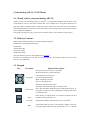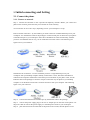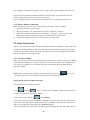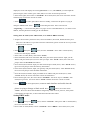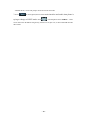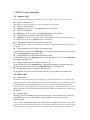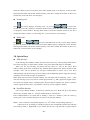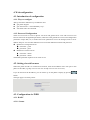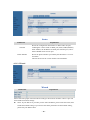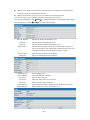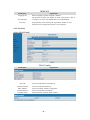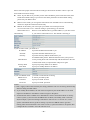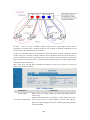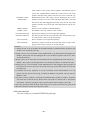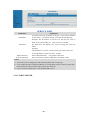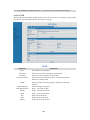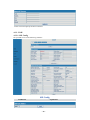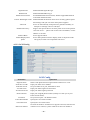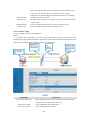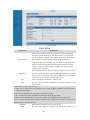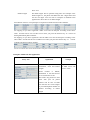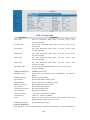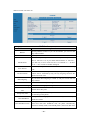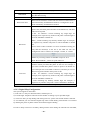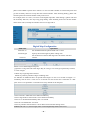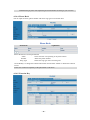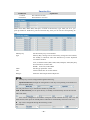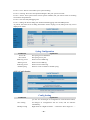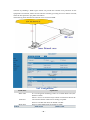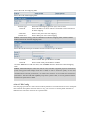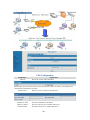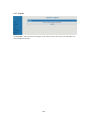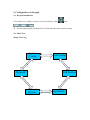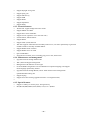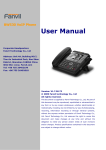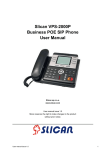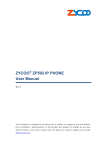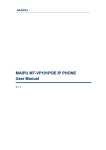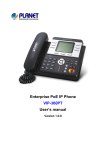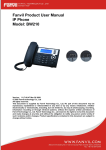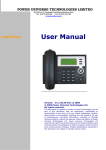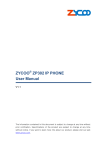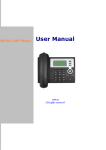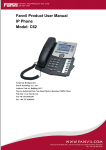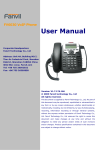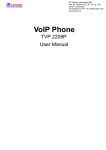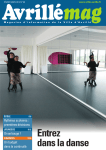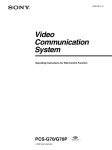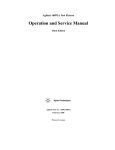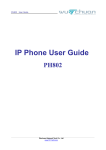Download AIP-311 VOIP PHONE User manual
Transcript
AIP-311 VOIP PHONE User manual AIMMER TECHNOLOGY CO.,LIMITED www.aimmertech.com FAX:+0086-755-83464309 TEL:+0086-755-23934589 Table of Content 1. INTRODUCING AIP-311 VOIP PHONE ........................................................................................ 4 1.1. THANK YOU FOR YOUR PURCHASING AIP-311 ............................................................................ 4 1.2. DELIVERY CONTENT..................................................................................................................... 4 1.3. KEYPAD ......................................................................................................................................... 4 1.4. PORT FOR CONNECTING ............................................................................................................... 6 2. INITIAL CONNECTING AND SETTING ...................................................................................... 7 2.1. CONNECT THE PHONE ................................................................................................................... 7 2.1.1. Connect to network .............................................................................................................. 7 2.1.2. Power adaptor connection ................................................................................................... 8 2.2. BASIC INITIALIZATION ................................................................................................................. 8 2.2.1. Network settings ................................................................................................................... 8 3. AIP-311’S BASIC OPERATION .................................................................................................... 11 3.1. ANSWER CALLS ........................................................................................................................... 11 3.2. PLACE CALLS .............................................................................................................................. 11 3.3. END CALLS .................................................................................................................................. 12 3.4. CALL TRANSFER .......................................................................................................................... 12 3.5. CALL HOLD ................................................................................................................................. 13 3.6. 3-WAY CONFERENCE CALL ......................................................................................................... 13 3.7. CALL RECORDS ........................................................................................................................... 13 3.8. SPECIAL KEYS ............................................................................................................................. 14 3.9. CALL PICKUP............................................................................................................................... 15 3.10. JOIN CALL ................................................................................................................................. 15 3.11. REDIAL/UNREDIAL..................................................................................................................... 16 3.12. CLICK TO DIAL .......................................................................................................................... 16 4. WEB CONFIGURATION ............................................................................................................... 17 4.1. INTRODUCTION OF CONFIGURATION.......................................................................................... 17 4.1.1. Ways to configure ............................................................................................................... 17 4.1.2. Password Configuration .................................................................................................... 17 4.2. SETTING VIA WEB BROWSER....................................................................................................... 17 4.3. CONFIGURATION VIA WEB ........................................................................................................ 17 4.3.1. BASIC ................................................................................................................................. 17 4.3.1.1. Status ............................................................................................................................................ 17 4.3.1.2. Wizard .......................................................................................................................................... 18 4.3.1.3. Call Log ........................................................................................................................................ 20 4.3.1.4. MMI SET ..................................................................................................................................... 20 4.3.2. Network ............................................................................................................................... 21 4.3.2.1. WAN Config ................................................................................................................................ 21 4.3.2.2. LAN Config .................................................................................................................................. 23 4.3.2.3. Qos Config ................................................................................................................................... 23 -2- 4.3.2.4. Service Port .................................................................................................................................. 25 4.3.2.5. DHCP SERVER .......................................................................................................................... 26 4.3.2.6. SNTP ............................................................................................................................................ 28 4.3.3. VOIP .................................................................................................................................... 29 4.3.3.1. SIP Config .................................................................................................................................... 29 4.3.3.2. IAX2 Config ................................................................................................................................. 32 4.3.3.3. Stun Config .................................................................................................................................. 33 4.3.3.4. DIAL PEER setting ..................................................................................................................... 34 4.3.4. Phone ................................................................................................................................... 37 4.3.4.1. DSP Config................................................................................................................................... 37 4.3.4.2. Call Service .................................................................................................................................. 38 4.3.4.3. Digital Map Configuration ......................................................................................................... 40 4.3.4.4. Phone Book .................................................................................................................................. 42 4.3.4.5. Function Key................................................................................................................................ 42 4.3.5. Maintenance........................................................................................................................ 44 4.3.5.1. Auto Provision ............................................................................................................................. 44 4.3.5.2. Syslog Config ............................................................................................................................... 44 4.3.5.3. Config Setting .............................................................................................................................. 45 4.3.5.4. Update .......................................................................................................................................... 46 4.3.5.5. Account Config ............................................................................................................................ 47 4.3.5.6. Reboot .......................................................................................................................................... 47 4.3.6. Security ............................................................................................................................... 48 4.3.6.1. MMI Filter ................................................................................................................................... 48 4.3.6.2. Firewall ........................................................................................................................................ 48 4.3.6.3. NAT Config .................................................................................................................................. 50 4.3.6.4. VPN Config .................................................................................................................................. 52 4.3.7. Logout ................................................................................................................................. 54 5. CONFIGURATION VIA KEYPAD ...................................................................................................... 55 5.1. Keypad introduction ............................................................................................................. 55 5.2. Menu Tree .............................................................................................................................. 55 6. APPENDIX ....................................................................................................................................... 56 6.1. SPECIFICATION ........................................................................................................................... 56 6.1.1. Hardware ............................................................................................................................ 56 6.1.2. Voice features ..................................................................................................................... 56 6.1.3. Network features ................................................................................................................ 57 6.1.4. Maintenance and management ......................................................................................... 57 6.1.5. Special features ................................................................................................................... 57 6.2. DIGIT-CHARACTER MAP TABLE .................................................................................................. 58 -3- 1. Introducing AIP-311 VoIP Phone 1.1. Thank you for your purchasing AIP-311 Thank you for your purchasing AIP-311, AIP-311 is a full-feature telephone that provides voice communication over the same data network that your computer uses. This phone functions not only much like a traditional phone, allowing to place and receive calls, and enjoy other features that traditional phone has, but also it own many data services features which you could not expect from a traditional telephone. This guide will help you easily use the various features and services available on your phone. 1.2. Delivery Content Please check whether the delivery contains the following parts: The base unit with display and keypad The handset The handset cable The power supply The Ethernet cable The User Manual (you may download from our website) IP Phone are designed to look like conventional phones, the following photo shows a broad overview of the IP Phone. 1.3. Keypad Key Key name Navigation Release key mute Envelope Hold Function Description Navigation key assist users for operating... In idle state they have special function Left: Checking Incoming call Up: Checking Missed Call Right: Checking line status Down: Checking IP info OK: Enter into the phone's menu Press RLS, the phone will skip to stand-by mode. Note: DO NOT Press RLS during the configuration process, or else phone will not save the configuration modified and return to stand-by status. Press this key in calling mode, you can hear the other side, and the other side can not hear you LED inside, if blinks remind user have new voicemail. Temporarily hold the active call during the talking; press the key again might release the call. (Please refer to 3.5. - call hold Transfer for more details). In idle mode, press this key, LCD will show “Do Not Disturb”, and this phone is set to be No disturbing mode. Press this key again to cancel this function. Use the key to realize blind transfer or attended transfer please refers to 3.4.-call transfer for more details). In the idle mode, press this key, LCD will show call forward”. After this indication disappears, User can configure the forward phone no. of SIP1 or SIP2. Press Soft2(ON) to enabled call forward function and set it to always mode; Press Soft1(OFF) to close the function of forward HeadSet Place and receive calls through an optionally connected headset Line1/2/3 Here is Three SIP lines, user could select any one to make the call ,if it has been registered, Volume -/+ Redial Hands-free Indicator light Memory key (1-6) Soft key 1/2/3 Turn down or turn up the volume by pressing these two keys 1,In the hook off /hands-free mode, use the key to dial the last call number; 2,In stand-by mode, it has a function to check the OUTGOING CALL Make the phone into hands-free mode. If the light blinking, indicate the phone has missed call Users could store their commonly used number in these keys, and call for them as speed dial. Keys combination, include functions such as SMS / SDial /PBook /Answer /Conf /Enter /Save /Quit /Edit /Redial and so on. -5- 1.4. Port for connecting Port Port name Power switch description Input: 5V AC, 1A WAN 10/100M Connect it to Network LAN 10/100M Connect it to PC Handset Port type: RJ-9 connector Headset Port type: RJ-9 connector Headset Port type: 3.5mm jack AIP-311 provide two Ethernet ports and a power adaptor. Also has two headset interfaces with RJ-9 port and 3.5mm jack. Please refer to safety notes of this manual carefully before power adaptor is connected. -6- 2. Initial connecting and Setting 2.1. Connect the phone 2.1.1. Connect to network Step 1: Connect the IP Phone to the corporate IP telephony network. Before you connect the phone to the network, please check if your network can work normally. You can do this in one of two ways, depending on how your workspace is set up. Direct network connection—by this method, you need at least one available Ethernet port in your workspace. Use the Ethernet cable in the package to connect WAN port on the back of your phone to the Ethernet port in your workspace. Since this VoIP Phone has router functionality, whether you have a broadband router or not, you can make direct network connect. The following two figures are for your reference. Shared network connection—Use this method if you have a single Ethernet port in your workspace with your desktop computer already connected to it. First, disconnect the Ethernet cable from the computer and attach it to the WAN port on the back of your phone. Next, use the Ethernet cable in the package to connect LAN port on the back of your phone to your desktop computer. Your IP Phone now shares a network connection with your computer. The following figure is for your reference. Step 2: Connect the handset to the handset port by the handset cable in the package. Step 3: connect the power supply plug to the AC 5V adapter port on the back of the phone. Use the power cable to connect the power supply to a standard power outlet in your workspace. Step 4: push the on/off switch on the back of the phone to the on side, then the phone’s LCD screen displays “Initializing wait logon”. Later, a ready screen typically displays the date, time. If your LCD screen displays different information from the above, you need refer to the next section “Initial setting” to set your network online mode. If your VoIP phone registers into corporate IP telephony Server, your phone is ready to use. 2.1.2. Power adaptor connection Make sure that the power you use is comply with the parameters of power adaptor. 1. 2. 3. 4. Plug power adaptor to power socket. Plug power adaptor’s AC output to the AC5V port of AIP-311 to start up. There will be displayed black line and “initializing... wait logon...” on the screen. After finishing startup, phone will show greeting, current date and time and so forth. If phone has registered to the server, you can place or answer calls. 2.2. Basic Initialization AIP-311 is provided with a plenty of functions and parameters for configuration. User needs some network and VoIP knowledge so that user could understand the meanings of parameters. In order to make user use the phone more easily and convenient, there are basic configurations introduced which is mandatory to ensure phone calls. 2.2.1. Network settings Make sure that network is connected already before setting network of phone.AIP-311 uses DHCP to get WAN IP configurations, so phone could access to network as long as there is DHCP server in it. If there is no DHCP server available, phone has to be changed WAN network setting to Static IP or PPPoE. Note: during setting network parameter in menu, Please don’t press the key, or else the phone will not save the configuration and will return to standby interface. Setting PPPoE mode (for ADSL connection) 1. Get PPPoE account and password first. 2. Press , and press twice, screen will show “Network”. Then press Soft2 (Enter) or "OK", the LCD screen will display “WAN”. 3. Press Soft2 (Enter), then press , choose PPPoE. 4. Press Soft1 (Edit), the screen will display “Account”. The screen will show the current account information. Press Soft1 (Del) to delete it, then input your PPPoE account and press Soft2 (Save). With “saved” displayed, screen will jump to password settings, 5. Press Soft2 (Edit) again, then input your PPPoE password and press Soft2 (OK), With “Saved” -8- displayed, screen will display the current password: ******, and confirm: you need input the password again, after confirm, press soft2 (OK) to save the Account and password. 6. Press Soft3 (Quit) once return to “Net Mode”. Press Soft2 (Save) the screen will show “Saved” and then jump to show the current net mode. 7. Press or Soft3 (Quit) thrice return to standby, at this time the phone is trying to change to PPPoE mode. Press for checking the status. If the screen shows “Negotiating…” it shows that the phone is trying to access to the PPPoE Server; if it shows an IP address, then the phone has already get IP with PPPoE. Setting Static IP mode (static ADSL/Cable, or no PPPoE / DHCP network) 1. Prepare the network’s parameters first, such as IP Address, Net mask, Default Gateway and DNS server IP address. If you don’t know this information, please contact the service provider or technician of network. 2. Press , then press twice, chooses “Network”. Press "OK" or Soft2 (Enter), LCD screen will display “WAN”. 3. Press "OK" or Soft2 (Enter), then choose “Static”. 4. Press Soft1Edit) and screen will show “IP”, then press Soft1 (Del) to delete. Input your IP address and press Soft2 (Save) to save what you input. After “Saved” shown, the screen will jump to show the Net mask information. 5. Press Soft1 (Del) to delete. Input your Net mask and press Soft2 (Save). After “Saved” shown, the screen will jump to show the Gateway information 6. Press Soft1 (Del) to delete, Input your gateway and press Soft2 (Save). After “Saved” shown, the screen will jump to show the DNS information. 7. Press Soft1 (Del) to delete. Input your DNS server address and press Soft2 (Save). After “Saved” shown, the screen will return to show IP information. 8. Press Soft3 (Quit) once, the screen shows” Net Mode”. the cursor stay at“<>Static”; with Soft2(Save) pressed,the screen shows “Saved” and then shows the current net mode. 9. Press or Soft3 (Quit) thrice, return to main interface and at this time the phone is trying to change to Static mode. Press button, the screen shows “Static” .the screen shows the IP address and gateway which were set just now, if the phone could display the right time, it shows that Static IP mode takes effect. Setting DHCP mode 1. Press , then press twice, chooses “Network”. Then press "OK" or Soft2 (Enter), the screen will show “WAN”. 2. Press "OK" or Soft2 (Enter) to show “Net Mode”. Select “DHCP”. Press Soft2 (Save), with -9- “saved” shown, screen will jump to show the current net mode. 3. Press or Soft3 (Quit) thrice back to main interface and at this time phone is trying to change to DHCP mode. Press until the phone shows “DHCP”,If the screen shows the IP address and gateway which were set just now, it shows that DHCP mode takes effect. - 10 - 3. AIP-311’s basic operation 3.1. Answer calls AIP-311 will ring to indicate you when there is call incoming,below is ways to answer call: Answer with hook off Take handset, you can talk directly. You can just hang up to finish talk。 Answer with hands-free Press [Speaker] to begin talking. Press [Speaker] again to finish talk Answer with headset Press [Headset] to answer the call, ,press [Headset]again to finish talk. Using hands-free instead of handset during a talk Press [Speaker] and hook on the handset when you use handset to speak and want to change to use hands-free to speak. Press [Speaker] again to finish talk. Using handset instead of hands-free during a talk Hook off the handset when you use hands-free and want to change to use handset. Just hook on to finish talk. Using headset instead of hands-free during a talk In the hands-free calls, press [Headset] key, you can use the headset to call. After the call, press [headset] to hang up the call. Using hands-free instead of headset during a talk In the headset call, press [Speaker] key to enter the hands-free calls, press [Speaker] key again to end the call. Using headset instead of handset during a talk In the handset call, press [Headset] key, hang up the handset to continue using the headset call. After the call, press the [Headset] key to cut off the call. Using handset instead of headset during a talk In the headset call, hook off the handset after the call, just hook on to finish talk. 3.2. Place calls Using handset Hook off (screen will show the current using line, or you could press key L1-L3 to select), after getting dialing tone, you could begin to dial number. After finishing it, press # and AIP-311 will send the number and call the number. When you hear a ring-back tone and screen shows the callee’s number, it shows that the person you called is ringing. If callee answers the call, you can begin to talk and your phone will keep showing callee’s number and counting time. Just hang up to finish talk. Using headset Standby, press the [Headset] key (On screen display “Enter Number Pls”) and hear the dialing tone, you can start dialing. After finishing it, press # or press the softkey2-Send. AIP-311 can immediately begin connecting with each other. When you hear a ring-back tone and screen shows the callee’s number, it shows that the person you called is ringing. If callee answers the call, you can begin to talk and your phone will keep showing callee’s number and counting time. Just press [Headset] key to finish talk. Using hands-free Press [Speaker] key(screen will show the current using line, or you could press key L1-L3 to select), after getting dialing tone, you could begin to dial number. After finishing it, press # and AIP-311 will send the number and call the number. When you hear the ringback tone and screen shows the callee’s number, it shows that the person you called is ringing. If callee answers the call, you can begin to talk and your phone will keep showing callee’s number and counting time. Press [Speaker] key again to finish talk. Using directory Press Soft3 (PBook) in stand-by mode, you will access to phonebook. If there are many persons records stored in the directory, you can use & to select number or press the first character of the name for searching the person which you want to contact. Press forward,and press to to backward. Press Soft2 (Dial) to dial the current number shown on the screen. Speed dial Speed dial means user can make calls directly without hook off or using hands-free. User can dial number in stand-by mode, but first, user need to add and edit SDial no. By pressing Soft2 (SDial) to edit and save the number to be a SDial number. In this way, user could make a call only press the number and Soft3 (Dial). Multiple-way call If user has 2 line calls and wants to invite the third party during the call, they can press Soft1 (Conf) or Soft2(Transf) “New CALL”, press Soft1(OK),enter the number ,then press Soft2(Send) and wait for the other party to answer. When the multiple-way calls, you can press the arrow keys to select a call. 3.3. End calls Hang up with handset hook on Hook on to finish talking. Hang up with hands-free Press [Speaker] key to finish talk when phone is in hands-free status. Hang up with headset If you are in the headset call, press [Headset] key to end the call. Hang up an active call with 2 calls When there are two calls,user might use Soft1(Switch)to switch to the call you want to hang up first. Then press Soft3 (Close) to finish talk, and phone will switch to the other call automatically. 3.4. Call transfer Blind Transfer - 12 - or Soft2 (Transf), and then dial the number that you want to transfer During talk, press to, and finished by "#". Phone will transfer the current call to the third party. After finishing transfer, the call you talk to will be hanged up. Attended Transfer During talk, press or Soft2 (Transf), then input the number that you want to transfer to and press Soft2 (Send). After that third party answers, then press to complete the transfer. (You need enable call waiting and call transfer first). If there are two calls, you can just talk to one, and keep hold to the other one. The one who is keep hold can not speak to you or hear from you. Alert Transfer During the talk, press or Soft2 (Transf) firstly, then press Soft2 (Send) after inputting the number that you want to transfer. You are waiting for connection, now, press or Soft2 (Transf) and the transfer will be done. (To use this feature, you need enable call waiting and call transfer first) 3.5. Call hold During talking, user could press to hold the current call. Press again to return the call or switch the call active. 3.6. 3-way conference call User can press Soft1 (Conf) to dial the line2 (press Soft1 (Answer) to answer the call directly if this call is from line2) during talking with line1. After line2 connect, user can press Soft2 (Conf) select another way into the three-way calling number, then press softkey1-OK to enter into conference mode. To back to line1 from conference, please press Soft1 (Split); to end the call, please press Soft3 (Close) or press . 3.7. Call records AIP-311 supports 100 items of missed call, 100 items of incoming call, and 100 items of dialed call. If the records are full, the newest will replace the oldest. If phone’s power cut or reboot, call records will be discarded. Missed call Press can also use and screen displays “Missed Call” with the number and time of missed call. User & to browse the missed call records, or press Soft1 (Option) to - 13 - check the details of this record, then press Soft2 (EDial) again to change the current number. Pressing Soft2 (Dial) will call this number directly if user don’t modify the number. If there is no missed call, screen will show “List Is Empty”. Incoming call Press and screen displays “Incoming Call”, by pressing & to browse the records; or press Soft1 (Option) to check the details of this record, then press Soft2 (EDial) again to change the current number. Pressing Soft2 (Dial) will call this number directly if user don’t modify the number. If there is no incoming call,screen will show “List Is Empty”. Dialed call Press , and use & to browse the dialed call records; or press Soft1 (Option) to check the details of this record, then press Soft2 (EDial) again to change the current number. Pressing Soft2 (Dial) will call this number directly if user don’t modify the number. If there is no dialed call, screen will show “List Is Empty”. 3.8. Special keys SMS function In the standby press Softkey1-SMS, then press Soft1 (new) key. After inputting SMS content, press Soft2 (send) key to input callee’s number, next, press Soft2 (OK) again to send SMS. When user has new message, the phone will ring, there is a coin on the screen. Press softkey1-SMS, select inbox use up/down key, and then press softkey2-OK. When a number of text messages, users can use up/down key and press softkey2-Enter to select one to view. Press softkey2-Reply and input message content, finally, press Soft2(Send) again to reply this message. The phone can also send messages by phonebook. Note: while user browses the message numbers, new messages will be marked by “new”; when user edits message, press # key that to switch input method, e.g. ABC (uppercase English input), abc (lowercase English input), 123(digit input), Korean (Korean input(if your phone’s firmware version supports Korean). PY,( if your phone’s firmware version supports Chinese) SpeedDial function User can pre-define numbers in these keys (numeric key 0-9). Hook off, press the defined numeric key, and then input “#”. Your pre-defined numbers will send out. Press softkey2-SDial to set speed dial in standby, a total of 12 numbers, users can select by memory key. Users can delete and press # key that to switch input method. Note: 1. First 9 numbers corresponding digit key 1-9, 10th number corresponding digit key 0 2.The first 10 set of numbers in standby mode press the corresponding number key and then press softkey3-Dial or 【Speaker】 key to exhale, but the first 11 groups and 12 group numbers - 14 - without the corresponding number key is required to enter SDial menu to find the set of numbers by Corresponds memory key or softkey3-Dial button to exhaled. Realize Secondary Dial by Dialing for only one time When you make secondary dial in off-hook/hands-free or standby pre-input mode, press [hold] button to postpone input, and screen display will show ^. One stands for 2 seconds. For example, you input 123^45, the phone will send DTMF (45) 2 seconds after the phone call 123. 123^^^45 will make phone send DTMF (45) at 6 seconds interval Message waiting indication After you set it, you can pick up or hands-free, then press to listen to record in server when you have new voice message. Phone book search function In the Chinese version, users can be retrieved by the corresponding initials Chinese name, which simplifies the steps in the phone book to find contacts. For example, contact name is Zhang San, contact number is 123. When you enter the phonebook, you can press 9 key to select letter z, all the numbers of beginning with z will display on the phone, you can select the one you want to search by press up/down key. 3.9. Call pickup Call pickup is implemented by simulating pickup function of PBX. it’s that, when A calls B, B rings but no answer, at this moment, C can hook off and input an appointed prefix plus B’s number, pick up A’s call and talk with A. The following chart shows how to configure an appointed prefix in dial peer to have call pick up function. *1* means appointed prefix code. After making the above configuration, C can dial *1* plus B’s phone number to pick up A’s call. User can set prefix in random, in the case of no affecting current dialing rules. 3.10. Join call When B is calling C, A can join in the existing call by inputting an appointed prefix numbers plus B or C number, if B or C also supports join call The following chart shows how to configure an appointed prefix in dial peer to have join call function. - 15 - *2* means appointed prefix code. After making the above configuration, A can dial *2* plus B or C number to join B and C’s call. User can set prefix in random, in the case of no affecting current dialing rules. 3.11. redial/unredial If B is in busy line when A calls B, A will get notice: busy, please hang up. If A want to connect B as soon as B is in idle, he can use redial function at the moment and he can dials an appointed prefix number plus B’s number to realize redial function. What is redial function? A can’t not build a call with B when B is in busy, then A will subscribe B’s calling mode at 60 second intervals. Once B is available, A will get reminder of rings to hook off, while A hooks off, A will call B automatically. If at this time A is occupied temporarily and unwilling to contact B, A also can cancel the redial function by dialing an appointed prefix plus B’s number before making the redial function. *3* is appointed prefix code. After making the above configuration, A can dial *3* plus B’s phone number to make the redial function. *4* is appointed prefix code. After configuration, A can dial *4* to cancel redial function. User can set prefix in random, in the case of no affecting current dialing rules. 3.12. Click to dial When user A browses in an appointed Web page, user A can click to call user B via a link (this link to user B), then user A’s phone will ring, after A hooks off, the phone will dial to B. - 16 - 4. Web configuration 4.1. Introduction of configuration 4.1.1. Ways to configure AIP-311 has three different ways to different users. Use phone keypad. Use web browser(recommendatory way). Use telnet with CLI command. 4.1.2. Password Configuration There are two levels to access to phone: root level and general level. User with root level can browse and set all configuration parameters, while user with general level can set all configuration parameters except SIP (1-2) or IAX2’s that some parameters can not be changed, such as server address and port. User will has different access level with different username and password. Default user with general level: username:guest password:guest Default user with root level: username:admin password:admin The default password of phone screen menu is 123. 4.2. Setting via web browser When this phone and PC are connected to network, enter the IP address of the wan port in this phone as the URL (e.g. http://xxx.xxx.xxx.xxx/ or http://xxx.xxx.xxx.xxx:xxxx/). If you do not know the IP address, you can look it up on the phone’s display by pressing button. The login page is as below picture 4.3. Configuration via WEB 4.3.1. BASIC 4.3.1.1. Status Status Field name Network Phone Number Explanation Shows the configuration information on WAN and LAN port, including the connect mode of WAN port (Static, DHCP, PPPoE), MAC address, the IP address of WAN port and LAN port, ON or OFF of DHCP mode of LAN port. Shows the phone numbers provided by the SIP LINE 1-3 servers and IAX2. The last line shows the version number and issued date. 4.3.1.2. Wizard Wizard Field Name Explanation Please select the proper network mode according to the network condition. AIP-311 provide three different network settings: Static: If your ISP server provides you the static IP address, please select this mode, then finish Static Mode setting. If you don’t know about parameters of Static Mode setting, please ask your ISP for them. - 18 - DHCP: In this mode, you will get the information from the DHCP server automatically; need not to input this information artificially. PPPoE: In this mode, your must input your ADSL account and password. You can also refer to 3.2.1 Network setting to speed setting your network. Choose Static IP MODE,click【NEXT】can config the network and SIP(default SIP1)simply, also can browse too. Click【BACK】can return to the last page. Static IP Address Netmask Gateway DNS Domain Primary DNS Alter DNS Input the IP address distributed to you. Input the Netmask distributed to you. Input the Gateway address distributed to you. Set DNS domain postfix. When the domain which you input can not be parsed, phone will automatically add this domain to the end of the domain which you input before and parse it again. Input your primary DNS server address. Input your standby DNS server address. Display Name Server Address Server Port User Name Password Phone Number Enable Register Set the display name. Input your SIP server address. Set your SIP server port. Input your SIP register account name. Input your SIP register password. Input the phone number assigned by your VOIP service provider. Start to register or not by selecting it or not. - 19 - Display detailed information that you manual config. Choose DHCP MODE,click【NEXT】can config SIP(default SIP1)simply, also can browse too. Click【BACK】can return to the last page. Like Static IP MODE。 Choose PPPoE MODE,click【NEXT】can config the PPPoE account/password and SIP(default SIP1)simply, also can browse too. Click【BACK】can return to the last page. Like Static IP MODE。 PPPoE Server It will be provided by ISP. Username Input your ADSL account. Password Input your ADSL password. Notice: Click【Finish】button after finished your setting, IP Phone will save the setting automatically and reboot, After reboot, you can dial by the SIP account. 4.3.1.3. Call Log You can query all the outgoing through this page. Call Log Field name Start Time Last Time Called Number explanation Display the start time of the outgoing record. Display the conversation time of the outgoing record. Display the account/protocol/line of the outgoing record. 4.3.1.4. MMI SET - 20 - MMI SET Field name Language Set Text Message Line Info explanation Set the language of phone, English is default. The greeting message will display on LCD when phone is idle. It can support 16 chars. The default chars are VOIP PHONE. In the standby screen showing the registration number of lines, when the time is displayed as NULL is not registered. 4.3.2. Network 4.3.2.1. WAN Config WAN Config Field Name Active IP Current Netmask MAC Address Current Gateway Get MAC Time explanation The current IP address of the phone. The current Netmask address. The current MAC address of the phone. The current Gateway IP address. Shows the time of getting MAC address - 21 - Please select the proper network mode according to the network condition. AIP-311 provide three different network settings: Static: If your ISP server provides you the static IP address, please select this mode, then finish Static Mode setting. If you don’t know about parameters of Static Mode setting, please ask your ISP for them. DHCP: In this mode, you will get the information from the DHCP server automatically; need not to input this information artificially. PPPoE: In this mode, your must input your ADSL account and password. You can also refer to 3.2.1 Network setting to speed setting your network. Obtain DNS server Select it to use DHCP mode to get DNS address, if you don’t select automatically it, you will use static DNS server. The default is selecting it. If you use static mode, you need set it. IP Address Input the IP address distributed to you. Netmask Input the Netmask distributed to you. Gateway Input the Gateway address distributed to you. Set DNS domain postfix. When the domain which you input can DNS Domain not be parsed, phone will automatically add this domain to the end of the domain which you input before and parse it again. Primary DNS Input your primary DNS server address. Alter DNS Input your standby DNS server address. If you uses PPPoE mode, you need to make the above setting. PPPoE Server It will be provided by ISP. Username Input your ADSL account. Password Input your ADSL password. Notice: 1)Click “Apply” button after finished your setting, IP Phone will save the setting automatically and new setting will take effect. 2)If you modify the IP address, the web will not response by the old IP address. Your need input new IP address in the address column to logon in the phone. 3)If networks ID which is DHCP server distributed is same as network ID which is used by LAN of system, system will use the DHCP IP to set WAN, and modify LAN’s networks ID(for example, system will change LAN IP from 192.168.10.1 to 192.168.11.1) when system uses DHCP client to get IP in startup; if system uses DHCP client to get IP in running status and network ID is also same as LAN’s, system will refuse to accept the IP to configure WAN. So WAN’s active IP will be 0.0.0.0 - 22 - 4.3.2.2. LAN Config LAN Config Field name LAN IP Netmask explanation Specify LAN static IP. Specify LAN Netmask. Select the DHCP server of LAN port or not. After you modify the DHCP Service LAN IP address, phone will amend and adjust the DHCP Lease Table and save the result amended automatically according to the IP address and Netmask. You need restart the phone and the DHCP server setting will take effect. NAT Select NAT or not. Select Bridge Mode or not: If you select Bridge Mode, the phone Bridge Mode will no longer set IP address for LAN physical port,LAN and WAN will join in the same network. Click “Apply”, the phone will reboot. Notice: If you choose the bridge mode, the LAN configuration will be disabled. 4.3.2.3. Qos Config The VOIP phone support 802.1Q/P protocol and DiffServ configuration. VLAN functionality can use different VLAN IDs by setting signal/voice VLAN and data VLAN. The VLAN application of this phone is very flexible. - 23 - In chart 1, there is a layer 2 switches without setting VLAN. Any broadcast frame will be transmitted to the other ports except the send port. For example, a broadcast information is sent out from port 1 then transmitted to port 2,3and 4. In chart 2, red and blue indicate two different VLANs in the switch, and port 1 and port 2 belong to red VLAN, port 3 and port 4 belong to blue VLAN. If a broadcast frame is sent out from port 1, switch will transmit it to port 2, the other port in the red VLAN and not transmit it to port3 and port 4 in blue VLAN. By this means, VLAN divide the broadcast domain via restricting the range of broadcast frame transmition. Note: chart 2 use red and blue to identify the different VLAN, but in practice, VLAN uses different VLAN IDs to identify. QoS Configuration Field name VLAN Enable VLAN ID Check Enable explanation Before select it to enable VLAN, you need enable Bridge mode in LAN config. Enable VLAN ID check by selecting it. After enable VLAN ID check, if VLAN ID of a data package is not the same with the phone or a data package do not have VLAN ID, the data package will be discarded. - 24 - Voice/Data VLAN differentiated DiffServ Enable DiffServ Value Voice 802.1P Priority Data 802.1P Priority Voice VLAN ID Data VLAN ID After enable VLAN, system will set packets with different type of VLAN ID. Undifferentiated means after using VLAN, both VoIP packets and other data packets will use the voice VLAN ID; tag differentiated means after using VLAN, VoIP(signal and voice) packets will add voice VLAN ID, and other data packets will add data VLAN ID; data untagged means after using VLAN, only VoIP packets will add voice VLAN ID. Other data packets will not use VLAN. Select it or not to Enable or disable DiffServ. Set DiffServ value, the common value is 0x00. Specify 802.1P Priority of voice/signal data package. Set 802.1p of data VLAN. Non-VoIP data (such as http, telnet, ping etc) will use this value to set VLAN package. Set VLAN ID of voice/signal data package. Set 802.1q of data VLAN ID. Non-VoIP data (such as http, telnet, ping etc) will use this value to set VLAN package. NOTICE: 1)Startup VLAN, if set Voice/Data VLAN differentiated as Undifferentiated, all packets will use the Voice VLAN ID as the tag. 2) Startup VLAN, if set Voice/Data VLAN differentiated as tag differentiated and disables the DiffServ, then system will not distinguish the voice and data, all packets will use the Voice VLAN ID as the tag. 3) Startup VLAN, if set Voice/Data VLAN differentiated as tag differentiated and enables the DiffServ, then system will distinguish the voice and data and add the VLAN ID each other. 4) Startup VLAN, if set Voice/Data VLAN differentiated as data untagged, then the packet of the signal/voice will use the Voice VLAN ID as the tag, but the data packets will not take the VLAN tag. 5) If Disable the VLAN, regardless to set the Voice/Data VLAN differentiated or not, all packets will not take the VLAN tag; If enable the DiffServ, all packets will only take the DiffServ value. 6) One must to notice, enable the VLAN ID Check Enable that is default, If enable it, the phone will match the VLAN ID strictly. When others' VLAN ID not match with us, the packets will discard. Contrarily, the phone will accept the packets with the distinct VLAN ID. 7) You must gain the IP with the Static mode when you set VLAN, otherwise can't gain the IP in the VLAN and also can not dial with point to point. 4.3.2.4. Service Port You can set the port of telnet/HTTP/RTP by this page. - 25 - SERVICE PORT Field name HTTP Port Telnet Port explanation set web browse port, the default is 80 port,if you want to enhance system safety,you'd better change it into non-80 standard port; Example: The IP address is 192.168.1.70. and the port value is 8090, the accessing address is http://192.168.1.70:8090 Set Telnet Port, the default is 23. You can change the value into others. Example: The IP address is 192.168.1.70. the telnet port value is 8023, the accessing address is telnet 192.168.1.70 8023 Set the RTP Initial Port. It is dynamic allocation. Set the maximum quantity of RTP Port, the default is 200. RTP Initial Port RTP Port Quantity Notice: 1)You need save the configuration and reboot the phone after set this page. 2)If you modify the port of Telnet and HTTP, you would better set the value more than 1024 because the port value less than 1024 is system port reserved. 3)if you set 0 for the HTTP port, it will disable HTTP service. 4.3.2.5. DHCP SERVER - 26 - DHCP SERVER Field name DHCP Leased Table explanation IP-MAC mapping table. If the LAN port of the phone connects to a device, this table will show the IP and MAC address of this device. Shows the DHCP Lease Table, the unit of Lease time is Minute. Lease Table Name Specify the name of the lease table Start IP Set the start IP address of the lease table Set the end IP address of the lease table, the network device End IP connected to LAN port will get IP address between Start IP and End IP by DHCP. Netmask Set the Netmask of the lease table Gateway Set the Gateway of the lease table Lease Time Set the Lease Time of the lease table DNS Set the default DNS server IP of the lease table; Click the Add button to submit and add this lease table Select name of lease table, click the Delete button will delete the selected lease table from DHCP lease table. Select DNS Relay, the default is enabled. Click the Apply button to DNS Relay become effective. Notice: 1)The size of lease table can not be larger than the quantity of C network IP address. We recommend you to use the default lease table and not modify it. - 27 - 2)If you modifies the DHCP lease table, you need save the configuration and reboot. 4.3.2.6. SNTP Setting time zone and SNTP (Simple Network Time Protocol) server according to your location, you can also manually adjust date and time in this web page. SNTP Field name Server Time Zone Time Out 12 Hours Systems SNTP Enable Daylight Time shift(minutes) Month Week Day Hour Minute explanation Set SNTP Server IP address. Select the Time zone according to your location. Set the time out, the default is 60 seconds. Switch the time mechanism between 12 hours and 24 hours. Default is 24 hours mode Select the SNTP, and click Apply to make the SNTP Times effective. Enable daylight saving time Setup the variety length Setup stat and end month Setup start and end week Setup start and end day Setup start and end hours Setup start and end minutes - 28 - Notice: You need specify the above all items. 4.3.3. VOIP 4.3.3.1. SIP Config Set your SIP server in the following interface. SIP Config Field name explanation - 29 - Choose line to set info about SIP, there are 3 lines to choose. You can switch by 【Load】 button. Register Status Shows if the phone has been registered the SIP server or not; or so, show Unapplied; Server Name Set the server name. Server Address Input your SIP server address. Server Port Set your SIP server port. Account Name Input your SIP register account name. Password Input your SIP register password. Phone Number Input the phone number assigned by your VoIP service provider. Phone will not register if there is no phone number configured. Display Name Set the display name. Set proxy server IP address(Usually, Register SIP Server configuration is the same as Proxy SIP Server. But if your VoIP Proxy Server Address service provider give different configurations between Register SIP Server and Proxy SIP Server, you need make different settings.) Proxy Server Port Set your Proxy SIP server port. Proxy Username Input your Proxy SIP server account. Proxy Password Input your Proxy SIP server password. Set the sip domain if needed, otherwise this VoIP phone will use Domain Realm the Register server address as sip domain automatically. (Usually it is same with registered server and proxy server IP address). Enable Register Start to register or not by selecting it or not. Set expire time of SIP server register, default is 60 seconds. If the Register Expire Time register time of the server requested is longer or shorter than the expire time set, the phone will change automatically the time into the time recommended by the server, and register again. NAT Keep Alive Interval Set examining interval of the server, default is 60 seconds User Agent Set the user agent if have, the default is VoIP Phone 1.0 Signal Key Set the key for signal encryption Media Key Set the key for RTP encryption Local port Set sip port of each line Ring type Set ring type of each line Hot line Number Set hot line number of each line Conference Number Configure conference number in server conference. Transfer Expire Time For the phone supports the transfer of certain special features server, set interval time between sending “bye” and hanging up after the phone transfers a call. Enable subscribe Enable the option, the phone will receive the notify from the server. Enable Keep Enable/Disable Keep Authentication System will take the last Authentication authentication field which is passed the authentication by server to the request packet. It will decrease the server’s repeat - 30 - NAT Keep Alive Enable Via rport Enable PRACK Long Contact Enable URI Convert Dial Without Register Ban Anonymous Call Enable DNS SRV Forward Type Forward Phone Number Server Type DTMF Mode RFC Protocol Edition Transport Protocol RFC Privacy Edition Subscribe Expire Time Enable Conference number MWI Number Click to Talk authorization work, if it is enable. Enable/Disable keeps NAT of SIP alive. If some server refuse to register with too short interval time, and has no packets sending to device in private network to keep NAT alive, user could set this function ON. It need set the keep alive interval time less than the NAT server’s. Enable/Disable system to support RFC3581. Via rport is special way to realize SIP NAT. Enable or disable SIP PRACK function, suggest use the default config. Set more parameters in contact field; connection with SEM server Convert # to %23 when send the URI. Set call out by proxy without registration; Set to ban Anonymous Call; Support DNS looking up with _sip.udp mode Select call forward mode, the default is Off Off:Close down calling forward Busy:If the phone is busy, incoming calls will be forwarded to the appointed phone. No answer: If there is no answer, incoming calls will be forwarded to the appointed phone. Always:Incoming calls will be forwarded to the appoint phone directly. The phone will Prompt the incoming while doing forward. Appoint your forward phone number. Select the special type of server which is encrypted, or has some unique requirements or call flows. Select DTMF sending mode, there are three modes: DTMF_RELAY DTMF_RFC2833 DTMF_SIP_INFO Different VoIP Service providers may provide different modes. Select SIP protocol version to adapt for the SIP server which uses the same version as you select. For example, if the server is CISCO5300, you need to change to RFC2543, else phone may not cancel call normally. System uses RFC3261 as default. Set transport protocols, TCP or UDP; Set Anonymous call out safely; Support RFC3323and RFC3325; Overtime of resending subscribe packet. Suggest using the default config. Set to use sever conference. Input the number of the server's voice-mail box Set click to Talk (need practical software support). - 31 - Signal Encode RTP Encode Enable Session Timer Answer With Single Codec Auto TCP Enable Strict Proxy Enable GRUU Enable Display name Quote Enable/Disable Signal Encrypt. Enable/Disable RTP Encrypt. Set Enable/Disable Session Timer, whether support RFC4028.It will refresh the SIP sessions. Enable/Disable the function when call is incoming, phone replies SIP message with just one codec which phone supports. Set to use automatically TCP protocol to guarantee usability of transport as message is above 1300 byte Support the special SIP server-when phone receives the packets sent from server, phone will use the source IP address, not the address in via field. Set to support GRUU Set to make quotation mark to display name as the phone sends out signal, in order to be compatible with server. 4.3.3.2. IAX2 Config IAX2 Config Field name Register Status IAX2 Server Addr IAX2 Server Port Account Name Account Password Phone Number Local Port Voice Mail Number Voice Mail Text Echo Test Number explanation Shows if the phone has been registered the IAX2 server or not. Input your IAX2 server address. Set your IAX2 server port, the default is 4569. Input your IAX2 register account name. Input your IAX2 register password. Input your assigned phone number (usually it is same you’re your IAX2 account name). Set your local sport,the default is 4569. Specify the voice mail’s number. Specify the voice mail’s name. Set echo test number. If IAX2 server supports echo test, and echo test number is non- numeric, system could set an echo test number to - 32 - Echo Test Text Refresh Time Enable Register Enable G.729 replace the echo test text. So user can dial the numeric number to test echo voice test. This function is provided with server to make endpoint to test whether endpoint could talk through server normally. Specify echo test text’s name. Set expire time of IAX2 server register, you can set it between 60 and 3600 seconds. Start to register the IAX2 server or not by selecting it or not. Enable or disable code G.729 by selecting it or not 4.3.3.3. Stun Config In this web page, you can config SIP STUN. STUN: By STUN server, the phone in private network could know the type of NAT and the NAT mapping IP and port of SIP. The phone might register itself to SIP server with global IP and port to realize the device both calling and being called in private network. STUN Field name STUN NAT Transverse STUN Server Addr STUN Server Port explanation Shows STUN NAT Transverse estimation, true means STUN can penetrate NAT, while False means not. Set your SIP STUN Server IP address Set your SIP STUN Server Port - 33 - STUN Effect Time Local SIP Port Set STUN Effective Time. If NAT server finds that a NAT mapping is idle after time out, it will release the mapping and the system need send a STUN packet to keep the mapping effective and alive. Set the SIP port. Choose line to set info about SIP, There are 3 lines to choose. You can switch by 【Load】 button. Use Stun Enable/Disable SIP STUN. Notice: SIP STUN is used to realize SIP penetration to NAT. If your phone configures STUN Server IP and Port (default is 3478), and enable SIP Stun, you can use the ordinary SIP Server to realize penetration to NAT. 4.3.3.4. DIAL PEER setting This functionality offers you more flexible dial rule, you can refer to the following content to know how to use this dial rule. When you want to dial an IP address, the entry of IP addresses is very cumbersome, but by this functionality, you can set number 156 to replace 192.168.1.119 here. When you want to dial a long distance call to Beijing, you need dial an area code 010 before local phone number, but you can also dial number 1 instead of 010 after we make a setting according to this dial rule. For example, you want to dial 01062213123, but you need dial only 162213123 to realize your long distance call after you make this setting. To save the memory and avoid abundant input of user, add the follow functions: 1、x Match any single digit that is dialed. If user makes the above configuration, after user dials 11 digit numbers started with 13, the phone will send out 0 plus the dialed numbers automatically. 2、[] Specifies a range that will match digit. It may be a range, a list of ranges separated by commas, or a list of digits. If user makes the above configuration, after user dials 11 digit numbers started with from 135 to 139, the phone will send out 0 plus the dialed numbers automatically. Use this phone you can realize dialing out via different lines without switch in web interface. - 34 - DIAL PEER Field name explanation There are two types of matching conditions: one is full matching, the other is prefix matching. In the Full matching, you need input your desired phone number in this blank, and then you need dial the Phone number phone number to realize calling to what the phone number is mapped. In the prefix matching, you need input your desired prefix number and T; then dial the prefix and a phone number to realize calling to what yor prefix number is mapped. The prefix number supports at most 30 digits Set Destination address. This is optional config item. If you want to Destination set peer to peer call, please input destination IP address or domain name. If you want to use this dial rule on SIP2 line, you need input 255.255.255.255 or 0.0.0.2 in it.SIP3 into 0.0.0.3 Port Set the Signal port, the default is 5060 for SIP. Alias Set alias. This is optional config item. If you don’t set Alias, it will show no alias. Note: There are four types of aliases. 1) add: xxx, it means that you need dial xxx in front of phone number, which will reduce dialing number length. 2) all: xxx, it means that xxx will replace some phone number. 3) del: It means that phone will delete the number with length appointed. 4) Rep: It means that phone will replace the number with length and number appointed. You can refer to the following examples of different alias application to know more how to use different aliases and this dial rule. Call Mode Select different signal protocol, SIP or IAX2 Suffix Set suffix, this is optional config item. It will show no suffix if you - 35 - don’t set it. Delete Length Set delete length. This is optional config item. For example: if the delete length is 3, the phone will delete the first 3 digits then send out the rest digits. You can refer to examples of different alias application to know how to set delete length. Introduction of how to set up dial-peer to implement switch between multi- SIP lines 9T mapping: If you have registered a SIP1 server and set dial-peer according to the above table,all calls will be sent via SIP1 server when you press the numeric key “9” in front of dialing destination phone numbers. 8T mapping: If you have registered a Private SIP2 server and set dial-peer according to the above table,all calls will be sent via SIP2 server when you press the numeric key “8” in front of dialing destination phone numbers. the rule of 2T means user need to dial the number with prefix 2 if he want to dial via IAX2 server Examples of different alias application Set by web explanation example You need set phone number, Destination, Alias and Delete Length. Phone number is XXXT; Destination is 255.255.255.255 (0.0.0.2) and Alias is del. This means any phone No. that starts with your set phone number will be sent via SIP2 line after the first several digits of your dialed phone number are deleted according to delete length. If you dial “93333”, the SIP2 server will receive “3333” - 36 - This setting will realize speed dial function, after you dialing the numeric key “2”, the number after all will be sent out. When you dial “2”, the SIP1 server will receive 33334444 The phone will automatically send out alias number adding your dialed number, if your dialed number starts with your set phone number. When you dial “8309“, the SIP1 server will receive “07558309” You need set Phone Number, Alias and Delete Length. Phone number is XXXT and Alias is rep:xxx If your dialed phone number starts with your set phone number, the first digits same as your set phone number will be replaced by the alias number specified and New phone number will be send out. If your dialed phone number starts with your set phone number. The phone will send out your dialed phone number adding suffix number. When you dial “0106228”, the SIP1 server will receive “86106228” When you dial “147”, the SIP1 server will receive “1470011” 4.3.4. Phone 4.3.4.1. DSP Config In this page, you can configure voice codec, input/output volume and so on. - 37 - DSP Configuration Field name First Codec Second Codec Third Codec Forth Codec Fifth Codec Sixth Codec Seventh Codec explanation The fist preferential DSP codec: G.711A/u, G.722, G.723, G.729,G.726,AMR The second preferential DSP codec: G.711A/u, G.722, G.723, G.729,G.726 The third preferential DSP codec: G.711A/u, G.722, G.723, G.729,G.726,AMR The forth preferential DSP codec: G.711A/u, G.722, G.723, G.729,G.726,AMR The fifth preferential DSP codec: G.711A/u, G.722, G.723, G.729,G.726,AMR The fifth preferential DSP codec: G.711A/u, G.722, G.723, G.729,G.726,AMR The seventh preferential DSP codec: G.711A/u, G.722, G.723, G.729,G.726,AMR AMR Payload Type AMR Payload Type Handdown Time Specify the least reflection time of Handdown, the default is 200ms. Set up the ring by default Specify Input (MIC) Volume grade.; Specify Output (receiver) Volume grade. Specify Hands-free Volume grade Specify Ring Volume grade Set G729 Payload Length Select Signal Standard. 160/20ms or 320/20ms is available 5.3kb/s or 6.3kb/s is available Select it or not to enable or disable VAD. If enable VAD, G729 Payload length could not be set over 20ms. Set up DTMF payload type Default Ring Type Input Volume Output Volume Hands-free Volume Ring Volume G729 Payload Length Signal Standard G722 Timestamps G723 Bit Rate VAD DTMF Payload Type 4.3.4.2. Call Service In this web page, you can configure Hotline, Call Transfer, Call Waiting, 3 Ways Call, Black List, - 38 - white list Limit List and so on. Call Service Field name explanation Hotline Specify Hotline number. If you set the number, you can not dial any other numbers. No Answer Time P2P IP Prefix Specify No Answer Time Set Prefix in peer to peer IP call. For example: what you want to dial is 192.168.1.119, If you define P2P IP Prefix as 192.168.1., you dial only #119 to reach 192.168.1.119. Default is “.”. If there is no “.” Set, it means to disable dialing IP. Auto Answer If select it, the phone will auto answer when there is an incoming call. Do Not Disturb Select NO Disturb, the phone will reject any incoming call, the callers will be reminded by busy, but any outgoing call from the phone will work well. Ban Outgoing If you select Ban Outgoing to enable it, and you can not dial out any number. Enable Call Transfer Enable Call Transfer by selecting it. Enable Call Waiting Enable Call Waiting by selecting it. Enable Three Way Call Accept Any Call Auto Handdown Auto Handdown Time Enable Three Way Call If select it, the phone will accept the call even if the called number is not belong to the phone. The phone will hang up and return to standby automatically at hands-free mode Configuration automatically hang time, if it is hands-free mode, then more than auto handdown time, the phone automatically returns to standby mode, if the handle pattern, then more than auto - 39 - handdown time, it automatically put a dial tone. Mute Mode Configuring the mute mode, if the mute mode, calls lcd will flash tips, but does not ring XML Server Xml configuration server address and the default xml file name Warm Line Time Black List Warm line set timeout to set the time line when more than warm, it will automatically exhaled hotline number, if configured to 0, the hook immediately exhaled hotline number. Set Add/Delete Black list. If user does not want to answer some phone calls, add these phone numbers to the Black List, and these calls will be rejected. x and . are wildcard. x means matching any single digit. for example, 4xxx expresses any number with prefix 4 which length is 4 will be forbidden to dialed out DOT (.) means matching any arbitrary number digit. for example, 6. expresses any number with prefix 6 will be forbidden to dialed out. if user wants to allow a number or a series of number incoming, he may add the number(s) to the list as the white list rule. the configuration rule is -number, for example, -123456, or -1234xx Means any incoming number is forbidden except for 4119 Note: End with DOT (.) when set up the white list Limit List Set Add/Delete Limit List. Please input the prefix of those phone numbers which you forbid the phone to dial out. For example, if you want to forbid those phones of 001 as prefix to be dialed out, you need input 001 in the blank of limit list, and then you can not dial out any phone number whose prefix is 001. x and . are wildcard. x means matching any single digit. for example, 4xxx expresses any number with prefix 4 which length is 4 will be forbidden to dialed out . means matching any arbitrary number digit. For example, 6. expresses any number with prefix 6 will be forbidden to dialed out. Notice: Black List and Limit List can record at most10 items respectively. 4.3.4.3. Digital Map Configuration This system supports 4 dial modes: 1). End with “#”: dial your desired number, and then press #. 2). Fixed Length: the phone will intersect the number according to your specified length. 3). Time Out: After you stop dialing and waiting time out, system will send the number collected. 4). User defined: you can customize digital map rules to make dialing more flexible. It is realized by defining the prefix of phone number and number length of dialing. In order to keep some users' secondary dialing manner when dialing the external line with PBX, - 40 - phone can be added a special rule to realize it. so user can dial a number as external line prefix and get the secondary dial tone to keep dial the external number. After finishing dialing, phone will send the prefix and external number totally to the server. For example, there is a rule 9, xxxxxxxx in the digital map table. After dialing 9, phone will send the secondary dial tone, user may keep going dialing. After finished, phone will call the number which starts with 9; actually the number sent out is 9-digit with 9. Digital Map Configuration Field name End with "#" Fixed Length Time out explanation Set Enable/Disable the phone ended with “#” dial. Specify the Fixed Length of phone ending with. Set the timeout of the last dial digit. The call will be sent after timeout. Below is user-defined digital map rule: [] Specifies a range that will match digit. May be a range, a list of ranges separated by commas, or a list of digits. x Match any single digit that is dialed. . Match any arbitrary number of digits including none. Tn Indicates an additional time out period before digits are sent of n seconds in length. n is mandatory and can have a value of 0 to 9 seconds. Tn must be the last 2 characters of a dial plan. If Tn is not specified it is assumed to be T0 by default on all dial plans. Cause extensions 1000-8999 to be dialed immediately Cause 8 digit numbers started with 9 to be dialed immediately Cause 911 to be dialed immediately after it is entered. Cause 99 to be dialed after 4 seconds. Cause any number started with 9911 to be dialed 4 seconds after dialing ceases. Notice: End with “#”, Fixed Length, Time out and Digital Map Table can be used - 41 - simultaneously, System will stop dialing and send number according to your set rules. 4.3.4.4. Phone Book You can input the name, phone number and select ring type for each name here. Phone Book Field name explanation Shows the detail of current phonebook. Shows the name corresponding to the phone number Name Number Shows the phone number Ring Type Shows the ring type of the incoming call. Click “Modify” to change the selected information and click the “Delete” to delete the selected record. Notice: the maximum capability of the phonebook is 500 items 4.3.4.5. Function Key - 42 - Function Key Field name Contrast Luminance explanation Set contrast of screen Set luminance of screen Line: select SIP1, SIP2, SIP3, Dial peer, or IAX2 in function key type. After you set it, you pick up handset or hands-free, press this function key, then you can use the corresponding IP line. Memory key Type Value Line Subtype Set the memory key's serial number Memory Key: settings can be stored in key storage for each number, the standby or off-hook, select the function keys on the keyboard can call this number. Line, set the dial mode (SIP1, SIP2, SIP3, Dialpeer, IAX2).Key Key Event functions, monitor state DTMF:In the call, send DTMF Set the type parameter values Choose which lines to use this feature Select the function parameters KeyEvent NOTICE: memory keys can be configured through the following: Speed Dial function, through the configuration of the key corresponding to the number of ways as shown below User can press the F1 key to allocate this number by line1 line. Push To Talk function, you can press this key in standby to automatically answer the call and make each other; User can be configured in accordance with push to talk function the way: 4116 was the other number; Then press the standby button and make it automatically answer the call 4116; key can be configured through the following events: For example: - 43 - 4.3.5. Maintenance 4.3.5.1. Auto Provision Auto Provision Field name Current Config Version Server Address Username Password Config File Name Config Encrypt Key Protocol Type Update Interval Time Update Mode Enable DHCP Option 66 explanation Show the current config file’s version. Set FTP/TFTP/HTTP server IP address for auto update. The address can be IP address or Domain name with subdirectory. Set FTP server Username. System will use anonymous if username keep blank. Set FTP server Password. Set configuration file’s name which need to update. System will use MAC as config file name if config file name keep blank. For example, 000102030405.。 Input the Encrypt Key, if the configuration file is encrypted. Select the Protocol type FTP、TFTP or HTTP. Set update interval time, unit is hour. Different update modes: 1. Disable: means no update 2. Update after reboot: means update after reboot. 3. Update at time interval: means periodic update. This option is enabled, TFTP server address defaults to the value of option 66 4.3.5.2. Syslog Config Syslog is a protocol which is used to record the log messages with client/server mechanism. Syslog server receives the messages from clients, and classifies them based on priority and type. Then these messages will be written into log by some rules which administrator can configure. This is a better way for log management. 8 levels in debug information: Level 0---emergency: This is highest default debug info level. You system can not work. Level 1---alert: Your system has deadly problem. Level 2---critical: Your system has serious problem. - 44 - Level 3---error: The error will affect your system working. Level 4---warning: There are some potential dangers. But your system can work. Level 5---notice: Your system works well in special condition, but you need to check its working environment and parameter. Level 6---info: the daily debugging info. Level 7---debug: the lowest debug info. Professional debugging info from R&D person. At present, the lowest level of debug information send to Syslog is info, debug level only can be displayed on telnet. Syslog Configuration Field name Server IP Server Port MGR Log Level SIP Log Level IAX2 Log Level Enable Syslog explanation Set Syslog server IP address. Set Syslog server port. Set the level of MGR log. Set the level of SIP log. Set the level of IAX2 log. Select it or not to enable or disable syslog. 4.3.5.3. Config Setting Config Setting Field name Save Config Backup Config explanation you can save all changes of configurations. Click the Save button, all changes of configuration will be saved, and be effective immediately. . Right clicks on “Right click here…” and select “Save Target As….” - 45 - Clear Config then you will save the config file in .txt format User can restore factory default configuration and reboot the phone. If you login as Admin, the phone will reset all configurations and restore factory default; if you login as Guest, the phone will reset all configurations except for VoIP accounts (SIP1-2 and IAX2) and version number. 4.3.5.4. Update You can update your configuration with your config file in this web page. Update Field name explanation Click the browse button, find out the config file saved before or Web Update provided by manufacturer, download it to the phone directly, press “Update” to save. You can also update downloaded update file, logo picture, ring, mmiset file by web. Server Set the FTP/TFTP server address for download/upload. The address can be IP address or Domain name with subdirectory. Username Set the FTP server Username for download/upload. Password Set the FTP server password for download/upload. File name Set the name of update file or config file. The default name is the MAC of the phone, such as 000102030405. Notice: You can modify the exported config file. And you can also download config file which includes several modules that need to be imported. For example, you can download a config file just keep with SIP module. After reboot, other modules of system still use previous setting and are not lost. Action type that system want to execute: 1. Application update: download system update file Type 2. Config file export: Upload the config file to FTP/TFTP server, name and save it. 3. Config fie import: Download the config file to phone from FTP/TFTP server. The configuration will be effective after the phone is reset. 4. Phone book export (.vcf): Upload the phonebook file to FTP/TFTP server, name and save it. 5. PhoneBook import (.vcf): Download the phonebook file to phone - 46 - Protocol from FTP/TFTP server. Select FTP/TFTP server 4.3.5.5. Account Config You can add or delete user account, and change the authority of each user account in this web page Account Configuration Field name Keyboard Password explanation Set the password for entering the setting menu of the phone by the phone‘s key board. The password is digit. This table shows the current user existed. User Name Set account user name. User Level Set user level, Root user has the right to modify configuration, General can only read. Password Set the password. Confirm Confirm the password. Select the account and click the Modify to modify the selected account, and click the Delete to delete the selected account. General user only can add the user whose level is General. 4.3.5.6. Reboot - 47 - If you modified some configurations which need the phone’s reboot to be effective, you need click the Reboot, then the phone will reboot immediately. Notice: Before reboot, you need confirm that you have saved all configurations.. 4.3.6. Security 4.3.6.1. MMI Filter MMI Filter User could make some device own IP, which is pre-specified, access to the MMI of the phone to config and manage the phone. Field name explanation MMI Filter IP Table list: Add or delete the IP address segments that access to the phone. Set initial IP address in the Start IP column, Set end IP address in the End IP column, and click Add to add this IP segment. You can also click Delete to delete the selected IP segment. MMI Filter Select it or not to enable or disable MMI Filter. Click Apply to make it effective. Notice: Do not set your visiting IP outside the MMI filter range, otherwise, you can not logon through the web. 4.3.6.2. Firewall - 48 - Firewall Configuration In this web interface, you can set up firewall to prevent unauthorized Internet users from accessing private networks connected to the Internet (input rule), or prevent unauthorized private network devices from accessing the Internet (output rule). Firewall supports two types of rules: input access rule and output access rule. Each type supports at most 10 items. Through this web page, you could set up and enable/disable firewall with input/output rules. System could prevent unauthorized access, or access other networks set in rules for security. Firewall, is also called access list, is a simple implementation of a Cisco-like access list (firewall). It supports two access lists: one for filtering input packets, and the other for filtering output packets. Each kind of list could be added 10 items. We will give you an instance for your reference. Field name In access enable out access enable Input/Output Deny/Permit Protocol Type Port Range Src Addr explanation Select it to Enable in_ access rule Select it to Enable out_ access rule Specify current adding rule by selecting input rule or output rule. Specify current adding rule by selecting Deny rule or Permit rule. Filter protocol type. You can select TCP, UDP, ICMP, or IP. Set the filter Port range Set source address. It can be single IP address, network address, complete address 0.0.0.0, or network address similar to *.*.*.0 Des Addr Set the destination address. It can be IP address, network address, complete address 0.0.0.0, or network address similar to *.*.*.* Set the source address’ mask. For example, 255.255.255.255 means - 49 - Src Mask just point to one host; 255.255.255.0 means point to a network which network ID is C type. Set the destination address’ mask. For example, 255.255.255.255 means just point to one host; 255.255.255.0 means point to a Des Mask network which network ID is C type. Click the Add button if you want to add a new output rule. Then enable out access, and click the Apply button. So when devices execute to ping 192.168.1.118, system will deny the request to send icmp request to 192.168.1.118 for the out access rule. But if devices ping other devices which network ID is 192.168.1.0, it will be normal. Click the Delete button to delete the selected rule. 4.3.6.3. NAT Config NAT is abbreviated from Net Address Translation; it’s a protocol responsible for IP address translation. In other word, it is responsible for transforming IP and port of private network to public, also is the IP address mapping which we usually say. DMZ config: In order to make some intranet equipments support better service for extranet, and make internal network security more effectively, these equipments open to extranet need be separated from the other equipments not open to extranet by the corresponding isolation method according to different demands. We can provide the different security level protection in terms of the different - 50 - resources by building a DMZ region which can provide the network level protection for the equipments environment, reduce the risk which is caused by providing service to distrust customer, and is the best position to put public information The following chart describes the network access control of DMZ NAT Configuration Field name IPSec ALG FTP ALG PPTP ALG explanation It is an encryption technology. Select it to enable IPSec ALG, the default is enable FTP is a service of connection layer which can transform intranet IP into extranet IP when intranet IP is sending out packet. Select it to enable FTP ALG, the default is enable Select it enable PPTP ALG, the default is enable - 51 - Shows the NAT TCP mapping table Shows the NAT UDP mapping table Transfer Type Inside IP Select the NAT mapping protocol style, TCP or UDP Set the IP address of device which is connected to LAN interface to do NAT mapping. Inside Port Set the LAN port of the NAT mapping Outside Port Set the WAN port of the NAT mapping Notice: After finish setting, click the Add button to add new mapping table; click the Delete button to delete the selected mapping table. Shows the outside WAN port IP address and the inside LAN port IP address. Outside IP Set the outside Wan port IP address of DMZ. Inside IP Set the inside LAN port IP address of DMZ Click the Add button to add new table; click the Delete button to delete the selected mapping table. Notice: 10M/100M adaptive means the network card, and other equipment physical consultations speed, testing speed under bridge mode near to 100M, in order to ensure the quality of voice and communications real-time performance, we made some sacrifices of NAT under the transmission performance. Transmit with full capability only when system is idle, so can not guarantee that the transmission speed reach to 100M. 4.3.6.4. VPN Config This web page provides us a safe connect mode by which we can make remote access to enterprise inner network from public network. That is to say, you can set it to connect public networks in different areas into inner network via a special tunnel. - 52 - VPN Configuration Field name VPN IP explanation Shows the current VPN IP address Select L2TP. You can choose only one for current state. After you select it, you’d better save configuration and reboot your phone. Enable VPN Select it or not to enable or disable VPN; VPN Server Addr VPN User Name VPN Password Set VPN L2TP Server IP address Set User Name access to VPN L2TP Server Set Password access to VPN L2TP Server - 53 - 4.3.7. Logout Click Logout,and you will exit web page. If you want to enter it next time, you need input user name and password again. - 54 - 5. Configuration via Keypad 5.1. Keypad introduction User can browse, modify or cancel via screen menu by using and Use need input password (default 123),when login the menu (system config) 5.2. Menu Tree Menu Tree List: System Config Network User Config Call Service Reboot System System Info 6. Appendix 6.1. Specification 6.1.1. Hardware Item Adapter (Input/Output) port AIP-311 Input: 100-240V Output: 5V 1A WAN 10/100Base- T RJ-45 for LAN LAN 10/100Base- T RJ-45 for PC Power Consumption LCD Size Idle: 2.5W/Active: 2.8W 128x96 53.5 x 70mm Operation Temperature 0~40℃ Relative Humidity 10~65% CPU SDRAM Flash Broadcom 16MB 4MB Dimension(L x W x H) Weight 11.6×8×3 in.(295×205×75mm) 0.955kg 6.1.2. Voice features SIP supports 3 SIP servers Support SIP 2.0 (RFC3261) and correlative RFCs Codec: G.711A/u, G.723.1 high/low, G.729a/b,G.722, G.726 Echo cancellation: G.168 Compliance in LEC, additional acoustic echo cancellation(AEC) can reach 96ms max filter length in hands-free mode Support Voice Gain Setting, VAD, CNG Support full duplex hands-free HD Voice SIP support SIP domain, SIP authentication(none basic, MD5), DNS name of server, Peer to Peer/ IP call Automatically select calling line, if one line can’t be connected, the phone can automatically switch to other line to call. DTMF Relay: support SIP info,DTMF Relay,RFC2833 SIP application: SIP Call forward/transfer(blind/attended)/hold/waiting/3 way talking/ sms /pickup /joincall /redial /unredial/multi line Call control features: Flexible dial map, hotline, empty calling No. reject service, black list for reject authenticated call, limit call, no disturb, caller ID, Flexible deer peer rule. Support phonebook 500 records,Incoming calls / outgoing calls / missing calls. Each supports 100 records Support IAX2 Phonebook supports vcard standard 12/24 hours time display Support daylight saving time Support path, gruu Support SIP Privacy Support SMS Support WMI Support Speed dial Support XML 6.1.3. Network features WAN/LAN: support bridge and router model Support PPPoE for xDSL Support basic NAT and NAPT Support VLAN (optional: voice vlan/ data vlan) NAT Penetrate, Stun Penetrate Support DMZ Support VPN (L2TP) function Wan Port supports main DNS and secondary DNS server, can select dynamically to get DNS in DHCP mode or statically set DNS address. Support DHCP client on WAN Support DHCP server on LAN QoS with DiffServ Network tools in telnet server: including ping, trace route, telnet client 6.1.4. Maintenance and management Upgrade firmware through POST mode Web ,telnet and keypad management Management with different account right LCD and WEB configuration can be modified into requested language, and support multi-language dynamically shifted Upgrade firmware through HTTP, FTP or TFTP Telnet remote management/ upload/download setting file Support Syslog Support Auto Provisioning (upgrade firmware or configuration file) 6.1.5. Special features Support 3 softkeys, 6 memory keys, Navigation key. RLS,Pbook,MWI,HOLD,Trans,Mute,L1-L3,Vol -/+,Redial - 57 - 6.2. Digit-character map table Keypad Character Keypad 1@ Character 7PQRSpqrs 2ABCabc 8TUVtuv 3DEFdef 9WXYZwxyz 4GHIghi */. 5JKLjkl 0 6MNOmno - 58 - #/=