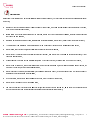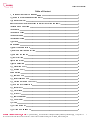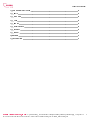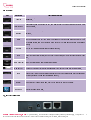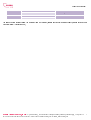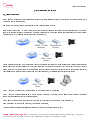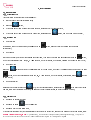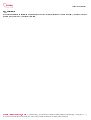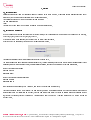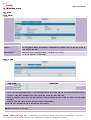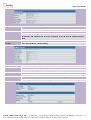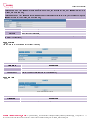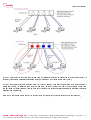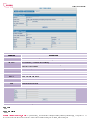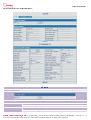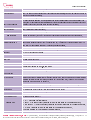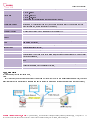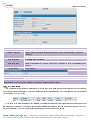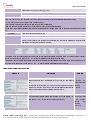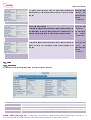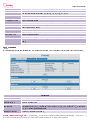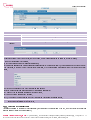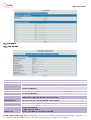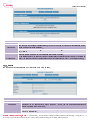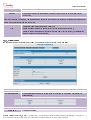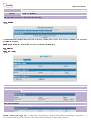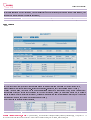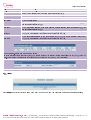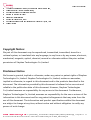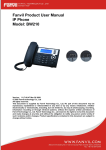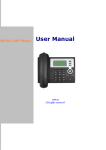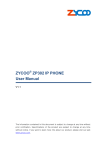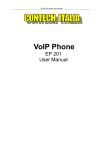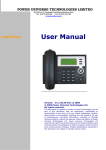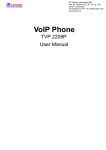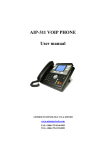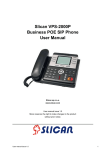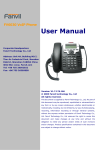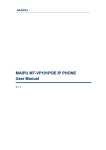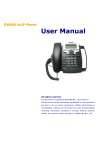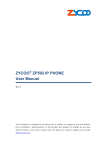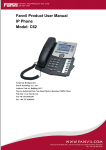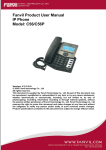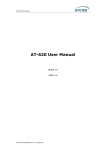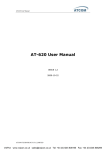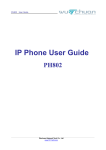Download SVP301 SIP Phone SIP Phone User Manual V1.1.0 - stephen
Transcript
SVP301 User Manual SVP301 SIP Phone User Manual V1.1.0 STEPHEN TECHNOLOGIES CO.,LIMITED ALL RIGHTS RESERVED STEPHEN TECHNOLOGIES CO.,LIMITED/ 5/F, Building NO.1, TongXin Industry Zone, HengGang, LongGang, Shenzhen, G.D, China, 518115 Tel: +86 755 89352606 /Fax:+86 ax:+86 755 89352612 / Email: [email protected] / Url: www.stephen-tele.com tele.com SVP301 User Manual Safety Notices Please read the following safety notices before installing or using this phone. They are crucial for the safe and reliable operation of the device. Please use the external power supply that is included in the package. Other power supplies may cause damage to the phone, affect the behavior or induce noise. Before using the external power supply in the package, please check with home power voltage. Inaccurate power voltage may cause fire and damage. Please do not damage the power cord. If power cord or plug is impaired, do not use it, it may cause fire or electric shock. The plug-socket socket combination must be accessible at all times because it serves as the main disconnecting device. Do not drop, knock or shake it. Rough handling can break internal circuit boards. Do not install the device in places where there is direct sunlight. Also do not put the device on carpets or cushions. It may cause fire or breakdown. Avoid exposure the phone to high temperature, below 0℃ or high humidity. humidity. Avoid wetting the unit with any liquid. Do not attempt to open it. Non-expert expert handling hand ing of the device could damage it. Consult your authorized dealer for help, or else it may cause fire, electric shock and breakdown. Do not use harsh chemicals, cleaning ing solvents, or strong detergents to clean it. Wipe it with a soft cloth that has been slightly dampened in a mild soap and water solution. When lightning, do not touch power plug or phone line, it may cause an electric shock. Do not install this phone in an ill-ventilated ventilated place. You are in a situation that could cause bodily injury. Before you work on any equipment, be aware of the hazards involved with electrical circuitry and be familiar with standard practices for preventing accidents. STEPHEN TECHNOLOGIES CO.,LIMITED/ 5/F, Building NO.1, TongXin Industry Zone, HengGang, LongGang, Shenzhen, G.D, China, 518115 Tel: +86 755 89352606 /Fax:+86 755 89352612 / Email: [email protected] / Url: www.stephen-tele.com tele.com 2 SVP301 User Manual Table of Content 1. INTRODUCING SVP301 VOIP PHONE………… ................................................................................................................ 4 1.1. THANK YOU FOR YOUR PURCHASING SVP301............................................................................................................. 4 1.2. DELIVERY CONTENT................................................................................................................................................................. 4 PLEASE CHECK WHETHER THE DELIVERY CONTAINS THE FOLLOWING PARTS: ....................................................... 4 THE BASE UNIT WITH KEYPAD ..................................................................................................................................................... 4 THE HANDSET .................................................................................................................................................................................... 4 THE HANDSET CABLE ...................................................................................................................................................................... 4 THE POWER SUPPLY ........................................................................................................................................................................ 4 THE ETHERNET CABLE ..................................................................................................................................................................... 4 1.3. KEYPAD ......................................................................................................................................................................................... 4 KEY MAPPING: ................................................................................................................................................................................... 5 1.4. PORTS FOR CONNECTING..................................................................................................................................................... 5 2. INITIAL CONNECTING AND SETTING ................................................................................................................................... 7 2.1. CONNECT THE PHONE ........................................................................................................................................................... 7 2.2. INITIAL SETTING ........................................................................................................................................................................ 9 3. BASIC FUNCTIONS ..................................................................................................................................................................... 10 3.1. BASIC OPERATION .................................................................................................................................................................. 10 3.1.1. ACCEPTING A CALL ............................................................................................................................................................. 10 3.1.2. MAKING A CALL................................................................................................................................................................... 10 QUICK-DIALING ............................................................................................................................................................................... 10 3.1.3. ENDING A CALL ................................................................................................................................................................... 11 3.1.4. TRANSFERRING A CALL .................................................................................................................................................... 11 3.1.5. CALLING HOLD AND 3 WAYS CALL .............................................................................................................................. 11 3.2. THE HIGH-LEVEL OPERATION ............................................................................................................................................ 12 3.2.1. SPECIAL KEYS ........................................................................................................................................................................ 12 3.2.2. CALL PICKUP ......................................................................................................................................................................... 12 3.2.3. JOIN CALL .............................................................................................................................................................................. 12 3.2.4. REDIAL/UNREDIAL .............................................................................................................................................................. 13 3.2.5. CLICK TO DIAL ...................................................................................................................................................................... 13 4. SETTING ......................................................................................................................................................................................... 14 4.1. SETTING METHODS ............................................................................................................................................................... 14 4.2. SETTING VIA WEB BROWSE ................................................................................................................................................ 14 STEPHEN TECHNOLOGIES CO.,LIMITED/ 5/F, Building NO.1, TongXin Industry Zone, HengGang, LongGang, Shenzhen, G.D, China, 518115 Tel: +86 755 89352606 /Fax:+86 755 89352612 / Email: [email protected] / Url: www.stephen-tele.com 3 SVP301 User Manual 4.3. CONFIGURATION VIA WEB ................................................................................................................................................. 16 4.3.1. BASIC ....................................................................................................................................................................................... 16 4.3.2. NETWORK .............................................................................................................................................................................. 18 4.3.3. VOIP ......................................................................................................................................................................................... 25 4.3.4. PHONE .................................................................................................................................................................................... 33 4.3.5. MAINTENANCE .................................................................................................................................................................... 38 4.3.6. SECURITY ................................................................................................................................................................................ 43 4.3.7. LOGOUT .................................................................................................................................................................................. 45 5. APPENDIX ..................................................................................................................................................................................... 47 5.1. SPECIFICATION ........................................................................................................................................................................ 47 STEPHEN TECHNOLOGIES CO.,LIMITED/ 5/F, Building NO.1, TongXin Industry Zone, HengGang, LongGang, Shenzhen, G.D, China, 518115 Tel: +86 755 89352606 /Fax:+86 755 89352612 / Email: [email protected] / Url: www.stephen-tele.com 4 SVP301 User Manual 1. Introducing SVP301 VoIP Phone 1.1. Thank you for your purchasing SVP301 Thank you for your purchasing SVP301, SVP301 is a full-feature feature telephone that provides voice communication over the same data network that your computer uses. This phone functions not only much like a traditional phone, allowing to place and receive calls, c and enjoy other features that traditional phone hone has, but also it own many data services features which you could not expect from a traditional telephone. This guide will help you easily use the various features and services available on your phone. 1.2. Packaging Contents Content The base unit with keypad The handset The handset cable The power supply The Ethernet cable 1.3. Keypad The numeric keypad with the keys 0 to 9, *, and # is used to enterDigits and letters, additionally, dditionally, the following keys are available: STEPHEN TECHNOLOGIES CO.,LIMITED/ 5/F, Building NO.1, TongXin Industry Zone, HengGang, LongGang, Shenzhen, G.D, China, 518115 Tel: +86 755 89352606 /Fax:+86 755 89352612 / Email: [email protected] / Url: www.stephen-tele.com tele.com 5 SVP301 User Manual Key mapping: Key Key name Function Description Local IP Press speaker, and then press the key, you would hear the human voice with phone’s active IP address. Press speaker, and then press the key, you would hear the human voice with phone’s SIP Local Numer phone number. During talking by handset, pressing the key would let you close the current call and get new Release Hold dial tone. Temporarily hold the active call during the talking; press the key again to resume the call. You can also press this key then input the third party’s phone number and end with the # key during calling, and then you can make a call with the third party and hold the previous calling. Transfer Mute Use the key to do blind transfer or attended transfer. Press this key during talking, you can hear the other side, but the other side could not hear you. Volume control Memory key Adjust the ring volume and talking voice volume There are 10 memory keys(or called speed dial keys) saved 10 number for fast dialing. Send Press this key to make a quick dial as soon as you select your desired number in phone book or callers, or send the number you dialed manually. Redial In the hook off /hands-free mode, use the key to dial the last call number; Handfree Enter into hands-free mode. 1.4. Ports for connecting STEPHEN TECHNOLOGIES CO.,LIMITED/ 5/F, Building NO.1, TongXin Industry Zone, HengGang, LongGang, Shenzhen, G.D, China, 518115 Tel: +86 755 89352606 /Fax:+86 755 89352612 / Email: [email protected] / Url: www.stephen-tele.com 6 SVP301 User Manual POWER Power switch Select ON/OFF DC Power port Output: 5V/1.0A LAN Network port Connect it to PC WAN Network port Connect it to Network The phone has two Network ports: The WAN port and the LAN port. Before you connect the power source, please carefully read Safety Notices of this user manual. STEPHEN TECHNOLOGIES CO.,LIMITED/ 5/F, Building NO.1, TongXin Industry Zone, HengGang, LongGang, Shenzhen, G.D, China, 518115 Tel: +86 755 89352606 /Fax:+86 755 89352612 / Email: [email protected] / Url: www.stephen-tele.com 7 SVP301 User Manual 2. Initial connecting and Setting 2.1. Connect the phone Step 1: Connect the IP Phone to the corporate IP telephony network. Before you connect the phone to the network, please check if your network can work normally. You can do this in one of two ways, depending on how your workspace is set up. Direct network connection—by this method, you need at least one available Ethernet port in your workspace. Use the Ethernet cable in the package to connect WAN port on the back of your phone to the Ethernet port in your workspace. you can make direct network connect. The following two figures are for your reference. Shared network connection—Use this method if you have a single Ethernet port in your workspace with your desktop computer already connected to it. First, disconnect the Ethernet cable from the computer and attach it to the WAN port on the back of your phone. Next, use the Ethernet cable in the package to connect LAN port on the back of your phone to your desktop computer. Your IP Phone now shares a network connection with your computer. The following figure is for your reference. Step 2: Connect the handset to the handset port by the handset cable in the package. Step 3: connect the power supply plug to the DC port on the back of the phone. Use the power cable to connect the power supply to a standard power outlet in your workspace. Step 4: push the on/off switch on the back of the phone to the on side, then the phone’s LED would be lit. Soon, it would be off until system starts up. Then it would be lit again. If your VoIP phone registers into corporate IP telephony Server, your phone is ready to use. STEPHEN TECHNOLOGIES CO.,LIMITED/ 5/F, Building NO.1, TongXin Industry Zone, HengGang, LongGang, Shenzhen, G.D, China, 518115 Tel: +86 755 89352606 /Fax:+86 755 89352612 / Email: [email protected] / Url: www.stephen-tele.com SVP301 User Manual 2.2. Initial Setting This VoIP Phone provides you with rich function and parameters setting. If you have enough knowledge about network and SIP protocol, it is better for you to understand many parameters. But if you know little about network and SIP protocol, you can also easily make initial setting according to the following steps to enjoy rapidly high quality voice and low cost from this VoIP Phone. Before make initial setting, please check if your corporate IP telephony network can work normally, and you have finished “connect the phone”. This VoIP Phone Supports DHCP by default. It will receive an IP address and other network-related settings (Netmask, IP gateway, DNS server) from the DHCP server. If your network supports DHCP, you can connect this VoIP Phone directly to the network. If your network doesn’t support DHCP, you need change this VoIP Phone’s network connection setting. STEPHEN TECHNOLOGIES CO.,LIMITED/ 5/F, Building NO.1, TongXin Industry Zone, HengGang, LongGang, Shenzhen, G.D, China, 518115 Tel: +86 755 89352606 /Fax:+86 755 89352612 / Email: [email protected] / Url: www.stephen-tele.com SVP301 User Manual 3. Basic Functions 3.1. Basic operation 3.1.1. Accepting a call There are four methods to accept an incoming call: Pick up handset to accept incoming calls. calls Press the If you need switch from a hands-free free call to handset, please pick up the handset directly. If you need switch from a handset call to hands-free, hands please press the button. button, and then hang up the handset. 3.1.2. Making a call Quick-dialing In idle mode, input nput the called number, and press # key or automatically. button,, phone will dial the call and use hands-free hands Use handset Pick up the handset, and you will hear dialing tone right now. Then hen input the phone number and end by the # or button. When you hear ringback tone “du, du…” from handset, handset the call is through. After talking, hang ang up the handset to end the call. Use hands-free Press the button and you will hear dialing tone t at the same time. Then hen input the phone number and end by the # or button. When you hear ringback tone “du, du…” from handset, the call is through. After fter talking, press button to end the call. Use the Redial key Please pick up handset or press the key. After you hear dialing tone, please press the key to dial the last called number. Note: after you reboot the phone, the phone will clear the redial record,, so there is no redial number. number 3.1.3. Ending a call Hangs up by handset on hook Hangs up by press when in hands-free hands Hangs up a call in call waiting state. If you are in call waiting state, you could press # key to hang up the current call, and switch to the other call to keep talking. Note: STEPHEN TECHNOLOGIES CO.,LIMITED/ 5/F, Building NO.1, TongXin Industry Zone, HengGang, LongGang, Shenzhen, G.D, China, 518115 Tel: +86 755 89352606 /Fax:+86 ax:+86 755 89352612 / Email: [email protected] / Url: www.stephen-tele.com tele.com SVP301 User Manual Pressing # key will not hang up if there is only one call currently. 3.1.4. Transferring a call Call transfer has several ways to realize: 1. When A talks to B, B may press the presses the key and dial C phone number. After B talks to C (or B hear alert from C), B key, then B hangs up, and A will get through to C. 2. When A is talking with B, C calls B, B may press the key, A will get through to C. 3. When A talks to B, B presses the key to hold A, and talk to C. Then B presses the key, dial C phone number and # key, then hang up and A will get through to C. 1 and 2 are attended transfer; 3 is blind transfer. Notice to VoIP Phone Carrier: Your VoIP phone server need support FRC3515, or else transferring can not work. 3.1.5. Calling Hold and 3 ways call There are two modes to enjoy hold function: 1. Press the key during a call, and the call will be on hold. While a call is on hold, you can establish another call by key again you will resume the first call. By dialing your desired number and confirm it by the # button. Pressing the using hold function, you can talk with only one party; the other party who is on hold can’t talk with you. If you press the * button, you will enter into 3 ways call. 2. If the third party calls you during a call, the top led would blink and the phone would paly call waiting tone. Press the key to hold the first call, and then you can talk with the third party. By using hold function, you can talk with only one party; the other party who is on hold can’t talk with you. If you press # key, phone will hang up the first call, and then accept the new incoming call. Notice: You must enable the calling waiting, or else calling hold can’t work. 3.2. The high-level operation This VoIP Phone provides more advanced functions after setting at the permission scope of SIP server. 3.2.1. Special Keys Realize Secondary Dial by Dialing for only one time STEPHEN TECHNOLOGIES CO.,LIMITED/ 5/F, Building NO.1, TongXin Industry Zone, HengGang, LongGang, Shenzhen, G.D, China, 518115 Tel: +86 755 89352606 /Fax:+86 755 89352612 / Email: [email protected] / Url: www.stephen-tele.com 11 SVP301 User Manual When you make secondary dial in off-hook/handsfree mode, press key to postpone input. One hold(--) stands for 2 seconds. For example, you input 123--45, the phone will send DTMF(45) 2 seconds after the phone call 123. 123------45 will make phone send DTMF(45) at 6 seconds interval. 3.2.2. Call pickup Call pickup is implemented by simulating pickup function of PBX. it’s that, when A calls B, B rings but no answer, at this moment, C can hook off and input an appointed prefix plus B’s number, pick up A’s call and talk with A The following chart shows how to configure an appointed prefix in dial peer to have call pick up function. *1* means appointed prefix code. After making the above configuration, C can dial *1* plus the phone number of B to pick up A’s call. User can set prefix in random, in the case of no affecting current dialing rules. 3.2.3. Join call When B is calling C, A can join in the existing call by inputting an appointed prefix numbers plus B or C number, if B or C also supports join call The following chart shows how to configure an appointed prefix in dialpeer to have join call function. *2* means appointed prefix code. After making the above configuration, A can dial *2* plus B or C number to join B and C’s call. User can set prefix in random, in the case of no affecting current dialing rules. 3.2.4. redial/unredial If B is in busy line when A calls B, A will get notice: busy, please hang up. If A wants to connect B as soon as B is in idle, he can use redial function at the moment and he can dials an appointed prefix number plus B’s number to realize redial function. What is redial function? A can’t not build a call with B when B is in busy, then A will subscribe B’s calling mode at 60 second intervals. Once B is available, A will get reminder of rings to hook off, while A hooks off, A will call B automatically. If at this time A is occupied temporarily and unwilling to contact B, A also can cancel the redial function by dialing an appointed prefix plus B’s number before making the redial function. *3* is appointed prefix code. After making the above configuration, A can dial *3* plus B’s phone number to make the redial function. *4* is appointed prefix code. After configuration, A can dial *4* to cancel redial function. User can set prefix in random, in the case of no affecting current dialing rules. STEPHEN TECHNOLOGIES CO.,LIMITED/ 5/F, Building NO.1, TongXin Industry Zone, HengGang, LongGang, Shenzhen, G.D, China, 518115 Tel: +86 755 89352606 /Fax:+86 755 89352612 / Email: [email protected] / Url: www.stephen-tele.com 12 SVP301 User Manual 3.2.5. Click to dial When user A browses in an appointed Web page, user A can click to call user B via a link (this link to user B), then user A’s phone will ring, after A hooks off, the phone will dial to B. STEPHEN TECHNOLOGIES CO.,LIMITED/ 5/F, Building NO.1, TongXin Industry Zone, HengGang, LongGang, Shenzhen, G.D, China, 518115 Tel: +86 755 89352606 /Fax:+86 755 89352612 / Email: [email protected] / Url: www.stephen-tele.com 13 SVP301 User Manual 4. Setting 4.1. Setting methods VoIP Phone is different from the traditional phone; it need be set to make it active. If your VoIP service provider asks you to set this phone, you can do it easily according to the following methods. This VoIP Phone can be set via three different setting methods: The web browser on PC Telnet This part will tell you about the setting methods via the web browser on PC. 4.2. Setting via Web Browse When this phone and your PC are connected to your network, enter the IP address of the wan port in this phone as the URL (e.g. http://xxx.xxx.xxx.xxx/ or http://xxx.xxx.xxx.xxx:xxxx/). If you do not know the IP address, you can look it up by IVR of Local IP inquiry. After you enter the IP address, you will see the following web interface. This phone provides different two privileges for different users to set it. The two privileges are guest and administrator respectively. In guest privilege, user can see but not modify Register/Proxy Sever Addresses, ports of SIP and advance SIP. In administrator privilege, user can see and modify all setting parameters. Default value in guest privilege Username: guest Password: guest Default value in Administrator privilege Username: admin Password: admin Input username and password, click “logon”, and you will enter setting web interface. There is a selection menu on the left side of the web interface. Click on the desired submenu; the current settings of this submenu will be displayed in the larger field on the right. You can now modify and store the values by using mouse and keyboard of your PC. To save the changes, click on the submenu “maintenance” and then click the “config” button and the “Save” button on the right field. STEPHEN TECHNOLOGIES CO.,LIMITED/ 5/F, Building NO.1, TongXin Industry Zone, HengGang, LongGang, Shenzhen, G.D, China, 518115 Tel: +86 755 89352606 /Fax:+86 755 89352612 / Email: [email protected] / Url: www.stephen-tele.com SVP301 User Manual 4.3. Configuration via WEB 4.3.1. BASIC 4.3.1.1. Status Field name Explanation Shows the configuration information on WAN and LAN port, including the connect mode of WAN Network port (Static, DHCP, PPPoE), MAC address, the IP address of WAN port and LAN port, ON or OFF of DHCP mode of LAN port. Phone Number Shows the phone numbers provided by the SIP LINE 1-2 servers. The last line shows the system version. 4.3.1.2. Wizard Wizard Field Name Explanation Please select the proper network mode according to the network condition. SVP301 provide three different network settings: Static: If your ISP server provides you the static IP address, please select this mode, and then finish Static Mode setting. If you don’t know about parameters of Static Mode setting, please ask your ISP for them. DHCP: In this mode, you will get the information from the DHCP server automatically; need not to input this information artificially. PPPoE: In this mode, your must input your ADSL account and password. You can also refer to Network setting to speed setting your network. Choose Static IP MODE,click【NEXT】can config the network and SIP(default SIP1)easily, also can browse them too. Click 【BACK】can return to the last page. STEPHEN TECHNOLOGIES CO.,LIMITED/ 5/F, Building NO.1, TongXin Industry Zone, HengGang, LongGang, Shenzhen, G.D, China, 518115 Tel: +86 755 89352606 /Fax:+86 755 89352612 / Email: [email protected] / Url: www.stephen-tele.com SVP301 User Manual Static IP Address Input the IP address distributed to you. Netmask Input the Netmask distributed to you. Gateway Input the Gateway address distributed to you. DNS Domain Set DNS domain postfix. When the domain which you inputted can not be parsed, phone will automatically add this domain to the end of the domain which you inputted before and parse it again. Primary DNS Input your primary DNS server address. Alter DNS Input your standby DNS server address. Display Name If user set the display name, callee will show this display name. Server Address Input your SIP server address. Server Port Set your SIP server port. User Name Input your SIP register account name. Password Input your SIP register password. Phone Number Input the phone number assigned by your VOIP service provider. Enable Register Start to register or not by selecting it or not. STEPHEN TECHNOLOGIES CO.,LIMITED/ 5/F, Building NO.1, TongXin Industry Zone, HengGang, LongGang, Shenzhen, G.D, China, 518115 Tel: +86 755 89352606 /Fax:+86 755 89352612 / Email: [email protected] / Url: www.stephen-tele.com 16 SVP301 User Manual Display detailed information that you manual config. Choose DHCP MODE,click【NEXT】to config simple SIP(default SIP1). You can browse it too. Click【BACK】to return to the last page. Like Static IP MODE。 Choose PPPoE MODE,click【NEXT】to config the PPPoE account/password and SIP(default SIP1). You can browse it too. Click 【BACK】to return to the last page. Like Static IP MODE。 PPPoE Server It will be provided by ISP. Username Input your ADSL account. Password Input your ADSL password. Notice: Click【Finish】button after finish your setting, IP Phone will save the setting automatically and reboot. After reboot, you can dial by the SIP account. 4.3.1.3. Call Log You can look up all the outgoing calls through this page. Call Log Field name explanation Start Time Display the start time of the outgoing call Last Time Display the conversation time of the outgoing call. Called Number Display the account/protocol/line of the outgoing call. 4.3.1.4. MMI SET MMI SET Field name Language Set explanation Set the language of phone, English is default. STEPHEN TECHNOLOGIES CO.,LIMITED/ 5/F, Building NO.1, TongXin Industry Zone, HengGang, LongGang, Shenzhen, G.D, China, 518115 Tel: +86 755 89352606 /Fax:+86 755 89352612 / Email: [email protected] / Url: www.stephen-tele.com 17 SVP301 User Manual 4.3.2. Network 4.3.2.1. WAN Config WAN Config Field Name explanation Active IP The current IP address of the phone. Current Netmask The current Netmask address. MAC Address The current MAC address of the phone. Current Gateway The current Gateway IP address. Get MAC Time Shows the time of getting MAC address Please select the proper network mode according to the network condition. FV6030 provide three different network settings: Static: If your ISP server provides you the static IP address, please select this mode, and then finish Static Mode setting. If you don’t know about parameters of Static Mode setting, please ask your ISP for them. DHCP: In this mode, you will get the information from the DHCP server automatically; need not to input this information artificially. PPPoE: In this mode, your must input your ADSL account and password. You can also refer to 3.2.1 Network setting to speed setting your network. STEPHEN TECHNOLOGIES CO.,LIMITED/ 5/F, Building NO.1, TongXin Industry Zone, HengGang, LongGang, Shenzhen, G.D, China, 518115 Tel: +86 755 89352606 /Fax:+86 755 89352612 / Email: [email protected] / Url: www.stephen-tele.com 18 SVP301 User Manual If you use static mode, you need set it. IP Address Input the IP address distributed to you. Netmask Input the Netmask distributed to you. Gateway Input the Gateway address distributed to you. DNS Domain Set DNS domain postfix. When the domain which you inputted can not be parsed, phone will automatically add this domain to the end of the domain which you inputted before and parse it again. Primary DNS Input your primary DNS server address. Alter DNS Input your standby DNS server address. Select it to use DHCP mode to get DNS address. If you disable it, you will use static DNS server. The default is enabling it. If you uses PPPoE mode, you need to make the above setting. PPPoE Server It will be provided by ISP. Username Input your ADSL account. Password Input your ADSL password. Notice: 1)Click “Apply” button after finished your setting, IP Phone will save the setting automatically and new setting will take effect. 2)If you modify IP address, the web will not response by the old IP address. Your need input new IP address in the address column to logon in the phone. 3)If networks ID which is distributed by DHCP server is same as network ID which is used by LAN of system, phone will use the DHCP IP to set WAN, and modify LAN’s networks ID(for example, system will change LAN IP from 192.168.10.1 to 192.168.11.1) when phone uses DHCP client to get IP in startup; if phone uses DHCP client to get IP in running status and network ID is also same as LAN’s, phone will refuse to accept the IP to configure WAN. 4.3.2.2. QoS Config The VOIP phone support 802.1Q/P protocol and DiffServ configuration. VLAN functionality can use different VLAN IDs by setting signal/voice VLAN and data VLAN. The VLAN application of this phone is very flexible. STEPHEN TECHNOLOGIES CO.,LIMITED/ 5/F, Building NO.1, TongXin Industry Zone, HengGang, LongGang, Shenzhen, G.D, China, 518115 Tel: +86 755 89352606 /Fax:+86 755 89352612 / Email: [email protected] / Url: www.stephen-tele.com 19 SVP301 User Manual In chart 1, there is a layer 2 switches without setting VLAN. Any broadcast frame will be transmitted to the other ports except the send port. For example, a broadcast information is sent out from port 1 then transmitted to port 2,3and 4. In chart 2, red and blue indicate two different VLANs in the switch, and port 1 and port 2 belong to red VLAN, port 3 and port 4 belong to blue VLAN. If a broadcast frame is sent out from port 1, switch will transmit it to port 2, the other port in the red VLAN and not transmit it to port3 and port 4 in blue VLAN. By this means, VLAN divide the broadcast domain via restricting the range of broadcast frame transmition. Note: chart 2 use red and blue to identify the different VLAN, but in practice, VLAN uses different VLAN IDs to identify. STEPHEN TECHNOLOGIES CO.,LIMITED/ 5/F, Building NO.1, TongXin Industry Zone, HengGang, LongGang, Shenzhen, G.D, China, 518115 Tel: +86 755 89352606 /Fax:+86 755 89352612 / Email: [email protected] / Url: www.stephen-tele.com 20 SVP301 User Manual QoS Configuration Field name explanation VLAN Enable Before select it to enable VLAN, you need enable Bridge mode in LAN config. Enable VLAN ID check by selecting it. After enable VLAN ID check, if VLAN ID of a data package is VLAN ID Check Enable not the same with the phone’s or a data package do not have VLAN ID, the data package will be discarded. After enable VLAN, system will set packets with different type of VLAN ID. Undifferentiated means after using VLAN, both VoIP packets and other data packets will use the voice VLAN ID; tag differentiated means after using VLAN, VoIP(signal and voice) packets will add voice VLAN ID, and Voice/Data VLAN other data packets will add data VLAN ID; data untagged means after using VLAN, only VoIP differentiated packets will add voice VLAN ID. Other data packets will not use VLAN. DiffServ Enable Select it or not to Enable or disable DiffServ. DiffServ Value Set DiffServ value, the common value is 0x00. Voice 802.1P Priority Specify 802.1P Priority of voice/signal data package. Data 802.1P Priority Set 802.1p of data VLAN. Non-VoIP data (such as http, telnet, ping etc) will use this value to set VLAN package. Voice VLAN ID Set VLAN ID of voice/signal data package. Data VLAN ID Set 802.1q of data VLAN ID. Non-VoIP data (such as http, telnet, ping etc) will use this value to set VLAN package. NOTICE: 1)Startup VLAN, if set Voice/Data VLAN differentiated as Undifferentiated, all packets will use the Voice VLAN ID as the tag. 2) Startup VLAN, if set Voice/Data VLAN differentiated as tag differentiated and disables the DiffServ, then system will not distinguish the voice and data, all packets will use the Voice VLAN ID as the tag. 3) Startup VLAN, if set Voice/Data VLAN differentiated as tag differentiated and enables the DiffServ, then system will distinguish the voice and data and add the VLAN ID each other. 4) Startup VLAN, if set Voice/Data VLAN differentiated as data untagged, then the packet of the signal/voice will use the Voice VLAN ID as the tag, but the data packets will not take the VLAN tag. 5) If Disable the VLAN, regardless to set the Voice/Data VLAN differentiated or not, all packets will not take the VLAN tag; If enable the DiffServ, all packets will only take the DiffServ value. 6) user need notice, enable the VLAN ID Check Enable that is default, If enable it, the phone will match the VLAN ID strictly. When others' VLAN ID doesn’t match with us, the packets will discard. Contrarily, the phone will accept the packets with the distinct VLAN ID. 7) You must gain the IP with the Static mode when you set VLAN, otherwise can't gain the IP in the VLAN and also can not dial with point to point. STEPHEN TECHNOLOGIES CO.,LIMITED/ 5/F, Building NO.1, TongXin Industry Zone, HengGang, LongGang, Shenzhen, G.D, China, 518115 Tel: +86 755 89352606 /Fax:+86 755 89352612 / Email: [email protected] / Url: www.stephen-tele.com 21 SVP301 User Manual 4.3.2.3. Service Port You can set the port of telnet/HTTP/RTP by this page. SERVICE PORT explanation Field name set web browse port, the default is 80 port,if you want to enhance system safety,you'd better HTTP Port change it into non-80 standard port; Example: The IP address is 192.168.1.70. and the port value is 8090, the accessing address is http://192.168.1.70:8090 Telnet Port Set Telnet Port, the default is 23. You can change the value into others. Example: The IP address is 192.168.1.70. the telnet port value is 8023, the accessing address is telnet 192.168.1.70 8023 RTP Initial Port RTP Port Quantity Set the RTP Initial Port. It is dynamic allocation. Set the maximum quantity of RTP Port, the default is 200. Notice: 1)You need save the configuration and reboot the phone after set this page. 2)If you modify the port of Telnet and HTTP, you would better set the value more than 1024 because the port value less than 1024 is system port reserved. 3)if you set 0 for the HTTP port, it will disable HTTP service. 4.3.2.4. SNTP Setting time zone and SNTP (Simple Network Time Protocol) server according to your location, you can also manually adjust date and time in this web page. STEPHEN TECHNOLOGIES CO.,LIMITED/ 5/F, Building NO.1, TongXin Industry Zone, HengGang, LongGang, Shenzhen, G.D, China, 518115 Tel: +86 755 89352606 /Fax:+86 755 89352612 / Email: [email protected] / Url: www.stephen-tele.com 22 SVP301 User Manual SNTP Field name Server explanation Set SNTP Server IP address. Time Zone Select the Time zone according to your location. Time Out Set the time out, the default is 60 seconds. 12 Hours Systems SNTP Enable Daylight Time shift(minutes) Switch the time mechanism between 12 hours and 24 hours. Default is 24 hours mode Select the SNTP, and click Apply to make the SNTP Times effective. Enable daylight saving time Setup the variety length Month Setup stat and end month Week Setup start and end week Day Setup start and end day Hour Setup start and end hours Minute Setup start and end minutes Notice: You need specify the above all items. 4.3.3. VOIP 4.3.3.1. SIP Config STEPHEN TECHNOLOGIES CO.,LIMITED/ 5/F, Building NO.1, TongXin Industry Zone, HengGang, LongGang, Shenzhen, G.D, China, 518115 Tel: +86 755 89352606 /Fax:+86 755 89352612 / Email: [email protected] / Url: www.stephen-tele.com 23 SVP301 User Manual Set your SIP server in the following interface. SIP Config Field name explanation Choose line to set info about SIP, there are 2 lines to choose. You can switch by 【Load】 button. Register Status Shows if the phone has been registered the SIP server or not; or so, show Unapplied; Server Name Set the server name. Server Address Input your SIP server address. Server Port Set your SIP server port. STEPHEN TECHNOLOGIES CO.,LIMITED/ 5/F, Building NO.1, TongXin Industry Zone, HengGang, LongGang, Shenzhen, G.D, China, 518115 Tel: +86 755 89352606 /Fax:+86 755 89352612 / Email: [email protected] / Url: www.stephen-tele.com 24 SVP301 User Manual Account Name Input your SIP register account name. Password Input your SIP register password. Phone Number Input the phone number assigned by your VoIP service provider. Phone will not register if there is no phone number configured. Display Name Set the display name. Set proxy server IP address(Usually, Register SIP Server configuration is the same as Proxy SIP Server. But if your VoIP service provider give different configurations between Register SIP Server Proxy Server Address and Proxy SIP Server, you need make different settings.) Proxy Server Port Set your Proxy SIP server port. Proxy Username Input your Proxy SIP server account. Proxy Password Input your Proxy SIP server password. Domain Realm Enable Register Set the sip domain if needed, otherwise this VoIP phone will use the Register server address as sip domain automatically. (Usually it is same with registered server and proxy server IP address). Start to register or not by selecting it or not. Set expire time of SIP server register, default is 60 seconds. If the register time of the server Register Expire Time requested is longer or shorter than the expire time set, the phone will change automatically the time into the time recommended by the server, and register again. NAT Keep Alive Interval Set examining interval of the server, default is 60 seconds User Agent Set the user agent if have, the default is VoIP Phone 1.0 Signal Key Set the key for signal encryption Media Key Set the key for RTP encryption Local port Set sip port of each line Ring type Set ring type of each line Subscribe Expire Time Set the interval of Subscribe. Conference Number Set the server conference number to join the room Enable DNS SRV Support DNS looking up with _sip.udp mode Enable Subscribe Enable Subscribe. Enable Keep Enable/Disable Keep Authentication. Authentication Enable/Disable keeps NAT of SIP alive. NAT Keep Alive If some server refuse to register with too short interval time, and has no packets sending to device in private network to keep NAT alive, user could set this function ON. It need set the keep alive interval time less than the NAT server’s. Enable Via rport Enable PRACK Enable/Disable system to support RFC3581. Via rport is special way to realize SIP NAT. Enable or disable SIP PRACK function, suggest use the default config. Long Contact Set more parameters in contact field; connection with SEM server Enable URI Convert Convert # to %23 when send the URI. Dial Without Register Set call out by proxy without registration; Ban Anonymous Call Set to ban Anonymous Call; Select call forward mode, the default is Off Off:Close down calling forward Forward Type Busy:If the phone is busy, incoming calls will be forwarded to the appointed phone. No answer: If there is no answer, incoming calls will be forwarded to the appointed phone. Always:Incoming calls will be forwarded to the appoint phone directly. The phone will Prompt the incoming while doing forward. Forward Phone Number Appoint your forward phone number. STEPHEN TECHNOLOGIES CO.,LIMITED/ 5/F, Building NO.1, TongXin Industry Zone, HengGang, LongGang, Shenzhen, G.D, China, 518115 Tel: +86 755 89352606 /Fax:+86 755 89352612 / Email: [email protected] / Url: www.stephen-tele.com 25 SVP301 User Manual Server Type Select the special type of server which is encrypted, or has some unique requirements or call flows. Select DTMF sending mode, there are three modes: DTMF_RELAY DTMF Mode DTMF_RFC2833 DTMF_SIP_INFO Different VoIP Service providers may provide different modes. Select SIP protocol version to adapt for the SIP server which uses the same version as you select. RFC Protocol Edition For example, if the server is CISCO5300, you need to change to RFC2543; else phone may not cancel call normally. System uses RFC3261 as default. Transport Protocol Set transport protocols, TCP or UDP; RFC Privacy Edition Set Anonymous call out safely; Support RFC3323and RFC3325; Transfer Expire Time The phone send bye and end the call as soon as hang up. Enable Conference Number Enable/Disable conference Enable Display name Set to make quotation mark to display name as the phone sends out signal, in order to be Quote compatible with server. Click to Talk Set click to Talk (need practical software support). Signal Encode Enable/Disable Signal Encrypt. RTP Encode Enable/Disable RTP Encrypt. Enable Session Timer Set Enable/Disable Session Timer, whether support RFC4028.It will refresh the SIP sessions. Answer With Single Codec Enable/Disable the function when call is incoming, phone replies SIP message with just one codec which phone supports. Auto TCP Set to use automatically TCP protocol to guarantee usability of transport as message is above 1300 byte Enable Strict Proxy Support the special SIP server-when phone receives the pickets sent from server, phone will use the source IP address, not the address in via field. Enable GRUU Set to support GRUU 4.3.3.2. Stun Config In this web page, you can config SIP STUN. STUN: By STUN server, the phone in private network could know the type of NAT and the NAT mapping IP and port of SIP. The phone might register itself to SIP server with global IP and port to realize the device both calling and being called in private network. STEPHEN TECHNOLOGIES CO.,LIMITED/ 5/F, Building NO.1, TongXin Industry Zone, HengGang, LongGang, Shenzhen, G.D, China, 518115 Tel: +86 755 89352606 /Fax:+86 755 89352612 / Email: [email protected] / Url: www.stephen-tele.com 26 SVP301 User Manual STUN Field name STUN NAT Transverse explanation Shows STUN NAT Transverse estimation, true means STUN can penetrate NAT, while False means not. STUN Server Addr Set your SIP STUN Server IP address STUN Server Port Set your SIP STUN Server Port Set STUN Effective Time. If NAT server finds that a NAT mapping is idle after time out, it will STUN Effect Time Local SIP Port release the mapping and the system need send a STUN packet to keep the mapping effective and alive. Set the SIP port. Choose line to set info about SIP, There are 2 lines to choose. You can switch by 【Load】 button. Use Stun Enable/Disable SIP STUN. Notice: SIP STUN is used to realize SIP penetration to NAT. If your phone configures STUN Server IP and Port (default is 3478), and enable SIP Stun, you can use the ordinary SIP Server to realize penetration to NAT. 4.3.3.3. DIAL PEER setting This functionality offers you more flexible dial rule, you can refer to the following content to know how to use this dial rule. When you want to dial an IP address, the entry of IP addresses is very cumbersome, but by this functionality, you can set number 156 to replace 192.168.1.119 here. When you want to dial a long distance call to Beijing, you need dial an area code 010 before local phone number, but you can also dial number 1 instead of 010 after we make a setting according to this dial rule. For example, you want to dial 01062213123, but you need dial only 162213123 to realize your long distance call after you make this setting. STEPHEN TECHNOLOGIES CO.,LIMITED/ 5/F, Building NO.1, TongXin Industry Zone, HengGang, LongGang, Shenzhen, G.D, China, 518115 Tel: +86 755 89352606 /Fax:+86 755 89352612 / Email: [email protected] / Url: www.stephen-tele.com 27 SVP301 User Manual To save the memory and avoid abundant input of user, add the follow functions: 1、x Match any single digit that is dialed. If user makes the above configuration, after user dials 11 digit numbers started with 13, the phone will send out 0 plus the dialed numbers automatically. 2、[] Specifies a range that will match digit. It may be a range, a list of ranges separated by commas, or a list of digits. If user makes the above configuration, after user dials 11 digit numbers started with from 135 to 139, the phone will send out 0 plus the dialed numbers automatically. Use this phone you can realize dialing out via different lines without switch in web interface. DIAL PEER Field name explanation There are two types of matching conditions: one is full matching, the other is prefix matching. In the Full matching, you need input your desired phone number in this blank, and then you need dial the phone number to realize calling to what the phone number is mapped. In the prefix Phone number matching, you need input your desired prefix number and T; then dial the prefix and a phone number to realize calling to what your prefix number is mapped. The prefix number supports at most 30 digits Set Destination address. This is optional config item. If you want to set peer to peer call, please STEPHEN TECHNOLOGIES CO.,LIMITED/ 5/F, Building NO.1, TongXin Industry Zone, HengGang, LongGang, Shenzhen, G.D, China, 518115 Tel: +86 755 89352606 /Fax:+86 755 89352612 / Email: [email protected] / Url: www.stephen-tele.com 28 SVP301 User Manual Destination input destination IP address or domain name. If you want to use this dial rule in SIP2 line, you need input 255.255.255.255 or 0.0.0.2 in it. Port Set the Signal port, the default is 5060 for SIP. Alias Set alias. This is optional config item. If you don’t set Alias, it will show no alias. Note: There are four types of aliases. 1) add: xxx, it means that you need dial xxx in front of phone number, which will reduce dialing number length. 2) all: xxx, it means that xxx will replace some phone number. 3) del: It means that phone will delete the number with length appointed. 4) Rep: It means that phone will replace the number with length and number appointed. You can refer to the following examples of different alias application to know more how to use different aliases and this dial rule. Call Mode Suffix Delete Length Select different signal protocol, SIP Set suffix, this is optional config item. It will show no suffix if you don’t set it. Set delete length. This is optional config item. For example: if the delete length is 3, the phone will delete the first 3 digits then send out the rest digits. You can refer to examples of different alias application to know how to set delete length. Introduction of how to set up dial-peer to implement switch between multi- SIP lines 9T mapping: If you have registered a SIP1 server and set dial-peer according to the above table,all calls will be sent via SIP1 server when you press the numeric key “9” in front of dialing destination phone numbers. 8T mapping: If you have registered a Private SIP2 server and set dial-peer according to the above table,all calls will be sent via SIP2 server when you press the numeric key “8” in front of dialing destination phone numbers. Examples of different alias application Set by web explanation example You need set phone number, Destination, Alias and Delete Length. If you dial Phone number is XXXT; Destination is 255.255.255.255 and Alias is del. “93333”, the SIP2 server will This means any phone No. that starts with your set phone number receive will be sent via SIP2 line after the first several digits of your dialed phone number are deleted according to delete length. “3333” This setting will realize speed dial function, after you dialing the When you dial numeric key “2”, the number after all will be sent out. “2”, the SIP1 server will receive 33334444 STEPHEN TECHNOLOGIES CO.,LIMITED/ 5/F, Building NO.1, TongXin Industry Zone, HengGang, LongGang, Shenzhen, G.D, China, 518115 Tel: +86 755 89352606 /Fax:+86 755 89352612 / Email: [email protected] / Url: www.stephen-tele.com 29 SVP301 User Manual The phone will automatically send out alias number adding your When you dial dialed number, if your dialed number starts with your set phone “8309“, number. SIP1 server will receive the “07558309” You need set Phone Number, Alias and Delete Length. Phone number is XXXT and Alias is rep:xxx If your dialed phone number starts with your set phone number, the When you dial “0106228”, first digits same as your set phone number will be replaced by the the SIP1 server alias number specified and New phone number will be send out. will receive “86106228” If your dialed phone number starts with your set phone number. The When you dial phone will send out your dialed phone number adding suffix “147”, the SIP1 server will number. receive “1470011” 4.3.4. Phone 4.3.4.1. DSP Config In this page, you can configure voice codec, input/output volume and so on. DSP Configuration Field name explanation First Codec The fist preferential DSP codec: G.711A/u, G.722, G.723, G.729, G.726 Second Codec The second preferential DSP codec: G.711A/u, G.722, G.723, G.729,G.726 Third Codec The third preferential DSP codec: G.711A/u, G.722, G.723, G.729,G.726 STEPHEN TECHNOLOGIES CO.,LIMITED/ 5/F, Building NO.1, TongXin Industry Zone, HengGang, LongGang, Shenzhen, G.D, China, 518115 Tel: +86 755 89352606 /Fax:+86 755 89352612 / Email: [email protected] / Url: www.stephen-tele.com 30 SVP301 User Manual Forth Codec The forth preferential DSP codec: G.711A/u, G.722, G.723, G.729,g.726 Fifth Codec The fifth preferential DSP codec: G.711A/u, G.722, G.723, G.729, G.726 Sixth Codec The sixth preferential DSP codec: G.711A/u, G.722, G.723, G.729, G.726 Input Volume Specify Input (MIC) Volume grade.; Handfree Volume Specify Handfree Volume grade G729 Payload Length Set G729 Payload Length Handdown Time Specify the least reflection time of Handdown, the default is 200ms. Output Volume Specify Output (receiver) Volume grade. Ring Volume Specify Ring Volume grade G722 Timestamps 160/20ms or 320/20ms is available G723 Bit Rate 5.3kb/s or 6.3kb/s is available Default Ring Type Set up the ring by default Signal Standard Select Signal Standard. VAD Select it or not to enable or disable VAD. If enable VAD, G729 Payload length could not be set over 20ms. Dtmf payload type Set up DTMF payload type 4.3.4.2. Call Service In this web page, you can configure Hotline, Call Transfer, Call Waiting, 3 Ways Call, Black List, white list Limit List and so on. Call Service Field name explanation Hotline Specify Hotline number. If you set the number, you can not dial any other numbers. No Answer Time Specify No Answer Time Set Prefix in peer to peer IP call. For example: what you want to dial is 192.168.1.119, If you define P2P IP Prefix P2P IP Prefix as 192.168.1., you dial only #119 to reach 192.168.1.119. Default is “.”. If there is no “.” Set, it means to disable dialing IP. Enable Call Transfer Enable Call Transfer by selecting it. STEPHEN TECHNOLOGIES CO.,LIMITED/ 5/F, Building NO.1, TongXin Industry Zone, HengGang, LongGang, Shenzhen, G.D, China, 518115 Tel: +86 755 89352606 /Fax:+86 755 89352612 / Email: [email protected] / Url: www.stephen-tele.com 31 SVP301 User Manual Enable Call Waiting Enable Call Waiting by selecting it. Enable Three Way Call Enable Three Way Call Accept Any Call If select it, the phone will accept the call even if the called number is not belong to the phone. Auto Answer If select it, the phone will auto answer when there is an incoming call. Ban Outgoing If you select Ban Outgoing to enable it, and you can not dial out any number. Auto handdown The phone will hang up and return to standby automatically at hands-free mode Auto Handdown Time After this time, the phone will hang up and return to standby automatically at hands-free mode Do Not Disturb Select NO Disturb, the phone will reject any incoming call, the callers will be reminded by busy, but any outgoing call from the phone will work well. Black List Set Add/Delete Black list. If user does not want to answer some phone calls, add these phone numbers to the Black List, and these calls will be rejected. x and . are wildcard. x means matching any single digit. for example, 4xxx expresses any number with prefix 4 which length is 4 will be forbidden to dialed out DOT (.) means matching any arbitrary number digit. for example, 6. expresses any number with prefix 6 will be forbidden to dial out. If user wants to allow a number or a series of number incoming, he may add the number(s) to the list as the white list rule. the configuration rule is -number, for example, -123456, or -1234xx Means any incoming number is forbidden except for 4119 Note: End with DOT (.) when set up the white list Set Add/Delete Limit List. Please input the prefix of those phone numbers which you forbid the Limit List phone to dial out. For example, if you want to forbid those phones of 001 as prefix to be dialed out, you need input 001 in the blank of limit list, and then you can not dial out any phone number whose prefix is 001. x and. are wildcard. x means matching any single digit. for example, 4xxx expresses any number with prefix 4 which length is 4 will be forbidden to dialed out . means matching any arbitrary number digit. For example, 6. expresses any number with prefix 6 will be forbidden to dialed out. Notice: Black List and Limit List can record at most10 items respectively. 4.3.4.3. Digital Map Configuration This phone supports 4 dial modes: 1). End with “#”: dial your desired number, and then press #. 2). Fixed Length: the phone will intersect the number according to your specified length. 3). Time Out: After you stop dialing and waiting time out, system will send the number collected. 4). User defined: you can customize digital map rules to make dialing more flexible. It is realized by defining the prefix of phone number and number length of dialing. In order to keep some users' secondary dialing manner when dialing the external line with pbx, phone can be added a special rule to realize it. So user can dial a number as external line prefix and get the secondary dial tone to keep dial the external number. After finishing dialing, phone will send the prefix and external number totally to their server. For example, there is a rule 9,xxxxxxxx in the digital map table. After dialing 9, phone will send the secondary dial tone, user may keep going dialing. After finished, phone will call the number which starts with 9, actually the number sent out is 9-digit with 9. STEPHEN TECHNOLOGIES CO.,LIMITED/ 5/F, Building NO.1, TongXin Industry Zone, HengGang, LongGang, Shenzhen, G.D, China, 518115 Tel: +86 755 89352606 /Fax:+86 755 89352612 / Email: [email protected] / Url: www.stephen-tele.com 32 SVP301 User Manual Digital Map Configuration Field name explanation End with "#" Set Enable/Disable the phone ended with “#” dial. Fixed Length Specify the Fixed Length of phone ending with. Set the timeout of the last dial digit. The call will be sent after timeout. Time out Below is user-defined digital map rule: [] Specifies a range that will match digit. May be a range, a list of ranges separated by commas, or a list of digits. x Match any single digit that is dialed. . Match any arbitrary number of digits including none. Tn Indicates an additional time out period before digits are sent of n seconds in length. n is mandatory and can have a value of 0 to 9 seconds. Tn must be the last 2 characters of a dial plan. If Tn is not specified it is assumed to be T0 by default on all dial plans. [1-8]xxx: Cause extensions 1000-8999 to be dialed immediately 9xxxxxxx: Cause 8 digit numbers started with 9 to be dialed immediately 911: Cause 911 to be dialed immediately after it is entered. 99T4: Cause 99 to be dialed after 4 seconds. 9911x.T4: Cause any number started with 9911 to be dialed 4 seconds after dialing ceases. Notice: End with “#”, Fixed Length, Time out and Digital Map Table can be used simultaneously, System will stop dialing and send number according to your set rules. 4.3.4.4. FUNCTION KEY Configuration This phone supports 10 memory keys for speed dial. You could save 10 numbers from F1 to F10. Then you could lift handset and press Fn number to dial the number directly. STEPHEN TECHNOLOGIES CO.,LIMITED/ 5/F, Building NO.1, TongXin Industry Zone, HengGang, LongGang, Shenzhen, G.D, China, 518115 Tel: +86 755 89352606 /Fax:+86 755 89352612 / Email: [email protected] / Url: www.stephen-tele.com 33 SVP301 User Manual 4.3.5. Maintenance 4.3.5.1. Auto Provision Auto Provision Field name Current Config Version Server Address explanation Show the current config file’s version. Set FTP/TFTP/HTTP server IP address for auto update. The address can be IP address or Domain name with subdirectory. Username Set FTP server Username. System will use anonymous if username keep blank. Password Set FTP server Password. Config File Name Set configuration file’s name which need to update. System will use MAC as config file name if config file name keep blank. For example, 000102030405.。 Config Encrypt Key Input the Encrypt Key, if the configuration file is encrypted. Protocol Type Select the Protocol type FTP、TFTP or HTTP. Update Interval Time Set update interval time, unit is hour. Different update modes: Update Mode 1. Disable: means no update 2. Update after reboot: means update after reboot. STEPHEN TECHNOLOGIES CO.,LIMITED/ 5/F, Building NO.1, TongXin Industry Zone, HengGang, LongGang, Shenzhen, G.D, China, 518115 Tel: +86 755 89352606 /Fax:+86 755 89352612 / Email: [email protected] / Url: www.stephen-tele.com 34 SVP301 User Manual 3. Update at time interval: means periodic update. Enable DHCP Option 66 If this option is enabled, TFTP server address defaults to the value of option 66 4.3.5.2. Syslog Config Syslog is a protocol which is used to record the log messages with client/server mechanism. Syslog server receives the messages from clients, and classifies them based on priority and type. Then these messages will be written into log by some rules which administrator can configure. This is a better way for log management. 8 levels in debug information: Level 0---emergency: This is highest default debug info level. You system can not work. Level 1---alert: Your system has deadly problem. Level 2---critical: Your system has serious problem. Level 3---error: The error will affect your system working. Level 4---warning: There are some potential dangers. But your system can work. Level 5---notice: Your system works well in special condition, but you need to check its working environment and parameter. Level 6---info: the daily debugging info. Level 7---debug: the lowest debug info. Professional debugging info for R&D person. At present, the lowest level of debug information send to Syslog is info, debug level only can be displayed on telnet. Syslog Configuration Field name explanation Server IP Set Syslog server IP address. Server Port Set Syslog server port. MGR Log Level Set the level of MGR log. SIP Log Level Set the level of SIP log. Enable Syslog Select it or not to enable or disable syslog. 4.3.5.3. Config Setting STEPHEN TECHNOLOGIES CO.,LIMITED/ 5/F, Building NO.1, TongXin Industry Zone, HengGang, LongGang, Shenzhen, G.D, China, 518115 Tel: +86 755 89352606 /Fax:+86 755 89352612 / Email: [email protected] / Url: www.stephen-tele.com 35 SVP301 User Manual Config Setting Field name explanation You can save all changes of configurations. Click the Save button, all changes of configuration will be Save Config Backup Config saved, and be effective immediately. . Right clicks on “Right click here…” and select “Save Target As….” then you will save the config file in .txt format User can restore factory default configuration and reboot the phone. If you login as Admin, the phone will reset all configurations and restore factory default; if you login as Clear Config Guest, the phone will reset all configurations except for VoIP accounts (SIP1-2) and version number. 4.3.5.4. Update You can update your configuration with your config file in this web page. Update Field name explanation Click the browse button, find out the config file saved before or provided by manufacturer, Web Update Server download it to the phone directly, press “Update” to save. You can also update downloaded update file, ring, mmiset file by web. Set the FTP/TFTP server address for download/upload. The address can be IP address or Domain name with subdirectory. STEPHEN TECHNOLOGIES CO.,LIMITED/ 5/F, Building NO.1, TongXin Industry Zone, HengGang, LongGang, Shenzhen, G.D, China, 518115 Tel: +86 755 89352606 /Fax:+86 755 89352612 / Email: [email protected] / Url: www.stephen-tele.com 36 SVP301 User Manual Username Set the FTP server Username for download/upload. Password Set the FTP server password for download/upload. File name Set the name of update file or config file. The default name is the MAC of the phone, such as 000102030405. Notice: You can modify the exported config file. And you can also download config file which includes several modules that need to be imported. For example, you can download a config file just keep with SIP module. After reboot, other modules of system still use previous setting and are not lost. Action type that system want to execute: 1. Application update: download system update file Type 2. Config file export: Upload the config file to FTP/TFTP server, name and save it. 3. Config fie import: Download the config file to phone from FTP/TFTP server. The configuration will be effective after the phone is reset. Protocol Select FTP/TFTP server 4.3.5.5. Account Config You can add or delete user account, and change the authority of each user account in this web page Account Configuration Field name Keyboard Password explanation Set the password for entering the setting menu of the phone by the phone’s key board. The password is digit. This table shows the current user existed. User Name Set account user name. STEPHEN TECHNOLOGIES CO.,LIMITED/ 5/F, Building NO.1, TongXin Industry Zone, HengGang, LongGang, Shenzhen, G.D, China, 518115 Tel: +86 755 89352606 /Fax:+86 755 89352612 / Email: [email protected] / Url: www.stephen-tele.com 37 SVP301 User Manual User Level Set user level, Root user has the right to modify configuration, General can only read. Password Set the password. Confirm Confirm the password. Select the account and click the Modify to modify the selected account, and click the Delete to delete the selected account. General user only can add the user whose level is General. 4.3.5.6. Reboot If you modified some configurations which need the phone’s reboot to be effective, you need click the Reboot, then the phone will reboot immediately. Notice: Before reboot, you need confirm that you have saved all configurations.. 4.3.6. Security 4.3.6.1. MMI Filter MMI Filter User could make some device own IP, which is pre-specified, access to the MMI of the phone to config and manage the phone. Field name explanation MMI Fileter IP Table list: STEPHEN TECHNOLOGIES CO.,LIMITED/ 5/F, Building NO.1, TongXin Industry Zone, HengGang, LongGang, Shenzhen, G.D, China, 518115 Tel: +86 755 89352606 /Fax:+86 755 89352612 / Email: [email protected] / Url: www.stephen-tele.com 38 SVP301 User Manual Add or delete the IP address segments that access to the phone. Set initial IP address in the Start IP column, Set end IP address in the End IP column, and click Add to add this IP segment. You can also click Delete to delete the selected IP segment. MMI Filter Select it or not to enable or disable MMI Filter. Click Apply to make it effective. Notice: Do not set your visiting IP outside the MMI filter range; otherwise, you can not logon through the web. 4.3.6.2. Firewall Firewall Configuration In this web interface, you can set up firewall to prevent unauthorized Internet users from accessing private networks connected to the Internet (input rule), or prevent unauthorized private network devices from accessing the Internet (output rule). Firewall supports two types of rules: input_access rule and output_access rule. Each type supports at most 10 items. Through this web page, you could set up and enable/disable firewall with input/output rules. System could prevent unauthorized access, or access other networks set in rules for security. Firewall, is also called access list, is a simple implementation of a Cisco-like access list (firewall). It supports two access lists: one for filtering input packets, and the other for filtering output packets. Each kind of list could be added 10 items. We will give you an instance for your reference. Field name explanation STEPHEN TECHNOLOGIES CO.,LIMITED/ 5/F, Building NO.1, TongXin Industry Zone, HengGang, LongGang, Shenzhen, G.D, China, 518115 Tel: +86 755 89352606 /Fax:+86 755 89352612 / Email: [email protected] / Url: www.stephen-tele.com 39 SVP301 User Manual In_access enable Select it to Enable in_ access rule out_access enable Select it to Enable out_ access rule Input/Output Specify current adding rule by selecting input rule or output rule. Deny/Permit Specify current adding rule by selecting Deny rule or Permit rule. Protocol Type Filter protocol type. You can select TCP, UDP, ICMP, or IP. Port Range Set the filter Port range Src Addr Set source address. It can be single IP address, network address, complete address 0.0.0.0, or network address similar to *.*.*.0 Des Addr Set the destination address. It can be IP address, network address, complete address 0.0.0.0, or network address similar to *.*.*.* Set the source address’ mask. For example, 255.255.255.255 means just point to one host; Src Mask 255.255.255.0 means point to a network which network ID is C type. Des Mask Set the destination address’ mask. For example, 255.255.255.255 means just point to one host; 255.255.255.0 means point to a network which network ID is C type. Click the Add button if you want to add a new output rule. Then enable out_access, and click the Apply button. So when devices execute to ping 192.168.1.118, system will deny the request to send icmp request to 192.168.1.118 for the out_access rule. But if devices ping other devices which network ID is 192.168.1.0, it will be normal. Click the Delete button to delete the selected rule. 4.3.7. Logout Click Logout,and you will exit web page. If you want to enter it next time, you need input user name and password again. STEPHEN TECHNOLOGIES CO.,LIMITED/ 5/F, Building NO.1, TongXin Industry Zone, HengGang, LongGang, Shenzhen, G.D, China, 518115 Tel: +86 755 89352606 /Fax:+86 755 89352612 / Email: [email protected] / Url: www.stephen-tele.com 40 SVP301 User Manual 5. Appendix 5.1. Specification 5.1.1. Device specification Item this VoIP Phone Adapter(Input/Output) Port Input:100-240VAC 50~60Hz WAN 10/100Base- T RJ-45 for LAN, Auto MDIX LAN 10/100Base- T RJ-45 for PC, Auto MDIX Power Consumption Idle:1.5W/Active:1.8W Operation Temperature 0~40℃ Relative Humidity 10~65% Main Chipset Broadcom SDRAM 8Mbits Flash 2Mbits Size(W x H x D) Weight Output:5V/1A 11.6×8×3 in.(295×205×75mm) 2.07lb.(0.94kg) 5.1.2. Voice Features Support 2 lines SIP, SIP 2.0 (RFC3261) Codec:G.711A/u,G.7231 high/low,G.729, G.722,G.726 Echo cancellation: Support G.168 and hand-free can support 96ms Support VAD,CNG NAT transverse: support STUN Supports full duplex. SIP support SIP domain,SIP authentication(none,basic, MD5),DNS name of server, peer to peer SIP support 2 servers, user can through each server to calling in and out DTMF:SIP info,DTMF Relay,RFC2833 SIP application: contain SIP call forward/transfer/holding/waiting/3 way conference/Paging and intercom/ click to dial/pickup/ joincall/redial/unredial. Call control features: Flexible dial map, support hotline, empty calling no. reject server, black list for reject, authenticated call, no disturb and so on. Support path, gruu Support SIP Privacy. 5.1.3. Network Features WAN/LAN: support Bridge mode. Support PPPoE for xDSL support VLAN Support Stun penetration Support DHCP get IP on WAN port Qos supports Diffserv. support network tools: contain ping,trace route,telnet client 5.1.4. Maintenance and Management STEPHEN TECHNOLOGIES CO.,LIMITED/ 5/F, Building NO.1, TongXin Industry Zone, HengGang, LongGang, Shenzhen, G.D, China, 518115 Tel: +86 755 89352606 /Fax:+86 755 89352612 / Email: [email protected] / Url: www.stephen-tele.com SVP301 User Manual The phone supports post mode, can update firmware by post mode. Supports different levels of administration. Can upgrade firmware through boot monitor access with different authority support auto provisioning Can config through Web, Telnet Can upgrade firmware and configuration file through HTTP, FTP, TFTP Support syslog Copyright Notice: No part of this document may be reproduced, transmitted, transcribed, stored in a retrieval system, or translated into any language, in any form or by any means, electronic, mechanical, magnetic, optical, chemical, manual or otherwise without the prior written permission of Stephen Technologies Co.,Limited. Disclaimer Notice No license is granted, implied or otherwise, under any patent or patent rights of Stephen Technologies Co.,Limited. Stephen Technologies Co.,Limited, makes no warranties, implied or otherwise, in regard to this document and to the products described in this document. The information provided by this document is believed to be accurate and reliable to the publication date of this document. However, Stephen Technologies Co.,Limited assumes no responsibility for any errors in this document. Furthermore, Stephen Technologies Co.,Limited, assumes no responsibility for the use or misuse of the information in this document and for any patent infringements that may arise from the use of this document. The information and product specifications within this document are subject to change at any time, without notice and without obligation to notify any person of such change. STEPHEN TECHNOLOGIES CO.,LIMITED/ 5/F, Building NO.1, TongXin Industry Zone, HengGang, LongGang, Shenzhen, G.D, China, 518115 Tel: +86 755 89352606 /Fax:+86 755 89352612 / Email: [email protected] / Url: www.stephen-tele.com 42