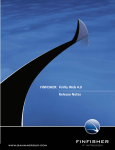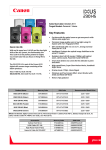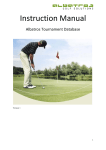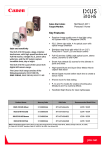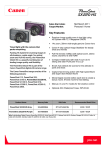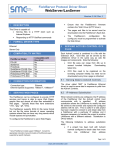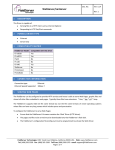Download 0. Logging In & User Menu
Transcript
TAXICLUB.CO.UK QUOTE ENGINE SETUP USER MANUAL If you have the Quote Engine for use on your own website(s), this manual will help you edit the settings of the quote engine-page and help you get the link to that page on your own site. Contents 0. Logging In & User Menu Your User ID and Password The User Menu 1. The Quote Engine Settings 2. The Page-Link V2.0 nov 08 0. Logging In & User Menu Logging in to your TaxiClub Account: Go to http://www.taxiclub.co.uk 1. Enter your User ID 2. And your Password 3. Click on Login To start editing the settings of the quote engine page: 1. Click on Quote Engine Setup -1- 1. The Quote Engine Settings 1. Your websites which have the Quote Engine are listed here. 2. Click on Edit Quote Engine Setup for the website you wish to edit. 1. The color setting how the Quote Engine page will appear to your clients. Each of the Descriptions in the left column refers to a colour setting in the right example column. 2. The example column. 3. The actual colours in the Quote Engine Screen. 4. Settings for the Quote Engine. See for explanations of these settings the TaxiClub User Manual. 5. On your own Quote Engine you can set either a Surcharge or Discount %. 6. On your own website you can edit the text of the Booking Button and the Link. 7. The link to the Quote Engine Page for your website. 8. To save your new settings. 9. To go back to the Quote Engines List WITHOUT saving your new settings. -2- 2. The Page-Link The link which redirects your customers to the Quote Engine page is displayed in the middle of the Quote Engine Setup page. 1. 2. 3. Page-link to the Quote Engine page. The best way to attach the link to a page on your site is to place it inside an <iframe>. The iframe link. You can insert this page-link into your own website for the customer to click on to go to the Quote Page. You can insert the link as a text link; You can insert the link connected to a button; If you have a web designer updating your website please forward the link. If you wish examples of buttons or help with this feature, please email TaxiClub support at [email protected] -3-