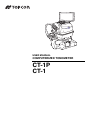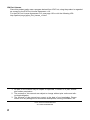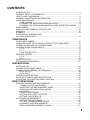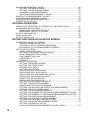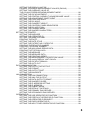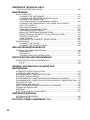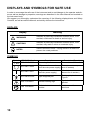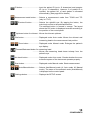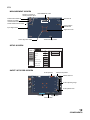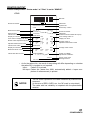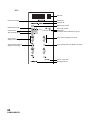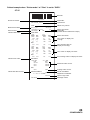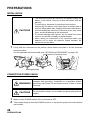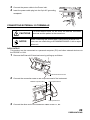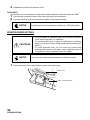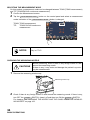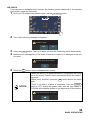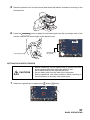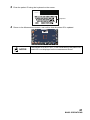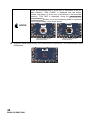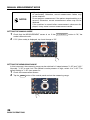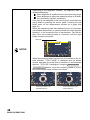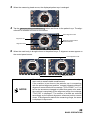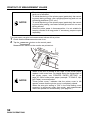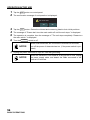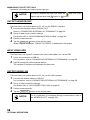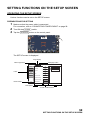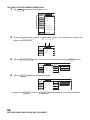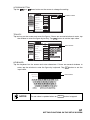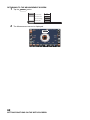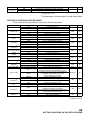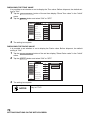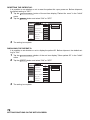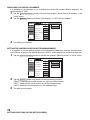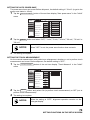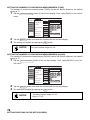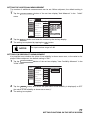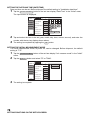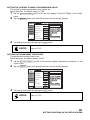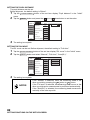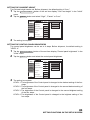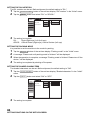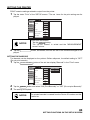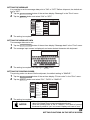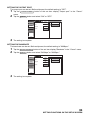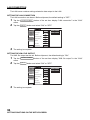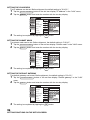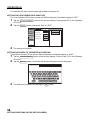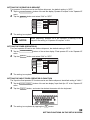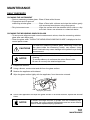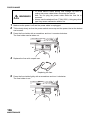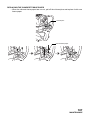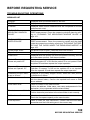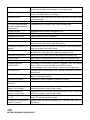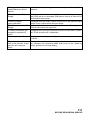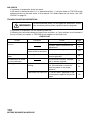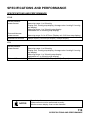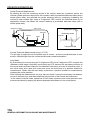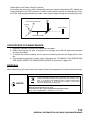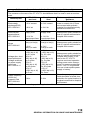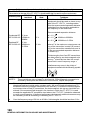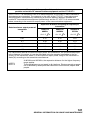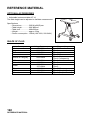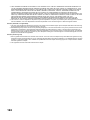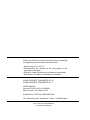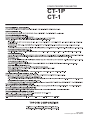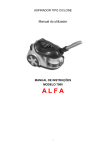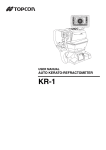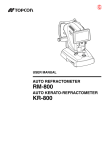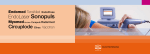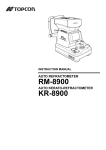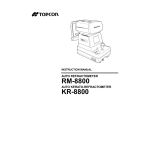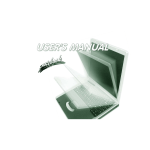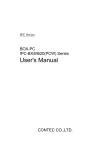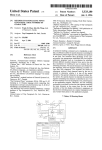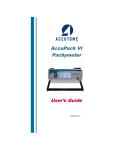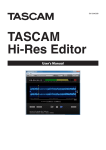Download CT-1P CT-1
Transcript
FRONTCOVER USER MANUAL COMPUTERIZED TONOMETER CT-1P CT-1 INTRODUCTION Thank you for purchasing the TOPCON Computerized Tonometer CT-1P/CT-1. INTENDED USE / INDICATIONS FOR USE Measured through the cornea based on the tension of the eye pressure within the eye ball, to provide information for diagnosis. FEATURES This instrument features the following: • The position of the touch panel can be adjusted to accommodate the user's preferred position. • Softer air puff for measuring intraocular pressure. • Auto alignment function enables quick easy measurement under optimal conditions. PURPOSE OF THIS MANUAL To get the best use of the instrument, read GENERAL SAFETY INFORMATION and DISPLAYS AND SYMBOLS FOR SAFE USE. Keep this Manual at hand for future reference. • Since this product is a precision instrument, always use and keep it in a normally controlled living environment, within a temperature range of 10-40°C, humidity levels between 30-90% and an atmospheric pressure range of 700hPa-1,060hPa. The instrument should also be placed away from direct sunlight. • To ensure smooth operation, install the instrument on a level floor free of vibrations. Also, do not place anything on the instrument. • Connect all cables properly before using. • Use the power at a rated voltage. • When not in use, switch off the power source and apply the rubber cap and dust cover. • For accurate measurement results, take care to keep the measuring window clean and free of fingerprints, spots and dust. Also, do not touch the measuring nozzle except during cleaning. [CAUTION] Federal law restricts this device to the sale by or on the order of a physician. 1 IPA Font License Since this product partly uses a program derived from IPA Font, using the product is regarded as consent to the IPA Font License Agreement v1.0. For the IPA Font License Agreement v1.0, see page 123 or visit the following URL: http://ipafont.ipa.go.jp/ipa_font_license_v1.html 1. No part of this manual may be copied or reprinted, in whole or in part, without prior written permission. 2. The contents of this manual are subject to change without prior notice and without legal obligation. 3. The contents of this manual are correct to the best of our knowledge. Please inform us of any ambiguous or erroneous descriptions, missing information, etc. 2012 TOPCON CORPORATION ALL RIGHTS RESERVED 2 CONTENTS INTRODUCTION ......................................................................................................1 GENERAL SAFETY INFORMATION .......................................................................7 HOW TO USE THIS MANUAL .................................................................................9 GENERAL MAINTENANCE INFORMATION ...........................................................9 USER MAINTENANCE.............................................................................................9 FUSE CHANGE.................................................................................................9 CLEANING THE MEASURING WINDOW GLASS............................................9 CLEANING THE NOZZLE AND WINDOW GLASS INSIDE THE NOZZLE ......9 DISCLAIMERS .........................................................................................................9 DISPLAYS AND SYMBOLS FOR SAFE USE ........................................................10 DISPLAYS ..............................................................................................................10 SYMBOLS ..............................................................................................................10 POSITIONS OF WARNING AND CAUTION INDICATIONS .......................................................................................11 COMPONENTS COMPONENT NAMES...........................................................................................12 COMPOSITION OF PARTS WHICH CONTACT THE HUMAN BODY ..................12 OPERATION METHOD OF CONTROL PANEL.....................................................13 CONTROL PANEL COMPONENTS.......................................................................13 CT-1P ..............................................................................................................13 CT-1.................................................................................................................14 FUNCTION BUTTON ......................................................................................16 MONITOR SCREEN...............................................................................................17 CT-1P ..............................................................................................................17 CT-1.................................................................................................................19 PRINTER OUTPUT ................................................................................................21 STANDARD ACCESSORIES .................................................................................27 PREPARATIONS INSTALLATION ......................................................................................................28 CONNECTING POWER CABLE ............................................................................28 CONNECTING EXTERNAL I/O TERMINALS ........................................................29 DATA OUTPUT ...............................................................................................29 DATA INPUT ...................................................................................................30 PRINTER PAPER SETTING ..................................................................................30 RECOVERY FROM POWER SAVE STATUS........................................................32 ADJUSTING THE CONTROL PANEL POSITION..................................................32 BASIC OPERATIONS PREPARATION BEFORE MEASUREMENT .........................................................33 TURNING ON THE INSTRUMENT .................................................................33 SELECTING THE MEASUREMENT MODE ...................................................34 CHECKING THE MEASURING NOZZLE........................................................34 AIR CHECK .....................................................................................................35 PATIENT POSITIONING .................................................................................36 SETTING THE SAFETY STOPPER................................................................37 SETTING THE PATIENT ID ............................................................................40 AUTO MODE MEASUREMENT .............................................................................42 SETTING THE AUTO MODE ..........................................................................42 SETTING THE MEASURING RANGE ............................................................43 ALIGNMENT AND MEASUREMENT ..............................................................43 DISPLAYING MEASUREMENT VALUES .......................................................45 3 MANUAL MEASUREMENT MODE ........................................................................46 SETTING THE MANUAL MODE .....................................................................46 SETTING THE MEASURING RANGE ............................................................46 ALIGNMENT AND MEASUREMENT ..............................................................47 DISPLAYING MEASUREMENT VALUES .......................................................51 PRINTOUT OF MEASUREMENT VALUES ...........................................................52 CLEARING MEASUREMENT VALUES .................................................................53 DISPLAYING ALL MEASUREMENT DATA ...........................................................54 OPERATION AFTER USE .....................................................................................56 OPTIONAL OPERATIONS DISPLAYING THE PATIENT ID (PATIENT NO.) OR OPERATOR ID ...................57 MEASURING ONE EYE ONLY ..............................................................................57 MEASURING THE RIGHT EYE ONLY............................................................57 MEASURING THE LEFT EYE ONLY ..............................................................58 OUTPUT USING RS232C ......................................................................................58 INPUT USING USB ................................................................................................58 OUTPUT USING LAN.............................................................................................58 SETTING FUNCTIONS ON THE SETUP SCREEN OPERATING THE SETUP SCREEN .....................................................................59 PREPARATIONS FOR SETTING ...................................................................59 OUTLINE OF SETUP SCREEN OPERATIONS..............................................60 RETURNING TO THE MEASUREMENT SCREEN ........................................62 LIST OF SETUP ITEMS .........................................................................................63 INITIAL (INITIAL SETTING) ............................................................................63 SETTING OF INTERNAL PRINTER (PRINT) .................................................65 DATA COMMUNICATION (COMM) ................................................................66 LAN CONNECTION (LAN) ..............................................................................66 OPERATOR ID ................................................................................................67 SPECIAL .........................................................................................................67 INITIAL SETTING (INITIAL) ...................................................................................68 SETTING THE BUZZER SOUND....................................................................68 SETTING THE START MODE ........................................................................69 SETTING AUTO PRINT ..................................................................................69 SETTING THE PRINTER ................................................................................69 DISPLAYING THE TONO VALUE...................................................................70 DISPLAYING THE PACHO VALUE ................................................................70 DISPLAYING THE TONO AVERAGE VALUE ................................................71 DISPLAYING THE ADJUSTED VALUE ..........................................................71 RESETTING THE PATIENT NO. ....................................................................72 DISPLAYING THE PATIENT ID ......................................................................72 SETTING THE REQUIRED PATIENT ID ........................................................73 SETTING THE DEVICE ID NUMBER .............................................................73 DISPLAYING THE DEVICE ID NUMBER .......................................................74 SETTING THE WAITING POSITION AFTER MEASUREMENT.....................74 SETTING THE AUTO POWER SAVE.............................................................75 SETTING THE TOUCH MEASUREMENT ......................................................75 SETTING THE NUMBER OF CONTINUOUS MEASUREMENTS (TONO) ....76 SETTING THE NUMBER OF CONTINUOUS MEASUREMENTS (PACHO) ....76 SETTING THE ADDITIONAL MEASUREMENT .............................................77 SETTING LOW CREDIBILITY MEASUREMENT............................................77 SETTING THE DATE AND TIME (DATE/TIME)..............................................78 SETTING THE INITIAL MEASUREMENT MODE ...........................................78 SETTING THE DISPLAY UNIT OF OCULAR PRESSURE MEASUREMENT VALUES (TONO) ...........................79 4 SETTING THE DISPLAY UNIT OF CORNEA THICKNESS MEASUREMENT VALUES (PACHO) .......................79 SETTING THE AVERAGE VALUE OF THE OCULAR PRESSURE MEASUREMENT MODE ....................................80 SETTING THE IOP ADJUSTMENT.................................................................80 SETTING THE CENTRAL CORNEA THICKNESS BASE VALUE..................81 SETTING THE ADJUSTMENT COEFFICIENT...............................................81 SETTING THE PUPIL DISTANCE ..................................................................82 SETTING THE R/L MOVE...............................................................................82 SETTING THE CHINREST HEIGHT ...............................................................83 SETTING THE CONTROL PANEL BRIGHTNESS .........................................83 SETTING THE R/L NOTATION.......................................................................84 SETTING THE PACKING MODE ....................................................................84 SETTING THE SHADED CHARACTERS .......................................................84 SETTING THE PRINTER .......................................................................................85 SETTING THE BARCODE ..............................................................................85 SETTING THE OPERATOR ID .......................................................................86 SETTING THE NAME COLUMN .....................................................................86 PRINTING THE DATE.....................................................................................86 SETTING THE DATE STYLE ..........................................................................87 SETTING THE PATIENT NO./ PATIENT ID....................................................87 PRINTING THE DEVICE ID NUMBER............................................................87 PRINTING THE SERIAL NUMBER .................................................................88 SETTING THE INCLUDING ERROR DATA....................................................88 PRINTING THE TOPCON LOGO....................................................................88 SETTING THE MESSAGE ..............................................................................89 SETTING THE MESSAGE DATA....................................................................89 SETTING THE PRINTING ORDER.................................................................89 SETTING THE MEASUREMENT CORRECTION VALUE ..............................90 SETTING THE mmHg DISPLAY UNIT ON hPa ..............................................90 SETTING THE IOP ADJ FORMULA ...............................................................91 SETTING THE AUTO CUT..............................................................................91 DATA COMMUNICATION ......................................................................................92 SETTING THE OUTPUT DATA STYLE ..........................................................92 SETTING THE FORMAT.................................................................................92 SETTING THE OUTPUT PORT ......................................................................93 SETTING THE BAUDRATE ............................................................................93 LAN CONNECTION................................................................................................94 SETTING THE LAN CONNECTION................................................................94 SETTING THE XML FILE OUTPUT ................................................................94 SETTING THE DATA OUTPUT FORMAT ......................................................95 SETTING THE SHARED FOLDER .................................................................95 SETTING THE IP ADDRESS SETTING..........................................................95 SETTING THE IP ADDRESS ..........................................................................96 SETTING THE SUBNET MASK ......................................................................96 SETTING THE DEFAULT GATEWAY.............................................................96 SETTING THE PRIMARY DNS SERVER .......................................................97 SETTING THE SECONDARY DNS SERVER.................................................97 OPERATOR ID .......................................................................................................98 SETTING THE USE OPERATOR ID FUNCTION ...........................................98 SETTING THE PREFIX OF OPERATOR ID FUNCTION................................98 SETTING THE OPERATOR ID REQUEST.....................................................99 SETTING THE FIXED OPERATOR ID............................................................99 SETTING THE INPUT FIXED OPERATOR ID FUNCTION ............................99 5 REFERENCE TECHNICAL DATA THE IOP CORRECTION VALUES .......................................................................100 MAINTENANCE DAILY CHECKUPS ..............................................................................................101 CLEANING THE INSTRUMENT....................................................................101 CLEANING THE MEASURING WINDOW GLASS........................................101 CLEANING THE NOZZLE AND THE GLASS INSIDE THE MEASURING NOZZLE .......................................102 CLEANING THE COMPONENTS THAT COME INTO CONTACT WITH THE PATIENT .....................................................................................103 DAILY MAINTENANCE .................................................................................103 ORDERING CONSUMABLE ITEMS .............................................................103 USER MAINTENANCE ITEMS......................................................................104 MANUFACTURER MAINTENANCE ITEMS .................................................104 BRIGHTNESS ADJUSTMENT OF THE CONTROL PANEL.........................104 PRINTER PAPER JAM..................................................................................105 FUSE CHANGE.............................................................................................106 REPLACING THE CHINREST TISSUE PAPER ...........................................107 MAINTENANCE....................................................................................................108 CLEANING THE COVER ..............................................................................108 CLEANING THE CONTROL PANEL.............................................................108 BEFORE REQUESTING SERVICE TROUBLE-SHOOTING OPERATIONS ................................................................109 MESSAGE LIST ............................................................................................109 AIR CHECK ...................................................................................................112 TROUBLE-SHOOTING OPERATIONS.........................................................112 SPECIFICATIONS AND PERFORMANCE SPECIFICATIONS AND PERFORMANCE ..........................................................113 CT-1P ............................................................................................................113 CT-1...............................................................................................................113 GENERAL INFORMATION ON USAGE AND MAINTENANCE INTENDED PATIENT POPULATION ...................................................................114 INTENDED USER PROFILE ................................................................................114 ENVIRONMENTAL CONDITIONS FOR USE ......................................................114 STORAGE, USAGE PERIOD...............................................................................114 ENVIRONMENTAL CONDITIONS FOR PACKAGING IN STORAGE .................114 ENVIRONMENTAL CONDITIONS FOR PACKAGING IN TRANSPORTATION..115 ELECTRIC RATING .............................................................................................115 DIMENSIONS AND WEIGHT ...............................................................................115 SAFETY DESIGNATIONS PER IEC 60601-1 STANDARD .................................115 OPERATION PRINCIPLES ..................................................................................116 DISPOSAL............................................................................................................117 ELECTROMAGNETIC COMPATIBILITY .............................................................118 REFERENCE MATERIAL OPTIONAL ACCESSORIES.................................................................................122 SHAPE OF PLUG.................................................................................................122 IPA FONT LICENSE AGREEMENT V1.0 .......................................................123 6 GENERAL SAFETY INFORMATION WARNINGS Ensuring the Safety of Patients and Operators When operating the instrument, do not touch the patient's eye or nose. To prevent corneal damage, do not measure a patient with corneal disease or one who’s had corneal surgery. To prevent corneal damage, do not measure a patient wearing a contact lens. Tell the patient to remove the contact lens. Handling the cord on this product or cords associated with accessories sold with this product, will expose you to lead, a chemical known to the State of California to cause birth defects or other reproductive harm. Wash hands after handling. Preventing Electric Shocks and Fire To avoid fire and electric shock, install the instrument in a dry place free of water and other liquids. To avoid electric shock, do not insert metal objects into the instrument body through the vent holes or gaps. To avoid fire and electric shock, do not put cups or other containers with liquids near the instrument. To avoid fire in the event of an instrument malfunction, immediately turn OFF the power switch " " and disconnect the power plug from the outlet if you see smoke coming from the instrument, etc. Don't install the instrument where it is difficult to disconnect the power plug from the outlet. Ask your dealer for service. 7 CAUTIONS Ensuring the Safety of Patients and Operators To avoid injury when operating the up/down button for the chinrest, be careful not to catch the patient's fingers. The light emitted from this instrument involves potential risk; the longer the irradiation time, the more risk of damage to the eye. When the instrument operates with the maximum light volume, exposure for more than 2 hours will exceed the safety guideline. Preventing Electric Shocks and Burns To avoid injury by electric shock, do not open the cover. For repair, call your service engineer. To avoid injury by electric shock when changing the fuse, turn off the power supply and pull out the power cable. Use the rated fuse. Electromagnetic Compatibility (EMC) This instrument has been tested (with 100/120/230V) and found to comply with IEC606011-2:Ed.3.0:2007. This instrument radiates radio frequency energy within standard and may affect other devices in the vicinity. If you have discovered that turning on/off the instrument affects other devices, we recommend you change its position, keep a proper distance from other devices, or plug it into a different outlet. Please consult your authorized dealer if you have any additional questions. 8 HOW TO USE THIS MANUAL • Read the instructions on pages 7 to 11 before using the machine. • Regarding connection to various devices, see "CONNECTING EXTERNAL I/O TERMINALS" on page 29. • If you would like an overview of the system, begin by reading "BASIC OPERATIONS"(page 33). • For setting various functions, see "SETTING FUNCTIONS ON THE SETUP SCREEN" on page 59. GENERAL MAINTENANCE INFORMATION USER MAINTENANCE To maintain the safety and performance of the equipment, never attempt to do maintenance except for the items specified below. For details, follow the instructions. FUSE CHANGE For details, See “FUSE CHANGE” on page 106. CLEANING THE MEASURING WINDOW GLASS For details, See “CLEANING THE INSTRUMENT” on page 101. CLEANING THE NOZZLE AND WINDOW GLASS INSIDE THE NOZZLE Regarding the measuring nozzle and the glass surface inside the measuring nozzle, cleaning is allowed. For details, see "CLEANING THE NOZZLE AND THE GLASS INSIDE THE MEASURING NOZZLE"on page 102. DISCLAIMERS • TOPCON is not responsible for damage due to fire, earthquakes, actions or inactions of third persons or other accidents, or damage due to negligence and misuse by the user and any use under unusual conditions. • TOPCON is not responsible for damage derived from inability to properly use this equipment, such as loss of business profits and suspension of business. • TOPCON is not responsible for damage caused by operations other than those described in this User Manual. • The device does not provide a diagnosis of any condition or lack thereof or any recommendations for appropriate treatment. The relevant healthcare provider is fully responsible for all diagnosis and treatment decisions and recommendations. 9 DISPLAYS AND SYMBOLS FOR SAFE USE In order to encourage the safe use of the instrument and to avoid danger to the operator and others as well as damage to properties, warnings are described in the User Manual and marked on the instrument body. We suggest you thoroughly understand the meaning of the following displays/icons and Safety Cautions, as well as read the Manual, and strictly observe the instructions. DISPLAYS Display Meaning WARNINGS Indicates a potentially hazardous situation which, if not avoided, could result in death or serious injury. CAUTIONS Indicates a potentially hazardous situation which, if not avoided, may result in minor or moderate injury. NOTES Useful functions to know. Paying attention to these will prevent the noted problems. SYMBOLS Symbol 10 IEC/ISO Publication Description IEC 60417-5032 Alternating Current Description (French) Courant alternatif IEC 60417-5008 Off (power: disconnection Éteint (courant: coupure from the main power supply) avec le secteur) IEC 60417-5007 On (power: connection to the main power supply) Allumé (courant: raccordement sur le secteur) IEC 60878-02-02 Type B applied part Partie appliquée du Type B ISO 7010-W001 General warning sign Symbole d'avertissement général ISO 7010-M002 Refer to instruction manual/ booklet Voir le manuel/la brochure POSITIONS OF WARNING AND CAUTION INDICATIONS To secure safety, this equipment provides warnings. Correctly use the equipment following these warning instructions. If any of the following marking labels are missing, please contact your dealer or TOPCON at the address stated on the back cover. 3 No. Label 4 1 2 5 Meaning 1 WARNING To avoid injury caused by electric shock, do not open the cover. Ask your dealer for service. 2 WARNING Electric shock may cause burns or a possible fire. Turn the power switch OFF and unplug the power cord before replacing the fuses. Replace only with fuses of the correct rating. 3 CAUTION When operating the chinrest up/down switch, be careful not to pinch the patient's hand. The patient may be injured. 4 CAUTION Be careful not to hit the patient's eyes or nose with the instrument during operation. 5 Degree of protection against electric shock: TYPE B EQUIPMENT 11 COMPONENTS COMPONENT NAMES Main Body Section Measuring head Control panel Power Unit Section Printer cover open switch Printer cover External I/O terminal cover Chinrest Section Power inlet Forehead rest*1 Measuring window Eye height mark Chinrest pin Chinrest*1 Fuse folder POWER switch Measuring window cap *1: Contacting part (class B) COMPOSITION OF PARTS WHICH CONTACT THE HUMAN BODY Forehead rest : Silicone rubber Chinrest : Acrylonitrile butadiene styrene resin 12 COMPONENTS OPERATION METHOD OF CONTROL PANEL NOTES Tap • The control panel is a touch panel. Do not use any sharp tools; e.g. ball point pen. • Avoid tapping to deferent points simultaneously on the control panel. To select any relevant item. Patient ID Continue to press TOPCON_TAROU Patient ID Used for continuous moving. (Moving of chinrest and measuring head) TOPCON_TAROU / 3 / 3 / 3 / 3 / 3 / 3 / 3 / 3 1 1 Touch the screen softly with a finger. Continue to touch the screen softly with a finger. CONTROL PANEL COMPONENTS The control panel is designed as a touch panel for performing various operations and settings. It displays images and shows information, including set conditions and measurement results. CT-1P AUTO MODE Display ID button R button Patient ID TOPCON_TAROU / 3 / 3 / 3 / 3 Up/down button for chinrest Reset button 1 Settings button L button Measuring head forward/ backward button Air check button Auto/Manual button Measurement mode button Function button 13 COMPONENTS MANUAL MODE Patient ID Zoom button TOPCON_TAROU 1 Start button CT-1 AUTO MODE Display ID button R button Patient ID TOPCON_TAROU / 1 / 1 Up/down button for chinrest Reset button Settings button L button Measuring head forward/ backward button 1 Air check button Auto/Manual button Function button MANUAL MODE Patient ID Zoom button 14 COMPONENTS 1 TOPCON_TAROU Start button ID button................................... Input the patient ID (up to 13 characters) and operator ID (up to 13 characters). However, if no patient ID is inputted, the patient No. of each patient is allocated automatically. (See page 98 for details.) Measurement mode button....... Selects a measurement mode from TONO and T/P. (only in CT-1P) R button/L button ............... Selects the right/left eye. By tapping the button, the main body moves to the selected direction. The selected button is framed in orange. The layout where the R/L button is displayed reverses according to the position of the control panel. Up/down button for chinrest... Moves the chinrest up/down. End button ............................... Displayed under Auto mode: Moves the chinrest and measuring head to the measurement last position. Zoom button...................... Displayed under Manual mode: Enlarges the patient's eye display. Forward/Backward button for measuring head ............. Moves the measuring head closer to/away from the patient's eye. Air check button........................ Displayed under Auto mode. Checks whether the measurement system of the instrument operates properly. Start button............................... Displayed under Manual mode. Starts measurement. Auto/Manual button.......... Selects Auto/Manual mode (A: Auto mode, M: Manual mode). The name of the selected mode (Auto/Manual) is displayed on the control panel. Settings button......................... Displays the SETUP screen. 15 COMPONENTS FUNCTION BUTTON UNDER MEASUREMENT STANDBY Print out button 30/60 button Count change button All data button ALL CLEAR button Safety stopper button DURING MEASUREMENT Alignment stop button 30/60 button ................... Switches between 1-30 range and 1-60 range. Count change button ...... Switches the number of measurements in the AUTO measurement as follows: * Measures the number of times as previously set. * One time measurement (Before shipment, the default setting is "one time measurement") When R/L move mode is set to Full Auto or Auto(RL), after measuring the first eye, the main body automatically moves to the settings for the other eye. All data button ................ Displays all measurement data on the screen. Print out button .......... Displays on measurement stand-by and prints measurement results. Tap the button when no measurement data is present to feed the paper. Safety stopper button ..... Switches to the setting screen of the nozzle limit position to prevent the measuring window glass from hitting the patient’s eye during the measurement. ALL CLEAR button....... Clears all measurement data. Alignment stop button ............ Displayed during a measurement, the alignment operation is stopped and the measuring head moves backward. 16 COMPONENTS MONITOR SCREEN CT-1P MEASUREMENT SCREEN AUTO/MANUAL mark Display unit mark of ocular pressure value Patient No./Patient ID Number of TONO measurement times TONO measurement value Outer alignment mark Patient ID TOPCON_TAROU 3/ 3 11 11 11 11 [13] 12 Eye Height mark Number of PACHO measurement times PACHO measurement value Device ID number Operator ID 3/ 3 3/ 3 3/ 3 Z-axis position Nozzle limit 0.500 0.503 0.506 0.499 0.493 0.493 Alignment mark 1 11 11 11 Display unit mark of cornea thickness 11 TONO average value TONO correction average value SETUP SCREEN 1/5 Initial Print Comm ON OFF Start mode Auto ON Auto print ON Printer ON Show Tono value ON Show Pacho value ON Show Tono average ON Show Adj value ON Buzzer LAN Operator ID Special Return SAFETY STOPPER SCREEN Z-axis position Nozzle limit position 3 5 .0 0 2 2 ..0 0 2 1 .0 1 1 2 2 3 3 4 4 OK OK button CANCEL Nozzle limit icon Z-axis operating range Z-axis position icon A P P LY Apply button Cancel button 17 COMPONENTS ALL DATA SCREEN Measurement item Right/Left eye titles RIGHT LEFT TONO ADJ TONO ADJ PACHO (hPa) (hPa) (mmHg) (mmHg) (mm) 1 1 2 2 3 3 4 4 5 5 6 6 7 7 8 EXIT button TONO ADJ TONO ADJ PACHO (hPa) (hPa) (mmHg) (mmHg) (mm) 8 9 9 10 10 AVG AVG Measurement count/average Measurement result values PATIENT ID INPUT SCREEN Enter window Patient ID (13) Keyboard Capital lock key 18 COMPONENTS Reset button Cancel OK button button CT-1 MEASUREMENT SCREEN Display unit mark of ocular pressure value Patient No./Patient ID Number of TONO measurement times AUTO/MANUAL mark Patientt ID D TOPCON_TAROU TOPC CON_TAROU 1/ 1 Operator ID 1/ 1 16 21 TONO measurement value Z-axis position Nozzle limit Eye Height mark Alignment mark 16 21 Outer alignment mark TONO average value SETUP SCREEN 1/4 Initial Print ON Buzzer OFF Start mode Auto Auto print ON Printer ON Show Tono value ON ON Comm LAN Operator ID Special Return Show Tono average ON Patient No. reset OFF Show patient ID ON SAFETY STOPPER SCREEN Z-axis position Nozzle limit position 3 5 .0 0 2 2 ..0 0 2 1 .0 1 1 2 2 3 3 4 4 OK OK button CANCEL Nozzle limit icon Z-axis operating range Z-axis position icon A P P LY Apply button Cancel button 19 COMPONENTS ALL DATA SCREEN Measurement item Right/Left eye titles RIGHT LEFT TONO (mmHg) TONO (mmHg) 1 1 2 2 3 3 4 4 5 5 6 6 7 7 8 8 9 EXIT button 9 10 10 AVG AVG Measurement count/average Measurement result values PATIENT ID INPUT SCREEN Enter window Patient ID (13) Keyboard Capital lock key 20 COMPONENTS Reset button Cancel OK button button PRINTER OUTPUT Printed example when "Printer order" of "Print" is set to "SIMPLE" CT-1P Barcode -CT 010017- Device ID number Measurement date Serial number Title of Tono value Display unit at Tono Operator ID NAME Name entry column 2012_01_01 NO:Patient ID SN:0000001 AM 11:00 01 TONO. DATA hPa ( 8)M ( 7) ADJ. ( 8)M ( 7) R L (13)M 9 Adjusted measurement value R L (13)M 9 Title of Pacho value Display unit at Pacho PACH. DATA Measured value of CCT R L Title of IOP ADJ Formula IOP ADJ FORMULA A : 545 B : 500 Tono value on display unit "hPa" Patient No. OID:TOPCON_TAROU Result of IOP adjustment by CCT 509M 531 um 518M 523 Tono average value on display unit "hPa" 7M (10) AVG. 7.0 9.0 AVG. 7.0 9.0 AVG. 517 518 Average value of CCT 526M 512 7M (10) Average value of adjusted measurement value Center CCT Base/ Adjustment Coefficient TOPCON Hello World Device ID number Patient No. (Patient ID when Patient ID is input) Topcon Logo mark Message column • As for the patient No., the result of the printing will differ depending on whether the patient ID is inputted or not inputted. Input : Patient ID is printed. Not input :Patient No. (starts from 0001, automatically added +1 upon completion of measurement) is printed. NOTES • The "M" mark is printed on the value measured by manual measurement. (In the error of ERR, OVER, etc., the "M" mark is not printed.) • The value with low reliability is outputted with the parenthesis notation. 21 COMPONENTS CT-1 Barcode Device ID number Patient No. Operator ID Name entry column Measurement date Serial number Title of Tono value Display unit at Tono Tono value on display unit "mmHg" Device ID number Patient No. (Patient ID when Patient ID is input)* Tono average value on display unit "mmHg" Topcon Logo mark Message column * As for the patient No., the result of the printing will differ depending on whether the patient ID is inputted or not inputted. Input : Patient ID is printed. Not input :Patient No. (starts from 0001, automatically added +1 upon completion of measurement) is printed. NOTES 22 COMPONENTS • The "M" mark is printed on the value measured by manual measurement. (In the error of ERR, OVER, etc., the "M" mark is not printed.) • The value with low reliability is outputted with the parenthesis notation. Printed example when "Printer order" of "Print" is set to "R/L" CT-1P Barcode -CT 010017- Device ID number Measurement date Serial number Title of TONO value Adjusted measurement value "mmHg" Tono value on display unit "mmHg" Average value of adjusted measurement value Tono average value on display unit "mmHg" Title of Pacho value Measured value of CCT Patient No. OID:TOPCON_TAROU Operator ID NAME Name entry column AM 11:00 01 2012_01_01 NO:Patient ID SN:0000001 TONO. DATA <R> mmHg ERR 12 ( 13) 13 ADJ. ERR 12 ( 13) 13 hPa ERR 16M (17) 17 ADJ. ERR 16M (17) 17 AVG 12.5 12.5 16.5 16.5 PACH. DATA <R> mm ERR 0.511M 0.510 0.510 Device ID number Patient No. (Patient ID when Patient ID is input) Tono value on display unit "hPa" Result of IOP adjustment by CCT Adjusted measurement value "hPa" Tono average value on display "hPa" Average value of adjusted measurement value "hPa" Display unit at Pacho AVG. Average value of CCT 0.510 TONO. DATA <L> mmHg ERR 12 ( 13) 13 ADJ. ERR 12 ( 13) 13 hPa ERR 16M (17) 17 ADJ. ERR 16M (17) 17 AVG 12.5 12.5 16.5 16.5 PACH. DATA <L> mm ERR 0.511M 0.510 0.510 AVG. 0.510 Title of IOP ADJ Formula Center CCT Base/ Adjustment Coefficient IOP ADJ FORMULA A : 545 B : 500 TOPCON Hello World Topcon Logo mark Message column 23 COMPONENTS CT-1 Barcode Device ID number Patient No. Operator ID Name entry column Measurement date Serial number Title of TONO value Tono value on display unit "mmHg" Tono average value on display unit "mmHg" Device ID number Patient No. (Patient ID when Patient ID is input)* Tono value on display unit "hPa" Tono average value on display unit "hPa" Topcon Logo mark Message column 24 COMPONENTS Printed example when "Printer order" of "Print" is set to "DATA" CT-1P Barcode -CT 010017- Device ID number Measurement date Serial number Title of TONO value Patient No. OID:TOPCON_TAROU Operator ID NAME Name entry column TONO. DATA <R> mmHg ADJ. ERR ERR 12M 12M ( 13) ( 13) 13 13 AVG 12.5 Title of Pacho value AM 11:00 01 2012_01_01 NO:Patient ID SN:0000001 Device ID number Patient No. (Patient ID when Patient ID is input) <L> mmHg ERR 12 10M 11M ADJ. ERR 12 10M 11M Device ID number Tono average value on display unit "mmHg" 12.5 11.0 11.0 <R> hPa ERR 16M ( 17) 17 ADJ. ERR 16M (17) 17 <L> hPa ERR 16 13M 14M ADJ. ERR 16 13M 14M AVG 16.5 16.5 14.3 14.3 Tono value on display unit "mmHg" Tono value on display unit "hPa" Tono average value on display unit "hPa" PACH.DATA < R > mm ERR 0.511M 0.510 0.510 < L > mm ERR 0.510 0.509 M 0.508 M Measured value of CCT AVG 0.510 Title of IOP ADJ Formula 0.509 Center CCT Base/ Adjustment Coefficient IOP ADJ FORMULA A : 545 B : 500 TOPCON Hello World Average value of CCT Topcon Logo mark Message column 25 COMPONENTS CT-1 Barcode Device ID number Patient No. Operator ID Name entry column Measurement date Serial number Title of TONO value Device ID number Patient No. (Patient ID when Patient ID is input)* Tono value on display unit "mmHg" Tono value on display unit "hPa" Tono average value on display unit "mmHg" 26 COMPONENTS Tono average value on display unit "hPa" Topcon Logo mark Message column STANDARD ACCESSORIES The following are standard accessories. Make sure that all these items are included (the quantity is indicated in parenthesis). Power cable (1) Chinrest pin (2) Printer paper (2) Monitor cleaner (1) Chinrest tissue (1) Dust cover (1) Fuse (2) User Manual, Instruction Manual, Unpacking and Assembling, Cleaning Procedure (1 each) USER MANU COMPUTER AL IZED TONO CT-1 CT-1P METER Accessory case (1) Measuring window cap (1) Applicator (1) Blower (1) Plastic container (1) 27 COMPONENTS PREPARATIONS INSTALLATION CAUTIONS 1 • The instrument should be moved by two people holding the bottom of the device. Be sure to hold the bottom with two persons. To avoid injury, be aware of projections at the bottom. Carrying by one person may cause harm to his/her back or injury by falling parts. Also, holding areas other than the bottom and holding the External I/O terminal cover may cause injury, as well as damage to the instrument. • To prevent damage and injuries, do not install the instrument on an uneven, unsteady or sloped surface. • When setting an instrument on an instrument table, pay attention not to catch the patient's fingers between the instrument and the table. Firmly hold the instrument at the position shown below and place it on the automatic instrument table. For the adjustable instrument table, see “OPTIONAL ACCESSORIES” on page 122. External I/O terminal cover Holding positions Holding the instrument CONNECTING POWER CABLE 1 2 WARNINGS Be sure to connect the power plug to an AC 3-pin receptacle equipped with grounding. Connection to a receptacle without grounding may cause fire and electric shock in case of shortcircuiting. CAUTIONS To avoid electric shock, do not handle the power plug with wet fingers. Make sure the POWER switch of the instrument is OFF. Tilt the body slowly so that the POWER switch is on top and the power inlet at the bottom can be seen. 28 PREPARATIONS 3 4 Connect the power cable to the Power inlet. Insert the power cable plug into the 3-pin AC grounding receptacle. CONNECTING EXTERNAL I/O TERMINALS CAUTIONS NOTES To avoid electric shock, do not touch the external connection terminal and the patient at the same time. When connecting this product with a commercial personal computer, use one conforming to IEC60950/IEC60950-1, with a separation unit. DATA OUTPUT This product can be connected to a personal computer (PC) and other external devices via the RS232C or LAN. 1 Remove the External I/O terminal cover by pulling up as follows. External I/O terminal cover 2 Connect the connection cable to the output terminal of the instrument. RS232C output terminal LAN output terminal USB input terminal 3 Connect the other end of the connection cable to the PC, etc. 29 PREPARATIONS 4 Replace the External I/O terminal cover. DATA INPUT This product can be connected to a bar-code reader and other external devices via USB. 1 2 Connect the connection cable to the input terminal of the instrument. Connect the other end of the connection cable to the external device. NOTES For questions about connections, contact your TOPCON dealer. PRINTER PAPER SETTING CAUTIONS NOTES 1 • To avoid failure or potential injury, do not open the printer cover while the printer is in operation. • To avoid potential injury in case of malfunction, including a paper jam, be sure to shut off the power before attempting to repair it. • To avoid potential injury, do not touch the printer body including metal parts or the paper cutter, while the printer is in operation or when replacing the printer paper. If you insert the printer paper backwards, nothing is printed. Press the printer cover open switch to open the printer cover. Printer cover Printer cover open switch 30 PREPARATIONS 2 Open the printer cover to the limit. 3 Insert the printer paper in the direction shown below and pull out the paper end to your side by 7 to 8cm. Roll direction 4 Bring the paper into the center, then close the printer cover. . NOTES • In case the printer cover is not firmly closed, printing will not start, and "Close printer cover." will be displayed on the monitor screen. • A 58mm wide paper roll (example: TP-50KJ-R [Nippon Paper Co.]) is recommended. Other paper rolls may cause an abnormal printing noise or an unclear print. 31 PREPARATIONS RECOVERY FROM POWER SAVE STATUS This instrument adopts the power save system for saving electric power. When the machine is not operated for a set time, the control panel becomes a screensaver. 1 Tap the control panel. In a few seconds, the measurement screen is displayed and measurement is enabled. NOTES The time to start the power save status can be changed in the initial setting "SETTING THE AUTO POWER SAVE" (see page 75). ADJUSTING THE CONTROL PANEL POSITION The control panel may be positioned by swinging and tilting the monitor to your desired position. Touching the control panel controls operations including chinrest movements, alignment and measurement. NOTES • The layout of R button/ L button is reversed according to the position of the control panel. • The moving direction by tapping is changed according to the position of the control panel. • Regardless of the position on the control panel, it moves toward the direction of the panel part tapped continuously. Patient ID Patient ID / 3 / 3 / 3 32 PREPARATIONS / 3 / 3 / 3 TOPCON_TAROU / 3 1 TOPCON_TAROU / 3 1 BASIC OPERATIONS PREPARATION BEFORE MEASUREMENT NOTES Do not put the patient's face on the chinrest until the power is on. TURNING ON THE INSTRUMENT 1 Make sure the power cable is connected properly. For the details of the connection, refer to “CONNECTING POWER CABLE” on page 28. 2 3 Turn on the POWER SWITCH. The title screen and measurement screen are displayed and the confirmation message of setting of safety stopper is displayed in a few seconds. / 3 / 1 / 3 Please be sure to perform setting of safety stopper before measuring, for patient safety. Display this message at power on also from the next time? YES 4 Tap either the YES NOTES button or NO / 1 NO button, return to the Measurement screen. • Refer to 37 Page for SETTING THE SAFETY STOPPER. • If "YES" is tapped, the confirmation message of setting of safety stopper is displayed upon power ON from next time. • If "NO" is tapped, the confirmation message of setting of safety stopper is not displayed upon power ON from next time. 33 BASIC OPERATIONS SELECTING THE MEASUREMENT MODE On this product, measurement mode can be changed between TONO (TONO measurement) and T/P (TONO/PACHO continuous measurement). 1 2 Confirm the Measurement screen. Tap the MEASUREMENT MODE mode. Indication of the button on the control panel and select a measurement MEASUREMENT MODE TONO: TONO measurement T/P: TONO/ PACHO continuous measurement button is changed. Patient ID TOPCON_TAROU / 3 / 3 / 3 / 3 1 NOTES Only in CT-1P. CHECKING THE MEASURING NOZZLE CAUTIONS 1 Before measuring, check if there is any foreign matter on and around the measuring nozzle. If there is any, it may enter and damage the patient's eye during the measurement. Remove the measuring window cap. Measuring window cap 2 Check if there is any foreign matter on and around the measuring nozzle. If there is any, turn OFF the POWER SWITCH, clean it off and then turn ON the POWER SWITCH. For cleaning, see "CLEANING THE NOZZLE AND THE GLASS INSIDE THE MEASURING NOZZLE" on page 102. 34 BASIC OPERATIONS AIR CHECK This instrument is equipped with a function for checking correct operations of the measurement system inside the instrument. 1 On the AUTO mode measurement screen, tap the Patient ID Air Check button. TOPCON_TAROU / 3 / 3 / 3 / 3 1 2 Then, the confirming message is displayed. Perform air check? YES 3 4 Press the NO button. Then, air is blown out from the measuring nozzle automatically. YES Make sure the message box of "Air check. Press OK to continue." is displayed on the control panel. Air check. Press OK to continue. 5 Press the OK button, return to Measurement screen. NOTES If abnormal action(+) or abnormal action(-) is displayed, the condition is not normal. Check if there is any object before the measuring nozzle. If there is any, remove it, press the OK button and do the check again. If there is no object, a failure is suspected. Turn the POWER switch to OFF, unplug the power cable, and call your dealer or TOPCON at the address printed on the back cover of this manual. Confirm abnormal action(-) of air check. 35 BASIC OPERATIONS PATIENT POSITIONING • To avoid electric shock, do not touch the external connection terminal and the patient at the same time. • To avoid injury when moving the UP/DOWN button for chinrest, be careful not to catch the patient's fingers. Tell this to the patient, too. • To avoid injury when operating the machine, be careful about the cover not to catch the fingers of the patient. Tell this to the patient, too. CAUTIONS • Adjust the height of the adjustable instrument table so that the patient can sit on the chair comfortably. Otherwise, correct measurement values may not be obtained. • Before starting measurement, explain the functioning so patients are not surprised by the air puff. • When operating the instrument, be careful that the instrument does not touch the patient's nose. If touched, clean the instrument following "CLEANING THE MEASURING WINDOW GLASS" on page 101. • If no patient ID is registered, a "patient No." is assigned automatically in order of examination. NOTES 1 2 Check the measurement screen. Make sure that the eye height mark is at the center position as explained below. If the eye height mark is above the center position, press the lower side of the control panel display, or if it is below the center position, press the upper side of the control panel display, so as to move the eye height mark to the center position. Patient ID TOPCON_TAROU / 3 / 3 / 3 / 3 Eye height mark Center position Eye height mark on the center position 1 3 4 Have the patient sit in front of the instrument. Adjust the adjustable instrument table or the chair height for the patient to put his/her chin on the chinrest comfortably. 36 BASIC OPERATIONS 5 Place the patient's chin on the chinrest and check that his/her forehead is touching to the forehead rest. 6 Press the UP/DOWN button to adjust the chinrest height until the eye height mark of the chinrest reaches the same height as the patient's eye. Patient ID TOPCON_ / 3 / 3 Up/down button for chinrest Eye height mark 1 SETTING THE SAFETY STOPPER CAUTIONS 1 • Before measuring, set the safety stop to prevent the measuring window glass from hitting the patient's eye. Set it respectively for the right and left eyes. • Set the safety stop from the side of the instrument. Setting operations from other positions, where checking of the eye position is not easy, may cause injury. Select the right/left eye by tapping the R button/ L button. Patient ID TOPCON_TAROU / 3 / 3 / 3 / 3 1 37 BASIC OPERATIONS 2 Tap the Safety Stopper button on the control panel. Patient ID TOPCON_TAROU / 3 / 3 / 3 / 1 NOTES 3 When the Set the nozzle limit individually for the right/left eye. If measurement is performed by setting the safety stopper only for one eye, or without setting the safety stopper at all, the measurement window glass might hit the patient's eye. Safety Stopper button is tapped, the Safety Stopper screen is called up. Z-axis position Nozzle limit position 35.0 22.0 22.0 22.0 1 1 2 2 3 3 4 4 CANCE L OK button Cancel button Nozzle limit icon Z-axis operating range Z-axis position icon AP P LY Apply button By the position of a control panel, arrangement of the R button/ L button, Z-axis position, nozzle limit position, Z-axis operating range, nozzle limit icon, and Z-axis position icon is reversed. 35.0 22.0 22.0 NOTES BASIC OPERATIONS 12.0 4 1 1 3 3 2 2 2 2 3 3 1 1 4 4 CANCEL 38 35.0 12.0 4 A P P LY CANCEL A P P LY 4 Operating the control panel, set the center of the measurement screen nozzle to the cornea center of the patient. 35.0 22.0 35.0 22.0 22.0 2 2.0 22.0 1 1 1 1 2 2 2 2 3 3 3 3 4 4 4 CANCEL 5 22.0 By tapping the 4 A P P LY CANCEL Measuring Head Forward/Backward A P P LY button, adjust the position of the z-axis position icon for the right/left eyes. 3 5 .0 22.0 2 2 ..0 0 1 1 2 2 3 3 4 4 CANCEL A P P LY At this moment, confirm alternately the distance between the patient’s eye and the measuring nozzle and the safety stopper screen, and adjust the position of the z-axis position icon. NOTES 39 BASIC OPERATIONS 6 At a position where the measuring nozzle is 8-9mm from the cornea, tap the and thereby set the position of the nozzle limit. OK button 8-9mm 35.0 22.0 1 1 2 2 3 3 4 4 CANCEL 7 22.0 A P P LY Return to the Measurement screen and confirm that the position of the nozzle limit icon is changed, push the main unit a little forward by operating the Measuring Head Forward/ Backward button of the control panel, and then confirm that a message "TOO CLOSE" is displayed on the screen. Setting is complete if the main unit does not go forward any more. SETTING THE PATIENT ID 1 Tap the ID button on the control panel. 2 2 / 3 / 3 / 3 / 3 The Patient ID Input screen is called up. Patient ID (13) Operator ID (13) TOPCON_TAROU 40 BASIC OPERATIONS 3 Enter the patient ID using the keyboard on the screen. Patient ID (13) Patient_ID Operator ID (13) TOPCON_TAROU Keyboard 4 Return to the Measurement screen, and confirm that the patient ID is updated. Patient_ID NOTES TOPCON_TAROU / 3 / 3 / 3 / 3 If the patient ID is set to "OFF" in the initial setting, the patient No./ patient ID is not displayed on the measurement screen. 41 BASIC OPERATIONS AUTO MODE MEASUREMENT NOTES • Auto measurement mode may not be possible, in cases where the eyelid and the eyelashes cover the pupil. If this occurs, the operator should tell the patient to open their eyes as wide as possible, or lift the eyelid to allow for measurement. • Auto measurement mode may not be possible due to frequent blinks or existing abnormalities in the corneal surface caused by corneal disease etc. In this case, select manual mode. • The ocular pressure varies due to heart beats and tears. So, if it is not possible to obtain exact measurement values by measuring only once or twice, it is recommended to perform ocular pressure measurements several times. • When operating the instrument, be careful that the instrument does not touch the patient's nose. If touched, clean the instrument as specified in "CLEANING THE INSTRUMENT" on page 101. • If the patient is wearing make up on the eyelid or around the eyelid using glitter, the auto alignment may not function properly. In this case, select manual mode. • If the machine is moved before the measurement values are displayed, it might cause an incorrect measurement. SETTING THE AUTO MODE Before shipment the default setting is "AUTO". 1 Check that the MEASUREMENT screen is on. If the mode is Auto mode. 2 If "M" (Manual mode) is displayed, tap it and change to the Auto mode. Patient ID / 3 / 3 / 3 1 42 BASIC OPERATIONS TOPCON_TAROU / 3 AUTO/MANUAL button is "A," the SETTING THE MEASURING RANGE In this instrument, the measuring range can be switched in 2 steps between "1-30" and "1-60." Normally, "1-30" is used, but if the patient's ocular pressure is high, switch it to "1-60." The default setting is "1-30" upon power on. 1 2 Check the measurement screen. Tap the 30/60 button of the control panel and set the measuring range. Patient ID TOPCON_TAROU / 3 / 3 / 3 / 3 1 ALIGNMENT AND MEASUREMENT Alignment can be operated from the control panel. 1 When the pupil is displayed, tap the display around the pupil. The measuring head moves to display the pupil image and alignment dot on the center of the screen. Patient P a ti Pa t i en entt ID Patient ID TOPCON_TAROU TOPCON_TAROU / 3 / 3 / 3 / 3 / 3 / 3 / 3 / 3 1 1 When the measuring head has reached the limit of movement (vertical/lateral directions), a yellow-colored limit mark appears, showing it is the movement limit in that direction. Tap the display, move the measuring head to a position until the pupil image comes to the center. Limit mark NOTES Patient ID P i TOPCON_TAROU TOPCON TAROU / 3 / 3 / 3 / 3 1 43 BASIC OPERATIONS When the measuring head is at the limit of movement in the forward direction, "TOO CLOSE" is displayed and the buzzer sounds, and when it is at the limit of movement in the backward direction, "TOO FAR" is displayed. Using the Measuring Head Forward/Backward button, move the measuring head to a position until the pupil image comes to the center. NOTES Patient ID Patient ID TOPCON_TAROU / 3 / 3 / 3 / 3 / 3 / 3 / 3 / 3 TOO CLOSE TOO FAR 1 1 Limit of movement in the backward direction 2 TOPCON_TAROU Limit of movement in the forward direction Alignment starts automatically, and measurement is performed. The measurement result is displayed. Patient ID TOPCON_TAROU 3/ 3 3/ 3 15 17 14 14 [15] 16 3/ 3 3/ 3 0.500 0.503 0.506 0.499 0.493 0.493 1 15 44 BASIC OPERATIONS 15 15 15 NOTES • When the "Full Auto" of "R/L move mode" is selected in the initial setting, the instrument measuring head moves automatically to the other eye side for measuring. If the patient closes or blinks their eyes at the time of the right-and-left eye change, the change may be unable to be performed correctly. If the "Manual" of "R/L move mode" is selected, press the R button or L button of the other eye side. If the "Auto(RL)" of "R/L move mode" is selected, the measuring head moves automatically to the other eye side, however a measurement is not performed. • Auto print (available only under Auto mode) When the auto print setting is "ON" in the initial setting, measurement results are printed out automatically after measuring the right and left eyes. (See page 69.) • When "Please touch pupil on the screen." is displayed, please confirm if the patient's eye fits normal conditions for measuring. Then tap the pupil on the control panel again. • If measurement values were not obtained for the set measurement count due to measurement errors, an additional measurement is performed. For the additional measurement, see page 77. • When the alignment status has continued for more than 30 seconds, "Please touch pupil on the screen." is displayed, then the mode is changed automatically to the Manual measurement mode. • To stop alignment in the middle, tap the Alignment stop button. It is possible to stop alignment also by tapping the control panel anywhere, while an Alignment stop button is displayed. DISPLAYING MEASUREMENT VALUES With regard to measurement values, for both TONO and PACHO(only in CT-1P), the data of the latest three measurements are displayed on the control panel. Figures only: Measurement was done correctly. [ ] figures: When the reliability of measurement is low.(only TONO) ERROR: Measurement was not done correctly. OVER: When the measurement range is exceeded.(only TONO) NOTES • In TONO average value display, low-reliability numerical data with [ ] are not added to the average value calculation. However, if all measurement data are numerical data with [ ], the average value calculation is done using these data. • For explanation of the messages on the control panel screen, refer to “MESSAGE LIST” on page 109. When the auto print setting is "OFF" in the initial setting, print out measurement results by tapping the PRINT OUT button, as necessary. 45 BASIC OPERATIONS MANUAL MEASUREMENT MODE NOTES • Adjust the height of the instrument table so that the patient can sit comfortably. Otherwise, correct measurement values may not be obtained. • Do not perform measurement if the patient stops breathing or is nervous. Otherwise, correct measurement values may not be obtained. • If the machine is moved before measurement values are displayed, it may cause incorrect measurement results. SETTING THE MANUAL MODE 1 Check that the MEASUREMENT screen is on. If the mode is Manual mode. 2 If "A" (Auto mode) is displayed, tap it and change to "M". Patient ID AUTO/MANUAL button is "M," the TOPCON_TAROU 1 SETTING THE MEASURING RANGE In this instrument, the measuring range can be switched in 2 steps between "1-30" and "1-60." Normally, "1-30" is used, but if the patient's ocular pressure is high, switch it to "1-60." The default setting is "1-30" upon power on. 1 2 Check the measurement screen. Tap the 30/60 button of the control panel and set the measuring range. Patient ID 1 46 BASIC OPERATIONS TOPCON_TAROU ALIGNMENT AND MEASUREMENT Alignment is operated on the control panel. 1 Select the right/left eye by tapping the R button/ L button. Patient P a ti Pa t i en entt ID D TOPCON_TAROU 1 2 When the pupil is displayed, tap the display around the pupil. For adjusting Z direction distance, the measuring head moves to display the pupil image and alignment dot on the center of the screen. Patient P a ti Pa t i en entt ID D 1 TOPCON_TAROU Patient ID TOPCON_TAROU 1 47 BASIC OPERATIONS • Depending on the alignment condition, the alignment mark is displayed differently: : When alignment is insufficient/out of the measuring range : When alignment is within the measuring range in all directions (front/rear, right/left, top/bottom) • If the pupil is not displayed on the control panel, move the measuring head by pressing the control panel, checking the eye height mark on the measurement window as a guide (see page 36). • When the measuring head has reached the limit of movement (vertical/lateral directions), a yellow-colored limit mark appears, showing it is the movement limit in that direction. Tap the display, move the measuring head to a position until the pupil image comes to the center. Limit mark Patient ID P i TOPCON_TAROU TOPCON TAROU NOTES 1 • When the measuring head is at the limit of movement in the forward direction, "TOO CLOSE" is displayed and the buzzer sounds, and when it is at the limit of movement in the backward direction, "TOO FAR" is displayed. Using the Measuring Head Forward/Backward button, move the measuring head to a position until the pupil image comes to the center. Patient ID TOPCON_TAROU Patient ID TOO CLOSE TOO FAR 1 1 Limit of movement in the backward direction 48 BASIC OPERATIONS TOPCON_TAROU Limit of movement in the forward direction 3 When the measuring head moves, the displayed patient eye is enlarged. Patient ID TOPCON_TAROU Touch Start Button 1 4 Tap the Measuring Head Forward/Backward button and focus on the patient's eye. The alignment dot is reflected off-focus on the cornea. Patient ID TTOPCON_TAROU OPCON_TAROU Outer alignment mark Alignment dot Measuring head forward/ backward button Alignment mark 1 5 When the main body is brought closer to the patient's eye, Z alignment arrows appear on the control panel screen. Outer alignment mark Patient ID 1 TOPCON_TAROU Patient ID TOPCON_TAROU 1 Z alignment arrows NOTES • Do not allow the eyelash and eyelid to cover the outer alignment mark to ensure stable measurement. • If the machine is too close to the patient's eye in comparison with the optimal alignment position, outward magenta-colored Z alignment arrows blink with a message "TOO CLOSE," or if it is too far the arrows are changed to inward lime green color, and if the machine is completely off the alignment range, the message "TOO FAR" is displayed." The number of arrows are reduced accordingly as the optimal alignment reference position comes closer. If the alignment reaches the measuring range, the arrow is displayed in aqua color. 49 BASIC OPERATIONS Patient ID TOPCON_TAROU TOO CLOSE 1 Too close TOPCON_TAROU Patient ID 1 Far Patient ID TOPCON_TAROU TOO FAR 1 Off the alignment range 6 Measurement starts by tapping the START button. When Touch Measure is ON, and when the patient eye enlargement is displayed, measurement starts only by tapping the screen. For the Touch measurement setting, see page 75. Touch Measure is "ON" Patient ID TOPCON_TAROU Touch Measure is "OFF" Patient ID Touch Start Button Touch Measure Point 1 50 BASIC OPERATIONS TOPCON_TAROU 1 NOTES 7 • Even if fine alignment has not been achieved, measurement can be performed by tapping the START button. To ensure correct measurement, try to get fine alignment. • Only when the outer alignment mark is displayed, measurement can be done by pressing the START button or by tapping the screen. • When rotating the control panel to operate it at the upper part of the product, do not press the START button too hard, so as not to lose the alignment. • To stop alignment in the middle, tap the Alignment stop button. It is possible to stop alignment also by tapping the control panel anywhere, while an Alignment stop button is displayed. Measurement is performed and measurement values are displayed on the control panel. Patient ID TOPCON_TAROU 3 3 15 17 14 14 [15] 16 3 3 0.500 0.503 0.506 0.499 0.493 0.493 1 15 15 15 15 DISPLAYING MEASUREMENT VALUES With regard to measurement values, for both TONO and PACHO(only in CT-1P), data of the latest three measurements are displayed on the control panel. Figures only: Measurement was done correctly. [ ] figures: When the reliability of measurement is low.(only TONO) ERROR: Measurement was not done correctly. OVER: When the measurement range is exceeded.(only TONO) NOTES • In TONO average value display, low-reliability numerical data with [ ] are not added to average value calculation. However, if all measurement data are numerical data with [ ], average value calculation is done using these data. • In the data printout, manual measurement values will have M marks beside them. • For explanation of the messages on the control panel screen, refer to “MESSAGE LIST” on page 109. 51 BASIC OPERATIONS PRINTOUT OF MEASUREMENT VALUES NOTES • To avoid a paper jam in the printer, do not feed the paper if it is partly cut or wrinkled. • To avoid discoloring of the printer paper (particularly the recording area) during storage, use a polypropylene bag and not one containing plasticizer (PVC, etc.). • To avoid discoloring of the printer paper (particularly the recording area) after pasting, use water-soluble glue and not one containing solvent. • Since the printer paper is thermosensitive, it is not suitable for keeping records for a long period. If necessary, prepare copies separately. This instrument can print out measurement values with a printer. Check that the Measurement screen is on. Tap the PRINT OUT button on the control panel. Measurement values on the monitor are printed out. /G UU CI 1 2 G 61 2% 10 #8) 4 OO . OO # #6 & %1 2# #8) '44 '44 ޛ. #&, '44 #&, ޜ J2C ޛ4 J2C '44 ޜ #8) '44 '44 #&, I OO* '44 I #&, '44 ޛ. ޜ OO* ޛ4 ޜ 6# &# 01 61 1+ %6 & GPL [CA 0#/ ' 0Q A - A GPL [CA #/ 50 NOTES 52 BASIC OPERATIONS • When a red line is printed at the edge of the printer paper, replace it with a new one. For details about the replacement of the printer paper, see “PRINTER PAPER SETTING” on page 30. 58mm wide printer paper (example: TP-50KJ-R, Nippon Paper) is recommended. • "Close printer cover." indicates that the printer cover is left opened, ensure that the printer cover is completely closed. • When the auto print setting is "ON" in the initial setting, measurement is performed under Auto mode, and measurement results are printed out automatically. (See page 69.) 3 The following message of preparing next measurement is displayed. After printing out, the measurement values on the screen are deleted automatically, return to the Measurement screen by pressing the OK button. NOTES / 3 / 3 / 1 / 1 • As the OK button is tapped, the measuring head moves to the "stand by mode" position of the initial setting. So, do not place the patient's face on the chinrest. • When the PRINT OUT button is pushed again after all the data is cleared by printing out the measuring data, the previous measuring data is printed out. CLEARING MEASUREMENT VALUES 1 Tap the ALL CLEAR button on the control panel. All measurement values of both eyes are cleared. Patient ID TOPCON_TAROU 3/ 3 3/ 3 15 17 14 14 [15] 16 3/ 3 3/ 3 0.500 0.503 0.506 0.499 0.493 0.493 1 15 NOTES 15 15 15 After clearing the measurement values, the measuring head moves to the "stand by mode" position of the initial setting. (See page 74.) 53 BASIC OPERATIONS DISPLAYING ALL MEASUREMENT DATA Normally the latest measurement is displayed, but it is possible to display and confirm all measurement data. 1 Tap the ALL DATA DISPLAY button. Patient ID TOPCON_TAROU 3/ 3 3/ 3 15 17 14 14 [15] 16 3/ 3 3/ 3 0.500 0.503 0.506 0.499 0.493 0.493 1 15 2 15 15 15 The Data Display screen is displayed. The display unit is varied according to the Settings of setup. Setup item: TONO display unit in intraocular pressure measurement "mmHg" in TONO measurement mode RIGHT LEFT TONO (mmHg) TONO (mmHg) 1 1 2 2 3 3 4 4 5 5 6 6 7 7 8 8 9 9 10 10 AVG AVG Setup item: TONO display unit in intraocular pressure measurement "hPa" in TONO measurement mode RIGHT LEFT TONO TONO (hPa) (mmHg) 1 1 2 2 3 3 4 4 5 5 6 6 7 7 8 54 BASIC OPERATIONS TONO TONO (hPa) (mmHg) 8 9 9 10 10 AVG AVG Setup setting: Display unit in intraocular pressure measurement "mmHg," IOP adjustment "ON," T/P measurement mode(only in CT-1P) RIGHT LEFT TONO ADJ PACHO (mmHg) (mmHg) (mm) TONO ADJ PACHO (mmHg) (mmHg) (mm) 1 1 2 2 3 3 4 4 5 5 6 6 7 7 8 8 9 9 10 10 AVG AVG Setup setting: Display unit in intraocular pressure measurement "hPa," intraocular pressure adjustment "ON," T/P measurement mode(only in CT-1P) RIGHT LEFT TONO ADJ TONO ADJ PACHO (hPa) (hPa) (mmHg) (mmHg) (mm) 1 1 2 2 3 3 4 4 5 5 6 6 7 7 8 8 NOTES 3 TONO ADJ TONO ADJ PACHO (hPa) (hPa) (mmHg) (mmHg) (mm) 9 9 10 10 AVG AVG For data in manual measurement, the color of a character turns to yellow. To exit the data display and return to the Measurement screen, tap the RIGHT button. LEFT TONO ADJ TONO ADJ PACHO (hPa) (hPa) (mmHg) (mmHg) (mm) TONO ADJ TONO ADJ PACHO (hPa) (hPa) (mmHg) (mmHg) (mm) 1 1 2 2 3 3 4 4 5 5 6 6 7 7 8 EXIT 8 9 9 10 10 AVG AVG 55 BASIC OPERATIONS OPERATION AFTER USE 1 2 Tap the END button on control panel. The confirmation message of end operation is displayed. Turn off the unit? YES 3 4 5 Tap the 6 Turn the YES button. Return the chinrest and measuring head to their initial positions. The message of "Please don't turn the main switch off until the unit stops." is displayed. The operation is complete, then the message of "The unit stops completely. Please turn the main switch." is displayed. POWER NOTES 7 NO switch to off. When external devices are connected to external I/O terminals, turn off the power of these devices too. (if the power switch is provided) Unplug the power cable from a 3-pin AC inlet with grounding. NOTES 56 BASIC OPERATIONS When the instrument is not used for a long period of time, unplug the power supply cable, and detach the cable connected to the external I/O terminal. OPTIONAL OPERATIONS DISPLAYING THE PATIENT ID (PATIENT NO.) OR OPERATOR ID A patient ID or operator ID of up to 13 characters can be inputted and displayed on the control panel and printout. However, if no patient ID is inputted, the patient No. is allocated automatically by the device. 1 2 Tap the ID button. Tap the keyboard on the screen and enter characters. Tap the OK button to set the input value. The Patient ID is reset when measurement values are printed or if the ALL CLEAR button is tapped. The Patient No. reset condition can be selected so that the patient No. is reset upon power on, in the initial setting of the setup screen. "Refer to "RESETTING THE PATIENT NO." on page 72. NOTES MEASURING ONE EYE ONLY In Auto mode, it is possible to measure one eye only. The current measurement position is distinguished by the color of the R / L button; orange indicates an active measurement position. Patient ID TOPCON_TAROU / 3 / 3 / 3 / 3 1 MEASURING THE RIGHT EYE ONLY 1 2 Tap the R button to move the measuring head to the right. When the measuring head stops, moving tap the R button once again: the is displayed NOTES 3 lock icon . When the lock icon is displayed, the measuring head does not move to the other eye even when the measurement of one eye is finished. To release the lock, tap the R icon: The lock icon disappears. 57 OPTIONAL OPERATIONS MEASURING THE LEFT EYE ONLY Operation is the same as measuring the right eye. NOTES In order to measure the other eye when the lock icon is dis- played, tap the other side R button or L button. OUTPUT USING RS232C This instrument can output data to a PC, etc. via the RS232C interface. 1 Connect the interface cable to RS232C OUT. Refer to “CONNECTING EXTERNAL I/O TERMINALS” on page 29. 2 Set up of data communication settings. For details, refer to “DATA COMMUNICATION (COMM)” on page 66. 3 4 Perform measurements. Tap the PRINT OUT button on the control panel. When output is completed, “RS232C SUCCESS” is displayed on the screen. INPUT USING USB This instrument can input ID numbers from a bar code reader, etc. via the USB. 1 Check the connection of USB IN. For connection, refer to “CONNECTING EXTERNAL I/O TERMINALS” on page 29. 2 Input ID numbers from the external device. The inputted ID numbers are displayed on the screen. OUTPUT USING LAN This instrument can output data to a PC, etc. via the LAN interface. 1 Connect the network cable to LAN OUT. For connection, refer to “CONNECTING EXTERNAL I/O TERMINALS” on page 29. 2 Set up of LAN connection settings. For details, refer to “LAN CONNECTION (LAN)” on page 66. 3 4 Perform measurements. Tap the PRINT OUT NOTES 58 OPTIONAL OPERATIONS button on the control panel. For an explanation of messages during communication, refer to the "MESSAGE LIST" on page 109. SETTING FUNCTIONS ON THE SETUP SCREEN OPERATING THE SETUP SCREEN Various functions can be set on the SETUP screen. PREPARATIONS FOR SETTING 1 Make sure that the power cable is connected. For connection, refer to “CONNECTING POWER CABLE” on page 28. 2 3 Turn ON the Tap the switch. POWER SETTINGS button on the control panel. Patient ID TOPCON_TAROU / 3 / 3 / 3 / 3 1 The SETUP screen is displayed. Page display Back Page button Next page button 1/5 Initial Print Comm Index ON Buzzer Start mode Auto Auto print ON Printer ON Show Tono value ON Show Pacho value ON Show Tono average ON Show Adj value ON OFF ON LAN Operator ID Special Return button Return Descriptions Options Current condition button 59 SETTING FUNCTIONS ON THE SETUP SCREEN OUTLINE OF SETUP SCREEN OPERATIONS 1 Tap INDEX and select the category to set. 1/5 Initial Buzzer Print Start mode Comm Auto print LAN Printer Operator ID Special Show Tono value Show Pacho value Show Tono average Return 2 Operate the NEXT PAGE page to confirm/change. button or Show Adj value BACK PAGE button, as necessary, and display the 1/5 Initial Print Comm Buzzer A Start mode Auto print LAN 3 Tap the Current Condition button of the item to be changed and find the Options button. 1/5 Initial Print Comm ON Buzzer Start mode Auto Auto print ON OFF ON LAN 4 Tap the Options button and change the setting. 1/5 Initial Print Comm Buzzer ON Start mode Auto Auto print ON Printer ON OFF ON LAN • Instead of the Options button, the UP/DOWN 60 SETTING FUNCTIONS ON THE SETUP SCREEN buttons and ten-key would be displayed. UP/DOWN BUTTON: Tap the up or down button on the screen to change the setting. 4/5 Initial Press average Print Interger IOP Adjustment OFF Center CCT Base 545 Up/Down buttons 68mm Comm LAN 500 Adjustment Coefficient Operator ID 68mm Pupil distance Special Full Auto R/L move Low Chin rest height LEVEL 4 Control panel brightness Return TEN-KEY: Tap ten-key on the screen and enter the figure. If there are several windows to enter, tap the window to enter the figure by ten-key. Tap OK button to set the input value. 1/2 Initial Print Comm LAN connection OFF XML file output OFF Data format OFF 7 8 9 BS NULL 4 5 6 AC FIX 1 2 3 IP address 0.0.0.0 0 . Subnet mask 0.0.0.0 Default gateway 0.0.0.0 LAN Shared folder setting Operator ID IP address setting Special Return Enter window 192.168.0.1 OK CANCEL KEYBOARD: Tap the keyboard on the screen and enter characters. If there are several windows to enter, tap the window to enter the figure by keyboard. Tap OK button to set the input value. Shared folder (32) Sample User Name (32) 1 2 q 3 w a ***** Caps NOTES 4 e s z Enter window topcon Password (16) 5 r d x 6 t f c 7 y g v h b Reset 8 u 9 i j n 0 o BS p k m OK φ ψ Del _ space 㧚 \ Cancel The set value is updated when an Options button is tapped. 61 SETTING FUNCTIONS ON THE SETUP SCREEN RETURNING TO THE MEASUREMENT SCREEN 1 Tap the Return button. Operator ID Special Return 2 Show Tono value ON Show Pacho value ON Show Tono average ON Show Adj value ON The Measurement screen is displayed. Patient ID TOPCON_TAROU / 3 / 3 / 3 / 3 1 62 SETTING FUNCTIONS ON THE SETUP SCREEN LIST OF SETUP ITEMS Setup items are categorized into 6 large indexes. "Initial" .....................items related to the initial status after power on "Print" ......................items related to output from the internal printer "Comm" ...................items related to data output with the external device "LAN".......................items related to output using the LAN "Operator ID" ...........items related to Operator ID. "Special" ..................items related to maintenance (for service engineer only) INITIAL (INITIAL SETTING) Initial contains settings related to the initial status after power on, clearing all measurement values, etc. Descriptions Show Tono value Show OFF OFF ON OFF ON OFF Details Buzzer does not sound. Buzzer sounds. Default measurement mode is MANUAL. Default measurement mode is AUTO. After AUTO measurement, results are printed out automatically. Not printed automatically. Internal printer is disabled. Internal printer is active. Tono value is not displayed. Tono value is displayed. Pacho value is not displayed. Pacho value 1 * ON Pacho value is displayed. Show Tono average Show OFF ON OFF Tono average value is not displayed. Tono average value is displayed. Adjusted value is not displayed. *1 ON Adjusted value is displayed. OFF ON OFF ON OFF ON 1-99 Set by ten-key display OFF ON RIGHT LEFT LAST OFF 1min 5min 10min 20min 30min 60min Patient No. is not reset upon power on. Patient No. is reset upon power on. Patient ID is not displayed. Patient ID is displayed. Patient ID is not displayed. Patient ID is displayed. Buzzer Start mode Auto print Printer Adj value Patient No. reset Show patient ID Required patient ID Device ID number Show Device ID number Stand by mode Auto power save Options OFF ON MANUAL AUTO ON Sets the Device ID number. Patient ID is not displayed. Patient ID is displayed. Waiting at the initial position for right eye measurement. Waiting at the initial position for left eye measurement. Waiting at the last position of the measured eye. Power save function is not used. Power save status in 1min after last operation. Power save status in 5min after last operation. Power save status in 10min after last operation. Power save status in 20min after last operation. Power save status in 30min after last operation. Power save status in 60min after last operation. Initial value Page ON 68 Auto 69 ON 69 ON 69 ON 70 ON 70 ON 71 ON 71 OFF 72 ON 72 OFF 73 1 73 OFF 74 RIGHT 74 10min 75 63 SETTING FUNCTIONS ON THE SETUP SCREEN Descriptions Touch Measure Cont. cycle (TONO) Cont. cycle *1 (PACHO) Add Measure Low Credibility Measure Date/Time Init. measure *1 mode Tono display Unit Pacho display Unit *1 Options Details Touch measurement is not performed in manual measurement with an enlarged patient eye. Touch measurement is performed in manual measurement with an enlarged patient eye. Initial value Page OFF 75 2-10 Set by ten-key display The number of continuous measurements (TONO) 3 76 2-10 Set by ten-key display The number of continuous measurements (PACHO) 3 76 The number of additional measurements 1 77 The value of low reliability is as an error. The value of low reliability is displayed. ON 77 Sets year, month, day, time (24hrs), minute and second Installation date/time 78 T/P 78 mmHg 79 mm 79 Integer 80 OFF 80 545 81 500 81 OFF ON 0-99 Set by ten-key display OFF ON Set by ten-key display TONO Default measurement mode on is TONO. T/P Default measurement mode is T/P. mmHg digit hPa Torr mm Display in mmHg Display in digit Display in hPa Display in Torr Display in mm m Display in m Press average Mode IOP Adjustment Integer Real OFF Display in Integer Display in Real IOP adjustment type is OFF. *1 ON IOP adjustment type is ON. Center CCT 0-999 Set by ten-key display Sets the central cornea thickness base value. (Used when IOP adjustment is "ON.") A : Center CCT Base Sets the adjustment coefficient. (Used when IOP adjustment is "ON.") B : Adjustment Coefficient Base *1 Adjustment Coefficient *1 Pupil distance R/L move 0-999 Set by ten-key display 58mm 60mm 62mm 64mm 66mm 68mm 70mm 72mm 74mm Set by up/down button Manual Full Auto Auto(RL) Chin rest height Control panel brightness R/L notation Packing mode 68mm *2 82 Measurement head moves right and left manually. Measurement head moves right and left automatically. The switching of right and left eyes is performed at "Auto(RL)". Full Auto 82 Default chinrest height. Low 83 Sets the pupil distance between right and left eyes. HIGH CENTER LOW LEVEL 1 (dark) LEVEL 2 LEVEL 3 LEVEL 4 (bright) R/L OD/OS The brightness of the control panel. LEVEL 4 83 Right/left eyes is displayed by R/L. Right/left eyes is displayed by OD/OS. R/L 84 Execute Starts packing mode. Execute 84 64 SETTING FUNCTIONS ON THE SETUP SCREEN Descriptions Shaded characters Options ON OFF Details Font style of measurement values is shaded. Font style of measurement values is not shaded. Initial value Page ON 84 *1:Only in CT-1P *2:Depending on the destination, preset values differ. SETTING OF INTERNAL PRINTER (PRINT) Print contains settings related to output from the internal printer. Description SIMPLE OFF Details Barcode is printed. Barcode is not printed. Operator ID is printed. Operator ID is not printed. "Name" space is available. "Name" space is not available. Date is printed. Date is not printed. Print in Year/Month/Day format. Print in Month/Day/Year format. Print in Day/Month/Year format. Patient No./Patient ID is not printed. Patient No./Patient ID is printed. Device ID number is printed. Device ID number is not printed. Serial No. is printed. Serial No. is not printed. "Error" data is printed. "Error" data is not printed. TOPCON logo is printed. TOPCON logo is not printed. Message is not printed. Message is not printed. String of up to 72 characters. TONO measurement value and PACHO measurement value are separately printed. The order is right eye and left eye regardless of the TONO measurement value and PACHO measurement value. Print in the SIMPLE format. Corrected measurement value is not printed. correction 1 ON Corrected measurement value is printed. mmHg Display on hPa OFF ON mmHg is not printed on hPa. mmHg is printed on hPa. Center CCT Base and Adjustment Coefficient for IOP ADJ formula are not printed. Center CCT Base and Adjustment Coefficient for IOP ADJ formula are printed. Auto cut is not carried out. Auto cut is carried out. Barcode Operator ID Name Date Date style Patient No./ Patient ID Device ID number Serial number Include error data TOPCON logo Message Message data Options ON OFF ON OFF ON OFF ON OFF YMD MDY DMY ON OFF ON OFF ON OFF ON OFF ON OFF ON OFF Set by keyboard display R/L Printer order Measure * DATA OFF * IOP ADJ 1 ON Auto Cut OFF ON Initial value Page OFF 85 OFF 86 ON 86 ON 86 DMY 87 ON 87 OFF 87 ON 88 OFF 88 ON 88 OFF 89 NULL 89 SIMPLE 89 ON 90 ON 90 ON 91 ON 91 *1:Only in CT-1P 65 SETTING FUNCTIONS ON THE SETUP SCREEN DATA COMMUNICATION (COMM) Comm contains settings related to data output with the external device. Description * Output data 1 Format Output port Baudrate Options TONO T/P MODE1 MODE2 STD1 STD2 STD5 OFF ON 2400bps 9600bps Details Only TONO data are outputted. TONO/Pacho data are outputted. Average value output format Latest value output format TOPCON STD1 format TOPCON STD2 format TOPCON STD5 format Output port is disabled. Output port is enabled. Baudrate value: 2400bps Baudrate value: 9600bps Initial value Page TONO 92 MODE1 92 OFF 93 9600bps 93 *1:Only in CT-1P LAN CONNECTION (LAN) LAN contains settings related to data output via LAN. Description LAN connection XML file output Data format Shared folder setting IP address setting IP address Subnet mask Default gateway Primary DNS server Secondary DNS server Options ON OFF ON OFF OFF STD5 Shared folder (up to 32 characters) User name (up to 32 characters) Password (up to 16 characters) Set by keyboard display FIX AUTO 0. 0. 0. 0 Set by ten-key display 0. 0. 0. 0 Set by ten-key display 0. 0. 0. 0 Set by ten-key display 0. 0. 0. 0 Set by ten-key display 0. 0. 0. 0 Set by ten-key display Details LAN connection is on. LAN connection is off. XML file is outputted. XML file is not outputted. Data file is not output. TOPCON STD5 format. Initial value Page OFF 94 ON 94 OFF 95 Path and permission to the shared folder is set. NULL 95 Assign IP address manually. Assign IP address automatically. FIX 95 IP address of PC to output data. 0.0.0.0 96 Subnet mask address of CT-1P/CT-1. 0.0.0.0 96 Default gateway address of CT-1P/CT-1. 0.0.0.0 96 Primary DNS Server number. 0.0.0.0 97 Secondary DNS Server number. 0.0.0.0 97 66 SETTING FUNCTIONS ON THE SETUP SCREEN OPERATOR ID OPERATOR contains settings related to Operator ID. Description Options ON Use Operator ID OFF Prefix of Ope. ID Operator ID request Fixed Operator ID Input Fixed Ope. ID Set by ten-key display (up to 3 characters) OFF ON OFF ON Set by ten-key display (up to13 characters) Details Operator ID will be displayed on the control panel and printer output. Operator ID will not be displayed on the control panel and printer output. Initial value Page OFF 98 The Prefix of Operator ID can be registered. NULL 98 OFF 99 OFF 99 NULL 99 Operator ID is not required. Operator ID is required. Operator ID is not fixed. Operator ID is fixed. Input fixed operator ID. SPECIAL SPECIAL is a mode for service engineers only; it can not be accessed. 67 SETTING FUNCTIONS ON THE SETUP SCREEN INITIAL SETTING (INITIAL) INITIAL contains settings related to the initial status upon power on. Measurement functions including measurement mode, auto mode and the number of continuous measurements, as well as the display of the measurement results, the date and language can be set. 1 Tap the category "Initial" of the "SETUP screen." The programmable items for the initial setting are displayed. 1/5 Initial Print Comm ON Buzzer Start mode Auto Auto print ON Printer ON Show Tono value ON Show Pacho value ON Show Tono average ON Show Adj value ON LAN Operator ID Special Return To exit from this screen • Tap the Return button. • The "SETUP screen" is exited and the "MEASUREMENT screen" returns. NOTES 2 Tap the played. NEXT PAGE button, as needed, until the set item to be checked/changed is dis- SETTING THE BUZZER SOUND It is possible to set whether or not to set the buzzer sound. Before shipment, the default setting is "ON" (Buzzer sounds). 1 Tap the Current Condition button of the set item display "Buzzer" in the "Initial" menu. 1/5 Initial Print Comm Buzzer ON Start mode Auto Auto print ON Printer ON Show Tono value ON Show Pacho value ON Show Tono average ON Show Adj value ON OFF ON LAN Operator ID Special Return 2 Tap the sound). 3 The setting is completed and the changed setting is displayed on the ton. Options button and select "ON" (Buzzer sounds) or "OFF" (Buzzer does not 68 SETTING FUNCTIONS ON THE SETUP SCREEN Current Condition but- SETTING THE START MODE The start mode can be changed upon power on. Before shipment, the default setting is "Auto." 1 Tap the Current Condition button of the set item display "Start mode" in the "Initial" menu. 1/5 Initial Print Comm ON Manual Start mode Auto Auto Auto print ON Printer ON Show Tono value ON Show Pacho value ON Show Tono average ON Show Adj value ON Buzzer LAN Operator ID Special Return 2 3 Tap the Options button and select "Manual" or "Auto". The setting is complete. SETTING AUTO PRINT After measuring the right and left eyes under auto mode, the results can be printed automatically by the printer. Before shipment, the default setting is "ON" (Auto Print is performed). 1 Tap the Current Condition button of the set item display "Auto Print" in the "Initial" menu. 1/5 Initial Print Comm ON OFF Start mode Auto ON Auto print ON Printer ON Show Tono value ON Show Pacho value ON Show Tono average ON Show Adj value ON Buzzer LAN Operator ID Special Return 2 Tap the Options button and select "ON" (Auto Print is performed) or "OFF" (Auto Print is not performed). 3 The setting is complete. NOTES If the eye to be measured is set to the right/left eye only, the auto print function will be performed after the selected eye is measured. For the setting of the eye to be measured, see "MEASURING ONE EYE ONLY" on page 57. SETTING THE PRINTER The internal thermal printer can be set. Before shipment, the default setting is "ON." 1 2 Tap the 3 The setting is complete. Current Condition button of the set item display "Printer" in the "Initial" menu. Tap the Options button and select "ON (Printing is performed.)" or "OFF (Printing is not performed.)" 69 SETTING FUNCTIONS ON THE SETUP SCREEN DISPLAYING THE TONO VALUE It is possible to set whether or not to display the Tono value. Before shipment, the default setting is "ON." 1 Tap the menu. 2 Tap the Current Condition Options button of the set item display "Show Tono value" in the "Initial" button and select "ON" or "OFF." 1/5 Initial Print ON OFF Start mode Auto ON Auto print ON Printer ON Show Tono value ON Show Pacho value ON Show Tono average ON Show Adj value ON Buzzer Comm LAN Operator ID Special Return 3 The setting is complete. DISPLAYING THE PACHO VALUE It is possible to set whether or not to display the Pacho value. Before shipment, the default setting is "ON." 1 Tap the menu. Current Condition 2 Tap the Options button of the set item display "Show Pacho value" in the "Initial" button and select "ON" or "OFF." 1/5 Initial Print ON OFF Start mode Auto ON Auto print ON Printer ON Show Tono value ON Show Pacho value ON Show Tono average ON Show Adj value ON Buzzer Comm LAN Operator ID Special Return 3 The setting is complete. NOTES Only in CT-1P. 70 SETTING FUNCTIONS ON THE SETUP SCREEN DISPLAYING THE TONO AVERAGE VALUE It is possible to set whether or not to display the Tono average value. Before shipment, the default setting is "ON." 1 Tap the Current Condition tial" menu. 2 Tap the Options button of the set item display "Show Tono average" in the "Ini- button and select "ON" or "OFF." 1/5 Initial Print ON OFF Start mode Auto ON Auto print ON Printer ON Show Tono value ON Show Pacho value ON Show Tono average ON Show Adj value ON Buzzer Comm LAN Operator ID Special Return 3 The setting is complete. DISPLAYING THE ADJUSTED VALUE It is possible to set whether or not to display the Adjusted value. Before shipment, the default setting is "ON." 1 Tap the menu. 2 Tap the Current Condition Options button of the set item display "Show Adj value" in the "Initial" button and select "ON" or "OFF." 1/5 Initial Print ON OFF Start mode Auto ON Auto print ON Printer ON Show Tono value ON Show Pacho value ON Show Tono average ON Show Adj value ON Buzzer Comm LAN Operator ID Special Return 3 The setting is complete. NOTES Only in CT-1P. 71 SETTING FUNCTIONS ON THE SETUP SCREEN RESETTING THE PATIENT NO. It is possible to set whether or not to reset the patient No. upon power on. Before shipment, the default setting is "OFF." 1 Tap the menu. 2 Tap the Current Condition Options button of the set item display "Patient No. reset" in the "Initial" button and select "ON" or "OFF." 2/5 Initial Print Comm Patient No. reset OFF OFF Show patient ID ON ON Required patient ID OFF LAN Device ID number 1 Operator ID Special Return 3 Show Device ID number OFF Stand by mode RIGHT Auto power save 10 min Touch Measure OFF The setting is complete. DISPLAYING THE PATIENT ID It is possible to set whether or not to display the patient ID. Before shipment, the default setting is "ON." 1 Tap the menu. 2 Tap the Current Condition Options button of the set item display "Show patient ID" in the "Initial" button and select "ON" or "OFF." 2/5 Initial Print Comm Patient No. reset OFF OFF Show patient ID ON ON Required patient ID OFF LAN Device ID number 1 Operator ID Special Return 3 Show Device ID number OFF Stand by mode RIGHT Auto power save 10 min Touch Measure OFF The setting is complete. 72 SETTING FUNCTIONS ON THE SETUP SCREEN SETTING THE REQUIRED PATIENT ID It is possible to set whether or not to require the patient ID. Before shipment, the default setting is "OFF." 1 Tap the menu. Current Condition button of the set item display "Required patient ID" in the "Initial" 2/5 Initial Print Comm Patient No. reset OFF OFF Show patient ID ON ON Required patient ID OFF Device ID number 1 LAN Operator ID Special Return 2 3 Tap the Options Show Device ID number OFF Stand by mode RIGHT Auto power save 10 min Touch Measure OFF button and select "ON" or "OFF." The setting is complete. NOTES When outputting, patient ID is not inputted, a warning is displayed if the setting is ON. SETTING THE DEVICE ID NUMBER The device ID number can be set. Before shipment, the default setting is "1". 1 Tap the menu. 2 Enter the number with the ten-key display of the Current Condition button of the set item display "Device ID number " in the "Initial" Options button. 2/5 Initial Print Patient No. reset OFF Show patient ID ON Required patient ID OFF 7 8 9 BS Device ID number 1 4 5 6 AC OFF 1 2 3 Stand by mode RIGHT 0 Auto power save 10 min Comm LAN Operator ID Show Device ID number Special Return 3 Touch Measure The setting is complete by tapping the OK CANCEL OFF OK button. 73 SETTING FUNCTIONS ON THE SETUP SCREEN DISPLAYING THE DEVICE ID NUMBER It is possible to set whether or not to display the device ID number. Before shipment, the default setting is "OFF." 1 Tap the Current Condition "Initial" menu. 2 Tap the Options button of the set item display "Show Device ID number" in the button and select "ON (display)" or "OFF (do not display)." 2/5 Initial Print Comm Patient No. reset OFF OFF Show patient ID ON ON Required patient ID OFF LAN Device ID number 1 Operator ID Special Return 3 Show Device ID number OFF Stand by mode RIGHT Auto power save 10 min Touch Measure OFF The setting is complete. SETTING THE WAITING POSITION AFTER MEASUREMENT It is possible to set the waiting position of the measuring head after finishing each measurement. Before shipment, the default setting is "RIGHT" (initial position for measuring right eye). 1 Tap the Current Condition button of the set item display "Stand by mode" in "Initial" menu. 2/5 Initial Print Patient No. reset OFF Show patient ID ON LEFT Required patient ID OFF LAST Comm RIGHT LAN Device ID number 1 Operator ID Show Device ID number OFF Special Return Stand by mode RIGHT Auto power save 10 min Touch Measure OFF 2 Tap the Options button and select the desired waiting position: "RIGHT": Waiting at the initial position for right eye measurement "LEFT": Waiting at the initial position for left eye measurement "LAST": Waiting at the last position of the measured eye 3 The setting is complete. 74 SETTING FUNCTIONS ON THE SETUP SCREEN SETTING THE AUTO POWER SAVE The power save timer can be set. Before shipment, the default setting is "10 min" (to get to the power save status in 10min). 1 Tap the menu. Current Condition button of the set item display "Auto power save" in the "Initial" 2/5 Initial Print Comm Patient No. reset OFF OFF Show patient ID ON 1 min Required patient ID OFF 5 mm Device ID number 1 10 min OFF 20 min Stand by mode RIGHT 30 min Auto power save 10 min 60 min LAN Operator ID Special Return 2 Tap the Options Show Device ID number Touch Measure OFF button and select "OFF," "1 min," "5 min," "10 min," "20 min," "30 min" or "60 min". NOTES 3 When "OFF" is set, the power save function does not work. The setting is complete. SETTING THE TOUCH MEASUREMENT On the manual measurement with patient eye enlargement, whether or not to perform touch measurement can be set. Before shipment, the default setting is "OFF". 1 Tap the menu. Current Condition button of the set item display "Touch Measure" in the "Initial" 2/5 Initial Print Comm Patient No. reset OFF OFF Show patient ID ON ON Required patient ID OFF LAN Device ID number 1 Operator ID Special Return Show Device ID number OFF Stand by mode RIGHT Auto power save 10 min Touch Measure OFF 2 Tap the Options button and select ON (to perform touch measurement) or OFF (not to perform touch measurement)." 3 The setting is complete. NOTES When the setting is "OFF", alignment operation remains on the enlarged display. 75 SETTING FUNCTIONS ON THE SETUP SCREEN SETTING THE NUMBER OF CONTINUOUS MEASUREMENTS (TONO) The number of continuous measurements (TONO) can be set. Before shipment, the default setting is "3." 1 Tap the menu. Current Condition button of the set item display "Cont. cycle(TONO)" in the "Initial" 3/5 Initial Print Cont. cycle(TONO) 3 Cont. cycle(PACHO) 3 Comm Add Measure 1 7 8 9 BS ON 4 5 6 AC 2011 1101 1 2 3 T/P 0 LAN Low Credibility Measure Operator ID Date/Time Special Init. measure mode Tono display Unit Return 2 3 Tap the Options Pacho display Unit CANCEL mm button and enter the number with the ten-key display. The setting is complete by tapping the NOTES OK mmHg OK button. The input number range is 2-10. SETTING THE NUMBER OF CONTINUOUS MEASUREMENTS (PACHO) The number of continuous measurements (PACHO) can be set. Before shipment, the default setting is "3." 1 Tap the Current Condition tial" menu. button of the set item display "Cont. cycle(PACHO)" in the "Ini- 3/5 Initial Print Cont. cycle(TONO) 3 Cont. cycle(PACHO) 3 Comm Add Measure 1 7 8 9 BS ON 4 5 6 AC 2011 1101 1 2 3 T/P 0 LAN Low Credibility Measure Operator ID Date/Time Special Init. measure mode Tono display Unit Return 2 3 Tap the Options Pacho display Unit OK CANCEL mm button and enter the number with the ten-key display. The setting is complete by tapping the NOTES mmHg OK button. • The input number range is 2-10. • Only in CT-1P. 76 SETTING FUNCTIONS ON THE SETUP SCREEN SETTING THE ADDITIONAL MEASUREMENT The number of additional measurements can be set. Before shipment, the default setting is "1". 1 Tap the menu. Current Condition button of the set item display "Add Measure" in the "Initial" 3/5 Initial Print Cont. cycle(TONO) 3 Cont. cycle(PACHO) 3 Comm Add Measure 1 7 8 9 BS ON 4 5 6 AC 2011 1101 1 2 3 T/P 0 LAN Low Credibility Measure Operator ID Date/Time Special Init. measure mode mmHg Tono display Unit Return 2 3 Tap the Options CANCEL button and enter the number by the ten-key display. The setting is completed by tapping the NOTES OK mm Pacho display Unit OK button. The input number range is 0-99. SETTING LOW CREDIBILITY MEASUREMENT It is possible to set whether the value of low reliability is shown as an error, or the value is displayed. Before shipment, the default setting is "ON." 1 Tap the Current Condition "Initial" menu. button of the set item display "Low Credibility Measure" in the 3/5 Initial Print Cont. cycle(TONO) 3 Cont. cycle(PACHO) 3 Add Measure 1 OFF ON Comm LAN Low Credibility Measure ON Operator ID Date/Time 2011 1101 Special Init. measure mode Tono display Unit Return Pacho display Unit T/P mmHg mm 2 Tap the Options button and select ON (the value of low reliability is displayed) or OFF (the value of low reliability is shown as an error)." 3 The setting is complete. 77 SETTING FUNCTIONS ON THE SETUP SCREEN SETTING THE DATE AND TIME (DATE/TIME) Date and time can be set. Before shipment, the default setting is "Installation date/time". 1 Tap the Current Condition button of the set item display "Date/Time" in the "Initial" menu. The input screen is displayed. 3/5 Initial Print Cont. cycle(TONO) 3 Cont. cycle(PACHO) 3 Add Measure 1 Y 11 11 M 11 D H 07 M 37 S 01 51 Comm LAN Low Credibility Measure 9 BS AC 4 5 6 2011 1101 1 2 3 T/P 0 Special Init. measure mode mmHg Tono display Unit Return 8 ON Operator ID Date/Time 7 OK CANCEL mm Pacho display Unit 2 Tap and select the item to be set (year, month, day, hour, minute, second), and enter the number with the ten-key display shown above. 3 The setting is completed by tapping the OK button. SETTING THE INITIAL MEASUREMENT MODE The initial measurement mode, at power on, can be changed. Before shipment, the default setting is "T/P." 1 Tap the menu. Current Condition 2 Tap the Options button of the set item display "Init. measure mode" in the "Initial" button and select T/P or TONO. 3/5 Initial Print Cont. cycle(TONO) 3 Cont. cycle(PACHO) 3 Add Measure 1 Comm LAN Low Credibility Measure ON Operator ID Date/Time 2011 1101 Special Init. measure mode Tono display Unit Return 3 Pacho display Unit T/P mmHg mm The setting is complete. 78 SETTING FUNCTIONS ON THE SETUP SCREEN TONO T/P SETTING THE DISPLAY UNIT OF OCULAR PRESSURE MEASUREMENT VALUES (TONO) The display unit of ocular pressure measurement values can be changed. Before shipment, the default setting is "mmHg." 1 Tap the menu. 2 Tap the Current Condition Options button of the set item display "Tono display Unit" in the "Initial" button and select "mmHg," "digit," "hPa", "Torr." 3/5 Initial Print Cont. cycle(TONO) 3 Cont. cycle(PACHO) 3 Add Measure 1 hPa ON Torr mmHg digit Comm LAN Low Credibility Measure Operator ID Date/Time 2011 1101 Special Init. measure mode Tono display Unit Return 3 Pacho display Unit T/P mmHg mm The setting is complete. NOTES When "hPa" is selected, hPa values and values after mmHg conversion will be displayed by "DISPLAYING ALL MEASUREMENT DATA." See page 54 for details. SETTING THE DISPLAY UNIT OF CORNEA THICKNESS MEASUREMENT VALUES (PACHO) The display unit of cornea thickness measurement value can be changed. Before shipment, the default setting is "mm." 1 Tap the menu. Current Condition 2 Tap the Options button of the set item display "Pacho display unit" in the "Initial" button and select "mm" or " m." 3/5 Initial Print Cont. cycle(TONO) 3 Cont. cycle(PACHO) 3 mm Comm Add Measure 1 LAN Low Credibility Measure ON Operator ID Date/Time 2011 1101 Special Init. measure mode Tono display Unit Return 3 Pacho display Unit T/P mmHg mm The setting is complete. NOTES Only in CT-1P. 79 SETTING FUNCTIONS ON THE SETUP SCREEN SETTING THE AVERAGE VALUE OF THE OCULAR PRESSURE MEASUREMENT MODE The display of average value of the ocular pressure measurement value can be changed. Before shipment, the default setting is "Integer." 1 Tap the menu. Current Condition 2 Tap the Options button of the set item display "Press average mode" in the "Initial" button and select "Integer" or "Real." 4/5 Initial Print Press average Mode Integer Integer IOP Adjustment OFF Real Center CCT Base 545 Comm LAN Adjustment Coefficient 500 Operator ID Pupil distance 68mm Special R/L move Chin rest height Return 3 Control panel brightness Full Auto Low LEVEL 4 The setting is complete. SETTING THE IOP ADJUSTMENT Intraocular pressure adjustment can be set. Before shipment, the default setting is "OFF." 1 Tap the menu. Current Condition button of the set item display "IOP Adjustment" in the "Initial" 4/5 Initial Print Press average Mode Integer OFF IOP Adjustment OFF ON Center CCT Base 545 Comm LAN Adjustment Coefficient 500 Operator ID Pupil distance 68mm Special R/L move Chin rest height Return 2 3 Tap the Control panel brightness Full Auto Low LEVEL 4 button and select "OFF" or "ON." Options The setting is complete. The adjusted IOP can be determined by the equation below: *1 = Measured IOP-(Measured CCT - A) x (B/10000) *2 Adjusted IOP A B IOP CCT * 1 :Center CCT Base :Adjustment Coefficient : Intraocular pressure [mmHg] : Central corneal thickness [µm] :The adjusted IOP that is calculated on A and B is just a reference value. * 2 :A correction factor inputs a value integrally. NOTES Only in CT-1P. 80 SETTING FUNCTIONS ON THE SETUP SCREEN SETTING THE CENTRAL CORNEA THICKNESS BASE VALUE The central cornea thickness base value can be set. Before shipment, the default setting is " 545." 1 Tap the menu. Current Condition 2 Tap the Options button of the set item display "Center CCT Base" in the "Initial" button and enter the number with the ten-key display. 4/5 Initial Print Press average Mode Integer IOP Adjustment OFF Center CCT Base 545 7 8 9 BS Adjustment Coefficient 500 4 5 6 AC 68mm 1 2 3 Full Auto 0 Comm LAN Operator ID Pupil distance Special R/L move Return 3 Control panel brightness The setting is complete by tapping the NOTES OK Low Chin rest height CANCEL LEVEL 4 OK button. Only in CT-1P. SETTING THE ADJUSTMENT COEFFICIENT The adjustment coefficient can be set. Before shipment, the default setting is "500." 1 Tap the Current Condition "Initial" menu. 2 Tap the Options button of the set item display "Adjustment Coefficient" in the button and enter the number with the ten-key display. 4/5 Initial Print Press average Mode Integer IOP Adjustment OFF Center CCT Base 545 7 8 9 BS Adjustment Coefficient 500 4 5 6 AC 68mm 1 2 3 Full Auto 0 Comm LAN Operator ID Pupil distance Special R/L move Chin rest height Return 3 Control panel brightness The setting is complete by tapping the NOTES Low OK CANCEL LEVEL 4 OK button. Only in CT-1P. 81 SETTING FUNCTIONS ON THE SETUP SCREEN SETTING THE PUPIL DISTANCE The pupil distance can be set. Before shipment, the default setting is "68mm". 1 Tap the menu. 2 Tap the Current Condition Options button of the set item display "Pupil distance" in the "Initial" button and press the up or down button to set the value. 4/5 Initial Print Press average Mode Integer IOP Adjustment OFF Center CCT Base 545 68mm Comm LAN Adjustment Coefficient 500 Operator ID Pupil distance 68mm Special R/L move Chin rest height Return 3 Control panel brightness Full Auto Low LEVEL 4 The setting is complete. SETTING THE R/L MOVE The R/L move can be set. Before shipment, the default setting is "Full Auto." 1 2 Tap the Current Condition Tap the Options button of the set item display "R/L move" in the "Initial" menu. button and select "Manual", "Full Auto", "Auto(RL)." 4/5 Initial Print Press average Mode Integer Manual IOP Adjustment OFF Full Auto Center CCT Base 545 Auto(RL) Adjustment Coefficient 500 Comm LAN Operator ID Pupil distance 68mm Special R/L move Chin rest height Return 3 Control panel brightness Full Auto Low LEVEL 4 The setting is complete. NOTES • If the "Manual" is selected, move the measuring head to the other eye side by pressing the R button or L button. • If the "Full auto" is selected, the measuring head moves to the other eye side and a measurement is performed automatically. • If the "Auto(RL)" is selected, the measuring head moves automatically to the other eye side. 82 SETTING FUNCTIONS ON THE SETUP SCREEN SETTING THE CHINREST HEIGHT The Chinrest height can be set. Before shipment, the default setting is "Low." 1 Tap the menu. 2 Tap the Current Condition Options button of the set item display "Chin rest height" in the "Initial" button and select "High" , "Center" or "Low." 4/5 Initial Print Press average Mode Integer High IOP Adjustment OFF Center Center CCT Base 545 Low Adjustment Coefficient 500 Comm LAN Operator ID Pupil distance 68mm Special R/L move Chin rest height Return 3 Control panel brightness Full Auto Low LEVEL 4 The setting is complete. SETTING THE CONTROL PANEL BRIGHTNESS The control panel brightness can be set in 4 steps. Before shipment, the default setting is "LEVEL 4." 1 Tap the Current Condition "Initial" menu. 2 Tap the Options button of the set item display "Control panel brightness" in the button and select the control panel brightness. 4/5 Initial Print Press average Mode Integer LEVEL 1 IOP Adjustment OFF LEVEL 2 Center CCT Base 545 LEVEL 3 Adjustment Coefficient 500 LEVEL 4 Comm LAN Operator ID Pupil distance 68mm Special R/L move Chin rest height Return 3 Control panel brightness Full Auto Low LEVEL 4 The setting is complete. LEVEL 1 :The brightness of the Control panel is changed to the darkest setting of the four steps. LEVEL 2 :The brightness of the Control panel is changed to the second darkest setting of the four steps. LEVEL 3 :The brightness of the Control panel is changed to the second brightest setting of the four steps. LEVEL 4 :The brightness of the Control panel is changed to the brightest setting of the four steps. 83 SETTING FUNCTIONS ON THE SETUP SCREEN SETTING THE R/L NOTATION The R/L notation can be set. Before shipment, the default setting is "R/L." 1 2 Tap the Current Condition Tap the Options button of the set item display "R/L notation" in the "Initial" menu. button and select "R/L" or "OD/OS." 5/5 Initial Print R/L notation R/L R/L Packing mode ON OD/OS Shaded characters ON Comm LAN Operator ID Special Return 3 The setting is complete. R/L : Right (Right eye), Left (Left eye) OD/OS : Oculus Dexter (Right eye), Oculus Sinister (Left eye) SETTING THE PACKING MODE It is possible to set the machine to the mode for packing. 1 2 3 Tap the 4 The setting is completed by shutting off the power. Execute button of the set item display "Packing mode" in the "Initial" menu. A message "Please wait until packing mode is finished." will be displayed. When the operation is complete, a message "Packing mode is finished. Please turn off the device." will be displayed. SETTING THE SHADED CHARACTERS The shaded characters can be set. Before shipment, the default setting is "ON". 1 Tap the menu. Current Condition 2 Tap the Options button of the set item display "Shaded characters" in the "Initial" button and select "ON" or "OFF." 5/5 Initial Print R/L notation R/L ON Packing mode ON OFF Shaded characters ON Comm LAN Operator ID Special Return 3 The setting is complete. 84 SETTING FUNCTIONS ON THE SETUP SCREEN SETTING THE PRINTER PRINT contains settings related to output from the printer. 1 Tap the index "Print" of the "SETUP screen." The set items for the print setting are displayed. 1/3 Initial Print Barcode OFF Operator ID OFF Name ON Comm LAN ON Date Operator ID Date style YMD Special Return Tap the played. ON Device ID number OFF Serial number ON To exit from this screen • Tap the Return button. • The "SETUP screen" is exited and the "MEASUREMENT screen" returns. NOTES 2 Patient No./Patient ID NEXT PAGE button, as needed, until the set item to be checked/changed is dis- SETTING THE BARCODE The barcode can be displayed on the printout. Before shipment, the default setting is "OFF" (Do not print barcode). 1 Tap the Current Condition button of the set item display "Barcode" in the "Print" menu. 1/3 Initial Print Barcode OFF OFF Operator ID OFF ON Name ON Comm LAN Date ON Operator ID Date style DMY Special Return 2 3 Tap the Options Patient No./Patient ID ON Device ID number OFF Serial number ON button and select "ON (Print Barcode)" or "OFF (Do not print Barcode)." The setting is complete. NOTES The printed barcode is created from the Device ID number and the Patient No. 85 SETTING FUNCTIONS ON THE SETUP SCREEN SETTING THE OPERATOR ID The operator ID can be displayed on the printout. Before shipment, the default setting is "OFF." 1 Tap the Current Condition button of the set item display "Operator ID" in the "Print" menu. 1/3 Initial Print Barcode OFF Operator ID OFF Name ON OFF ON Comm LAN ON Date Operator ID Date style DMY Special Return 2 3 Tap the Options Patient No./Patient ID ON Device ID number OFF Serial number ON button and select "ON" or "OFF." The setting is complete. SETTING THE NAME COLUMN The name column can be displayed on the printout. Before shipment, the default setting is "ON." 1 Tap the Current Condition button of the set item display "Name" in the "Print" menu. 1/3 Initial Print Barcode OFF Operator ID OFF Name ON OFF ON Comm LAN ON Date Operator ID Date style DMY Special Return 2 3 Tap the Options Patient No./Patient ID ON Device ID number OFF Serial number ON button and select "ON" or "OFF." The setting is complete. PRINTING THE DATE The measurement date can be displayed on the printout. Before shipment, the default setting is "ON (Print date)". 1 Tap the Current Condition button of the set item display "Date" in the "Print" menu. 1/3 Initial Print Barcode OFF Operator ID OFF Name ON OFF ON Comm LAN Date ON Operator ID Date style DMY Special Return 2 Tap the Options NOTES 3 Patient No./Patient ID ON Device ID number OFF Serial number ON button and select "ON (Print date)" or "OFF (Do not print date)". When the built-in battery runs out, an incorrect date is printed. For battery change, contact your dealer or TOPCON at the address/phone shown on the back cover. The setting is complete. 86 SETTING FUNCTIONS ON THE SETUP SCREEN SETTING THE DATE STYLE The date style can be set. Before shipment, the default setting is "DMY." 1 Tap the Current Condition button of the set item display "Date style" in the "Print" menu. 1/3 Initial Print Barcode OFF YMD Operator ID OFF MDY Name ON DMY Date ON Comm LAN Operator ID Date style DMY Special Return 2 3 Tap the Options Patient No./Patient ID ON Device ID number OFF Serial number ON button and select "YMD", "MDY"" or "DMY." The setting is complete. "YMD" :Print in year/month/day format "MDY" :Print in month/day/year format "DMY" :Print in day/month/year format SETTING THE PATIENT NO./ PATIENT ID The Patient No./Patient ID can be set. Before shipment, the default setting is "ON." 1 Tap the Current Condition button of the set item display "Patient No./Patient ID" in the "Print" menu. 1/3 Initial Print Barcode OFF OFF Operator ID OFF ON Name ON Comm LAN ON Date Operator ID Date style DMY Special Return 2 3 Tap the Options Patient No./Patient ID ON Device ID number OFF Serial number ON button and select "ON" or "OFF." Setting is complete. PRINTING THE DEVICE ID NUMBER The device ID number can be displayed on the printout. Before shipment, the default setting is "OFF (Do not print device ID number)". 1 Tap the button of the set item display "Device ID number" in the "Print" menu. Current Condition 1/3 Initial Print Barcode OFF OFF Operator ID OFF ON Name ON Comm LAN Date ON Operator ID Date style DMY Special Return Patient No./Patient ID ON Device ID number OFF Serial number ON 2 Tap the Options button and select "ON (Print device ID number)" or "OFF (Do not print device ID number)". 3 The setting is complete. 87 SETTING FUNCTIONS ON THE SETUP SCREEN PRINTING THE SERIAL NUMBER The serial number can be displayed on the printout. Before shipment, the default setting is "ON." 1 2 Tap the Current Condition Tap the Options button of the set item display "Serial number" in the "Print" menu. button and select "ON" or "OFF." 1/3 Initial Print Barcode OFF OFF Operator ID OFF ON Name ON Comm LAN ON Date Operator ID Date style DMY Special Return 3 Patient No./Patient ID ON Device ID number OFF Serial number ON The setting is complete. SETTING THE INCLUDING ERROR DATA The including error data can be displayed on the printout. Before shipment, the default setting is "OFF". 1 2 Tap the Tap the button of the set item display "Include error data" in the "Print" menu. Current Condition Options button and select "ON" or "OFF." 2/3 Initial Print Include error data OFF OFF TOPCON logo ON ON Message OFF Comm LAN Message data Input Printer order SIMPLE Operator ID Special Return 3 Measure correction ON mmHg Display on hPa ON IOP ADJ Formula ON The setting is complete. PRINTING THE TOPCON LOGO The TOPCON logo can be displayed on the printout. Before shipment, the default setting is "ON (Print TOPCON logo)". 1 2 Tap the Current Condition Tap the Options button of the set item display "TOPCON logo" in the "Print" menu. button and select "ON" or "OFF." 2/3 Initial Print Include error data OFF OFF TOPCON logo ON ON Message OFF Comm LAN Message data Input Printer order SIMPLE Operator ID Special Return 3 Measure correction ON mmHg Display on hPa ON IOP ADJ Formula ON The setting is complete. 88 SETTING FUNCTIONS ON THE SETUP SCREEN SETTING THE MESSAGE It is possible to set the message data print to "ON" or "OFF." Before shipment, the default setting is "OFF". 1 2 Tap the Current Condition Tap the Options button of the set item display "Message" in the "Print" menu. button and select "ON" or "OFF." 2/3 Initial Print Include error data OFF OFF TOPCON logo ON ON Message OFF Comm LAN Message data Input Printer order SIMPLE Operator ID Special Return 3 Measure correction ON mmHg Display on hPa ON IOP ADJ Formula ON The setting is complete. SETTING THE MESSAGE DATA The message data can be set. 1 2 Tap the button of the set item display "Message data" in the "Print" menu. Current Condition The message input screen is displayed, and enter desired character with keyboard. Message data (72) 1 2 q 3 w a Sample TOPCON 4 e s 5 r d z x 7 y g f c Caps. 3 6 t v 8 9 u h b i j n Reset k m OK The setting is completed by tapping the OK 0 o BS p Del _ - _ l space . Cancel button. SETTING THE PRINTING ORDER The printing order can be set. Before shipment, the default setting is "SIMPLE." 1 2 Tap the Current Condition Tap the Options button of the set item display "Printer order" in the "Print" menu. button and select "R/L", "DATA" or "SIMPLE." 2/3 Initial Print Include error data OFF R/L TOPCON logo ON DATA Message OFF SIMPLE Message data Input Printer order SIMPLE Comm LAN Operator ID Special Return 3 Measure correction ON mmHg Display on hPa ON IOP ADJ Formula ON The setting is complete. NOTES • When the printing order is set to "SIMPLE," the measurement data of the latest three measurements are printed. • Once the printing order is set to "SIMPLE," the result of cornea thickness is printed in "µm" unit, even if display unit is set to "mm". 89 SETTING FUNCTIONS ON THE SETUP SCREEN SETTING THE MEASUREMENT CORRECTION VALUE The measurement correction value can be set. Before shipment, the default setting is "ON." 1 Tap the menu. Current Condition 2 Tap the Options button of the set item display "Measure correction" in the "Print" button and select "ON" or "OFF." 2/3 Initial Print Include error data OFF OFF TOPCON logo ON ON Message OFF Comm LAN Message data Input Printer order SIMPLE Operator ID Special Return 3 Measure correction ON mmHg Display on hPa ON IOP ADJ Formula ON The setting is complete. NOTES • The measurement correction value is calculated by the calculation formula in "SETTING THE IOP ADJUSTMENT" in the "Initial" menu. For details, see page 80. • Only in CT-1P SETTING THE mmHg DISPLAY UNIT ON hPa When the "Display Unit of Ocular Pressure Measurement Value" in the "Initial" menu is "hPa," the operator can set whether or not to print out the intraocular pressure measurement values in both hPa and mmHg units. Before shipment, the default setting is "ON". 1 Tap the Current Condition "Print" menu. 2 Tap the Options button of the set item display "mmHg Display on hPa" in the button and select "ON" or "OFF." 2/3 Initial Print Include error data OFF OFF TOPCON logo ON ON Message OFF Comm LAN Message data Input Printer order SIMPLE Operator ID Special Return 3 Measure correction ON mmHg Display on hPa ON IOP ADJ Formula ON The setting is complete. NOTES When the printing order is set to "SIMPLE", the setup display unit of the display unit ocular pressure measurement values(TONO) is only printed, regardless of the setup the mmHg display unit on hPa. 90 SETTING FUNCTIONS ON THE SETUP SCREEN SETTING THE IOP ADJ FORMULA It is possible to set printing of Center CCT Base and Adjustment Coefficient for IOP ADJ formula. Before shipment, the default setting is "ON." 1 Tap the menu. Current Condition button of the set item display "IOP ADJ Formula" in "Print" 2/3 Initial Print Include error data OFF OFF TOPCON logo ON ON Message OFF Comm LAN Message data Input Printer order SIMPLE Operator ID Special Return 2 3 Tap the Options Measure correction ON mmHg Display on hPa ON IOP ADJ Formula ON button and select "ON" or "OFF." The setting is complete. NOTES Only in CT-1P. SETTING THE AUTO CUT It is possible to set auto cutting. Before shipment, the default setting is "ON." 1 Tap the Current Condition button of the set item display "Auto cut" in "Print" menu. 3/3 Initial Auto cut OFF OFF Print ON Comm LAN Operator ID Special Return 2 3 Tap the Options button and select "ON" or "OFF." The setting is complete. NOTES When the Auto cut setting is off and you need to cut a printer form, the way is that erase the measurement value by tapping the ALL CLEAR button, and tap the PRINT OUT button. 91 SETTING FUNCTIONS ON THE SETUP SCREEN DATA COMMUNICATION The COMM menu contains settings related to data output with the external device. SETTING THE OUTPUT DATA STYLE The output data style can be set. Before shipment, the default setting is "TONO." 1 Tap the menu. 2 Tap the Current Condition Options button of the set item display "Output data" in the "Comm" button and select "TONO" or "T/P". 1/1 Initial Print Output data Format TONO TONO MODE1 T/P Comm Output port OFF LAN Baudrate 9600bps Operator ID Special Return 3 The setting is complete. NOTES Only in CT-1P. SETTING THE FORMAT The format can be set. Before shipment, the default setting is "MODE1." 1 2 Tap the Current Condition Tap the Options button of the set item display "Format" in the "Comm" menu. button and select "MODE1", "MODE2", "STD1", "STD2" or "STD5". 1/1 Initial Print Comm Output data Format Output port TONO MODE1 MODE1 MODE2 OFF STD1 9600bps STD2 LAN Baudrate Operator ID STD5 Special Return 3 The setting is complete. MODE1 : Average value output format MODE2 : Latest value output format STD1 : TOPCON STD1 format STD2 : TOPCON STD2 format STD5 : TOPCON STD5 format NOTES According to the selected measurement mode of "SETTING THE OUTPUT DATA STYLE" in the "Data communication" menu, assignment of a format is possible.(only in CT-1P) 92 SETTING FUNCTIONS ON THE SETUP SCREEN SETTING THE OUTPUT PORT The output port can be set. Before shipment, the default setting is "OFF". 1 Tap the menu. 2 Tap the Current Condition Options button of the set item display "Output port" in the "Comm" button and select "ON" or "OFF." 1/1 Initial Print Comm Output data Format Output port TONO OFF MODE1 ON OFF LAN Baudrate 9600bps Operator ID Special Return 3 The setting is complete. SETTING THE BAUDRATE The baud rate can be set. Before shipment, the default setting is "9600bps." 1 2 Tap the Current Condition Tap the Options button of the set item display "Baudrate" in the "Comm" menu. button and select "2400bps" or "9600bps." 1/1 Initial Print Output data Format TONO 2400bps MODE1 9600bps Comm Output port OFF LAN Baudrate 9600bps Operator ID Special Return 3 The setting is complete. 93 SETTING FUNCTIONS ON THE SETUP SCREEN LAN CONNECTION The LAN menu contains settings related to data output to the LAN. SETTING THE LAN CONNECTION The LAN connection can be set. Before shipment, the default setting is "OFF." 1 Tap the menu. 2 Tap the Current Condition Options button of the set item display "LAN connection" in the "LAN" button and select "ON" or "OFF." 1/2 Initial Print LAN connection OFF OFF XML file output ON ON Data format OFF Shared folder setting Input Comm LAN Operator ID IP address setting FIX Special Return 3 IP address 0.0.0.0 Subnet mask 0.0.0.0 Default gateway 0.0.0.0 The setting is complete. SETTING THE XML FILE OUTPUT The XML file output can be set. Before shipment, the default setting is "ON." 1 Tap the menu. 2 Tap the Current Condition Options button of the set item display "XML file output" in the "LAN" button and select "ON" or "OFF". 1/2 Initial Print LAN connection OFF OFF XML file output ON ON Data format OFF Shared folder setting Input Comm LAN Operator ID IP address setting FIX Special Return 3 IP address 0.0.0.0 Subnet mask 0.0.0.0 Default gateway 0.0.0.0 The setting is complete. 94 SETTING FUNCTIONS ON THE SETUP SCREEN SETTING THE DATA OUTPUT FORMAT The data output format can be set. Before shipment, the default setting is "OFF." 1 2 Tap the Current Condition Tap the Options button of the set item display "Data format" in the "LAN" menu. button and select "OFF" or "STD5." 1/2 Initial Print LAN connection OFF OFF XML file output ON STD5 Comm Data format OFF Shared folder setting Input LAN Operator ID FIX IP address setting Special Return 3 IP address 0.0.0.0 Subnet mask 0.0.0.0 Default gateway 0.0.0.0 The setting is complete. OFF :Data file is not outputted STD5 :TOPCON STD5 format SETTING THE SHARED FOLDER The shared folder can be set. Before shipment, the default setting is "NULL" 1 Tap the Current Condition "LAN" menu. 2 The message input screen is displayed. Enter the desired character with the keyboard. button of the set item display "Shared folder setting" in the Shared folder (32) Sample User Name (32) topcon Password (16) 1 2 q 3 w a 4 e s z 5 r d x 7 y g f c Caps. 3 6 t v 8 h b i j n Reset The setting is completed by tapping the 9 u k m OK OK 0 o BS p l Del _ - _ . space Cancel button. SETTING THE IP ADDRESS SETTING The IP address setting can be set to "Fix" or "Auto". Before shipment, the default setting is "Fix." 1 Tap the menu. 2 Tap the to auto". Current Condition Options button of the set item display "IP address setting" in the "LAN" button and select "FIX (Set IP address to fix)" or "AUTO (Set IP address 1/2 Initial Print LAN connection OFF FIX XML file output ON AUTO Comm Data format OFF Shared folder setting Input LAN Operator ID IP address setting FIX Special Return 3 IP address 0.0.0.0 Subnet mask 0.0.0.0 Default gateway 0.0.0.0 The setting is complete. 95 SETTING FUNCTIONS ON THE SETUP SCREEN SETTING THE IP ADDRESS The IP address can be set. Before shipment, the default setting is "0.0.0.0.". 1 2 Tap the Current Condition Tap the Options button of the set item display "IP address" in the "LAN" menu. button and enter the number with the ten-key display. 1/2 Initial LAN connection OFF XML file output ON 192.168.0.1 Print Comm Data format OFF 7 8 9 BS Shared folder setting Input 4 5 6 AC FIX 1 2 3 IP address 0.0.0.0 0 Subnet mask 0.0.0.0 Default gateway 0.0.0.0 LAN Operator ID IP address setting Special Return 3 The setting is completed by tapping the OK . OK CANCEL button. SETTING THE SUBNET MASK The subnet mask can be set. Before shipment, the default setting is "0.0.0.0.". 1 2 Tap the Current Condition Tap the Options button of the set item display "Subnet mask" in the "LAN" menu. button and enter the number with the ten-key display. 1/2 Initial Print LAN connection OFF XML file output ON Data format OFF 7 8 9 BS Shared folder setting Input 4 5 6 AC FIX 1 2 3 IP address 0.0.0.0 0 Subnet mask 0.0.0.0 Default gateway 0.0.0.0 Comm LAN Operator ID IP address setting Special Return 3 The setting is completed by tapping the OK . OK CANCEL button. SETTING THE DEFAULT GATEWAY The default gateway can be set. Before shipment, the default setting is "0.0.0.0.". 1 Tap the menu. 2 Tap the Current Condition Options button of the set item display "Default gateway" in the "LAN" button and enter the number with the ten-key display. 1/2 Initial Print LAN connection OFF XML file output ON Data format OFF 7 8 9 BS Shared folder setting Input 4 5 6 AC FIX 1 2 3 IP address 0.0.0.0 0 Subnet mask 0.0.0.0 Default gateway 0.0.0.0 Comm LAN Operator ID IP address setting Special Return 3 The setting is completed by tapping the OK 96 SETTING FUNCTIONS ON THE SETUP SCREEN . OK button. CANCEL SETTING THE PRIMARY DNS SERVER The primary DNS server can be set. Before shipment, the default setting is "0.0.0.0.". 1 Tap the menu. Current Condition 2 Tap the Options button of the set item display "Primary DNS server" in the "LAN" button and enter the number with the ten-key display. 2/2 Initial Print Primary DNS server 0.0.0.0 Secondary DNS server 0.0.0.0 Comm LAN Operator ID Special 7 8 9 BS 4 5 6 AC 1 2 3 0 . OK CANCEL Return 3 The setting is completed by tapping the OK button. SETTING THE SECONDARY DNS SERVER The secondary DNS server can be set. Before shipment, the default setting is "0.0.0.0.". 1 Tap the Current Condition "LAN" menu. 2 Tap the Options button of the set item display "Secondary DNS server" in the button and enter the number with the ten-key display. 2/2 Initial Print Primary DNS server 0.0.0.0 Secondary DNS server 0.0.0.0 Comm LAN Operator ID Special 7 8 9 BS 4 5 6 AC 1 2 3 0 . OK CANCEL Return 3 The setting is completed by tapping the OK button. 97 SETTING FUNCTIONS ON THE SETUP SCREEN OPERATOR ID The Operator ID menu contains settings related to Operator ID. SETTING THE USE OPERATOR ID FUNCTION The "Use Operator ID" function can be set. Before shipment, the default setting is "OFF." 1 Tap the Current Condition button of the set item display "Use operator ID" in the "Operator ID" menu. 2 Tap the Options button and select "ON" or "OFF". 1/1 Initial Print Use Operator ID OFF OFF Prefix of Ope. ID Input ON Operator ID request OFF Comm LAN Fixed Operator ID OFF Input Fixed Ope. ID Input Operator ID Special Return 3 The setting is complete. SETTING THE PREFIX OF OPERATOR ID FUNCTION The prefix of operator ID can be set. Before shipment, the default setting is "NULL." 1 Tap the Current Condition button of the set item display "Prefix of Ope. ID" in the "Operator ID" menu. 2 Tap the Options button, and enter the desired character with the keyboard. Prefix of Ope. ID (3) 001 1 5 2 q 3 w a e s z Caps. 3 4 r d x 6 t y g f c 7 v 8 u i h b j n Reset The setting is completed by tapping the 9 m OK 98 SETTING FUNCTIONS ON THE SETUP SCREEN o k OK 0 BS p l Del space Cancel button. _ - _ . SETTING THE OPERATOR ID REQUEST The operator ID request can be set. Before shipment, the default setting is "OFF." 1 Tap the menu. Current Condition 2 Tap the Options button of the set item display "Operator ID request" in the "Operator ID" button and select "ON" or "OFF." 1/1 Initial Print Use Operator ID OFF OFF Prefix of Ope. ID Input ON Operator ID request OFF Comm LAN Fixed Operator ID OFF Input Fixed Ope. ID Input Operator ID Special Return 3 The setting is complete. NOTES When outputting, operator ID is not inputted, a warning is displayed if the setting of "Operator ID request" is ON. SETTING THE FIXED OPERATOR ID The fixed operator ID can be set. Before shipment, the default setting is "OFF." 1 Tap the menu. Current Condition 2 Tap the Options button of the set item display "Fixed operator ID" in the "Operator ID" button and select "ON" or "OFF". 1/1 Initial Print Use Operator ID OFF OFF Prefix of Ope. ID Input ON Operator ID request OFF Comm LAN Fixed Operator ID OFF Input Fixed Ope. ID Input Operator ID Special Return 3 The setting is complete. SETTING THE INPUT FIXED OPERATOR ID FUNCTION The "Input the fixed operator ID" function can be set. Before shipment, the default setting is "NULL." 1 Tap the menu. Current Condition 2 Tap the Options button of the set item display "Input fixed Ope. ID" in the "Operator ID" button, and enter the desired character with the keyboard. Input Fixed Ope. ID (13) Sample 1 2 q 3 w a s z Caps. 3 4 e 5 r d x 6 y g f c 7 t v 8 h b Reset The setting is completed by tapping the 9 u i j n 0 o k BS p Del l _ - m OK OK Cancel button. 99 SETTING FUNCTIONS ON THE SETUP SCREEN REFERENCE TECHNICAL DATA THE IOP CORRECTION VALUES CCT Adjustments are not supported by performance data. WARNING Table 1 below provides the IOP correction values. Table 1 :IOP Correction Values Corneal Thickness (µm) Correction Values (mmHg) 405 7 425 6 445 5 465 4 485 3 505 2 525 1 545 0 565 -1 585 -2 605 -3 625 -4 645 -5 665 -6 685 -7 705 -8 Correction Values according to corneal thickness of 545 µm These correction values are modified from the work of Doughty and Zamen. This chart was reproduced from the Review of Ophthalmology, July 2002 Leon Hemdon, MD Duke University, Glaucoma Service, Pages 88, 89,90. NOTES • See page 80 and 81 for details. • The above reference technical data is for reference data of CT-1P. 100 REFERENCE TECHNICAL DATA MAINTENANCE DAILY CHECKUPS CLEANING THE INSTRUMENT • Dust on measuring window glass .. Blow off dust with a blower. • Fingerprints and oil spots on measuring window glass................ Blow off dust with a blower and wipe the surface gently with a camera lens cleaner using clean gauze. • Dirty instrument cover .................... Wipe the surface with the attached silicon cloth or a dry soft cloth. Never use solvents or a chemical duster. CLEANING THE MEASURING WINDOW GLASS • To secure auto alignment and correct measurement values, clean the measuring window glass after each day's work. • Clean the glass when "CLEAN THE MEASURING WINDOW GLASS" is displayed on the control panel screen. CAUTIONS NOTES 1 2 3 4 To clean the measuring window glass, measuring nozzle and the glass inside the measuring nozzle, use ethanol. Using other chemicals may cause damage to the patient's eye during measurement. • Do not apply unreasonable force to the measuring nozzle while cleaning. • To avoid problems, do not leave the cotton fibers inside. • Be sure to use only the attached applicator. Prepare the ethanol. Using a blower, remove dust and dirt from the glass surface. Moisten the applicator with ethanol. Wipe the glass surface lightly with the applicator, from the center outward. Wiping the glass surface 5 Use a new applicator and wipe the glass surface in a similar manner; repeat this several times. NOTES To ensure thorough removal of grease from the measuring window glass, be sure to replace the applicator and use a new one for each of these repeated wiping operations. 101 MAINTENANCE 6 The Cleaning is completed when grease is thoroughly removed. If stains cannot be removed easily, call your dealer. NOTES When the measuring window glass becomes stained, "CLEAN THE MEASURING WINDOW GLASS" is displayed on the control panel screen. CLEANING THE NOZZLE AND THE GLASS INSIDE THE MEASURING NOZZLE • If there is any foreign matter on or around the measuring nozzle, it may enter and damage the patient's eye during the measurement. If there is any, clean the measuring nozzle. • When the glass inside the measuring nozzle becomes stained, it makes the fixation target unclear, causing errors in auto alignment and measurement values. If the fixation target is unclear or measurement values with parentheses are frequent, clean the glass inside the measuring nozzle. • Clean the glass when "CLEAN INSIDE NOZZLE/GLASS" is displayed on the control panel screen. CAUTIONS NOTES 1 2 3 To clean the measuring window glass, measuring nozzle and the glass inside the measuring nozzle, use ethanol. Using other chemicals may cause damage to the patient's eye during measurement. • Do not apply unreasonable force to the measuring nozzle while cleaning. • To avoid problems, do not leave the cotton fibers inside. • Be sure to use only the attached applicator. Prepare ethanol. Moisten the applicator with ethanol. Insert the applicator into the measuring nozzle, lightly touch the glass surface, and turn the applicator a few times. Applicator (attached) 4 Use a new applicator and wipe the glass surface in a similar manner; repeat this a few times. NOTES 102 MAINTENANCE The used applicator contains grease and it only scatters grease if used again; the light transmittance is not improved at all. Be sure to replace the applicator and use a new one for each of these repeated cleaning operations. 5 If the fixation target is clearly seen, cleaning is completed. If stains cannot be removed easily, call your dealer. NOTES When the glass becomes stained, "CLEAN INSIDE NOZZLE/ GLASS" is displayed on the control panel screen. CLEANING THE COMPONENTS THAT COME INTO CONTACT WITH THE PATIENT When the forehead rest and chinrest become stained, use a neutral tableware detergent and warm water. Dip a soft cloth in the solution, squeeze out the excess water and then wipe off the stain. DAILY MAINTENANCE • For this instrument, dust may cause errors. When not in use, replace the measuring window cap and dust cover. • When not in use, turn off the POWER switch. NOTES When using the dust cover, tap the End button and move the chinrest and measuring head to their last positions. ORDERING CONSUMABLE ITEMS • When ordering consumable items, tell the product name, product code and quantity to your dealer or TOPCON at the address listed on the back cover. Product name Chinrest tissue Silicon cloth Dust cover Product code 40310 4082 44800 1001 42360 9002 Product name Applicator Printer paper Fuse T 3AL 250V Product code 41601 8606 44800 4001 T2400 0158A 103 MAINTENANCE USER MAINTENANCE ITEMS Item Inspection time • • • Inspection Before using • • Cleaning When the part is stained Replacement As required • • • • Contents The instrument works properly. The objective lens must be free of stains and/or flaws. Confirm whether the foreign object is attached to the measuring nozzle and the area around the measuring nozzle. Air check Confirm that the safety stopper setting and measuring nozzle do not move to the patient's side beyond the safety stopper setting position. Objective lens External cover, control panel, etc. Fuse Printer form MANUFACTURER MAINTENANCE ITEMS Item Checking time Cleaning each component Within 12 months Operation check Within 12 months Accuracy check Within 12 months • • • • • • • Contents Cleaning outer covers Checking the optical system Cleaning POWER unit Checking the main body operation Checking switches Confirming the ocular pressure measurement functions (using special tools) Confirming the cornea thickness measurement functions (using special tools) (only in CT-1P) BRIGHTNESS ADJUSTMENT OF THE CONTROL PANEL • The control panel is optimally adjusted when shipped. • For control panel brightness adjustment, see "INITIAL (INITIAL SETTING)," "SETTING THE CONTROL PANEL BRIGHTNESS" (page 83). 104 MAINTENANCE PRINTER PAPER JAM CAUTIONS NOTES 1 • To avoid failure or potential injury, do not open the printer cover while the printer is in operation. • To avoid potential injury in case of malfunction, including a paper jam, be sure to shut off the power before attempting to repair it. • To avoid potential injury, do not touch the printer body including metal parts or the paper cutter, while the printer is in operation or when replacing the printer paper. If the printer paper is jammed in the printer, printing will stop and the jam should be cleared. Shut off the power and open the printer cover, take out the jammed paper pieces. NOTES After shutting off the power and removing the jammed printer paper, tap the PRINT OUT button to print out a blank sheet. 105 MAINTENANCE FUSE CHANGE WARNINGS • To avoid electric shock during fuse change, be sure to unplug the power cable before removing the fuse lid. Also, do not plug the power cable while the fuse lid is removed. • Always use the attached fuse (T 3AL 250V). Using any other type may cause malfunction and/or fire. 1 2 Make sure the power is off and the power cable is unplugged. 3 Press the fuse holder with a screwdriver and turn it counter-clockwise. The fuse holder can be taken out. 4 Replace the fuse with a spare one. Tilt the body slowly so that the power switch comes up and the power inlet at the bottom can be seen. Replacing the fuse 5 Press the fuse holder lightly with a screwdriver and turn it clockwise. The fuse holder is set. 106 MAINTENANCE REPLACING THE CHINREST TISSUE PAPER • When the chinrest tissue paper has run out, pull off the chinrest pins and replace it with new tissue paper. Chinrest pins Chinrest tissue paper 107 MAINTENANCE MAINTENANCE CLEANING THE COVER CAUTIONS NOTES 1 2 Do not use or apply any aerosol-type cleaner near the instrument. If a drop of cleaner remains inside the measuring nozzle, the patient's eye may be injured during measurement. Do not clean plastic parts with solvents. Benzine, thinner, ether and gasoline may cause discoloring and decomposition. If the cover, control panel, etc. get soiled, wipe the surface clean with a dry cloth. If the cover is noticeably stained, wipe the surface with a damp cloth which is moistened in a tepid water solution of neutral detergent. CLEANING THE CONTROL PANEL NOTES • Since the control panel screen is a touch panel, be sure to turn off the POWER switch before wiping. The touch panel will react and malfunction. • When the monitor cleaner has become dirty, wash it. When washing, rinse it thoroughly so no detergent is left. If any detergent remains, it may cause uneven wiping. CONTAMINATION BY DUST Remove the dust with a soft brush, and wipe with the attached monitor cleaner. CONTAMINATION BY FINGERPRINTS Wipe with the attached monitor cleaner. If the stain still remains, moisten the monitor cleaner with water and then wipe off the stain. 108 MAINTENANCE BEFORE REQUESTING SERVICE TROUBLE-SHOOTING OPERATIONS MESSAGE LIST "ERROR" Displayed when the measurement is an error. "OVER" Displayed when the measurement is over. "Finished" Displayed when normal measurements are completed for the set measurement count. "CLEAN THE MEASURING WINDOW GLASS" Displayed when a blot is detected on the measuring window during TONO measurement. Clean the measuring window glass by referring to "CLEANING THE MEASURING WINDOW GLASS" on page 101. "CLEAN INSIDE NOZZLE/GLASS" Displayed when a blot is detected on the measuring window during TONO measurement. Clean the measuring nozzle and the glass inside the measuring nozzle by referring to "CLEANING THE NOZZLE AND THE GLASS INSIDE THE MEASURING NOZZLE" on page 102. "Close printer cover" The printer cover is open. Close the cover until it clicks. "Paper end" Printer paper is used up. Supply printer paper. "Fatal Error!" Displayed when the printer unit does not operate normally, such as the cutter does not work. Call the serviceman. "Patient ID is required. Please set patient ID." Displayed when the output operation is requested when the setting "Required patient ID" is ON but the patient ID is not inputted. Enter the patient ID and then request the output operation. "Operator ID is required. Please set Operator ID." Displayed when the output operation is requested when the setting "Operator ID request" is ON but the operator ID is not inputted. Enter the operator ID and then request the output operation. "Please set the limit within 0 mm to 30 mm." Displayed on the Safety Stopper screen, when the z-axis position is outside the 0-30mm. "LAN hostname error" Failed to resolve the host name of the destination (to be connected with the shared folder). Confirm the inputted host name or DNS server address. "LAN mount error" Failed to connect to the shared folder. Confirm the address, folder name, user name and password of the destination (to be connected with the share folder). "Permission error of folder" Failed to create the file. Confirm that write permission to the share folder is set correctly. "LAN write error" Failed to write to the file. Check the free space capacity at the save location. "LAN stop error" Failed to reset the LAN connection. Confirm that the LAN cable connection and the LAN setting are in the correct way. 109 BEFORE REQUESTING SERVICE "LAN restruct error" Failed to reset the LAN connection. Confirm that the LAN cable connection and the LAN setting are in the correct way. "Failed to get IP address." Failed in IP address auto assignment. Set a fixed IP address, or check if the DHCP server is running. "Unknown Error" Displayed in case of a LAN error other than the LAN errors mentioned previously. "IP address conflict" Displayed when the IP address is duplicated. "Previous measurements are left. Please press the Clear button." Displayed when the output of all output-set data fails. "Output not set" Displayed when all output settings are OFF. "RS232C DATAOUT" RS232C data output is in process. "RS232C SUCCESS" RS232C data output is completed. "RS232C FAIL" RS232C data transmission failed. "Check eyelid" Displayed when the patient's eyelid covers the pupil. Tell the patient to open their eye as wide as possible. "Please touch pupil on the screen" Displayed when the XY position is not aligned. Touch the pupil and bring the screen to the pupil center. "Please focus" Displayed when the measuring nozzle position is too far. Press the forward button and adjust the measuring nozzle position. "Nozzle at limit position" Warns that the Z motor position has reached the nozzle limit. "TOO CLOSE" Warns that the measuring head is too close to the patient's eye. "TOO FAR" Warns that the measuring head is too far from the patient's eye. "Please check the DATE/TIME" The battery for the built-in clock has become worn out. Before using, confirm the time and date on the SETUP menu. If the message comes up frequently, call your service engineer. "Chinrest Error" Displayed when the chinrest is not correctly connected or not connected at all. "Turn off the unit?" Displayed to confirm whether to move the chinrest and measuring head to their last positions. "Perform air check?" Displayed to confirm whether to perform air check. "Air checked. Press OK to continue." Displayed when normal air check operation is confirmed. "Confirm abnormal action(-) of air check" Displayed when an anomaly occurred during air check. Check the measuring nozzle for any foreign matter. "Confirm abnormal action(+) of air check" Displayed when an anomaly occurred during air check. Check the measuring nozzle for any foreign matter. "Range of Input value is 2 - 10" Displayed when the measurement count is set out of the setting range. Set it within the input range. "Please wait until packing mode is finished..." Indicates that the packing operation is in process. Wait until it is completed. 110 BEFORE REQUESTING SERVICE "Packing mode is finished.Please turn off the device." Indicates that the packing operation is completed. Switch off the machine. "First Octet is 1 - 223 Range" Displayed when the first octet of IP address, default gateway, primary DNS server or secondary DNS server is set to a value out of the specified input range. "Value is irregular. Input valid value" Displayed when the octet is set to a value out of the specified input range. Enter a value within the input range. "The IP address is 0 - 255 Range" Displayed when the subnet mask is set to a value off the input rule. Enter a value within the input rule. "At least 3 characters are required for operator ID prefix." Displayed when the input examiner ID prefix is less than 3 characters. Enter a prefix with 3 characters. "Incorrect password" Displayed when the password inputted to select a special mode is incorrect. Displayed to confirm whether to place the face on the chinrest or "Please don't place the face on the chinrest, to pre- not, because the measuring head shall move to the "stand by mode" position of the initial setting. pare for next measurement." 111 BEFORE REQUESTING SERVICE AIR CHECK If a problem is suspected, do the air check. If the result is "abnormal action(+)" or "abnormal action(-)," call your dealer or TOPCON at the address printed on the back cover of this manual. For details about the air check, see "AIR CHECK" on page 35. TROUBLE-SHOOTING OPERATIONS WARNINGS To avoid electrical shock, do not open the instrument. All service should be performed by a qualified service engineer. If a problem is suspected, use the following check list. If following the instructions does not improve the condition, or if your problem is not included in the list, contact your dealer or TOPCON at the address on the back cover. CHECK LIST Trouble Condition Control panel does not turn on. Check Is power cable unplugged? 28 Is power cable connected to the instrument? 28 Fuse blows when the Call our service engineer. power switch is turned on. Control panel is not clear. The image is dark. 106 Confirm the brightness by "Control panel brightness." 64 Do not move it forcibly. Instead, call a service engineer. 33 Confirm the direction of the paper roll. If the direction is incorrect, reset the paper to the proper direction. 30 Paper does not come out. If “PAPER END” displayed on the control panel, replenish the printer paper. 30 A malfunction is found in a movable part. Printing is not done. Page Paper comes out without printing. 112 BEFORE REQUESTING SERVICE SPECIFICATIONS AND PERFORMANCE SPECIFICATIONS AND PERFORMANCE CT-1P Ocular pressure measurement Measuring range: 1 to 60mmHg (Display unit: 1mmHg step display, Average value:1mmHg/0.1mmHg step display) Measuring range: 1 to 30mmHg step display (switchable to 1 to 60mmHg step display) Cornea thickness measurement Measuring range: 0.4 to 0.75mm (Display unit: 0.001mm step display) External I/O terminal USB(for Import), RS232C(for Export), LAN(for Export) CT-1 Ocular pressure measurement External I/O terminal NOTES Measuring range: 1 to 60mmHg (Display unit: 1mmHg step display, Average value:1mmHg/0.1mmHg step display) Measuring range: 1 to 30mmHg step display (switchable to 1 to 60mmHg step display) USB(for Import), RS232C(for Export), LAN(for Export) Essential performance *Measurement must be performed correctly. Monitor screen display must not be distorted. 113 SPECIFICATIONS AND PERFORMANCE GENERAL INFORMATION ON USAGE AND MAINTENANCE INTENDED PATIENT POPULATION The patient who undergoes an examination by this instrument must maintain concentration for a few minutes and adhere to the following instructions: - Fix the face to the chinrest, forehead rest. - Keep the eye open. - Understand and follow instructions when undergoing an examination. INTENDED USER PROFILE Since the Computerized Tonometer CT-1P/CT-1 is a medical device, the operation should be supervised by a physician. ENVIRONMENTAL CONDITIONS FOR USE Temperature: Humidity: Atmospheric pressure: +10°C to +40°C 30% to 90% RH(without condensation) 700hPa to 1060hPa STORAGE, USAGE PERIOD 1. Environmental conditions (without package) *Temperature : 10°C to 40°C Humidity : 10% to 95% (without dew condensation) Air pressure : 700hPa to 1060hPa * THIS INSTRUMENT DOES NOT MEET THE TEMPERATURE REQUIREMENTS OF ISO 15004-1 FOR STORAGE. DO NOT STORE THIS INSTRUMENT IN CONDITIONS WHERE THE TEMPERATURE MAY RISE ABOVE 40°C OR FALL BELOW 10°C. 2. When storing the instrument, ensure that the following conditions are met: (1) The instrument must not be splashed with water. (2) Store the instrument away from environments where air pressure, temperature, humidity, ventilation, sunlight, dust, salty/sulfurous air, etc. could cause damage. (3) Do not store or transport the instrument on a slanted or uneven surface or in an area where it is subject to vibrations or instability. (4) Do not store the instrument where chemicals are stored or gas is generated. 3. Normal life span of the instrument: 8 years from delivery providing regular maintenance is performed [TOPCON data] ENVIRONMENTAL CONDITIONS FOR PACKAGING IN STORAGE (Product in its normal transport and storage container as provided by manufacturer) Temperature : -20°C to +50°C Humidity : 10% to 95% 114 GENERAL INFORMATION ON USAGE AND MAINTENANCE ENVIRONMENTAL CONDITIONS FOR PACKAGING IN TRANSPORTATION (Product in its normal transport and storage container as provided by manufacturer) Temperature: : -40°C to +70°C Humidity: : 10% to 95% ELECTRIC RATING Source voltage :AC100-240V Frequency :50-60Hz Power input :75VA DIMENSIONS AND WEIGHT Dimensions: 286~326mm(W) × 445~526mm(D) × 466~615mm(H) Weight : 19.5kg SAFETY DESIGNATIONS PER IEC 60601-1 STANDARD • Type of protection against electric shocks: Class I The Class I equipment provides means to connect itself to the protective grounding system of utilities to thereby independently provide protection against electric shocks by keeping connectable metal components nonconductive in case of a failure in the basic insulation. • Degree of protection against electric shocks: B type applied component The B type applied component provides the specified degree of protection against electric shocks with regard to the reliability particularly of leak current, patient measuring current and protective utility connection (in case of Class I equipment). • Degree of protection against harmful intrusion of water (IEC 60529): IPX0 This product does not provide protection against intrusion of water. (The degree of protection against harmful ingress of water defined in IEC 60529 is IPX0) • Classification by sterilization/disinfection method specified by manufacturer This product does not have a component requiring sterilization/disinfection. • Classification by safety of use in air/flammable anesthetic gas, oxygen or nitrous oxide/flammable anesthetic gas atmosphere • Equipment not suited for use in air/flammable anesthetic gas, oxygen or nitrous oxide/flammable anesthetic gas atmosphere • This product should be used in an environment free of flammable anesthetic gas and other flammable gases. • Classification by operation mode Continuous operation refers to an operation under normal load conditions, within the specified temperature and without limitations on the operating time. 115 GENERAL INFORMATION ON USAGE AND MAINTENANCE OPERATION PRINCIPLES Ocular Pressure Measurement: By ejecting air from the measuring nozzle to the cornea, detect by a pressure sensor the internal cylinder pressure required for the cornea to reach a prescribed deformed state (with a certain plane area), and calculate the ocular pressure value by computing. Irradiating the cornea by near infrared light using a Z alignment LED, receive the reflected beam by an applanation sensor and detect the cornea reaching a prescribed deformed state (with a certain plane area). Measuring nozzle Outer cover Applanation sensor Pressure sensor Solenoid Cylinder Piston Measuring nozzle Cornea Z alignment LED Cornea Thickness Measurement (only in CT-1P): The slit light is projected onto the patient eye at a slant, and the corneal thickness is measured in reflected light from the corneal surface and corneal endothelium. Auto Mode: By illuminating the cornea using an XY alignment LED and a Z alignment LED, compute the reflected cornea image information received by the CCD camera unit and detect positions of the cornea and instrument. Based on the detected information, drive the X-axis drive motor, Yaxis drive motor and z-axis drive motor and move the main body to a position suitable for measurement. Detect that the main body is placed at a position suitable for measurement, measure the ocular pressure. After finishing the measurement one eye, the main body, running the previously set distance, moves to the other eye, and starts detecting the positions of the cornea and instrument. *In the case of manual mode, operations of main body movement and ocular pressure measurement are done by tapping the buttons displayed as software on the control panel. 116 GENERAL INFORMATION ON USAGE AND MAINTENANCE Observation and Fixation Target Projection: Illuminating the test eye by near infrared light using an anterior illumination LED, display the image received by the CCD camera unit on the control panel. Provide a visible light by a fixation LED, and the patient/examinee looks it as a fixation target through the measuring nozzle. Fixation LED Anterior illuminationLED Test eye CCD camera Measuring nozzle CHECKPOINTS FOR MAINTENANCE 1. Regularly maintain and check the equipment and parts. 2. When resuming the use after a long period of storage, verify that the instrument operates correctly and safely. 3. To ensure the correct reading, do not mar the measuring window with finger prints, dust, etc. 4. If the measuring window is soiled, clean it following the "CLEANING THE NOZZLE AND THE GLASS INSIDE THE MEASURING NOZZLE" instructions on page 102. DISPOSAL When disposing of the instrument and/or parts, follow local regulations for disposal and recycling. NOTES This symbol is applicable for EU member countries only. To avoid potential damage to the environment and possibly human health, this instrument should be disposed of (i) for EU member countries - in accordance with WEEE (Directive on Waste Electrical and Electronic Equipment), or (ii) for all other countries, in accordance with local disposal and recycling laws. This product contains a CRL Lithium Battery which contains Perchlorate Material-special handling may apply. See http://www.dtsc.ca.gov/hazardouswaste/perchlorate/ Note; This is applicable to California, U.S.A. only 117 GENERAL INFORMATION ON USAGE AND MAINTENANCE ELECTROMAGNETIC COMPATIBILITY The product conforms to the EMC standard (IEC 60601-1-2 Ed3.0:2007) a)MEDICAL ELECTRICAL EQUIPMENT needs special precautions regarding EMC and needs to be installed and put into service according to the EMC information provided in the ACCOMPANYING DOCUMENTS. b)Portable and mobile RF communications equipment can affect MEDICAL ELECTRICAL EQUIPMENT. c)The use of ACCESSORIES, transducers and cables other than those specified, with the exception of transducers and cables sold by the manufacturer of the EQUIPMENT or SYSTEM as replacement parts for internal components, may result in increased EMISSIONS or decreased IMMUNITY of the EQUIPMENT or SYSTEM. d)The EQUIPMENT or SYSTEM should not be used adjacent to or stacked with other equipment. If adjacent or stacked use is necessary, the EQUIPMENT or SYSTEM should be observed to verify normal operation in the configuration in which it will be used. e)The use of the ACCESSORY, transducer or cable with EQUIPMENT and SYSTEMS other than those specified may result in increased EMISSION or decreased IMMUNITY of the EQUIPMENT or SYSTEM. Guidance and manufacturer's declaration - electromagnetic emissions The CT-1P/CT-1 is intended for use in the electromagnetic environment specified below. The customer or the user of the CT-1P/CT-1 should assure that it is used in such an environment. Emissions test Compliance Electromagnetic environment - guidance RF emissions CISPR 11 Group 1 RF emissions CISPR 11 Class B Harmonic emissions IEC61000-3-2 Complies Voltage fluctuations/ flicker emissions IEC61000-3-3 Complies The CT-1P/CT-1 uses RF energy only for its internal function. Therefore, its RF emissions are very low and are not likely to cause any interference with nearby electronic equipment. The CT-1P/CT-1 is suitable for use in all establishments other than domestic and those directly connected to the public low-voltage power supply network that supplies buildings used for domestic purposes. 118 GENERAL INFORMATION ON USAGE AND MAINTENANCE Guidance and manufacturer's declaration - electromagnetic immunity The CT-1P/CT-1 is intended for use in the electromagnetic environment specified below. The customer or the user of the CT-1P/CT-1 should assure that it is used in such an environment. IEC 60601 Compliance Electromagnetic environment Immunity test test level level - guidance Floors should be wood, concrete or ceramic tile. If floors Electrostatic ± 6 kV contact ± 6 kV contact are covered with synthetic discharge(ESD) material, the relative humidity IEC 61000-4-2 ± 8 kV air ± 8 kV air should be at least 30%. ± 2 kV for power ± 2 kV for power supply lines Electrical fast supply lines Mains power quality should be transient/burst that of a typical commercial or IEC 61000-4-4 ± 1 kV for hospital environment. ± 1 kV for input/output lines input/output lines ± 1 kV ± 1 kV Mains power quality should be line(s) to line(s) line(s) to line(s) Surge that of a typical commercial or IEC 61000-4-5 hospital environment. ± 2 kV ± 2 kV line(s) to earth line(s) to earth <5% Ut <5% Ut (>95% dip in Ut) (>95% dip in Ut) Mains power quality should be for 0.5 cycle for 0.5 cycle that of a typical commercial or 40% Ut 40% Ut Voltage dips, short hospital environment. If the (60% dip in Ut) (60% dip in Ut) interruptions and user or the CT-1P/CT-1 Voltage variations requires continued operation for 5 cycles for 5 cycles on power supply during power mains interrup70% Ut 70% Ut input lines tions, it is recommended that (30% dip in Ut) (30% dip in Ut) IEC 61000-4-11 the CT-1P/CT-1 be powered for 25 cycles for 25 cycles from an uninterruptible power <5% Ut <5% Ut supply or battery. (>95% dip in Ut) (>95% dip in Ut) for 5 sec. for 5 sec. Power frequency magnetic Power frequency fields should be at levels char(50/60 Hz) 3 A/m 3 A/m acteristic of a typical location in magnetic field a typical commercial or hospital IEC 61000-4-8 environment. NOTE Ut is the a.c. mains voltage prior to application of the test level. 119 GENERAL INFORMATION ON USAGE AND MAINTENANCE Guidance and manufacturer's declaration - electromagnetic immunity The CT-1P/CT-1 is intended for use in the electromagnetic environment specified below. The customer or the user of the CT-1P/CT-1 should assure that it is used in such an environment. IEC 60601 Compliance Electromagnetic environment Immunity test test level level guidance Portable and mobile RF communications equipment should be used no closer to any part of the CT-1P/CT-1, including cables, than the recommended separation distance calculated from the equation applicable to the frequency of the transmitter. Recommended separation distance Conducted RF IEC 61000-4-6 3 Vrms 150kHz to 80MHz 3V Radiated RF IEC 61000-4-3 3 V/m 80MHz to 2.5GHz 3 V/m d = 1.2 P d = 1.2 P 80MHz to 800MHz d = 2.3 P 800MHz to 2.5GHz where P is the maximum output power rating of the transmitter in watts (W) according to the transmitter manufacturer and d is the recommended separation distance in meters (m). Field strengths from fixed RF transmitters, as determined by an electromagnetic site survey, a should be less than the compliance level in each frequency range. b Interference may occur in the vicinity of equipment marked with the following symbol: NOTE 1 NOTE 2 a b At 80 MHz and 800 MHz, the higher frequency range applies. These guidelines may not apply in all situations. Electromagnetic propagation is affected by absorption and reflection from structures, objects and people. Field strengths from fixed transmitters, such as base stations for radio (cellular/cordless) telephones and land mobile radios, amateur radio, AM and FM radio broadcast and TV broadcast cannot be predicted theoretically with accuracy. To assess the electromagnetic environment due to fixed RF transmitters, an electromagnetic site survey should be considered. If the measured field strength in the location in which the CT-1P/CT-1 is used exceeds the applicable RF compliance level above, the CT-1P/CT-1 should be observed to verify normal operation. If abnormal performance is observed, additional measures may be necessary, such as reorienting or relocating the CT-1P/CT-1. Over the frequency range 150 kHz to 80 MHz, field strengths should be less than 3 V/m. 120 GENERAL INFORMATION ON USAGE AND MAINTENANCE Recommended separation distance between portable and mobile RF communications equipment and the CT-1P/CT-1 The CT-1P/CT-1 is intended for use in an electromagnetic environment in which radiated RF disturbances are controlled. The customer or the user of the CT-1P/CT-1 can help prevent electromagnetic interference by maintaining a minimum distance between portable and mobile RF communications equipment (transmitters) and the CT-1P/CT-1 as recommended below, according to the maximum output power of the communications equipment. Separation distance according to frequency of transmitter Rated maximum output power of transmitter W 150kHz to 80MHz d = 1.2 P 80MHz to 800MHz d = 1.2 P 800MHz to 2.5GHz d = 2.3 0.01 0.12 0.12 0.23 0.1 0.38 0.38 0.73 1 1.2 1.2 2.3 10 3.8 3.8 7.3 100 12 12 23 P For transmitters rated at a maximum output power not listed above, the recommended separation distance d in meters (m) can be estimated using the equation applicable to the frequency of the transmitter, where P is the maximum output power rating of the transmitter in watts (W) according to the transmitter manufacturer. NOTE 1 NOTE 2 At 80 MHz and 800 MHz, the separation distance for the higher frequency range applies. These guidelines may not apply in all situations. Electromagnetic propagation is affected by absorption and reflection from structures, objects and people. 121 GENERAL INFORMATION ON USAGE AND MAINTENANCE REFERENCE MATERIAL OPTIONAL ACCESSORIES • Adjustable instrument table AIT-16 The table height can be adjusted to facilitate measurement. Specifications • Dimensions ...............525(W)x490(D)mm • Table height...............660~880mm • Table size ..................490x500mm • Weight.......................approx. 23kg • Power consumption ..150VA (100-120V, 220-240V) SHAPE OF PLUG Country Mexico Argentina Peru Venezuela Voltage/frequency 110V/50Hz 220V/60Hz 220V/60Hz 110V/50Hz Bolivia & Paraguay 220V/60Hz Chile Colombia 220V/60Hz 110V/50Hz 220V/60Hz 127V/60Hz 110V/50Hz 120V/60Hz 120V/60Hz Brazil Ecuador USA Canada 122 REFERENCE MATERIAL Shape of plug Type C&E Type A Type A Type C&E Type A (Most common) Type H (Infrequently) Type A Type C Type A Type C Type C&E Type A (Hospital Grade) Type A (Hospital Grade) IPA FONT LICENSE AGREEMENT V1.0 The Licensor provides the Licensed Program (as defined in Article 1 below) under the terms of this license agreement (“Agreement”). Any use, reproduction or distribution of the Licensed Program, or any exercise of rights under this Agreement by a Recipient (as defined in Article 1 below) constitutes the Recipient’s acceptance of this Agreement. Article 1 (Definitions) 1. “Digital Font Program” shall mean a computer program containing, or used to render or display fonts. 2. “Licensed Program” shall mean a Digital Font Program licensed by the Licensor under this Agreement. 3. “Derived Program” shall mean a Digital Font Program created as a result of a modification, addition, deletion, replacement or any other adaptation to or of a part or all of the Licensed Program, and includes a case where a Digital Font Program newly created by retrieving font information from a part or all of the Licensed Program or Embedded Fonts from a Digital Document File with or without modification of the retrieved font information. 4. “Digital Content” shall mean products provided to end users in the form of digital data, including video content, motion and/or still pictures, TV programs or other broadcasting content and products consisting of character text, pictures, photographic images, graphic symbols and/or the like. 5. “Digital Document File” shall mean a PDF file or other Digital Content created by various software programs in which a part or all of the Licensed Program becomes embedded or contained in the file for the display of the font (“Embedded Fonts”). Embedded Fonts are used only in the display of characters in the particular Digital Document File within which they are embedded, and shall be distinguished from those in any Digital Font Program, which may be used for display of characters outside that particular Digital Document File. 6. “Computer” shall include a server in this Agreement. 7. “Reproduction and Other Exploitation” shall mean reproduction, transfer, distribution, lease, public transmission, presentation, exhibition, adaptation and any other exploitation. 8. “Recipient” shall mean anyone who receives the Licensed Program under this Agreement, including one that receives the Licensed Program from a Recipient. Article 2 (Grant of License) The Licensor grants to the Recipient a license to use the Licensed Program in any and all countries in accordance with each of the provisions set forth in this Agreement. However, any and all rights underlying in the Licensed Program shall be held by the Licensor. In no sense is this Agreement intended to transfer any right relating to the Licensed Program held by the Licensor except as specifically set forth herein or any right relating to any trademark, trade name, or service mark to the Recipient. 1. The Recipient may install the Licensed Program on any number of Computers and use the same in accordance with the provisions set forth in this Agreement. 2. The Recipient may use the Licensed Program, with or without modification in printed materials or in Digital Content as an expression of character texts or the like. 3. The Recipient may conduct Reproduction and Other Exploitation of the printed materials and Digital Content created in accordance with the preceding Paragraph, for commercial or non-commercial purposes and in any form of media including but not limited to broadcasting, communication and various recording media. 4. If any Recipient extracts Embedded Fonts from a Digital Document File to create a Derived Program, such Derived Program shall be subject to the terms of this agreement. 5. If any Recipient performs Reproduction or Other Exploitation of a Digital Document File in which Embedded Fonts of the Licensed Program are used only for rendering the Digital Content within such Digital Document File then such Recipient shall have no further obligations under this Agreement in relation to such actions. 6. The Recipient may reproduce the Licensed Program as is without modification and transfer such copies, publicly transmit or otherwise redistribute the Licensed Program to a third party for commercial or non-commercial purposes (“Redistribute”), in accordance with the provisions set forth in Article 3 Paragraph 2. 7. The Recipient may create, use, reproduce and/or Redistribute a Derived Program under the terms stated above for the Licensed Program: provided, that the Recipient shall follow the provisions set forth in Article 3 Paragraph 1 when Redistributing the Derived Program. Article 3 (Restriction) The license granted in the preceding Article shall be subject to the following restrictions: 1. If a Derived Program is Redistributed pursuant to Paragraph 4 and 7 of the preceding Article, the following conditions must be met : (1)The following must be also Redistributed together with the Derived Program, or be made available online or by means of mailing mechanisms in exchange for a cost which does not exceed the total costs of postage, storage medium and handling fees: (a)a copy of the Derived Program; and (b)any additional file created by the font developing program in the course of creating the Derived Program that can be used for further modification of the Derived Program, if any. (2)It is required to also Redistribute means to enable recipients of the Derived Program to replace the Derived Program with the Licensed Program first released under this License (the “Original Program”). Such means may be to provide a difference file from the Original Program, or instructions setting out a method to replace the Derived Program with the Original Program. (3)The Recipient must license the Derived Program under the terms and conditions of this Agreement. (4)No one may use or include the name of the Licensed Program as a program name, font name or file name of the Derived Program. (5) Any material to be made available online or by means of mailing a medium to satisfy the requirements of this paragraph may be provided, verbatim, by any party wishing to do so. 2. If the Recipient Redistributes the Licensed Program pursuant to Paragraph 6 of the preceding Article, the Recipient shall meet all of the following conditions: (1)The Recipient may not change the name of the Licensed Program. (2)The Recipient may not alter or otherwise modify the Licensed Program. (3)The Recipient must attach a copy of this Agreement to the Licensed Program. 123 3. THIS LICENSED PROGRAM IS PROVIDED BY THE LICENSOR “AS IS” AND ANY EXPRESSED OR IMPLIED WARRANTY AS TO THE LICENSED PROGRAM OR ANY DERIVED PROGRAM, INCLUDING, BUT NOT LIMITED TO, WARRANTIES OF TITLE, NON-INFRINGEMENT, MERCHANTABILITY, OR FITNESS FOR A PARTICULAR PURPOSE, ARE DISCLAIMED. IN NO EVENT SHALL THE LICENSOR BE LIABLE FOR ANY DIRECT, INDIRECT, INCIDENTAL, SPECIAL, EXTENDED, EXEMPLARY, OR CONSEQUENTIAL DAMAGES (INCLUDING, BUT NOT LIMITED TO; PROCUREMENT OF SUBSTITUTED GOODS OR SERVICE; DAMAGES ARISING FROM SYSTEM FAILURE; LOSS OR CORRUPTION OF EXISTING DATA OR PROGRAM; LOST PROFITS), HOWEVER CAUSED AND ON ANY THEORY OF LIABILITY, WHETHER IN CONTRACT, STRICT LIABILITY OR TORT (INCLUDING NEGLIGENCE OR OTHERWISE) ARISING IN ANY WAY OUT OF THE INSTALLATION, USE, THE REPRODUCTION OR OTHER EXPLOITATION OF THE LICENSED PROGRAM OR ANY DERIVED PROGRAM OR THE EXERCISE OF ANY RIGHTS GRANTED HEREUNDER, EVEN IF ADVISED OF THE POSSIBILITY OF SUCH DAMAGES. 4. The Licensor is under no obligation to respond to any technical questions or inquiries, or provide any other user support in connection with the installation, use or the Reproduction and Other Exploitation of the Licensed Program or Derived Programs thereof. Article 4 (Termination of Agreement) 1. The term of this Agreement shall begin from the time of receipt of the Licensed Program by the Recipient and shall continue as long as the Recipient retains any such Licensed Program in any way. 2. Notwithstanding the provision set forth in the preceding Paragraph, in the event of the breach of any of the provisions set forth in this Agreement by the Recipient, this Agreement shall automatically terminate without any notice. In the case of such termination, the Recipient may not use or conduct Reproduction and Other Exploitation of the Licensed Program or a Derived Program: provided that such termination shall not affect any rights of any other Recipient receiving the Licensed Program or the Derived Program from such Recipient who breached this Agreement. Article 5 (Governing Law) 1. IPA may publish revised and/or new versions of this License. In such an event, the Recipient may select either this Agreement or any subsequent version of the Agreement in using, conducting the Reproduction and Other Exploitation of, or Redistributing the Licensed Program or a Derived Program. Other matters not specified above shall be subject to the Copyright Law of Japan and other related laws and regulations of Japan. 2. This Agreement shall be construed under the laws of Japan. 124 Please provide the following information when contacting us regarding questions about this instrument: • Machine type: CT-1P, CT-1 • Manufacturing No. (Shown on the rating plate on the right side of the base.) • Period of Usage (Please give us the date of purchase). • Description of Problem (as detailed as possible). COMPUTERIZED TONOMETER CT-1P COMPUTERIZED TONOMETER CT-1 USER MANUAL Version of 2012 (2012.03-100LW2) Date of issue: 13th, March 2012 Published by TOPCON CORPORATION 75-1 Hasunuma-cho, Itabashi-ku, Tokyo, 174-8580 Japan. 2012 TOPCON CORPORATION ALL RIGHTS RESERVED BACK COVER COMPUTERIZED TONOMETER CT-1P CT-1 41626 97032 Printed in Japan 2012.03-100LW2