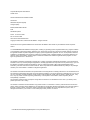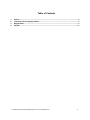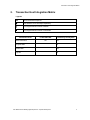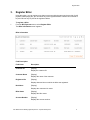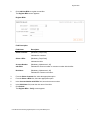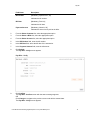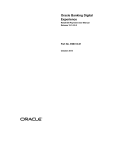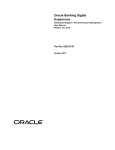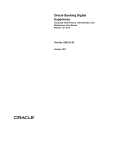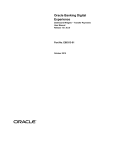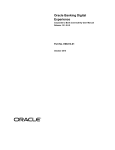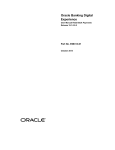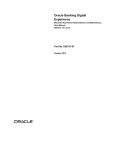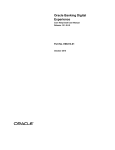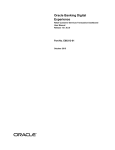Download User Manual Oracle Banking Digital Experience Corporate Bill
Transcript
Oracle Banking Digital Experience Corporate Bill Payment User Manual Release 15.1.0.0.0 Part No. E66313-01 October 2015 Corporate Bill Payment User Manual October 2015 Oracle Financial Services Software Limited Oracle Park Off Western Express Highway Goregaon (East) Mumbai, Maharashtra 400 063 India Worldwide Inquiries: Phone: +91 22 6718 3000 Fax:+91 22 6718 3001 www.oracle.com/financialservices/ Copyright © 2008, 2015, Oracle and/or its affiliates. All rights reserved. Oracle and Java are registered trademarks of Oracle and/or its affiliates. Other names may be trademarks of their respective owners. U.S. GOVERNMENT END USERS: Oracle programs, including any operating system, integrated software, any programs installed on the hardware, and/or documentation, delivered to U.S. Government end users are “commercial computer software” pursuant to the applicable Federal Acquisition Regulation and agency-specific supplemental regulations. As such, use, duplication, disclosure, modification, and adaptation of the programs, including any operating system, integrated software, any programs installed on the hardware, and/or documentation, shall be subject to license terms and license restrictions applicable to the programs. No other rights are granted to the U.S. Government. This software or hardware is developed for general use in a variety of information management applications. It is not developed or intended for use in any inherently dangerous applications, including applications that may create a risk of personal injury. If you use this software or hardware in dangerous applications, then you shall be responsible to take all appropriate failsafe, backup, redundancy, and other measures to ensure its safe use. Oracle Corporation and its affiliates disclaim any liability for any damages caused by use of this software or hardware in dangerous applications. This software and related documentation are provided under a license agreement containing restrictions on use and disclosure and are protected by intellectual property laws. Except as expressly permitted in your license agreement or allowed by law, you may not use, copy, reproduce, translate, broadcast, modify, license, transmit, distribute, exhibit, perform, publish or display any part, in any form, or by any means. Reverse engineering, disassembly, or decompilation of this software, unless required by law for interoperability, is prohibited. The information contained herein is subject to change without notice and is not warranted to be error-free. If you find any errors, please report them to us in writing. This software or hardware and documentation may provide access to or information on content, products and services from third parties. Oracle Corporation and its affiliates are not responsible for and expressly disclaim all warranties of any kind with respect to third-party content, products, and services. Oracle Corporation and its affiliates will not be responsible for any loss, costs, or damages incurred due to your access to or use of third-party content, products, or services. User Manual Oracle Banking Digital Experience Corporate Bill Payment ii Table of Contents 1. 2. 3. 4. Preface ................................................................................................................................................. 4 Transaction Host Integration Matrix ................................................................................................. 5 Register Biller ..................................................................................................................................... 6 Pay Bill ............................................................................................................................................... 11 User Manual Oracle Banking Digital Experience Corporate Bill Payment iii Preface 1. Preface 1.1 Intended Audience This document is intended for the following audience: Customers Partners 1.2 Documentation Accessibility For information about Oracle's commitment to accessibility, visit the Oracle Accessibility Program website at http://www.oracle.com/pls/topic/lookup?ctx=acc&id=docacc. 1.3 Access to OFSS Support https://support.us.oracle.com 1.4 Structure This manual is organized into the following categories: Preface gives information on the intended audience. It also describes the overall structure of the User Manual. Transaction Host Integration Matrix provides information on host integration requirements for the transactions covered in the User Manual. The subsequent chapters provide information on transactions covered in the User Manual. Each transaction is explained in the following manner: Introduction to the transaction Screenshots of the transaction The images of screens used in this user manual are for illustrative purpose only, to provide improved understanding of the functionality; actual screens that appear in the application may vary based on selected browser, theme, and mobile devices. 1.5 Procedure containing steps to complete the transaction- The mandatory and conditional fields of the transaction are explained in the procedure. Related Information Sources For more information on Oracle Banking Digital Experience Release 15.1.0.0.0, refer to the following documents: Oracle Banking Digital Experience Licensing Guide Oracle Banking Digital Experience Installation Manuals User Manual Oracle Banking Digital Experience Corporate Bill Payment 4 Transaction Host Integration Matrix 2. Transaction Host Integration Matrix Legends NH No Host Interface Required. Host Interface to be developed separately. Pre integrated Host interface available. Pre integrated Host interface not available. Transaction Name FLEXCUBE UBS Biller information NH Register Biller Delete Biller NH Pay Bill User Manual Oracle Banking Digital Experience Corporate Bill Payment Third Party Host System NH NH 5 Register Biller 3. Register Biller Using this option, you can register more than one account with the same service provider for bill payment. While paying bill, you can select any of the registered billers to whom bill is needed to be paid. Bill can only be paid to the registered billers. To register a biller 1. From the Bill Payments menu, select Register Biller. The Biller Information screen appears. Biller Information Field Description Field Name Description Customer ID [Display] Display the customer ID. Customer Name [Display] Displays the name of the customer. Registered On [Display] Displays date and time on which the biller was registered. Nick Name [Display] Displays the customer nick name. Biller Name [Display] Displays the biller name. Account Number [Display] Displays the account number. User Manual Oracle Banking Digital Experience Corporate Bill Payment 6 Register Biller 2. Click Add New Biller to register a new biller. The Register Biller screen appears. Register Biller Field Description Field Name Description Select Customer [Mandatory, Drop-Down] Indicates the customer. Select a Biller [Mandatory, Drop-Down] Indicates the biller. Account Number with Biller [Mandatory, Alphanumeric, 20] Nick Name [Mandatory, Alphanumeric, 20] Indicates the account number or consumer number with the biller. Indicates the customer nick name. 3. From the Select Customer list, select the appropriate option. 4. From the Select a Biller list, select the appropriate option. 5. In the Account Number with Biller field, enter the account number. 6. In the Nick Name field, enter the nick name of the biller. 7. Click Submit. The Register Biller - Verify screen appears. User Manual Oracle Banking Digital Experience Corporate Bill Payment 7 Register Biller Register Biller - Verify 8. Click Confirm. The Register Biller - Confirm screen with the status message appears. OR Click Change to navigate to the previous screen and edit the entered data. The Register Biller screen appears Register Biller – Confirm 9. Click OK. The Register Biller screen appears. 3.2 Delete Biller Using this option, you can delete a biller available for bill payment. To delete a biller 1. From the Bill Payments menu, select Register Biller. The Biller Information screen appears. User Manual Oracle Banking Digital Experience Corporate Bill Payment 8 Register Biller Biller Information Field Description Field Name Description Customer ID [Display] Displays the customer ID of the customer. Customer Name [Display] Displays the name of the customer. Registered On [Display] Displays the date and time on which the biller was registered. Nick Name [Display] Displays the nick name. Biller Name [Display] Displays the biller name. Account Number [Display] Displays the account number. 2. Select the check box of the customer to be deleted. 3. Click Delete to delete a biller. The Delete Biller - Verify screen appears. User Manual Oracle Banking Digital Experience Corporate Bill Payment 9 Register Biller Delete Biller Verify 4. Click Confirm. The Delete Biller - Confirm screen with the status message appears. OR Click Back to navigate to the previous screen. The Delete Biller - Verify screen appears. Delete Biller Confirm 5. Click OK. The Register Biller screen appears. User Manual Oracle Banking Digital Experience Corporate Bill Payment 10 Pay Bill 4. Pay Bill Using this option the business user can pay the bill to the registered biller. The system will validate the stored biller information for the sufficient funds to pay bill payment amount. To Pay a Bill 1. From the Bill Payments menu, select Bill Payment. The Pay Bills screen appears. Pay Bills Field Description Field Name Description Select Customer [Mandatory, Drop-Down] Indicates the customer. Select a Biller [Mandatory, Drop-Down] Indicates the biller to which you will pay the bill. Select Account [Mandatory, Drop-Down] Indicates the account number. Note: The account contains Account Type / Account Nickname + Currency Code + Customer CASA Account Number. If the customer has setup an account nick name it can be used instead of the Account Type. User Manual Oracle Banking Digital Experience Corporate Bill Payment 11 Pay Bill Field Name Description Bill Number [Mandatory, Alphanumeric, 20] Indicates the bill number. Bill Date [Mandatory, Pick List] Indicates the bill date. Payment Amount [Mandatory, Numeric, 20] Indicates the amount to be paid to the biller. 2. From the Select Customer list, select the appropriate option. 3. From the Select a Biller list, select the appropriate option. 4. From the Select Account list, select the appropriate option. 5. In the Bill Number field, enter the bill number. 6. In the Bill Date field, select the bill date of the transaction. 7. In the Payment Amount field, enter the bill amount. 8. Click Submit. The Pay Bills - Verify screen appears. Pay Bills – Verify 9. Click Confirm. The Pay Bills - Confirm screen with the status message appears. OR Click Change to navigate to the previous screen and edit the entered data. The Pay Bills - Verify screen appears. User Manual Oracle Banking Digital Experience Corporate Bill Payment 12 Pay Bill Pay Bills – Confirm 10. Click OK. The Pay Bills screen appears. User Manual Oracle Banking Digital Experience Corporate Bill Payment 13