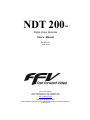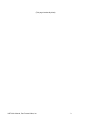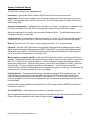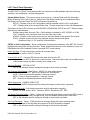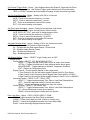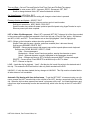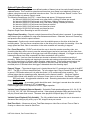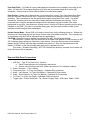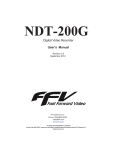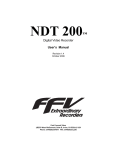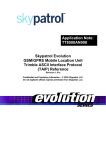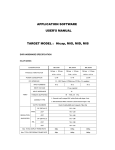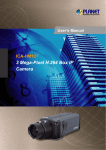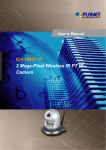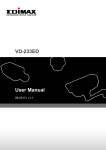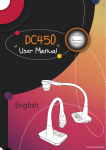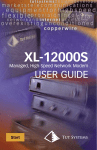Download User Manual
Transcript
NDT 200 ™ Digital Video Recorder User’s Manual Revision 2.0 June 2008 Fast Forward Video 1151 Duryea Avenue, Irvine, CA 92614, USA Phone: (949)852-8404 FAX: (949)852-1226 http://www.ffv.com The design of the NDT 200™ is proprietary. No part of the NDT 200™ manual may be copied or modified without the written consent of Fast Forward Video, Inc. Printed in the U.S.A. TABLE OF CONTENTS OVERVIEW.................................................................................................................................................................................. 4 STANDARD FEATURES ................................................................................................................................................................ 4 SPEEDY GET-STARTED MANUAL ........................................................................................................................................ 5 FRONT BEZEL BUTTONS AND FUNCTIONS ...................................................................................................................... 6 PUSHBUTTON OPERATION ......................................................................................................................................................... 6 LCD / TOUCH PANEL OPERATION....................................................................................................................................... 7 OPTIONAL FEATURE DESCRIPTION ................................................................................................................................ 10 REAR AND SIDE PANEL CONNECTIONS .......................................................................................................................... 11 LED OPERATION..................................................................................................................................................................... 12 USB OPERATION ..................................................................................................................................................................... 12 EXTERNAL TRIGGER OPERATION (RECORD / STOP FUNCTION)........................................................................... 12 FIRMWARE UPDATE PROCEDURE.................................................................................................................................... 13 SPECIFICATIONS .................................................................................................................................................................... 14 MAINTENANCE........................................................................................................................................................................ 15 LIMITED WARRANTY............................................................................................................................................................ 16 REVISION HISTORY ............................................................................................................................................................... 16 NDT 200™ Manual, Fast Forward Video, Inc. 2 (This page intentionally blank) NDT 200™ Manual, Fast Forward Video, Inc. 3 Overview The NDT 200™ is a standalone, handheld, digital video recorder with exceptional image quality, featuring scalable motion JPEG compression at an outstanding 720 x 480 pixel image resolution. The dvr records up to 26 hours at a 20:1 compression with readily available SATA hard drives. The recorder is equipped for downloadable files via an on-board USB 2.0 port and is powered by the supplied 9V power supply. The NDT 200™ is designed to develop and evolve as the industry changes. New features are implemented regularly, most of which can be easily implemented by updating the DVR’s firmware, downloadable via the support page of FFV’s Web site, http://www.ffv.com (see page 8 for instructions). Some features are paid options available at additional cost. The M-JPEG compression settings are user selectable from 4:1 to 20:1. In practice, it is advisable to set the compression to correspond with the best quality to storage ratio. A setting of 4:1 is a good setting for Digi-Betacam images, 7:1 for general purpose Betacam images, 10:1 for S-VHS, 15:1 for VHS. The rule of thumb for minutes of storage generally available is compression ratio times gigabytes available; example: 10:1 compression ratio x 0.8 = 8 Minutes/GB * 4 gigabytes = 32 Minutes recording time. Standard Features o Analog Composite & Y/C Inputs & Outputs o USB 2.0 File Download Port o Scalable Motion JPEG compression o USB Control / Configuration o PC Viewable Files o 2 Line Audio Channels In / Out o Touch Pad Configuration o LCD Status Display and LED Output o NTSC or PAL Video Resolution o Bezel Controls Optional Features: Functional Descriptions available on pages 11 and 12. Record – Time-Lapse, Single frame, Loop, Instant Startup, Pre-Event, External Record Trigger Play – Variable Speed (Selected Speeds or Fully Variable) Other – Real-Time Clock, User Data Fields, Data Overlay, NTSC-J, Instant Startup NDT 200™ Manual, Fast Forward Video, Inc. 4 Speedy Get-Started Manual The NDT 200™ startup is very straightforward. Install drive - Open the drive door, slide the SATA drive into the unit and close the door. Apply Power - Plug the power adapter into a wall socket and connect it to the power input on the rear panel. Press the green power switch to start the unit. The LCD should power up and the LED should start blinking “Red”. Parameter Configuration - Configuration from the factory is “Default”. Configuration is available via the LDC and touch panel on the unit. See Unit Configuration section of manual for these settings. When the configuration is complete, the user should “Delete All Video”. This will format the new drive and prepare the drive to store video. Connect inputs – Connect Video to either the Composite or S-Video (Y/C) input; this should match the configuration setting for Video Input. Connect the audio mono to left or stereo to left and right inputs. Record – Press the red “REC” button to start recording and Stop + REC to stop recording. Playback – Press the LIST soft button to list the clips (Clips are listed in newest clip first order). Scroll down to the desired clip and press LOAD. Press EXIT to go to the main display screen. Press ► to start playback. The DVR will stop playing at the end of the loaded clip (if loop playback is Off) or continue from the first frame (if loop play is On). Moving video to computer via USB –Install the CP210x driver from the CD – Note where the files are installed. The hardware installer needs to be directed to install the driver from this location. Connect the NDT 200™ USB port to the computer USB port. Once the hardware installer has completed (it will go through the process twice). Enter the Setup screen, scroll to the Connect Disk to PC setting. Press the OK soft button. The drive will appear as a drive on the computer. This will allow the video files, CLIPXXXX XXXXXX.MOV to be transferred to the computer for playback or archiving. To disconnect the disk from the PC, follow the instructions on the unit’s display. Clearing the files – This process should always be performed using the DVR operating system. The computer does not perform all of the tasks required to allow the DVR to record video onto the drive. Enter the settings menu and press the “DELETE” soft button twice. The FAT32 format takes up to 1 minute to complete, the LCD shows “Formatting Disk” with an operation progressing bar while the disk is being formatted. Individual clips may be deleted by selecting INFO in the LIST screen and then DELETE and follow the instructions on the LCD. Turn Off NDT 200™ - Press green power button for 5 seconds to turn unit off. More complete feature descriptions are included in the remainder of this User’s Manual and in the Serial Protocol Document, available on the Technical Support page of www.ffv.com. NDT 200™ Manual, Fast Forward Video, Inc. 5 Front Bezel Buttons and Functions POWER Switch: The green pushbutton is the power button, press and release to start the NDT 200™. When the unit is “On”, pressing the power button for 5 seconds will turn the unit “Off”. PASS-THRU: The LED below the power switch will flash red once per second indicating that it is in digital pass-thru mode, which indicates the D.V.R. is record ready. The status line of the LCD panel will also display PASS-THRU at this time. Pushbutton Operation Function Start Record Stop Record Change to Pass-Thru Play forward – 1x Pause Step Fwd 1 frame Step Rev 1 frame Seek to end of loaded clip Seek to start of loaded clip Scan Fwd – 5x Scan Fwd – 30x Scan Rev – 5x Scan Rev – 30x Req. State Keys Any but Record Record Play or Stop Stop Play Play or Stop Play or Stop REC ■ + REC ■ + REC ► ■ ■+ ■+ Hold Stop and tap Record Hold Stop and tap Record Hold Stop and tap Fast Fwd Hold Stop and tap Rewind Play or Stop Play or Stop Play ≠ 5x Play = 5x Play ≠ -5x Play = -5x ►+ ►+ ►+ ►+ + Clear Disk Notes Any but Record NDT 200™ Manual, Fast Forward Video, Inc. Hold Play and tap Fast Fwd Hold Play and tap Fast Fwd Hold Play and tap Rewind Hold Play and tap Rewind , then , then press REC Push and hold +REC and release all three (LED flashes red and green quickly), then press and hold REC for 5 seconds. LED will flash fast red, until last two seconds of format - it changes to fast green blink. Returns to slow red blink when ready to record. 6 LCD / Touch Panel Operation The NDT 200™ LCD and Touch panel provide user interface to enable feedback from the unit during operation, unit configuration, and clip management. System Status Screen – This screen comes up at power-up. It shows Folder and Clip information, Motion State and Time Code of the unit, Audio levels, Disk Space remaining and Compression Ratio. Soft buttons in Record or Pass-Thru (LED is Red) are Setup and List. SETUP – Displays a list of Unit Configuration settings available from the LCD / touch panel. LIST – Displays a list of the recorded Video Clips. Function described in Video Clip Management. Soft buttons in Play (LED is Green) are JOG/SCRUB, SCRUB/SCAN, SETUP and LIST. Buttons change depending on state selected. Another change from Record to Play - Disk Available is replaced by JOG, SCRUB, or SCAN. JOG – Rotations in the touch pad circle move the video very slowly. SCRUB – Rotation in the touch pad circle move the video based on the speed of the rotation. SCAN – Rotation in the touch pad circle changes the play direction and speed. Speeds are Stop, 1X, 5X, and 30X in each direction. SETUP or Unit Configuration – Allows configuration of operational parameters of the NDT 200. Scroll to highlight and press proper soft key for action. Some optional features may not be installed on every unit. Displayed action will be enabled if button is pressed; NOT current setting. Delete All Clips – Format new drives or deletes all recorded video. DELETE to confirm or EXIT to Cancel. Connect Disk to PC – Controls USB access to the hard drive from the PC. OK to Connect or EXIT to disconnect or leave screen. Disconnect allows the unit to retake control of the hard drive and may take a moment to be ready to act. Set Loop Playback – OFF/ON or EXIT OFF or ON indicates what the setting will change to when button is pressed. Set Playback (Film) Speed – Dual Option – SELECT to enter setting screen. INCR, DECR, SET, EXIT; plus a list of speeds in a scrollable list. INCR – Press to increase the speed by 1 frame per second. DECR – Press to slow the speed by 1 frame per second. SET – Press to set selected speed and exit the screen. Select Video Input – COMP/S-VIDEO, EXIT COMP or S-VIDEO indicates what the setting will change to when button is pressed. Set Compression Level – Sets video compression level for subsequent recording. SELECT to enter screen; INCR - Increment, DECR - Decrement, SET, EXIT Set Single Frame Recording – Option – Allows user to record a single frame each time the REC button is pressed. If each frame should be in a separate file, Stop and Restart recording after each frame. OFF or ON indicates what the setting will change to when button is pressed. Set Loop Recording – Option – DVR records over all empty space at the time recording starts, overwriting the first video of this clip when drive space is full until Recording is stopped. OFF or ON indicates what the setting will change to when button is pressed. NDT 200™ Manual, Fast Forward Video, Inc. 7 Set External Trigger Mode – Option – Only displayed when both External Trigger and Pre-Event Recording options are installed. See External Trigger option description for more information. “REC” or “EVENT” indicates what the setting will change to when the button is pressed. Set Pre-Event Recording – Option – Setting is 00 (Off) to 15 minutes. INCR, DECR, SET, EXIT INCR – Press to increase the duration by 1 minute. DECR – Press to reduce the duration by 1 minute. SET – Press to set selected time and exit the screen. EXIT – Exit without setting a new speed. Set Time Lapse Recording – Option – Setting is four-field time code format. NOTE: Requires that Single-Frame recording be set ON to function! INCR, DECR, SET, EXIT; plus scroll to change between fields. INCR – Press to increase the duration by 1 (H,M,S,F). DECR – Press to reduce the duration by 1 (H,M,S,F). SET – Press to set selected interval and exit the screen. EXIT – Exit without setting a new speed. Set Instant Startup Mode – Option – Setting is Off or On; On has two modes. NOTE: Setting On from Off will Delete All Video from disk! On – Formats disk and Sets Instant Startup - Record mode Off – Disables Instant Startup Feature. Rec – Enables recording mode. Play – Enables playback mode. Set Screen Overlay – Option – SELECT to get Overlay menu or EXIT. Overlay menu: Overlay State – SELECT, OFF, BACKGROUND, EXIT SELECT – Toggles through Overlay items to put on output video stream. OFF/ON – Toggles Selected Item to State Indicated before button press. BACKGROUND – Toggles background between Transparent and Black. EXIT – Returns to Configuration menu. Display Format – The soft buttons depend on the overlay state. If Time Overlay is ON, the first button toggles Frames# On/Off in Time format. If Date Overlay is ON, the second button toggles Date Format (M/D/Y or D/M/Y). If Date Overlay is ON, the third button toggles leading 0’s On/Off - NO 0 or SHOW 0. Horizontal Position – SELECT, LEFT, RIGHT, EXIT SELECT – Toggles between setting Time, Date or User Data Fields position. LEFT – Moves the adjusted overlay to the left one position. RIGHT – Moves the adjusted overlay to the right one position. Vertical Position – SELECT, UP, DOWN, EXIT SELECT – Toggles between setting Time, Date or User Data Fields position. UP – Moves the adjusted overlay up one position. DOWN – Moves the adjusted overlay down one position. Enter User Data – Option – FIELD, CLEAR, SELECT, DONE. FIELD – Toggles between User Data Fields as indicated. CLEAR – Clears current data from field. (Visible on overlay only). SELECT – Inserts the highlighted character in the User Data String. DONE – Saves data string changes and exits screen. NDT 200™ Manual, Fast Forward Video, Inc. 8 Time and Date – Set unit Time and Date for Real Time Clock and File Date/Time stamp. SELECT to enter screen; INCR - Increment, DECR - Decrement, SET, EXIT Scroll to change between fields. SET when finished with all fields. Set Video Format – NTSC/PAL, EXIT. NTSC or PAL indicates what the setting will change to when button is pressed. Firmware Version and Update – SELECT, EXIT Select enters screen to display firmware versions and unit serial number. Soft keys in screen are: 9600, 38400, 57600, EXIT Specific number keys initiate firmware update at specified speed using HyperTerminal or equiv. Remove power input when complete. LIST or Video Clip Management – When LIST is pressed, NDT 200™ shows a list of the clips recorded, in the reverse order recorded (last recorded is first in the list) and a “Play All Clips” option. Soft buttons are INFO, LOAD, and EXIT. The soft buttons act on the clip highlighted. Scroll to highlight clip. INFO – Brings up the information window about the specified clip Shows Folder and clip name, duration, and when recorded (time / date must be set) Soft keys are RENAME, DELETE, EXIT RENAME – Shows rename screen with present name at the top and alpha-numeric keyboard. Soft keys are CLEAR, BACKSP, SELECT, DONE Clear – Clears namespace. Backsp(ace) – Moves “cursor” back one position, erasing the character or space. Select – Appends character currently highlighted to the namespace location. Done – Changes soft keys to SET to change name and ABORT to keep unchanged. DELETE – Screen shows “Press DELETE to delete this clip or EXIT to Abort. EXIT – Returns to clips list. LOAD – Loads the clip for playback. “Load” = Set the play list In and Out points to the start and end of this clip. This makes the DVR act like this is the only video recorded on the DVR. UNLOAD – If a clip has been loaded, the key changes to UNLOAD. This Clip must be unloaded before all other video on unit is available. Automatic Clip Naming with User defined name - To get the NDT 200™ to increment using your clip name, rename the LAST recorded clip on the unit(first in the LIST), leaving a numerical at the end of the clip. When the clip has been renamed and saved, cycle power on the unit. It will load the directory and name future clips incrementally from the last recorded clip, which is the first clip in the LIST on the NDT 200™. NDT 200™ Manual, Fast Forward Video, Inc. 9 Optional Feature Description Time Lapse Recording – Skips a user-defined number of frames (set as time code format) between the captured frames. This is useful to extend record time when every frame is not absolutely critical or to capture a long-term event at a specified interval over time. The unit will indicate “Record”, but the Time Code will change only when a frame is saved. The following examples are for NTSC – normal frame rate approx. 30 frames per second. An interval of 00:00:00:02 will record every other frame; yielding 15 frames per second. An interval of 00:00:00:05 will record every 5th frame; yielding 6 frames per second. An interval of 00:00:00:15 will record every 15th frame; yielding 2 frames per second. An interval of 00:00:01:00 will record one frame per second. An interval of 00:01:00:00 will record one frame per minute. An interval of 01:00:00:00 will record one frame per hour. Requires Single-Frame Recording be set ON to function. Single-Frame Recording – Records a single frame each time Record button is pressed. If user desires each frame to be in a separate file, stop record between each frame. Otherwise, leave unit “Record”ing, and press the Rec button to capture a frame. Loop record – Continuously records material over the available space on the drive at the time the recording starts. The loop never overwrites video on the drive prior to the start of a recording. Once the empty space has filled, video is overwritten in the order recorded until recording is stopped. Pre - Event Recording – EVENT mode allows the user to have the recorder recording video, see something that they want to record, press the external trigger (see below) and save only the video from the set number of minutes prior to the trigger input until the recording is stopped. If no trigger is received between the Record and Stop commands, the video recorded will not be saved. Example: User has a test that takes two minutes to determine if the results are worthy of recording. Rather than starting and stopping the recorder and erasing unimportant video, the user sets the unit pre-event time to 3 minutes, starts recording, starts the test. If the results warrant saving, the user presses the trigger and waits for the completion of the test to stop the recording. Any video recorded prior to 3 minutes before the trigger is discarded when the recording stops. External Trigger – The external trigger input is located above the Y/C connectors in the side of the NDT 200™. The jack is a 3.5mm stereo audio jack. Tip is the trigger input, Ring is Record LED output, Shank is ground. LED flashes when unit is in pass-thru mode, it is on continuously when recording. The external trigger has two operating modes, depending on the feature installed… If both are installed, Normal Record Mode is the default, but it becomes a user choice in the menu – Set External Trigger. REC(ord) mode - A toggle switch should be used – Recording starts when the switch closes and stops when it opens. EVENT mode - A momentary switch should be used – the trigger is sensed when the switch is closed for longer than 100msec (1/10th of a second). External trigger option is not required for EVENT trigger operation. Variable Speed Playback (Selected Speeds) – Selectable Fixed speeds settings are 6,12, 24, 25, 30, 33, 60, 90, 120, 150, 180, 240 frames per second. Video played recorded at 30fps and played at 6fps will play 5 times faster than normal. The same video played at 150fps will play at 1/5 speed. Variable Speed Playback (Fully Variable) – The fully variable feature allows the user to increment or decrement the setting to play at any, up to 360, integer frames per second. Real-Time Clock – Allows user to have Time/Date stamps on video files or to have Time or Date in Overlay on video to be viewed in QuickTime. NDT 200™ Manual, Fast Forward Video, Inc. 10 User Data Fields – (4) Fields for users to add character information to be included in an overlay on the video. (2) fields are (16) character length and (2) fields are (4) character length for a total of (40) characters. Overlay must be ON for data to display on monitor during setup. Data Overlay – Allows user to destructively or non-destructively overlay Time, Date and/or User Data from the User Data Fields into the video. Destructive overlay occurs when the overlay is ON during recording. This is necessary to see the overlay when playing using QuickTime viewer. It is called “destructive” because part of the video will be destroyed when the characters are written. This is minimized when using the transparent background, but characters may not be visible if the video background is very light. Non-destructive overlay occurs if overlay is Off during recording but On during Playback on the DVR. The video is overwritten during play, but the overlay could be turned off and replayed to see the original video undamaged. Instant Startup Mode – Allows DVR to be ready to record very quickly following power-on. Without this feature set on, the startup time will get longer as more video is recorded on the disk. This is usually only an issue when using the DVR for automated security applications. CAUTION: When this mode is enabled from disabled, the NDT 200 will format the disk! Record mode – records video and stores end of recorded video address in Flash memory so NDT 200 initializes without setting up clip directory upon startup. Since the directory was not initialized at startup, the NDT 200 will only play clips recorded since power-on. Also, the clip names start at the default, CLIP0000, for the first recording each time power is applied to the unit. Play mode – (Disables Recording) - NDT 200 initializes clip directory to enable user to select clip from entire source list for playback. Rear and Side Panel Connections 1. USB Port – Type “B” on Rear Panel - Used for: 6 a. Serial Communications for configuration and control. 5 b. Access video files from hard drive. (When connected to PC & software enabled). 2. Power Connector - +7V to +40Vdc. 3. Composite Video – In (Top)/ Out (Bottom) – Standard RCA connectors 4. Audio – Left Channel - In (Top)/ Out (Bottom) – Standard RCA connectors 5. Audio – Right Channel - In (Top)/ Out (Bottom) – Standard RCA connectors 6. Y/C Video – In (Left)/ Out (Right) – Standard S-VHS connectors 7. Trigger Input – 3.5mm Stereo jack - Tip = Record Trigger; Ring = LED output; Shank = GND. NDT 200™ Manual, Fast Forward Video, Inc. 11 LED Operation The action described below occurs immediately when the button is pressed. LED Operation MODE ACTION LED Pass-Thru Pause Red High - 0.1 Sec. per Sec. - Single short blink per second. Pass-Thru Record Red High Output - LED On. Playback Stop Green High - 0.1 Sec. per Sec. - Single short blink per second. Playback Play (1:1) Green High Output - LED On. Forward - non 1:1 Green LED high in a pattern short, short, long, short Playback Reverse - non 1:1 Confirm Video Delete Green R&G LED high in a pattern short, long, short Alternate short blinks. Playback Delete While deleting Red Delete Finished Deleting Green DISPLAY Fast Red Blinking Fast Green Blinking for 2 seconds. USB Operation The USB connection has two uses in the NDT 200, File Download and Remote Control/Configuration. File Download allows the user to view recorded video using the QuickTime player on a computer. The drivers are included in Windows 2000 and Windows XP for the connection. The drive should show up as an external drive when the USB cable is connected, the DVR is powered On, and the “Set USB Disk Connection” setting is set to CONN, unless the unit is in Record. The DVR will not allow USB access when recording since all data on the drive could be damaged / deleted by doing so. Connecting the USB cable during Play will change the Motion State to Pass-Thru, since the DVR and the USB cannot access the drive simultaneously. The files containing video will have long filenames the same as the clip title and this numerical information to separate multiple files of the same clip: AAAABB, where the ‘AAAA’ and ‘BB’ are hexadecimal numbers; the digits ‘BB’ increment from lower to higher for as many files as are in one clip. All other files on the drive are not video files, and therefore, are not playable. The FAT32 format limits file size to 2 GB. Long video clips will span file boundaries. Video requires a fast computer to play smoothly in real time. If your video does not play smoothly, QuickTime Pro has a setting under the Movie tab to “Play All Frames”. This slows the video to the speed of the computer, but shows all of the frames recorded. Audio in QuickTime files is Single Channel from the Left Input. Remote Control / Configuration requires the user to load a driver for the USB to Serial IC. Following this installation, DVR Master software connects to the NDT 200™ via a USB port to allow the user to configure and control the unit using the computer. User can write control code using Serial Protocol. External Trigger Operation (Record / Stop function) Trigger input is held high in the unit. When pulled low, unit records. When low is removed, unit stops recording. See Option Description for more information. NDT 200™ Manual, Fast Forward Video, Inc. 12 Firmware Update Procedure New firmware for the NDT 200™ is posted to our website as it becomes available. Our customers have access to this firmware for the lifetime of the product. Please check this site regularly to implement the newest changes. Firmware updates are located at www.ffv.com in the Support page. Locate the latest revision of firmware for the video board (NDTXXX.fud). Download the *.zip file and unzip it to get the NDTXXX.fud firmware file. Use either DVR Master or Microsoft’s Hyperterminal to send the firmware to the NDT 200™ DVR. Hook up the NDT 200™ to your computer: Connect a USB cable from the DVR to a USB port of your computer. The computer will request a driver for the USB to Serial IC. This is available from the CD that shipped with the DVR or the support page of www.ffv.com. The self-extracting file will put files in specific location. Please point the installer to this location to install the USB to Serial IC driver. Using DVR Master software to update NDT 200™ firmware: Start DVR Master with a USB cable connected between the computer and the NDT 200™ and the NDT 200™ powered On. When DVR Master software has started, click the “Rev” button in the lower right corner, click Update, select the new *.fud file and “Send”. DVR Master will send the file and provide status. When completed, remove power input to the NDT 200, wait about 5 seconds, reconnect power and turn power On to start using the new firmware. Using Hyper Terminal to update firmware – HyperTerminal Set-up: On your host computer, open up the Hyper Terminal folder from the Start Menu, there should be an icon for setting up a new control called Hyperterm. 1. CONNECTION DESCRIPTION: FFV, choose an Icon, OK 2. PHONE NUMBER: Enter any phone number, choose a communication device, OK 3. CONNECT: Cancel 4. CONFIGURE /CONNECTION / CONNECTION PREFERENCES: (Pick one speed) BAUD RATE: 9,600 DATA BITS: 8 PARITY: None STOP BITS: 1 BAUD RATE: 38,400 DATA BITS: 8 PARITY: ODD STOP BITS: 2 BAUD RATE: 57,600 DATA BITS: 8 PARITY: None STOP BITS: 1 FLOW CONTROL: NONE 5. FILE / PROPERTIES / SETTINGS: FUNCTION: terminal keys, EMULATION: ANSI, BACKSCROLL BUFFER LINES: 500 Download: Set up Hyperterminal as shown above and “Connect” to the COM port. Using the NDT 200™ front panel, go to SETUP, “Firmware Version and Update” & “Select”, then press the soft key for the speed Hyperterminal is configured for. The unit should send: “Firmware Update Utility (Protected-Mode), Revised Aug 30 2006 Begin your xmodem-CRC transfer now...” Once per second, a “C” will be sent to the screen… User should select “Transfer”, “Send File”, Browse for the file, Verify protocol is Xmodem, and Send. Firmware file should be sent and ultimately a “Success…” message should come back. Disconnect power to the NDT 200™, wait about 5 seconds, reconnect and restart unit. NDT 200™ Manual, Fast Forward Video, Inc. 13 Specifications VIDEO INPUT Analog Input: Levels: Standards: MEMORY Composite and S-Video(Y/C). 1.0Vp-p, 75 ohms 525/60 (NTSC) or 625/50 (PAL) Multi-port Frame Buffer: HARD DRIVE SATA - 2.5” Laptop VIDEO OUTPUT Analog Output: Horizontal Resolution: Levels: Standards: Connections: VIDEO INPUT DECODER Format: Digital Color Space: Sampling: Pixel Resolution: S/N Ratio: Bandwidth: Differential Gain: Differential Phase: ADC Differential Linearity: ADC Integral Linearity: Composite and S-Video (Y/C). 550 TV lines (at 5:1 compression) 1.0Vp-p, 75 ohms 525/60 (NTSC) or 625/50 (PAL) Multi-pin for component Digital 4:2:2 YCrCb 60 fields per second NTSC 50 fields per second PAL YUV 13.5 MHz 720 x 486 pixels (525/60) 720 x 576 pixels (625/50) 50 dB 7 MHz (-3 dB) 2% 2 deg. +/- 0.7 LSB +/- 1.0 LSB VIDEO OUTPUT ENCODER Digital Color Space: Digital 4:2:2 YCrCb Analog Bandwidth: Y: 6.75 MHz C: 1.3 MHz Composite: 4.5 MHz (NTSC) 5.0 MHz (PAL) DAC Resolution: 10 bits x 3 S/N Ratio: 60 dB VIDEO COMPRESSION Codec: Method: Compression Ratio: Zoran JPEG (Joint Photographic Experts Group) Variable - 4:1 to 30:1 32 MB DRAM MICROPROCESSOR Type: Clock Speed: Local ROM/EPROM: Local SRAM: Hitachi - 20 TO 250GB Intel 80386EX 40 MHz 1MB Flash EEPROM 1MB 0 wait state COMMUNICATIONS INTERFACE USB 2.0 (COM Port) Requires driver to enable COM port. Conforms to Sony “Remote (9 pin)” protocol via USB. AUDIO SPECIFICATIONS Resolution: Sampling Rate: Channels: Dynamic Range: Total Harmonic Distortion: Intermodulation Distortion: Crosstalk: Interchannel Gain Mismatch: Input Voltage: Input Impedance: Input Programmable Gain Span: Full Scale Output Voltage: Output Impedance: Output Attenuation Range: Passband: Passband Ripple: 16 bits 48 KHz 2 in, 2 out 80 dB 022%, -73 dB 90 dB -80 dB +/- 0.5dB 1 VRMS, 2.0V p-p 20K Ohms 22.5 dB 0.707 VRMS, 2.0V p-p 600 ohms 94.5 dB 045 FS +/- 0.1 dB GENERAL Size: Power Consumption: Input Voltage: Warranty: 5.25” W x 5.15” L x 2” D 7 Watts 7 to 30 Volts DC 1 year Specifications subject to change without notice NDT 200™ Manual, Fast Forward Video, Inc. 14 MAINTENANCE Cleaning The Housing should only require dusting with a soft cloth. Operation and Storage Environment Precautions The NDT 200™ DVR has been built to meet the demands of a professional environment, however, the hardware is subject to the same dangers from static as any other electronic device. Use care when connecting or disconnecting cables. IMPORTANT: Take care not to introduce any moisture into the unit. Electronic assemblies are sensitive to static electricity, due to the electrostatic sensitive devices used within the circuitry. All semiconductors, as well as some resistors and capacitors, may be damaged or degraded by exposure to static electricity. The video card must receive adequate ventilation, and be kept as cool as possible. If you experience any problems with the unit please call Fast Forward Video’s service department. DO NOT ATTEMPT to repair or modify the unit as this might cause (further) damage, voiding the warranty. A technician can determine whether your problem is caused by a faulty component, and whether you need to return it for evaluation and/or repair. PACKAGE CONTENTS (May vary depending on model) 1 NDT 200™ DVR 1 CD (DVR Master Software, USB to Serial Driver, NDT 200™ and Software Manuals) 1 Mating Power Connector PLEASE RETAIN THE ORIGINAL SHIPPING CARTON AND FOAM INSERTS If you need to return the unit for service or upgrade it is STRONGLY recommended that you use the original carton and foam, which were specifically designed to protect it from damage while in transit. IF RETURNED IN A REGULAR CARTON, CARTON WILL BE REPLACED AT A FEE FOR THE RETURN SHIPMENT. FCC Information to the user: This device complies with part 15 of the FCC rules. Operation is subject to the following two conditions: (1) This device may not cause harmful interference, and (2) this device must accept any interference received, including interference that may cause undesired operation. This equipment has been tested and found to comply with the limits for a class A digital device, pursuant to part 15 of the FCC rules. These limits are designed to provide reasonable protection against harmful interference when the equipment is operated in a commercial environment. This equipment generates, uses, and can radiate radio frequency energy and, if not installed and used in accordance with the instruction manual, may cause harmful interference to radio communications. Operation of this equipment in a residential area is likely to cause harmful interference, in which case, the user will be required to correct the interference at their expense. Notice to the end user: This device has been designed to use interconnect cables with an installed length of three (3) feet or less. Use of cables of greater length may cause undesired behavior. NDT 200™ Manual, Fast Forward Video, Inc. 15 Limited Warranty 12 – MONTH LIMITED WARRANTY Fast Forward Video, Inc. warrants to the original purchaser that the product (Hardware and components) shall be free from defects in material and workmanship for a period of 1 year from the date of purchase, If a defect covered by this warranty occurs during this 1 year period, Fast Forward Video, Inc. will repair or replace the defective product or component, at its option, free of charge. WARRANTY LIMITATIONS THIS WARRANTY SHALL NOT APPLY IF THIS PRODUCT: (a) IS DAMAGED BY NEGLIGENCE, ACCIDENT, MISUSE, OR BY OTHER CAUSES UNRELATED TO DEFECTIVE MATERIALS OR WORKMANSHIP; OR (b) HAS HAD THE SERIAL NUMBER ALTERED, DEFACED, OR REMOVED. ANY APPLICABLE IMPLIED WARRANTIES ARE HEREBY LIMITED IN DURATION TO THE WARRANTY PERIOD DESCRIBED ABOVE. IN NO EVENT SHALL FAST FORWARD VIDEO, INC. BE LIABLE FOR CONSEQUENTIAL OR INCIDENTAL DAMAGES RESULTING FROM THE BREACH OF ANY IMPLIED OR EXPRESS WARRANTIES. SOME STATES DO NOT ALLOW LIMITATIONS ON HOW LONG AN IMPLIED WARRANTY LASTS OR EXCLUSION OF CONSEQUENTIAL OR INCIDENTAL DAMAGES, SO THE ABOVE LIMITATIONS MAY NOT APPLY TO YOU. This warranty gives you specific legal rights and you may also have other rights, which vary from state to state. REVISION HISTORY Rev. 0.0 – Pre-release document distributed for comment. Rev. 1.0 – Initial Release Rev. 1.1 – Added Trigger operation; power button – Off; and other download protocol settings. Rev. 1.2 – Clarified power off during normal operation and firmware update. Rev. 1.3 – First Prod. Release. Feature set and screen menu settings updated. Delete Native vs. BVW-75 info. Rev. 1.4 – Added more feature information. Changed operating instructions per new functionality. Rev. 1.5 – Added external trigger selection. Rev. 1.6 – Added fully variable playback speed upper limit. Rev. 1.7 – Removed Audio Input and Instant Startup Recording Mode from Options list. These are not offered. Rev. 1.8 – Removed User Manual and Reference card from package contents, since they are no longer shipped. The user manual is a *.PDF file on the CD and the keystroke information is in the manual. Rev.1.9 – Changed General specifications Rev. 2.0 – Added Instant Startup Mode setting information and operation details. NDT 200™ Manual, Fast Forward Video, Inc. 16