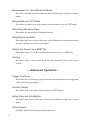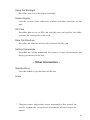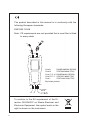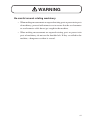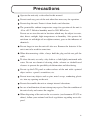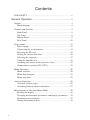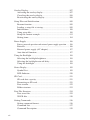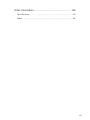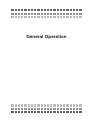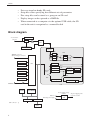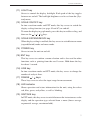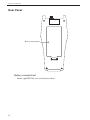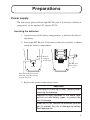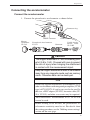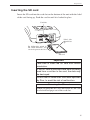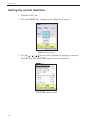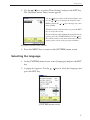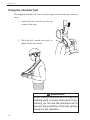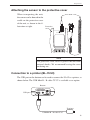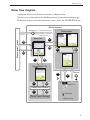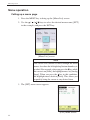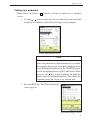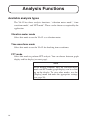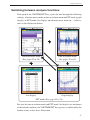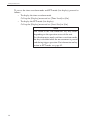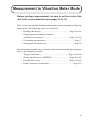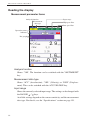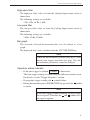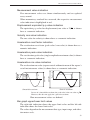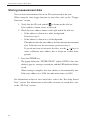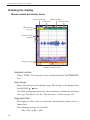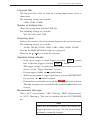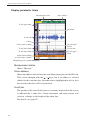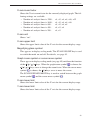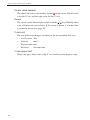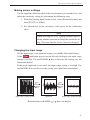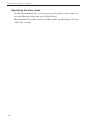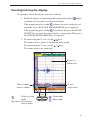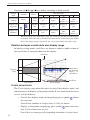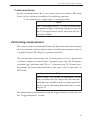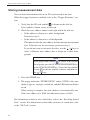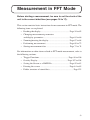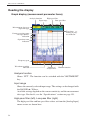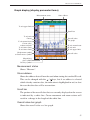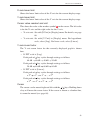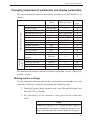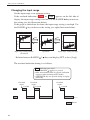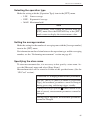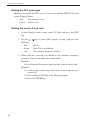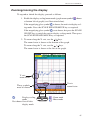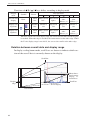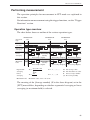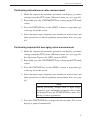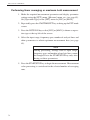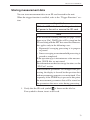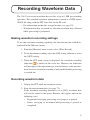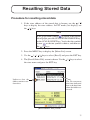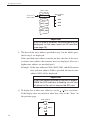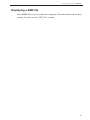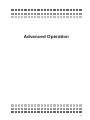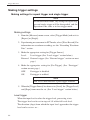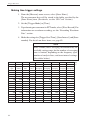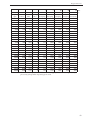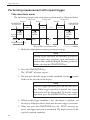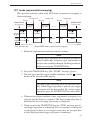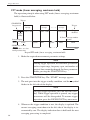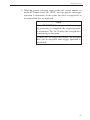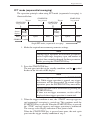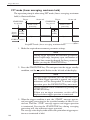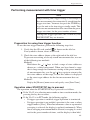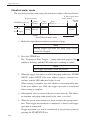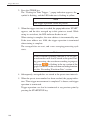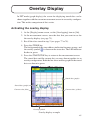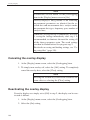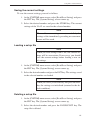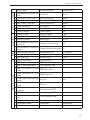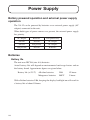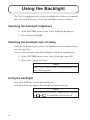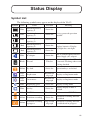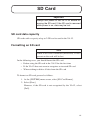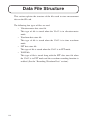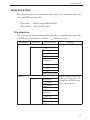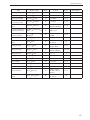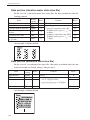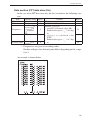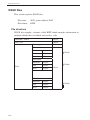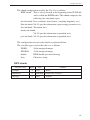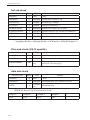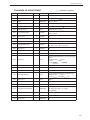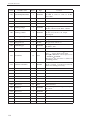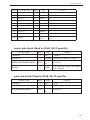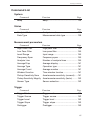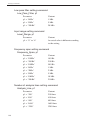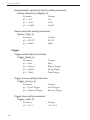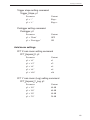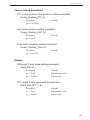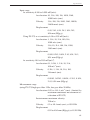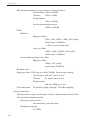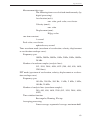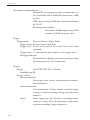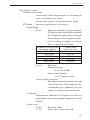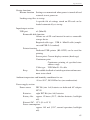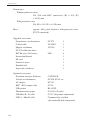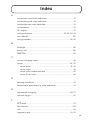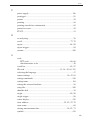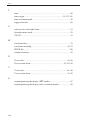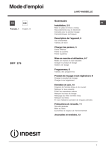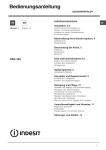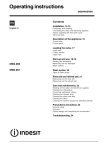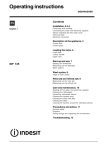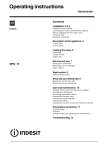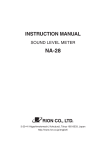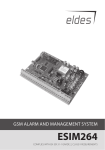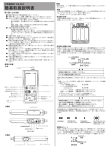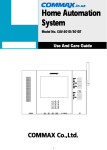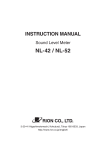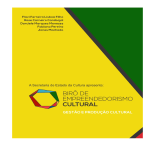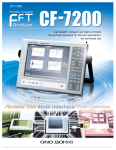Download Rion VA-12 User Manual
Transcript
INSTRUCTION MANUAL VIBRATION ANALYZER VA-12 3-20-41 Higashimotomachi, Kokubunji, Tokyo 185-8533, Japan http://www.rion.co.jp/english/ Organization of this manual This manual describes the features, operation and other aspects of the Vibration Analyzer VA-12. If the unit is used together with other equipment to configure a measurement system, consult the documentation of all other components as well. The section starting on page v contains important safety precautions. Be sure to read this section carefully. This manual contains the following sections. - General Operation Outline Gives an overview of the unit. Controls and Features Briefly identifies and explains the operation panel keys, connectors on the top and bottom, and other parts of the unit. Preparations Describes how to prepare the unit for use, including information on making connections, power-up, and inserting the SD card. Menu Operation Describes how to use the menus of the unit. Analysis Functions Describes the different analysis function available with the unit and how to select them. Measurement in Vibration Meter Mode Describes the display screen contents and operation steps in vibration meter mode. i Measurement in Time Waveform Mode Describes the display screen contents and operation steps in time waveform mode. Measurement in FFT Mode Describes the display screen contents and operation steps in FFT mode. Recording Waveform Data Describes the waveform recording function. Recalling Stored Data Describes how to recall data that were saved from the various measurement screens, and how to view recalled data. Saving the Screen as a BMP File Describes how to save the currently displayed screen as a BMP file. Printing Describes how to print data from the measurement screen and recall screen. - Advanced Operation Trigger Functions Describes the use of trigger signals and the relationship between triggering and various measurements. Overlay Display Describes how to use the overlay function in FFT mode. Setup Files and Initialization Describes how to use setup files and lists the default settings for various items. Power Supply Provides information about powering the unit. ii Using the Backlight Describes how to use the display backlight. Status Display Lists the various status indication symbols and other indicators of the unit. SD Card Describes how to use an SD card with this unit and explains the folder structure for storing data on the card. Data File Structure Describes the structure of data files stored on the SD card. Setting Commands Describes the setting commands that express various measurement and display parameters of the unit. - Other Information Specifications Lists the technical specifications of the unit. Index * Company names and product names mentioned in this manual are usually trademarks or registered trademarks of their respective owners. iii The product described in this manual is in conformity with the following European standards; EN61326-1:2006 Note: CE requirements are met provided that a core filter is fitted to every cable. A C D E B F OPTION INPUT Core A: E04SR130525A (SEIWA) Core B: ZCAT2035-0930 (TDK) Core C, G, H: E04SS201010 (SEIWA) Core D, E, F: ZCAT2017-0930 (TDK) Core I: ZCAT2436-1330 (TDK) Equivalent product TRIG IN DC IN USB G H I AC adapter NC-99 To conform to the EU requirement of the Directive 2002/96/EC on Waste Electrical and Electronic Equipment, the symbol mark on the right is shown on the instrument. iv FOR SAFETY In this manual, important safety instructions are specially marked as shown below. To prevent the risk of death or injury to persons and severe damage to the unit or peripheral equipment, make sure that all instructions are fully understood and observed. WARNING Caution D isrega rd i ng i nst r uct ions printed here incurs the risk of death or severe injury to persons. D isrega rd i ng i nst r uct ions printed here incurs the risk of injury to persons and/or damage to peripheral equipment. Important D isrega rd i ng i nst r uct ions printed here incurs the risk of damage to the product. Note Denotes special information that is helpful in utilizing the capabilities of the unit but that is not directly related to safety. v vi WARNING Be careful around rotating machinery. • When making measurements on exposed rotating parts or power train parts of machinery, proceed with utmost care to ensure that the accelerometer or accelerometer cable do not get caught in the machine. • When making measurements on exposed rotating parts or power train parts of machinery, do not use the shoulder belt. If they are rolled in the machine, a dangerous accident is caused. vii viii Precautions Operate the unit only as described in this manual. Do not touch any parts of the unit other than necessary for operation. Do not drop the unit. Protect it from shocks and vibration. The permissible ambient temperature range for operation of the unit is -10 to +50°C. Relative humidity must be 90% RH or less. Do not use or store the unit in locations which may be subject to water, dust, direct sunlight, high temperatures or humidity. Also protect the unit from air with high salt or sulphur content, gases or the influence of chemicals. Do not forget to turn the unit off after use. Remove the batteries if the unit is not to be used for some time. When disconnecting cables, always hold the plug and do not pull the cable. To clean the unit, use only a dry cloth or a cloth lightly moistened with water. Do not use chemical cleaning cloths, solvents or alcohol-based cleaners to prevent the possibility of deformation and discoloring. Do not tap the LCD panel or other surfaces of the unit with a pointed object such as a pencil, screwdriver, etc. Do not insert any objects such as pins, metal scraps, conducting plastic etc. into any opening on the unit. Do not disassemble the unit or attempt internal alterations. In case of malfunction, do not attempt any repairs. Note the condition of the unit clearly and contact the supplier. When disposing of the unit or the accessories (accelerometer PV-57I or others), follow your national and local regulations regarding waste disposal. ix Contents FOR SAFETY.................................................................................v General Operation.......................................................1 Outline ............................................................................................3 Block diagram ...........................................................................4 Controls and Features......................................................................5 Front Panel ................................................................................5 Top Panel ...................................................................................8 Bottom Panel .............................................................................9 Rear Panel ............................................................................... 10 Preparations .................................................................................. 11 Power supply ............................................................................ 11 Connecting the accelerometer ..................................................13 Inserting the SD card ...............................................................15 Setting the current date/time .................................................... 16 Selecting the language ............................................................. 17 Using the shoulder belt ............................................................ 18 Attaching the sensor to the protective cover.............................19 Connection to a printer (BL-112UI) .........................................19 Menu Operation ............................................................................20 Menu structure.........................................................................20 Menu flow diagram .................................................................. 21 Menu operation ........................................................................22 Analysis Functions ........................................................................26 Available analysis types ...........................................................26 Switching between analysis functions ......................................27 Measurement in Vibration Meter Mode .........................................29 Reading the display .................................................................30 Changing measurement parameters and display parameters ....35 Performing measurement .........................................................37 Storing measurement data ........................................................38 x Measurement in Time Waveform Mode ........................................39 Reading the display .................................................................40 Changing measurement parameters .........................................46 Zooming/moving the display ...................................................49 Performing measurement ......................................................... 51 Storing measurement data ........................................................52 Measurement in FFT Mode ...........................................................53 Reading the display .................................................................54 Changing measurement parameters and display parameters ..............63 Zooming/moving the display ...................................................67 Performing measurement .........................................................69 Storing measurement data ........................................................73 Recording Waveform Data ............................................................ 75 Making waveform recording settings ....................................... 75 Recording waveform data ........................................................ 75 Re-analyzing waveform data ....................................................76 Recalling Stored Data ...................................................................77 Procedure for recalling stored data ..........................................77 Reading the recall screen .........................................................79 Changing the display ...............................................................80 Deleting stored data ................................................................. 81 Saving the Screen as a BMP File...................................................82 Saving the measurement screen or recall screen ......................82 Displaying a BMP file ..............................................................83 Printing .........................................................................................84 Printing the measurement screen .............................................84 Printing the recall screen .........................................................84 Printing stored data continuously .............................................85 Advanced Operation ................................................. 87 Trigger Functions ..........................................................................88 Trigger operation modes ..........................................................88 Making trigger settings ............................................................90 Performing measurement with repeat trigger ...........................94 Performing measurement with single trigger ...........................98 Performing measurement with time trigger ............................ 101 xi Overlay Display ........................................................................... 107 Activating the overlay display ................................................ 107 Canceling the overlay display ................................................ 108 Reactivating the overlay display ............................................. 108 Setup Files and Initialization ....................................................... 109 Resume function .................................................................... 109 Loading a setup file at startup ................................................ 109 Initialization .......................................................................... 110 Using setup files..................................................................... 110 Setup file content example ..................................................... 113 Setting items .......................................................................... 114 Power Supply .............................................................................. 116 Battery powered operation and external power supply operation ..... 116 Batteries ................................................................................ 116 External power supply (AC adapter)....................................... 117 Auto shut-off function............................................................ 117 Using the Backlight ..................................................................... 118 Selecting the backlight brightness .......................................... 118 Selecting the backlight auto-off delay .................................... 118 Using the backlight ................................................................ 118 Status Display ............................................................................. 119 Symbol List ........................................................................... 119 LED Indicator ........................................................................120 SD Card ...................................................................................... 121 SD card data capacity ............................................................ 121 Formatting an SD card........................................................... 121 Data transfer .......................................................................... 122 Folder structure ..................................................................... 123 Data File Structure ......................................................................124 Data store files .......................................................................125 WAVE files ............................................................................ 130 Setting Commands ...................................................................... 136 Setting command format........................................................ 136 Command List ....................................................................... 137 Command Description ........................................................... 139 xii Other Information .................................................... 149 Specifications .............................................................................. 150 Index ........................................................................................... 161 xiii xiv General Operation 1 2 Outline The VA-12 is a portable vibration analyzer with FFT analysis function specially designed for making measurements in the field. It comes with the Piezoelectric Accelerometer PV-57I equipped with magnetic attachment. Because the VA-12 is equipped with the constant-current power supply, the accelerometers with integrated preamplifier (CCLD type) can be connected. Also the charge output type accelerometers can be connected by combining VP-40 with VA-12. The VA-12 offers three analyzer modes: vibration meter mode, time waveform mode, and FFT mode. In vibration meter mode, acceleration, velocity, displacement, acceleration peak, and acceleration crest factor can be measured simultaneously. In time waveform mode, the waveform of acceleration, velocity, displacement or acceleration envelope curve can be displayed with up to 8192 samples. In FFT mode, the frequency analysis of acceleration, velocity, displacement or acceleration envelope curve can be displayed with up to 3200 spectral lines. The TFT color display has a resolution of 240 × 320 dots and is designed to be easy to read, regardless of whether the unit is used indoors, outdoors, or in dark locations. Membrane switches ensure easy operation, and an overload LED indicator is also provided. The buffer performance of the unit improves if the supplied protective cover is installed. (When shipping the VA-12, the protective cover is installed.) The SD card is used for the memory medium. Features • DSP chip performs digital integration and rms processing • Simultaneous display of acceleration, velocity, displacement, acceleration peak, and acceleration crest factor in vibration meter mode • 24-bit A/D converter achieves 80 dB dynamic range for FFT analysis • • • Overlay display of measurement data and recall data possible in FFT mode 1000 data × 100 store names available for data of any type Data store function with specified start time and store interval 3 Outline • • • • • Data are stored on handy SD cards Setup files allow specifying five different sets of parameters Five setup files can be stored as a group on an SD card Display image can be captured as a BMP file When connected to a computer via the optional USB cable, the SD card in the unit is recognized as a removable disk Block diagram CCLD 18 V 2 mA Accelerometer connector ATT AMP A/D 2 Overload detector Overload detector HPF LPF 1 Hz 3 Hz 10 Hz 1 kHz TRIG IN connector (External trigger connector) 1 kHz 5 kHz 20 kHz EEPROM CPU PEAK HOLD Membrane switch ACC RMS DET Analog control VEL RMS DET Vibration meter Buzzer Overload detector Overload detector DISP RMS DET RTC Integrator Integrator ACC FFT SD card ENVELOPE Aliasing filter Envelope detector 1 kHz LPF OPTION connector BUFFER SRAM DSP FLASHROM Power supply voltage monitor Batteries External power supply USB controller LCD controller USB connector TFT LCD QVGA 4 Power supply circuit To power supply points in various sections Controls and Features Front Panel VIBRATION ANALYZER VA-12 (1) Display (2) START/STOP key (3) STORE key (4) PAUSE/CONT key PAUSE/CONT STORE START/STOP (19) INST/AVE key (18) LED indicator (5) MENU key (9) FREQ SPAN key (10) / / / keys (11) LIGHT key INST AVE MENU - ENT FREQ SPAN LIGHT RANGE + ACC VEL DISP SCALE ON OFF (17) RANGE / keys + (6) VM/TIME/FFT key (7) Key lock (8) ACC/VEL/DISP key VM TIME FFT LINE POWER EXPAND MOVE (16) LINE key (15) ENT key (14) POWER key (12) SCALE ON/OFF key (13) SCALE EXPAND/MOVE key * The illustration shows the unit with the protective cover attached. (1) Display Shows measured data, menu screens and other information. The sections of the display are named as shown at right. Title bar Display area Status bar 5 Controls and Features (2) START/STOP key Serves to start and stop the measurement. The key is also used to return to the measurement screen from a menu screen. (3) STORE key Serves to store data on SD card. The key is also used to start the time trigger operation when the time trigger function (see page 92) is used. (4) PAUSE/CONT key Serves to pause and resume the measurement. (5) MENU key Gives access to the menus for changing measurement parameters. (6) VM/TIME/FFT key Serves to select the analysis mode. (7) Key lock Pressing the VM/TIME/FFT key for 2 seconds while holding down the MENU key sets the unit to the key lock condition where all operation keys are disabled. (8) ACC/VEL/DISP key Serves to select measurement data type (acceleration/velocity/displacement/envelope). (9) FREQ SPAN key Serves to change the frequency span in time waveform mode and FFT mode. (10) 6 / / / keys These keys are used for various functions, such as selecting menu items, moving the cursor, changing the display zoom factor etc. Controls and Features (11) LIGHT key Serves to control the display backlight. Each push of the key toggles between on and off. The backlight brightness can be set from the [System] menu. (12) SCALE ON/OFF key In time waveform mode and FFT mode, this key serves to switch the display scaling function (see page 49 and 67) on and off. To zoom the display in graph mode, press this key to enable scaling, and then use the / / / keys. (13) SCALE EXPAND/MOVE key When display scaling is enabled, this key serves to switch between zoom (expand/shrink) mode and move mode. (14) POWER key Serves to turn the unit on and off. (15) ENT key This key serves to confirm a menu selection and is also used for other functions such as printing from the recall screen. Hold down the key for about 1 second. (16) LINE key In time waveform mode and FFT mode, this key serves to change the number of analysis lines. (17) RANGE / keys These keys serve to select the input range for measurement. (18) LED indicator Shows operation and status information for the unit, using the colors red, blue, green, and yellow, as well as blinking. (19) INST/AVE key In FFT mode, this key serves to switch between the instantaneous value display and the operation type selected from a menu (linear average, exponential average, maximum hold). 7 Controls and Features Top Panel INPUT connector for accelerometer INPUT OPTION OPTION connector INPUT connector The supplied Piezoelectric Accelerometer PV-57I or another accelerometer is to be connected here. (Other supported accelerometers include PV-90I, PV-41 etc.) OPTION connector Serves for future expansion (currently not used). 8 Controls and Features Bottom Panel Card slot MEMORY CARD USB USB port TRIG IN DC IN 11-15V DC IN connector TRIG IN connector Card slot The SD card is to be inserted here. This allows storing data and exporting data to a computer. The card slot is also used for upgrading the system firmware etc. USB port Using the optional USB Mini B - B cable CC-97, the dedicated USB Printer BL-112UI can be connected here. The port also serves for connection to a computer, using an optional USB A - Mini B cable. In this case, the SD card inserted in the VA-12 is recognized as a removable disk by the computer. TRIG IN connector Serves for input of an external trigger signal. This allows controlling the measurement based on certain trigger conditions. DC IN connector The optional AC adapter NC-99 can be connected here for powering the unit from an AC source (90 to 240 V). Important Do not use an adapter other than the NC-99 to prevent the risk of damage. 9 Controls and Features Rear Panel Battery compartment Battery compartment Insert eight IEC R6 (size AA) batteries here. 10 Preparations Power supply The unit can be powered from eight IEC R6 (size AA) batteries (alkaline or manganese), or the optional AC adapter NC-99. Inserting the batteries 1. Open the cover of the battery compartment, as shown in the illustration below. 2. Insert eight IEC R6 (size AA) batteries with correct polarity, as shown inside the battery compartment. Battery compartment cover IEC R6 (size AA) battery ×8 Push Push the latch in the arrow direction and then lift up to open the cover. 3. Replace the battery compartment cover. Important Take care not to mix up [+] and [-] polarity when inserting the batteries. Replace all eight batteries at the same time, and do not mix battery types, to prevent the risk of damage. When not in use, remove the batteries from the unit to prevent the risk of damage by battery fluid leakage etc. 11 Preparations AC adapter To use the optional AC adapter, connect it to the unit as shown below. Bottom side of VA-12 MEMORY CARD USB TRIG IN DC IN 11-15V DC IN connector AC adapter NC-99 To AC outlet (90 to 240 V AC) Important Do not use an adapter other than the NC-99 to prevent the risk of damage. Note When the AC adapter is connected to the unit, power will be supplied from the adapter, also if batteries are inserted. (The AC adapter has priority.) If power to the adapter is interrupted (such as during a power failure), the unit will automatically switch to battery-powered operation. Power-up Hold down the POWER key (see page 5) for at least 1 second to turn the unit on. If the unit is powered from batteries only, the remaining battery capacity indicator is shown on the status bar (see page 5). If the unit is powered from the AC adapter, the AC power symbol is shown. (See the “Status indication” section.) When the remaining battery capacity indicator shows and is flashing, replace the batteries with a fresh set. (See the “Power supply” section.) 12 Preparations Connecting the accelerometer Connect the accelerometer 1. Connect the piezoelectric accelerometer as shown below. Connector ring INPUT connector Magnet attachment VP-53S Piezoelectric Accelerometer PV-57I Connector Connector Curled Accelerometer Cable VP-51KI B B TMW A A Caution The magnet attachment VP-53S is extremely powerful (0.8 to 1 kG). Proceed with care to prevent the risk of injury when bringing the attachment in contact with the measurement object. Keep the magnet attachment at least 50 centimeters away from any magnetic media such as memory cards. Otherwise data can be destroyed. Note Besides the supplied Piezoelectric Accelerometer PV-57I, other accelerometers with integrated preamplifier (CCLD type) of PV-90I, PV-41 and so on can also be used. In this case, a BNC adapter (VP-52C), low-noise cable (VP51A, VP-51L) and other accessories may be required. The Piezoelectric Accelerometer PV-57 or PV-57A cannot be used. Before starting to use the unit, the piezoelectric accelerometer sensitivity must be set. For details about the setting procedure, see the “Making sensor settings” section on the next page. 13 Preparations 2. Insert the connector plug of the cable into the INPUT connector on the VA-12, and rotate the connector ring clockwise to firmly lock the plug. 3. If the accelerometer has been changed, use the supplied calibration chart to make the sensitivity setting (see the “Making sensor settings” section below). 4. Lightly press the accelerometer and verify that the display indication changes. 5. Use the RANGE / keys and verify that the display indication changes. Making sensor settings Use the supplied calibration chart of the accelerometer you intend to use, and make the sensitivity setting by performing the following steps. 1. From the [Analog Input] menu screen, select [Sensor Selection] and then [PV-57I] or [Other]. 2. Set [Sensitivity] to the sensitivity value given on the calibration chart. Use the / keys to move to the item to change, and use the / keys to change the numeric value. Holding down the more quickly. / keys changes the value When the correct value has been set, press the ENT key to accept the setting. To cancel the procedure without changing the current setting, press the START/STOP key or the key. The cursor returns to the menu item name, and the setting value reverts to the previous condition. [Analog Input] menu screen Note When selecting [PV-57I], a popup window appears, asking whether you want to change the sensitivity setting. Also note that the factor cannot be changed. 14 Preparations Inserting the SD card Insert the SD card into the card slot on the bottom of the unit with the label of the card facing up. Push the card in until it is locked in place. Card slot DC IN11-15V MEMORY CARD USB TRIGIN Label side should face up By sliding this switch in the arrow direction, you can write-protect the card. SD card Important Take care to insert the SD card with correct orientation. If the SD card is removed while data are being read from or written to the card, the data may be destroyed. Do not use SD cards other than those specified by Rion, to avoid the risk of malfunction. Removing the SD card When you push the SD card a bit further in, the card is released and pops out of the card slot. 15 Preparations Setting the current date/time 1. Turn the VA-12 on. 2. Press the MENU key to bring up the [Menu List] screen. [Menu List] screen 3. Use the / / / keys to select [System (Language)] and press the ENT key. The [SYSTEM] menu screen is displayed. [SYSTEM] menu screen 16 Preparations 4. Use the / keys to select [Time Setting] and press the ENT key. The [System/Current Time] screen appears. Use the / keys to move to the item to change, and use the / keys to change the numeric value. Holding down the more quickly. / keys changes the value When the correct value has been set, press the ENT key to accept the setting. To cancel the procedure without changing the current setting, press the START/STOP key or the key. The cursor returns to the menu item name, and the setting value reverts to the previous condition. [System/Current Time] screen 5. Press the MENU key to return to the [SYSTEM] menu screen. Selecting the language 1. At the [SYSTEM] menu screen, select [Language] and press the ENT key. 2. A popup list appears. Use the / keys to select the language and press the ENT key. [SYSTEM] menu screen 17 Preparations Using the shoulder belt The supplied shoulder belt can be used to support the unit during a measurement. 1. Attach the belt to the bar on the top section of the unit. 2. Wear the belt around your neck, as shown in the illustration. Bar WARNING When making measurements on exposed rotating parts or power train parts of machinery, do not use the shoulder belt to prevent the possibility of the belt getting caught in the machine. 18 Preparations Attaching the sensor to the protective cover When transporting the unit, the sensor can be housed in the cradle on the protective cover of the unit, as shown in the illustration at right. Protective cover VIBRATION ANALYZER PAUSE/CONT STORE VA-12 START/STOP Note The protective cover serves to protect the unit from external shocks. We recommend leaving the cover on during use. Connection to a printer (BL-112UI) The USB port on the bottom can be used to connect the VA-12 to a printer, as shown below. The USB Mini B - B cable CC-97 is available as an option. Bottom MEMORY CARD USB DC IN 11-15V TRIG IN USB port To printer USB Mini B - B cable CC-97 19 Menu Operation Menu structure The menus of the VA-12 are organized in a hierarchical structure. To return to the next higher level from a lower level, press the MENU key. Bold: Screen name, Regular font: Item name *: Can also be selected in recall mode Higher Menu List System (Language) Backlight Brightness Backlight Auto-Off Read/Save Setting Setting SYSTEM/Setting SD read Time Setting Current Time Beep System-Program Information Program Information Language SD Card Format Measurement * Store Name Trigger Mode Wave Record Trigger source Pre-Trigger Trigger Level Slope Trigger Start Time Store Interval Store number Display * VM Scale * FFT Scale * X unit * Standard Frequency Y unit * Level List Time Level Overlapping Analog Input * High-pass Filter Low-pass Filter Sensor Selection Sensitivity FFT * Window Func. Operation Type Average number Print * Save to SD* Print * Cancel * Recall 20 Available settings Lower ...... Dark / Bright ...... 30s / 3min / Cont. ...... OFF / ON ...... / English ...... Off / Exec / Full ...... ...... ...... ...... ...... ...... ...... ...... ...... ...... MAN_0000 to MAN_9999 Free / Repeat / Single / Time OFF / ON Level / External OFF / ON -7/8 to 7/8 -/+ 00:00 to 23:59 1min / 5min / 10min / 30min / 60min 0001 to 1000 ...... ...... ...... ...... ...... ...... ...... ...... Log / Linear Log / Linear Hz / kcpm / odr 0.25Hz to 100.00Hz Log / Linear Off / On Off / On Off / On / Clear ...... ...... ...... ...... 1Hz / 3Hz / 10Hz / 1kHz 1kHz / 5kHz / 20kHz PV-57I / Other PV-57I: 100 × 0.01 mV/ms-2 to 999 × 0.01 mV/ms-2 Other: 100 × 0.001 mV/ms-2 to 999 × 0.1 mV/ms-2 ...... Rectangular / Hanning / Flat top ...... LIN / EXP / MAX ...... 0001 to 2048 Menu Operation Menu flow diagram A diagram of the overall menu structure is shown below. You first access the menu list and then proceed to the desired menu page. To directly return to the measurement screen, press the START/STOP key. Menu screens Returns to the measurement screen from anywhere except a setting screen. Menu List Menu pages ENT MENU MENU ENT MENU MENU MENU Recall/Select File Submenu ENT ENT START/STOP ENT Cancel ENT Accept change Measurement screen START/STOP MENU Popup list Recall data screen ENT MENU Direct edit Recall menu screen Setting screen 21 Menu Operation Menu operation Calling up a menu page 1. Press the MENU key to bring up the [Menu List] screen. 2. Use the / / / keys to select the desired menu name ([FFT] in the example) and press the ENT key. [Menu List] screen Note The cursor will continue to move through the menu names also when the left/right/top/bottom boundary is reached. For example, when you press the key while the cursor is on [Print], the highlight moves to [Analog Input]. When you press the key in this condition, the highlight moves back to [Print]. This allows you to quickly bring the cursor to any desired item. 3. The [FFT] menu screen appears. [FFT] menu screen 22 Menu Operation Calling up a submenu Menu items for which a screen. symbol is shown at right have a submenu 1. Use the / keys to move the cursor to the menu item for which to display the submenu ([Read/Save Setting] in the example). [SYSTEM] menu screen Note The cursor will continue to move through the menu items also when the top/bottom boundary is reached. For example, when you press the key while the cursor is on [Backlight Brightness] on the [SYSTEM] menu screen, the highlight moves to [SD Card Format]. When you press the key in this condition, the highlight moves back to [Backlight Brightness]. This allows you to quickly bring the cursor to any desired item. 2. Press the ENT key. The [System/Setting] screen appears. [System/Setting] screen 23 Menu Operation Making settings from a popup list 1. Use the / keys to move the cursor to the menu item to set ([Highpass Filter] in the example). 2. Press the ENT key or the key. A popup list appears. [Analog Input] menu screen 3. Use the / keys to make your selection. Press the ENT key to accept the setting. To cancel, press the START/STOP key or the key. Note The cursor will continue to move through the items in the popup list also when the top/bottom boundary is reached. For example, when you press the key while the cursor is on [1Hz], the highlight moves to [1kHz]. When you press the key in this condition, the highlight moves back to [1Hz]. This allows you to quickly bring the cursor to any desired item. 24 Menu Operation Making a setting by direct edit Numeric values such as date and time or sensor sensitivity can be set by directly editing the setting. 1. Use the / keys to move the cursor to the menu item to set ([Other] in the example). 2. Press the ENT key or the key. The value can now be edited, two digits at a time, as shown below. Use the / keys to move to the item to change, and use the / keys to change the numeric value. Holding down the more quickly. / keys changes the value When the correct value has been set, press the ENT key to accept the setting. To cancel the procedure without changing the current setting, press the START/STOP key or the key. The cursor returns to the menu item name, and the setting value reverts to the previous condition. [Analog Input] menu screen 3. When the value has been set, the cursor automatically moves to the next two digits, and these can be edited. 25 Analysis Functions Available analysis types The VA-12 has three analysis functions: “vibration meter mode”, “time waveform mode”, and “FFT mode”. These can be chosen as required by the application. Vibration meter mode Select this mode to use the VA-12 as a vibration meter. Time waveform mode Select this mode to use the VA-12 for checking time waveforms. FFT mode Select this mode to perform FFT analysis. You can choose between graph display and list display (see next page). Note In the default condition, only the vibration meter mode and FFT mode (graph display) can be called up on the display. To view other modes, use the [Display] menu and make the appropriate settings (see page 28). 26 Analysis Functions Switching between analysis functions Each push of the VM/TIME/FFT key cycles the unit through the following settings: vibration meter mode time waveform mode FFT mode (graph display) FFT mode (list display) vibration meter mode ... (solid arrows in the illustration below) Vibration meter mode (See pages 29 to 38) Time waveform mode (See pages 39 to 52) List display Graph display FFT mode (See pages 53 to 74) Because the time waveform mode and FFT mode (list display) are not shown in the default condition, the VM/TIME/FFT key operates as indicated by the broken arrows in the above illustration. 27 Analysis Functions To access the time waveform mode and FFT mode (list display), proceed as follows. • To display the time waveform mode Call up the [Display] menu and set [Time Level] to [On]. • To display the FFT mode (list display) Call up the [Display] menu and set [Level List] to [On]. Note The action of the VM/TIME/FFT key may differ, depending on the operation status of the unit. In vibration meter mode and time waveform mode, the key is disabled while the measurement is paused and during trigger operation. For information on key action in FFT mode, see page 62. 28 Measurement in Vibration Meter Mode Before starting a measurement, be sure to set the clock of the unit to the correct date/time (see pages 16 to 17). This section contains the minimum instructions for measurement in vibration meter mode. The following items are explained. • Reading the display .................................................... Page 30 to 34 • Changing measurement parameters and display parameters ............................................... Page 35 to 36 • Performing measurement ..................................................... Page 37 • Storing measurement data ................................................... Page 38 For information on other items related to vibration meter mode measurement, refer to the following sections. • Trigger Functions ..................................................... Page 88 to 106 • Saving the Screen as a BMP File ................................ Page 82 to 83 • Printing the screen ..................................................... Page 84 to 85 • Folder structure of stored data ........................................... Page 123 29 Measurement in Vibration Meter Mode Reading the display Measurement parameter items Analysis function Input range Measurement data type Operation status indicator High-pass filter Low-pass filter Over Bar graph Analysis function Shows “VM”. The function can be switched with the VM/TIME/FFT key. Measurement data type Shows “ACC” (Acceleration), “VEL” (Velocity), or “DISP” (Displacement). This can be switched with the ACC/VEL/DISP key. Input range Shows the currently selected input range. The setting can be changed with the RANGE / keys. Available settings depend on the sensor sensitivity and the measurement data type. For details, see the “Specifications” section on page 151. 30 Measurement in Vibration Meter Mode High-pass filter The high-pass filter value set from the [Analog Input] menu screen is shown here. The following settings are available: 1 Hz, 3 Hz, 10 Hz, 1 kHz Low-pass filter The low-pass filter value set from the [Analog Input] menu screen is shown here. The following settings are available: 1 kHz, 5 kHz, 20 kHz Bar graph The currently selected measurement data are also shown as a bar graph. The displayed data can be switched with the ACC/VEL/DISP key. Note While the measurement is paused (see page 37) and during time trigger operation (see page 101), the measurement parameters cannot be changed. Operation status indicator • • • If the time trigger is enabled, TIMER is shown here. The time trigger settings are made from the [Measure] menu screen. For details, see the “Trigger Functions” section. During time trigger standby, the symbol flashes. During measurement pause (PAUSE/CONT key pressed), the symbol is shown. Note In the time trigger standby condition, the unit cannot be set to pause. Therefore the and symbols will not appear together. 31 Measurement in Vibration Meter Mode Display parameter items Measurement status Store address Over Bar graph upper/lower limit values Acceleration rms value indication Acceleration peak value indication Acceleration crest factor indication Overload indication Vibration meter scale Measurement value indication Velocity rms value indication Displacement equivalent p-p value indication Measurement status Shows “Measure”. Store address Shows the address that will next be used when storing data on the SD card. This can be changed with the / keys, but if an address is selected which already contains data, the indication is highlighted in red, to alert the user that the data will be overwritten. Overload indication This indication appears when momentary overload has occurred. The indication goes out 1 second after the overload condition has been cleared. Vibration meter scale The indication shows “LOG” if the selected bar graph scale is logarithmic, or “LIN” if the scale is linear. The setting can be switched using the [VM Scale] item in the [Display] menu. 32 Measurement in Vibration Meter Mode Measurement value indication Five measurement values are shown simultaneously and are updated every second. When momentary overload has occurred, the respective measurement value indication is highlighted in red. Displacement equivalent p-p value indication The equivalent p-p value for displacement (rms value × 2√2 ) is shown here as a numeric indication. Velocity rms value indication The rms value for velocity is shown here as a numeric indication. Acceleration crest factor indication The acceleration crest factor (peak value / rms value) is shown here as a numeric indication. Acceleration peak value indication The acceleration peak value (single amplitude maximum value) is shown here as a numeric indication. Acceleration rms value indication Sinusoidal waveform Equivalent p-p value rms value Peak value p-p value p-p value (1) Peak value (0.637) Mean value (0.707) rms value The acceleration rms value (square root of arithmetic mean of the square’s set of instantaneous values) is shown here as a numeric indication. General waveform In case of a sinusoidal waveform, the peak value is the rms value × 2. However, this does not apply for a general waveform. How measurement values are defined Bar graph upper/lower limit values The right-side indication shows the upper limit value and the left-side indication shows the lower limit value. The values depend on the measurement data type, input range, and vibration meter scale. 33 Measurement in Vibration Meter Mode Other items SD card inserted symbol Power supply status indicator Key lock symbol SD card remaining capacity Current date/time SD card remaining capacity When an SD card is inserted, the remaining capacity is shown here. Current date/time The current date and time are shown here. For information on how to set the date and time, see the “Preparations” section on page 16 to 17. Key lock symbol Pressing the VM/TIME/FFT key for 2 seconds while holding down the MENU key sets the unit to the key lock condition where all operation keys are disabled, and this symbol is shown. To cancel the condition, repeat the procedure. Power supply status indicator During battery powered operation, the battery capacity symbol is shown here. When the unit is powered from an external source, the AC power symbol is shown here. For details, see the “Power Supply” section on page 117. SD card inserted symbol 34 Appears when an SD card is inserted in the unit. Measurement in Vibration Meter Mode Changing measurement parameters and display parameters Display parameter Measurement parameter The measurement parameters and display parameters in vibration meter mode are as follows. Menu Key operation See page Sensor information Analog Input - 14, 36 High-pass filter Analog Input - 31 Low-pass filter Analog Input - 31 - Input range RANGE / 36 Trigger operation settings Measure - 92 Store name Measure - 36 Measurement data type (data shown as bar graph) - ACC/VEL/DISP 30 Vibration meter scale Display - 36 For information on menu structure and menu operation, see the “Menu Operation” section. Restriction for changing measurement parameters In the following cases, measurement parameters cannot be changed. • During measurement pause ( symbol shown on left side of display) • During time trigger operation 35 Measurement in Vibration Meter Mode Making sensor settings Use the supplied calibration chart of the accelerometer you intend to use, and make the sensitivity setting by performing the following steps. 1. From the [Analog Input] menu screen, select [Sensor Selection] and then [PV-57I] or [Other]. 2. Set [Sensitivity] to the sensitivity value given on the calibration chart. Note When selecting [PV-57I], a popup window appears, asking whether you want to change the sensitivity setting. Also note that the factor cannot be changed. Changing the input range Set the input range to an optimum setting. If overload occurs (measurement value display background is red, and Over indication appears on right side of display), the input range setting is too low. Use the RANGE key to increase the setting. Specifying the store name To store measurement data, it is necessary to first specify a store name. Access the [Measure] menu and select [Store Name]. Measurement data will be stored in a folder of the specified name. (See the “SD Card” section.) Selecting the vibration meter scale 1. From the [Display] menu screen, select [VM Scale]. 2. Select one of the following. Log: Logarithmic scale Linear: Linear scale 36 Measurement in Vibration Meter Mode Performing measurement The measurement will start automatically when the vibration meter mode measurement screen is brought up. The following values are measured simultaneously and updated in 1-second intervals. • Acceleration rms value (m/s2) • Acceleration peak value (m/s2) • Acceleration crest factor • Velocity rms value (mm/s) • Displacement equivalent p-p value (mm) For information on how to use the time trigger function to save data, see the “Trigger Functions” section. Pausing the measurement To pause the measurement, press the PAUSE/CONT key. During pause, the symbol is shown on the left side of the display. To resume the measurement, press the PAUSE/CONT key once more. Note In the pause condition ( symbol shown on left side of display), the measurement parameters cannot be changed. 37 Measurement in Vibration Meter Mode Storing measurement data You can store measurement data on an SD card inserted in the unit. When using the time trigger function to store data, refer to the “Trigger Functions” section. is shown on the title bar. 1. Verify that the SD card symbol If no symbol is shown, insert an SD card. 2. Check the store address shown at the right end of the title bar. • If the address is shown on a white background: Proceed to step 3. • If the address is shown on a red background: This indicates that the store address already contains measurement data. If the data can be overwritten, proceed to step 3. If you do not want to overwrite the data, use the / keys to select a different store address that is shown on a white background. 3. Press the STORE key. The popup indication “STORE XXXX” (where XXXX is the store address) appears, storing is carried out, and the LED indicator flashes in red. When storing is complete, the store address is incremented by one. If the store address was 1000, the indication returns to 0001. For information on how to view stored data, refer to the “Recalling Stored Data” section. For information on the folder structure of stored data, refer to the “SD Card” section. 38 Measurement in Time Waveform Mode Before starting a measurement, be sure to set the clock of the unit to the correct date/time (see pages 16 to 17). This section contains basic instructions for measurement in time waveform mode. The following items are explained. • Reading the display .................................................... Page 40 to 45 • Changing measurement parameters ............................ Page 46 to 48 • Zooming/moving the display ...................................... Page 49 to 51 • Performing measurement ..................................................... Page 51 • Storing measurement data ................................................... Page 52 For information on other items related to time waveform mode measurement, refer to the following sections. • Trigger Functions ..................................................... Page 88 to 106 • Saving the Screen as a BMP File ................................ Page 82 to 83 • Printing the screen ..................................................... Page 84 to 85 • Folder structure of stored data ........................................... Page 123 39 Measurement in Time Waveform Mode Reading the display Measurement parameter items Analysis function High-pass filter Input range Low-pass filter Measurement data type Operation status indicator Frequency span Number of analysis lines Analysis function Shows “TIME”. The function can be switched with the VM/TIME/FFT key. Input range Shows the currently selected input range. The setting can be changed with the RANGE / keys. Available settings depend on the sensor sensitivity and the measurement data type. For details, see the “Specifications” section on page 151. High-pass filter The high-pass filter value set from the [Analog Input] menu screen is shown here. The following settings are available: 1 Hz, 3 Hz, 10 Hz, 1 kHz 40 Measurement in Time Waveform Mode Low-pass filter The low-pass filter value set from the [Analog Input] menu screen is shown here. The following settings are available: 1 kHz, 5 kHz, 20 kHz Number of analysis lines Shows the setting made with the LINE key. The following settings are available. 200, 400, 800, 1600, 3200 Frequency span Indicates the currently selected maximum frequency that can be measured. The following settings are available. 100 Hz, 200 Hz, 500 Hz, 1 kHz, 2 kHz, 5 kHz, 10 kHz, 20 kHz Pressing the FREQ SPAN key brings up a popup list. Then use the / keys to make the selection. Operation status indicator • • • • If the repeat trigger or single trigger is enabled, TRG is shown here. If the time trigger is enabled, TIME is shown. The trigger settings are made from the [Measure] menu screen. For details, see the “Trigger Functions” section. During trigger standby, the symbol flashes. While measurement or trigger operation is paused (PAUSE/CONT key pressed), the symbol is shown. If momentary overload has occurred, the Over indication is shown. The indication goes out 1 second after the overload condition has been cleared. Measurement data type Shows “ACC” (Acceleration), “VEL” (Velocity), “DISP” (Displacement), or “ACCe” (Envelope). This can be switched with the ACC/VEL/DISP key. Note While the measurement is paused and during the trigger operation (see page 94), the measurement parameters cannot be changed. 41 Measurement in Time Waveform Mode Display parameter items Measurement status Store address Y axis upper limit Scroll bar Y axis unit Cursor Cursor value readout Y axis lower limit X axis lower limit X axis zoom factor X axis unit X axis upper limit Graph zoom symbol or Cursor move symbol Magnifying glass symbol Measurement status Shows “Measure”. Store address Shows the address that will next be used when storing data on the SD card. This can be changed with the / keys, but if an address is selected which already contains data, the indication is highlighted in red, to alert the user that the data will be overwritten. Scroll bar The portion of the overall data that are currently displayed on the screen is indicated by a white line. Cursor movement and zoom actions will result in a change in the length of the white line. For details, see page 50. 42 Measurement in Time Waveform Mode X axis zoom factor Shows the X axis zoom factor for the currently displayed graph. The following settings are available. • Number of analysis lines is 3200: ×1, ×2, ×4, ×8, ×16, ×32 • Number of analysis lines is 1600: ×1, ×2, ×4, ×8, ×16 • Number of analysis lines is 800: ×1, ×2, ×4, ×8 • Number of analysis lines is 400: ×1, ×2, ×4 • Number of analysis lines is 200: ×1, ×2 X axis unit Shows “ms”. X axis upper limit Shows the upper limit value of the X axis for the current display range. Magnifying glass symbol This appears in display scaling mode. The SCALE ON/OFF key is used to switch the mode on and off. For details, see page 49. Graph zoom symbol or cursor move symbol These appear in display scaling mode (see page 49) and show the function of the / / / keys. When the graph zoom symbol is shown, the / / / keys serve to change the zoom factor. When the cursor move symbol is shown, the / keys serve to move the cursor. The SCALE EXPAND/MOVE key is used to switch between the graph zoom symbol and the cursor move symbol . X axis lower limit Shows the lower limit value of the X axis for the current display range. Y axis lower limit Shows the lower limit value of the Y axis for the current display range. 43 Measurement in Time Waveform Mode Cursor value readout This shows the value at the marker symbol on the cursor. The left value is for the X axis and the right value for the Y axis. Cursor The cursor can be moved right and left with the / keys. Holding down a key will move the cursor faster. If the cursor is shown as a broken line, it cannot be moved (see page 50). Y axis unit The unit indication changes according to the measurement data type. • Acceleration: m/s2 • Velocity: mm/s • Displacement: mm • Envelope: No indication Y axis upper limit Shows the upper limit value of the Y axis for the current display range. 44 Measurement in Time Waveform Mode Other items SD card inserted symbol Power supply status indicator Key lock symbol SD card remaining capacity Current date/time SD card remaining capacity When an SD card is inserted, the remaining capacity is shown here. Current date/time The current date and time are shown here. For information on how to set the date and time, see the “Preparations” section on page 16 to 17. Key lock symbol Pressing the VM/TIME/FFT key for 2 seconds while holding down the MENU key sets the unit to the key lock condition where all operation keys are disabled, and this symbol is shown. To cancel the condition, repeat the procedure. Power supply status indicator During battery powered operation, the battery capacity symbol is shown here. When the unit is powered from an external source, the AC power symbol is shown here. For details, see the “Power Supply” section on page 117. SD card inserted symbol Appears when an SD card is inserted in the unit. 45 Measurement in Time Waveform Mode Changing measurement parameters Measurement parameter The measurement parameters in time waveform mode are as follows. Menu Key operation See page Sensor information Analog Input - 14, 47 High-pass filter Analog Input - 40 Low-pass filter Analog Input - 41 Measurement data type - ACC/VEL/DISP 41 Input range - RANGE 47 Frequency span - FREQ SPAN 41 Number of analysis lines - LINE 41 Trigger operation settings Measure - 90 to 93 Store name Measure - 48 / For information on menu structure and menu operation, see the “Menu Operation” section. Restriction for changing measurement parameters In the following cases, measurement parameters cannot be changed. • During measurement pause ( symbol shown on left side of display) • During trigger operation 46 Measurement in Time Waveform Mode Making sensor settings Use the supplied calibration chart of the accelerometer you intend to use, and make the sensitivity setting by performing the following steps. 1. From the [Analog Input] menu screen, select [Sensor Selection] and then [PV-57I] or [Other]. 2. Set [Sensitivity] to the sensitivity value given on the calibration chart. Note When selecting [PV-57I], a popup window appears, asking whether you want to change the sensitivity setting. Also note that the factor cannot be changed. Changing the input range Set the input range to an optimum setting (see middle illustration below). If the Over indication appears on the left side of display, the input range key to increase the setting (see left setting is too low. Use the RANGE illustration below). If the graph amplitude is too small, the input range setting is too high. Use the RANGE key to decrease the setting (see right illustration below). Range:1 Range:3.16 5.00 E+0 Range:10 1.58 E+1 (-) 5.00 E+0 5.00 E+1 key key key key (-) 1.58 E+1 Input range setting too low (-) 5.00 E+1 Optimum Relation between RANGE Input range setting too high / keys and display 47 Measurement in Time Waveform Mode Specifying the store name To store measurement data, it is necessary to first specify a store name. Access the [Measure] menu and select [Store Name]. Measurement data will be stored in a folder of the specified name. (See the “SD Card” section.) 48 Measurement in Time Waveform Mode Zooming/moving the display To expand or shrink the display, proceed as follows. shown 1. Enable the display scaling/zoom mode (graph zoom symbol at bottom left of graph) (see illustration below). If the magnifying glass symbol is shown, the unit is in display scaling mode. Press the SCALE EXPAND/MOVE key as required. If the magnifying glass symbol is not shown, first press the SCALE ON/OFF key to switch the unit to display scaling mode. Then press the SCALE EXPAND/MOVE key as required. 2. To zoom along the X axis, use the / keys. The zoom factor is shown at the bottom of the graph. To zoom along the Y axis, use the / keys. The zoom factor is not indicated. Cursor is a broken line. X axis zoom factor These symbols must be shown. SCALE : Display scaling mode Not shown: Overall data display mode ON OFF EXPAND MOVE : Zoom mode : Move mode 49 Measurement in Time Waveform Mode Functions of Display mode Symbol Overall data display None / / / keys differ, according to display mode Solid line Display scaling/zoom Broken line Display scaling/move Solid line * Key operation Cursor Move cursor Move cursor left * right * Shrink X axis Expand X axis Move cursor Move cursor left * right * Increment store address (+) Decrement store address (-) Expand Y axis Shrink Y axis Increment store address (+) Decrement store address (-) When the cursor is near the display edge, the cursor does not move but the display is scrolled. When the edge is reached, the cursor moves to the other edge. When the X axis display range is not 100%, the screen also scrolls to the other edge. Relation between overall data and display range In display scaling mode, scroll bars are shown to indicate which section of the overall data is currently shown on the display. Scroll bar Shows the ratio of current display vs. overall data Display range Scroll bar Overall data Screen display X axis zoom factor The X axis display range when the unit is in overall data display mode, and when the unit is in display scaling mode and the X axis zoom factor has been set to 1 will be different. • Overall data display mode (no magnifying glass symbol shown on status bar) Overall data (number of analysis lines × 2.56) are shown. • Display scaling mode (magnifying glass symbol shown on status bar), X axis zoom factor set to 1 Overall data are shown partially (depending on number of analysis lines). 50 Measurement in Time Waveform Mode Y axis zoom factor In time waveform mode, the Y axis zoom factor is not shown. The zoom factor can be calculated according to the following equation. Y axis zoom factor = input range / Y axis upper limit Note The Y axis zoom factor is 2n (n = 0 to 14), but because the number of digits in the displayed input range and the Y axis upper limit is small, the factor may be a fractional number. Performing measurement The screen in time waveform mode shows the fluctuation in the measurement data (acceleration, velocity, displacement, or acceleration envelope curve) in a graphical format. The display is updated constantly. The measurement duration that can be displayed on screen is determined as follows: number of analysis lines / frequency span. (See the “Frequency resolution ( f) and frame time (TFrame)” section on page 70.) In time waveform mode, the measurement duration is the same as the “frame time” in FFT mode. Note In FFT mode, it is possible to continuously record time waveform data for longer than the measurement duration available in time waveform mode. For details, see the “Recording Waveform Data” section on page 75. For information on measurement using the trigger functions of the unit, see the “Trigger Functions” section. 51 Measurement in Time Waveform Mode Storing measurement data You can store measurement data on an SD card inserted in the unit. When the trigger function is enabled, refer to the “Trigger Functions” section. is shown on the title bar. 1. Verify that the SD card symbol If no symbol is shown, insert an SD card. 2. Check the store address shown at the right end of the title bar. • If the address is shown on a white background: Proceed to step 3. • If the address is shown on a red background: This indicates that the store address already contains measurement data. If the data can be overwritten, proceed to step 3. If you do not want to overwrite the data, use the / keys to select a different store address that is shown on a white background. Note If the graph zoom symbol is shown at the bottom left of graph, press the SCALE EXPAND/MOVE key or the SCALE ON/OFF key. Verify that the symbol is now or that no symbol is shown, and then use the / keys. 3. Press the STORE key. 4. The popup indication “STORE XXXX” (where XXXX is the store address) appears, storing is carried out, and the LED indicator flashes in red. When storing is complete, the store address is incremented by one. If the store address was 1000, the indication returns to 0001. For information on how to view stored data, refer to the “Recalling Stored Data” section. For information on the folder structure of stored data, refer to the “SD Card” section. 52 Measurement in FFT Mode Before starting a measurement, be sure to set the clock of the unit to the correct date/time (see pages 16 to 17). This section contains basic instructions for measurement in FFT mode. The following items are explained. • Reading the display .................................................... Page 54 to 62 • Changing measurement parameters and display parameters ............................................... Page 63 to 66 • Zooming/moving the display ...................................... Page 67 to 68 • Performing measurement ............................................ Page 69 to 72 • Storing measurement data .......................................... Page 73 to 74 For information on other items related to FFT mode measurement, refer to the following sections. • Trigger Functions ..................................................... Page 88 to 106 • Overlay Display ...................................................... Page 107 to 108 • Saving the Screen as a BMP File ................................ Page 82 to 83 • Printing the screen ..................................................... Page 84 to 85 • Folder structure of stored data ........................................... Page 123 53 Measurement in FFT Mode Reading the display Graph display (measurement parameter items) Analysis function High-pass filter Input range Low-pass filter Measurement data type Operation type Waveform recording in progress indicator Current averaging count /Average number indication Operation status indicators Frequency span Waveform recording indicator Number of analysis lines Window function Analysis function Shows “FFT”. The function can be switched with the VM/TIME/FFT key. Input range Shows the currently selected input range. The setting can be changed with the RANGE / keys. Available settings depend on the sensor sensitivity and the measurement data type. For details, see the “Specifications” section on page 151. High-pass filter (left), Low-pass filter (right) The high-pass filter and low-pass filter values set from the [Analog Input] menu screen are shown here. 54 Measurement in FFT Mode The following settings are available: High-pass filter: 1 Hz, 3 Hz, 10 Hz, 1 kHz Low-pass filter: 1 kHz, 5 kHz, 20 kHz Waveform recording in progress indicator When the waveform recording function has been set to [ON], this indicator flashes during processing. For details on the waveform recording function, see the “Recording Waveform Data” section. For details on the time trigger, see the “Trigger Functions” section. Window function Shows the time window setting made with [Window Func.] in the FFT menu. • Rectangular: Rectangular window • Hanning: Hanning window • Flattop: Flat-top window Number of analysis lines Shows the setting made with the LINE key. The following settings are available. 200, 400, 800, 1600, 3200 Waveform recording indicator This is shown when the waveform recording function has been set to [On]. The setting is made with [Wave Record] in the [Measure] menu. For details on the waveform recording function, see the “Recording Waveform Data” section. Frequency span Indicates the currently selected maximum frequency that can be measured. The following settings are available. 100 Hz, 200 Hz, 500 Hz, 1 kHz, 2 kHz, 5 kHz, 10 kHz, 20 kHz Pressing the FREQ SPAN key brings up a popup list. Then use the / keys to make the selection. 55 Measurement in FFT Mode Operation status indicator • • • • • If the repeat trigger or single trigger is enabled, TRG is shown here. If the time trigger is enabled, TIME is shown. The trigger settings are made from the [Measure] menu screen. For details, see the “Trigger Functions” section. During trigger standby, the symbol flashes. During processing, the symbol flashes. While processing or trigger operation is paused (PAUSE/CONT key pressed), the symbol is shown. If momentary overload has occurred, the Over indication is shown. The indication goes out 1 second after the overload condition has been cleared. During linear averaging, exponential averaging, or maximum hold, if momentary overload has occurred, the Over indication will remain on. However, the Over indication has priority. Current averaging count/Average number indication The “Average number” is the value set from the [FFT] menu. The “Current averaging count” shows how many averaging runs have been performed at the current point, when operation type is linear averaging, exponential averaging, or maximum hold. When the operation type is instantaneous value, the Current averaging count/Average number are not displayed. Operation type • INST: Instantaneous value • LIN: Linear average • EXP: Exponential average • MAX: Maximum hold Pressing the INST/AVE key toggles between INST and the operation type set from the [FFT] menu. Measurement data type Shows “ACC” (Acceleration), “VEL” (Velocity), “DISP” (Displacement), or “ACCe” (Envelope). This can be switched with the ACC/VEL/DISP key. 56 Measurement in FFT Mode Graph display (display parameter items) Measurement status Store address Y axis upper limit Scroll bar Y axis unit Cursor Y axis zoom factor Cursor value readout and unit Y axis lower limit X axis lower limit Graph zoom symbol or Cursor move symbol Overall value bar graph X axis zoom factor X axis unit X axis upper limit Overall value Magnifying glass symbol Overlay symbol Measurement status Shows “Measure”. Store address Shows the address that will next be used when storing data on the SD card. This can be changed with the / keys, but if an address is selected which already contains data, the indication is highlighted in red, to alert the user that the data will be overwritten. Scroll bar The portion of the overall data that are currently displayed on the screen is indicated by a white line. Cursor movement and zoom actions will result in a change in the length of the white line. Overall value bar graph Shows the overall value as a bar graph. 57 Measurement in FFT Mode X axis zoom factor Shows the X axis zoom factor for the currently displayed graph. The following settings are available. • Number of analysis lines is 3200: ×1, ×2, ×4, ×8, ×16 • Number of analysis lines is 1600: ×1, ×2, ×4, ×8 • Number of analysis lines is 800: ×1, ×2, ×4 • Number of analysis lines is 400: ×1, ×2 • Number of analysis lines is 200: ×1 X axis unit Shows the unit selected with [X Unit] in the [Display] menu. • Hz: Hertz • kcpm: Kilo Cycles per Minute • odr: order (Reference frequency set. For setting procedure, see page 66.) X axis upper limit Shows the upper limit value of the X axis for the current display range. Overall value Shows the total spectrum power (excluding DC components). Overlay symbol This appears if overlay display (see page 107) has been selected. Magnifying glass symbol This appears in display scaling mode. The SCALE ON/OFF key is used to switch the mode on and off. For details, see pages 67 to 68. Graph zoom symbol or cursor move symbol These appear in display scaling mode (see page 67) and show the function of the / / / keys. When the graph zoom symbol is shown, the / / / keys serve to change the zoom factor. When the cursor move symbol is shown, the / keys serve to move the cursor. The SCALE EXPAND/MOVE key is used to switch between the graph and the cursor move symbol . zoom symbol 58 Measurement in FFT Mode X axis lower limit Shows the lower limit value of the X axis for the current display range. Y axis lower limit Shows the lower limit value of the Y axis for the current display range. Cursor value readout and unit This shows the value at the marker symbol on the cursor. The left value is for the X axis and the right value for the Y axis. • X axis unit: Set with [X Unit] in [Display] menu. For details, see page 66. • Y axis unit: Set with [Y Unit] in [Display] menu. For logarithmic scale, select [Log]. For linear scale, select [Linear]. Y axis zoom factor The Y axis zoom factor for the currently displayed graph is shown here. • If FFT scale is [Log]: Each push of key cycles through settings as follows: 80 dB 60 dB 40 dB 20 dB Each push of key cycles through settings as follows: 20 dB 40 dB 60 dB 80 dB • If FFT scale is [Linear]: Each push of key cycles through settings as follows: × 20 × 21 × 22 ... × 210 Each push of key cycles through settings as follows: × 210 × 29 × 28 ... × 20 Cursor The cursor can be moved right and left with the / keys. Holding down a key will move the cursor faster. If the cursor is shown as a broken line, it cannot be moved (see page 68). 59 Measurement in FFT Mode Y axis unit If FFT scale is [Log], the indication [dB] is shown here. • Acceleration: Referenced to 1 m/s2 • Velocity: Referenced to 1 mm/s • Displacement: Referenced to 1 mm • Envelope: Referenced to 1 If FFT scale is [Linear], the unit indication changes according to the measurement data type. • Acceleration: m/s2 • Velocity: mm/s • Displacement: mm • Envelope: No indication The [FFT Scale] item on the [Display] menu is used to switch. Y axis upper limit Shows the upper limit value of the Y axis for the current display range. 60 Measurement in FFT Mode Graph display (Other items) SD card inserted symbol Power supply status indicator Key lock symbol SD card remaining capacity Current date/time SD card remaining capacity When an SD card is inserted, the remaining capacity is shown here. Current date/time The current date and time are shown here. For information on how to set the date and time, see the “Preparations” section on page 16 to 17. Key lock symbol Pressing the VM/TIME/FFT key for 2 seconds while holding down the MENU key sets the unit to the key lock condition where all operation keys are disabled, and this symbol is shown. To cancel the condition, repeat the procedure. Power supply status indicator During battery powered operation, the battery capacity symbol is shown here. When the unit is powered from an external source, the AC power symbol is shown here. For details, see the “Power Supply” section on page 117. SD card inserted symbol Appears when an SD card is inserted in the unit. 61 Measurement in FFT Mode List display Store address Use / keys to change Cursor Use / keys to move cursor Pressing the VM/TIME/FFT key in graph display mode switches to list display. The ten highest level values out of the data range covered by the graph display are listed, in descending order. Switching to graph display Use the VM/TIME/FFT key to switch to graph display. However, in the following cases, the unit will switch to vibration meter mode: • When INST is shown as operation type and the unit is not in pause mode • During processing standby (see page 69) The ENT key can also be used to switch to graph display. In that case, the cursor on the graph screen will move to the position of the frequency that was selected on the list screen. In the screen example shown above, pressing the ENT key would move the cursor to the 100 Hz position. Note If the display has been cleared for the trigger standby condition, pressing the ENT key has no effect. Pressing the VM/TIME/FFT key will switch to graph display. 62 Measurement in FFT Mode Changing measurement parameters and display parameters Display parameter Measurement parameter The measurement parameters and display parameters in FFT mode are as follows. Sensor information High-pass filter Low-pass filter Measurement data type Input range Frequency span Number of analysis lines Trigger operation settings Window function Operation type Average number Store name Waveform data recording function FFT scale Cursor X axis unit Cursor Y axis unit Overlay display Menu Key operation Analog Input Analog Input Analog Input Measure Measure Measure FFT FFT FFT Measure ACC/VEL/DISP RANGE / FREQ SPAN LINE - See page 14, 63 54 54 56 54 55 55 90 to 93 55 65 65 65 Measure - 75 Display Display Display Display - 66 66 60 107 For information on menu structure and menu operation, see the “Menu Operation” section. Making sensor settings Use the supplied calibration chart of the accelerometer you intend to use, and make the sensitivity setting by performing the following steps. 1. From the [Analog Input] menu screen, select [Sensor Selection] and then [PV-57I] or [Other]. 2. Set [Sensitivity] to the sensitivity value given on the calibration chart. Note When selecting [PV-57I], a popup window appears, asking whether you want to change the sensitivity setting. Also note that the factor cannot be changed. 63 Measurement in FFT Mode Changing the input range Set the input range to an optimum setting. If the overload indication ( Over or Over ) appears on the left side of display, the input range setting is too low. Use the RANGE key to increase the setting (see left illustration below). If the graph is shifted too far down, the input range setting is too high. Use the RANGE key to decrease the setting (see right illustration below). Range:10 Range:31.6 0 Range:100 10 Over 20 key dB key dB dB key key (60 dB) (60 dB) (60 dB) -60 -50 -40 Input range setting too low (Overload) Optimum Relation between RANGE / Input range setting too high keys and display (FFT scale is [Log]) The overload indication timing is as follows. Over indication goes out if: • One of RANGE / keys is pressed • Other measurement mode is selected (indication reappears when returning to FFT mode) • START/STOP key was pressed during averaging processing Overload occurs 1 second Overload occurs 1 second Overload occurs 1 second Over Over : Shown 64 Measurement in FFT Mode Selecting the operation type Make the setting with the [Operation Type] item in the [FFT] menu. • LIN: Linear average • EXP: Exponential average • MAX: Maximum hold Note Instantaneous value cannot be selected from the [FFT] menu. Press the INST/AVE key at the [FFT] mode screen to display the instantaneous value. Setting the average number Make the setting for the number of averaging runs with the [Average number] item in the [FFT] menu. For information on the relation between the operation type and the averaging number, see the “Performing measurement” section on page 69. Specifying the store name To store measurement data, it is necessary to first specify a store name. Access the [Measure] menu and select [Store Name]. Measurement data will be stored in a folder of the specified name. (See the “SD Card” section.) Conditions for changing measurement parameters If [LIN], [EXP], or [MAX] is shown as [Operation Type], measurement parameters cannot be changed during processing and during trigger standby. While processing is paused ( symbol shown at left side of screen), measurement parameters cannot be changed. During trigger operation, measurement parameters cannot be changed. 65 Measurement in FFT Mode Setting the FFT scale type Make the setting for the FFT scale (Y axis scale) with the [FFT Scale] item in the [Display] menu. • Log: Logarithmic scale • Linear: Linear scale Setting the cursor X axis unit 1. At the [Display] menu screen, select [X Unit] and press the ENT key. 2. Use the / ENT key. • Hz: • kcpm: • odr: keys to select [Hz], [kcpm], or [odr], and press the Hertz Kilo Cycles per Minute Set reference frequency (order). 3. When [odr] was selected, you should set the reference frequency using one of the two methods described below. Method 1 Select [Standard Frequency] and enter the value by direct edit. Method 2 (1) At the graph screen, move the cursor to the frequency you want to set. (2) Select [odr] for [X Unit] in the [Display] menu. (3) Press the STORE key. 66 Measurement in FFT Mode Zooming/moving the display To expand or shrink the display, proceed as follows. shown 1. Enable the display scaling/zoom mode (graph zoom symbol at bottom left of graph) (see illustration below). If the magnifying glass symbol is shown, the unit is in display scaling mode. Press the SCALE EXPAND/MOVE key as required. If the magnifying glass symbol is not shown, first press the SCALE ON/OFF key to switch the unit to display scaling mode. Then press the SCALE EXPAND/MOVE key as required. 2. To zoom along the X axis, use the / keys. The zoom factor is shown at the bottom of the graph. To zoom along the Y axis, use the / keys. The zoom factor is shown at the left of the graph. Y axis zoom factor X axis zoom factor These symbols must be shown. SCALE : Display scaling mode Not shown: Overall data display mode ON OFF EXPAND MOVE : Zoom mode : Move mode 67 Measurement in FFT Mode Functions of Display mode Symbol Overall data display None / / / keys differ, according to display mode Solid line Display scaling/zoom Broken line Display scaling/move Solid line * Key operation Cursor Move cursor Move cursor left * right * Shrink X axis Expand X axis Move cursor Move cursor left * right * Increment store address (+) Decrement store address (-) Expand Y axis Shrink Y axis Increment store address (+) Decrement store address (-) When the cursor is near the display edge, the cursor does not move but the display is scrolled. When the edge is reached, the cursor moves to the other edge. When the X axis display range is not 100%, the screen also scrolls to the other edge. Relation between overall data and display range In display scaling/zoom mode, scroll bars are shown to indicate which section of the overall data is currently shown on the display. Scroll bar Shows the ratio of current display vs. overall data Display range Scroll bar Screen display Overall data 68 Measurement in FFT Mode Performing measurement The operation principles for measurement in FFT mode are explained in this section. For information on measurement using the trigger functions, see the “Trigger Functions” section. Operation type overview The chart below shows an outline of the various operation types. Operation type START/STOP key Instantaneous value START/STOP key Xk Xk+1 Xk+2 Xk+3 Exponential averaging (A) Linear averaging (A) Y1 Y2 Maximum hold Xl Xl+1 Xl+2 Xl+3 YN YN+1 Y1 Y2 Yr Y1 Y2 Processing standby Processing complete Exponential averaging YN (N-1)Yk-1 +Xk N Y1 Y2 YN k = 1, 2, ......, r, ...... (A) Y1 Y2 YN YN+1 YN (A) Processing complete Y1 Y2 YN (A) Processing complete Yk: k-th average value Xk: k-th instantaneous value Xi Linear averaging Yk = Maximum hold Maximum value of Yk = X1 to Xk k (A) Processing complete k i =1 YN Y1 Y2 Processing complete Processing standby Processing complete Yk = Xm Xm+1 Xm+2 Xm+3 Processing stop YN (A) Y1 Y2 START/STOP key k = 1, 2, ......, N N: Preset average number (A): Processing standby The meaning of the [Average number] (N in the above diagram) set in the [FFT] menu differs, depending on whether exponential averaging or linear averaging (or maximum hold) is selected. 69 Measurement in FFT Mode Frequency resolution ( f) and frame time (TFrame) The frame time duration is determined by the number of analysis lines and the frequency span. The values are shown in the table below. Number of 400 lines 800 lines 1600 lines 3200 lines analysis 200 lines lines T Frame f T Frame f T Frame f T Frame f T Frame f Frequency (sec) (Hz) (sec) (Hz) (sec) (Hz) (sec) (Hz) (sec) (Hz) span 100 Hz 2.00 0.5 4.00 0.25 8.00 0.125 16.00 0.0625 32.00 0.03125 200 Hz 1.00 1.0 2.00 0.50 4.00 0.250 8.00 0.1250 16.00 0.06250 500 Hz 0.40 2.5 0.80 1.25 1.60 0.625 3.20 0.3125 6.40 0.15625 1 kHz 0.20 5.0 0.40 2.50 0.80 1.250 1.60 0.6250 3.20 0.31250 2 kHz 0.10 10.0 0.20 5.00 0.40 2.500 0.80 1.2500 1.60 0.62500 5 kHz 0.04 25.0 0.08 12.50 0.16 6.250 0.32 3.1250 0.64 1.56250 10 kHz 0.02 50.0 0.04 25.00 0.08 12.500 0.16 6.2500 0.32 3.12500 20 kHz 0.01 100.0 0.02 50.00 0.04 25.000 0.08 12.5000 0.16 6.25000 FFT calculation interval: Number of analysis lines Frequency span 100 Hz 200 Hz 500 Hz 1 kHz 2 kHz 5 kHz 10 kHz 20 kHz Note 1 Note 2 70 t (sec) 200 lines 400 lines 800 lines 1600 lines 3200 lines 0.25 sec 0.125 sec 0.1 sec 0.1 sec 0.1 sec 0.04 sec 0.02 sec 0.01 sec 0.5 sec 0.25 sec 0.2 sec 0.2 sec 0.2 sec 0.08 sec 0.04 sec 0.02 sec 1.0 sec 0.5 sec 0.4 sec 0.4 sec 0.4 sec 0.16 sec 0.08 sec 0.04 sec 2.0 sec 1.0 sec 0.8 sec 0.8 sec 0.8 sec 0.32 sec 0.16 sec 0.08 sec 4.0 sec 2.0 sec 1.6 sec 1.6 sec 1.6 sec 0.64 sec 0.32 sec 0.16 sec Frame time ratio 1/8 1/8 1/4 1/2 1/1 1/1 1/1 1/1 The FFT calculation interval is a value specific to the VA-12. The time required until the fi rst FFT processing results is displayed is equal to the frame time. Measurement in FFT Mode Performing instantaneous value measurement 1. Make the required measurement parameter and display parameter settings using the [FFT] menu, [Measure] menu, etc. (see page 63). 2. Repeatedly press the VM/TIME/FFT key to bring up the FFT mode screen. 3. Press the INST/AVE key so that [INST] is shown as operation type at the top left of the screen. 4. Select the input range, frequency span, number of analysis lines and other parameters to obtain optimum measurement data (see page 63). Performing exponential averaging value measurement 1. Make the required measurement parameter and display parameter settings using the [FFT] menu, [Measure] menu, etc. (see page 63). Set [Operation Type] in the [FFT] menu to [EXP]. 2. Repeatedly press the VM/TIME/FFT key to bring up the FFT mode screen. 3. Press the INST/AVE key so that [EXP] is shown as operation type at the top left of the screen. 4. Select the input range, frequency span, number of analysis lines and other parameters to obtain optimum measurement data (see page 63). Note During processing, settings such as input range, frequency span, and number of analysis lines cannot be changed. Press the START/STOP key only after having set these parameters. 5. Press the START/STOP key to begin the measurement. The screen display is updated continuously. 71 Measurement in FFT Mode Performing linear averaging or maximum hold measurement 1. Make the required measurement parameter and display parameter settings using the [FFT] menu, [Measure] menu, etc. (see page 63). Set [Operation Type] in the [FFT] menu to [LIN] or [MAX]. 2. Repeatedly press the VM/TIME/FFT key to bring up the FFT mode screen. 3. Press the INST/AVE key so that [LIN] or [MAX] is shown as operation type at the top left of the screen. 4. Select the input range, frequency span, number of analysis lines and other parameters to obtain optimum measurement data (see page 63). Note During processing, settings such as input range, frequency span, and number of analysis lines cannot be changed. Press the START/STOP key only after having set these parameters. 5. Press the START/STOP key to begin the measurement. Measurement value processing is carried out for the selected number of averaging runs. 72 Measurement in FFT Mode Storing measurement data You can store measurement data on an SD card inserted in the unit. When the trigger function is enabled, refer to the “Trigger Functions” section. Important While the LED indicator is flashing, do not turn off power to the unit or remove the SD card. Note If the waveform recording function (see page 75) has been set to [On], WAVE files will be stored on the SD card along with the FFT data store files. However, this applies only in the following cases: • Exponential averaging processing is in progress or paused • Linear averaging or maximum hold processing is paused or completed. If the operation type is instantaneous value measurement, WAVE files are not stored. For information on the data storage location, see the “SD Card” section. If measurement parameters are changed after processing, the display is cleared, but the previous data and measurement parameters are maintained. Consequently, if the STORE key is pressed at this point, the measurement parameters that will be stored are the parameters that were active during processing. 1. Verify that the SD card symbol is shown on the title bar. If no symbol is shown, insert an SD card. 73 Measurement in FFT Mode 2. Check the store address shown at the right end of the title bar. • If the address is shown on a white background: Proceed to step 3. • If the address is shown on a red background: This indicates that the store address already contains measurement data. If the data can be overwritten, proceed to step 3. If you do not want to overwrite the data, use the / keys to select a different store address that is shown on a white background. Note is shown at the bottom If the graph zoom symbol left of graph, press the SCALE EXPAND/MOVE key or the SCALE ON/OFF key. Verify that the symbol is now or that no symbol is shown, and then use the / keys. 3. Press the STORE key. 4. The popup indication “STORE XXXX” (where XXXX is the store address) appears, storing is carried out, and the LED indicator flashes in red. When storing is complete, the store address is incremented by one. If the store address was 1000, the indication returns to 0001. For information on how to view stored data, refer to the “Recalling Stored Data” section. For information on the folder structure of stored data, refer to the “SD Card” section. 74 Recording Waveform Data The VA-12 can record waveform data in files of up to 1 MB per recording operation. The recorded waveform information is stored as a RIFF format WAVE file along with the FFT store data on the SD card. • For information on the data storage location, see page 123. • Waveform data that are stored are vibration waveform data collected while processing is performed. Making waveform recording settings To use the waveform recording capability, the function must be enabled beforehand in the [Measure] menu. 1. From the [Measure] menu screen, select [Wave Record]. 2. To use waveform recording, select the [ON] setting. Otherwise, select the [OFF] setting. 3. When the FFT mode screen is displayed, the waveform recording indication is shown on the status bar. However, the indication will not appear if the operation type is instantaneous value measurement, because waveform recording is only enabled while processing is carried out. Recording waveform data 1. Display the FFT mode measurement screen. 2. Store the measurement data (see page 73). If the waveform recording function is set to [ON], waveform data will also be stored at this point. However, this applies only in the following cases: • Exponential averaging processing is in progress or paused • Linear averaging or maximum hold processing is paused or completed 75 Recording Waveform Data Note If the operation type is instantaneous value measurement, waveform data are not stored. The duration of the recorded waveform data depends on the averaging count. As a rough guideline, the maximum file size is 1 MB, which corresponds to about 10 seconds at a sampling frequency of 51.2 kHz. During processing, the waveform recording in progress indicator is flashing in the top section of the graph. When data are stored after processing, or at the point when data are stored after averaging processing was stopped by pressing the START/STOP key, the waveform data used for averaging processing are recorded. However, more than 1 MB cannot be recorded. START/STOP STORE START/STOP PAUSE/CONT PAUSE/CONT STORE S1 LIN Average MAX A1 A2 AN A1 Waveform recording range S1 Waveform recording range S1 EXP Average A1 A2 AN AN+1 S2 As As+1 A2 AN Ar Waveform recording range S2-1 Waveform recording range S2-2 Waveform recording range S2-1 Waveform recording range S2-2 A1 A2 Ar-1 Ar Ar+1 As As+1 START/STOP Waveform data store range (When STORE key is pressed, the most recent waveform data used for averaging processing are stored as waveform data.) • The maximum WAVE file size that can be stored is 1 MB. When the waveform recording range is longer than this, only more recent data are stored and older data are discarded, to keep the WAVE file size under 1 MB. • The data available when the S2 STORE key is pressed are non-contiguous because the measurement was paused midway. In the WAVE file, the waveform data of the two sections will be joined. Re-analyzing waveform data The optional waveform analysis software CAT-WAVE can be used to reanalyze the waveform data. Re-analyzing on the VA-12 itself is not possible. 76 Recalling Stored Data Procedure for recalling stored data 1. If the store address of the stored data is known, use the / keys to display the store address. In FFT mode (list display), use the / keys. Note If the graph zoom symbol is shown at the bottom left of graph, press the SCALE EXPAND/MOVE key or the SCALE ON/OFF key. Verify that the symbol is now or that no symbol is shown, and then use the / keys. 2. Press the MENU key to display the [Menu List] screen. 3. Use the / / / keys to select [Recall] and press the ENT key. 4. The [Recall/Select File] screen is shown. Use the the store name and press the ENT key. Indicates that the folder contains waveform data. / keys to select The measurement date/time indicated here is the date/time when the folder was created. [Recall/Select File] screen 77 Recalling Stored Data Store name Selected store name Store address MAN_0609 0001 0002 0003 MAN_0608 0004 MAN_0000 Important If no SD card is inserted, the store name is not displayed. In that case, insert an SD card first (see page 15). 5. The data of the store address specified in step 1 in the folder specified in step 4 are displayed. If the specified store address contains no data, the data in the nearest lower store address that contains data are displayed. (Data in a higher store address are not displayed.) Example: If the store addresses 0001, 0002, 0003, and 0008 contain data and store address 0006 is specified, the data in store address 0003 will be displayed. Important It may take several seconds for the data to appear. While the LED indicator is flashing, do not turn off power to the unit or remove the SD card. 6. To display data in other store addresses, use the / keys (see below). If the display does not switch to other data, refer to the “Note” on the previous page. Store address 0008 0003 key 0002 0001 78 key Recalling Stored Data Reading the recall screen This section explains peculiar items of the recall screen. Measurement status Store address Overall value bar graph Trigger start time or processing completion time Recall screen (in FFT mode) Measurement status Shows “Recall”. Store address Shows the address whose data are currently displayed. To select other data for display, use the / keys (see page 78). Overall value bar graph The overall value (spectrum power sum without DC components) is shown in blue. (On the measurement screen, the bar is yellow.) Trigger start time or processing completion time When time store was used, the trigger start time is shown. When manual store was used, the processing completion time is shown. 79 Recalling Stored Data Changing the display The procedure is in principle the same as for the measurement screen. However, the VM/TIME/FFT key functions as follows. Vibration meter mode: Key has no effect Time waveform mode: Key has no effect FFT mode: Toggles between graph display and list display The steps for changing the display according to the analysis function are as listed below. Vibration meter mode The ACC/VEL/DISP key can be used to change the measurement data type (data shown as bar graph). The vibration meter scale cannot be changed. Time waveform mode The display can be zoomed in or out (see pages 49 to 50). FFT mode The display can be zoomed in or out (see pages 67 to 68). The cursor X axis unit, cursor Y axis unit, and FFT scale (Y axis display scale) cannot be changed. 80 Recalling Stored Data Deleting stored data You can delete stored data from the SD card using the VA-12. Note When using the VA-12, only complete folders indicated by specifying the store name can be deleted (see illustration below). To delete data in a specific store address only, you must use a computer as described in the “SD Card” section on page 123. Store name Can be deleted using VA-12 Store address MAN_0100 0001 0002 MAN_0200 Can be deleted using a computer 0003 0004 MAN_0300 To delete a folder, select the store name from the [Recall/Select File] screen and press the PAUSE/CONT key. 81 Saving the Screen as a BMP File The VA-12 allows storing the current screen image as a BMP file in a specified folder on the SD card. Saving the measurement screen or recall screen 1. Display the measurement screen or recall screen. 2. Verify that the SD card symbol is shown on the title bar. If no symbol is shown, insert an SD card. 3. Press the MENU key. 4. Use the / / / keys to select [Print] and press the ENT key. 5. The [Print] popup window appears. Use the [Save to SD] and press the ENT key. / keys to select Important If no SD card is inserted, an error message appears to alert the user. In such a case, insert an SD card. While the LED indicator is flashing, do not turn off power to the unit or remove the SD card. 82 Saving the Screen as a BMP File Displaying a BMP file Stored BMP files can be viewed on a computer. For information on the data storage location, see the “SD Card” section. 83 Printing Connecting the Printer BL-112UI to the VA-12 (see page 19) allows printout of the measurement screen and recall screen. Printing the measurement screen 1. Display the measurement screen. 2. Press the MENU key. 3. Use the / / / keys to select [Print] and press the ENT key. 4. The [Print] popup window appears. Use the / keys to select [Print] and press the ENT key. To save the screen as a BMP file, select [Save to SD] and press the ENT key. Printing the recall screen 1. Display the recall screen. (See the “Recalling Stored Data” section.) 2. Press the ENT key. 3. Use the / / / keys to select [Print] and press the ENT key. 4. The [Print] popup window appears. Use the / keys to select [Print] and press the ENT key. To save the screen as a BMP file, select [Save to SD] and press the ENT key. 84 Printing Printing stored data continuously For data stored in vibration meter mode and FFT mode, it is possible to specify a range from the data list and print the specified range continuously. 1. Recall the stored data to be printed. (See the “Recalling Stored Data” section.) 2. Press the ENT key. 3. Use the / / / keys to select [Print] and press the ENT key. 4. The [Print] popup window appears. Use the [Type] and press the ENT key. / keys to select 5. Use the / keys to select [List] and press the ENT key. 6. Use the / keys to select [Address] and press the ENT key. 7. Use the / ENT key. keys to select the data range to print and press the 8. Use the / keys to select [Print] and press the ENT key. To save the data as a BMP file, select [Save to SD] and press the ENT key. 85 86 Advanced Operation 87 Trigger Functions The trigger functions of the VA-12 can be used for each analysis mode except for FFT mode (instantaneous value). Four types of trigger operation modes are available: [Free], [Repeat], [Single], [Time]. In vibration meter mode, only [Free] and [Time] are available. Trigger operation modes Free In this mode, processing is carried out constantly, regardless of the trigger condition. START/STOP key START/STOP key M e a s u r ement mode D D j+2 Vibration j D j+1 meter Time wave- Tp Tp+2 Tp+1 form FFT (INST) Dk Dk+2 Dl Dl+2 Dk+1 Tq+2 Tr Dl+1 Tr+2 Ts Dm+1 Ts+2 Tq+1 Xq Xq+2 Xr Tr+1 Xr+2 Xs Ts+1 Xs+2 Tq Xp Xp+2 Xp+1 START/STOP key Xq+1 Y1Y2 YNYN+1 Y1Y2 YN Dm Dm+2 Xr+1 Xs+1 Yr Processing stopped Y1Y2 YNYN+1 FFT (EXP) FFT (LIN, MAX) Y1Y2 Processing completed Exponential averaging Yk = Linear averaging Yk = (N-1)Yk-1 +Xk N YN YN Processing completed Processing completed k = 1, 2, ......, r, ...... k i =1 Y1Y2 Yk: k-th average value Xk: k-th instantaneous value Xi k = 1, 2, ......, N k N: Preset average number Repeat Processing is carried out every time the trigger condition is met. Trigger Trigger Trigger Trigger Trigger Measurement mode Time waveform FFT (EXP) FFT (LIN, MAX) T1 T2 T3 TN TN+1 Y1 Y2 Y3 YN YN+1 Y1 Y2 Y3 YN Overlapping second time is disregarded Measurement stops at N-th time N: Preset average number 88 Trigger Functions Single Processing is only carried out once, at the first trigger occurrence. However, in FFT mode (exponential averaging), processing continues from the first trigger occurrence until the START/STOP key is pressed. Trigger Trigger START/STOP key Measurement mode T1 Time waveform Y1Y2Y3 YN YN+1 Y1Y2Y3 YN Yt FFT (EXP) FFT (LIN, MAX) N: Preset average number Time Beginning from the measurement start time, data are stored at preset intervals, and for a preset number of times (store number). STORE key Start time Start time Start time Start time Data store Data store Data store Data store D2 D3 DS stored D1 Vibration meter T1 Data store T2 Data store Y1 Y2 Yp Yp+1 Data store T3 TS Data store Data store Data store Yq Yq+1 Yr Yr+1 Yt Yt+1 not Time waveform Data store are Data store FFT (EXP) Data store FFT (LIN, MAX) Y1Y2 YN Data store Y1Y2 YN Data store Y1Y2 YN Store interval Store interval Data store Y1Y2 YN Data Measurement mode Store interval Store number N: Preset average number S: Preset store number 89 Trigger Functions Making trigger settings Making settings for repeat trigger and single trigger Note In vibration meter mode, any settings for repeat trigger and single trigger will be disregarded, and the operation is the same as in free trigger mode. Making settings 1. From the [Measure] menu screen, select [Trigger Mode] and set it to [Repeat] or [Single]. 2. If performing measurement in FFT mode, select [Wave Record]. For information on waveform recording, see the “Recording Waveform Data” section. 3. Make the appropriate setting for [Trigger Source]. Level: Level trigger (See “Level trigger” section below.) External: External trigger (See “External trigger” section on next page.) 4. Make the appropriate setting for [Pre-Trigger]. (See “Pretrigger” section on next page.) OFF: Pretrigger is disabled. ON: Pretrigger is enabled. Note The VA-12 does not have a post trigger function. 5. When the [Trigger Source] has been set to [Level], the [Trigger Level] and [Slope] items must be set. (See “Level trigger” section below.) Level trigger When the input level reaches the trigger level, processing starts. The trigger level can be set in steps of 1/8 of the full-scale level. The direction (slope) from which the input level approaches the trigger level can be set to + or -. 90 Trigger Functions Start (FS 5/8, Slope + setting) Start (FS 5/8, Slope - setting) +FS Trigger level 5/8 Trigger level -2/8 Start (FS -2/8, Slope + setting) -FS Start (FS -2/8, Slope - setting) External trigger Processing starts when an external signal is input. When the falling edge of a TTL level signal (minimum pulse 10 µs) is detected, or when the input is shorted, triggering occurs. Trigger H TTL level L Pulse width 10 µs or more Pretrigger When triggering occurs, processing starts and includes the data from a point preceding the current point by 1/8 frame time. Start (Pretrigger) Trigger End 1/8 frame time 91 Trigger Functions Making time trigger settings 1. From the [Measure] menu screen, select [Store Name]. The measurement data will be stored in the folder specified by the [Store Name] item. (For details, see the “SD Card” section.) 2. Set the [Trigger Mode] to [Time]. 3. If performing measurement in FFT mode, select [Wave Record]. For information on waveform recording, see the “Recording Waveform Data” section. 4. Make the settings for [Trigger Start Time], [Store Interval] and [Store number]. For details on these items, see page 89. Note In FFT mode (linear averaging, maximum hold), the available setting range for the number of averaging runs is limited, depending on the frequency span, number of analysis lines, and store interval settings. (See tables below.) 1 5 10 30 60 min. (Hz) (s) 60 300 600 1800 3600 sec Frequency Number Frame Overlap Max. Max. Max. Max. Max. span of lines time ratio * averaging averaging averaging averaging averaging 100 200 2 0.875 225 1185 2048 2048 2048 100 400 4 0.875 109 589 1189 2048 2048 100 800 8 0.875 51 291 591 1791 2048 100 1600 16 0.875 22 142 292 892 1792 100 3200 32 0.875 7 67 142 442 892 200 200 1 0.875 457 2048 2048 2048 2048 200 400 2 0.875 225 1185 2048 2048 2048 200 800 4 0.875 109 589 1189 2048 2048 200 1600 8 0.875 57 291 591 1791 2048 200 3200 16 0.875 22 142 292 892 1792 500 200 0.4 0.25 577 2048 2048 2048 2048 500 400 0.8 0.25 287 1487 2048 2048 2048 500 800 1.6 0.25 142 742 1492 2048 2048 500 1600 3.2 0.25 69 369 744 2048 2048 500 3200 6.4 0.25 33 183 370 1120 2048 92 Trigger Functions (Hz) Frequency span 1000 1000 1000 1000 1000 2000 2000 2000 2000 2000 5000 5000 5000 5000 5000 10000 10000 10000 10000 10000 20000 20000 20000 20000 20000 1 60 5 10 30 60 min. (s) 300 600 1800 3600 sec Number Frame Overlap Max. Max. Max. Max. Max. of lines time ratio * averaging averaging averaging averaging averaging 200 0.2 0.5 579 2048 2048 2048 2048 400 0.4 0.5 289 1489 2048 2048 2048 800 0.8 0.5 144 744 1494 2048 2048 1600 1.6 0.5 71 371 746 2048 2048 3200 3.2 0.5 35 185 372 1122 2048 200 0.1 0 580 2048 2048 2048 2048 400 0.2 0 290 1490 2048 2048 2048 800 0.4 0 145 745 1495 2048 2048 1600 0.8 0 72 372 747 2048 2048 3200 1.6 0 36 186 373 1123 2048 200 0.04 0 1450 2048 2048 2048 2048 400 0.08 0 725 2048 2048 2048 2048 800 0.16 0 362 1862 2048 2048 2048 1600 0.32 0 181 931 1868 2048 2048 3200 0.64 0 90 465 934 2048 2048 200 0.02 0 2048 2048 2048 2048 2048 400 0.04 0 1450 2048 2048 2048 2048 800 0.08 0 725 2048 2048 2048 2048 1600 0.16 0 362 1862 2048 2048 2048 3200 0.32 0 181 931 1868 2048 2048 200 0.01 0 2048 2048 2048 2048 2048 400 0.02 0 2048 2048 2048 2048 2048 800 0.04 0 1450 2048 2048 2048 2048 1600 0.08 0 725 2048 2048 2048 2048 3200 0.16 0 362 1862 2048 2048 2048 * Even if the overlap ratio is 0, there will be no dropping of waveform samples during processing (except when repeat trigger is used). 93 Trigger Functions Performing measurement with repeat trigger Time waveform mode The operation principle when using time waveform mode is illustrated below. Trigger START/STOP key pressed 1 frame end Trigger Waveform data for 1 frame Trigger Screen standby display Update Clear 1 frame end Trigger Waveform data for 1 frame 1 frame end Waveform data for 1 frame Trigger standby Update START/STOP key pressed Trigger standby Update Hold Update Hold Hold Update STORE key enabled Repeat/Time waveform mode Time 1. Make the required measurement parameter settings. Note During trigger operation, measurement parameters such as input range, frequency span, and number of analysis lines cannot be changed. Set these parameters before pressing the START/STOP key. 2. Press the START/STOP key. The “START” message appears. 3. The unit goes into the trigger standby condition, and the flashes in the left side of the display. symbol Note To pause trigger operation, press the PAUSE/CONT key. While trigger operation is paused, any trigger occurrence will be disregarded. To resume trigger operation, press the PAUSE/CONT key once more. 4. Whenever the trigger condition is met, the display is updated, and the display indication then is held until the next trigger occurrence. 5. When you press the START/STOP key, the “STOP” message appears, and trigger operation is terminated. The display reverts to the regularly updated condition. 94 Trigger Functions FFT mode (exponential averaging) The operation principle when using FFT mode (exponential averaging) is illustrated below. Trigger START/STOP key pressed 1 frame end Trigger Exponential averaging Trigger Screen standby display Hold Clear 1 frame end Exponential averaging Trigger 1 frame end Exponential averaging Trigger standby Update START/STOP key pressed Trigger standby Hold Update Hold Update Hold Update STORE key enabled Only if there are data from previous time Time Repeat/FFT mode (exponential averaging) 1. Make the required measurement parameter settings. Note During trigger operation, measurement parameters such as input range, frequency span, and number of analysis lines cannot be changed. Set these parameters before pressing the START/STOP key. 2. Press the START/STOP key. The “START” message appears. 3. The unit goes into the trigger standby condition, and the flashes in the left side of the display. symbol Note To pause trigger operation, press the PAUSE/CONT key. While trigger operation is paused, any trigger occurrence will be disregarded. To resume trigger operation, press the PAUSE/CONT key once more. 4. Whenever the trigger condition is met, exponential averaging is carried out and the display is updated. The display indication then is held until the next averaging processing is completed. 5. When you press the START/STOP key, the “STOP” message appears, and trigger operation is terminated. The averaged data at this point are displayed. If there was no trigger occurrence, no averaged data will be displayed when trigger operation is terminated. 95 Trigger Functions FFT mode (linear averaging, maximum hold) The operation principle when using FFT mode (linear averaging, maximum hold) is illustrated below. Trigger START/STOP key pressed Trigger standby Frame 1 average Frame 2 average Frame N average Frame 1 end Frame 2 end Frame N end Trigger disabled N: Preset average number Update Screen display Hold Trigger Clear Update Hold Update Hold Hold STORE key enabled Only if there are data from previous time Time Repeat/FFT mode (linear averaging, maximum hold) 1. Make the required measurement parameter settings. Note During trigger operation, measurement parameters such as input range, frequency span, and number of analysis lines cannot be changed. Set these parameters before pressing the START/STOP key. 2. Press the START/STOP key. The “START” message appears. 3. The unit goes into the trigger standby condition, and the flashes in the left side of the display. symbol Note To pause trigger operation, press the PAUSE/CONT key. While trigger operation is paused, any trigger occurrence will be disregarded. To resume trigger operation, press the PAUSE/CONT key once more. 4. Whenever the trigger condition is met, the display is updated. The current averaging count shown in the left side of the display is incremented by one. The display indication then is held until the next averaging processing is completed. 96 Trigger Functions 5. When the current averaging count reaches the average number set on the FFT menu screen, the “STOP” message appears, and trigger operation is terminated. At this point, the linear averaged data or maximum hold data are displayed. Note If the START/STOP key is pressed before averaging processing is completed, the trigger operation is terminated. The VA-12 shows the averaged data calculated up to that point. If there was no trigger occurrence, no averaged data will be displayed when trigger operation is terminated. 97 Trigger Functions Performing measurement with single trigger Time waveform mode The operation principle when using time waveform mode is illustrated below. Trigger 1 frame end Trigger 1 frame end START/STOP START/STOP START/STOP key pressed key pressed key pressed Waveform data Waveform data for 1 frame Screen display Update for 1 frame Trigger standby Clear Trigger standby Update Hold Hold Clear Trigger Trigger operation standby ends Update Clear Update STORE key enabled Single/Time waveform mode Time 1. Make the required measurement parameter settings. Note During trigger operation, measurement parameters such as input range, frequency span, and number of analysis lines cannot be changed. Set these parameters before pressing the START/STOP key. 2. Press the START/STOP key. The unit goes into the trigger standby condition, and the flashes in the left side of the display. symbol Note To pause trigger operation, press the PAUSE/CONT key. While trigger operation is paused, any trigger occurrence will be disregarded. To resume trigger operation, press the PAUSE/CONT key once more. Trigger operation can be terminated by pressing the START/STOP key during trigger standby. 3. When the trigger condition is met, the “START” message appears, and the waveform for one frame is displayed. Next, the “STOP” message is shown. The display indication is held. 4. When you press the START/STOP key, the unit again goes into the trigger standby condition of step 2. If you want trigger operation to stop at this point, change the trigger operation setting in the [Measure] menu screen to “Free”. 98 Trigger Functions FFT mode (exponential averaging) The operation principle when using FFT mode (exponential averaging) is illustrated below. Trigger START/STOP key pressed START/STOP key pressed Processing Screen display Hold Processing Trigger standby Clear START/STOP key pressed Trigger START/STOP key pressed Trigger standby Update Hold Clear Update Hold STORE key enabled Single/FFT mode (exponential averaging) Time 1. Make the required measurement parameter settings. Note During trigger operation, measurement parameters such as input range, frequency span, and number of analysis lines cannot be changed. Set these parameters before pressing the START/STOP key. 2. Press the START/STOP key. The unit goes into the trigger standby condition, and the flashes in the left side of the display. symbol Note To pause trigger operation, press the PAUSE/CONT key. While trigger operation is paused, any trigger occurrence will be disregarded. To resume trigger operation, press the PAUSE/CONT key once more. Trigger operation can be terminated by pressing the START/STOP key. If there was no trigger occurrence, no data will be displayed when trigger operation is terminated. 3. When the trigger condition is met, the “START” message appears, and exponential averaging is carried out. This continues until the START/STOP key is pressed. When the START/STOP key is pressed, the “STOP” message appears and trigger operation is terminated. The average value display indication at this point is held. When the START/STOP key is pressed once more, the unit again goes into the trigger standby condition of step 2. 99 Trigger Functions FFT mode (linear averaging, maximum hold) The operation principle when using FFT mode (linear averaging, maximum hold) is illustrated below. 1 frame end 1 frame end Trigger Trigger START/STOP START/STOP key pressed key pressed Frame 1 to N Frame 1 to N processing processing Screen display Hold Trigger standby Clear Trigger standby Update Hold Clear Update Hold STORE key enabled Single/FFT mode (linear averaging, maximum hold) Time 1. Make the required measurement parameter settings. Note During trigger operation, measurement parameters such as input range, frequency span, and number of analysis lines cannot be changed. Set these parameters before pressing the START/STOP key. 2. Press the START/STOP key. The unit goes into the trigger standby condition, and the symbol flashes in the left side of the display. Note To pause trigger operation, press the PAUSE/CONT key. While trigger operation is paused, any trigger occurrence will be disregarded. To resume trigger operation, press the PAUSE/CONT key once more. Trigger operation can be terminated by pressing the START/STOP key. If there was no trigger occurrence, no data will be displayed when trigger operation is terminated. 3. When the trigger condition is met, the “START” message appears, and averaging processing for the specified number of times is carried out. Then the “STOP” message appears and trigger operation is terminated. Pressing the START/STOP key during averaging processing will also terminate trigger operation. The average value display indication at the point when trigger operation was terminated is held. 100 Trigger Functions Performing measurement with time trigger Note Simply making time trigger settings is not enough to have measurement data automatically stored from the trigger start time. You must also press the STORE key to set the unit to the time trigger standby mode. This will cause measurement data to be stored from the preset trigger start time, for the preset number of times. During time trigger operation, the STORE key and PAUSE/CONT key are inactive. Preparation for using time trigger function To use the time trigger function, perform the following steps first. 1. Verify that the SD card symbol is shown on the title bar. If no symbol is shown, insert an SD card. 2. Check the store address shown at the right end of the title bar. To prevent overwriting of already stored measurement data, use one of the following two methods. Method 1 Hold down the / keys to find a range of store addresses shown on a white background. When you have found a range that is long enough for continuous storing of the preset number of measurement data, use the / keys again to return to the first store address of the range, so that this address is displayed as the store target address for the first measurement data set. Method 2 Display the [Measure] menu screen and specify a new [Store Name]. Operation when START/STOP key is pressed The operation when the START/STOP key is pressed is as follows. If the VA-12 is in vibration meter mode or time waveform mode, the pressing the key has no effect. If the VA-12 is in FFT mode, the following applies: • If trigger operation is enabled, trigger operation is terminated. • If trigger operation is not enabled, operation is the same as when trigger mode is [Free]. When Instantaneous value or exponential averaging is selected, the display is updated continuously. When linear averaging or maximum hold is selected, averaging is carried out for the preset number of times, and the display is then held. 101 Trigger Functions Vibration meter mode The operation principle when using vibration meter mode is illustrated below. Trigger start time STORE key pressed Time set Time standby Store action 1 Store action 2 Store interval Store interval Store action 3 S: Preset store count Store action S No store action Store interval Screen display Update Time Time/Vibration meter mode 1. Make the required measurement parameter settings. Note During trigger operation, the input range setting cannot be changed. 2. Press the STORE key. The “Waiting for Time Trigger...” popup indication appears, the symbol is flashing, and the LED indicator is flashing in yellow. Note The trigger operation cannot be paused. 3. When the trigger start time is reached, the popup indication “STORE XXXX” (where XXXX is the store address) appears, storing is carried out, and the LED indicator flashes in red. When storing is complete, the store address is incremented by one. If the store address was 1000, the trigger operation is terminated when storing is complete. 4. Subsequently, data are stored at the preset store intervals. The indicator function and popup indication are the same as in step 3. 5. When the preset store number has been reached, the popup indication “Time trigger measurement is completed” is shown, and trigger operation is terminated. Trigger operation can also be terminated at any previous point by pressing the START/STOP key. 102 Trigger Functions Time waveform mode The operation principle when using time waveform mode is illustrated below. Trigger start time STORE key pressed Time set Time standby Store action 1 Store action 2 Store interval Store interval Store action 3 S: Preset store number Store action S No store action Store interval Screen display Update Time Time/Time waveform mode 1. Make the required measurement parameter settings. Note During trigger operation, measurement parameters such as input range, frequency span, and number of analysis lines cannot be changed. Set these parameters before pressing the STORE key. 2. Press the STORE key. The “Waiting for Time Trigger...” popup indication appears, the symbol is flashing, and the LED indicator is flashing in yellow. Note The trigger operation cannot be paused. 3. When the trigger start time is reached, the popup indication “STORE XXXX” (where XXXX is the store address) appears, and the data up to that point are stored. While storing is carried out, the LED indicator flashes in red. When storing is complete, the store address is incremented by one. If the store address was 1000, the trigger operation is terminated when storing is complete. 4. Subsequently, data are stored at the preset store intervals. The indicator function and popup indication are the same as in step 3. 5. When the preset store number has been reached, the popup indication “Time trigger measurement is completed” is shown, and trigger operation is terminated. Trigger operation can also be terminated at any previous point by pressing the START/STOP key. 103 Trigger Functions FFT mode (exponential averaging) The operation principle when using FFT mode (exponential averaging) is illustrated below. STORE key pressed Time trigger start time Time standby Trigger event 2 Store interval Hold Store action 1 completed Trigger event S Store interval Same exponential averaging as with Free trigger Screen display Trigger event S-1 S: Preset store number Same exponential averaging as with Free trigger Store action 2 completed Store action S-1 Store action S completed and trigger opcompleted eration terminated Clear Update Update Time/FFT mode (exponential averaging) Time 1. Make the required measurement parameter settings. Note During trigger operation, measurement parameters such as input range, frequency span, and number of analysis lines cannot be changed. Set these parameters before pressing the STORE key. 2. Press the STORE key. The “Waiting for Time Trigger...” popup indication appears, the symbol is flashing, and the LED indicator is flashing in yellow. Note The trigger operation cannot be paused. 3. When the trigger start time is reached, the popup indication “START” appears, and the data averaged up to this point are stored. While storing is carried out, the LED indicator flashes in red. When storing is complete, the store address is incremented by one. If the store address was 1000, the trigger operation is terminated when storing is complete. The averaged data are reset, and a new averaging processing cycle starts. 104 Trigger Functions Note If the waveform recording function is set to [On], waveform data will also be stored at this point. During processing, the waveform recording in progress indicator is flashing in the top section of the graph. For details on the waveform recording function, see the “Recording Waveform Data” section. 4. Subsequently, averaged data are stored at the preset store intervals. 5. When the preset store number has been reached, the popup indication “Time trigger measurement is completed” is shown, and trigger operation is terminated. Trigger operation can also be terminated at any previous point by pressing the START/STOP key. FFT mode (linear averaging, maximum hold) The operation principle when using FFT mode (linear averaging, maximum hold) is illustrated below. STORE key pressed Time trigger start time Trigger event 2 Trigger event S S: Preset store number Store interval Time standby Averaging end Processing for frame 1 to N Averaging end Averaging end Processing for frame 1 to N Store action 1 completed Processing for frame 1 to N Store action 2 completed Store action S completed and trigger operation terminated Screen display Hold Clear Update Hold Clear Update Clear Update Time/FFT mode (linear averaging, maximum hold) Hold Time 1. Make the required measurement parameter settings. Note During trigger operation, measurement parameters such as input range, frequency span, and number of analysis lines cannot be changed. Set these parameters before pressing the STORE key. 105 Trigger Functions 2. Press the STORE key. The “Waiting for Time Trigger...” popup indication appears, the symbol is flashing, and the LED indicator is flashing in yellow. Note The trigger operation cannot be paused. 3. When the trigger start time is reached, the popup indication “START” appears, and the data averaged up to this point are stored. While string is carried out, the LED indicator flashes in red. When storing is complete, the store address is incremented by one. If the store address was 1000, the trigger operation is terminated when storing is complete. The averaged data are reset, and a new averaging processing cycle starts. Note If the waveform recording function is set to [ON], waveform data will also be stored at this point. During processing, the waveform recording in progress indicator is flashing in the top section of the graph. For details on the waveform recording function, see the “Recording Waveform Data” section. 4. Subsequently, averaged data are stored at the preset store intervals. 5. When the preset store number has been reached, the popup indication “Time trigger measurement is completed” is shown, and trigger operation is terminated. Trigger operation can also be terminated at any previous point by pressing the START/STOP key. 106 Overlay Display In FFT mode (graph display), the screen for displaying stored data can be shown together with the current measurement screen in an overlay configuration. This makes comparison of data easier. Activating the overlay display 1. At the [Display] menu screen, set the [Overlapping] item to [On]. 2. At the measurement screen, store the data that you want to use for the overlay display (see page 73). 3. Recall the data stored in step 2 (see pages 77 to 78). 4. Press the STORE key. The background of the store address indication becomes orange, and the overlay symbol is shown on the status bar. The LED indicator flashes in green. 5. Press the START/STOP key to return to the measurement screen. The stored data and the current data are now shown together in an overlay configuration. Both the line chart and bar graph for the stored data are shown in green. Stored data (purple) Stored data (purple) Current value (blue) Current value (yellow) Overlay symbol Overlay display example 107 Overlay Display Note If stored data are not shown, set the [Overlapping] item in the [Display] menu screen to [On]. Overlay display is only possible if the following measurement parameters are identical for the recalled data and measurement data: analysis mode, measurement data type, frequency span, number of analysis lines. When not carrying out step 2 immediately after step 1, saving the settings immediately after step 1 is recommended, to eliminate the need for setting all of the above parameters again. The saved settings can then be loaded before carrying out step 2. For details on saving and loading settings, see “Using setup files” (page 110). Canceling the overlay display 1. At the [Display] menu screen, select the [Overlapping] item. 2. To simply turn overlay off, select the [Off] setting. To completely cancel the overlay data, select the [Clear] setting. Note Pressing the STORE key at the recall screen has the same effect as selecting the [Clear] setting. Reactivating the overlay display If overlay display was simply set to [Off] in step 2, the display can be reactivated as follows. 1. At the [Display] menu screen, select the [Overlapping] item. 2. Select the [On] setting. 108 Setup Files and Initialization Resume function When power to the VA-12 is turned on, the measurement screen appears. The settings active at this point are the same as were selected before the unit was last turned off (resume function). For details on settings covered by the resume function, see the “Setting items” section on page 114. The store address indication and measurement data of FFT mode are not included in the resume function. Note When power to the VA-12 is turned on while an SD card is inserted in the unit, and if one or more setup files are present on the card, the setup file load function (see below) will take precedence over the resume function. Loading a setup file at startup When power to the VA-12 is turned on while an SD card is present, containing one or more setup files (special type of file in a specified folder), a dialog window asking the user whether to load stored settings appears. Selecting [Yes] at this dialog window will load the settings stored in the selected file (setup file load function). Selecting [No] at this dialog window will cause the resume function to reestablish the same settings as before the last time the unit was turned off. For details about utilizing setup files at startup, see the “Folder structure” section on page 123. 109 Setup Files and Initialization Initialization Settings of the VA-12 can be initialized (reset to the default condition) using one of the following methods: • Keep the START/STOP key depressed while pressing the POWER key to turn the unit on. • Use the [System/Setting] screen (See “Note” in the “Loading a setup file” section on page 111.) For information on items that will be reset, see the “Setting items” section on page 114. Using setup files Setup files enable the following functions. • Establish settings quickly and precisely by loading from a file prepared beforehand and stored on SD card • Return settings that were accidentally changed to the previous condition by loading from a file stored on SD card The VA-12 allows you to store up to five different sets of settings (see section starting on next page). By using SD cards, you can create multiple groups of setup files stored in separate folders (see illustration below and explanation on page 123). This makes it possible to have groups of settings optimized for various applications and load them as needed. SD card VA-12 VA12SET1.RNS Save VA12SET2.RNS VA12SET3.RNS Load Measurement screen Save group SET_0000 Load group VA12SET4.RNS VA12SET5.RNS SET_0001 SET_9999 110 Setup Files and Initialization Saving the current settings To save the current settings, proceed as follows. 1. At the [SYSTEM] menu screen, select [Read/Save Setting] and press the ENT key. The [System/Setting] screen comes up. 2. Select the desired number and press the STORE key. The current settings of the VA-12 are saved in the selected number. Note The recall screen settings are not saved. Only the settings of the immediately preceding measurement screen will be saved. Loading a setup file Note When you load settings from a file, the current settings will be overwritten. If necessary, you should save the current settings before loading a new set of settings. 1. At the [SYSTEM] menu screen, select [Read/Save Setting] and press the ENT key. The [System/Setting] screen comes up. 2. Select the desired number and press the ENT key. The settings saved in the selected number are loaded. Note When you select [Load Default] and press the ENT key, the settings are initialized (returned to the default condition). Deleting a setup file 1. At the [SYSTEM] menu screen, select [Read/Save Setting] and press the ENT key. The [System/Setting] screen comes up. 2. Select the desired number and press the PAUSE/CONT key. The setup file is deleted. 111 Setup Files and Initialization Saving settings on SD card as a group To save five sets of settings (setup files) of the VA-12 as a group on an SD card, proceed as follows. 1. At the [SYSTEM] menu screen, select [Read/Save Setting] and press the ENT key. The [System/Setting] screen comes up. 2. Select [Group Save for SD] and press the ENT key. The [SYSTEM/ Setting] screen comes up. 3. Select [------ (New File) ------]. 4. Specify the settings group name (SET_0000 to SET_9999) and press the ENT key. Loading a setup file group from SD card Note When a group of setup files is loaded, setup files in the VA-12 will be overwritten. If necessary, you should save the current setup files on the SD card before loading a new group of files. 1. At the [SYSTEM] menu screen, select [Read/Save Setting] and press the ENT key. The [System/Setting] screen comes up. 2. Select [Group Load/Delete for SD] and press the ENT key. The [SYSTEM/Settings/SD read] screen comes up. 3. Select the group to load and press the ENT key. Deleting a setup file group from SD card 1. At the [SYSTEM] menu screen, select [Read/Save Setting] and press the ENT key. The [System/Setting] screen comes up. 2. Select [Group Load/Delete for SD] and press the ENT key. The [SYSTEM/Settings/SD read] screen comes up. 3. Select the group to delete and press the PAUSE/CONT key. 112 Setup Files and Initialization Setup file content example A setup file contains a list of setting commands and setting values. The file is a CSV (Comma Separated Values) format text file. An example is shown below. Setting item Comma delimiter Pickup Sensitivity Magnify, x0.01 Sensor Type, Other Trigger Mode, Time Value Setup file content (example) For details on the setting commands, see the “Setting Commands” section. 113 Setup Files and Initialization Setting items System Setting items that are covered by the resume and initialization functions along with their default values are listed in the table below. *: Items stored in setup files * Measurement * * * * * * * Setting item Backlight brightness Backlight auto off Beep Display language Store name Trigger mode Waveform recording Trigger source Pretrigger Trigger level Trigger slope * Trigger start time Start Time * * * * * * * Store Interval Store Number Frequency Span Analysis Line Average Count Analysis Mode Data Type Store interval Store number Frequency span Number of analysis lines Average number Analysis mode Measurement data type * Input range 114 Setting command Brightness Backlight Auto Off Beep Language Store Name Trigger Mode Wave Recording Trigger Source Pretrigger Trigger Level Trigger Slope Level Range Default value Dark 30 s Off English MAN_0000 Free OFF Level trigger OFF 0/8 2009/01/01 00:00:00 (YYYY/MM/DD hh: mm:ss) 1 minute 1 100 Hz 200 1 Vibration meter Acceleration “0” (actual value depends on screen) Analog Input Display (menu setting) Setup Files and Initialization * * * * * * * * * * * FFT * * * * * * * Display (key setting) * * * * * * * * * Setting item Vibration meter graph X axis scale FFT graph Y axis scale FFT cursor X axis unit FFT cursor Y axis unit Level list display Time display Overlay display High-pass filter Low-pass filter Sensor selection Accelerometer sensitivity (numeral) Accelerometer sensitivity (factor) Time window function Averaging display Operation type FFT X axis zoom FFT Y axis zoom (Log) FFT Y axis zoom (Lin) Time waveform X axis zoom Time waveform Y axis zoom X axis upper limit (line position) X axis lower limit (line position) FFT cursor position (line position) FFT (list) cursor position Time waveform cursor position Zoom on/off Zoom/Move mode Store address Setting command Default value Scale VM Linear Scale Unit FFT Y Cursor Unit FFT X Cursor Unit FFT Y List Display Time Display Layer Display High Pass Filter Low Pass Filter Sensor Type Linear Hz Linear Off Off Off 1 Hz 1 kHz PV-57I Pickup Sensitivity Num 510 Pickup Sensitivity Magnify 0.1 Window Function Average Disp Average Type FFT Expand X FFT Expand Y Log FFT Expand Y LIN Rectangular Instantaneous value Linear ×1 80 0 TIME Expand X ×1 TIME Expand Y 0 X Upper 200 X Lower 0 Cursor Position FFT 0 Cursor Position LIST 0 Cursor Position Time 0 Zoom Mode Zoom Move Store Address Off Zoom mode 0001 115 Power Supply Battery powered operation and external power supply operation The VA-12 can be powered by batteries or an external power supply (AC adapter) connected to the unit. When both types of power sources are present, the external power supply has priority. AC adapter Batteries Unit powered by Present Present AC adapter Present Not present AC adapter Not present Present Batteries Batteries Battery life The unit uses IEC R6 (size AA) batteries. Actual battery life will depend on environmental and usage factors and on the battery brand. Approximate figures are given below. Battery life (at 23°C) Alkaline batteries LR6 12 hours Manganese batteries R6PU 3 hours With alkaline batteries LR6, keeping the display backlight on will result in a battery life of about 10 hours. 116 Power Supply When to replace the batteries During battery powered operation, the battery capacity symbol is shown on the status bar, as illustrated below. The blue section of the symbol becomes gradually smaller as the batteries are used up. When the indication starts to flash, correct measurement is no longer possible. Replace the batteries with a new set. Blue Blue Remaining capacity large Blue Red Red Remaining capacity low Symbol flashes: replace batteries Backlight is disabled Note While the battery capacity symbol is the display backlight will not turn on. or , External power supply (AC adapter) To power the VA-12 from an external source, be sure to use the optional AC adapter NC-99. Important Do not use an adapter other than the NC-99 to prevent the risk of damage. While the unit is powered from an external source, the AC adapter symbol is shown. Auto shut-off function When the battery capacity symbol has started to flash in red, a message will be displayed, and the VA-12 will turn itself off automatically after 30 seconds. Important If a power failure occurs while the VA-12 is powered from the AC adapter, operation will automatically switch to battery power if batteries are inserted, allowing the unit to continue functioning. If no batteries are inserted, the unit will turn off. 117 Using the Backlight The VA-12 is equipped with a display backlight that enables easy measurement also in dark locations. To use the backlight, proceed as follows. Selecting the backlight brightness 1. At the [SYSTEM] menu screen, select [Backlight Brightness]. 2. Select [Dark] or [Bright]. Selecting the backlight auto-off delay Using the backlight requires power and therefore results in shorter battery life (see page 116). You can select the delay until the backlight is turned off automatically. 1. At the [SYSTEM] menu screen, select [Backlight Auto-Off]. 2. Select [30s], [3min], or [Cont.]. Note The [30s] or [3min] setting is recommended to conserve battery power. Using the backlight Press the LIGHT key to turn the backlight on. Each push of the key toggles the backlight between on and off. Note While the battery capacity symbol on the status bar is or , the backlight will not turn on. 118 Status Display Symbol List The following symbols may appear on the display of the VA-12. Symbol Color Name Location Meaning Blue Remaining battery capacity (1) Status bar Blue Remaining battery capacity (2) Status bar Blue Remaining battery capacity (3) Status bar Red Remaining battery capacity (4) Status bar Red Remaining battery capacity (5) Status bar Blue AC adapter Status bar Unit is powered from external power supply (AC adapter) Black SD card Title bar Permanently on when SD card is inserted. Flashing when card is being checked. Yellow Key lock Status bar Operation keys are locked Battery powered operation possible Replace batteries. Display backlight does not light. Twocolor Graph zoom Bottom left of graph Display scaling/zoom mode Twocolor Cursor move Bottom left of graph Display scaling/move mode Blue Magnifying glass Status bar Display scaling mode Blue Overlay Status bar Overlay display of data is enabled Yellow WAVE file Recall list Folder contains WAVE files Yellow Waveform recording Status bar Waveform recording function is enabled Yellow Waveform recording in progress Top section Waveform recording function of graph is enabled and in progress 119 Status Display LED Indicator Lighting patterns for status indication Status Color Pattern Red Yellow Green Light Blue Blue Purple Startup Processing Lit - Green Flashing Pause Blue Flashing Overload Red Lit - Single trigger standby Yellow Sequence of 2 flashes Repeat trigger standby Yellow Sequence of 2 flashes Time trigger standby Yellow Sequence of 2 flashes at longer intervals Shutdown processing Blue Off - Status symbol Off Red Green Off - Lighting patterns for operation indication Operation Color STORE key pressed (trigger operation mode other than [Time]) Red Pattern Rapid flashing during data store. 3 flashes when complete. STORE key pressed (trigger Yellow 2 flashes operation mode is [Time]) Time trigger activated data storing Processing complete Red Rapid flashing during data store. 3 flashes when complete. Green 3 flashes Data store on SD card Red Rapid flashing during data store. 3 flashes when complete. Data load from SD card Red Rapid flashing during data load. 3 flashes when complete. Note Operation indication has priority over status indication. 120 SD Card Important Always turn power to the VA-12 off before removing the SD card. If the SD card is removed while power is on, data may be lost. SD card data capacity SD cards with a capacity of up to 2 GB can be used in the VA-12. Formatting an SD card Note When an SD card is formatted (initialized), all data present on the card will be lost. In the following cases, you should format the SD card: • Before using the SD card in the VA-12 for the first time • If the VA-12 does not seem to recognize an inserted SD card • When wishing to delete all data from the SD card To format an SD card, proceed as follows. 1. At the [SYSTEM] menu screen, select [SD Card Format]. 2. Select [Exec]. However, if the SD card is not recognized by the VA-12, select [Full]. 121 SD Card Note When [Full] is selected, the card will be formatted to the following specifications. Partition 1 fixed partition Partition size Entire card capacity File system FAT12, FAT16, or FAT32 (depending on size) Boot code None If the SD card is logically corrupt (because power was turned off during a data save operation or similar), format the card in a computer. In that case, select FAT, FAT12, FAT16, or FAT32 as file system. Data transfer To transfer data stored by the VA-12 on SD card to a computer, the following two methods can be used. • Remove the SD card from the VA-12 and insert it into a suitable slot or card reader on the computer to read the data off the card. • Connect the VA-12 to the computer with a USB cable. The SD card in the VA-12 should be recognized as a removable disk by the computer. The latter method allows access to VA-12 data on the card even from computers that have no suitable slot or card reader for SD cards. 122 SD Card Folder structure The diagram below illustrates the data folder structure on the SD card. Use this as reference when accessing data on a computer or when deleting specific folders and files. VA-12 SETUP SET_0000 VA12SET1.RNS VA12SET2.RNS VA12SET3.RNS VA12SET4.RNS VA12SET5.RNS Setup files Each folder can contain up to five setup files. SET_1234 The STARTUP folder contains setup files 0 to 5. Files in this folder are loaded automatically at startup, with the lowest number having priority. SET_9999 STARTUP VA12SET0.RNS VA12SET2.RNS VA12SET5.RNS System files These files are not accessed by the user. SYSTEM MAN_0000 MAN_0001.RVD MAN_0002.RVD • Vibration meter data store files • Waveform data store files MAN_0999.RVD • FFT data store files MAN_1000.RVD WAV_0001.WAV WAV_0999.WAV WAV_1000.WAV WAVE files Various data store files, WAVE files 4 digits of store address are used as file name. WAVE files are only stored in FFT mode. MAN_1234 SCREENSHOT 12345600.BMP 12345700.BMP BMP files File name pattern: hhmmss00.BMP (hh: hours, mm: minutes, ss: seconds) 123 Data File Structure This section explains the structure of the files used to store measurement data on the SD card. The following four types of files are used. • Vibration meter data store file This type of file is stored when the VA-12 is in vibration meter mode. • Waveform data store file This type of file is stored when the VA-12 is in time waveform mode. • FFT data store file This type of file is stored when the VA-12 is in FFT mode. • WAVE file This type of file is stored along with the FFT data store file when the VA-12 is in FFT mode and the waveform recording function is enabled. (See the “Recording Waveform Data” section.) 124 Data File Structure Data store files This section explains vibration meter data store files, waveform data store files, and FFT data store files. File name: File format: MAN_(store address).RVD CSV (ASCII code) File structure The structure of vibration meter data store files, waveform data store files, and FFT data store files is as follows. (“ ” indicates a space.) Root block Sub block Block member [Setting] Remarks Common to all files [VA-12] Analysis Mode Data Type Overload Current (Skipped) Store Address Store Number Store Interval Store Start Time [Data] - Frequency 0.000 Block members differ depending on file type. An example for a FFT data store file is shown at left. 0.625 1.250 (Skipped) 499.375 500.000 O.A. 125 Data File Structure Setting section The Setting section is common to all files. The data content is as follows. • Item order is as shown in the table, with CR+LF used as delimiter. • Each item consists of the following parts: “(header string), (content)(CR+LF)”. (“ ” indicates a space.) • The “ ” in the header string column and content column indicates a space. Item Header string Bytes Content Bytes Description Block label (None) [Setting] 9 Indicates beginning of [Setting] block. Block label (None) [VA-12] 7 Indicates beginning of [VA-12] block. Analysis mode Analysis Mode 13 VM, TIME, FFT, LIST 2 to 4 Measurement data type Data Type 9 Acceleration, Velocity, Displacement, Acc. Envelope 8 to 13 Overload Overload Current 16 Off, On 2 to 3 Overload (acceleration) Overload Cu r rent ACC 20 Off, On 2 to 3 Overload (velocity) Overload Cu r rent VEL 20 Off, On 2 to 3 Overload (displacement) Overload Cu r rent DISP 21 Off, On 2 to 3 Processing overload Overload Result 15 Off, On 2 to 3 Processing overload (acceleration) O verloa d Resu lt ACC 19 Off, On 2 to 3 Processing overload (velocity) O verloa d Resu lt VEL 19 Off, On 2 to 3 Processing overload (displacement) O verloa d Resu lt DISP 20 Off, On 2 to 3 High-pass filter High Pass Filter 16 1Hz, 3Hz, 10Hz, 1kHz 3 to 4 Low-pass filter Low Pass Filter 15 1kHz, 5kHz, 20kHz 4 to 5 Input range Level Range 11 0, 1, 2, 3, 4, 5, 6 Frequency span Frequency Span 14 10 0Hz, 20 0Hz, 50 0H z, 1k H z, 2kHz, 5kHz, 10kHz, 20kHz 4 to 5 Number of analysis lines Analysis Line 13 20 0, 40 0, 80 0, 1600, 3200 3 to 4 126 1 Data File Structure Item Header string Bytes Content Bytes Average display Average Disp 12 Lp, Ave Operation type Average Type 12 Linear, Exp, Max Average number Average Count 13 1 to 2048 1 to 4 Current completed averaging count Average Complete 16 1 to 9999 1 to 4 Time window function Window Function 15 Rectangular, Hanning, Flattop 7 to 11 Accelerometer sensitivity (numeral) Pickup Sensitivity Num 22 100 to 999 3 Accelerometer sensitivity (factor) Pickup Sensitivity Magnify 26 ×0.1, ×0.01, ×0.001 4 to 6 Sensor selection Sensor Type 11 PV-57I, Other 5 to 6 Measurement start time Start Time 10 YYYY/MM/DD hh:mm:ss Trigger mode Trigger Mode 12 Free, Repeat, Single, Time Trigger source Trigger Source 14 Level Trigger, External Trigger Trigger level Trigger Level 13 -7 to +7 2 Trigger slope Trigger Slope 13 -, + 1 Pretrigger Pretrigger 10 OFF, ON 4 to 10 Store name Store Name 10 0 to 9999 1 to 4 Store address Store Address 13 1 to 1000 1 to 4 Store number Store Number 12 1 to 1000 1 to 4 Store interval Store Interval 14 1 min, 5 min, 10 min, 30 min, 60 min 4 to 5 Timer store start time Store Start Time 16 YYYY/MM/DD hh:mm:ss 19 Description 2 to 3 6 19 4 to 6 13 to 16 127 Data File Structure Data section (vibration meter data store file) In the case of a vibration meter data store file, the data section has the following content. Item Block label Acceleration rms value Acceleration peak value Acceleration peak crest factor Velocity rms value Displacement equivalent p-p value Header string (None) ACC PEAK Bytes Content Bytes 4 4 [Data] xxxx.y, zzzzzzz • xxxx.y is calculated value (dB) Padded with spaces (“ ”) to 6 digits • zzzzzzz is calculated value (LIN) Padded with spaces (“ ”) to 7 digits 6 15 15 C.F. 4 VEL 4 DISP 4 15 15 15 An example is shown below. Data section (waveform data store file) In the case of a waveform data store file, the entire waveform data for one interval section are listed, using 1 line per data. Item Block label Waveform data : : : Waveform data Header string (None) (None) : : : (None) Bytes : : : - An example is shown below. 128 Content [Data] xxx.yyyyyyyyyyyyyyy • xxx is 1 digit or more • yyyyyyyyyyyyyyy is 15 digits Bytes 6 17 or more : : : 17 or more Data File Structure Data section (FFT data store file) In the case of an FFT data store file, the data section has the following content. Item Block label Title Frequency * : : : Overall value Header string (None) Frequency 0 0.0 0.00000 etc. : : : O.A. Bytes 9 9 : : : 9 Content [Data] INST, LIN, EXP, MAX xxxxxx, yyyyyyy • xxxxxx is calculated value (dB) Padded with spaces (“ ”) to 6 digits • yyyyyyy is calculated value (LIN) Padded with spaces (“ ”) to 7 digits Bytes 6 4 15 : : : 15 * Frequencies are given in ascending order Number of digits after decimal point differs depending on file; range: 0 to 5. An example is shown below. 129 Data File Structure WAVE files This section explains WAVE files. File name: File format: WAV_(store address).WAV RIFF File structure WAVE files employ a format called RIFF which encodes information in multiple chunks that are linked and saved as a file. Identifier: “RIFF” 4 bytes Size: n+4 4 bytes Form type 4 bytes Sub chunk Identifier 4 bytes Size 4 bytes Data 4 bytes Chunk Sub chunk Data Identifier 4 bytes Size 4 bytes Data 4 bytes Chunk n bytes : : : Sub chunk 130 Identifier 4 bytes Size 4 bytes Data 4 bytes Chunk Data File Structure The chunk configuration used by the VA-12 is as follows. RIFF chunk: This is always located at the beginning of the WAVE file and is called the RIFFHeader. This chunk comprises the following five sub chunk types. fmt sub chunk: Data attributes (data format, sampling frequency, etc.) Rion sub chunk: VA-12 specific information (processing parameters etc.) data sub chunk: Waveform data memo sub chunk: VA-12 specific information (expanded area) paus sub chunk: VA-12 specific information (expanded area) The configuration of each (sub) chunk is explained below. The variable types used in the table are as follows. WORD: 16-bit unsigned integer DWORD: 32-bit unsigned integer double: char: IEEE double precision floating Character string RIFF chunk Variable name Bytes Type Content groupID 4 char “RIFF” chunkSize 4 DWORD Chunk size (in bytes) riffType 4 char “WAVE” 131 Data File Structure fmt sub chunk Variable name Bytes Type Content chunkID 4 char “fmt” chunkSize 4 DWORD Chunk size (in bytes): 16 nFormatTag 2 WORD Format type: 0x0001 nChannels 2 WORD Number of channels: 1 nSamplesPerSec 4 DWORD Number of samples per second nAvgBytesPerSec 4 DWORD Number of bytes per second (all channels) * nBlockAlign 2 WORD Block size: 8 wBitsPerSample 2 WORD Number of bits per sample: 16 * nAvgBytesPerSec = nSamplesPerSec × nChannels × wBitsPerSample / 8 Rion sub chunk (VA-12 specific) Variable name Bytes Type Content chunkID 4 char “rion” chunkSize 4 DWORD Chunk size (number of bytes): 460 460 Constituent Processing parameters and other information of VA-12 (see next page) Type Content RIONFORMAT data sub chunk Variable name Bytes chunkID 4 char “data” chunkSize 4 DWORD Waveform data size (number of bytes) DATA n Constituent Waveform data WAVE file data of VA-12 are fixed to 16 bit. sample1 sample2 sample3 sample4 ...... Data Data Data Data ...... 132 Data File Structure Contents of RIONFORMAT Order Variable name Bytes (“ ” indicates a space) Type Content 000 nMaker 4 DWORD Manufacturer name: “RION” 004 ProductType 8 char Model: “VA-12 012 nId 4 DWORD Device ID: 0 016 nFileVersion 4 DWORD File version: 1 or more 020 nCpuVersion 8 char CPU version: x.x.xxx 028 nDspVersion 8 char DSP version: y.y.yyy 036 Ch1ValuePerBit 8 double Calibration value per bit 0 if not used 044 Reserved 8 double 0 052 Reserved 8 double 0 060 Reserved 8 double 0 068 Ch1ValuePerVolt 8 double Voltage and display conversion 0: Not used, 1: No conversion 076 Reserved 8 double 0 084 Reserved 8 double 0 092 Reserved 8 double 0 ” 100 Ch1Unit 8 char Left-justified indication of measurement unit Padded with “ ” (space) “m/s2 ”, “m/s ”, “mm ” 108 Reserved 8 char Space 116 Reserved 8 char Space 124 Reserved 8 char Space 132 Ch1InputRange 8 char Left-justified indication of input range Padded with “ ” (space) “1m/s2 ”, “31.6mm ” etc. 140 Reserved 8 char Space 148 Reserved 8 char Space 156 Reserved 8 char Space 164 dwCh1LowPassFilter 4 DWORD Low-pass filter 0: OFF, 10:1 kHz, 12: 5 kHz, 20: 20 kHz 168 Reserved 4 DWORD 0 172 Reserved 4 DWORD 0 176 Reserved 4 DWORD 0 133 Data File Structure Order Variable name Bytes Type Content 180 dwCh1HighPassFilter 4 DWORD High-pass filter 0: OFF, 11: 1 Hz, 12: 3 Hz, 15: 10 Hz, 50: 1 kHz 184 Reserved 4 DWORD 0 188 Reserved 4 DWORD 0 192 Reserved 4 DWORD 0 196 dwTriggerType 4 DWORD Trigger type 0: Free, 10: Level, 20: Time, 30: Ext. 200 dwTriggerMode 4 DWORD Trigger mode 0: Not used, 10: Free, 20: Single, 30: Repeat 204 dwTriggerSlope 4 DWORD 0: +, 1: - 208 dwTriggerChannel 4 DWORD Trigger channel: 1 212 TriggerLevel 8 double Trigger level: unit is % * 220 dwPreTrigger 4 DWORD Pretrigger 0: OFF, 1: ON 224 Reserved 4 DWORD 0 228 StartTime 16 char Start time: YYYYMMDD hhmmss0 One “ ” (space) between D and h Example: 2009/6/28, 8:30 is expressed as “20090628 0830000” For trigger, the start time is defi ned as including pretime 244 nCh1OverloadInfo 2 WORD Overload information 0: No overload, 1: Overload occurred at least once during processing 246 Reserved 2 WORD 0 248 Reserved 2 WORD 0 250 Reserved 2 WORD 0 252 Reserved 32 char Undetermined 284 Reserved 32 char Undetermined 316 Reserved 32 char Undetermined 348 Reserved 32 char Undetermined 380 dwPause 4 DWORD Number of pauses during processing: 0 or more 384 Reserved 4 DWORD 0 388 nCh1CCLD 2 WORD CCLD information: always 1 390 Reserved 2 WORD 0 392 Reserved 2 WORD 0 394 Reserved 2 WORD 0 134 Data File Structure Order Variable name Bytes Type Content 396 Reserved 8 double 0 404 Reserved 8 double 0 412 Reserved 8 double 0 420 Reserved 8 double 0 428 Reserved 2 WORD 0 430 Reserved 4 DWORD 0 434 dwSerialNr 4 DWORD Serial number: 0 to 232-1 438 Reserved 2 WORD 0 440 Reserved 2 WORD 0 442 dummy 18 U n d e t e rmined Used to delimit header section at 512 bytes * Example for 1/8: 1 / 8 = 12.5% memo sub chunk (fixed to 40 kB, VA-12 specific) Variable name Bytes Type Content chunkID 4 char “memo” chunkSize 4 DWORD Chunk size (in bytes): 40944 40944 Constituent Reserved BYTE For adjusting overall sub chunk size to 40 kB MEMORECTIMEFORMAT dummy 8 paus sub chunk (fixed to 40 kB, VA-12 specific) Variable name Bytes Type Content chunkID 4 char “paus” chunkSize 4 DWORD Chunk size (in bytes): 40952 40952 Constituent Reserved PAUSETIMEFORMAT 135 Setting Commands Setting commands are text strings that represent measurement or display parameters etc. of the VA-12. Setting commands are used in setup files and data store files. Setting command format Setting command = “command name” + “,” + “parameter” + [CRLF] The basic components of a setting command are the command name and the parameter. A comma is used as delimiter between the command name and parameter, and the setting command is terminated by a [CRLF] (carriage return). The setting command uses the CSV format. Prohibited items • • • • Spaces in a command name may not be omitted. Spaces in a command name may not be doubled. The “,” (comma) after the command name may not be omitted. Japanese full-width characters are not allowed. Permitted items • • • Lower case may be used instead of upper case. Upper case may be used instead of lower case. Spaces may be inserted immediately before and after the parameter. Setting command examples High Pass Filter,1Hz[CRLF] high pass filter, 1Hz [CRLF] High Pass Filter, HighPass 1Hz [CRLF] Filter, 1Hz[CRLF] High Pass Filter 1Hz[CRLF] 136 Valid Valid Valid Invalid Invalid Space after “,” may be omitted. Command name in all lower case is permitted. Two or more spaces immediately before or after parameter are permitted. Spaces in command name may not be omitted. Comma after command name may not be omitted. “ ” stands for a space. Setting Commands Command List System Command Beep Function Page Beep ................................................ 139 Status Command Analysis Mode Data Type Function Page Analysis mode ................................. 139 Measurement data type ................... 139 Measurement parameters Command High Pass Filter Low Pass Filter Level Range Frequency Span Analysis Line Average Disp Average Type Average Count Window Function Pickup Sensitivity Num Pickup Sensitivity Magnify Sensor Type Function Page High-pass filter ................................. 139 Low-pass filter.................................. 140 Input range ...................................... 140 Frequency span ............................... 140 Number of analysis lines .................. 140 Average display ................................141 Operation type ..................................141 Average number ...............................141 Time window function .......................141 Accelerometer sensitivity (numeral) .....141 Accelerometer sensitivity (factor) ........ 142 Sensor selection .............................. 142 Trigger Command Trigger Mode Trigger Source Trigger Level Trigger Slope Pretrigger Function Page Trigger mode.................................... 142 Trigger source .................................. 142 Trigger level ..................................... 142 Trigger slope .................................... 143 Pretrigger ......................................... 143 137 Setting Commands Axis/zoom settings Command FFT Expand X FFT Expand Y Log FFT Expand Y LIN TIME Expand X TIME Expand Y X Upper X Lower Function Page FFT X axis zoom.............................. 143 FFT Y axis zoom (Log) .................... 143 FFT Y axis zoom (Lin)...................... 144 Time X axis zoom ............................ 144 Time Y axis zoom ............................ 144 X axis upper limit (line position) ....... 144 X axis lower limit (line position) ........ 144 Cursor related operations Command Cursor Position FFT Cursor Position LIST Cursor Position Time Function Page FFT cursor position (line position) .... 145 List cursor position ........................... 145 Time cursor position ........................ 145 Display Command Scale VM Scale Unit FFT Y Cursor Unit FFT X Cursor Unit FFT Y List Display Time Display Zoom Mode Zoom Move Layer Display Function Page VM graph X axis scale ..................... 145 FFT graph Y axis scale .................... 145 FFT cursor X axis unit ...................... 146 FFT cursor Y axis unit ...................... 146 List display ....................................... 146 Time display .................................... 146 Display scaling mode ........................147 Zoom/Move mode .............................147 Overlay display On/Off ......................147 Memory Command Store Name Store Number Store Interval Store Start Time Wave Recording 138 Function Page Store name .......................................147 Store number ....................................147 Store interval ................................... 148 Timer store start time ....................... 148 Waveform recording On/Off ............. 148 Setting Commands Command Description System Beep setting command Beep, p1 Parameter p1 = “Off” p1 = “On” Content Beep off Beep on Status Analysis mode setting command Analysis Mode, p1 Parameter p1 = “VM” p1 = “TIME” p1 = “FFT” p1 = “LIST” Content Vibration meter Time waveform FFT graph FFT list Measurement data type setting command Data Type, p1 Parameter p1 = “Acceleration” p1 = “Velocity” p1 = “Displacement” p1 = “Acc. Envelope” Content Acceleration Velocity Displacement Envelope Measurement parameters High-pass filter setting command High Pass Filter, p1 Parameter p1 = “1Hz” p1 = “3Hz” p1 = “10Hz” p1 = “1kHz” Content 1 Hz 3 Hz 10 Hz 1 kHz 139 Setting Commands Low-pass filter setting command Low Pass Filter, p1 Parameter p1 = “1kHz” p1 = “5kHz” p1 = “20kHz” Content 1 kHz 5 kHz 20 kHz Input range setting command Level Range, p1 Parameter p1 = “0” to “6” Content An actual value is different according to the setting. Frequency span setting command Frequency Span, p1 Parameter p1 = “100Hz” p1 = “200Hz” p1 = “500Hz” p1 = “1kHz” p1 = “2kHz” p1 = “5kHz” p1 = “10kHz” p1 = “20kHz” Content 100 Hz 200 Hz 500 Hz 1 kHz 2 kHz 5 kHz 10 kHz 20 kHz Number of analysis lines setting command Analysis Line, p1 Parameter p1 = “200” p1 = “400” p1 = “800” p1 = “1600” p1 = “3200” 140 Content 200 lines 400 lines 800 lines 1600 lines 3200 lines Setting Commands Average display setting command Average Disp, p1 Parameter p1 = “Lp” p1 = “Ave” Content Instantaneous value Average Operation type setting command Average Type, p1 Parameter p1 = “Linear” p1 = “Exp” p1 = “Max” Content Linear average Exponential average Maximum hold Average number setting command Average Count, p1 Parameter p1 = 1 to 2048 Content Averaging number of FFT processing Time window function setting command Window Function, p1 Parameter p1 = “Rectangular” p1 = “Hanning” p1 = “Flattop” Content Rectangular window Hanning window Flat-top window Accelerometer sensitivity (numeral) setting command Pickup Sensitivity Num, p1 Parameter p1 = 100 to 999 Content Pickup Sensitivity (numeral) 141 Setting Commands Accelerometer sensitivity (factor) setting command Pickup Sensitivity Magnify, p1 Parameter p1 = “x0.1” p1 = “x0.01” p1 = “x0.001” Content ×0.1 ×0.01 ×0.001 Sensor selection setting command Sensor Type, p1 Parameter p1 = “PV-57I” p1 = “Other” Content PV-57I Other Trigger Trigger mode setting command Trigger Mode, p1 Parameter p1 = “Free” p1 = “Repeat” p1 = “Single” p1 = “Time” Content Free Repeat Trigger Single Trigger Time Trigger Trigger source setting command Trigger Source, p1 Parameter p1 = “Level Trigger” p1 = “External Trigger” Content Level Trigger External Trigger Trigger level setting command Trigger Level, p1 Parameter p1 = -7 to 7 142 Content -7/8 to 7/8 Setting Commands Trigger slope setting command Trigger Slope, p1 Parameter p1 = “-” p1 = “+” Content Slope Slope + Pretrigger setting command Pretrigger, p1 Parameter p1 = “None” p1 = “Pretrigger” Content OFF ON Axis/zoom settings FFT X axis zoom setting command FFT Expand X, p1 Parameter p1 = “x1” p1 = “x2” p1 = “x4” p1 = “x8” p1 = “x16” Content ×1 ×2 ×4 ×8 ×16 FFT Y axis zoom (Log) setting command FFT Expand Y Log, p1 Parameter p1 = “80” p1 = “60” p1 = “40” p1 = “20” Content 80 dB 60 dB 40 dB 20 dB 143 Setting Commands FFT Y axis zoom (Lin) setting command FFT Expand Y LIN, p1 Parameter p1 = 0 to 10 Content 20 to 210 Time X axis zoom setting command TIME Expand X, p1 Parameter p1 = “x1” p1 = “x2” p1 = “x4” p1 = “x8” p1 = “x16” p1 = “x32” Content ×1 ×2 ×4 ×8 ×16 ×32 Time Y axis zoom setting command TIME Expand Y, p1 Parameter p1 = -7 to 14 Content 2-7 to 214 X axis upper limit (line position) setting command X Upper, p1 Parameter p1 = 200 to 8192 Content X axis lower limit (line position) setting command X Lower, p1 Parameter p1 = 0 to 7992 144 Content Setting Commands Cursor related operations FFT cursor position (line position) setting command Cursor Position FFT, p1 Parameter p1 = 0 to 3200 Content List cursor position setting command Cursor Position LIST, p1 Parameter p1 = 0 to 9 Content Time cursor position setting command Cursor Position Time, p1 Parameter p1 = 0 to 8191 Content Display VM graph X axis scale setting command Scale VM, p1 Parameter p1 = “Log” p1 = “Linear” Content Logarithmic scale Linear scale FFT graph Y axis scale setting command Scale Unit FFT Y, p1 Parameter p1 = “Log” p1 = “Linear” Content Logarithmic scale Linear scale 145 Setting Commands FFT cursor X axis unit setting command Cursor Unit FFT X, p1 Parameter p1 = “Hz” p1 = “kcpm” p1 = “odr” Content Hz (Hertz) kcpm (Kilo Cycle per Minute) order (Reference frequency set) FFT cursor Y axis unit setting command Cursor Unit FFT Y, p1 Parameter p1 = “Log” p1 = “Linear” Content Logarithmic scale Linear scale List display setting command List Display, p1 Parameter p1 = “Off” p1 = “On” Content OFF ON Time display setting command Time Display, p1 Parameter p1 = “Off” p1 = “On” 146 Content OFF ON Setting Commands Display scaling mode setting command Zoom Mode, p1 Parameter p1 = “Off” p1 = “On” Content OFF ON Zoom/Move mode setting command Zoom Move, p1 Parameter p1 = “Zoom” p1 = “Move” Content Zoom mode Move mode Overlay display On/Off setting command Layer Display, p1 Parameter p1 = “Off” p1 = “On” p1 = “Clear” Content Off Overlapping Delete Memory Store name setting command Store Name, p1 Parameter p1 = 0000 to 9999 Content MAN_0000 to MAN_9999 Store number setting command Store Number, p1 Parameter p1 = 1 to 1000 Content 147 Setting Commands Store interval setting command Store Interval, p1 Parameter p1 = “1min” p1 = “5min” p1 = “10min” p1 = “30min” p1 = “60min” Content 1 minute 5 minutes 10 minutes 30 minutes 60 minutes Timer store start time setting command Store Start Time, p1 Parameter Content p1 = “YYYY/MM/DD 00:00:00” to “YYYY/MM/DD 23:59:00” YYYY/MM/DD hh:mm:ss (ss is fixed to “00”) Waveform recording On/Off setting command Wave Recording, p1 Parameter p1 = “Off” p1 = “On” 148 Content OFF ON Other Information 149 Specifications Standard compliance EN61326-1:2006 CE requirements are met provided that a core filter is fitted to every cable Chinese RoHS (export model for China only) WEEE Directive Input section Input connectors Accelerometer connector × 1 channel (BNC) Connector for piezoelectric accelerometer (standard supplied accelerometer: PV-57I) Sensor drive (CCLD: 18 V, 2 mA) supported (CCLD: 24 V, 4 mA available as factory option) PV-57I with integrated preamplifier (CCLD type) Frequency range: 1 Hz to 5 kHz Maximum continuous acceleration measurement limit: 200 m/s2 peak External trigger input connector (TRIG IN) × 1 (ultra mini jack, 2.5 mm dia.) External trigger control using falling edge of TTL level signal OPTION connector For future expansion (currently not used) Measured vibration quantities Acceleration: Signal input from accelerometer Velocity: Calculated by integration from acceleration signal Displacement: Calculated by squared integration from acceleration signal Acceleration envelope curve: 1 kHz to 20 kHz acceleration envelope curve signal (analyzer mode only) 150 Specifications Input range At sensitivity 0.100 to 0.999 mV/(m/s2) Acceleration: 10, 31.6, 100, 316, 1000, 3160, 10000 m/s2 (rms) Velocity: 31.6, 100, 316, 1000, 3160, 10000, 31600 mm/s (rms) Displacement: 0.89, 2.83, 8.94, 28.3, 89.4, 283, 894 mm (EQp-p) Using PV-57I, or at sensitivity 1.00 to 9.99 mV/(m/s2) Acceleration: 1, 3.16, 10, 31.6, 100, 316, 1000 m/s2 (rms) Velocity: 3.16, 10, 31.6, 100, 316, 1000, 3160 mm/s (rms) Displacement: 0.089, 0.283, 0.894, 2.83, 8.94, 28.3, 89.4 mm (EQp-p) At sensitivity 10.0 to 99.9 mV/(m/s2) Acceleration: 0.1, 0.316, 1, 3.16, 10, 31.6, 100 m/s2 (rms) Velocity: 0.316, 1, 3.16, 10, 31.6, 100, 316 mm/s (rms) Displacement: 0.0089, 0.0283, 0.0894, 0.283, 0.894, 2.83, 8.94 mm (EQp-p) Measurement range (using PV-57I, high-pass filter 3 Hz, low-pass filter 20 kHz) Acceleration: 0.02 to 141.4 m/s2 (rms) (limited by maximum continuous measurement acceleration of PV-57I) Instantaneous maximum velocity: 700 m/s2 Velocity: 0.2 to 141.4 mm/s (rms) (at 159.15 Hz) Displacement: 0.02 to 40.0 mm (EQp-p) (at 15.915 Hz) 151 Specifications Measurement frequency range (electrical characteristics) Acceleration: 1 Hz to 20 kHz Velocity: 3 Hz to 3 kHz Displacement: 3 Hz to 500 Hz Acceleration envelope curve: 1 kHz to 20 kHz Filters Prefilters High-pass filter: 1 Hz*, 3 Hz, 10 Hz, 1 kHz (-10% point) Cutoff slope -18 dB/oct, * 1 Hz for acceleration only Low-pass filter: 1 kHz, 5 kHz, 20 kHz (-10% point) Cutoff slope -18 dB/oct Acceleration envelope curve filter High-pass filter: 1 kHz (-10% point), cutoff slope -18 dB/oct Residual noise (high-pass filter 3 Hz, low-pass filter 20 kHz, lowest range setting) Acceleration: 0.01 m/s2 (rms) or less Velocity: 0.1 mm/s (rms) or less Displacement: 0.01 mm (EQp-p) or less A/D conversion 24 bit delta-sigma principle, 51.2 kHz sampling Analysis functions Vibration meter mode (acceleration, velocity, displacement overall value also calculated simultaneously) Detection characteristics: rms detection, peak detection Sampling frequency: 51.2 kHz 152 Specifications Measurement data type: The following items are calculated simultaneously (by digital processing) Acceleration (m/s2): rms value, peak value, crest factor Velocity (mm/s): rms value Displacement (mm): EQp-p value rms time constant: 1 second Peak value, crest factor: updated every second Time waveform mode (waveform of acceleration, velocity, displacement or acceleration envelope curve) Frequency span: 100 Hz, 200 Hz, 500 Hz, 1 kHz, 2 kHz, 5 kHz, 10 kHz, 20 kHz Number of waveform samples (analysis lines): 512, 1024, 2048, 4096, 8192 (200, 400, 800, 1600, 3200 lines) FFT mode (spectrum of acceleration, velocity, displacement or acceleration envelope curve) Frequency span: 100 Hz, 200 Hz, 500 Hz, 1 kHz, 2 kHz, 5 kHz, 10 kHz, 20 kHz Number of analysis lines (waveform samples): 200, 400, 800, 1600, 3200 (512, 1024, 2048, 4096, 8192) Time window function: Rectangular, Hanning, Flat-top Averaging processing: Linear average, exponential average, maximum hold 153 Specifications Waveform recording function During FFT averaging processing, waveform data can be saved on SD card in WAVE file format (max. 1 MB per file). (FFT analysis using WAVE files cannot be performed on VA-12.) Recording time examples: 10 seconds at 20 kHz frequency span, 2000 seconds at 100 Hz frequency span Trigger Trigger modes Free-run, Repeat, Single, Timer Trigger source: External signal, input level Trigger level: Can be set in steps of 1/8 of full scale on one-sided amplitude Trigger slope: +/- (direction for input signal to cross trigger level) Pretrigger function: Waveform data sampling starts from a point preceding the current point by 1/8 of frame time Display Display Color TFT LCD, 240 × 320 dots Backlight type: EL Display content Measurement data: Processing result, cursor, measurement parameters, overload history Status information: Current date/time (24-hour format), overload, trigger settings, waveform recording settings, operation comStatus: 154 ments etc. Power supply type (AC, batteries), remaining battery capacity (5 steps), SD card information, graph zoom, waveform recording, trigger settings etc. Specifications Data display content Vibration meter mode: Acceleration, velocity, displacement, acceleration peak value, acceleration crest factor Acceleration, velocity, or displacement bar graph FFT mode: Spectrum graph display or list display Graph display: X axis: Entire spectrum data are represented by 201 display points, overall value excluding DC components indicated by bar graph Zoom function allows expansion of display according to number of analysis lines, as shown in table below. Number of analysis lines (waveform samples) 200 (512) 400 (1024) 800 (2048) 1600 (4096) 3200 (8192) Zoom factor (power of two) ×1 ×1 to ×2 ×1 to ×4 ×1 to ×8 ×1 to ×16 Y axis: dB, linear dB display range: 80, 60, 40, 20 dB Linear zoom function: 1 to 210 (power of two) Overlay display function: For comparison of measurement data and selected store data (all settings for measurement data type, frequency span, and number of analysis lines must match) List display: Alphanumeric indication of 10 highest level data on graph display with corresponding frequencies (excluding DC) Cursor value: X axis: Hz, kcpm, order Y axis: Linear (m/s2, mm/s, mm), dB 155 Specifications Time waveform mode Graph display: X axis: 201 display points are used to represent all waveform sample data Zoom function allows expansion of display according to number of samples, as shown in table below. Number of samples (number of analysis lines) 512 (200) 1024 (400) 2048 (800) 4096 (1600) 8192 (3200) Y axis: Cursor value: X axis: Y axis: Memory Memory media Data store files Zoom factor (power of two) ×1 to ×2 ×1 to ×4 ×1 to ×8 ×1 to ×16 ×1 to ×32 Linear display Zoom function 1 to 214 (power of two) Time (ms) Amplitude (m/s2, mm/s, mm) SD cards (max. 2 GB) Vibration meter data store file, waveform data store file, FFT data store file Up to 1000 data store files can be saved under one store name, up to 100 store names allowed WAVE files Stored by waveform recording function along with FFT data BMP files Screen capture data can be saved as BMP files. Parameter setting memory Up to five sets of measurement parameter sets can be saved in the memory of the unit. Five sets can be stored as a group on SD card and loaded back into the unit. Swapping the current settings for saved settings and vice versa is possible. Recall function Measurement data can be read from SD card and redisplayed on screen. FFT analysis of stored time waveform data on the VA-12 is not supported. 156 Specifications Startup functions Resume function Settings are memorized when power is turned off and restored at next power-on Loading setup files at startup A specific file of settings stored on SD card can be loaded automatically at startup Input/output section USB port ×1 (Mini B) Removable disk function Allows use of SD card inserted in unit as removable storage device Required cable type: USB A - Mini B cable (compliant with USB 2.0 standard) Printer function Dedicated USB printer (BL-112UI) can be used for printing Screen print: Current display contents (hard copy) Continuous print: Continuous printing of specified store address range Cable type: USB Mini B - B cable Beep For audible feedback of switch operation and measurement status check Ambient temperature and humidity conditions for use -10 to +50°C, 90% RH or less (no condensation) Power supply section Power source IEC R6 (size AA) batteries or dedicated AC adapter NC-99 Batteries: eight IEC R6 (size AA) batteries Battery life: approx. 12 hours (23°C, alkaline batteries, backlight off) External DC: 12 V (11 to 15 V) Power consumption: approx. 145 mA (23°C, normal operation, backlight off) 157 Specifications Dimensions Without protective cover 214 (216 with BNC connector) (H) × 105 (W) × 36 (D) mm With protective cover 238 (H) × 131 (W) × 44 (D) mm Mass Approx. 850 g (incl. batteries, with protective cover, PV-57I connected) Supplied accessories Piezoelectric Accelerometer Curled cable Magnet attachment PV-57I calibration chart IEC R6 (size AA) battery Instruction Manual SD card Protective cover Shoulder belt Inspection certificate Optional accessories Waveform Analysis Software Various accelerometers AC adapter BNC - RCA output cable USB printer Thermosensitive paper USB Mini B - B cable USB A - Mini B cable 158 PV-57I VP-51KI VP-53S LR6 1 1 1 1 8 1 1 1 1 1 CAT-WAVE PV-90I, PV-41 etc. NC-99 CC-24 BL-112UI P-112-30 (10 rolls) CC-97 (for printer connection) Commercially available (for removable disk connection) Specifications 105 Front 216 VIBRATION ANALYZER VA-12 VM TIME FFT STORE START/STOP INST AVE MENU RANGE + ACC VEL DISP ENT + FREQ SPAN LINE - LIGHT SCALE ON OFF MEMORY CARD USB POWER EXPAND MOVE TRIG IN DC IN 11-15V 36 PAUSE/CONT Unit: mm Dimensional drawing (without protective cover) 159 Specifications Front 238 VIBRATION ANALYZER VA-12 PAUSE/CONT VM TIME FFT STORE START/STOP INST AVE MENU RANGE + ACC VEL DISP ENT LIGHT + FREQ SPAN LINE SCALE ON OFF POWER EXPAND MOVE 17 131 TRIG IN DC IN 11-15V 44 MEMORY CARD USB Unit: mm Dimensional drawing (with protective cover) 160 Index A acceleration crest factor indication ................................................33 acceleration peak value indication .................................................33 acceleration rms value indication ..................................................33 accelerometer ................................................................................13 AC adapter ....................................................................................12 analysis function ......................................................... 26, 30, 40, 54 auto shut-off ................................................................................ 117 average number ....................................................................... 56, 65 B backlight ..................................................................................... 118 battery life................................................................................... 116 BMP File .......................................................................................82 C current averaging count .................................................................56 cursor ...................................................................................... 44, 59 cursor move ....................................................................... 43, 58 cursor value .............................................................................44 cursor value readout and unit ...................................................59 cursor X axis unit ....................................................................66 D deleting stored data ....................................................................... 81 displacement equivalent p-p value indication ................................33 E exponential averaging .............................................................. 69, 71 external trigger .............................................................................. 91 F FFT mode .....................................................................................53 file structure ................................................................................124 free................................................................................................88 frequency span ........................................................................ 41, 55 161 Index G graph zoom ............................................................................. 43, 58 H high-pass filter................................................................... 31, 40, 54 I initialization ................................................................................ 110 INPUT connector ............................................................................8 input range .................................................................. 30, 40, 54, 64 instantaneous value ................................................................. 69, 71 K key lock ..........................................................................6, 34, 45, 61 L level trigger ...................................................................................90 linear averaging....................................................................... 69, 72 list display .....................................................................................62 low-pass filter .....................................................................31, 41, 54 M maximum hold ........................................................................ 69, 72 measurement data type ...................................................... 30, 41, 56 menu .............................................................................................20 N number of analysis lines .......................................................... 41, 55 O operation type ................................................................... 56, 65, 69 OPTION connector .........................................................................8 overall ................................................................................57, 58, 79 overlay .................................................................................. 58, 107 overload indication ........................................................................32 162 Index P power supply ............................................................................... 116 pretrigger ...................................................................................... 91 printer ...........................................................................................19 printing .........................................................................................84 printing stored data continuously ..................................................85 protective cover .............................................................................19 PV-57I ...........................................................................................13 R re-analyzing ..................................................................................76 recall ....................................................................................... 77, 79 repeat ......................................................................................88, 90 repeat trigger .................................................................................94 resume......................................................................................... 109 S scale FFT scale ...........................................................................60, 66 vibration meter scale ................................................................36 scroll bar ................................................................................. 42, 57 SD card .................................................................15, 34, 45, 61, 121 selecting the language ................................................................... 17 sensor settings ................................................................... 36, 47, 63 setting commands ....................................................................... 136 setting items ................................................................................ 114 setting the current date/time .......................................................... 16 setup file...................................................................................... 109 shoulder belt .................................................................................. 18 single....................................................................................... 89, 90 single trigger .................................................................................98 status display ............................................................................... 119 store address ................................................................32, 42, 57, 79 store name .....................................................................................65 storing measurement data .................................................. 38, 52, 73 symbol ........................................................................................ 119 163 Index T time ...............................................................................................89 time trigger ......................................................................31, 92, 101 time waveform mode .....................................................................39 trigger function .............................................................................88 V velocity rms value indication .........................................................33 vibration meter mode ....................................................................29 VP-53S ..........................................................................................13 W waveform data ............................................................................... 75 waveform recording ................................................................ 55, 75 WAVE file ................................................................................... 130 window function ...........................................................................55 X X axis unit .............................................................................. 43, 58 X axis zoom factor ............................................................ 43, 50, 58 Y Y axis unit ..............................................................................44, 60 Y axis zoom factor .................................................................. 51, 59 Z zooming/moving the display (FFT mode) .....................................67 zooming/moving the display (time waveform mode) .....................49 164 No. 54240 09-09