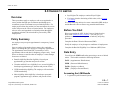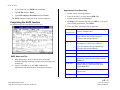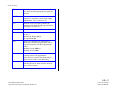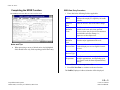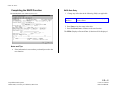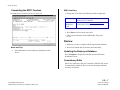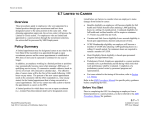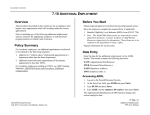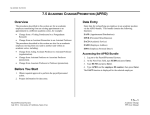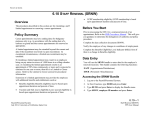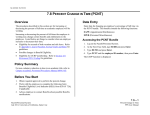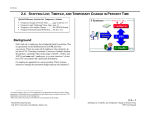Download Overview Policy Summary Before You Start Data Entry
Transcript
STAFF ACTIONS 6.8 CAREER TO LIMITED Layoff rights-The employee retains all layoff rights. Overview These procedures apply to employees who were appointed to a career position through open recruitment and through open recruitment (or non-recruitment) accept a limited position. For employees hired into the position via non-recruitment, the service center will process the Career to Limited action. For employees who are career and appointed to a limited position through the recruitment selection, the action shall be processed by SHR Employment. Policy Summary For issues related to the timing of this action, refer to Section 2.3, Timing. It is advised that the unit/service center contact their SHR Analyst and the Benefits office to discuss any potential ramifications. Before You Start Prior to processing the OEU for the Career to Limited action, Refer to the SHR Procedures Manual. This will give you guidance to determine the delegations of authority and policy procedure. An employee may accept an appointment in a temporary, limited position. Complete the Data Collection Document (LIMI). Once an employee has attained career status, they retain that status, even though they are moving to a temporary appointment. The appointment entered into PPS is essentially a career appointment with an end date for budgetary purposes only. Listed below are factors to consider when an employee’s status changes from career to limited: Complete the Benefits Eligibility Level Indicator (BELI) form. Benefits eligibility-Benefits eligibility is based upon appointment type, duration and percent of time. Notify the employee of any changes to conditions of employment. Data Entry You will use the LIMI bundle when processing a career to limited action. This bundle contains the following functions: EAPP (Appointments /Distributions) Vacation and Sick Leave eligibility-Leave accrual eligibility is based upon appointment type, duration and percent of time. EPER (Personnel-Miscellaneous) UCRP membership eligibility-The employee will retain their UCRP membership. EPD1 Merit eligibility-Merit eligibility is based upon personnel program, appointment type, duration, and percent of time. EADD (Employee Address) (Employee Personal Data 1) Accessing the LIMI Bundle 1. Logon the Payroll/Personnel System. 6.8—1 Payroll/Personnel System July 2011, University of California, Santa Cruz Career to Limited PPS User Manual STAFF ACTIONS 2. At Next Function, type EEDB and press Enter. 3. Type BUND and press Enter. 4. Type LIMI, employee ID number and press Enter. The EAPP function is displayed for the selected employee. Completing the EAPP function THE EAPP (APPOINTMENT/DISTRIBUTIONS) FUNCTION Appointment Level Procedure 1. End the current career appointment. 2. Enter an asterisk (*) to delete data in DUR field. 3. End the current career distribution(s). 4. F9 Jump to the command line and type “add a” to set up the first available appointment. Press Enter. 5. Enter data in the following fields, as applicable. Actions (Action Code) Leave Blank. There is no action code for a Career to Limited action. PGM Leave Blank. This is a system derived code which indicates the personnel program associated with the appointment. Typ Enter 2, which denotes career appointment. The employee is still a career employee. Type code indicates the appointment type associated with the appointment. EAPP Notes and Tips When processing a career to limited action, many data elements reflecting conditions of employment will change for an employee. BAS Leave Blank. Pd Ovr Leave Blank. Appt Begin Enter the date on which the employee will be appointed to a limited position in the format: MMDDYY. Appt End Enter the date on which the employee’s limited position is expected to end, in the format: MMDDYY. Dur Enter B. This is an end date for budgetary purposes only. Title Enter the title code. It may be advisable to use the “add” command for appointments and distributions to assure greater accuracy. 6.8—2 Payroll/Personnel System July 2001, University of California, Santa Cruz Career to Limited PPS User Manual STAFF ACTIONS Grade If employee is appointed to a grade-based title, then enter the appropriate pay grade for the title. %FULL Enter the percentage of time that the employee is expected to work in the limited appointment. 25% is entered as .25. F/V Enter the code representing whether the amount of time worked in the appointment is: Fixed (F) or Variable (V). Annual/Hr Leave Blank. System will derive. Rt Enter the code that indicates whether the rate of pay is: Annual (A), Hourly (H), or By-Agreement (B). Sch Enter a pay schedule code that indicates which pay schedule the appointment will be paid and consistent will other appointments, either: Monthly Current (MO) or Monthly Arrears (MA). Time Enter the code that represents the method or reporting time for the appointment: Enter (T) for Exception Time Reporting or Enter (A) for Positive Time Reporting. Lv Enter the appropriate leave accrual code that indicates the rate at which vacation and sick leave will be accrued. 6. Press Enter to invoke range/value edits 6.8—3 Payroll/Personnel System July 2001, University of California, Santa Cruz Career to Limited PPS User Manual STAFF ACTIONS Distribution Level Procedures 1. F9 Jump to the command line and type “add d” to set up the next available distribution and press Enter. O/A Leave Blank. Rate/Amount Enter the monthly or hourly rate reflecting the salary for this action. 2. Enter data in the following fields as applicable: Actions Enter appropriate action code or leave blank. If hourly, then remember to use four decimal places, i.e. $10.00/hour is entered as 10.0000. L Enter 7 for UCSC location number. If monthly, i.e., $2014.00 enter as 2014.00 Acct Enter ‘organization’ FOAPAL number. DOS Enter REG for regular pay. CC Enter cost center. PRQ Leave Blank. Fund Enter fund number. DUC Leave Blank. PC Enter activity code (optional, not required). WSP Leave Blank. Sub Enter 1 or 2 as applicable. 3. Press Enter to invoke range/value edits. Note: Limited positions should be sub 2 in most cases. 4. Press F11 Next Func to continue to the next function. FTE Leave Blank for limited appointment. Dist % Enter the anticipated time which is chargeable to the distribution accounting unit resulting from the change in career to limited. 25% is entered as .2500 Pay Beg Enter the date on which the salary is to begin as a result of the career to limited action in the format: MMDDYY. Pay End Enter the date on which the pay is expected to end due in the format: MMDDYY. Step If employee is appointed to a step-based title code, then enter the step within the salary range associated with the title code. Enter steps in the following format: 1.0, 1.5, 2.0, 2.5, 3.0, 3.5, 4.0, 4.5, 5.0 The EPER (Personnel - Miscellaneous) function should be displayed for your selected employee. 6.8—4 Payroll/Personnel System July 2001, University of California, Santa Cruz Career to Limited PPS User Manual STAFF ACTIONS Completing the EPER Function THE EPER (PERSONNEL MISCELLANEOUS) FUNCTION Notes and Tips When processing a career to limited action, the highlighted fields should be the only fields requiring possible data entry. EPER Data Entry Procedure 1. Enter data in the following fields as applicable: Assigned BELI Enter the Benefits Eligibility code which indicates the employee's eligibility for health benefits. Effective Date Enter the effective date of the BELI change. Employee Relations Code Usually remains the same, since employee remains in the same unit, same position. However, there may be special circumstances in which this code may change, i.e., Supervisor to Non-Supervisor. Employee Relations Unit Leave Blank as this field is system derived from the major appointment title code. Next Salary Review Date Delete any information in this field. Limited employees are not eligible for merit reviews. Next Salary Review Type Delete any information in this field. Home Department Usually the same, unless employee has multiple appointments, and depending upon % of time in each, the home department may change. 2. Press Enter to invoke range/value edits. 3. Press F11 Next Func to continue to the next function. The EADD (Employee Address) function will be displayed. 6.8—5 Payroll/Personnel System March 2003, University of California, Santa Cruz Career to Limited PPS User Manual STAFF ACTIONS Completing the EADD Function THE EADD (EMPLOYEE ADDRESS) FUNCTION EADD Data Entry 1. Change any of the data in the following field(s) as applicable: Campus Phone(s) Office telephone number(s) at which the employee can be reached. 2. Press Enter to invoke range/value edits. 3. Press F11 Next Func to continue to the next function. The EPD1 (Employee Personal Data 1) function will be displayed. Notes and Tips If the information is current then you should proceed to the next function. 6.8—6 Payroll/Personnel System March 2003, University of California, Santa Cruz Career to Limited PPS User Manual STAFF ACTIONS Completing the EPD1 Function THE EPD1 (EMPLOYEE PERSONAL DATA 1) FUNCTION EPD1 Data Entry 1. Change any of the data in the following fields as applicable: Student Status Code indicating the employee’s student status with the University of California. Pay Disposition Code Enter Mail Code (See Appendix J, Mail Codes). Used to deliver checks and surepay stubs. 2. Press Enter to invoke range/value edits. 3. This is the last function in the LIMI Bundle. Proceed to Review. Review 1. Make sure you have completed all the required data elements. Notes and Tips If the information is current then you should proceed to Review. 2. Review all entered data for accuracy and consistency. Updating the Employee Database Press F5 Update to display the PAN Subsystem Notification Preparation screen. Consistency Edits If there are consistency edits, the Consistency Edit (ECON) screen is automatically displayed. Review all error messages and make necessary corrections. 6.8—7 Payroll/Personnel System March 2003, University of California, Santa Cruz Career to Limited PPS User Manual STAFF ACTIONS How to Correct Consistency Errors From the ECON screen you may: Correct errors directly on the ECON screen. F3 Return to the last data entry function, make any corrections, then do one of the following: Press F5 Update to invoke PAN. Press F2 Cancel twice to cancel the update and leave the EDB unchanged. Accessing IMSG 1. To access the Message Report Screen go to the Next Function field, type IMSG and press Enter. 2. When the IMSG screen is displayed, review any remaining messages and take the appropriate action. Disposition of Forms Forward forms as appropriate. See Consistency Edit Messages (ECON) in Section 1.6, System Messages in this manual for more information and instructions. PAN Preparation After pressing F5 Update from a data entry screen (if there are no consistency edits) or an ECON screen, you are automatically positioned at the PAN Comments Entry screen. From here you can add comments and additional reviewers to the PAN. 1. Add a description of the action and any significant details in the Comments Entry screen. 2. Press F10 NotfPrep to display the Notification Preparation screen, where you can add reviewers as desired. 3. Press F11 Detail to display the Activity Review screen, where you can review the notification before sending it. 4. Press F5 Update to complete the update and send the notification. If the update is successful, the first function in the bundle appears and displays: U0007 UPDATE PROCESS COMPLETE For more information about PANs and additional PAN features, please refer to Section 1.8, Post Authorization Notification (PAN). 6.8—8 Payroll/Personnel System March 2003, University of California, Santa Cruz Career to Limited PPS User Manual