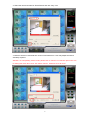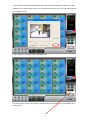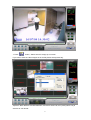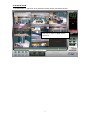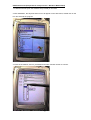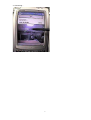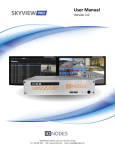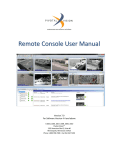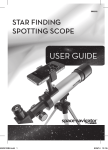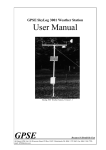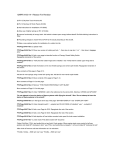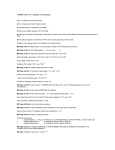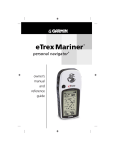Download smart search / pda / playback zoom user manual
Transcript
SMART SEARCH / PDA / PLAYBACK ZOOM USER MANUAL SMART SEARCH 1. In playback, select date and time to perform smart search and press “PAUSE”. 2. Click “event” icon to enter Smart Search interface. 1 3. Select the camera number for Smart Search and click “Play” icon. 4. Mark the area to be searched then click on fast forward icon. User may adjust the search sensitivity required. Attention: To exit speeding search mode, please click on “Pause” icon first then press “OK” icon for exiting this mode. Don’t click “OK” before “Pause”, otherwise error will occur. 2 5. The video will stop spontaneously when an object movement has found. Please click “fast forward” icon for other search. When the required result is found, click “OK” icon and backing to the “Playback” mode. 6. Click “Play” icon to play back the searched video. The start of video shown is the image of searched object movement which can playback and save into file. 3 7. Press button, “Select camera” will pop up on screen. If you wish to save the video images as an AVI file please select [Video file]. Adjust the Start date/time and End date/time, and select camera ID, then press [select one] to save file as .AVI format. 4 PLAYBACK ZOOM 1. To enter Zoom In, right click on the selected camera number and select ZoomIn. Left click to zoom in / Right click to zoom out. 5 PDA Remote View (Requirement: Intel processor / Windows Mobile 2003) 1. Install the PDA file (from the software CD provided) on the PDA. 2. After installation, the Skyview shortcut icon will appear on the start menu, double click on the icon and execute the program. 3. Enter the IP address, user ID, passwords and select Camera number to connect. 6 4. Connecting… 7