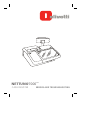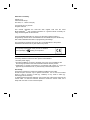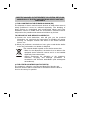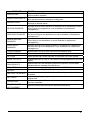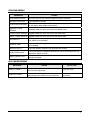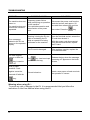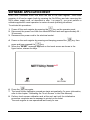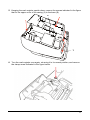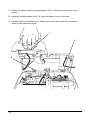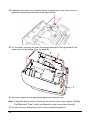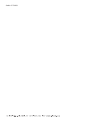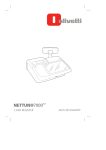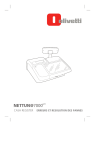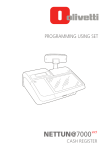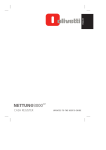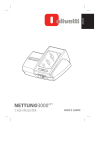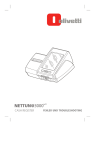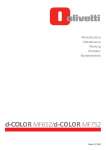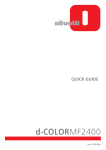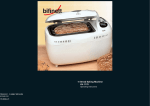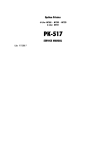Download NETTUNA 7000
Transcript
ENGLISH FRANÇAIS DEUTSCH ESPAÑOL int'l NETTUN@7000 CASH REGISTER ERRORS AND TROUBLESHOOTING Publication issued by: Olivetti S.p.A. Telecom Italia Group Via Jervis, 77 - 10015 Ivrea (TO) Copyright © 2012, by Olivetti All rights reserved. This manual describes the CRF7100 cash register sold with the name int’l NETTUN@7000 , and provides information of a general nature necessary for using the cash register for the first time. For more detailed information on how to use the cash register functions, a Programming manual can be downloaded from the Olivetti site (www.olivetti.com) that contains detailed information on programming the settings. The manufacturer reserves the right to carry out modifications to the product described in this manual at any time without any notice. The quality requirements of this product are attested through display of marking on the product. Your attention is drawn to the following actions which could compromise the conformity attested to above and also product characteristics: • incorrect power supply; • incorrect installation, incorrect or improper use or use not in compliance with the warnings provided in the User’s Manual furnished with the product; • replacement of original components or accessories with others of a type not approved by the manufacturer, or performed by unauthorised personnel User Safety Connect the machine to a nearby and readily accessible current outlet. Access the print unit area only to replace accessories. Do not use the machine above or close to sources of heat (e.g. radiators) or very close to water (e.g. swimming-pools or showers). To effectively disconnect the appliance, remove the plug of the power cord from the current outlet. To clean the machine, disconnect it from the current outlet, use a damp cloth. Do NOT not use corrosive liquids. TABLE OF CONTENTS ERRORS AND TROUBLESHOOTING .......................................... 1 ERROR MESSAGES ................................................................... 3 EJ MESSAGES..............................................................................................3 GENERAL ERRORS LIST...............................................................................4 OPERATOR MANAGEMENT ERRORS ........................................................6 EJ ERRORS...................................................................................................6 CHIPCARD ERRORS.....................................................................................7 SLIP PRINTER ERRORS ................................................................................7 TROUBLESHOOTING ..................................................................................8 SOFTWARE APPLICATION RESET ............................................. 9 RAM RESET PROCEDURE........................................................ 10 iii DIRECTIVE 2002/96/EC ON THE TREATMENT, COLLECTION, RECYCLING AND DISPOSAL OF ELECTRIC AND ELECTRONIC DEVICES AND THEIR COMPONENTS 1. FOR COUNTRIES IN THE EUROPEAN UNION (EU) The disposal of electric and electronic devices as solid urban waste is strictly prohibited: it must be collected separately. The dumping of these devices at unequipped and unauthorized places may have hazardous effects on health and the environment. Offenders will be subjected to the penalties and measures laid down by the law. TO DISPOSE OF OUR DEVICES CORRECTLY: a) Contact the Local Authorities, who will give you the practical information you need and the instructions for handling the waste correctly, for example: location and times of the waste collection centres, etc. b) When you purchase a new device of ours, give a used device similar to the one purchased to our dealer for disposal. The crossed dustbin symbol on the device means that: - When it to be disposed of, the device is to be taken to the equipped waste collection centres and is to be handled separately from urban waste; - Olivetti guarantees the activation of the treatment, collection, recycling and disposal procedures in accordance with Directive 2002/96/EC (and subsequent amendments). 2. FOR OTHER COUNTRIES (NOT IN THE EU) The treatment, collection, recycling and disposal of electric and electronic devices will be carried out in accordance with the laws in force in the country in question. ERRORS AND TROUBLESHOOTING This document is provided to help the user understand the error messages that appear on the touch screen and to handle situations where the cash register does not function correctly. The various types of error message that may appear on the touch screen are listed in the following tables. The information provided in the tables includes: the error message that is displayed (MESSAGE), the cause of the error (CAUSE) and, when possible, the solution (SOLUTION). To make consulting the errors easier, they are grouped according to the environments in which they appear : • EJ messages • General errors list • Operator management errors • EJ errors • Chipcard errors • Slip printer errors • Troubleshooting. In the case of anomalies or functional errors that prevent the cash register from being used, the following schema provides a summary of the remedial actions that can be taken to restore correct operation, with more detailed information provided in the successive pages. 1 Switch the cash register off and on again using the power key Check if normal operating conditions have been restored. 1 Disconnect the power cord from the electrical socket (220V), wait approx. 20 seconds then reinsert the cord into the socket. Press the key. Check if normal operating conditions have been restored. If not, proceed to the next step. ⇓ Perform the Software Application Reset procedure Check if normal operating conditions have been restored. 2 If not, proceed to the next step ⇓ 3 Perform the RAM Reset procedure Check if normal operating conditions have been restored. If not, proceed to the next step ⇓ 4 2 Contact the Help Centre ERROR MESSAGES Dialogue boxes are displayed on the touch screen when an error occurs. In the dialogue box you can select: • OK to confirm that you have accepted notification of a critical error • Yes/No to accept or cancel a cash register notification relating to a configuration setting or other condition that has occurred during normal operation. The following tables provide the messages that are both printed and displayed on the touch screen to indicate the error condition. EJ MESSAGES MESSAGE CAUSE SOLUTION EJ NEARLY FULL The EJ multimedia card has almost reached its maximum capacity. Terminate the current operation and replace the EJ multimedia card. REPLACE EJ DEVICE NEGATIVE VERIF. The EJ multimedia card has reached its maximum capacity. Functional errors have been encountered while verifying the congruency of the data registered in the Electronic Journal. Replace the EJ multimedia card Replace the EJ multimedia card. MESSAGE PRINTER ERROR CAUSE Printer is malfunctioning. SOLUTION Call Technical Services. 3 GENERAL ERRORS LIST MESSAGE RETURN TO REG MAX.LIM.EXCEEDED LESS MIN.LIMIT CAPACITY EXCEEDED WRONG SEQUENCE TICKET OPEN NOT MANAGED QUANTITY = 0 QUANTITY EXCEEDED NOT ALLOWED INSERT AMOUNT SET PRICE LALO LIMIT EXCEED HALO LIMIT EXCEED BAL. EXC. HALO CREDIT LIMIT EXCEEDED WRONG AMOUNT PRICE EXCEEDED INSER. EXCHANGE COVER OF PAPER PRESS OPEN PAPER MISSING END OF PAPER RUN REP. 4 CAUSE Appears when a sales ticket is open and an attempt is made to change the operating mode of the cash register. Appears when the maximum capacity is exceeded, for example, when configuring descriptors. Appears when the minimum limit is exceeded. Appears when an arithmetic operation causes an overflow in a register counter. Appears when the key sequence entered is not permitted in the current machine condition. Appears when a ticket is open. The requested operation cannot be performed until the ticket is closed. Appears in conditions when a code is not handled. Appears when a quantity must be entered but the user proceeds with the operation without inserting it, for example, for operations involving the X key. Appears when a quantity counter overflows while performing certain arithmetic operations. Appears when an operation is not allowed. Appears when the mandatory balance calculation option is set and the user does not enter the amount for its calculation. Appears when a price is not programmed for the department entered. Appears when the sales price of an item is less than the (LALO) price programmed. Appears when the sales price of an item is greater than the (HALO) price programmed. Balance exceeds HALO. Appears when the maximum credit amount allowed is exceeded (also for CHIPCARD). Appears when an incorrect amount is entered. Appears when the amount of the discount applied is greater than the price of the item sold. Appears when the exchange value has not been entered in currency management. Appears when the cover of the printer is open. Appears for the NEAR END OF PAPER condition (not a blocking error). Appears for the END OF PAPER condition (blocking error) Appears when you must run the closure report (Z10) to be able to perform the operation requested by the user. MESSAGE END Z10 REP. PRINTER DISCNNCTD WRONG VALUE CAUSE Appears when the Z10 report results as still open and the user wants to perform another operation. Appears when there are communication problems or errors are detected when printing invoices or receipts on a slip printer. Appears when an invalid value is inserted, for example, because it is outside the range of allowed values. RETURN DISABLED Appears when a return operation is requested for a department, but the return flag for the department is set as disabled (in department management). DISCOUNT DISABLED Appears when a discount operation is requested for a department, but the discount flag for the department is set as disabled (in department management). GOODS REFUND DISABLED Appears when a refund operation is requested for a department, but the refund flag for the department is set as disabled (in department management). PRICE INPUT DISABLED Appears when a price bypass operation is requested for a department, but the price flag for the department is set as disabled (in department management). CLOSE DRAWER Appears when you try to open a ticket but the drawer is open. WRONG CODE Appears after a validity check on the user entry, signalling an incorrect code. NO LOGO Warns that the logo number selected is not present in the cash register. PROG. VAT N./TC Appears when the VAT No. or Tax Code is not yet programmed on the cash register. Appears when the user attempts to perform an operation, but the report indicated after the message must first be run. Appears when the memory capacity available for BCR PLUs is exceeded. DB OVERFLOW Appears when the BCR PLU DB is full. DB FULL Appears when the maximum limit allowed for printing a multiple ticket is MULTIPLE TK.LIM.EXC. exceeded. Appears during keypad programming when an invalid combination is NOT PROG. programmed. Appears when option 102 terminates because the maximum memory size WRONG SIZE has been exceeded. POWERING OFF Appears at times when the machine cannot be powered off. NOT POSSIBLE RUN REPORT Z 5 OPERATOR MANAGEMENT ERRORS MESSAGE CAUSE NOT PRESENT Appears during operating mode (the operator requested is not present). OPERATOR NOT ACTIVE The operator activated is not enabled or not programmed. OPERATOR ACTIVE CLOSE SHIFT ENTER OPERATOR Appears when the operator is active and you enter option 601 to modify their personal details. An attempt is made to activate an operator (start shift) without first closing the previous operator shift. A request is made to run a Z10 report, but the current operator shift has not been closed. A sales ticket has been started but no operator is active. EJ ERRORS MESSAGE JOURN. DELETED OPEN DOOR DOOR OPEN NOT POSSIBLE EJ FULL NO CLOSURE TICKET MISSING JOURN. NOT INIT. INITIALISE? JOURN. NOT INIT. INIT. TERMINATED JOURN. NOT INIT. EJ OTHER TILL JOURNAL NOT RECOGNISED JOURNAL NOT USABLE 6 CAUSE Appears at the end of the deletion procedure. Appears when the door of the EJ bay is open. Appears when the data on the multimedia card cannot be deleted. Appears when there is no more free space for making registrations in the electronic journal. Appears when the user requests printing of tickets by date and NZ, but the closure has not yet been performed. Appears when a request is made to print a ticket in the EJ but no ticket of that number exists. Appears in conditions of electronic journal not initialised. Appears at the end of initialising the multimedia card. Appears when a multimedia card is inserted that has been initialised on another cash register. The multimedia card is not of the specific type supplied by the Authorised Centres. Appears when the electronic journal cannot be used due to an initialisation error. CHIPCARD ERRORS MESSAGE CHIPCARD ERROR CAUSE An error has occurred while programming the chipcard. INVALID CHIPCRD The chipcard is invalid. CHIPCARD EXPIRED The chipcard has expired. The current date is greater than or equal to the expiry date written on the card. DEALER CODE ERROR Appears when an error occurs for the dealer code. CARD CODE ERROR Appears when an error occurs for the card code. WALL. CODE ERROR Appears when an error occurs for the wallet code. NO WALLET The operation on the chipcard wallet cannot be executed because the wallet is not enabled. POINTS LIMIT Appears when the upper limit for points contained on the chipcard is exceeded. INVALID DATA The user details related to the chipcard are invalid. CHECK BALANCE The card cannot be deleted because the value associated with the electronic wallet is not 0. MAX. CREDIT EXC. The operation requested for the card would result in the credit limit being exceeded. SLIP PRINTER ERRORS MESSAGE CAUSE SOLUTION INSERT FORM Appears when you must insert the printing form into the slip printer Insert the form. REMOVE FORM Appears when printing an invoice or receipt and printing must continue on the next form. Remove the form from the printer. 7 TROUBLESHOOTING PROBLEM The machine does not power on. The machine does not perform the functions requested. Error messages related to the EJ are shown on the operator display. POSSIBLE CAUSE Temporary power failure while performing an operation on the machine. Too rapid disconnection and reconnection of the power cord. Opening / closing the EJ slot hatch or extracting the EJ while an operation is being performed on the machine. The EJ card is damaged. The cash register powers on after the key is used to power off. SOLUTION Disconnect the power cord from the electrical socket, wait approx. 20 seconds then reinsert the cord into the socket. Press the key. With the power cord disconnected from the electrical socket, extract the EJ and then reinsert it. With the power cord disconnected from the electrical socket, replace the EJ card. If the problem persists, replace the EJ multimedia card. key has been kept Release the key when the message “powering off” appears on the touch pressed for too long. screen. The “End of paper” condition. Cash register cannot be powered off with the Correct behaviour. Insert a new paper roll and conclude the operation in course. key. Warning when using EJ : To avoid any risk of damage to the EJ. it is recommended that you follow the indications in the User Manual when using the EJ. 8 SOFTWARE APPLICATION RESET When error conditions occur that block the use of the cash register - even after powering it off and on again (both by pressing the On/Off key and also removing the 220V power supply cord, as described in step 1 on page 2), you must perform a software application reset operation to restore normal operating conditions. To activate this procedure: key on the operator panel. 1. Power off the cash register by pressing the 2. Disconnect the power cord from the electrical socket and wait approximately 20 30 seconds. 3. Reconnect the power cord to the electrical socket. 4. Power on the cash register by pressing and keeping pressed the key, then press and keep pressed the key. 5. When the "RESET" message appears on the touch screen as shown in the figure below, release the keys. NETTUN@7000int’l RESET RECOVERY 6. Press the key again. 7. The touch screen calibration procedure starts automatically (for more information, refer to the chapter “Calibrating the Touch Screen” in the User Manual). 8. Perform touch screen calibration and, at the end, wait until the initialisation procedure completes and a message is printed on the ticket. The cash register is now operational and ready for use. 9 RAM RESET PROCEDURE If after powering the cash register off and on (both by pressing the On/Off key and by disconnecting the 220V power supply cord, as described in step 1 on page 2), and after performing the operation reset procedure, the cash register has still not returned to a normal operating condition, proceed as follows. 1. Power off the cash register by pressing the key on the operator panel. 2. Disconnect the power cord. NOTE: if the electrical socket is within easy reach, it is preferable to disconnect the power cord from the electrical socket rather than from the cash register. 3. Wait for approximately 20 seconds, then reconnect the power cord. 4. Now, without disconnecting the cash register from the power supply, extract the customer display from its slot until only the last part is still inserted, as shown in the illustration below. (This operation makes it easier to raise the upper cover to gain access to the controller board housed inside the cash register). 10 5. Keeping the cash register upside down, remove the screws indicated in the figure that fix the upper cover of the casing (1) to the base (2). 2 1 6. Turn the cash register over again, returning it to its normal position, and remove the clamp screw indicated in the figure below. 11 7. Rotate the cash register by approximately 180° to allow the upper cover to be raised. 8. Applying a slight upward force (1), raise the upper cover of the case. 9. Release the front restrainers (2), taking care not to disconnect the connectors inside on the controller board. 1 2 2 12 10. Identify the K1 reset microswitch illustrated in the figure. Press the K1 reset microswitch present on the controller board and keep it pressed. 11. With the K1 RESET microswitch pressed, power on the cash register by pressing the key on the operator panel. Power key 12. Close the upper cover and paper compartment cover. 13. The cash register is now operational again in «sales» or «table» mode as was previously configured on the cash register. 13 14. Reposition the upper cover with the paper compartment cover, then screw on again the clamp screw indicated in the figure below. 15. Fix the cover, screwing on again the screws indicated in the figure that fix the upper cover of the casing (1) to the base (2). 2 1 16. The cash register is now operational again and ready for use. Note: Check the date and time. If they are not correct, refer to the chapter “Setting the Date and Time” in the User Manual for how to set them correctly). 17. Put the customer display back into its normal operating position. 14 Code: 573403