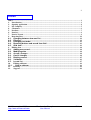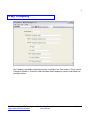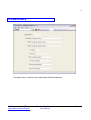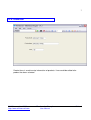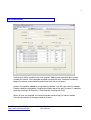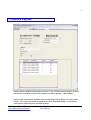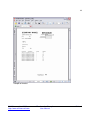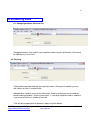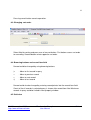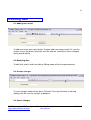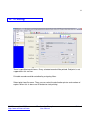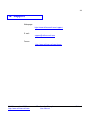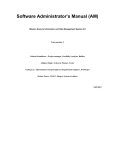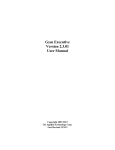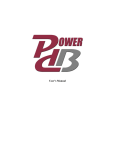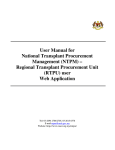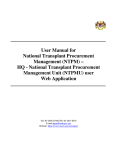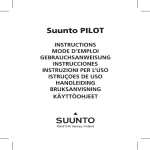Download Free Invoice Sample
Transcript
1 Free Invoice Sample User Manual © Willmansoft tmi 2009 http://www.willmansoft.com Free Invoice Sample User Manual Finland 2 Index Index......................................................................................................................................................... 2 1. Introduction..................................................................................................................................... 3 2. Opening application........................................................................................................................ 4 3. My Company ................................................................................................................................... 5 4. Customers ........................................................................................................................................ 6 5. Products ........................................................................................................................................... 7 6. Invoices............................................................................................................................................. 8 7. Invoice Layout ................................................................................................................................. 9 8. Browsing data................................................................................................................................ 11 8.1. Changing between form and list ........................................................................................ 11 8.2. Filtering..................................................................................................................................... 11 8.3. Changing sort order. ............................................................................................................. 12 8.4. Browsing buttons and record item field .......................................................................... 12 8.5. Grid view................................................................................................................................... 12 9. Editing data ................................................................................................................................... 14 9.1. Adding new record ................................................................................................................ 14 9.2. Modifying data ........................................................................................................................ 14 9.3. Accept changes..................................................................................................................... 14 9.4. Cancel changes ...................................................................................................................... 14 9.5. Deleting record ....................................................................................................................... 15 9.6. Validation.................................................................................................................................. 16 9.7. Locate list................................................................................................................................. 17 10. Editing subforms ....................................................................................................................... 18 10.1. Grid in subform................................................................................................................... 18 11. Printing ...................................................................................................................................... 19 12. Support....................................................................................................................................... 20 © Willmansoft tmi 2009 http://www.willmansoft.com Free Invoice Sample User Manual Finland 3 1. Introduction FreeInvoice is could be distributed, used modified and resold as free. It could be with DBEXform designer. To execute FreeInvoice there is a free player license for DBEXform. FreeInvoice is a sample project and there is no warranty of any kind. © Willmansoft tmi 2009 http://www.willmansoft.com Free Invoice Sample User Manual Finland 4 2. Opening application Select from File menu Open and select application file FreeInvoice.dbex with open file dialog window. © Willmansoft tmi 2009 http://www.willmansoft.com Free Invoice Sample User Manual Finland 5 3. My Company My Company should be entered once when starting to use Free Invoice. There should Company Number 1 and other field should be filled companies contact information for printing invoices. © Willmansoft tmi 2009 http://www.willmansoft.com Free Invoice Sample User Manual Finland 6 4. Customers Customer form is used to enter information of billed customers. © Willmansoft tmi 2009 http://www.willmansoft.com Free Invoice Sample User Manual Finland 7 5. Products Product form is used to enter information of products. Lines could be edited after product has been selected.´ © Willmansoft tmi 2009 http://www.willmansoft.com Free Invoice Sample User Manual Finland 8 6. Invoices Invoice form will be used to enter new invoices. Adding new record will give unique number for invoice. User could be selected using locate field. Customer number or begin of customer name could be entered to have list of customers. Invoice line could be added by using Add Line button. Line will have new line number. Product could be selected by using locate field on top of the grid. Discount % could be given by entering it to Discount % field and then leaving then field. When all lines are entered, all invoice could be stored using OK icon on toolbar. Cancel icon cancels all changes made to invoice. © Willmansoft tmi 2009 http://www.willmansoft.com Free Invoice Sample User Manual Finland 9 7. Invoice Layout Invoice layout could be used to print invoices. If all invoiced should not print at once, filter button should be used to limit records that will be printed. Look chapter Invoices that should print could be examined before printing. When all seems to be correct, File->print should be selected from menu. At printer dialog it’s possible to select printer and then print selected invoices. © Willmansoft tmi 2009 http://www.willmansoft.com Free Invoice Sample User Manual Finland 10 Sample of invoice. © Willmansoft tmi 2009 http://www.willmansoft.com Free Invoice Sample User Manual Finland 11 8. Browsing data 8.1. Changing between form and list Swapping between form and list view could be made using the grid button. Data could be edited only in form view. 8.2. Filtering Filtering data could be made by pressing filter button. After pressing button you can edit values for filter in multiple fields. Alphabet filter could be a part of the field value. Simon and Samuel names could be found entering alphabet s into the name field. ‘%’ character could be used as wildcard, if you want to find text in middle of the field. Filter will be accepted with ok button or repressing filter button. © Willmansoft tmi 2009 http://www.willmansoft.com Free Invoice Sample User Manual Finland 12 Pressing cancel button cancels operation. 8.3. Changing sort order. Select field for sorting and press one of two sort button. First button causes sort order to ascending. Second button selects opposite sort order. 8.4. Browsing buttons and record item field Record could be changed by using browsing buttons. |< - Move to first record in query < - Move to previous record > - Move to next record >| - Move to last record Record could also be changed by entering record pointer into the record item field. Count of the all records in selected query is shown after record item field. Maximum records in query could be limited in form property window. 8.5. Grid view © Willmansoft tmi 2009 http://www.willmansoft.com Free Invoice Sample User Manual Finland 13 In grid record could be selected same way than in form view, using browsing buttons. Cursor keys can be also used: up, down, page up, page down. When a record is selected, it could be edited by changing to the form view. © Willmansoft tmi 2009 http://www.willmansoft.com Free Invoice Sample User Manual Finland 14 9. Editing data 9.1. Adding new record To add new record, press plus button. Program adds new empty record. To save the record, at least the primary key fields must be entered. Record can not be changed during record editing. 9.2. Modifying data To edit field, select it and start editing. Editing mode will be changed automatic. 9.3. Accept changes To save changes made to fields press Ok button. Pressing Ok button in edit and adding state will save the changes to database. 9.4. Cancel changes © Willmansoft tmi 2009 http://www.willmansoft.com Free Invoice Sample User Manual Finland 15 If you like to revert changes made to edited record, or remove record which is about to add, press cancel button. Last records changes before pressing ok, will be canceled. Cancel does not revert deleting. 9.5. Deleting record When wanting to remove record, press delete button. Program will ask a confirmation for delete. Answering “yes” will delete a record permanently. “No” selection cancels pressing delete button. © Willmansoft tmi 2009 http://www.willmansoft.com Free Invoice Sample User Manual Finland 16 9.6. Validation It is possible to define validation for field. If validation fails then Accept icon is disabled, so it is not possible to enter to database wrong data. In the example only validation is that the name must be entered. © Willmansoft tmi 2009 http://www.willmansoft.com Free Invoice Sample User Manual Finland 17 9.7. Locate list When locate list has been selected, the list of suitable values are listed. List could be updated when new value has been entered to edit control. Record selection could be made using arrow keys and enter or mouse click. © Willmansoft tmi 2009 http://www.willmansoft.com Free Invoice Sample User Manual Finland 18 10. Editing subforms Subforms are also allowed to edit data inside the sub form. 10.1. Grid in subform Editing could be started by editing field. New record could be starting to edit line marked asterisk (*). It is possible to edit or add more than one record without storing them to database. Every modified records are stored to database when ok icon will be clicked. © Willmansoft tmi 2009 http://www.willmansoft.com Free Invoice Sample User Manual Finland 19 11. Printing There is possible to print forms. Every selected record will be printed. Grid print is not supported in this version. Printable records could b controlled by assigning filters. Select print from file menu. Then you can select the destination printer and number of copies. When this is done use Ok button to start printing. © Willmansoft tmi 2009 http://www.willmansoft.com Free Invoice Sample User Manual Finland 20 12. Support Web page: http://www.willmansoft.com/support E-mail: [email protected] Forum: http://www.willmansoft.com/forum © Willmansoft tmi 2009 http://www.willmansoft.com Free Invoice Sample User Manual Finland