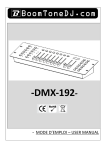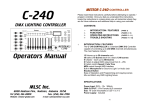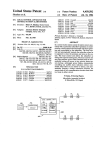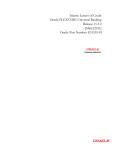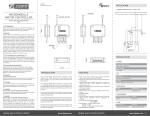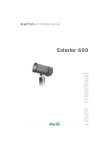Download DMX 512 MASTER
Transcript
⑦ automatically run the scenes that are in the last bank accessed.To 1 stop the movement of the lights either use the Blackout button or press Music if in music mode or the Auto button. MIDI CHANNEL SETTING MIDI Running 1.) Press and hold the MIDI/Add button.The third and fourth digits of LED display will blink,indicating MIDI mode. 2.) Use the Up and Down buttons to select the MIDI channel(1 to 16)you would like to run. 3.) Press and hold the MIDI/Add button once more to end MIDI mode. MIDI Channel settings Note on:Receive Note On signals to execute corresponding function. The DMX Master receives only MIDI notes and you might have to transpose your keyboard to find the proper notes. 4.TROUBLESHOOTING A.) Colors don’t respond when faders are moved. Make sure address is correct .If the XRL cable is more than 30 meters,check if it is terminated properly. B.) Mirrors don’t respond when faders are moved. Make sure address is correct.Make sure speed is adjusted,if available,for faster movement.Not all fixtures have a speed adjustment,If the XRL cable is more than 30 meters ,check if it is terminated properly. C.) Scenes don’t run after record them Make sure to press MIDI/Add button before pressing Scene button . LED’s should blink after pressing each Scene button. Be sure you are in the correct Bank that has scenes recorded. D.)Scenes don’t run correctly as recorded them Made sure all fixtures were recorded .Make sure you are in the correct bank that has scenes recorded. If the XRL cable is more than 30 meters,check if it is terminated properly. E.)chase don’t run after record them Make sure to press MIDI/Add button after pressing Scene button.LED should blink after pressing MIDI/Add button. Be sure you are in the correct Chase that has steps recorded .If in Auto Mode, did you adjust speed after selecting Auto? Is Fade time to long for speed selected? If the XRl cable is more than 30 meters,check if it is terminated properly. EC Declaration of Conformity We declare that our product complies with the following specification and bears CE mark in accordance with the provision of the Electromagnetic Compatibility (EMC) Directive 89/336/EEC. EN55014-1:1993,EN61000-3-2:1995,EN61000-3-3:1995 EN55014-2:1997CATEGORY II EN61000-4-2:1995 ,EN61000-4-3:1995,EN61000-4-4:1995 EN61000-4-5:1995 ,EN61000-4-6:1995,EN61000-4-11:1994 Harmonized Standard EN60598-1:1993 Safety of household and similar electrical appliances Par 1: General requirements Following the provisions of the Low Voltage Directive 73/23 EEC and 93/68/EEC DMX 512 MASTER ①DMX MASTER DMX512 Please read these instructions carefully before use CONTENTS 1. INTRODUCTION 2. FUNCTIONS 3. OPERATION IN STRUCTIONS 4. TROUBLE SHOOTING 1. INTRODUCTION Thank you purchasing the DMX MASTER AC-1921 The DMX MASTER is a standard universal DMX 512 controller,controlling up to 192 DMX channels.Following are it’s main features: A.) 12 fixtures of up to 16 channels. B.) 30 banks of 8 scenes each for a total 240 scenes. C.) 6 chases each up to 240 scenes. D.) 8 faders adjust the DMX output level from 0~255. E.) 2 faders control chase speed and fade time. F.) MIDI control through MIDI interface. G.) Built in Microphone. H.) Blackout. I.) Specification: Power input:DC9~12V 300mA min. DMX Output:3 pin female XLR. Size:19”X5.25”X3”(inch). 2. FUNCTIONS Front Control Panel 1.) Scanners :To select any or all of 12 fixtures. 2.) Scenes:To store or run scenes. 3.) Page Select:To select page A for channel 1 to 8,or page B for channel 9 to 16. 4.) LCD Display:4-digit showing values and settings chosen. 5.) Bank (up ▲ and down ▼ ):30 bamks are available for selecting. 6.) Chases:TO select 1~6 chases. 7.) Blackout:Disables all channel outputs. 8.) Program:To activate the program mode.Display blinks when activated. 9.) MIDI/Add:To control MIDI operation or activates save function. 10.) Auto/Del:To select Auto run in chase mode or delete scenes and/or chases. 11.) Music/Bank Copy:To trigger sound activation in Chase mode or to copy a bank of scenes from one to another in program mode. 12.) Tap SYNC/Display:In Auto Chase mode used to change the rate of chase and in program mode change LCD display value. 13.) Fade Time Slider:To adjust the Fade Time.Fade Time is the time it takes the DMX Master to completely change from one scene to another. 14.) Speed Slider:To adjust the rate of chase speed in Auto Mode. 15.) Faders(1-8):To adjust the output level from 0~255 or the intensity from 0%~100% of each channel .Rear Control panel 16.) MIDI in: To receive MIDI data. 17.) DMX Polarity Select:Make sure the polarity of your fixture and set the ⑥Auto Run Scenes This function wil run a bank of programmed scenes in a sequential loop . 1.) Press Auto/Del once to activate the Auto Run mode. 2.) Use the Up and Down Bank buttons to select a bank of scenes to run. 3.) Now you can use the speed and fade sliders to adjust the scenes to your liking. The fade setting should never be slower than the speed setting or the scenes will not be completed. 4.) You can change banks on the fly by pressing the Up and Down Bank buttons. Music Run scenes 1.) Press the Music/Band-Copy button and the corresponding indicator light will come on in LCD. 2.) Select desired bank that stores the scenes you wish to chase by using Up or Down buttons or you can control via MIDI signals. 3.) Press Music/Bank-Copy once more to exit. MIDI Run Scenes 1.) Select bank to run scenes using MIDI whenever it is in Manual ,Auto or Music Run mode. RUNNING CHASES Manual Run Chases This function will enable you to manually step through a selected chase. 2.) Press and hold the Program button for three seconds to enter programming mode. 3.) Start a chase by selecting ome of the six Chase buttons. 4.) Press the TAP SYNC button .Each time you press the button,you will step through the chase. 5.) Use Bank select buttons to scroll through the chases. 6.) Press and hold the Program button for three seconds to exit programming mode. Auto Run Chases 1.) Press any or all of the six Chaes button to select the desired chase. 2.) Press and release the Auto /Del button.The corresponding LED will flash. 3.) Adjust the Speed and Fade Time to your desired settings.The Chase will run according to your settings. 4.) You can override the speed and fade time by tapping the TAP SYNC/Display button three times.Then the chase will run based on the time interval of your taps. Note:A.)Never adjust Fade time slower than the Speed setting otherwise your scenes will not be completed before a new step is sent! B.)If you wish to include all the chases ,press Auto/Del button before selecting Chase. Music Run Chases 1.) 2.) 3.) 4.) Press one of the six Chase buttons to select your desired chase . Press and release the Music/Bank-Copy button. The corresponding LED will flash in the LCD. Your chase will now run to the sound. Note:When you exit a chase by pressing the Chase button,the controller will ⑤EDITING CHASES Adding a Step to a Chase 1.) Press and hold Program Button for three seconds to enter the programming mode. 2.) Select the chase 1 ~ 6 to which you wish to add a step. 3.) Press TAP SYNC/Display and the LCD shows the scene and bank. This is the bank containing the scene you wish to add. 4.) Press TAP SYNC/Display again and the LCD shows the Chase that you have selected. 5.) Use the Up and Down buttons to scroll through the chase to reach the step after which you wish to add a step. 6.) Press MIDI/Add,the LCD will read one step number higher. 7.) Press the Scene button you wish to add. 8.) Press MIDI/Add again to add new step. 9.) Press and hold the Program Button for three seconds to exit the programming mode. Deleting a Step in a Chase 1.) Press and hold the Program Button for three seconds to enter the programming mode. 2.) Select the Chase 1 to 6 from which you wish to delete a step. 3.) Press TAP SYNC /Display and the LCD shows the Chase that you have selected. 4.) Use the Up/Down buttons to scroll through the chase to reach the step you wish to delete. 5.) Press Auto/Del and the scene will be deleted. 6.) Press and the Program button for three seconds to exit the programming mode. Delete chase(All Scenes are still avaible) 1.) Press and hold the Program button for three seconds. 2.) Press the Chase button that you want to delete. 3.) Press and hold the Auto/Del button and then press and hold the Chase button of the chase to be deleted.The LEDs will flash three times. 4.) Release both buttons and the chase will be deleted. Delete All Chases( All scenes are still available ) 1.) Press and hold down the Bank Down and Auto/Del buttons while turning power off. 2.) Re-connect the power,all chases should be deleted. RUNNING SCENES Manual Run Scenes 1.) When the power is first turned on,the unit is in manual scene mode. 2.) If in Program mode,press and hold the Program button for three seconds and the program LED will go out. The controller is now in Manual mode. 3.) Be sure that the Auto & Music button’s LEDs are off. 4.) Select the Bank ,using the Up and Down Bank buttons that stores the scenes you wish to run. 5.) Press the Scene Button to run the scenes you selected. ②DMX Master to the proper polarity. 18.) DMX Output:To send DMX signal to fixtures or packs. 19.) DC Input:To supply a DC 9~12V power,300mA minimum. 3. OPERATION INSTRUCTIONS DMX 512 Addressing Dip Switch setting:Each Dip switch has an address based on binary code. Dip Switch No. 1 2 3 4 5 6 7 8 9 Value 1 2 4 8 16 32 64 128 256 Select the address wanted by adding the total of Dip switches on. Dip Switch no .10 is not used with DMX but normaly to selectsome functions,i.e. Master/Slave,Sound activation,etc. Each of the 12 fixtures is assigned 16 channels.The Dip switches are set as per the chart below: Scannes Channels Dip switches on 1 1~16 0 or 1 based on scanner 2 17~32 1,5 3 33~48 1,6 4 49~64 1,5,6 5 65~80 1,7 6 81~96 1,5,7 7 97~112 1,6,7 8 113~128 1,5,6,7 9 129~144 1,8 10 145~160 1,5,8 11 161~176 1,6,8 12 177~192 1,5,6,8 Note: When addressing your fixtures,follow the starting address in this instruction not the addressing found in your fixture user manual. Scene Programming 1.) Press and hold Program button for three seconds to activate program mode.The LCD next to“Program”blinks ,indicating the program has been started. 2.) Select a fixture to program,by pressing any or all Scanner buttons 1 to 12. 3.) Adjust the faders to the desired output level for all channels (i.e. Color, Gobo,Pan,Tilt,etc.)of selected fixture or fixtures.Press Page Select A/B if the fixture has more than 8 channels. When selecting from Page A to B,you have to move sliders to activate channels. 4.) If you have set the fixture to your liking and wish to program another fixture,press the Scanner button you have finished adjusting. ③This will hold the fixture in its final configuration.Select another fixture/s by pressing the target Scanner button and proceed to adjust the faders to achieve the settings you desire. 5.) Repeat steps 2 and 3 until you have set the fixtures the way you like. 6.) When entire scene is set to your liking,press and release the MIDI/Add button. 7.) Select the desired bank to store scene using the Up and Down Bank select button .There are 30 banks you can store up to 8 scenes per bank for a total of 240 scenes. 8.) Then press a Scene Buttom 1 ~ 8 to store the scene .All LED is blink 3 times. The LCD will display the bank and scene where your scene was stored. 9.) Repeat steps 2 ~ 8 to record your desired scenes. You can copy the settings from one scanner button to another in case you want to add more fixtures to your show. Just press and hold the scanner button you want to copy, then press the scanner button you want to copy to. 10.) To exit programming mode press and hold the Program button for 3 seconds. ( When you exit programming ,the Blackout LED is on, press Blackout button to de-function blackout.) Scene Editing This function allows you to make changes in a previous programmed scene. 1.) Press the Program button for three seconds to enter program mode. 2.) Use the Bank Up and Down button to select the bank that stores the scene you wish to edit. 3.) Select the scene you want to edit by pressing its Scene button. 4.) Use the faders to make your desired adjustments. 5.) Press the MIDI/Add button then followed by the Scene button that corresponds to the cene you selected earlier otherwise you may accidentally record over an existing scene. Scene Copy This allows you to copy the settings if one scene to another. 1.) Press the Program button for three seconds to enter program mode. 2.) Use the Bank Button Up and Down to lcate the bank that stores the scene to copy. 3.) Select desired Scene you want to copy by pressing the Scene button. 4.) Use the Bank buttons Up and Down to select the bank where you want to store the copied scene. 5.) Press MIDI/Add followed by the Scene Button where you want to copy to. Delete Scene This function will reset all DMX channels incorporated with a scene to 0. 1.) Select the desired scene to delete. 2.) Whitle pressing and holding Auto/Del,press the Scene button ( 1 to 8) you want to delete. Erase All Scenes This will erase all scenes in all banks .All scenes are reset to 0. 1.) ④Press and hold down Program and Bank Down buttons white turning power off. 2.) Re-connect the power ,all scenes should be erased! Copy Bank This function enables you to copy the setting of one bank to another bank. 1.) Press and hold the Program Button for three seconds to activate the programming mode. 2.) Select the bank you want to copy. 3.) Press and release the MIDI/Add button. 4.) Select the bank into which you want to copy to. 5.) Press the Music /Bank-Copy button .The LCD display will flash shortly to indicate the copy has been finished. Delete A Bank 1.) Press and hold the Program Button for three seconds to activate the programming mode. 2.) Select the bank to be deleted.Press the Auto/Del and Music/Bank-Copy at the same time to delete the Bank.The LCD will flash to indicate the function completion. Chase Programming You have to program scenes before you can program chases. 1.) Press and hold the Program Button for 3 seconds to enter programming mode. 2.) Choose any chase (1~6)to be programmed. 3.) Select the desired Scene from any bank .Scenes are run in the order that they are programmed into the chase. 4.) Press the MIDI/Add button ,all the LED will flash 3 times. 5.) Repeat steps 3 and 4 as many as you want.You can record up to 240 scenes into one chase. 6.) Press and hold the program Button for 3 seconds to exit programming mode. Copy a Bank to a Chase 1.) Press and hold the Program Button for three seconds to enter the programming mode. 2.) Select the bank of scenes you wish to copy. 3.) Select the chase to which you want to copy the bank of scenes. 4.) Press Music/Bank-Copy,and MIDI/Add simultaneously.The scenes of the bank are copied to the Chase. 5.) Press and hold the Program Button for three seconds to exit programming mode.