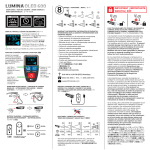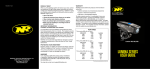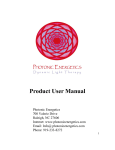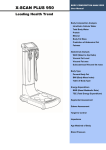Download Pro 3600 DIY
Transcript
PROTECTING YOUR INVESTMENT Properly charge your battery to maximize its lifespan (see the “Battery Charging and Care” section for detailed information). When not in use, always disconnect the headlamp from the battery tray. To unplug, grasp the connector, not the cable. The Pro 3600 will perform in wet weather conditions, but submerging it in water will damage the system. SUPPORT If you experience difficulties during product installation or operation, NiteRider provides free telephone support on weekdays from 8:00 AM to 4:30 PM (Pacific Time) at 800.466.8366, extension 4. You may also e-mail us at: @ Support niterider dot com FACTORY SETTINGS Factory settings are locked and cannot be changed. The Pro 3600 factory settings include 3 light levels and the one flash pattern. See table below. Settings Pro 3600 1 2 3 Run Times* 1000 1800 3600 6:00 3:30 1:30 * Run times are approximations and will vary. THERMAL STEP DOWN If the Pro 3600 headlamp is used in a static air environment, such as bench testing, heat retention, due to inadequate airflow, may cause the light output to “step down” to a lower level to avoid damage. In rare cases of extreme heat retention the light will power of to protect the LED’s from overheating. Use a fan if bench testing the light in a static air environment. DOCKING STATION The Docking Station has two uses. 1. To recharge the Pro Series Li-Ion battery 2. To download Programs from the D.I.Y Software to the headlamp BATTERY CHARGING AND CARE Battery Recharging A Pro 3600 (8-cell, 7.4v, 11.6Ah, Li-Ion) will fully charge in 5:00 hours 1. Plug the AC Adapter into the Docking Station and then into the wall socket. The “Power” indicator on the docking station will illuminate solid red. 2. Place the battery into the Docking Station. The “Battery” indicator will illuminate solid blue indicating contact and that the battery is ready to charge. A blinking yellow indicator signifies the battery is out of the permissible temperature range for charging. 3. Status of the 5-step charging process is displayed on the front panel of the Docking Station. 4. When the battery is fully charged the “Charged” indicator will illuminate solid green and charging will shut off automatically. 5. Leaving the battery in the Docking Station indefinitely will not harm the battery. Every 24-hours the Docking Station will test the battery level and apply a charge if required. NiteRider Technical Lighting Systems, Inc. 8295 Aero Place, Suite 200 San Diego, Ca 92123 www.niterider.com 150-22843 - Rev A Warning: If the “Batt Error” indicator illuminates solid red contact NiteRider Customer Service for assistance. D.I.Y. SOFTWARE The latest version of the D.I.Y Software is available to download at www.niteriderservices.com. The software runs under Windows 2000 and above. For detailed information on the software please refer to the “D.I.Y. Pro LED Series Software Guide”. DOWNLOAD PROGRAMS FROM THE D.I.Y. SOFTWARE To download Programs from the D.I.Y. Software, the Docking Station must be powered by a wall outlet, the Docking Station must be connected to the host computer and the headlamp must be connected to the Docking Station. 1. Plug the AC Adapter into the Docking Station and then into the wall socket. The “Power” indicator on the docking station will illuminate solid red. 2. Plug one end of the USB Cable into the Docking Station and the other end into the USB port of a computer. The “USB/PC” indicator will illuminate solid yellow. 3. Connect the Pro 3600 headlamp to the Docking Station. The “Headlamp” indicator will illuminate solid yellow. 4. Click the “Update” button on the D.I.Y. Software control panel to initiate transmission of Programs to the headlamp. Refer to the “D.I.Y. Pro LED Series Software Guide” for detailed information on the software features and how they function. 5. Both the “USB/PC” and “Headlamp” indicators will blink indicating Programs are being downloaded through the Docking Station and into the headlamp. 6. With a successful download, the headlamp LED indicator changes from red to green. Warning: Disconnecting the headlamp from the docking station, or the docking station from the computer, or disrupting power to the docking station while transmitting Programs from the D.I.Y. Software will create a problem. The headlamp will either not operate or operate unpredictably. To correct this situation, disconnect power to the docking station, wait 10 seconds, then reconnect power. The D.I.Y. Software and docking station will reconnect, then repeat the downloading process. Pro 3600 RIDING AT NIGHT While a Pro 3600 lighting system will dramatically improve your view, control and enjoyment of night riding, please remember that cycling at night is an inherently dangerous activity. In addition to using your lighting system properly and riding with extreme caution, NiteRider urges you to: • Never ride alone • Always let someone know where you are going • Wear a helmet and reflective clothing • Carry an auxiliary light and emergency supplies • Make sure the headlamp, mounting bracket and battery are securely fastened. • Always disconnect the battery from the headlamp when transporting the light system. Pro Series User Guide DISCOVER THE NIGHT! Thank you for choosing the Pro 3600 from NiteRider, the innovator in technical lighting systems. The Pro 3600 consists of dual beams of LED light and incorporates the latest in hardware and software technology. To get the most from your NiteRider light, we urge you to familiarize yourself with the following safety and operating instructions. To learn about the features of the D.I.Y. Software please refer to a separate, companion document entitled, DIY Pro LED Series Software Guide. PARTS LIST AND IDENTIFICATION Parts for Pro 3600 System: A. Dual Beam Headlamp B. Li-Ion Battery (8 Cell, 7.4v, 11.6A Hr) C. Universal Handlebar Mount (UHM) D. Helmet Mount E. Docking Station F. AC Adapter G. 36” Extension Cord H. USB Cable I. Battery Tray B A C D E H The Pro Series headlamp can be mounted to the handlebar or a helmet. Universal Handlebar Mount The Universal Handlebar Mount (UHM) is designed to fit on virtually any handlebar. Included with the mount is a 2.5 mm Allen wrench for adjusting the mount. 1. Turn the knob counter-clockwise, allowing the hinge to swing open. 2. Place the mount on the handlebar on the left side the stem, orienting the rectangular notch in the slider clip to the rear. 3. Swing the hinge down to make contact with the handlebar. 4. Swing the hex bolt up, seating the knob into its recess. 5. Turn the knob clockwise to tighten and secure the UHM to the handlebar. The UHM can be adjusted to accommodate any handlebar angle. By loosening the 2.5 x 30 mm Allen screw, you can move the swing arm back and forth to straighten the headlamp. Tighten the 2.5 x 30 mm screw after the adjustment. To pivot the headlamp, loosen the 2.5 x 12 mm screw located under the slider clip and swing arm and rotate the headlamp to the desired position. Make this adjustment before tightening the 2.5 x 30 mm screw. I MOUNTING THE BATTERY SYSTEM The “battery system” consists of a tray, which mounts to the bike frame, and a Li-Ion battery that releases quickly from the tray for charging. The battery system can also be placed in a jersey pocket, hydration pack or fanny pack when helmet mounting the headlamp. Warning: For safety reasons, a cyclist should never be tethered to the bike. If the headlamp is mounted to the helmet, do not mount the battery system to the frame. Conversely, if the headlamp is mounted to the handlebar, do not place the battery system in a pocket or pack. Frame Mount 1. Thread the Velcro straps through the 2 slots on the bottom of the battery tray. 2. Attach the concave surface of the tray to a safe, convenient location on the frame (typically under the top or down tube), placing the Velcro strap over the tube, but under any shift or brake cables. The cable from the tray should extend toward the stem. 3. Secure the headlamp and battery tray cables to the frame using the thin Velcro strapettes. Make sure the cables do not interfere with any moving parts. 4. Aligning the arrow on the bottom of the battery with the red arrow inside the tray, slide the battery into the tray until you hear a noticeable click. Note: If a click is not heard when sliding the battery into the tray, proper mating did not occur. Remove battery from tray and repeat the process. Velcro Straps Inserting the Headlamp into the Handlebar or Helmet Mount Insert the headlamp into the handlebar or helmet mount slider clip from the rear forward. Gently rocking the lamp as you slide it may help. Do not push the release lever when inserting the headlamp into the slider clip; let the lamp snap into place by itself. To remove the headlamp, push the release Release lever forward and slide the lamp backward. Lever Note: After mounting the headlamp, adjust it so the beam illuminates the road properly without distracting oncoming riders. F G MOUNTING THE HEADLAMP Helmet Mount 1. Unclamp the straps on each side of the helmet mount and pull them free. 2. Position the plastic mounting plate as close to the centerline of the helmet as possible, orienting the parallel grooves on the slider clip to the rear. 3. Feed each strap into and out of two helmet vents, circling each strap back to the upper edge of the corresponding clamp. 4. Fasten the straps by inserting them into the clamps. Battery Tray (Bottom View) Battery Tray (Top View) Battery (Bottom View) Pocket or Pack 1. Route the headlamp 36” extension cable through a helmet vent or along the outside of the helmet using the thin velcro strapette secure the cable. 2. Connect the 36” extension cable to the battery, making sure the cable does not interfere with any moving parts. 3. Simply place the battery in a pocket or pack. OPERATION LED Indicators The four LED indicators on top of the headlamp, in front of the power button, have multiple uses - as fuel gauge steps and as identifiers when in the Program Select Mode. Fuel Gauge The 8-step, LED fuel gauge is located on top of the headlamp in front of the power button. When all four LED’s are lit solid green, the battery is fully charged. As the battery discharges ⅛ increments of capacity, the LED’s, from right to left, successively go from solid to blinking green, to out. With only the final ⅛ capacity remaining one LED blinks red. At this time, the headlamp should be turned off and the battery recharged. Program Select Mode There are a total of 5 Programs to select from. The Pro 3600 headlamp has factory settings which are locked and cannot be modified. In addition, the headlamp has memory to store four (4) additional operating Programs which you create, modify and download to the Pro 3600 headlamp using the Docking Station. D.I.Y. Software. 1. From the “Off” position, press and hold the power button for 6 seconds to enter the Program Select Mode. The number of lit LED’s will identify the Program currently being used. - One LED lit red indicates the factory setting Program. - One LED lit green indicates Program-1. - The second LED from the left lit green indicates Program-2. - The third LED from the left lit green indicates Program-3. - All four LED’s lit green indicates Program-4. 2. Cycle through the (5) Programs by pressing and releasing the power button. 3. To select a Program, press and hold the power button until all lit LED’s begin to blink rapidly 5 times. Once a Program has been selected, the light will operate under that Program specifications. Before shipping, NiteRider has initialized the memory for the 4 additional operating Programs with factory settings. Power Button Uses The power button, located on the top of the headlamp, is used to turn the light on, change light and flash levels, turn the light off and access the Program Select mode. • Light On - Press and release the power button to turn the light on. - Cycle through the brightness levels by pressing and releasing the power button. • Flash - To access flash mode press and hold the power button for greater than 3 seconds. - Cycle through the flash patterns by pressing and releasing the power button. • Light Off - To turn the light off while in either normal light or flash mode, press and hold the power button for greater than 1 and less than 3 seconds. • Program Mode - From the “Off” position, press and hold the power button for 6 seconds to enter the ProgramSelect Mode.