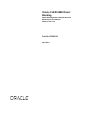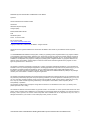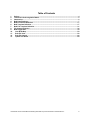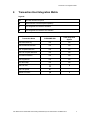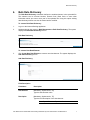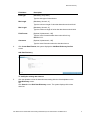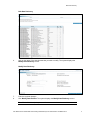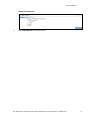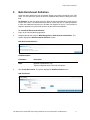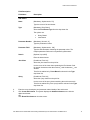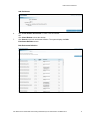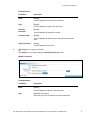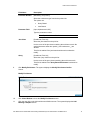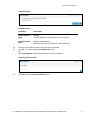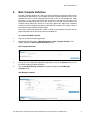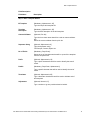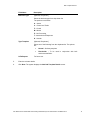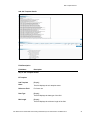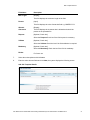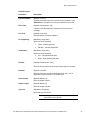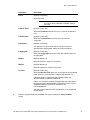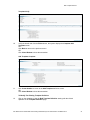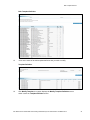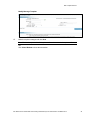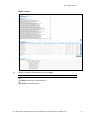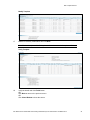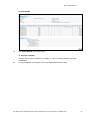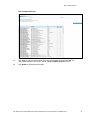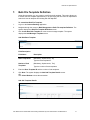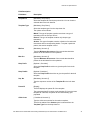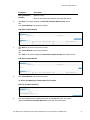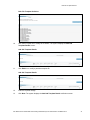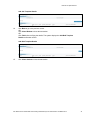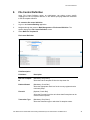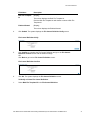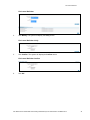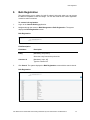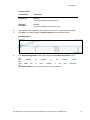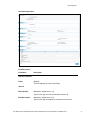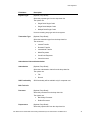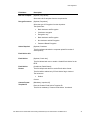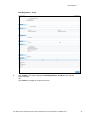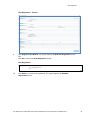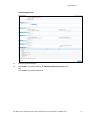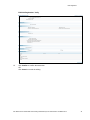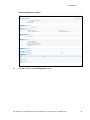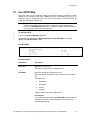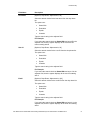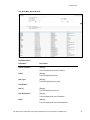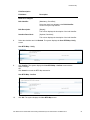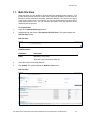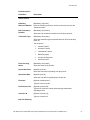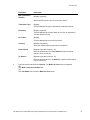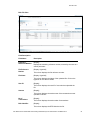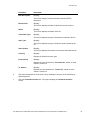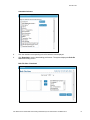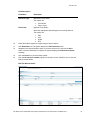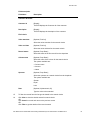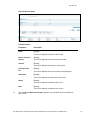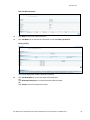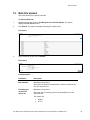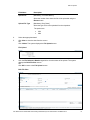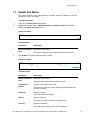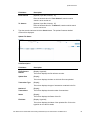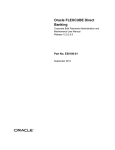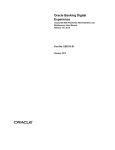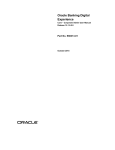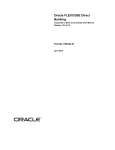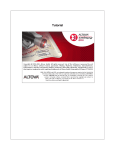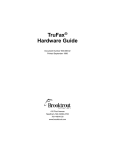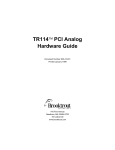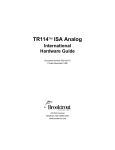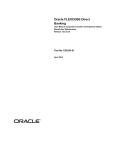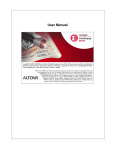Download User Manual Oracle FLEXCUBE Direct Banking Retail Bulk
Transcript
Oracle FLEXCUBE Direct Banking Retail Bulk Payments Administration and Maintenance User Manual Release 12.0.3.0.0 Part No. E52543-01 April 2014 Retail Bulk Payments Administration and Maintenance User Manual April 2014 Oracle Financial Services Software Limited Oracle Park Off Western Express Highway Goregaon (East) Mumbai, Maharashtra 400 063 India Worldwide Inquiries: Phone: +91 22 6718 3000 Fax:+91 22 6718 3001 www.oracle.com/financialservices/ Copyright © 2008, 2014, Oracle and/or its affiliates. All rights reserved. Oracle and Java are registered trademarks of Oracle and/or its affiliates. Other names may be trademarks of their respective owners. U.S. GOVERNMENT END USERS: Oracle programs, including any operating system, integrated software, any programs installed on the hardware, and/or documentation, delivered to U.S. Government end users are “commercial computer software” pursuant to the applicable Federal Acquisition Regulation and agency-specific supplemental regulations. As such, use, duplication, disclosure, modification, and adaptation of the programs, including any operating system, integrated software, any programs installed on the hardware, and/or documentation, shall be subject to license terms and license restrictions applicable to the programs. No other rights are granted to the U.S. Government. This software or hardware is developed for general use in a variety of information management applications. It is not developed or intended for use in any inherently dangerous applications, including applications that may create a risk of personal injury. If you use this software or hardware in dangerous applications, then you shall be responsible to take all appropriate failsafe, backup, redundancy, and other measures to ensure its safe use. Oracle Corporation and its affiliates disclaim any liability for any damages caused by use of this software or hardware in dangerous applications. This software and related documentation are provided under a license agreement containing restrictions on use and disclosure and are protected by intellectual property laws. Except as expressly permitted in your license agreement or allowed by law, you may not use, copy, reproduce, translate, broadcast, modify, license, transmit, distribute, exhibit, perform, publish or display any part, in any form, or by any means. Reverse engineering, disassembly, or decompilation of this software, unless required by law for interoperability, is prohibited. The information contained herein is subject to change without notice and is not warranted to be error-free. If you find any errors, please report them to us in writing. This software or hardware and documentation may provide access to or information on content, products and services from third parties. Oracle Corporation and its affiliates are not responsible for and expressly disclaim all warranties of any kind with respect to third-party content, products, and services. Oracle Corporation and its affiliates will not be responsible for any loss, costs, or damages incurred due to your access to or use of third-party content, products, or service User Manual Oracle FLEXCUBE Direct Banking Retail Bulk Payments Administration and Maintenance ii Table of Contents 1. 2. 3. 4. 5. 6. 7. 8. 9. 10. 11. 12. 13. Preface ................................................................................................................................................. 4 Transaction Host Integration Matrix ................................................................................................. 5 Introduction ......................................................................................................................................... 6 Bulk Data Dictionary .......................................................................................................................... 7 Bulk Enrichment Definition ............................................................................................................. 11 Bulk Template Definition ................................................................................................................. 17 Bulk File Template Definition .......................................................................................................... 31 File Control Definition ...................................................................................................................... 36 Bulk Registration .............................................................................................................................. 39 User BTID Map ............................................................................................................................... 50 Bulk File View ................................................................................................................................ 56 Bulk File Upload ............................................................................................................................ 66 Update File Status ......................................................................................................................... 68 User Manual Oracle FLEXCUBE Direct Banking Retail Bulk Payments Administration and Maintenance iii Preface 1. Preface 1.1 Intended Audience This document is intended for the following audience: 1.2 Customers Partners Documentation Accessibility For information about Oracle's commitment to accessibility, visit the Oracle Accessibility Program website at http://www.oracle.com/pls/topic/lookup?ctx=acc&id=docacc. 1.3 Access to OFSS Support https://support.us.oracle.com 1.4 Structure This manual is organized into the following categories: Preface gives information on the intended audience. It also describes the overall structure of the User Manual. Transaction Host Integration Matrix provides information on host integration requirements for the transactions covered in the User Manual. Introduction provides brief information on the overall functionality covered in the User Manual. Chapters post Introduction are dedicated to individual transactions and its details, covered in the User Manual. 1.5 Related Information Sources For more information on Oracle FLEXCUBE Direct Banking Release 12.0.3.0.0, refer to the following documents: Oracle FLEXCUBE Direct Banking Licensing Guide Oracle FLEXCUBE Direct Banking Installation Manuals User Manual Oracle FLEXCUBE Direct Banking Retail Bulk Payments Administration and Maintenance 4 Transaction Host Integration Matrix 2. Transaction Host Integration Matrix Legends NH No Host Interface Required. Host Interface to be developed separately. Pre integrated Host interface available. Pre integrated Host interface not available. FLEXCUBE UBS Third Party Host System Bulk Data Dictionary NH NH Bulk Enrichment Definition NH NH Bulk Template Definition NH NH Bulk File Template Definition NH NH File Control Definition NH NH Bulk Registration NH NH User BTID Map NH NH Bulk File View Bulk File Upload Update File status Transaction Name User Manual Oracle FLEXCUBE Direct Banking Retail Bulk Payments Administration and Maintenance 5 Introduction 3. Introduction The Bulk Management allows you to upload files which contain multiple transactions. The Bulk module facilitates processing of multiple transactions through a single bulk file such as Fund Transfer etc. It is a faster way of processing transactions than entering single screen transactions. The Bulk module can be used to process the financial and non financial transactions. The following are the examples of financial transaction that can be covered through bulk management: Fund Transfers Vendor Payments The transactions in the form of files will be uploaded through the internet banking. The different types of transactions will be uploaded in a file but it should be either financial or non financial transactions. You will define the file structure using the various menus like Bulk Template Definition, Bulk File Template Definition, Bulk Enrichment Definition. You can restrict access to a file type to specific customers and within a customer to specific users. A File Type is defined as a File Template in the system. The File Template comprises of different Bulk Templates (Record Templates). The Bulk Template will be constructed using Data Elements & Data Enrichment Definitions. User Manual Oracle FLEXCUBE Direct Banking Retail Bulk Payments Administration and Maintenance 6 Bulk Data Dictionary 4. Bulk Data Dictionary The Bulk Data Dictionary transaction defines the smallest element in the uploaded file. This element can be Account Number, Branch Code, Bank Code or some other information which you want to be a part of the uploaded file. Using this option existing data dictionary element can also be viewed and/or modified. To create a Bulk Data Dictionary: 1. Log on to the Internet Banking application. 2. Navigate through the menus to Bulk Management > Bulk Data Dictionary. The system displays the Bulk Data Dictionary screen. Bulk Data Dictionary To create a New Data Element: 3. Click Create New Data Element to create a new data element. The system displays the Add Data Dictionary screen. Add Data Dictionary Field Description Field Name Description Data Element [Mandatory, Alphanumeric, 50] Type the data element name. Description [Mandatory, Alphanumeric, 75] Type the brief description of the data element. Note: Special Character Space is allowed. User Manual Oracle FLEXCUBE Direct Banking Retail Bulk Payments Administration and Maintenance 7 Bulk Data Dictionary Field Name Description Field Type [Mandatory, Drop-down] Type the data type of data element. Min Length [Mandatory, Numeric, 8] Type the minimum length of value that data element should hold. Max Length [Mandatory, Numeric, 8] Type the maximum length of value that data element should hold. Field Format [Optional, Alphanumeric, 100] Type the value format that data element should hold e.g. MM/DD/YYYY. Comments [Optional, Alphanumeric, 100] Type the extra information about the data the element. 4. Click Create Data Element, the system displays the Add Data Dictionary Confirm screen. Add Data Dictionary To modify the existing data element: 5. Click the alphabet to view the data elements starting with the clicked alphabet on the Data Dictionary screen. OR Click Search on the Bulk Data Dictionary screen. The system displays all the data elements. User Manual Oracle FLEXCUBE Direct Banking Retail Bulk Payments Administration and Maintenance 8 Bulk Data Dictionary Bulk Data Dictionary 6. Click on the name of the data element that you wish to modify. The system displays the Modify Data Dictionary screen. Modify Data Dictionary 7. Enter the required changes. 8. Click Modify Data Element. The system displays the Modify Data Dictionary screen. Note: For the field description, please refer to create new data element table. User Manual Oracle FLEXCUBE Direct Banking Retail Bulk Payments Administration and Maintenance 9 Bulk Data Dictionary Modify Data Dictionary 9. Click Close Window to close the window. User Manual Oracle FLEXCUBE Direct Banking Retail Bulk Payments Administration and Maintenance 10 Bulk Enrichment Definition 5. Bulk Enrichment Definition Using this option defines the bulk enrichment details to be fetched according to the field value. You can define the queries to fetch the additional data based on data given in this field. For Example: A user can define a query to fetch the Account Holder Name if the account number is the field. The Data Enrichments will be used at the time of creating templates to fetch the additional information on the data field supplied in the file. The enrichment helps the application to get derived values or do the enrichment validation. To create Bulk Enrichment Definition: 1. Logon to the Internet Banking application. 2. Navigate through the menus to Bulk Management > Bulk Enrichment Definition. The system displays the Bulk Enrichment Definition screen. Bulk Enrichment Definition Field Description Field Name Description Name [Optional, Alphanumeric, 50] Type the full/partial name of the bulk enrichment. 3. Click Create Enrichment. The system displays the Add Enrichment screen. Add Enrichment User Manual Oracle FLEXCUBE Direct Banking Retail Bulk Payments Administration and Maintenance 11 Bulk Enrichment Definition Field Description Field Name Description Add Details Name [Mandatory, Alphanumeric, 50] Type the name of the enrichment. Type [Mandatory, Drop-Down] Select the Enrichment Type from the drop-down list. The options are: Parameter Number Query Based Java Based [Mandatory, Numeric, 8] Type the parameter number. Parameter Field [Mandatory, Alphanumeric, 100] Type the data elements containing the parameter value. The multiple parameter fields can be separated by # character. Search [Optional, Input,200] Enter the data element. Java Class [Conditional, Pick List] Select the java class from the pick list. It is the name of the Java class containing the Enrichment Code. No special characters other then Period (.) and Underscore (_) are allowed. This field is enabled only if Java Based is selected in the Type drop-down list. Query [Conditional, Pick List] Select the query class from the pick list. It is the name of the query class containing the enrichment code. This field is enabled only if the query based is selected in the Type drop-down list. 4. Enter the name, description and parameter related details of the enrichment. 5. Click Create Enrichment. The system displays the Add Enrichment screen with the added enrichment. OR Click Reset Enrichment to clear the screen. User Manual Oracle FLEXCUBE Direct Banking Retail Bulk Payments Administration and Maintenance 12 Bulk Enrichment Definition Add Enrichment 6. Click Create Another Enrichment to create a new enrichment. OR Click Close Window to close the window. 7. Click Search on the bulk enrichment definition. The system displays the Bulk Enrichment Definition screen. Bulk Enrichment Definition User Manual Oracle FLEXCUBE Direct Banking Retail Bulk Payments Administration and Maintenance 13 Bulk Enrichment Definition Field Description Field Name Description Name [Display] This field displays the name of the enrichment. Type [Display] This field displays the type of the enrichment. Domestic Parameter [Display] Parameter Field [Display] This field displays the parameter number. This field displays the data elements containing the parameter value. Copy Enrichment [Display] This field displays the copy link. 8. Click Copy link to copy the enrichment. OR Click Name link. The system displays the Modify Enrichment screen. Modify Enrichment Field Description Field Name Description Name [Display] This field displays the Name of the enrichment. Type [Mandatory, Dropdown] Select the type of the enrichment from the dropdown list. User Manual Oracle FLEXCUBE Direct Banking Retail Bulk Payments Administration and Maintenance 14 Bulk Enrichment Definition Field Name Description Parameter Number [Mandatory, Drop-Down] Select the enrichment type from the drop-down list. The options are: Parameter Field Query Based Java Based [Input, Alphanumeric,100] Type the parameter number. Note: Special character # is allowed. Java Class [Conditional, Pick List] Select the java class from the pick list. It is the name of the java class containing the enrichment code. No special characters other then period (.) and underscore (_) are allowed. This field is enabled if the java based enrichment is selected to modify. Query [Conditional, Pick List] Select the query class from the pick list. It is the name of the query class containing the enrichment code. This field is enabled if the Query Based Enrichment is selected to modify. 9. Click Modify Enrichment. The system displays the Modify Enrichment Confirm Screen. Modify Enrichment 10. Click Close Window to close the Modify Enrichment screen. 11. Click the copy link on the bulk enrichment definition screen. The system displays the Add Message Template screen. User Manual Oracle FLEXCUBE Direct Banking Retail Bulk Payments Administration and Maintenance 15 Bulk Enrichment Definition Copy Enrichment Field Description Field Name Description Old Enrichment Name [Display] New Enrichment Name [Optional, Alphanumeric] This field displays the existing name of the enrichment. Select the type of the enrichment from the dropdown list. 12. Enter the new enrichment name to copy the exiting enrichment. 13. Click Ok. The system displays the Confirmation screen. OR Click Close Window to cancel the transaction and close the window. Copy Enrichment Confirm 14. Click Ok to close the Copy Enrichment screen. User Manual Oracle FLEXCUBE Direct Banking Retail Bulk Payments Administration and Maintenance 16 Bulk Template Definition 6. Bulk Template Definition The Bulk Template Definition is a built using the Data Dictionary elements defined in the Data Dictionary Maintenance. The template represents a single transaction record in the uploaded file which could be repeated finite amount of time in the uploaded file. Using this option you can search the existing bulk templates by specifying a field value or by clicking the corresponding letter link on the screen. You can also create the Basic File Template which defines the structure of any Bulk Upload and attach Sub Templates created in the Bulk Template transaction to the Bulk File Template. The modify or copy of the template is also possible using this option. The screen accepts information like number of fields in the template, the prefix and the postfix information which is used to parse the uploaded file. To create a New Bulk Template: 1. Logon to the internet banking application. 2. Navigate through the menus to Bulk Management > Bulk Template Definition. The system displays the Bulk Template Definition screen. Bulk Template Definition 3. Click on any of the alphabets displayed as hyperlink or click on the Search button to view the already existing template definitions. 4. Click Create New Message Template. The system displays the Add Message Template screen. Add Message Template User Manual Oracle FLEXCUBE Direct Banking Retail Bulk Payments Administration and Maintenance 17 Bulk Template Definition Field Description Field Name Description Step 1- Basic Template Details ID Template [Mandatory, Alphanumeric, 25] Type the unique bulk template ID. Template Description [Mandatory, Alphanumeric, 50] Custom Validator [Optional ,Pick list] Type the brief description of the bulk template. Type the Java class name that will be used as custom validator. OR Select the custom validator from the pick list. Separator String [Optional ,Alphanumeric,8] Type the separator string. For Example, Comma, Space etc. No. of Fields [Mandatory, Drop Down]. Select the no of data elements that will be a part of the template from the drop-down list. Prefix [Optional, Alphanumeric,10] Type a prefix character that will be used to identify the start of record. Postfix [Mandatory, Drop-Down, Alphanumeric] Type a postfix character that will be used to identify the end of record. Terminator [Optional, Alphanumeric,25] Type a terminator character that will be used to indicate end of bulk template. Adjustment [Optional, Numeric,15] Type a number to go one position ahead or behind. User Manual Oracle FLEXCUBE Direct Banking Retail Bulk Payments Administration and Maintenance 18 Bulk Template Definition Field Name Description Business Type [Optional, Drop-down] Select the business type from drop-down list. The option are as follows: A – Advice C – Control and Trailer F – Consol M – Mixed Z – No Processing T –Instruction and Response H – Header Type Template [Optional, Drop-down] Select one of the following from the dropdown list. The options are: isFinRequest Normal – Ordinary template. Placeholder – To be used in conjunction with bulk enrichment definition. For future use. 5. Enter the relevant details. 6. Click Next. The system displays the Add Sub Template Details screen. User Manual Oracle FLEXCUBE Direct Banking Retail Bulk Payments Administration and Maintenance 19 Bulk Template Definition Add Sub Template Details Field Description Field Name Description Step 2- Sub Template Details ID Template Sub Template Name [Display] Reference Field For future use. Data Type [Display] This field displays the sub template name. This field displays the data type of the field. Min Length [Display] This field displays the minimum length of the field. User Manual Oracle FLEXCUBE Direct Banking Retail Bulk Payments Administration and Maintenance 20 Bulk Template Definition Field Name Description Max Length [Display] This field displays the minimum length of the field. Format [Input] This field displays the value format that field e.g. MM/DD/YYYY. Allowed Characters [Display] Request [Optional, Check box] This field displays the character that is allowed and should be present in the uploaded file. Select the Request Check box if the field request is necessary. Validate [Optional, Check box] Select the Validate Check the box if the field validation is required. Mandatory [Optional, Check box] Select the Mandatory Check the box if the field is mandatory. Divider For future use. 7. Select the sub-template and click Insert. 8. Enter the other relevant fields and click Next, the system displays the following screen. Add Sub Template Details User Manual Oracle FLEXCUBE Direct Banking Retail Bulk Payments Administration and Maintenance 21 Bulk Template Definition Field Description Field Name Description Custom Validator [Optional ,Pick list ] Type the java class name to be used as custom validator. Click Validators link and select one of the java classes from the list. Error Code [Optional, Alphanumeric, 20] If required, provide application message ID for custom error message. Free Text [Optional, Input,250] Enter parameter for custom validator. Fix Length Flag [Mandatory, Drop-down] Select one of the following: Justification Fixed – Fixed length field Variable – Variable length field [Mandatory, Drop-down] Select one of the following: Fill Char Left – Left justified field value Right – Right justified field value [Optional, Alphanumeric, One] Enter the fill character used to fill up the blank spaces if needed. Delimiter [Optional, Input,20] Enter the character used for delimiting the field value. This is applicable only when the file is of variable type. Prefix Length [Optional,Numeric,3] Enter the length of prefix. Postfix Length [Optional,Numeric,3] Enter the length of postfix. Type Field [Mandatory, Dropdown] Select the type of the field. Note: You can specify whether the field is a simple stand alone field or a group field. User Manual Oracle FLEXCUBE Direct Banking Retail Bulk Payments Administration and Maintenance 22 Bulk Template Definition Field Name Description Z-Field [Optional, Dropdown] Select the value. Note: You can specify whether the field will be defined in the bulk file being uploaded or whether it will be enriched. Is Param Field [Optional, Check box] Select the Parameter field check box if it is used as a parameter field. Is Placeholder [Optional, Check box] Select the Is placeholder check box if it is got from the enrichment. Enrichment [Optional, Dropdown] It is application to get derived values or do the enrichment validation while parsing data. Select any of the enrichment. Is Aggregate [Optional, Check box] Select the Is Aggregate check box if the data element value is to be aggregated. MinOcc [Optional,Numeric,3] Enter the minimum number of occurrence. MaxOcc [Optional,Numeric,3] Enter the maximum number of occurrence. Fin Field [Optional, Check box] Select the Map Fin Field check box, you will get the list of financial fields. Select any of the fin field to map the data element to it. If Advices are to be prepared for this template please map ADVICETOKEN1 to ADVICETOKEN100. If there is no Annexure template (example RBI) and data needs to be taken from the Transaction/Mixed Template then the FinField (NOANNEXUREDATA) should be mapped to any subTemplateName. The data present under that subTemplateName is not considered for this finfield. 9. Enter the required fields and click Next. The system displays the Verify Template screen. User Manual Oracle FLEXCUBE Direct Banking Retail Bulk Payments Administration and Maintenance 23 Bulk Template Definition Template Verify 10. Verify the details and click the Finish button, the system displays the Complete Add Template screen. OR Click Back to return to the previous screen. OR Click Close Window to close the transaction. Add Template Complete 11. Click Create Another to return to the Add Template definition screen. OR Click Close Window to close the transaction. To Modify The Existing Template Definition: 12. Click on the alphabet to view the Bulk Template Definition starting with the clicked alphabet on the Template Definition page. User Manual Oracle FLEXCUBE Direct Banking Retail Bulk Payments Administration and Maintenance 24 Bulk Template Definition Bulk Template Definition 13. Click on the name of the bulk template definition that you wish to modify. Template Definition 14. Click Modify Template, the system displays the Modify Template Definition screen which is same as Template Definition screen. User Manual Oracle FLEXCUBE Direct Banking Retail Bulk Payments Administration and Maintenance 25 Bulk Template Definition Modify Message Template 15. Make the required changes and click Next. Note: For the description of the fields, please refer to the create bulk template definition. OR Click Close Window to close the transaction. User Manual Oracle FLEXCUBE Direct Banking Retail Bulk Payments Administration and Maintenance 26 Bulk Template Definition Modify Template 16. Make the necessary modifications and click the Next. Note: For the description of the fields, please refer to the create bulk template definition. OR Click Back to return to the previous screen. OR Click Close to close the screen. User Manual Oracle FLEXCUBE Direct Banking Retail Bulk Payments Administration and Maintenance 27 Bulk Template Definition Modify Template 17. Make the necessary modifications and click Next. Note: For the description of the fields, please refer to the create bulk template definition. Verify Template 18. Verify the details and click Finish button. OR Click Back to return to the previous screen. OR Click Close Window to close the screen. User Manual Oracle FLEXCUBE Direct Banking Retail Bulk Payments Administration and Maintenance 28 Bulk Template Definition Template Details 19. Click Close Window to close the screen. To copy Bulk Template: Typically this is done to introduce a template or use an existing template with minor modifications. 20. To copy a particular bulk template, click on the alphabet with which it starts. User Manual Oracle FLEXCUBE Direct Banking Retail Bulk Payments Administration and Maintenance 29 Bulk Template Definition Bulk Template Definition 21. Click Copy to copy the bulk template. Enter the new template name and click Ok. The new copied template is also seen in the list of Bulk Template Definition screen. 22. Click Delete to delete the bulk template. User Manual Oracle FLEXCUBE Direct Banking Retail Bulk Payments Administration and Maintenance 30 Bulk File Template Definition 7. Bulk File Template Definition Using this transaction you can create or modify the bulk template. This option allows you to search the bulk template alphabetically or by specifying the field value as alphabetical search will view all template file initiating with that alphabet. To create New Bulk File Template: 1. Log on to the Internet Banking application. 2. Navigate through the menus to Bulk Management > Bulk File template Definition .The system displays the Bulk File Template Definition screen. 3. Click Create New Bulk Template to create a new message template. The system displays the Add Message Template screen. Add Bulk Base Template Field Description Field Name Description Base Template ID [Mandatory, Alphanumeric, 40] Type the base template ID. Number of Sub Templates [Mandatory, Alphanumeric, Two] Type the number of base templates. 4. Enter the Base Template ID and the number of sub templates. 5. Click Next. The system displays the Add Sub Template Details screen. OR Click Close Window to close the transaction. Add Sub Template Details User Manual Oracle FLEXCUBE Direct Banking Retail Bulk Payments Administration and Maintenance 31 Bulk File Template Definition Field Description Field Name Description Template ID [Mandatory, Drop-Down] Select the template ID from the drop-down list. You can view the selected data in the bulk data file. Template Type [Mandatory, Drop-Down] Select the template type from the drop-down list. The options are as follows: Mixed: This type of template contains more than one type of transaction such as Cheque, DD etc. Record: This type of template contains only cheque type transaction. Section: This type of template contains collection of records with instructions and its corresponding details. To repeat a particular pattern, the section template is used. Min Occ [Mandatory, Numeric,3] Type the Minimum Occurrence of the records that should be present in the bulk data file to be uploaded. Max Occ [Mandatory, Numeric,3] Type the Maximum Occurrence of the records that should be present in the bulk data file to be uploaded. Keep Prefix [Optional , Checkbox] Select the Keep Prefix check box to give the prefix for the bulk template. Keep Postfix [Optional ,Checkbox] Select the Keep Postfix check box to give the postfix for the bulk template. Seq. No. [Mandatory, Numeric,5] Type the sequence number of the Template ID in the bulk data file. Parent ID [Display] This field displays the parent ID of the template. The parent template ID is same as the template ID. Once the base template ID is defined, the parent ID field automatically gets populated. Child Count [ Conditional, Numeric,3] Type the child count number for the section template. This field is enabled if the Section option is selected from the Template Type from the drop-down list. User Manual Oracle FLEXCUBE Direct Banking Retail Bulk Payments Administration and Maintenance 32 Bulk File Template Definition 6. Field Name Description Bulk Transaction Identifier [Optional, Input] Enter the bulk transaction identifier associated with the file. Click Next. The system displays the Add Bulk Template Details Verify screen. OR Click Close Window to close the transaction. Add Bulk Template Details 7. Click Back to go back to the previous screen. OR Click Close Window to close the transaction. OR Click Finish. The system displays the Add Bulk Template Details confirmation screen. Add Bulk Template Details 8. Click Close Window to close the transaction. To Search and Modify the Existing Bulk File Template: Bulk File Template Definition 9. Click the alphabets for the Alphabetical search Or the Search button. The system displays the Bulk File Template Definition screen with the search result. User Manual Oracle FLEXCUBE Direct Banking Retail Bulk Payments Administration and Maintenance 33 Bulk File Template Definition Bulk File Template Definition 10. Click the ID request link to modify the ID details. The system displays the Add Sub Template Details screen. Add Sub Template Details 11. Click Edit link to modify a particular template ID. Add Sub Template Details 12. Enter the required change. 13. Click Next. The system displays the Add Sub Template Details verification screen. User Manual Oracle FLEXCUBE Direct Banking Retail Bulk Payments Administration and Maintenance 34 Bulk File Template Definition Add Sub Template Details 14. Click Back to go to the previous screen. OR Click Close Window to close the transaction. OR Click Finish after verifying the details. The system displays the Add Bulk Template Details confirmation screen. Add Bulk Template Details 15. Click Close window to close the transaction. User Manual Oracle FLEXCUBE Direct Banking Retail Bulk Payments Administration and Maintenance 35 File Control Definition 8. File Control Definition Using File Control Definition option, an administrator can assign country specific mappings for bulk file template definition. It also allows specifying additional constraints to the file template definition. To create the file control definition 1. Log on to the Internet Banking application. 2. Navigate through the menus to Bulk Management > File Control Definition. The system displays the File Control Definition screen. 3. Select Bulk File Template ID. File Control Definition Field Description Field Name Description Bulk File Template ID [Mandatory, Drop-Down] Entities Allowed [Mandatory, Check Box] Select the bulk file template ID from the drop-down list. Select the appropriate check box for the country registered under multi entity setup. Financial [Optional, Check Box] Select the Financial check box to indicate that file template can be used as financial upload. Transaction Type [Mandatory, Drop-Down] Select the transaction type to which the file template caters. User Manual Oracle FLEXCUBE Direct Banking Retail Bulk Payments Administration and Maintenance 36 File Control Definition Field Name Description Bulk File Template Id [Display] This column displays the Bulk File Template Id. Click the Bulk file Template Id radio button to select a Bulk File Template Id. Entities Allowed [Display] This column displays the Entities Allowed. 4. Click Submit. The system displays the File Control Definition-Verify screen. File Control Definition-Verify 5. Click Confirm to complete the File Control Definition and go to the File Control Definition-Confirm screen with the status message. OR Click Back to go back to File Control Definition screen. File Control Definition-Confirm 6. Click Ok. The system displays the File Control Definition screen. To Modify or Delete File Control Definition: 1. Select Bulk File Template ID in the File Control Definition. User Manual Oracle FLEXCUBE Direct Banking Retail Bulk Payments Administration and Maintenance 37 File Control Definition File Control Definition 2. Click Modify. The system will display the Verify screen. File Control Definition Verify 3. Click Confirm. The system will display the Confirm screen. File Control Definition Confirm 4. Click OK. User Manual Oracle FLEXCUBE Direct Banking Retail Bulk Payments Administration and Maintenance 38 Bulk Registration 9. Bulk Registration This option allows you to register for bulk file upload. Using this option you can access the Bulk file templates to view and assign. You can also view the list of bulk registration created on earlier occasions. To create a bulk registration 1. Logon to the Internet Banking application. 2. Navigate through the menus to Bulk Management > Bulk Registration. The system displays the Bulk Registration screen. Bulk Registration Field Description Field Name Description Entity [Mandatory, Drop-Down] Select the entity from the drop-down list. Customer Id [Mandatory, Input, 20] Type the customer ID. 3. Click Search. The system displays the Bulk Registration screen with the search criteria. Bulk Registration User Manual Oracle FLEXCUBE Direct Banking Retail Bulk Payments Administration and Maintenance 39 Bulk Registration Field Description Column Name Description Customer Id [Display] This column displays the customer ID. Customer Description [Display] This column displays the customer name. 4. Click the radio button adjacent to the customer ID column to view the registration details 5. Click Next. The system displays the Bulk Registration screen with the details. Bulk Registration 6. Click New Bulk Registration. The system displays the New Bulk Registration screen. OR Click Cancel to navigate to the previous OR Click Edit link to make changes in the bulk OR Click Bulk Identifier link to view the details of the bulk registration. User Manual Oracle FLEXCUBE Direct Banking Retail Bulk Payments Administration and Maintenance screen registration 40 Bulk Registration New Bulk Registration Field Description Field Name Description Selected Customer Entity [Display] This field displays the name of the Entity. General Bulk Identifier [Mandatory, Alphanumeric, 10] Type the bulk type code for the selected customer ID Bulk Description [Mandatory, Alphanumeric, 50] Type the bulk type description for the selected customer ID User Manual Oracle FLEXCUBE Direct Banking Retail Bulk Payments Administration and Maintenance 41 Bulk Registration Field Name Description Payment Type [Optional, Drop-Down] Select the payment type from the drop-down list. The options are: Single Debit Single Credit Single Debit Multiple Credit Multiple Debit Single Credit It is an accounting entry type at the host system. Transaction Type [Optional, Drop-Down] Select the transaction type from the drop-down list. The values are: Internal Transfer Domestic Transfer International Transfer Mixed Payments Credit Card Payments Virtual Accounts Authorization Limit and Authorization Authorization [Optional, Drop-Down] Select the authorization criteria from the drop-down list. The options are: S2S Functionality File Record S2S functionality will be available only for corporate user. Bulk Tech Info Processor [Optional, Drop-Down] Select the processor from the drop-down list. The options are: Preprocessor Beneficiary Processor Default Processor [Optional, Drop-Down] Select the preprocessor from the drop-down list. User Manual Oracle FLEXCUBE Direct Banking Retail Bulk Payments Administration and Maintenance 42 Bulk Registration Field Name Description Bulk File Template [Optional, Drop-Down] Select the bulk file template from the drop-down list. Decrypt Processor [Optional, Dropdown] Select the type of Encryption from the dropdown. The Options are: Action Required Both checksum and Encryption Checksum encryption Encryption only Both checksum and Encryption No checksum and No Encryption Password Based Encryption [Optional, Checkbox This flag indicates whether the corporate upload file consist of advice portion] Email Advice Info Email Advice [Optional, Check box] This field allows bank user to enable / disable Email Advice for the BTID. Email Advice Format [Conditional, Radio Button] This field helps bank admin to set the Email advice format. This field will be enabled only if ‘Email Advice flag is checked. The values are: Default Custom Custom Format Template ID [Mandatory, Inputbox,30] Enter the Custom Email Advice Template ID. This field is mandatory if ‘Custom Email Advice’ is selected. User Manual Oracle FLEXCUBE Direct Banking Retail Bulk Payments Administration and Maintenance 43 Bulk Registration Step information Details Step Information [Optional, Check box, Input box for mobile number and email ID] Select the Description check box if an alert is to be generated at any step and the mobile number and email ID to which the alert is to be sent. The values are: Mobile Number Received Decrypt Pre process (Validate and enrich) Authorization Processing (Transaction Processing) Response Generation Completed [Optional, Numeric,12] Type the Mobile Number Email [Optional, Alphanumeric,100] Type the Email Id of the Customer 7. Click Next. The system displays the Bulk Registration - Verify screen. OR Click Cancel to navigate to the previous screen. User Manual Oracle FLEXCUBE Direct Banking Retail Bulk Payments Administration and Maintenance 44 Bulk Registration Bulk Registration - Verify 8. Click Confirm. The system displays the Bulk Registration - Confirm screen with the status message. OR Click Cancel to navigate to the previous screen. User Manual Oracle FLEXCUBE Direct Banking Retail Bulk Payments Administration and Maintenance 45 Bulk Registration Bulk Registration - Confirm 9. Click Register a New Bulk ID. The system displays the New Bulk Registration screen. OR Click Ok to return to the Bulk Registration screen. Bulk Registration 10. Click Edit link to edit the bulk registration. The system displays the Edit Bulk Registration screen. User Manual Oracle FLEXCUBE Direct Banking Retail Bulk Payments Administration and Maintenance 46 Bulk Registration Edit Bulk Registration 11. Enter the required changes. 12. Click Submit. The system displays the Edit Bulk Registration-verify screen. OR Click Cancel to cancel the transaction. User Manual Oracle FLEXCUBE Direct Banking Retail Bulk Payments Administration and Maintenance 47 Bulk Registration Edit Bulk Registration- Verify 13. Click Confirm to confirm the transaction. OR Click Cancel to cancel the editing. User Manual Oracle FLEXCUBE Direct Banking Retail Bulk Payments Administration and Maintenance 48 Bulk Registration Edit Bulk Registration- Confirm 14. Click OK to return to the Bulk Registration screen. User Manual Oracle FLEXCUBE Direct Banking Retail Bulk Payments Administration and Maintenance 49 User BTID Map 10. User BTID Map Using this option you are allowed to assign the bulk file template. In addition it allows setting up of the sensitive data check. Mapping of BTID is a mandatory step for you to enable the step of uploading the file. You can map only bulk file templates which are mapped to the primary customer ID. Note: If the User BTID Mapping required check box in User Profile is not selected, you would not be available in this transaction. All the Bulk Types mapped to the customer in Bulk Registration would be available by default. This option allows you to map/un map the bulk transaction ID's. To map user BTID 1. Log on to the Internet Banking application. 2. Navigate through the menus to Bulk Management > User BTID Map. The system displays the User BTID map screen. User BTID Map Field Description Field Name Description User Type [Mandatory, Drop-Down] Select the user type from the drop-down list. First Name [Optional, Drop-Down, Alphanumeric, 40] Select the search criteria for the first name from the drop-down list. The options are: Starts With Ends With Equals Contains Type the search string in the adjacent field. For Example: If you select the search criteria as Starts With and enter A in the adjacent field, then the system displays all the customer first names starting with A. User Manual Oracle FLEXCUBE Direct Banking Retail Bulk Payments Administration and Maintenance 50 User BTID Map Field Name Description Last Name [Optional, Drop-Down, Alphanumeric, 40] Select the search criteria for the last name from the drop-down list. The options are: Starts With Ends With Equals Contains Type the search string in the adjacent field. For Example: If you select the search criteria as Starts With and enter E in the adjacent field, then the system displays all the customer last names starting with E. User Id [Optional, Drop-Down, Alphanumeric, 20] Select the search criteria for the user ID from the drop-down list. The options are: Starts With Ends With Equals Contains Type the search string in the adjacent field. For Example: If you select the search criteria as Starts With and enter 1 in the adjacent field, then the system displays all the user ID's starting with 1. Email [Optional, Drop-Down, Alphanumeric, 100] Select the search criteria for the email ID from the drop-down list. The options are: Starts With Ends With Equals Contains Type the search string in the adjacent field. For Example: If you select the search criteria as Starts With and enter L in the adjacent field, then the system displays all the email ID's starting with L. User Manual Oracle FLEXCUBE Direct Banking Retail Bulk Payments Administration and Maintenance 51 User BTID Map Field Name Description Customer Id [Optional, Drop-Down, Alphanumeric, 20] Select the search criteria for the customer ID from the drop-down list. The options are: Starts With Ends With Equals Contains Type the search string in the adjacent field. For Example: If you select the search criteria as Starts With and enter L in the adjacent field, then the system displays all the customer ID's starting with L. From Date [Optional, Date Picker] Select the from date for date range for the search criteria To Date [Optional, Date Picker] Select the to date for date range for the search criteria 3. Enter the relevant information for the search criteria. 4. Click Search. The system displays the User BTID Map screen with the search result. User Manual Oracle FLEXCUBE Direct Banking Retail Bulk Payments Administration and Maintenance 52 User BTID Map User BTID Map- Search Results Field Description Field Name Description Search Condition [Display] This field displays the search condition. Entity [Display] This field displays the entity. User Type [Display] This field displays the user type. User Details User Id [Display] This field displays the user ID. User Description [Display] This field displays the user description. Email [Display] This field displays the user's email address. User Manual Oracle FLEXCUBE Direct Banking Retail Bulk Payments Administration and Maintenance 53 User BTID Map Field Name Description Channel [Display] This field displays the user channel. 5. Click the link below the User Id column. The system displays the User BTID Map screen. User BTID Map Field Name Description Do you want to [Mandatory, Radio Button] Click the appropriate radio button to map/un map the BTID. 6. Click the appropriate Radio Button to select the BTID to be mapped/ unmapped. 7. Click Search. The system displays the User BTID Map screen. User BTID Map User Manual Oracle FLEXCUBE Direct Banking Retail Bulk Payments Administration and Maintenance 54 User BTID Map Field Description Field Name Description BTIDs to be mapped Bulk Identifier [Mandatory, Check Box] Select the check box adjacent to the Bulk Identifier column to map/un map a BTID. Bulk Description [Display] This column displays the description of the bulk identifier. Sensitive Data Check [Optional, Checkbox] This column displays the description of the bulk identifier. 8. Select the checkbox and click Submit. The system displays the User BTID Map -Verify screen. User BTID Map – Verify 9. Click Confirm. The system displays the User BTID Map - Confirm screen with the status message OR Click Cancel to cancel the BTIP Map transaction. User BTID Map - Confirm 10. Click OK. The system displays the User BTID Map screen. User Manual Oracle FLEXCUBE Direct Banking Retail Bulk Payments Administration and Maintenance 55 Bulk File View 11. Bulk File View Using this option you are allowed to view the bulk files uploaded by the customer. This function should provide customer to view result of bulk files uploaded. The search can be filtered on various parameters like status, transaction identifier. You can trace the status of the file and if there is an error in the file, you can also download the error file to arrive at the exact reason for error. You can also trace the history of the file. Individual record details can also be checked. To view bulk files: 1. Logon to the Internet Banking application. 2. Navigate through the menus to File Upload > Bulk File View. The system displays the Bulk File View screen. Bulk File View Field Description Field Name Description Entity [Mandatory, Drop Down] Select the entity from the drop down list. 3. Select the entity from the drop down list. 4. Click Submit. The system displays the Bulk File View screen. Bulk File View User Manual Oracle FLEXCUBE Direct Banking Retail Bulk Payments Administration and Maintenance 56 Bulk File View Field Description Field Name Description Search Criteria E-Banking Reference Number [Mandatory, Input Box] Bulk Transaction Identifier [Mandatory, Drop-Down] Transaction Type [Mandatory, Drop-down] Enter the e-banking reference number, entered by the user as a search parameter. Select the bulk transaction identifier from the drop-down list. Select the transaction type associated with bulk file from the drop down list. The values are: Internal Transfer Domestic Transfer International Transfer Mixed Payments Credit Card Payments Virtual Accounts File Processing Status [Mandatory, Drop-down] Upload Start Date [Optional, pick list] Select the status of the bulk file. Select the start date of uploading from the pick list. Upload End Date [Optional, pick list] Select the end date of uploading from the pick list. File Name [Optional, Alphanumeric,] Type the name of the file. File Reference No [Optional, Numeric,20] Type the file reference number which was generated while uploading the file. Customer ID [Optional, Numeric,10] Type the customer ID. Bulk File Summary User Manual Oracle FLEXCUBE Direct Banking Retail Bulk Payments Administration and Maintenance 57 Bulk File View Field Name Description Bulk Transaction Identifier [Display, Hyperlink] Select the BTID linked to the file to view the details. Transaction Type [Display] This field displays the type of transaction contained in the file File Status [Display, Hyperlink] This field displays the Current Status of File Click on hyperlink to view the details of the file. No. of files [Display] This field displays the count of files present. Currency [Optional, Dropdown] Select the desired currency type from the dropdown. From Amount [Optional, Input Box, Numeric, 15] Enter the desired value for “From Amount”, based on which search is to be carried out. To Amount [Optional, Input Box, Numeric, 15] Enter the desired value for “To Amount”, based on which search is to be carried out. 5. Type the search criteria and click Search. The Bulk File View screen is displayed. OR Click Bulk Transaction Identifier link. OR Click File Status link to view the Bulk File View screen. User Manual Oracle FLEXCUBE Direct Banking Retail Bulk Payments Administration and Maintenance 58 Bulk File View Bulk File View Field Description Field Name Description E-Banking Reference Number [Display] File Reference Number [Display, Hyperlink] File Name [Display, Hyperlink] Displays the e-banking reference number, entered by the user as a search parameter. This column displays the file reference number. This column displays the Name of the uploaded file. Click on the hyperlink to view the file details User ID [Display] This column displays the user ID of user who has uploaded the file. Amount [Display] This column displays the total amount of the transaction amount uploaded in the file. No of Transactions [Display] Bulk Identifier [Display] This column displays the total number of transactions. This column displays the BTID linked to the file. User Manual Oracle FLEXCUBE Direct Banking Retail Bulk Payments Administration and Maintenance 59 Bulk File View Field Name Description Bulk Description [Display] This column displays the bulk transaction identifier (BTID) description. Receive Date [Display] This column displays the Date on which the file was received. Status [Display] This column displays the Status of the file. Transaction Type [Display] This column displays the type of transaction contained in the file. Auth. Type [Display] This column displays the type of authorizer used to authorize the file. Auth. Number [Display] This column displays the number of users have authorized the file. Currency [Display] Displays the selected currency type. From Amount [Display] Displays the value entered as a “From Amount”, based on which search is carried out. To Amount [Display] Displays the value entered as a “To Amount”, based on which search is carried out. 6. Click the links available on each of the column headings to set them in the ascending or descending order. 7. Click the Customize Columns link. The system displays the Customize Columns screen. User Manual Oracle FLEXCUBE Direct Banking Retail Bulk Payments Administration and Maintenance 60 Bulk File View Customize Columns 8. Click the checkbox corresponding to the field which is to be displayed. 9. Click Download to set the downloading preferences. The system displays the Bulk file View downloading screen. Bulk File View - Download User Manual Oracle FLEXCUBE Direct Banking Retail Bulk Payments Administration and Maintenance 61 Bulk File View Field Description Field Name Description Download Type [Mandatory, Drop Down] The options are: File Format Pre-Defined Page- Layout [Optional, Drop Down] Select the appropriate download type from the drop down list The options are: PDF XLS HTML RTF. 10. Select the fields to appear on output using >> and << buttons. 11. Click Download link. The system displays the File Download screen. 12. Navigate to the desired location where you want to save the file, and click the Save button. Once the download is complete, the system displays the Download complete message. 13. Click the Print link to print the search results. 14. Click the file reference number hyperlink in the main screen of Bulk file view to view the Bulk file record details. Bulk File Record Details User Manual Oracle FLEXCUBE Direct Banking Retail Bulk Payments Administration and Maintenance 62 Bulk File View Field description Field Name Description Customer ID Details Customer Id [Display] This field displays the Customer id of the customer Description [Display] This field displays the description of the customer File Criteria Value start date [Optional, Pick list] Select the value start date for the search criteria Value end date [Optional, Pick list] Select the value end date for the search criteria Record status [Optional, Drop Down] Select the status of the file record from the dropdown Column name [Optional, Drop Down] Select the name of the column for the search criteria The options available are: Column name Amount Name Operator [Optional, Drop Down] Select the operator as a search criteria from the dropdown The options available are Greater Equal Less Data [Optional, Alphanumeric,20] Type the value to be searched 15. To filter the records from the list type the details in the search criteria 16. Click Clear to clear the details entered in search criteria OR Click Cancel to cancel and return to the previous screen OR Click Filter to get the details of the record entered. User Manual Oracle FLEXCUBE Direct Banking Retail Bulk Payments Administration and Maintenance 63 Bulk File View Bulk File Record details Field Description Field Name Description Name [Display] This column displays the name of the Record Record reference Number [Display] Amount [Display] This column displays the record reference number. This column displays the amount in each record. Credit Account No. [Display] Value Date [Display] This column displays the account number of the Recipient. This column displays the value date of the record. Status [Display] This column displays the status of the record. Note [Display] This column displays the details in the record. 17. Click the Record Reference Number hyperlink to get the Bulk file Record details for each record. User Manual Oracle FLEXCUBE Direct Banking Retail Bulk Payments Administration and Maintenance 64 Bulk File View Bulk File Record Details 18. Click Back to return to the previous screen 19. Click File Name link on the bulk file view screen to view the History of the File History Of File This screen displays the details of the history of the file. 20. Click File Download link to view the details of the download. OR Click Download Response to view the down load response details. OR Click Cancel to return to the previous screen. User Manual Oracle FLEXCUBE Direct Banking Retail Bulk Payments Administration and Maintenance 65 Bulk File Upload 12. Bulk File Upload This option allows you to upload a bulk file. To Upload a Bulk File: 1. Navigate through the menus to File Management > Bulk File Upload. The system displays the File Upload screen. 2. Click Search. The system will display following file upload screen. File Upload 3. Select Customer ID and click the Submit. File Upload Field Description Field Name Description Bulk Identifier [Mandatory, Drop-Down] Select the bulk identifier created earlier in order to identify the file from the drop-down list. Encoding type used for the upload file [Mandatory, Drop-Down] Select the type of encoding used for the uploaded file from the drop-down list. The options are: Default UTF-8 User Manual Oracle FLEXCUBE Direct Banking Retail Bulk Payments Administration and Maintenance 66 Bulk File Upload Field Name Description Upload File [Mandatory, Command Button] Select the location from where the file will be uploaded using the Browse button. Upload File Type [Mandatory, Drop Down] Select the type of file to be uploaded from the dropdown. The options are: CSV XML 4. Select the appropriate detail. 5. Click Clear to clear the data from the screen. OR Click Initiate. The system displays the File Upload screen. File Upload 6. Click the File Reference Number hyperlink to view the status of the upload. The system displays the Bulk File View screen. OR Click OK to return to the File Upload screen. Bulk File View User Manual Oracle FLEXCUBE Direct Banking Retail Bulk Payments Administration and Maintenance 67 Update File Status 13. Update File Status This option allows the bank administrator to manually update the status of bulk files uploaded by various customers. To update file status: 1. Logon to the Internet Banking application. 2. Navigate through the menus to Bulk Management > Update File Status. The system displays the Update File Status screen. Update File Status Field Description 3. Field Name Description Select Transaction Type [Mandatory, Drop Down] Specify the transaction type for which to upload the status file. Click Submit. The system displays following screen. Update File Status Field Description Field Name Description Select Transaction Type [Mandatory, Drop-Down] File Reference Number [Optional, Input, Alphanumeric, 20] Date From [Optional, pick list] Select the specific administrator transaction type. Specify the File reference number that was generated at the time of status file upload. Select the status of the bulk file. Date To [Optional, pick list] Select the start date of uploading from the pick list. Currency [Optional, Dropdown] Select the desired currency type from the dropdown. User Manual Oracle FLEXCUBE Direct Banking Retail Bulk Payments Administration and Maintenance 68 Update File Status Field Name Description From Amount [Optional, Input Box, Numeric, 15] Enter the desired value for “From Amount”, based on which search is to be carried out. To Amount [Optional, Input Box, Numeric, 15] Enter the desired value for “To Amount”, based on which search is to be carried out. 4. Type the search criteria and click the Search button. The update file status detailed screen will be displayed. Update File Status Field Description Field Name Description File Reference Number [Display, Hyperlink] Update Date [Display] This column displays the file reference number. This column displays the date on which the file was uploaded. Transaction Type [Display] This column displays the type of transaction contained in the file. Number of Transactions [Display] Status [Display] This column displays the total number of transactions. This column displays the Status of the file. File Name [Display, Hyperlink] This column displays the Name of the uploaded file. Click on the hyperlink to view the file details User Manual Oracle FLEXCUBE Direct Banking Retail Bulk Payments Administration and Maintenance 69 Update File Status Field Name Description Currency [Display] Displays the selected currency type. From Amount [Display] Displays the value entered as a “From Amount”, based on which search is carried out. To Amount [Display] Displays the value entered as a “To Amount”, based on which search is carried out. 5. Click Initiate to update the status of the file in Update File Status screen. Update File Status 6. Click Browse to upload the file. 7. Click Submit. The following screen will be displayed. Update File Status- Confirm 8. Click Ok. User Manual Oracle FLEXCUBE Direct Banking Retail Bulk Payments Administration and Maintenance 70