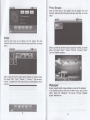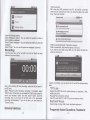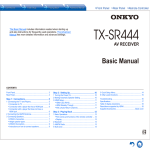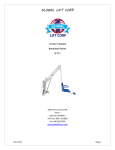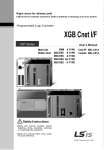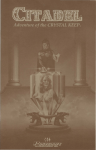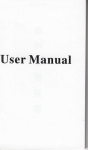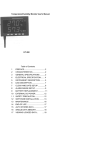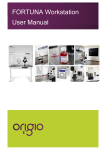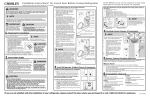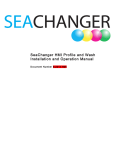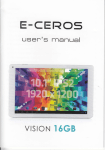Download .User Manual - File Management
Transcript
.User Manual
User's Guide
Thanks:
Dear User
Thank you for purchasing our product'
These operational guidelines for the user, to ensure you a quick and
convenient to use, read the instructions carefully before use.
Contents:
1. Notes
2. Random Accessories
3. Hardware Specifications
4. Knowledge products
5. Startup a-nd'shutdown
6. Desktop
7. Button
8. System Settings
*
Time and date settings
* Screen brightness
" Standby screen
* WlFl Wireless Connection
9. lnstall, remove and run the
10. Touch calibration
11. Music
12. Video
13. Picture
14. Network
15. Recording
16. MailClient
application
17. Wallpaper
18. Externalequipment
* USB connection
* OTG use
* Keyboard and mouse
19. Firmware upgrade
20. Frequently Asked Questions Treatment
"
Note:
"
This product is
a
high precision electronic products, do not
disassemble.
*
Avoid strong beat, the collision of the product.
Wireless
802.11(alblgln)
USB
USB2.0 high speed interface and USB2.0 OTG
Audio
3.5mm headphone jack
High-quality stereo loud speaker
Built-in microphone
Headset maximum output power of 40mW
Frequency response : 20Hz-20KHz
SNR: greater than 90db
* Avoid using this product the following conditions: high and low
temperature, moisture, dust, magnetic fields strong and long-term
exposure to sunlight.
* Please use a wet cotton cloth wrung gently wipe the product shell,
do not use other chemical cleaning solution. This product should not
be dripping or splashing water, so should not be placed near the
product category, such as glass filled with a liquid items.
* Too long, use the headphone
volume is too large may cause
permanent hearing damage.
* Do not cross the road, driving motor vehicle or bicycle use
headphones to avoid traffic accidents.
* Please only use permitted batteries, chargers and accessories, use
any otfier type of products would violate the warranty regulations and
may be dangerous.
* Please follow the relevant local environmental regulations to deal
with obsolete machines and accessories.
* This product is in the course of any questions, please contact your
local dealer or directly with the company's customer service center.
* For those because the product is damaged, repair or other causes
of memory loss wipe coating, the Company assumes no responsibility,
please follow the user manual for standard operation, and timely
backups.
Random accessories:
(Related diagram)
VB Host
5V 1.5A DC charger
Quick Start Guide
Warranty Card
USB cable
Hardware rules:
V8
Processor
Hardware parameters
VCB82 Embedded l GHz ARM Cortex AB 32-bit
processor core
Memory
DDR3 1GB@667MHz
Storage
2GBI4GB/8GB/16G8/32GB Support external TF
Built-in
flash
card, maximum capacity of 32GB
memory
Screen
Other
Size
8 inch
Resolution
1280x768pixels
Color
16 M color
Operating
Capacitor Touch Screen Single
Size
L194.W118*H130mm
Color
Black/White/Silver
Weight
Battery
Annex
Built-in lithium polymer
battery
4500mAH
Power adapter (DC V /A)
USB Cable
Certificate, quick guide and warranty card
Startup and shutdown
*Boot: Press and hold the power button, the green LED indicator light,
the system will enter the startup process, as follows:
Boot Logo startup ...
System has been started, are entering the Android system:
the power button, lnto hibernation, Now, Screen will close. Short
press the power button again, Be able to resume normal mode.
When the time being use this MID can enable this feature when, To
reduce power consumption.
Desktop:
of normal start, Desktop can see
Android2.3(The figure)
The default desktop by the: Status Bar. Quick Search Bar. Main menu
labels and a number of shortcut icons form.
System after the completion
The system enters the default home interface
*Shutdown: Press the power button, pop-up device options, select
Shut Down, as follows:
The status bar to display the current system of network status, Battery
Time information. Quick search box for Web search by typing key
words. Middle right of the screen the main menu tab stop, Click or
drag to the main menu bar to start the default.
Bottom of the screen displaying the browser shortcut icon.
Optimization of the status bar results, lncrease the volume of two
Click OK, you can safely shut down,
icons
' , Volume reduction ''
Equivalent to Volume + and Volume
Click
-
to
adjust the volume.
features.
Button:
Android system uses in the course of the keys:
Volume keys: the task bar Volume +, Volume-achieve changes in the
volume.
Power key: Press and switch machines. Short press to enter or leave
the hibernation.
Menu button: Displays the current form of the menu items (if any).
Home button: Back to the main interface or choose.
Return: Return on an interface.
*Sleep: the machine'under normal operating conditions, Short press
4
Main Menu Operation:
Click or drag the main interface of the main menu tab, the main menu
will be from right to left (or bottom-first, last), and is as follows:
ln the main menu, the system can be set to run existing applications,
install a new application, start the touch calibration, music player,
video player, web browsing, games and other operations.
System Settings:
Can also select to set the date, select the time zone, set the time,
time format, date format and other information.
For example, choose to set the date, as follows:
Select +: that the increase of 1 unit,
Select -: that the reduction of 1 unit.
Also can choose the number, enter the input mode. Directly entering
the desired number, then select Done. As follows:
Click the main menu interface in the "Settings" icon, you can open the
system settings interface, as shown below:
Select "Settings." lf you enter the number of legitimate, then the
operation is successful, the system will set the option to use the new.
Select the appropriate operation of the relevant items, such as:
* Wireless and network
* Sound and display
* Date and time settings
*
About Equipment
Etc.
*Date and time settings:
Set interface options "time and date settings options" to enter the
date and time Settings interface:
Can choose to automatically: use the Network Time.
6
*Screen brightness:
ln the setup interface choose "sound and display settings" to enter
the sound and display settings interface, scroll down section, select
"Brightness", there are interface:
*Standby screen:
Standby screen: the screen automatically locks the delay before.
ln the setup interface choose "sound and display settings" to enter
the sound and display settings interface, scroll down section, select
the "standby screen" interface appears, as follows:
Note: ln the video, the screen auto-standby function does not work
ln the "WlFl settings" interface (above), click on the WlFl column also
can open and close the WlFl feature, click on the "Network Notice"
lists MlD701 search to the wireless router, wireless router, click the
search name will pop up settings window , please follow the prompts
to complete the WlFl network links. Some encrypted network, need to
"WlFl Wireless Connection:
Click the main menu "Settings" icon, go to "System Settings" screen,
click on "Wireless and network" into the "Wireless and network" setup
interface. Click the "WlFl" section to quickly open the WlFl feature,
click on "WlFl settings" column enter "WlFl set interface" as shown
below:
lnstall, uninstall, run the application
*lnstallation: Android install the application there are a variety of
ways, such as through USB install, install third-party program aid.
9
Here we introduce assisted by APK installer to install.
ElIA
Click the main menu interface "APK installer" can enter the
"application installation and management" interface. As shown
below:
E[
EEilrzs
f,"+."
Click "lnstall lnstaller" install options into the APK interface. ln the
choice of interface and file browse the directory find your path to
the file storage APK, what you want to APK file into the application
installation interface, click on lnstall to automatically install the
application.
After installation is complete, there will be "open" or "complete"
message. Click "Open" to open to install the program directly. Click
"Finish" then exit the installation interface. Generally installed in the
main menu program to create the corresponding icon. Directly in
the main menu you can click on the icon to open the appropriate
application.
Users can "Andrews market" online installation, or download via the
computer, or online through the machine built-in browser to
download and install.
*Uninstall applications: You can use the appropriate third-party
software management tools or applications that use the Android
comes with management software
Select "Settings" / "Application" / "Management Applications", select
the appropriate application has been installed, to view program
information, the uninstall program and other operations.
..x
hxp://english.sina,comlindex.html
xtPEs!ri:q.rF..!\",'
-
.
*
-
(i,
Sl(
H
Tornn{ro, tiit j*lorm
hr&.tsr
re
Online video:
Through "Andrews market" or other means to download online
video player software, online TV player, online music software, then
install to this machine. Open the software installed, you can watch
online video or online TV, listening to online radio stations.
Users can also download other third-party Web applications,
including web browsing, video playback, Web client, instant
messaging software, etc.
Music:
Click the main menu in the "music" icon, you can enter the music
player interface. Here lists the system default user data area of all
audio files. As shown below:
Network:
Web browsing:
When the connected network, open the Web browser enter the URL,
you can quickly browse the Web; or through the main desktop
search bar enter the URL, open the web page.
F,2
"-.,.,-...., .,,..,,_.,,
-8.9A.
http://www.google.com/m?hl=en&gl=gb&client=...
EI
E
Go.rglc weU
Did you mean:
lmages Local
U4444&g&k
more'
3
gqI!
Goorle
Enables users to search the Web, Usenet, and images. Features include pageRank,
caching and translation of results, and an option ,.,
sto.k quote for GOOG
]iw.google.com/ - Ootiors :
aHShow
Gmail
We can spread through the USB audio files synchronized manner,
or by inserting the SD card with audio files were audio files, you can
also download the audio files via the network.
Select the appropriate tab key, you can see for example "Artist",
"album", "songs" and other interfaces. Select song to play.
Google Acaounts : Problems siqning...
Free page can use the zoom controls zoom, as shown:
t0
ll
Photo Browse:
Click the main menu in the "gallery" into the "gallery" the main
interface, there will list all the picture files and video files. As shown
below:
Video:
Click the main menu in the "gallery" into the "gallery" the main
interface, there will list all the video files and picture files. As shown
below:
Select video file into the video player interface, as shown below.
Can selgct "Play", "stop", "Volume +", "Volume -", "fast forward",
"rewind", "progress bar" and control keys to control playback of the
progress.
Select a picture file, enter the picture playback interface, as shown
below. Can selgct "Zoom", "narrow" "sharing", "Prgvious" "Next,"
"set" and "delete" operation.
Wallpaper:
System supports static image wallpaper, as well as 3D wallpaper.
ln the desktop interface, hold down the Menu button, pop-up menu
option, select the "wallpaper", the pop-up "Choose wallpaper
source" selection box:
13
"USB connection:
MID using the USB connection and PC, the default connection
method is the synchronous mode. Can drag the status bar pulled
down, there are interface:
a
S
t.ptrmhal r0S
:.:
{''f,83tr::r
wrttprpergaltery
Have the following options:
Select "Wallpaper Gallery": You can select the system provides a
static picture as wallpaper.
Select "Current Wallpaper": You can select the system provides 3D
wallpaper.
Select "Photo": You can use the picture as wallpaper Customize.
A.!!..strC -$ncrceqtsdlv rlmoved
"USB Connected (lnternal)": that built-in memory.
"USB is connected": said external memory (SD card).
lf you need to copy data using USB, you can select the load you
Recording:
Click the main menu in the "recorder" icon into the "tape" the main
interface. As shown below:
need the memory as:
Loading is complete, you can see in the PC end of the corresponding
Note: when inserting SD card recording, audio file will be saved in
the SD card.
Select "Record" button recording, recording is completed, select
"Stop" button. At this point you can select the "Play" button plays the
sound just recorded. Select "Use this record" button, save the
recording, this can be found in the SD card in the appropriate
recording documentation; lf you do not save, you can select the
"Discard" button.
External devices:
letter.
*OTG use
Support the FAT32 format for mobile devices: for example, U disk,
mobile hard drive.
Plug and Play connection method.
Use OTG cable MlD701 USB OTG port and external device.
Keyboard Mouse
Support plug and play USB mouse, keyboard equipment.
Frequently Asked Questions Treatment:
t4
15
1: What is Android?
A: Android ls Google on November 5,2007 announced the open
source Linux-based operating system name.
2: What is APK?
A: APK is Android Package acronym that Android
installation
package.
3: How to obtain the APK?
A:You can download via PC-side installation, you can also "Android
market" online to download and install.
4: The machine operating system version?
A: This machine
adopts Android2.1, built-in hardware
3D
acceleration, can run Android applications market most.
5: The machine can charge through USB?
Answer: no. But the results can be powered through the USB
implementation. Recommend the use of Annex DC 5V adapter to
charge.
Pictures for reference only, product appearance, functionality
please prevail in kind, the product rules and design are subject
to change without prior notice.
16