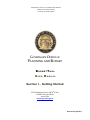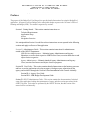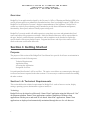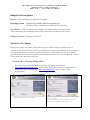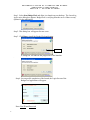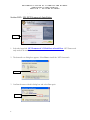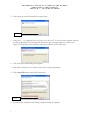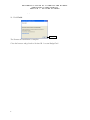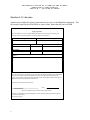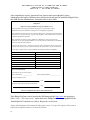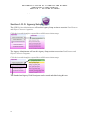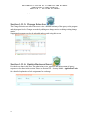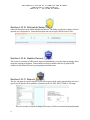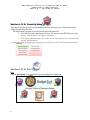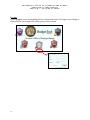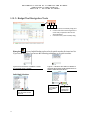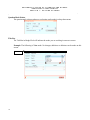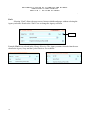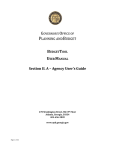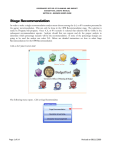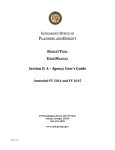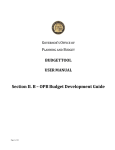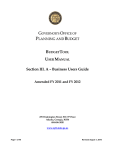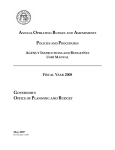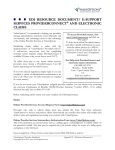Download RTI Object Documentation - BudgetTool
Transcript
GOVERNOR’S OFFICE OF PLANNING AND BUDGET BUDGETTOOL USER MANUAL SECTION I – GETTING STARTED GOVERNOR’S OFFICE OF PLANNING AND BUDGET BUDGETTOOL USER MANUAL Section I – Getting Started 270 Washington Street, SW, 8th Floor Atlanta, Georgia 30334 404-656-3820 www.opb.state.ga.us Revised: July 28, 2011 G O V E R N O R ’ S O F F I C E O F P L A N N I N G A N D B U D G E T B U D G E T T O O L U S E R M A N U A L S E C T I O N I – G E T T I N G S T A R T E D - - Preface The purpose of this BudgetTool User Manual is to provide detailed instructions for using the BudgetTool application. All agencies will use BudgetTool to submit their budget requests to the Governor’s Office of Planning and Budget (OPB). The manual is organized by sections: Section I: Getting Started – This section contains instructions on: Technical Requirements Application Setup Access Navigation Overview It is anticipated that Section I is read first as these instructions are not repeated in the following sections and apply to all users of the application. Section II: Administrators Guide – This section contains instructions for administrators outside of the OPB IT Department: OPB Division Administrators – Maintain Agency Administrators and Agency Submitters, as well as their respective OPB Division Users; associate fund sources and object classes to agencies. Agency Administrators – Maintain Attached Agency Administrators and Agency Users; associate fund sources and object classes to programs. Section III: User Guide – This section contains detailed instructions on the business processes and how to use the application to develop an agency’s budget request, submission by the agency, and workflow through the Governor’s Recommendation to the General Assembly. Section III.A - Agency User Guide Section III.B - OPB Budget Development Guide . Section IV: OPB IT Administrators Guide – This section contains the documentation of technical setup of the application, loading data, maintenance of stages, and other various procedures for the OPB IT Division. These tasks are performed by the OPB IT Division, thus this section of the manual will be used internally. 2 G O V E R N O R ’ S O F F I C E O F P L A N N I N G A N D B U D G E T B U D G E T T O O L U S E R M A N U A L S E C T I O N I – G E T T I N G S T A R T E D - - Overview BudgetTool is an application developed by the Governor’s Office of Planning and Budget (OPB) to be used by all state agencies to submit their Amended and new fiscal year budget requests. OPB will use BudgetTool to develop the Governor’s budget recommendations to the legislature. BudgetTool is written in a relatively new technology and is intended to provide better information management, functionality, faster speed, and user friendly report writing tools. BudgetTool’s security model will enable agencies to setup their own users and maintain their fund source and object class program associations. Much less detailed data entry will be required than in the past. Instead, word documents, spreadsheets, and/or templates can be attached to explain the specific details of the agency budget request. Program fund source and object class entries will be made on the same screen at the same time. Section I: Getting Started Purpose The purpose of this section of the BudgetTool User Manual is to provide for all users an orientation in and instructions for the following areas: Technical Requirements Application Setup Accessing the Application Navigation Overview It is anticipated that Section I will be read first. The topics covered here are common topics that apply to all users and are not repeated in the other sections. It is necessary to read this section before reading the other sections. Section I. A: Technical Requirements This section defines the technical requirements for BudgetTool - such as browser version, display settings, operating system, administrative rights to install, etc. Technology BudgetTool was developed as a Microsoft “Smart Client” application using the Microsoft “.Net” development platform. Smart Client applications combine capabilities of desktop client applications with the power and reach of web based “thin client” applications. Smart Client applications are deployed and automatically maintained through the use of a web browser. 3 G O V E R N O R ’ S O F F I C E O F P L A N N I N G A N D B U D G E T B U D G E T T O O L U S E R M A N U A L S E C T I O N I – G E T T I N G S T A R T E D - - BudgetTool Prerequisites Browser - Microsoft Internet Explorer 6.0 or higher Operating System - Windows XP with the latest Service pack(s), or Windows 2000 workstation with the latest Service pack(s) Prerequisites - MS .Net Framework version 2.0 or Higher with Latest Service pack (Note: instructions for installing the MS .NET framework are in Section I.B.2 below.) Display resolution - Minimum 1024 x 768 Section I. B: Setup BudgetTool is only compatible with Internet Explorer which is already installed on most computers. The MS.NET Framework is an application which must be installed on your computer to enable BudgetTool to function. You may already have .Net installed, but if you do not the detailed instructions on how to complete this task are described below. (See Section I.B.2 below) This installation is necessary only once. Section I.B.1: Starting BudgetTool Start your Internet Explorer browser and copy this link to your browser: http://budgettool.opb.state.ga.us Alternatively, BudgetTool can be accessed from the OPB public web site home page (www.opb.georgia.gov ) under “Links – OPB Applications.” If this screen appears, the .NET Framework is already installed. Please proceed to the Step 1. 4 If this screen appears, the .NET Framework is NOT installed on your computer. Please see installation instructions (Section I.B.2) for instructions on installing the .NET Framework. G O V E R N O R ’ S O F F I C E O F P L A N N I N G A N D B U D G E T B U D G E T T O O L U S E R M A N U A L S E C T I O N I – G E T T I N G S T A R T E D - - Step 1. Select Start BudgetTool and allow it to launch on your desktop. The Launching Application dialog box appears. BudgetTool is verifying from the server if there are any updates for the application. Step 2. This dialog box will appear for new users. Step 3. Click Run to install the BudgetTool application. 3. Click A dialog box will indicate the progression of the launcher. . Step 4. On successful completion of the launch, the Login Screen of the BudgetTool application will appear. . Enter User ID and Password. 5 G O V E R N O R ’ S O F F I C E O F P L A N N I N G A N D B U D G E T B U D G E T T O O L U S E R M A N U A L S E C T I O N I – G E T T I N G S T A R T E D - - Section I.B.2: MS .NET Framework Installation 1. Click 1. Select the hyperlink .NET Framework 3.5 Click Here to Install Now .NET Framework only needs to be installed one time. 2. The dotnetfx.exe dialog box appears. Select Run to install the .NET framework. 2. Click . 3. Confirm the same with this dialog box and select Run again. 3. Click 6 G O V E R N O R ’ S O F F I C E O F P L A N N I N G A N D B U D G E T B U D G E T T O O L U S E R M A N U A L S E C T I O N I – G E T T I N G S T A R T E D - - 4. Select Next to start the Framework setup wizard. 4. Select 5. If the error ‘…No administrative privileges were detected” is received, the computer may not be able to download .NET Framework at this time due to agency policies. Contact your agency IT Help Desk or IT staff who will contact OPB to resolve this issue. 6. If no errors, the install dialog box appears. 7. Select the Check box to accept the terms of the License Agreement. 8. Select Install Button to install the Framework. 8. Select 9. On successful completion, the Setup Complete dialog box appears. 7 G O V E R N O R ’ S O F F I C E O F P L A N N I N G A N D B U D G E T B U D G E T T O O L U S E R M A N U A L S E C T I O N I – G E T T I N G S T A R T E D - - 10. Click Finish. 10. Click The Framework installation is complete. Close the browser and go back to Section I.B.1. to start BudgetTool. 8 G O V E R N O R ’ S O F F I C E O F P L A N N I N G A N D B U D G E T B U D G E T T O O L U S E R M A N U A L S E C T I O N I – G E T T I N G S T A R T E D - - Section I. C: Access Agencies must complete the Agency Agreement form for access to the BudgetTool application. This form must be signed by the Fiscal Officer or Agency Head. Return the form via fax to OPB. BudgetTool Agency Agreement Before any Request for Access to OPB’s BudgetTool System can be processed, the agency must submit this Agency Agreement signed by the Agency Head or Fiscal Officer. Official Name of the Agency Agency Fiscal Officer Parent Agency, if an Attached Agency Telephone Number E-Mail Address Fax Number If the Agency needs access to any of their Attached Agencies, please list the name of each Agency: The Agency must assume responsibility for the security of the BudgetTool application by maintaining agency user information to include assigned IDs and passwords. The Agency must protect the integrity of the system by entering IDs and passwords only for those employees that will actually use BudgetTool and removing those that become inactive. Signature of Agency Head or Fiscal Officer: X Date: Please fax completed forms to Bruce Zents at 404-656-7916. All further correspondence concerning BudgetTool will be directed to the Agency Head or Agency Fiscal Officer named above. (One form per agency) 9 G O V E R N O R ’ S O F F I C E O F P L A N N I N G A N D B U D G E T B U D G E T T O O L U S E R M A N U A L S E C T I O N I – G E T T I N G S T A R T E D - - After completing the Agency Agreement Form, agencies must request that their Agency Administrators and Agency Submitters have their passwords and user IDs loaded into BudgetTool by their OPB Division Administrators. Return the form via fax to OPB. BudgetTool Request for Agency Administrator/Agency Submitter Access The Agency Head or the Agency Fiscal Officer must approve a request form for Agency Administrators and Agency Submitters needing access to the BudgetTool application. Agency Administrators may request access to their attached agencies. Please list the attached agencies for which access is needed on the form. Agencies may designate as many Administrators as necessary to support the BudgetTool application. OPB is responsible for setting up Agency Submitters in BudgetTool. Please use this form for requesting access fro agency budget submitters. If a user has both roles (Administrator and Submitter) use only one form and check both boxes. Please enter one user per form. Before any requests for Agency Administrator access are processed, the agency must submit an Agency Agreement signed by the Agency Head or Agency Fiscal Officer. For each Agency Administrator or Agency Submitter the following information is required: Full Name of User: (ex: William D. Smith) Title: Agency Name: Telephone: Division: E-mail Address: Parent Agency, if an Attached Agency: Fax Number: Type of Access Requested: Please check the type of access required: Agency Administrator _______________ Agency Budget Submitter ________________ Signature of BudgetTool user: X Date: Signature of Agency Head or Agency Fiscal Officer: X Date Please fax completed forms to Bruce Zents at 404-656-7916 These BudgetTool forms can be found on the OPB homepage link: http://www.opb.georgia.gov Select “Links – OPB Applications.” option, then select ‘BudgetTool’. In the paragraph below the ‘Start BudgetTool’ button there is a link to ‘Request for Access Form’. Agency Administrators will maintain all other agency users. It is up to the Agency if they want to require the completion of the access form for all users. 10 G O V E R N O R ’ S O F F I C E O F P L A N N I N G A N D B U D G E T B U D G E T T O O L U S E R M A N U A L S E C T I O N I – G E T T I N G S T A R T E D - - Section I. D: Navigation Below is the BudgetTool homepage from which navigation is accomplished to all the different functional areas of the application. Although all users will see all of the shields as displayed below, many of the shields will not be active for the various types of users that are in BudgetTool. Below is a high level narrative which explains the functionality of each shield and what tasks can be accomplished by clicking on a specific shield. BudgetTool Homepage for Navigation Note: the above is a screen shot is from the TEST database. If this were the production database if would say ‘Welcome Your Name’ and under the word BudgetTool it would say ‘OPBPROD’. Section I. D. 1: Meta Data Setup The OPB IT administrator uses the Meta Data Setup to make application level changes. Stage initiation and high level maintenance changes are done using this section. The section is only accessible to the OPB IT Administrator. 11 G O V E R N O R ’ S O F F I C E O F P L A N N I N G A N D B U D G E T B U D G E T T O O L U S E R M A N U A L S E C T I O N I – G E T T I N G S T A R T E D - - Section I. D. 2: Agency Setup The OPB Division Administrator will use this Agency Setup section to associate Fund Sources and Object Classes to Agencies. Click the inverted triangle to expand the available association setups. The Agency Administrator will use this Agency Setup section to associate Fund Sources and Object Classes to Programs. Click the inverted triangle to expand the available association setups. The Standard and Agency Wide Descriptors can be created and edited using this area. 12 G O V E R N O R ’ S O F F I C E O F P L A N N I N G A N D B U D G E T B U D G E T T O O L U S E R M A N U A L S E C T I O N I – G E T T I N G S T A R T E D - - Section I. D. 3: Change Selection The Change Selection area allows the user to view a detailed summary of the agency at the program and subprogram levels. Changes are made by adding new change entries or editing existing change entries. Supporting documents can also be uploaded and accessed using this screen. Section I. D. 4: Update Business Event Pre-checks are done in this area. The submission review, approval, and advancement of agency requests are also done in this section. Please see Section II.A – Security Model - Application Tasks for a detailed explanation of role assignments for each stage. 13 G O V E R N O R ’ S O F F I C E O F P L A N N I N G A N D B U D G E T B U D G E T T O O L U S E R M A N U A L S E C T I O N I – G E T T I N G S T A R T E D - - Section I. D. 5: Statewide Setup Statewide descriptors can be added and edited in this area. The ability to make these changes is based upon the user’s assigned role. Statewide descriptors can only set up by OPB Executive Users. Section I. D. 6: Update Current This section is used only by OPB to make stage recommendations, set up descriptor groupings, and to assign the grouping to programs. Functionality has also been added in this area to permit OPB Analysts to enter historical costs by parent program and fund source. Section I. D. 7: Reports The user will generate reports using this section. Most reports can be easily customized for each user’s specific needs. Reports can be printed or exported as an Excel, PDF, JPEG, HTML or Tiff image. There are currently 44 reports in BudgetTool many of which are customized and preformatted. 14 G O V E R N O R ’ S O F F I C E O F P L A N N I N G A N D B U D G E T B U D G E T T O O L U S E R M A N U A L S E C T I O N I – G E T T I N G S T A R T E D - - Section I. D. 8: Security Setup The setup of users and security is accomplished in this area. Security access is based on the role(s) assigned to each individual user. The Application User Setup area will be used by the following roles: • The OPB Division Administrator will use this area to setup OPB Division Users, Agency Administrators and Agency Submitters. • The Agency Administrator will use this area to setup Agency Users and Attached Agency Administrators. Sections other than the Application Users Setup will be used by the IT division for maintenance. Section I. D. 9: Exit Exit Click the Exit Shield if you would like to leave the BudgetTool application. 15 G O V E R N O R ’ S O F F I C E O F P L A N N I N G A N D B U D G E T B U D G E T T O O L U S E R M A N U A L S E C T I O N I – G E T T I N G S T A R T E D - - Log Out Click Log Out if you are leaving BudgetTool for a short period of time. The Login screen will appear which will allow you to login to the system quickly when you return. 16 G O V E R N O R ’ S O F F I C E O F P L A N N I N G A N D B U D G E T B U D G E T T O O L U S E R M A N U A L S E C T I O N I – G E T T I N G S T A R T E D - - I. E. 1: BudgetTool Navigation Tools a b a. b. c. c Minimizes the screen currently being used. Creates a bar of the screen being used so it can be easily compared to other screens when maximized. Closes the screen you are currently using. - A very helpful lookup tool used to do quick searches for items in a list. Hourglass If you see the hourglass you can use the following techniques to do quick searches. Type in one or more letters or numbers to search for a particular name or number. Type in “..” and one or more letters or numbers to search for the occurrence of this sequence letters or numbers within an item in the list. Individual Selections (7/161) Means 7 selections have been made from the list of 161 17 Click the house to return to the list of all the items. Click inside this box to get a listing of the selected items. G O V E R N O R ’ S O F F I C E O F P L A N N I N G A N D B U D G E T B U D G E T T O O L U S E R M A N U A L S E C T I O N I – G E T T I N G S T A R T E D - Question Mark Pointer The question mark is shown whenever a selection can be made in a drop down menu. Title Bar The Title Bar in BudgetTool will indicate the mode you are working in on most screens. Example: The following is View mode. No changes, additions or deletions can be made on this screen. Title Bar 18 G O V E R N O R ’ S O F F I C E O F P L A N N I N G A N D B U D G E T B U D G E T T O O L U S E R M A N U A L S E C T I O N I – G E T T I N G S T A R T E D - Pin It Selecting “Pin It” allows the user to move between shields and pages without selecting the Agency each time. Deselect the “Pin It” box to change the Agency selection. Pin It Example: Pin It was selected in the Change Selection. The Agency remains selected when the user chooses the Agency Setup and the Update Business Event shields. 19