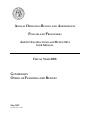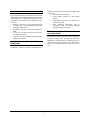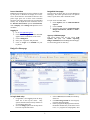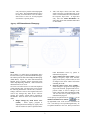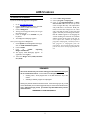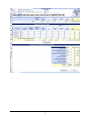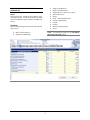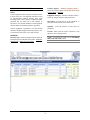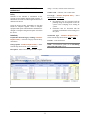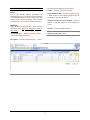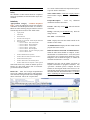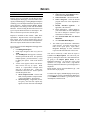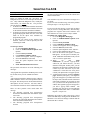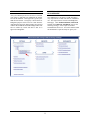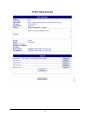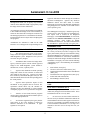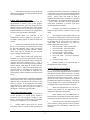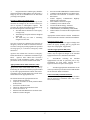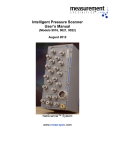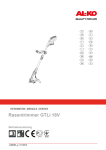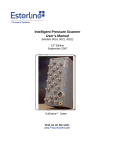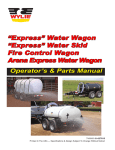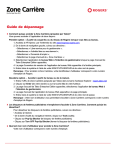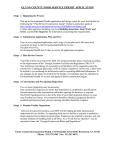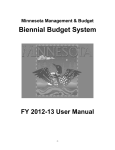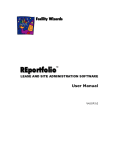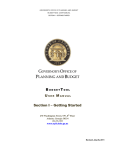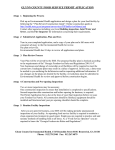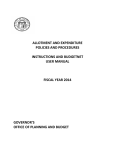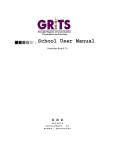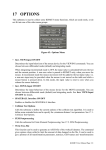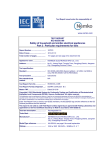Download FY 1999 ANNUAL OPERATING BUDGET (AOB)
Transcript
ANNUAL OPERATING BUDGET AND AMENDMENTS POLICIES AND PROCEDURES AGENCY INSTRUCTIONS AND BUDGETNET USER MANUAL FISCAL YEAR 2008 GOVERNOR’S OFFICE OF PLANNING AND BUDGET May 2007 Revised June 7, 2007 TABLE OF CONTENTS GENERAL BUDGET INFORMATION ...................................................................................... 2 REFERENCES TO FY 2008 APPROPRIATIONS BILL - HB 95 LANGUAGE .................................. 2 AOB POLICIES .............................................................................................................. 3 CHANGES TO THE STATE CHART OF ACCOUNTS ............................................................. 3 IMPLEMENTATION PLAN FOR NEW INITIATIVES............................................................................... 4 STRATEGIC PLANNING AND THE AOB ............................................................................................ 4 PREPARING THE ANNUAL OPERATING BUDGET ....................................................... 5 GETTING STARTED – PROGRAM STRUCTURE AND FUND SOURCES ............................................. 5 STANDARD PROGRAM CODES ....................................................................................................... 5 STARTING DATASET FOR BUDGETNET DATA ENTRY........................................................................ 5 STATUS OF DATA SETS........................................................................................................................ 6 SUBMITTING THE AOB – REQUIRED PAPER SUBMISSIONS .............................................................. 6 APPROVED BUDGET IN THE PEOPLESOFT PROGRAM LEDGER ................................................... 6 INTRODUCTION TO BUDGETNET ........................................................................... 7 REQUESTING BUDGETNET ACCESS ................................................................................................. 7 SYSTEM OVERVIEW............................................................................................................................ 7 AOB SCHEDULES ............................................................................................. 11 ACCESSING THE SCHEDULES ........................................................................................................ 11 PROGRAM FUND SOURCE ............................................................................................................. 13 SCHEDULE OF PERSONAL SERVICES-300 ...................................................................................... 14 SCHEDULE OF REGULAR OPERATING EXPENSES-301 .................................................................. 16 SCHEDULE OF MOTOR VEHICLE PURCHASES-303 ....................................................................... 17 SCHEDULE OF EQUIPMENT-304...................................................................................................... 19 SCHEDULE OF COMPUTER CHARGES/IT EXPENSE-305................................................................ 20 SCHEDULE OF REAL ESTATE-306..................................................................................................... 21 SCHEDULE OF TELECOMMUNICATIONS-307 ................................................................................ 22 SCHEDULE OF CONTRACTUAL SERVICES-312 .............................................................................. 23 SCHEDULE OF UNIQUE OBJECT CLASSES ..................................................................................... 24 SCHEDULE OF FEDERAL FUNDS...................................................................................................... 25 SCHEDULE OF OTHER FUNDS ......................................................................................................... 26 REPORTS .......................................................................................................... 27 ACCESSING AOB REPORTS ............................................................................................................ 27 SUBMITTING THE AOB ....................................................................................... 29 SUBMITTAL PROCESS ....................................................................................................................... 29 APPROVAL PROCESS...................................................................................................................... 29 ACCESS TO YOUR NEXT DATA SET/AMENDMENT........................................................................ 29 ISSUES TRACKING SYSTEM (ITS) .......................................................................... 31 OPB ISSUES TRACKING SYSTEM ...................................................................................................... 31 AMENDMENTS TO THE AOB ............................................................................... 35 GENERAL INFORMATION................................................................................................................ 35 OPB POLICY FOR AMENDMENTS................................................................................................... 35 AMENDMENT TYPES ........................................................................................................................ 35 OPB POLICY FOR SPECIFIC AMENDMENT TYPES ......................................................................... 35 APPENDIX A ..................................................................................................... 39 Standard Cost Data for FY 2008 Personal Services.................................................... 39 GENERAL BUDGET INFORMATION The Official Code of Georgia establishes the state budgetary process. O.C.G.A. 45-12-80 (d) requires all state departments, agencies, boards and authorities to submit an Annual Operating Budget (AOB) to reflect the FY 2008 General Appropriations Act (HB 95) to the Office of Planning and Budget (OPB). The AOB must be in compliance with the appropriated amount by fund source within the appropriated programs established in HB 95. Pre-K, K-12 teachers and bus drivers have different effective dates. Additional information is provided to continue efforts to bring certain job classifications up to market benchmarks. The AOB and supplementary information is due to OPB on or before May 31, 2007. State Funds: The AOB must comply with the stated appropriation for the program at the lowest level of detail for State General Funds, Lottery Fund Proceeds, Tobacco Funds, Motor Fuel Funds, and Brain and Spinal Injury Trust Fund. These state funds may only be adjusted or transferred between programs in the amended budget process or by approval of a fiscal affairs committee. Budgetary Control and Interpretation Section 55 expresses legislative intent regarding the structure of the appropriations bill and what the level of budgetary control is for audit purposes. Program Budgeting HB 95 appropriates funds to agencies by program rather than by object class; however, the FY 2008 AOB will reflect program budgets with budget amounts by object class. The object class amounts provide a detailed budget plan and should be in accordance with the Governor’s Budget Report as amended by the General Assembly. Once the AOB is approved, transferring funds between object classes within a program is allowed through the amendment process. The transfer of funds between programs that is not covered by Section 55, Budgetary Control and Interpretation, must be approved through Fiscal Affairs, Executive Order, or the amended budget process. Federal Funds: The lowest level of detail in the appropriations bill is the level of budgetary control and is the level of reporting requirement. OPB will summarize any federal fund sources that are not in the appropriations bill as “federal funds not itemized” for reporting purposes. Agencies may adjust appropriated amounts of detail federal fund sources in 3 ways: 1. Agencies may amend in federal funds collected in excess of the total amount of the specific fund source appropriated to the agency; 2. Agencies may de-amend (amend out) federal funds not earned by the agency; and 3. Agencies may increase the appropriated amount of a particular federal fund source by 50% by transferring the amount from another program funded by the same federal fund source. Calculation of the amount transferred is based on the stated amount in the Appropriations Act. This document contains clarification of language in HB 95, the OPB policies related to the annual operating budget, information on new requirements and procedures for the BudgetNet System. These instructions can be accessed electronically on the OPB website at: http://www.opb.state.ga.us by: 1. double clicking on the word “Budget” or by 2. double clicking on the Menu item “OPB BudgetNet” or by 3. clicking on BudgetNet at the bottom of that screen. Documents are on the right hand side.. REFERENCES TO FY 2008 APPROPRIATIONS BILL - HB 95 LANGUAGE Other Funds: Agency funds and Intra-state governmental transfers are classified as “Other Funds” for purposes of the AOB. Agency funds and intra-state governmental transfers are listed in the bill for information purposes only and do not constitute appropriations. Supplanting of State Funds Section 50 expresses legislative intent regarding the use of State funds appropriated to replace a contemplated loss of Federal funds. The AOB must include a total for Other Funds that equals the sum of agency funds and intra-state governmental transfers listed in HB 95; however, the AOB is NOT required to match the detailed fund Salary Adjustments Section 53 provides for a salary adjustment. The general salary increase is 3% effective January 1, 2008. FY 2008 AOB Instructions 2 sources for other funds listed in HB 95. Budget amendments should contain the agency’s best estimate of other funds to be spent in each program. Agencies should prepare the AOB using the Other Funds sources that were used in FY 2007. year. The AOB as amended shall reflect the final spending plan to the extent possible. Programs and Subprograms 9. OPB creates the Program and Subprogram names and accompanying seven-digit identifier. Should the agency require new program codes, it must contact OPB prior to entering the budget into BudgetNet, PeopleSoft or the agency’s accounting system. The State Auditor will conduct the audit of each state agency in accordance with this “Budgetary Control and Interpretation” policy and will report any violations to the Appropriation Committees of the House and Senate, the State Accounting Officer, as well as the Director of the Office of Planning and Budget. 10. Subprograms are established by OPB in consultation with the agency and are not published in the appropriations bill or Governor’s Budget Report. Subprograms are used to provide detailed tracking of budgets and/or expenditures within large complex programs. AOB POLICIES 1. By May 31, all state departments, agencies, boards and authorities shall submit an AOB to OPB to reflect the general appropriations act and the agency financial plan for the next fiscal year. 11. Changes to subprogram structure must occur in the original AOB and are approved by OPB as part of approving the AOB. Once the AOB is approved, further changes to program/subprogram structure will only be permitted by an amended appropriations act or by written approval of the OPB Director or Deputy Director. 2. The AOB must be in compliance with the programs and fund sources established in the appropriations bill. OPB may adjust the agency’s AOB so that it conforms to the appropriations act or return it to the agency for revision. 12. Subprogram name changes are permitted during the fiscal year as long as the associated sevendigit identifier is not changed. 3. The AOB shall reflect the program or subprogram budgets by object classes. Object Classes 13. Unless otherwise provided in the appropriations act, OPB shall define and determine the object classes assigned to an agency for budgeting purposes. 4. The program structure approved in the AOB shall be maintained as the official structure for the duration of the fiscal year unless adjusted in the amended appropriations act or by executive order. 5. Schedules and supplementary information are considered the AOB or financial plan and periodic work program (see OCGA 45-12-82) of the state entity or budget unit and shall govern expenditures. 14. For purposes of AOB and amendments, budgets will be tracked by program, fund source and object classes. In some cases, OPB may require budget information by account within an object class. 6. Object class schedules, fund source schedules and other supplementary information are required by OPB. This information allows OPB to ensure that expenditures conform to both the letter and the intent of the General Assembly and Governor in the approved appropriations acts. 15. New unique object classes must be approved by the OPB Director or OPB Deputy Director. Working with the agency, the OPB analyst or Division Director shall determine the common object classes appropriate for a given program. 7. Once the AOB is approved, changes to fund sources, fund transfers between object classes and fund transfers among subprograms within a program may occur only through the amendment process. CHANGES TO THE STATE CHART OF ACCOUNTS The State Accounting Office (SAO) and OPB are continuing to work to reduce the number of accounts currently being used in state government. The plan is to implement a new chart of accounts over the next two fiscal years and to map all accounts to a specific object 8. Agencies shall maintain an amended annual operating budget that reflects the best estimate of federal and other funds for the fiscal year and may adjust their estimate by amendment during the fiscal FY 2008 AOB Instructions 3 class. When fully implemented, accounts will reflect a commodity or service purchased. 3. 4. Motor Vehicle Purchases Additional sub-accounts have been added to the State Chart of Accounts (SCOA) for FY 2008 to account for the various types of motor vehicles. See the Motor Vehicle Purchase schedule section below for more information. 5. 6. IMPLEMENTATION PLAN FOR NEW INITIATIVES milestones and deliverables by quarter. Identify the performance measures and targets associated with this initiative. Workforce plan. How many new positions will be part of the initiative? Describe the mix of new staff versus contractors who will deliver services, and any associated hiring and training issues. Impact on facilities. Explain how the new initiative impacts current facilities and space. Impact on IT services. Identify any technology requirements for successful implementation. As part of the FY 2008 AOB, agencies will be required to provide OPB an implementation plan for new initiatives or enhancements included in HB 95. The OPB analyst will provide a list to the agency of enhancements that will require an implementation plan. Prepare a separate schedule for each initiative or enhancement. Implementation plans are due to OPB May 31, unless otherwise specified by the OPB analyst. Provide the following information on the “Implementation Plan for New Initiatives and Enhancements” schedule included with these instructions: 1. Budget or spending plan by program. Identify additional funds anticipated for the initiative. Explain all future costs for the initiative. 2. Implementation timeline. Identify the key The AOB is the agency’s financial plan and should ultimately support the agency’s strategic plan. The program budgets should demonstrate how the agency plans to fund and deliver services toward accomplishing the agency strategic vision and accomplishing the strategic goals. STRATEGIC PLANNING AND THE AOB FY 2008 AOB Instructions 4 PREPARING THE ANNUAL OPERATING BUDGET The following schedules will not contain prior-year data and agencies will begin AOB data entry with blank screens: GETTING STARTED – PROGRAM STRUCTURE AND FUND SOURCES Agencies should identify changes between FY 2007 and FY 2008 to the program and fund source structure. Once these changes are identified, the agency should notify their OPB analyst. The analyst will then work with the OPB IT division to bring the agency’s FY 2008 AOB budget structure into compliance with HB 95. • • • • • • Agencies must use an OPB ITS ticket to communicate any structural change requests including adding new fund sources to the drop down menus, changing program/subprogram and object class structures. For agencies on SAO PeopleSoft, changes to program structure made to BudgetNet must be coordinated with PeopleSoft. Motor Vehicle Purchases Contractual Services Computer Charges/IT Expenses Voice and Data Communications Federal Funds Other Funds STANDARD PROGRAM CODES The program code structure in FY 2008 has been standardized to facilitate sharing of financial data by program among OPB, SAO, the House Budget Office and the Senate Budget and Evaluation Office. The first five numbers identify the program. The last two numbers (01-99) identify the subprogram (e.g. 1560100 = Agriculture Education program, 1560101 = Extended Day/Year subprogram, 1560102 = Youth Camps subprogram.) In some cases, the agency may choose to enter and track its budget in BudgetNet at the program level, and post expenditures at the subprogram level in PeopleSoft. In BudgetNet, programs without subprograms have a program code that ends in 01. In PeopleSoft they will also have a parent program ending in 00 (e.g. BudgetNet program code = 1444501 and PeopleSoft program code = 1444500 and 1444501.) For those agencies not using PeopleSoft, any structural changes must be done in their internal accounting system and in BudgetNet. Once the correct structures are in place, the agency may begin input of the AOB into BudgetNet. STARTING DATASET FOR BUDGETNET DATA ENTRY Changes to subprogram structure must occur in the AOB and are approved by OPB as part of approval process. Once the AOB is approved, further changes to program/subprogram structure will only be permitted by an amended appropriations act or by written approval of the OPB Director or Deputy Director. Each agency will select a starting point for entering the FY 2008 AOB into the OPB budget database, BudgetNet. Three starting dataset options exist: • Cut-off amendment for FY 2008 budget development • Governor’s FY 2008 budget recommendation • No data pre-loaded – all data must be entered manually. Agencies should be aware that due to changes in the state chart of accounts, not all schedules will be populated with prior-year data. Should an agency choose to advance a data set, the following schedules will be populated: • Fund Distribution • Personal Services • Regular Operating Expenses • Equipment • Real Estate Rentals • Other and Unique Object Classes Please submit a ticket through our electronic Issues Tracking System (ITS) notifying OPB of the data set your agency will utilize. Once the dataset has been rolled forward, the agency may begin making modifications to this dataset so that it conforms to HB 95. FY 2008 AOB Instructions 5 following are required to be submitted to OPB as part of the AOB: • Personal Services Projection; • Capital Outlay schedule for cash funded projects; • Implementation plans for new initiatives or enhancements; and • Other supporting information such as expenditure plans for activities budgeted through unique object classes. STATUS OF DATA SETS To provide users with more information about the status of the AOB or an amendment, BudgetNet now contains a status indicator. It is displayed in the header of each screen and on certain status reports. The status types are as follows: 1. Working – The data set is open and being worked on by the agency. This is the only status that does not display on the screen. 2. Submitted – The data set has been submitted to OPB. 3. Reviewed – The data set has been reviewed by the OPB policy analyst. 4. Approved – The data set has been approved by the OPB division director. APPROVED BUDGET IN THE PEOPLESOFT PROGRAM LEDGER OPB sends the appropriated fund source amounts by program by agency from the approved AOB from BudgetNet to PeopleSoft in an overnight process. No object class or subprogram data is sent. The amounts appear in the Program Ledger in PeopleSoft the next day. SUBMITTING THE AOB – REQUIRED PAPER SUBMISSIONS In addition to entering the budget in BudgetNet, the FY 2008 AOB Instructions 6 INTRODUCTION TO BUDGETNET The AOB and amendments will be submitted electronically using the Office of Planning and Budget’s on-line application called BudgetNet. Currently in its fourth development phase, BudgetNet is a web-based database designed to eliminate paper submissions and to provide a centralized repository of budget information for all state agencies and programs. BudgetNet is the first enterprise wide financial system developed and successfully implemented for Georgia state government. 2. 3. 4. 5. 6. Questions about passwords and security, as well as requests to revoke individual user access, should also be addressed to Bruce Zents – (phone) 404-656-6512. Enhancements to the FY 2008 version of BudgetNet include designation of amendment type when submitting and modifications of the reports functionality. SYSTEM OVERVIEW BudgetNet is designed to work at the lowest point of entry. All budget data must be entered in object class schedules at the program or subprogram level. Agencies will capture fund sources by program or subprogram on the fund distribution screen. Please remember that BudgetNet is under development and is therefore a work in progress! We want to hear from you. If you have suggestions for improving BudgetNet please let us know through our electronic Issues Tracking System (ITS). BudgetNet is designed to minimize data entry. For the AOB, this is accomplished by allowing each agency the option to roll a data set forward as the starting point for AOB data entry. Once a data set has been rolled forward, agencies make modifications to the data set until it conforms to HB 95. REQUESTING BUDGETNET ACCESS Each agency should have in place an “Agency Agreement” authorizing access to BudgetNet. Any agency that does not have access should contact its OPB policy analyst. OPB must also have a “Request for Access” on file for each individual user. To add a user, agencies should: 1. Go to the OPB www.opb.state.ga.us. website Click on OPB BudgetNet. Click on the Request for Access document listed Print and complete form. Fax form to OPB’s Security Coordinator, Bruce Zents at 404-656-7916. Agencies/users will be notified by e-mail when a password has been assigned. at FY 2008 AOB Instructions 7 Screen Resolution BudgetNet was designed for a screen resolution of 1024 by 768 pixels to maximize the display area on the screen. Scroll bars have been added so that users who prefer larger print can set their screen resolution anywhere from 800 by 600 pixels to the recommended 1024 by 768. To adjust the screen resolution, click on the Windows Start button, open the Control Panel, click on Display, select Settings and adjust the screen resolution. BudgetNet Homepage The first screen to appear after log-in is the BudgetNet Homepage. This screen provides access to an options menu, a reports menu, and a documents menu. To work on the FY 2008 AOB: 1. Under Options, click on AOB/Amendment Options. 2. Click on FY08. 3. Choose the desired action: Annual Operating Budget/Amendments, Submit to OPB – Pre-check. Logging In 1. Go to www.opb.state.ga.us/. 2. Click on OPB BudgetNet from the menu that appears on the left-hand side of the screen. 3. Click on BudgetNet. 4. Enter your “Log-in ID” and password. 5. Click on Login or hit ENTER on your keyboard. Agency AOB Homepage This screen appears after the user selects AOB Options, the year, and Annual Operating Budget/Amendments from the BudgetNet Homepage. It is the starting point for data entry. BudgetNet Homepage To begin data entry: 1. If applicable, select agency from the dropdown box in the top left corner. Only agencies that the user has security clearance to see will appear in this list. 2. Select the budget year from the drop-down box in the top left-hand corner. 3. 4. 5. FY 2008 AOB Instructions 8 Select a data set (FY08 AOB) from the dropdown box. Click Show Program List for a list of agency programs and subprograms. Select a program or subprogram from the list. Remember that data entry occurs at the lowest level; if a program has subprograms, data entry will only be possible at the subprogram level. (Note: The Fund Distribution screen is the only screen that allows a user to load the fund sources at once for all sub-programs associated to a specific parent. 6. Tabs with object classes and class codes appear across the top right-hand side of the screen. The tabs link users to the schedule for the respective object class. To begin data entry select the Fund Distribution tab followed by object class schedules and federal or other funds. Agency AOB/Amendments Homepage Tools The Toolbox is a useful feature of BudgetNet and is located on the Agency AOB/Amendment Homepage. The toolbox provides links to the BudgetNet Homepage (Main Menu), reports, FY 2008 AOB Instructions Manual, Issues Tracking System (discussed below under Help/Reporting Problems, AOB instructions manual and on-screen views. On-screen views allow users to see real-time snapshots of their summary data. The object class views provide the following information: Current Total (“Current”), Change, and New Total. For the original AOB, users will see any changes they make in the “Current” column. The “Change” column will be activated for amendments. There are three views available for the AOB: Budget Changes by Fund Source View (V9021) – shows agency, program or subprogram amount changes by agency fund sources and data set (Data is pulled from the Fund Distribution screen by parent or individual sub-program) Agency Object Class View (V9019) – shows changes to agency object class amounts, agency fund sources, position counts, as well as changes to the motor vehicle count when amending the AOB. Program Object Class View (V9028) – shows changes to program and subprogram object class amounts, program fund sources, position counts, as well as changes to the motor vehicle count when amending the AOB. The user can select a parent program or an individual sub-program. Views open up in separate browser windows. Use the in the minimize/maximize/close buttons top right-hand corner of the screen to customize the view. You can keep a view open during data entry. To see updated numbers in the view, save your data and FY 2008 AOB Instructions 9 then simply click on the refresh button on the Internet Explorer navigation bar. Views can be copied into Microsoft Excel. From Edit on the Internet Explorer toolbar, first select Select All (Control A), and then Copy (Control C). Open up an Excel worksheet. Click on Edit on the toolbar and select Paste Special. When prompted, select HTML. Help / Reporting Problems Report problems with your log-in process or screen/data entry errors to OPB using the electronic Issues Tracking System (ITS). ITS can be accessed from the toolbox on the Agency AOB Homepage or from the Options Menu on the BudgetNet Homepage. When you click on Generate a Support Ticket, a screen pops up allowing you to generate a ticket where you provide details about the problem you encountered. The OPB help desk will manage all issues reported through ITS. See the Issues Tracking System section of these instructions for more information. For information about reports, see the Reports section of this document. The toolbox also contains a link to the FY08 AOB instruction manual. Both Reports and the AOB Instruction Manual can also be accessed from the BudgetNet Homepage. FY 2008 AOB Instructions 10 AOB SCHEDULES ACCESSING THE SCHEDULES 12. Click on Show Program List. 13. Select a program or subprogram. 14. Click on the fund distribution or object class/account code tab across the top of the screen to begin data entry. All required data entry fields have a red asterisk. Hold your mouse over the blue triangle next to a data entry field and the name of the field will appear. Note that you can enlarge the window that the schedule appears in by dragging the vertical dividing line between the schedule and the left part of the screen to the left. To access object class schedules for a different program or subprogram, you must first select that program or subprogram from the program list. If a program has sub-programs you can only select a sub-program from the list. If you are not already logged in to BudgetNet: 1. 2. 3. 4. 5. 6. Go to www.opb.state.ga.us/ Click on OPB BudgetNet from the menu that appears on the left side of the screen. Click on BudgetNet. The log-in screen appears. Enter your “Log-in ID” and password. Click on Login or hit ENTER on your keyboard. The BudgetNet Homepage appears. Once you are logged in to BudgetNet: 7. Under Options on the BudgetNet Homepage, click on AOB/Amendment Options. 8. Click on FY08. 9. Click on Annual Operating Budget/Amendments. 10. The Agency AOB Homepage appears. If applicable, select agency. 11. Select the Budget Year (FY08) and Data Set (AOB) REMINDER The server will time-out your session and log you off within 45 minutes if you do not communicate with it. Communication with BudgetNet means: • Clicking “save”, “show program list” or the tabs across the top of the screen • Selecting a dataset, program or subprogram Clicking any of these resets the 45 minute clock. If the server logs you off, you will not be notified that you have been logged off until you communicate with the server again. If the server logs you off, you will lose any data added since your last communication. REMEMBER TO SAVE FREQUENTLY FY 2008 AOB Instructions 11 Action Buttons Most schedules contain the following “action buttons” that serve important functions: Remove All – (Left column header) Click to delete all detail records from the schedule. Click “Save” and then “Confirm” to delete the data Remove – (Left column)Click the box in front of the row you want to delete. Click “save” and then “confirm” to delete the data (Remove and Remove All do not appear on the ROE and Other & Unique Object Class schedules.) Recalculate – Click to update calculated data on the screen. Note that clicking the recalculate button does not save the data. Save – Click to recalculate and save data. If you do not click the “save” button prior to accessing another screen/schedule, you will lose your data. Always remember to frequently save your data. OPB, the “save” button no longer appears on the screen when viewing that particular data set. Entering Budgeted Amounts In the FY 2008 AOB agencies will use the “Current” column in each schedule to load total funds for each object class and sub-object class (account). For amendments, the “Current” column will be locked, and any changes to the current approved AOB will be entered in the “Change” column. BudgetNet will automatically add five rows once the existing rows are populated and saved. All sub-totals and totals are calculated fields. Click Recalculate or Save to display updated amounts. Note that availability of action buttons varies from schedule to schedule. Once a data set is submitted to REMINDER Always save your work before you move to another schedule or the data you have entered will be lost! FY 2008 AOB Instructions 12 PROGRAM FUND SOURCE Policy Initially, all fund sources are loaded when data sets are advanced from the cutoff amendment used for budget development; however, the AOB must reflect both program structure and fund sources as captured in HB 95. Submit an ITS ticket to add or remove any fund sources to comply with HB 95. Fund sources by program are captured on the program fund source screen. Capturing fund sources at the object class level is no longer a requirement of OPB. 2. program that is comprised of sub-programs from the drop-down list. Load fund source data on this screen for all sub-programs. Totals will appear at the program level. Select the agency and data set. Click on Show Program List on the left side of the screen. Select a program or sub-program and tabs for all schedules will appear on the right side of the screen. Note that the program list does not allow users to select a program if it contains subprograms. Click on Recalculate to view updated totals and Click on Save to save your data to the database. Note: After completing the Fund Source entries for the AOB, run report 317 to determine if the fund source entries are in balance with the Appropriation Bill by Program and Fund source. If they are the next logical step is to complete all detailed Federal and Other Fund entries. You can next run report 316 to see if the Federal and Other Details tie out with the Appropriation Bill. If they do you are ready to enter your object class detail by program and have valid numbers to check against. This is merely a suggestions agencies are free to enter data in whatever order they so desire. Reminder: you can turn off fund sources not used by your agency by submitting and ITS Ticket. The will greatly simplify you entry screens, views and reports. Data Entry The program fund source screen may be accessed two ways. 1. Select the agency and data set. Click the fund distribution tab. Select a parent Sub-Totals and Totals – for instructions, please see the Calculating Sub-Totals and Totals section. FY 2008 AOB Instructions 13 PeopleSoft or other approved projections are not used, select “Add” from the drop-down box to reflect all budgeted positions. SCHEDULE OF PERSONAL SERVICES-300 Policy The Schedule of Personal Services is used to explain planned expenditures for personal services in FY 2008, based on the appropriations in HB 95. Position Type - Database Required Entry - Select from the drop-down menu: Regular or Time-Limited. Position Number – Enter the number associated with the position. Most agencies will use the PeopleSoft “Next Fiscal Year” Personal Services Projection report or a similar type projection as supportive information for the personal services projection for FY 2008. The effective date for the projection should be April 30, 2007. To use a projection other than PeopleSoft, contact your agency’s assigned OPB policy analyst for approval. Please submit one (1) copy of the personal services projection with your AOB. Title of Budgeted Position – Enter the title of the budgeted position effected by the change. Authorized Position Count – Enter changes to authorized position count. Current Salary – Enter salaries to be added, deleted or adjusted. Adjustments or position changes such as new authorized positions that are not included on the report, projection error corrections, and all other personal services expenditures should be recorded on the Schedule of Personal Services. See Appendix A for a listing of Standard Cost Data for FY2008 Personal Services. FICA, ERS Retirement, TRS Retirement and Health Insurance – Enter the cost for each of these items in the boxes provided. Changes to Other Sub-object Classes or Accounts Enter the cost for each of the following sub-object classes and any additional sub-object classes that are unique to your agency: Data Entry Schedule of Personal Services - Base Enter the total for the program or subprogram for each of the following as applicable: Authorized Position Count Current Salary FICA, ERS Retirement, TRS Retirement and Health Insurance TOTAL - Click on the Save or Recalculate button. This calculates the sum of Total Fringes and the sum of Current Salary plus Total Fringes. Changes to Salary and Fringes (for PeopleSoft users) Changes to Personal Services projections are reflected in this section. List positions to be added, and then list positions to be deleted after July 1, 2007. Enter adjustments or position changes such as new authorized positions in the Appropriations Act that are not included, and correct errors in the projections. Position changes that affect more than one position with the same title may be grouped. Enter positive numbers to add positions; negative numbers to delete positions; and “0” if there is no change to the position count. Overtime Temporary Help Personal Liability – No charge for FY 2008. Unemployment Insurance – DOAS - Risk Management will provide your agency a premium rate for FY 2008. Workers Compensation – DOAS - Risk Management will provide your agency a premium rate for FY 2008. Merit System Assessments – Calculate using $147.00 per budgeted position and enter the amount. Pay for Performance – Enter the appropriated amount of the employee salary increases effective January 1, 2008. Lapse Factor – This entry is made in order to balance to the amount appropriated for personal services. Enter negative amounts for delayed hiring and turnover. Sub-Totals and Totals – for instructions, please see the Calculating Sub-Totals and Totals section. Type of Change – Database Required Entry - Select from the drop-down menu: Add, Delete, or Adjust. If FY 2008 AOB Instructions 14 FY 2008 AOB Instructions 15 SCHEDULE OF REGULAR OPERATING EXPENSES-301 Policy Some agencies have sub-object classes that are solely used by their agency. To have these specific sub-object classes in the database, please contact your OPB policy analyst. Data Entry Enter the amount charged to each of the following subobject classes: Supplies and Materials Repairs and Maintenance Equipment (not required on inventory) Water and Sewage Energy Rents – Other than Real Estate Insurance and Bonding Freight Postage Other Operating Expenses Travel Totals – for instructions, please see the Calculating Sub-Totals and Totals section. Motor Vehicle Expenses Publications and Printing FY 2008 AOB Instructions 16 SCHEDULE OF MOTOR VEHICLE PURCHASES303 Authorized Motor Vehicle Count Database Required Entry - Enter the total number of motor vehicles assigned to the program/sub-program, approved in the Governor’s Budget Report and changed by the appropriations act. If motor vehicles are not authorized enter “0.” Policy For the purpose of completing the Motor Vehicle Purchases schedule, a motor vehicle shall be defined as any motorized vehicle that carries an operator, and in most cases can carry passengers, regardless of price. Most motor vehicles are licensed road worthy vehicles. Included in the motor vehicles definition are airplanes, helicopters, water craft, and golf carts, ATVs, and other small motorized transportation. Motor Vehicles to be Purchased Transaction Type – Database Required Entry – Select from the drop-down menu: Additional, Replacement or Reduction. Additional accounts and sub-accounts have been added by SAO to the State Chart of Accounts to more specifically budget and expense motor vehicle purchases. These additional sub-accounts are reflected on this schedule under the “Vehicle Type” tab. For motor vehicles costing less than $4,999, agencies should use the sub-accounts under account 701000. For vehicle purchases costing $5,000 or more, agencies should use the sub-accounts under 722000. The generic sub-account 722001 should no longer be used. If additional sub-accounts should be added for a vehicle type not contemplated, please contact SAO. Some agencies that have historically budgeted heavy mechanized equipment as motor vehicles should now budget those items as equipment using the accounts under class 304. Additional Vehicles - Motor vehicles that increase the number of motor vehicles for an agency and are authorized in the appropriations bill. Replacement Vehicles - Motor vehicles recommended in the agency's budget for replacement. Reduction – this category may be used in amendments. Quantity - Database Required Entry – Enter the number of vehicles to be purchased. An agency may list multiple purchases of the same vehicle make on one line. (e.g. purchase 10 Ford F-150s) Use of Vehicle - Database Required Entry – Select from the drop-down menu: Pool (available for use by agency employees) or Individual (assigned to an individual). For purposes of the Motor Vehicle Count, only road worthy, motorized vehicles that are licensed and carry passengers are included in the vehicle count and considered part of the state fleet. All leased vehicles are included in the motor vehicle count. Vehicle Type - Database Required Entry – Select vehicle type from the drop-down menu. Make – Select the make from the drop-down menu. Any vehicle purchased and used by a state agency, regardless of the fund source used to purchase that vehicle, should be included in the Motor Vehicle Count. Description/Use – Enter the description/use of the vehicle. Reason for Purchase – Database Required Entry – Enter the reason from the drop-down menu. Before the agency may purchase a vehicle, they must show sufficient funds in the Motor Vehicle Purchase object class under the program(s) for which the vehicle will be used. Title of Individual User – Enter name of User (Required entry when Use of Vehicle is entered as “Individual” ). Current – Enter the budgeted amount. Data Entry There are two separate, unrelated counts of motor vehicles that must be entered into BudgetNet as described below. Totals – for instructions, please see the Calculating Sub-Totals and Totals section. FY 2008 AOB Instructions 17 Purchase Option – Database Required Entry – Select the purchase option from the drop-down menu: Lease or Rent, or Purchase. SCHEDULE OF EQUIPMENT-304 Policy List all equipment with a unit price of $5,000 or more in object class 304. List equipment currently covered by lease/purchase contracts showing basic terms including effective date, number of months, monthly payments and FY 2008 cost of each contract or agreement. Also, use this schedule to record equipment acquired under an installment purchase agreement. Equipment Category – Database Required Entry Select the category from the drop-down menu. Description – Describe the use of the equipment: if leased or rented, enter the terms of the lease. Quantity – Enter the number of units leased or purchased. Non-IT Equipment expenditures less than $4,999 should be charged to Regular Operating Expenses, 301 as stated in the State Chart of Accounts (SCOA). Current – Enter total cost of lease or purchase. Note that this is not a calculated field. Data Entry Purchase Type – Database Required Entry Select the transaction type from the drop-down menu: Additional, Replacement or Multi-Year (On-going). Totals – for instructions, please see the Calculating Sub-Totals and Totals section. FY 2008 AOB Instructions 19 charge: if a lease, enter the terms of the lease. SCHEDULE OF COMPUTER CHARGES/IT EXPENSE-305 Vendor Name – If known, enter vendor name. Policy Included in this schedule is information on the program’s total computer charges and IT expenses. A detail break out of sub-accounts assigned to this class is defined in the SCOA. Cost Type – Database Required Entry - Select Development or Production. Using the proper account, expenditures of less than $4,999 for computer supplies, rental of computer equipment and repairs and maintenance should also be charged to Computer Charges/IT Expense as stated in the SCOA. Development costs are associated with the planning, design or development of a new IT system or the revamping of an existing IT system. Production costs are associated with the operation or maintenance of an existing (live) IT system. Data Entry PeopleSoft Code and Category of Charge - Database Required Entry - Select the category from the dropdown menu. Transaction Type – Database Required Entry Select from the drop-down menu: GTA or Other. Charge Option – Database Required Entry - Select from the drop-down menu: Lease or Purchase. Totals – for instructions, please see the Calculating Sub-Totals and Totals section. Current – Enter the amount. Description – Enter a brief description of the computer FY 2008 AOB Instructions 20 space owned by the state and leased by the Georgia Building Authority, enter GBA. If an agency subleases space from another agency, enter that agency name. If the space is owned by the agency no entry is required. SCHEDULE OF REAL ESTATE-306 Policy All leased real estate cost by the agency must be included on this schedule. The program budget should reflect planned expenditures for the fiscal year. OPB will access information on owned space and many of the details on leased space using the BLLIP System. Description – Enter the number for leased space or as listed on the BLLIP report. Current – Database Required Entry - Enter the appropriated amount for real estate rentals by program. Note that this is not a calculated field. Data Entry Type of Space – Database Required Entry - Select type of space from the drop-down menu. Totals – for instructions, please see the Calculating Sub-Totals and Totals section. Ownership of Space – Database Required Entry Select from the drop-down menu: Lease/Non-State, Lease/State. Landlord Name – Enter the name of the landlord. For FY 2008 AOB Instructions 21 vendor (e.g., GTA). Description – Enter a description if Vendor Other than GTA is selected from the PeopleSoft Code and Category drop-down menu. SCHEDULE OF TELECOMMUNICATIONS-307 Policy Provide the planned expenditures for GTA and nonGTA voice and data communication services. Current – Enter the cost for each telecommunications entry. Data Entry PeopleSoft Code and Category - Database Required Entry - Select the category from the drop-down menu. Totals – for instructions, please see the Calculating Sub-Totals and Totals section. Vendor Name – If known, enter the name of the FY 2008 AOB Instructions 22 brief description and purpose of the contract. Vendor – If known, enter name of vendor. SCHEDULE OF CONTRACTUAL SERVICES-312 Policy List on this schedule planned expenditures for professional services, per diem and fees and contracts as recommended in the Governor’s budget report and changed by the General Assembly. These detailed expenditures by sub-account are identified in SCOA. Original Effective Date – Database Required Entry – Enter the date of the original agreement with the vendor that is providing the service. Number of Consecutive Years Funded – Enter the number of years this vendor was hired for the same service. Data Entry Type - Database Required Entry – Select from the drop-down menu: Bid, Pass- Through, Per Diem or Sole Source. Current – Enter the budgeted amount. Totals – for instructions, please see the Calculating Sub-Totals and Totals section. Account/Category - Database Required Entry – Select from the drop-down menu. Description - Database Required Entry – Enter a FY 2008 AOB Instructions 23 funded. Each project should be identified as either Capital Outlay or Major Maintenance and Repairs. SCHEDULE OF UNIQUE OBJECT CLASSES Policy The following common object class and any unique object classes assigned to the program are found on this schedule. Please contact your OPB policy analyst to add or delete any unique object classes. OPB policy analysts may request additional information regarding the detailed budget plan for unique object classes. This documentation should be provided to the OPB analyst as part of the AOB submission. Transfers - 314 Enter the expenditures that are budgeted for the purpose of being transferred to another state entity. Grants and Benefits - 315 Enter the expenditures for payments outside of state government to individuals, communities and other organizations. Data Entry Current – Enter the amounts budgeted for each object class listed on the schedule: Capital outlay, transfers, grants and benefits and any unique object classes. Unique Object Classes (See Template: Schedule of Unique Object Classes) Enter the budgeted amount for the unique object class. Complete the attached supplemental schedule to provide a brief description of each unique object class. Capital Outlay, Major Maintenance and Repairs – 309 (See Template: Schedule of Capital Outlay – Cash Funded Projects) Enter the amount of cash funded capital outlay on the scheduled provided. Complete the supplemental schedule to provide a description of each project Totals – for instructions, please see the Calculating Sub-Totals and Totals section. FY 2008 AOB Instructions 24 Purpose/Description – Describe the purpose of the federal fund. SCHEDULE OF FEDERAL FUNDS Policy The FY 2008 AOB Federal Funds screen has a dropdown menu of the federal fund sources and CFDA number that have typically been used by the agency in the past. If the CFDA and name are not in the agency list, contact the BudgetNet helpdesk to add CFDA codes and names that are needed. The sum of all federal funds listed must be in balance with the total federal funds entered on the Funds Distribution screen. A special report will be available for amendments that filter the data entered by the agency and show the federal funds in the format of the appropriations act by program. Current – Data entry for the AOB. Enter the amount of the fund. Change – Data entry for amendments only. Enter the change amount. New Total – Calculated field (Current + change = New Total). Total – Displays the total federal funds entered on the Schedule of Federal Funds. Accumulated Total - Displays the federal funds from the Program Fund Source screen. Data Entry CFDA and Federal Grant Title – Database Required Entry – Select the CFDA code from the drop-down menu. Difference Between Total and Accumulated Total “Total” should match “Accumulated Total.” If not, the system will alert the user by displaying the difference in red. BudgetNet will not allow the agency to submit the AOB until the difference is resolved. Fund Code – Enter the five-digit PeopleSoft/fund source code. Multiple entries may be made against the same CFDA/fund source. This is not a required field. Totals – for instructions, please see the Calculating Sub-Totals and Totals section. FY 2008 AOB Instructions 25 SCHEDULE OF OTHER FUNDS Use “Name of Other Fund” and “Purpose/Description” to provide further clarification. Policy The Schedule of Other Funds should be completed before all expenditures are allocated on the object class schedules. Name of Other Fund – If non-state or agency funds is selected under Category, enter the name of the fund source. Purpose/Description – Enter information about the fund source. Data Entry Appropriations Category – Database Required Entry - Select the appropriate category that complies with HB 95 from the drop-down menu. To conform to HB 95 one of the following categories must be selected from the drop-down menu for each “Other Fund:” • Agency Funds • Other Funds • Research Funds • Records Center Storage Fee • • Indigent Care Trust Fund - Public Hospital Authorities Prior Year Funds o Prior Year Funds – State General Funds o Prior Year Funds – Motor Fuel Funds o Prior Year Funds – Tobacco Funds o Prior Year Funds – Lottery Funds o Prior Year Funds – Brain and Spinal o Prior Year Funds – Governor’s Emergency Funds o Prior Year Funds - Other any additional Current – Data entry for the AOB. Enter the amount of the fund. Change – Data entry for amendments only. Enter the change amount. New Total – Calculated field • INGOV-Health Insurance Payments • INGOV-Other Intra-State Government Transfers • INGOV-Retirement Payments • INGOV -Self Insurance Trust Fund Payments • INGOV -Medical Services Payments - Other Agencies Total – Displays the total other funds entered on the schedule of other funds. Accumulated Total - Displays the other funds from the program fund source screen. Difference Between Total and Accumulated Total When the other funds schedule is complete, “Total” should match “Accumulated Total.” If not, the system will alert the user by displaying the difference in red. BudgetNet will not allow the agency to submit the AOB until the difference is resolved. BudgetNet users may run the submit “pre-check” at anytime to determine if a program is in balance. The “pre-check” validation process compares the total amounts on the Program Fund Source Screen to the total amounts entered on the object class schedules and the federal and other fund detail schedules. See Section titled – Submitting the AOB for instructions on running a pre-check. Some fund sources may contain an INGOV prefix to identify the other fund sources that are intra-state government transfers in HB 95. Fund Code – Enter the five-digit PeopleSoft/fund source code. Multiple entries may be made against the same fund source using the fund code to distinguish the nature of the fund. This is not a required field. FY 2008 AOB Instructions 26 REPORTS ACCESSING AOB REPORTS Reports can be accessed either from the Reports menu on the BudgetNet Homepage or from the toolbox on the Agency AOB Homepage. Clicking BudgetNet Reports will bring you to the Reports Menu that provides three report categories: Annual Operating Budget, Budget Development, and Strategic Plan and Performance Measures. Instead of using the menu the user now can type in a report number and click on “Get Report”. The filters screen then opens for the selected report. Reports are available in three formats – PDF, Excel Spreadsheet - Report Format, or Excel Spreadsheet Raw Format. The two latter formats allow users to export data to Excel. Users who want to manipulate the data in the reports should select Excel Raw Format. 5. To access reports from the BudgetNet Homepage or the agency toolbox: 1. Click BudgetNet Reports. 2. Under report categories click on (+) next to AOB. 3. The AOB Reports menu appears. Select the desired report from the menu. If a report has multiple options, you must click the (+) sign to display the options. Click on the desired report. 4. A filter screen appears. Please note that the filter screens can vary by report. What follows is a representative example. Each filter has a drop-down box. Follow the instructions and select the desired options from the drop-down lists: Select a Report Format – Choose from PDF, Excel Spreadsheet - Report Format, or Excel Spreadsheet – Raw Format. Select an Agency – If applicable, choose an agency. Note that this option only appears for users who work with multiple agencies. Select a Process Type (Budget Year) – Select FY08 AOB/Amendment. Select a Data Set – Select FY08 AOB. Select a Program – Select the desired program from a list of the department’s programs. Include Attached Agencies? – If applicable, check the box. Email Notification – should default to your email address on file in BudgetNet but can be changed to send the report notification to someone else. Enter desired finish date and desired finish time. Click Schedule Batch Report. The offline report submission confirmation screen appears. From this screen click on links to the report queue, report filters, BudgetNet Homepage or select a different report from the left-hand side of the screen. You will be notified by e-mail when the report is available in the Report Queue. You can access your report by clicking the link in the e-mail notification or by going to the Report Queue Status on the BudgetNet Homepage. On each line of the report queue the is a (+) sign. Click on the (+) sign and the following information about the report is displayed in a dropdown: Report Format, Agency and Amendment Type. (The last item can vary by report). To return to the Agency AOB Homepage from reports, you will need to go back to the BudgetNet Homepage (“Click HERE to return Home”), go to Options, select AOB Options, and then FY08. FY 2008 AOB Instructions 27 • List of Reports The following reports are available for the FY 2008 AOB: • • AOB Amendment Federal and Other Funds Detail - FY08 (316) AOB Amendment -All Funds - FY08 (317) Statewide Fund Source Detail – FY08 (315) Schedule Reports: • 300 - Personal Services Schedule (201); Agency Personal Services Data Export (332) • 301 - Regular Operating Schedule (309); Agency Regular Operating Data Export (334) • 303 - Motor Vehicle Purchases Schedule (310); Agency Motor Vehicle Data Export (335) • 304 - Equipment Schedule (311); Agency Equipment Data Export (336) • 305 - Computer Charges Schedule (312); Agency Computer Charges Data Export (337) • 306 - Real Estate Rentals Schedule (313); Agency Real Estate Data Export (338) • 307 – Telecommunications Schedule (319); Agency Telecommunications Data Export (339) • 312 – Contractual Services Schedule (320); Agency Contractual Services Data Export (333) • Federal Funds Schedule (321); Agency Federal Funds Data Export (340) • Other Funds Schedule (322); Agency Other Funds Data Export (341) • Other & Unique Object Class Schedule (324); Agency Other & Unique Object Class Data Export (342) The number in front of each schedule corresponds to a state account code. Each report is assigned a unique number (in parentheses), which should be included in any communication concerning reports with OPB technical staff. Keep in mind that the report number may be different from one fiscal year to the next. Confirmation Reports • AOB Data Set Confirmation Report (327) Remember that all available views can be copied into Excel. Management Reports • AOB Amendment Status Report - FY08 (331) These and additional reports are also available for the amendment process. Summary Reports • Agency Summary Reports o Agency Program Report - FY08 (345) (Previously a VIEW) Amendment Analysis Worksheet • Agency Summary – Amend Analysis - AOB Agency Summary - Amendment Analysis Worksheet – Appropriation Bill Format (329) • Program Summary – Amend Analysis – AOB Amendment Analysis Worksheet – Summary by Program (330) • Changes by Object Class – Excel Data Export – FY08(343) • Fund Source Excel Data Export – FY08 (344) • Appropriated Federal Funds Transfer – FY08 (328) Statewide Reports FY 2008 AOB Instructions 28 SUBMITTING THE AOB the federal fund distribution total and the federal fund detail schedule totals. SUBMITTAL PROCESS Before you submit the AOB, run a pre-check. All BudgetNet users have access to run a pre-check on data sets. Only authorized BudgetNet users, usually the fiscal officer, can submit data sets. The pre-check currently has three purposes: 1. It checks to see that federal and other funds totals from the fund distribution screen matches the totals on the federal and other funds detail schedules. 2. It checks to see that your fund distribution totals by program/subprogram match the sum of the total funds on all the object class schedules by program/subprogram. 3. It will alert you if there are any negative fund balances. However, it will not prevent you from submitting the AOB. You could have any one or all of these messages on a pre-check. If you receive the second message, correct the problem and repeat steps 1-7 for the pre-check. If you receive the first message, you are ready to submit or if you receive a message that reads, “The following programs have negative fund source balances” and those balances are correct you are ready to submit. To submit your AOB to OPB: 1. Go to the BudgetNet Homepage. 2. Click on AOBAmendment Options under Options. 3. Click the fiscal year FY08. 4. Click on Submit to OPB/Pre-Check. 5. A filter screen appears. Select your agency. 6. Select the data set (FY08 AOB). 7. From the option dropdown select “Submit”. 8. Click on “Run Submission/Pre-Check” 9. Once the Pre-Check runs again a comment box appears. Use this space to annotate your AOB. Additional documentation may also be sent via e-mail or regular mail. 10. When you click “Run Submission.”, if you have a pop-up block enabled in your Internet browser, you must disable it at this point. In many cases, you can disable the pop-up block by holding down the control key at the same time as you click “Submission.” If that does not work, please consult your department’s IT support person. 11. A signature page appears. Print the signature page, and file at your agency. (The signature page will not appear if your fund sources from the object class schedules and the federal and other funds schedules do not match. In that case, you must correct the problem before you submit.) The signature page will not appear if you have a pop-up block enabled. The signature page can also be accessed through the reports menu under AOB → Confirmation Reports → Report 327. To run a pre-check: 1. Go to the BudgetNet Homepage. 2. Click on AOB/Amendment Options under Options. 3. Click the fiscal year FY08. 4. Click Submit to OPB/Pre-Check. 5. A filter screen appears. Select your agency. 6. Select the data set (FY08 AOB). 7. From the option dropdown select “PreCheck”. 8. Click “Run Submission/Pre-Check” The pre-check will result in one of the following two messages: “All programs have passed the validation process. Your FY 08 data set may now be submitted to OPB.” Or “The programs listed below did not pass the “submit to OPB” validation. Please correct the problems and run this again. The submit process will not function if these discrepancies are not corrected. All errors must be corrected before the data set can be submitted to OPB.” There are three possible errors listed under this message: 1. The following programs have discrepancies between the fund distribution total and the object class totals 2. The following programs have discrepancies between the other fund distribution total and the other fund detail schedule totals, 3. The following programs have discrepancies between BudgetNet will send an e-mail to the agency’s fiscal officer and OPB analyst stating that the AOB has been submitted. The status will change to Submit and the submission date is entered. FY 2008 AOB Instructions 29 APPROVAL PROCESS ACCESS TO YOUR NEXT DATA SET/AMENDMENT After your OPB analyst has been alerted via e-mail that your agency’s AOB has been submitted, the analyst reviews the submittal. Final approval is given by the OPB division director. The agency’s fiscal officer for BudgetNet purposes will receive an e-mail when the AOB has been approved. (Status changes to Approved with the date) The House and Senate budget offices will also be notified by e-mail each time a data set is approved in BudgetNet. Once OPB approves an agency’s AOB, the agency may request access to their next data set, amendment one. The request form is located on the BudgetNet Homepage. Click AOB/Amendments, click FY08 and then click Add Next Amendment. You get the following message, “Your request for another amendment has been sent. You will be notified when the amendment is open and ready for agency use.” FY 2008 AOB Instructions 30 ISSUES TRACKING SYSTEM (ITS) internal log is used to record what is done. Once a ticket has been addressed, the history of the ticket is maintained in the database. OPB ISSUES TRACKING SYSTEM The Issues Tracking System (ITS) allows users to create tickets to file trouble reports, ask questions or raise issues. When users click on the ITS button they are taken directly to the ticket entry screen. They enter the pertinent data and click on submit. The initial ticket is not assigned. It is the OPB help desk’s responsibility to periodically review the tickets, check that all information that is needed has been supplied, and assign them for resolution. Tickets are initially assigned to one of three teams: design, development, or support. As tickets go through this process an ITS Following are directions for creating and submitting a ticket. In order to do this, you will create a “Ticket,” which can be accessed by clicking on the “Generate a Support Ticket” link on the BudgetNet Homepage or in the toolbox on the Agency AOB Homepage. This will open a second browser window with an empty ticket, which will look similar to Figure 1: Figure 1 - Ticket FY 2008 AOB Instructions 31 Table 1 contains a short explanation for each field in the ticket: Field Name Explanation Ticket # Ticket Type The number assigned to the ticket once it is saved. Select whether you are reporting an error, asking a question, making a suggestion, or any other option in the drop-down. Default is Error. What application this ticket refers to – BudgetNet Internet, OPB Intranet, GLIS, COBS, etc. Application Category Reported By Your e-mail: Subject (mandatory field) Content This will already be filled out for you. Select what category applies to the ticket – is it about a report, a screen display etc.? Please enter your name and e-mail, if not already populated, so that you can be contacted regarding this ticket. Enter your e-mail address. It is a required field. Enter the subject of the ticket. For example – “Report #68.” Type in your question, suggestion, or issue. Your application may require specific information in order for us to be able to process your ticket efficiently. These instructions will appear to the left of the content field. Please provide the necessary information and explain the issue giving as many details as possible. If an error message appeared, please be sure to include it in its entirety. Table 1 - Ticket Fields Table 2 contains a short explanation about the buttons: Button Name Action Save Save/Attachment(s) Saves the ticket and refreshes screen with saved edits. Saves the ticket then opens up new page to allow user to attach a file (e.g. a screen shot) to the ticket for additional information. See additional instructions in the next section, “Uploading Files with Tickets.” Saves the ticket and closes the window. This button appears once the ticket is saved. Save/Exit Duplicate Clicking on it will create a copy of the ticket you just entered without the subject. Cancel When you have multiple issues that are similar, you can duplicate the ticket and modify the information that requires modification. Closes the ticket without saving it. Table 2- Buttons In order to keep a reference of the ticket you have created, please click the “Save” button first. This will save the information you have entered, refresh the page, and assign your ticket a number. Save this number for your records if you want to follow up on the ticket later. You can also print the page out to a local printer to have your ticket on file. To view the status of a submitted ticket click on ITS Ticket History located on the BudgetNet Homepage or contact the Help Desk via e-mail at ([email protected]). Be sure to include your ticket number in the e-mail. Please use a separate ticket for each issue, question, or suggestion you may have. Uploading Files with Tickets ITS also provides the ability to attach files to a ticket to provide additional information in support of a ticket. If you take a screen shot and save it to a file, or have a detailed write up for a suggestion in a document, you can attach these files to your ticket. Click the “Save/Attachment(s)” button to go to the UpLoad page. The “Ticket Attachments” page will display all current ticket information plus provide you the ability to attach documents. See the image below: FY 2008 AOB Instructions 32 FY 2008 AOB Instructions 33 Click the “Browse” buttons and navigate to the file you want to upload. Once you have selected the ticket(s), click the “Upload” button. The page will refresh to show the file(s) you have attached. See below. Once you have finished attaching files, click the “Back to Ticket” button. You will return to the ticket information page. There you can make additional changes or exit out of the ticket by clicking “Save/Exit” or “Cancel.” FY 2008 AOB Instructions 34 AMENDMENTS TO THE AOB approved AOB must be made through an amendment submitted via BudgetNet. Agencies may amend in additional federal and other funds as needed. Instructions for preparing and submitting amendments using BudgetNet are available on the OPB website (www.opb.state.ga.us). GENERAL INFORMATION Throughout the fiscal year, an agency may amend its AOB to realize additional funds or appropriately align the budget based on later information. At a minimum, an agency should submit an amendment to their AOB when changes occur in the availability of federal or other fund sources and upon execution of an amended appropriations act. Amendments also include internal transfers between object classes in subprograms and programs. Once OPB approves an agency’s AOB, the agency may request access to their next data set, amendment one. The request form is located on the BudgetNet Homepage. Click AOB/Amendments, click on FY08, and then click on Add Next Amendment. You get the following message, “Your request for another amendment has been sent. You will be notified when the amendment is open and ready for agency use.” Amendments are submitted to OPB for the OPB Director's review and approval. Proposed changes to an AMENDMENT TYPES OPB POLICY FOR AMENDMENTS During the fiscal year the agency may amend its budget for a variety of reasons (see Table 1 on page 38). The agency must identify what type of amendment is being submitted in BudgetNet. The notation “[SA]” indicates that these amendments are “stand-alone” amendments and only the authorized changes should be included the amendment. The agency can select from the following “Amendment Types” when submitting an amendment in BudgetNet: 1. The official approved version of the agency budget is the latest approved AOB as amended in the OPB BudgetNet system. BudgetNet is the system of record for all agency budgets. 2. Amendments that reconcile the budget in the agency’s financial system with the official approved budget in the OPB BudgetNet system should be submitted on, at least, a quarterly basis. • • • 3. Agencies must maintain an annual operating budget that reflects the best estimate of federal and other funds for the fiscal year. Agencies can adjust their estimate by amendment during the fiscal year. The final amendment shall reflect the final spending plan to the extent possible. • • • Fiscal Affairs (FAA) [SA] Governor’s Executive Orders (EXO) [SA] Appropriated Federal Funds Transfer Amendments (AFF) [SA]. Amended Fiscal Year Appropriations (AFY) [SA]. Federal and Other Funds (FOF) Internal Budget Transfers (ITN) OPB POLICY FOR SPECIFIC AMENDMENT TYPES 4. Agencies must explain the impact of each amendment on the programs that are involved. The explanation should detail why the amounts are changing and how the additional or reduced funding will impact program services, performance and goals. Fiscal Affairs Amendments (FAA) 1. The agency must submit an amendment that reflects only the approved fiscal affairs transfer. These amendments must net to zero by fund. 5. Transfers of state funds between programs must be approved only through the fiscal affairs process or amended appropriations act. 2. In most cases, the fiscal affairs transfers for the new fiscal year should be submitted to OPB as the first amendment after the AOB is approved for the new fiscal year. Occasionally, fiscal affairs transfers may be a later amendment (amendment 2 or 3) as long as it is included in the base used to develop the next year budget. 6. An electronic signature by the agency head or fiscal officer or his or her designee is required to authorize submission of an amendment. A paper signature is not required. FY 2008 AOB Instructions 35 considered non-Federal, and shall be amended in as “Other Funds” on the other funds schedule and shall be accounted for using the ‘unrestricted’ funding source (60xxx – 89xxx) when such funds are from an organization outside of State government, or the ‘intra state organization – non federal’ funding source (90xxx – 97xxx) when such funds are from organizations within State government, as defined in the State Accounting Procedures Manual. 3. Fiscal affairs amendments for the current year shall be processed before the OPB deadline for the final state funds amendment. Federal Funds Amendments (FOF) 1. Federal fund grants identified in the appropriations act shall be spent on that program. Additional funds (new grants not anticipated by the appropriations act or funds that can be legally used in multiple programs) may be amended to any program. Federal funds that were included in the appropriations act but not received should be amended out. 3. An agency must submit an amendment to its budget to reflect actual or estimated receipt of other funds. 4. State funds previously budgeted and reserved by the State Accounting Officer from a prior fiscal year and expected to be spent in the current fiscal year shall be amended into the current fiscal year budget as “Other Funds - Prior Year Funds – xxx” where xxx specifies the fund source as follows: • Prior Year funds – State General Funds • Prior Year funds – Motor Fuel Funds • Prior Year funds – Tobacco Funds • Prior Year funds – Lottery Funds • Prior Year funds – Brain and Spinal • Prior Year funds – Governor’s Emergency Funds • Prior Year Funds - Other 2. Federal funds not identified in the appropriations bill are managed by the agency in accordance with the purpose for which the funds were granted. 3. Federal direct funds shall include those funds that are received directly from federal agencies using the fund source identifier 10xxx - 29xxx as defined in the State Accounting Procedures Manual. Federal direct funds shall be amended into the receiving agency’s budget as Federal Funds. 4. Federal indirect funds shall include those funds that are received from organizations both within and outside of State government, and are accounted for using the fund source identifier 30xxx – 39xxx as defined in the State Accounting Procedures Manual. Federal indirect funds shall be amended into the receiving agency’s budget as Federal Funds if the receiving agency is responsible for reporting to the grantee on the use of the funds as required by the federal grantor (federal expenditure restrictions remain intact). 5. Revenue planned to be expended shall be amended into the agency budget. Transfers Between Agencies (EXO) 1. If a transfer of a program is part of a general legislative bill (not the appropriations act) an executive order must be issued to outline the transfer. A transfer by executive order must be a stand-alone amendment identified as “Governor’s Executive Order.” A copy of the executive order must be included in the approved amendment and retained in the OPB file. The transfer between budget units is operationalized through an amendment to the AOB of all agencies involved. In order to ensure that agencies continually update their federal fund receipts, before approving an allotment, OPB will analyze expenditures and revenues by fund source by program. If the expenditures from federal funds appear to be significantly out of line with the budget, the agency may be required to submit an amendment to update the approved budget. 2. Where the appropriations act is not clear or conflicts with general law, the OPB Director will determine the appropriate transactions. Other Funds Amendments (FOF) 1. Funds received by an agency as payment for services provided to a second agency should be amended to the receiving agency’s budget as “other funds.” All intra-agency transfers (intra governmental transfers) are considered a type of other funds. 3. When transfers occur, the OPB Director or his/her designee will facilitate and broker the transition and budget transactions among the involved parties. 4. After the executive order has been signed and issued, both the sending and the receiving agencies should process their amendments within the same timeframe. 2. Federal indirect funds where no specific requirement exists to provide federal reporting are FY 2008 AOB Instructions 36 5. Program transfers to another agency should be reflected in both the sending and the receiving agency’s budget by the cut-off amendment for the next fiscal year budget development. Governor’s Emergency Funds (EXO) The Governor’s Emergency fund is made up of state funds that are managed by the Governor and may be used to respond to unanticipated expenses. The Governor may allocate the funds in any manner except that the following three restrictions apply: • The funds must be allocated to a state agency or budget unit; • The funds may not replace otherwise budgeted funds; and • The funds may not create a continuing obligation for the state. Preventive Health and Health Services Block Grant Community Mental Health Services Block Grant Prevention and Treatment of Substance Abuse Block Grant Federal Highway Administration Highway Planning and Construction State Children's Insurance Program Community Services Block Grant Low-Income Home Energy Assistance TANF Block Grant Unobligated Balance CCDF Mandatory and Matching Funds (NEW) TANF Transfers to Child Care Development Fund (NEW) Appropriated Federal Funds Transfers amendments must be submitted to OPB as a stand alone amendment. Internal Transfers (ITN) The agency should maintain an approved budget that reflects the agency spending plan by program and object class (subprogram, if applicable). Once the Governor has authorized the allocation of emergency funds, the funds are transferred from the Governor’s Emergency Funds program to the specified receiving agency as a Governor’s Emergency Funds fund source. Amended Appropriations Bill (AFY) 1. The agency must submit an amendment that reflects only the approved changes in the amended appropriations bill as a stand alone amendment. Agencies must submit their Governor’s Emergency Funds amendments as a stand alone amendment (Type EXO). Agencies must submit their Governor’s Emergency Funds amendments within a short time period after the Governor has authorized the funds. 2. Amendments reflecting the amended appropriations bill must be processed prior to any amendments for fiscal affairs transfers that are approved after the bill passes and is signed. Appropriated Federal Funds Transfers (AFF) Agencies may increase the appropriated amount of an appropriated detail federal fund source by 50% by transferring the amount from another program funded by the same appropriated detail federal fund source. Calculation of the amount transferred is based on the stated amount in the Appropriations Act. 3. Amended appropriations amendments for the current year must be processed before the OPB deadline for the final state funds amendment. General Assembly and Judicial Branch Amendments for the legislative and judicial branches shall be approved as submitted unless they violate OCGA 45-12-78 (b). The federal funds in the appropriations bill are: Federal Funds Not Itemized Temporary Assistance for Needy Families Block Grant (TANF) Social Services Block Grant Child Care and Development Block Grant Foster Care Title IV - E Maternal and Child Health Services Block Grant Medical Assistance Program FY 2008 AOB Instructions 37 The following provides an overview of the amendment process by amendment type. TABLE 1 Amendment Type Initiated by Submit as a Stand Alone Appropriation FAA - Fiscal Affairs *FOF - Federal and/or Other Funds ITN - Internal Transfers alignment of funds among object classes and subprograms within a program YES EXO - Governor’s Executive Order YES AFY - Amended Appropriations Act AFF - Appropriated Federal Funds Transfers Fiscal Affairs XXX Executive Order Agency XXX XXX XXX YES XXX YES XXX *The clean-up amendment is not an amendment type in BudgetNet, but a common term used for the amendment that makes adjustments to the AOB in federal and other funds and by object class to more accurately reflect the starting budget for the fiscal year. FY 2008 AOB Instructions 38 APPENDIX A Standard Cost Data for FY 2008 Personal Services Health Insurance 18.534% of salary amounts for K-12 teachers funded through the State Board of Education 22.843% of salary amounts for all other state employees. This includes regular semi-monthly pay, overtime, night pay, incentive pay and termination pay for accrued annual leave and compensatory time earned under the Fair Labor Standards act provision. Fringe Benefits Rates FICA - Tax rate 7.65%: o 6.2% (OASDI rate) - maximum amount of annual earnings in 2007 subject to tax $97,500 o 1.45% (Medicare rate) - no salary cap Retirement - Employer Contribution Rate 1. Old Plan members - 5.66%. Exceptions are as follows: Department Public Safety - Uniform Division Revenue - Alcohol & Tobacco Officers/Agents Natural Resources - Conservation Rangers GBI - Officers and Agents Natural Resources – Deputy Conservation Rangers Revenue - Special Investigators Corrections - Probation Officers Pardons and Paroles - Parole Officers 2. New Plan Members - 10.41% - Exceptions are as follows: Department Public Safety - Uniform Division Revenue – Alcohol & Tobacco Officers/Agents Natural Resources - Conservation Rangers GBI - Officers and Agents Natural Resources - Deputy Conservation Rangers Revenue – Special Investigators Corrections - Probation Officers Pardons and Paroles - Parole Officers 3. Other Court of Appeals – Judges Supreme Court – Justices Reporting Unit 466 474 462 471 462 474 NSW0467 NSW0465 Retirement GTLI 9.70% 9.70% 9.70% 9.70% 7.41% 7.41% 5.66% 5.66% .0% .0% .0% .0% .0% .0% .0% .0% Reporting Unit 466 474 462 471 462 474 NSW0467 NSW0465 Retirement GTLI 15.66% 15.66% 15.66% 15.66% 12.16% 12.16% 10.41% 10.41% .0% .0% .0% .0% .0% .0% .0% .0% Total Rate 15.66% 15.66% 15.66% 15.66% 12.16% 12.16% 10.41% 10.41% 432 8.84% 0% 8.84% 438 8.84% 0% 8.84% The rates listed apply to regular salary amounts of members of the Employees' Retirement System. Do not include night pay differential or overtime payments in the retirement fringe benefit calculation. 4. Teachers' Retirement System - 9.28%. FY 2008 AOB Instructions 39 Total Rate 9.70% 9.70% 9.70% 9.70% 7.41% 7.41% 5.66% 5.66%