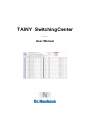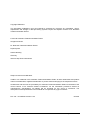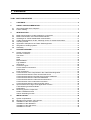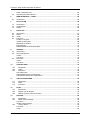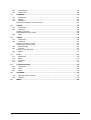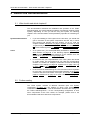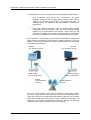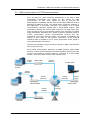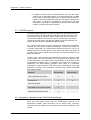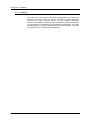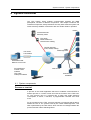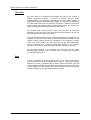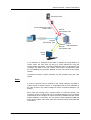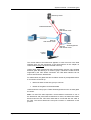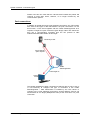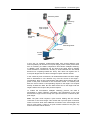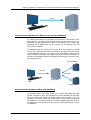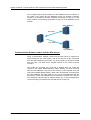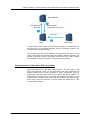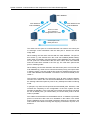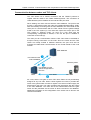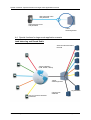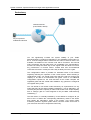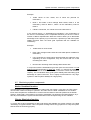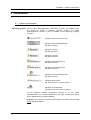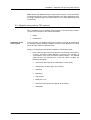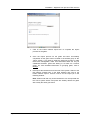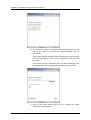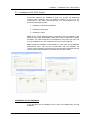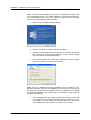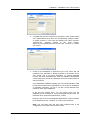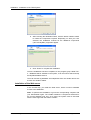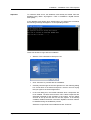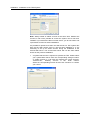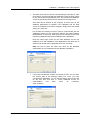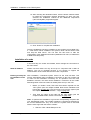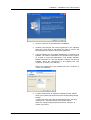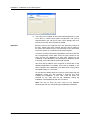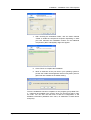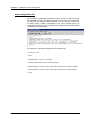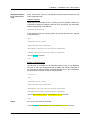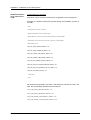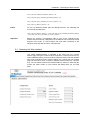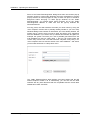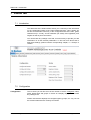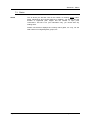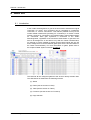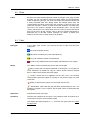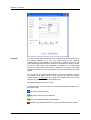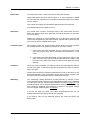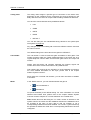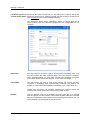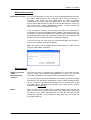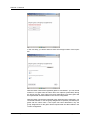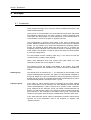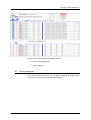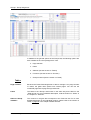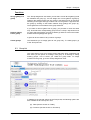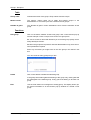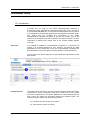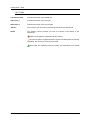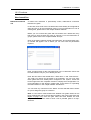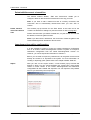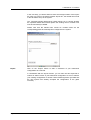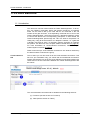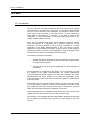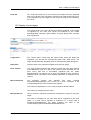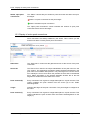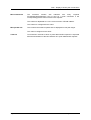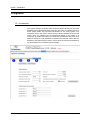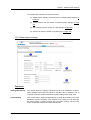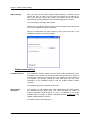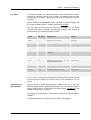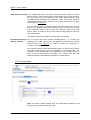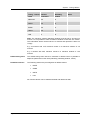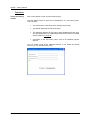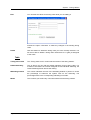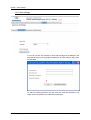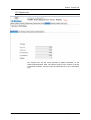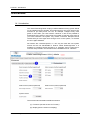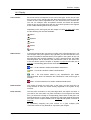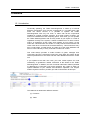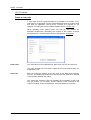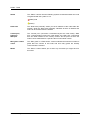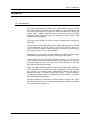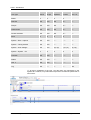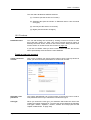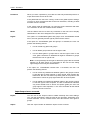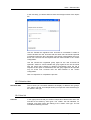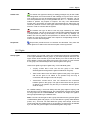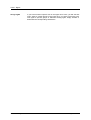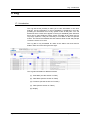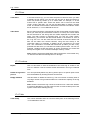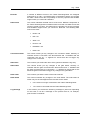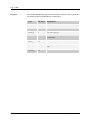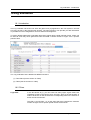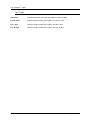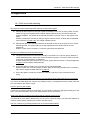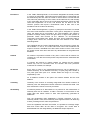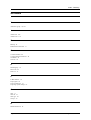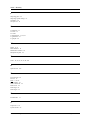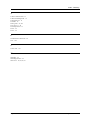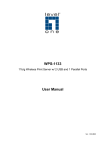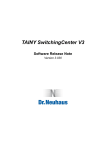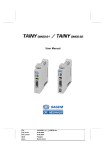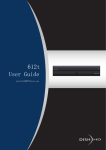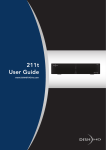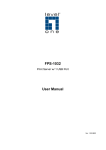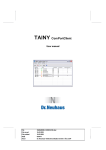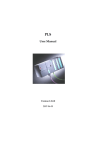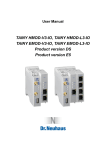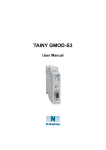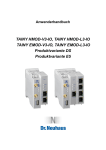Download TAINY SwitchingCenter Version 3
Transcript
TAINY SwitchingCenter Version 3 User Manual Copyright Statement The information published in this User Manual is protected by copyright. Any translation, reprint, reproduction and storage in data-processing systems require the express consent of Dr. Neuhaus Telekommunikation GmbH. © 2015 Dr. Neuhaus Telekommunikation GmbH All rights reserved. Dr. Neuhaus Telekommunikation GmbH Papenreye 65 22453 Hamburg Germany Internet: http://www.neuhaus.de Subject to technical modification. TAINY is a trademark of Dr. Neuhaus Telekommunikation GmbH. All other trademarks and product names are trademarks, registered trademarks or product names belonging to the respective owners. All deliveries and services are provided by Dr. Neuhaus Telekommunikation GmbH on the basis of the current version of its “General Contract Conditions”. All the information provided is based on manufacturers’ specifications. No liability will be assumed for any errors or omissions. The descriptions of the specifications in this manual do not represent any type of contract. Doc.-No.: 3177AD002 Version 1.021 Page 2 of 130 07/2015 TAINY SwitchingCenter Version 3 Important information! Please be sure to observe the following information, particularly when using networks involving costs: Data packets are exchanged to establish (or reestablish) a connection, to hold a connection and to attempt to establish a connection (e.g. server switched off, incorrect target address, etc.). It doesn’t matter whether the attempts to make connection were successful or not. TAINY connect clients are usually configured so that they take care of this connection handling independently. The exchange of data can (e.g. with a mobile phone contract) result in considerable costs being run up. This should be taken into consideration when the system is configured. It is possible to define more gates than there are licenses. But only as many clients as there are gate licenses can be registered at the same time. Any additional clients will be rejected and will try, depending on their configuration, to set up the connection again. The connection name and password must be the same for the TAINY SwitchingCenter and the corresponding TAINY connect client. Otherwise, it is not possible to register with the TAINY SwitchingCenter. If a connection is disconnected at the TAINY SwitchingCenter, the connection to the corresponding TAINY connect client will be interrupted. It will not be possible to communicate with the corresponding TAINY connect client until it has reregistered, i.e. reestablished the connection to the TAINY SwitchingCenter. If a port is deleted, the corresponding TAINY connect client – depending on its configuration – will constantly try to dial up again. Depending on the usage model, this can result in considerable costs. You should always make sure that the client is configured accordingly. TAINY connect clients can also register with the TAINY SwitchingCenter when the corresponding connection is deactivated. However, they cannot set up any connections to other TAINY connect clients and are not available to be reached by them. In this case, holding the connection and reregistration is handled in the same way as for an active connection. TAINY SwitchingCenter Version 3 Page 3 of 130 1 Contents TAINY SWITCHINGCENTER ............................................................................................................. 1 1 CONTENTS............................................................................................................................... 4 2 ABOUT THIS DOCUMENTATION ........................................................................................... 7 2.1 2.2 3 Who should read which chapters? ............................................................................................ 7 Further reading .......................................................................................................................... 7 INTRODUCTION ....................................................................................................................... 8 3.1 3.2 3.3 3.4 3.5 3.6 3.7 3.8 4 M2M Communication via direct telephone connections ........................................................... 8 M2M communication via TCP/IP-based networks .................................................................. 10 Advantages of TCP/IP-based M2M communication ............................................................... 11 TAINY SwitchingCenter as the “switching center” for virtual call numbers ............................. 12 TSC/IPT protocol ..................................................................................................................... 13 Application examples for the TAINY SwitchingCenter ............................................................ 13 Integration in existing systems ................................................................................................ 14 Scalability ................................................................................................................................ 15 SYSTEM OVERVIEW ............................................................................................................. 16 4.1 4.2 4.3 4.4 4.5 5 System components ................................................................................................................ 16 Process or terminal ................................................................................................................. 16 TSC client ................................................................................................................................ 17 Gate......................................................................................................................................... 17 Node ........................................................................................................................................ 18 Main database ......................................................................................................................... 19 Log database .......................................................................................................................... 19 Web server .............................................................................................................................. 20 Connection types .................................................................................................................... 20 Circuit-switched connections................................................................................................... 20 Leased lines ............................................................................................................................ 21 Push connections .................................................................................................................... 23 Communication of the components in the TAINY SwitchingCenter........................................ 25 Communication between users and the Web server .............................................................. 25 Communication between the Web server and the databases ................................................ 26 Communication between nodes and databases ..................................................................... 26 Communication between nodes and the Web server ............................................................. 27 Communication of the nodes with one another....................................................................... 28 Communication between nodes and TSC clients ................................................................... 30 Special functions for larger-scale application scenario ........................................................... 31 Load balancing and Round Robin ........................................................................................... 31 Redundancy ............................................................................................................................ 33 Monitoring system components .............................................................................................. 34 Nodes: Heartbeat function ...................................................................................................... 34 Clients: Watchdog function ..................................................................................................... 34 INSTALLATION ...................................................................................................................... 36 5.1 5.2 5.3 System requirements .............................................................................................................. 36 Migration from previous TSC versions .................................................................................... 38 Installation of the TSC3 System .............................................................................................. 42 Installation of the databases ................................................................................................... 42 Installation of the Web server.................................................................................................. 45 Installation of a node ............................................................................................................... 49 Page 4 of 130 TAINY SwitchingCenter Version 3 Contents - Who should read which chapters? 5.4 Node configuration file ............................................................................................................ 53 Operating the Web interface ................................................................................................... 56 WEB INTERFACE – LOGIN ................................................................................................... 58 6 6.1 7 Introduction.............................................................................................................................. 58 STATUS TAB ......................................................................................................................... 59 7.1 7.2 7.3 8 Introduction.............................................................................................................................. 59 Configuration ........................................................................................................................... 59 Status ...................................................................................................................................... 60 GATE LIST.............................................................................................................................. 61 8.1 8.2 8.3 8.4 9 Introduction.............................................................................................................................. 61 Filters ....................................................................................................................................... 62 Table ....................................................................................................................................... 62 Functions ................................................................................................................................. 64 Create a new gate ................................................................................................................... 64 Create several gates ............................................................................................................... 68 Maintenance window ............................................................................................................... 70 Export/Import ........................................................................................................................... 70 Edit/delete/disconnect/export gates ........................................................................................ 72 GROUPS ................................................................................................................................. 73 9.1 9.2 9.3 10 10.1 10.2 10.3 11 11.1 11.2 11.3 12 12.1 12.2 12.3 13 13.1 13.2 13.3 Introduction.............................................................................................................................. 73 Group assignment ................................................................................................................... 74 Tables...................................................................................................................................... 75 Functions ................................................................................................................................. 76 Group list ................................................................................................................................. 76 Table ....................................................................................................................................... 77 Functions ................................................................................................................................. 77 LEASED LINES ...................................................................................................................... 78 Introduction .......................................................................................................................... 78 Table .................................................................................................................................... 79 Functions ............................................................................................................................. 80 New leased line ....................................................................................................................... 80 Delete/edit/disconnect a leased line ....................................................................................... 81 Import/export leased-line configuration ................................................................................... 81 CIRCUITS SWITCHED ........................................................................................................... 83 Introduction .......................................................................................................................... 83 Table .................................................................................................................................... 84 Functions ............................................................................................................................. 84 PUSH ...................................................................................................................................... 85 Introduction .......................................................................................................................... 85 Display of push targets ........................................................................................................ 86 Display of active push connections ..................................................................................... 87 SYSTEM.................................................................................................................................. 89 Introduction .......................................................................................................................... 89 Global system settings ........................................................................................................ 90 Functions ................................................................................................................................. 90 Global system settings ............................................................................................................ 91 Timing classes ..................................................................................................................... 95 Functions ................................................................................................................................. 97 Table ....................................................................................................................................... 98 TAINY SwitchingCenter Version 3 Page 5 of 130 13.4 13.5 14 14.1 14.2 14.3 15 15.1 15.2 15.3 16 16.1 16.2 16.3 16.4 16.5 17 17.1 17.2 17.3 17.4 18 18.1 18.2 18.3 19 19.1 19.2 20 User settings........................................................................................................................ 99 System info ........................................................................................................................ 100 LICENSES ............................................................................................................................ 101 Introduction ........................................................................................................................ 101 Display ............................................................................................................................... 102 Functions ........................................................................................................................... 103 New license file/delete new license file ................................................................................. 103 NODES.................................................................................................................................. 104 Introduction ........................................................................................................................ 104 Functions ........................................................................................................................... 105 Create a new node ................................................................................................................ 105 Delete/edit/shut down nodes ................................................................................................. 106 Table .................................................................................................................................. 106 USERS .................................................................................................................................. 108 Introduction ........................................................................................................................ 108 Functions ........................................................................................................................... 110 Create a new user account ................................................................................................... 110 Import/export user accounts.................................................................................................. 111 Selection tabs .................................................................................................................... 112 User list .............................................................................................................................. 112 User accounts and types....................................................................................................... 113 Rights ................................................................................................................................ 114 LOG....................................................................................................................................... 116 Introduction ........................................................................................................................ 116 Filters ................................................................................................................................. 117 Functions ........................................................................................................................... 117 Table .................................................................................................................................. 117 LOG EVALUATION .............................................................................................................. 120 Introduction ........................................................................................................................ 120 Filters ................................................................................................................................. 120 Table .................................................................................................................................. 121 APPENDIX ............................................................................................................................ 122 FAQ and trouble shooting ................................................................................................. 122 Glossary ............................................................................................................................ 123 INDEX ................................................................................................................................... 128 Page 6 of 130 TAINY SwitchingCenter Version 3 About this documentation - Who should read which chapters? 2 About this documentation 2.1 Who should read which chapters? This documentation describes the installation and operation of the TAINY SwitchingCenter, the central switching software of a telemetry network (TSC3 system). Depending on how you will be using this system, the following chapters of the documentation will be particularly important or interesting for you: System administrators If you are installing a TSC3 system for the first time, you should first get an overview of the system components and the way in which they function and interact with one another. To do so, read the chapters entitled Introduction on page 8, System overview on page 16 (particularly the section on Communication of the components in the TAINY SwitchingCenter on page 25) and Installation on page 36. Users As a system user, you will be particularly interested in Operating the Web interface on page 56. In the following chapters, you will then find information on the special functions of the software from the Status tab on page 59 to the Log on page 120. In the event that your responsibilities in the TSC system are limited to certain areas, we recommend that you read the corresponding sections. An auditor, for example, would want to read the following chapters: User settings on page 99, System info on page 100, Log on page 116 and Log on page 120. In the event that understanding the TSC functions used is important for your work, you can go beyond the simple operation in the System overview and read more about such topics as Circuits switched on page 83, Leased lines on page 21 or Push connections on page 23. 2.2 Further reading The TSC3 system consists of different elements (also see System components on page 16), the settings of which must sometimes be coordinated with one another. This documentation describes the settings for the TAINY SwitchingCenter – for the corresponding configuration of such other components as the TSC clients, for example, please refer to the documentation that came with those components. TAINY SwitchingCenter Version 3 Page 7 of 130 Introduction - M2M Communication via direct telephone connections 3 Introduction In many business and industrial applications, it is necessary for such technical equipment as systems, machines, sensors, etc. to communicate either with one another or with a central point (e.g. control center), i.e. to exchange data. Since this can generally be considered as the communication between machines, it is also known as “machine-to-machine” communication, or M2M, for short. Due to steadily increasing, even international, networking, it is, of course, desirable for this M2M communication to take place as automatically as possible (e.g. in delivering error messages or usage data) and to allow direct access to remote locations (e.g. for the remote maintenance of machines). 3.1 M2M Communication via direct telephone connections In the past, it was usually circuit-switched connections or leased lines in the public landline networks of the telecom services supplier that were used for this purpose. To do so, the communication parties (i.e. the machine or the sensor, etc.) are connected via a serial interface (also known as a COM port) with an analog modem. This modem uses the so-called AT commands to control the data exchange with the other party. Process (e.g. machine control) Process (e.g. machine control) Public telephone network (leased line or circuit switched) Analog modem with AT commands Page 8 of 130 Analog modem with AT commands TAINY SwitchingCenter Version 3 Introduction - M2M Communication via direct telephone connections In actual practice, however, this approach has two significant disadvantages: Lack of flexibility: There has to be a connection to the public telephone network at every location, which is often not the case. In addition, the connection to the landline – just as the name says – is stationary and is not suitable for use with portable or spontaneous applications. High costs: Although telephone costs for landlines have dropped considerably over the past few years, this cost advantage usually applies only to circuit-switched connections. Leased lines are still expensive. In addition, the charges are made based on the time that the connection exists and not on the actual data volume exchanged. As an alternative, it is possible to use a mobile communications network with data exchange via GSM for locations with no landline connection. As for the landline, a direct circuit-switched connection is made between the end points of the M2M communication. Process (e.g. machine control) GSM modem with AT commands Mobile communications network Process (e.g. machine control) Analog modem with AT commands Public telephone network As a rule, only small data volumes are exchanged in M2M communication, but this is usually done at short intervals. That is why considerably higher costs are incurred for the time-based GSM billing model than for a landline connection. Overall, this means that the costs for M2M communication via landlines or the mobile communications telephone network are definitely unfavorable with respect to the data volumes exchanged. TAINY SwitchingCenter Version 3 Page 9 of 130 Introduction - M2M communication via TCP/IP-based networks 3.2 M2M communication via TCP/IP-based networks Over the past few years, advanced development in the field of data transmission technologies has opened up new options for M2M communication as well. These options are able to overcome the disadvantages of inflexibility and high costs and to realize additional areas of application at attractive prices. The central aspect, technically speaking, is the replacement of the direct connection via landlines or the mobile communications telephone network with a TCP/IP-based network. Data transmission between the communication end points no longer takes place using connections via an actual physical point-to-point connection, but rather using data packets transmitted via a virtual connection. Networks based on TCP/IP (Transmission Control Protocol/Internet Protocol) are very widespread. Local Area Networks (LANs) can be found in companies; the Internet is also based on this protocol. Meanwhile, current technical standards make it possible to find or create inexpensive access points to local networks and/or the Internet. Wireless LAN (WLAN) can also provide the parties in M2M communication with access to the LAN. Such mobile communication standards as GPRS (General Packet Radio Service) or UMTS (Universal Mobile Telecommunications System) also offer access to the Internet at locations without a connection to a local TCP/IP network, which gives them access to other network users. TCP/IP (LAN) LAN modem TCP/IP (Internet) Control center Process TCP/IP (WLAN) TCP/IP (Internet) TCP/IP (Internet) TCP/IP (LAN) TCP/IP router WLAN modem Process TCP/IP (GPRS) TCP/IP (Internet) GPRS modem Process Page 10 of 130 TAINY SwitchingCenter Version 3 Introduction - Advantages of TCP/IP-based M2M communication 3.3 Advantages of TCP/IP-based M2M communication Switching the basic technology on which M2M communication is built affords many different advantages: Flexible connection options to TCP/IP networks As a rule, the clients use the mobile communications networks (e.g. GPRS) to establish a connection to the Internet and are then able to connect with other parties. Thus, the clients can be used everywhere where a mobile communications service provider offers adequate network coverage. In a company with the corresponding wiring and cabling, the terminals can, as an alternative, also be connected to the LAN using an AT modem with an Ethernet connection (LAN modem). If the process runs on a PC in the network (e.g. machine control), a software-based COM port client can make the connection to the TCP/IP network. Reducing connection costs Since high-speed data communication has meanwhile become indispensable in virtually all business and application processes, access to the Internet worldwide with almost complete coverage is now available at attractive prices. For such cable-based access as DSL (Digital Participant Line), flat rates dominate the pricing schemes so that the costs incurred can be calculated exactly in advance, i.e. are predictably lower. Current standards for Internet connection via such mobile communications networks as GPRS or UMTS differ from the GSM used up until now for the most part due to the type of billing concept: GPRS no longer bases its billing on time but rather on the data volume transmitted, which is an advantage for applications with frequent transmissions of small data volumes. For applications with larger data volumes, many providers are already offering flat rates via UMTS as well. What all these processes (DSL, UMTS, GPRS) have in common is the possibility of guaranteeing a permanent connection between communication end points without incurring additional costs. GPRS or UMTS connections can also be “always on” without running up any additional costs. The constant online mode allows applications for which communication has started to run without having to explicitly establish a route for data transmission in advance. Reducing investment costs Thanks to the flexible selection options for data transmission via TCP/IP, there is no longer any need to invest in the network infrastructure. This means that it is no longer necessary to lay a telephone connection right up to the process location; access to the Internet can be selected on the basis of the infrastructure already available. TAINY SwitchingCenter Version 3 Page 11 of 130 Introduction - TAINY SwitchingCenter as the “switching center” for virtual call numbers Investment security 3.4 With the increasing popularity of the Internet, TCP/IP has established itself as a standard for data transmission all over the world. Ongoing developments will also take this aspect into account to guarantee high investment security for the future. TAINY SwitchingCenter as the “switching center” for virtual call numbers The conversion of data communication to TCP/IP-based networks opens up many new opportunities – however, one critical aspect is lost: the communication parties in a TCP/IP network are addressed using IP addresses, i.e. they do not have call numbers with which a terminal can be contacted at a landline or GSM connection. In many cases, however, the business and industrial processes of M2M communication cannot be altered at will or not with the time and effort that could be considered as justifiable. Thus, a new M2M communications solution must offer not only new TCP/IPbased functions, it must also take into account the requirements of legacy technologies. To achieve this goal, a central switching station is set up for the communication of all M2M participants: the TAINY SwitchingCenter (TSC, for short). The TSC takes over the switching tasks previously performed by the public switching centers. All M2M parties establish permanent TCP/IP connections to this switching center (these connections are “always on”) via the path available (e.g. LAN, UMTS or GPRS). The TSC then takes over the switching of the connections required: Page 12 of 130 To set up a leased line (LL) between two M2M end points, a corresponding permanent connection is configured in the TAINY SwitchingCenter. To transmit data, the process concerned merely has to send its data “onto the line”. Since the recipient is already permanently defined, call numbers to address the remote party are not required. The situation is different when setting up a circuit-switched line (CS). In this case, the recipient is not permanently defined and it is necessary to use call numbers to address the parties involved. In the TAINY SwitchingCenter, a unique virtual call number is defined for every M2M party to replace the previously used physical call number. These virtual call numbers are made available on the LAN or GPRS modem via the TCP/IP network and the TSC/IPT protocol, which means that all M2M end points can be addressed using the call numbers. As soon as an M2M party wants to set up a circuitswitched line to a remote participant, the TAINY SwitchingCenter switches a corresponding connection within the network. TAINY SwitchingCenter Version 3 Introduction - TSC/IPT protocol 3.5 In addition to leased and circuit-switched lines, the TSC also offers another form of data transmission. In so-called push mode, an M2M party is able to start data transmission to another M2M end point – without a permanently defined leased line and without indicating any call number – if the latter is registered as a push target in the TSC. Using push technology can significantly reduce the time and trouble it takes to configure the data connection. TSC/IPT protocol The TAINY SwitchingCenter is a switching center that TSC devices can use to call one another via TCP/IP-based wired and/or wireless networks. Thus, all processes, such as machines, robots, control units, sensors, meters or control center software on PCs for the control or monitoring of remote processes by the TSC system, are able to establish connections between one another for the purposes of bidirectional data exchange. The TCP/IP protocol has not been designed for serial data transmission. However, the TSC system enables the exchange of usage data, control and monitoring information via TCP/IP-based networks through the use of an additional protocol, the TSC protocol. This means that all the TSC clients in the TSC system can be called in the same way as AT-based modems in the telephone network. Thanks to the continual advanced development of the TSC protocol, M2M communication can take advantage of the opportunities provided by the TCP/IP networks to an increasing extent. The definition of the protocol as the E-DIN-43863-4 standard (“IPT”, IP telemetry) has made such functions as redundancy and load balancing possible, which leads to a significant optimization of the processes in the TSC system, particularly in very large application scenarios, and guarantees extremely high system availability (see following table). Function 3.6 IPT protocol TSC protocol Circuit-switched connections ● ● Leased lines ● ● Push connections ● Load balancing and Round Robin ● Maintenance-window function ● Application examples for the TAINY SwitchingCenter Since the TSC system works with any TCP/IP-based network as its transmission medium, data connections can be made locally, regionally, nationally and even globally over great distances. Practical examples of use include: TAINY SwitchingCenter Version 3 Page 13 of 130 Introduction - Integration in existing systems Collecting data from electricity, water or gas meters or checking fill levels Remote maintenance Transmission of alarm messages High-speed data transmission for electronic payment Checking and control of vending machines, money changers, ticket machines, etc. Transmission of measuring data from sensors, weather stations, etc. Checking and control of wind power stations and other energy generation systems Checking and control of machines, plants and systems The open, future-oriented TCP/IP-based communication architecture ensures that all current and future M2M applications can be easily integrated into the TSC system. The wired Ethernet and DSL, as well as mobile GPRS and UMTS technology, comprise the ideal transmission media. 3.7 Integration in existing systems Thanks to the combination of the requirements of the previous systems based on direct telephone connections and AT commands with the new opportunities provided by TCP/IP-based M2M communication, the TAINY SwitchingCenter is the ideal addition to existing infrastructures. In actual practice, there often cannot and should not be any changes made in the processes in the individual industrial applications as well as those in the control centers. When migrating to a TSC system, however, it is only the existing AT modems that must be replaced with corresponding TSC devices – depending on the location and application with a LAN or GPRS modem, for example, or a COM port client. In this way, existing M2M end points can be easily integrated into the TSC structure at the expense of little time and effort, resulting in a significant reduction of the running costs in the future. In the case of new M2M participants, current TSC devices can be specifically selected to support all the functions in the TSC structure, such as push mode. In addition to the advantages of data transmission with shorter response times, greater data volumes and lower costs, the TAINY SwitchingCenter offers convenient opportunities for the central control and monitoring of all the M2M participants connected. Page 14 of 130 TAINY SwitchingCenter Version 3 Introduction - Scalability 3.8 Scalability The heart of the TSC structure, the TAINY SwitchingCenter, is made up of different components, which can also be combined in smaller application scenarios on a single computer system. For more complex applications, however, the individual components can be installed on dedicated computers for special services. Depending on the application requirements, the TAINY SwitchingCenter can even be distributed over several computers so that the TSC structure is very scalable within broad limits. TAINY SwitchingCenter Version 3 Page 15 of 130 System overview - System components 4 System overview The TSC system, which enables communication between the M2M participants, consists of different components. This chapter introduces the individual components, briefly describes how they work within the system and shows how they establish connections with one another while in operation. Nodes Process/terminal: Electricity meter TSC client: GPRS modem for remote meter reading TSC client: LAN modem TCP/IP networks (LAN, GPRS, UMTS) TAINY SwitchingCenter Process/terminal: Machine control unit Process/device: Control center software TSC client: COM port software 4.1 Web server Log database Central main database System components Process or terminal A process is the actual application that has to establish communication to another process or a control center and uses the functions of the TSC to do so. This process can be a terminal like a meter that reads electricity consumption, a sensor, a machine, a programmable controller and much more. For its connection to the TSC, a process requires a component that is able to handle the TSC or IPT protocol used by the TAINY SwitchingCenter. This task is performed by the TSC clients, which function as a bridge between the process and the TAINY SwitchingCenter. Page 16 of 130 TAINY SwitchingCenter Version 3 System overview - System components TSC client The TSC client is a component that supports the TSC or IPT protocol to enable connections between a process or terminal and the TAINY SwitchingCenter. This might be a terminal like a LAN or GPRS modem or software that makes virtual COM ports available on a computer. In addition to the TSC clients offered by Dr. Neuhaus, terminals or software components made by other manufacturers with an implemented TSC or IPT protocol can also be integrated into the TSC structure as TSC clients. This manual often uses the terms “client” and “terminal” as synonyms because in many cases the TSC client and the terminal appear as one unit from the point of view of the TSC system. The TSC client itself “packs” the AT command and data from the process, for example, into the IPT or TSC protocol and transmits this information via the modern TCP/IP network. Since the connection to the terminals is usually made via a serial interface, the TSC client converts the serial data stream from the terminals into a packet-oriented data stream for the TCP/IPT network and vice versa, depending on the direction the data is moving in. For the actual terminal or the process, the connection via the TAINY SwitchingCenter appears to be no different than a conventional connection via a direct telephone line. Gate A gate is a logical port of the switching center in the TSC that connects a TSC client with the TAINY SwitchingCenter. A gate is, among other things, defined by a name, a password and a unique virtual call number. This call number makes it possible for other M2M participants to reach any TSC client connected within the TSC infrastructure. This call number cannot be reached from the outside, i.e. from the public telephone network. TAINY SwitchingCenter Version 3 Page 17 of 130 System overview - System components Electricity meter Circuit switched to calling number 1003 Gate 01 Call number 1001 Gate 02 Call number 1002 TAINY SwitchingCenter Gate 03 Call number 1003 Control center If, for example, an electricity meter wants to transmit its usage data to its control center, the TSC client can set up a circuit switched by using the corresponding call number. The TAINY SwitchingCenter can allocate the call coming in via “Gate 01” for call number “1003” to the corresponding “Gate 03” and establish the connection between the two TSC clients in the TCP/IP network. Connections between remote terminals are also possible using the TSC system. Node A node is a junction point (a computer in the TCP/IP network) with which a certain number of clients connect. In cooperation with the main database in the TSC structure, the nodes manage the client connections between one another. Each node can manage only a limited number of connected clients. The maximum number of clients that can be managed depends on the hardware requirements of the computer on which the node is installed and the overall system utilization. If necessary, it is very easy to simply implement additional nodes in the system, which then share the load of the clients connected with one another. Page 18 of 130 TAINY SwitchingCenter Version 3 System overview - System components From a technical point of view, a node is a software component that runs as a Windows system service. This means that only one node can run on one computer because only one instance of the node service can be started at any one time. The manufacturer recommends that a node should not be operated parallel to any other applications that require a lot of computing power. Note: Nodes must have a permanent IP address. The system does not support their operation with dynamic IP addresses. Main database The data required for the operation of the TSC system is stored in the main database. A MySQL database is the standard choice. The dimensioning of the database depends on the number of TSC clients connected and the overall utilization of the system. One database on a computer with a regular system load is usually enough to handle up to 50,000 clients. The load for the database is created by the user login or logout process or by setting up and terminating connections between the TSC clients. The main database is the storage location for: information about the TSC clients allowed, their connections, the groups, the push targets and the push sources all the configuration data for all the TSC-3 nodes all the status information for all the TSC-3 nodes all the users + privileges licensing data Log database Each functional unit of the TSC-3 (e.g. every active/passive client connection, every interface, etc.) delivers log data, which provides complete information on the operating status after subsequent analysis. All the log data is stored with the system date, system time and data source in a separate database (log database). A MySQL database is the standard choice. The log database always uses the same database technology as the main database. The log database can be set up on the same server as the main database. If system utilization is high, the log database can also be stored on a dedicated computer. The so-called “log level” shows you which information can be found in the log. Regardless of the log level selected, the log database stores: all the log data for all the communication connections (active/passive TSC client connections, connections within the TSC structure, etc.) all the log data for all the users (e.g. admin, operators, etc.) all the TSC node log data TAINY SwitchingCenter Version 3 Page 19 of 130 System overview - Connection types Web server The Web server provides a convenient user interface. This Web interface can be used to administrate and service the TSC-3. To do so, the Web interface accesses the databases and sends commands to the nodes (e.g.: disconnect). The TAINY SwitchingCenter Web interface has been tested with MS Internet Explorer Version 6 to 8. Alternatively, you can also use the Web interface with other browsers that correspond to the current W3C specifications for HTML and CSS. In addition to communication with the databases for configuration or monitoring, the Web interface can also be used to transmit certain commands to other system components. The TSC structure nodes, for example, can be stopped using the Web interface. The TSC clients connected can be disconnected from the TAINY SwitchingCenter for a certain period of time for maintenance work, for example. The Web server can be set up on the same server as the databases. If system utilization is high or the network infrastructure require it (e.g. firewall, DMZ), it is also possible to install the Web server on a dedicated computer. 4.2 Connection types Circuit-switched connections A circuit-switched connection within the TSC structure corresponds to a dialup connection between two terminals in the public telephone network. A TSC client simply requests a connection to the call number of another TSC client from the TAINY SwitchingCenter. The TAINY SwitchingCenter checks to see which gate the call number belongs to and forwards the request for a connection to the corresponding TSC client. As soon as the TSC client called accepts the call, a connection for data transmission is established between the two participants. Since a connection already exists via the TCP/IP protocol, any extra time it would take to establish a connection is eliminated. As a result, the call is usually “accepted instantaneously”. If the TSC client called does not accept the call (e.g. line busy, TSC client does not support circuit-switched connections), the connection will be terminated after a corresponding time-out and recorded in the log. For circuit-switched connections, the gates first have to fulfill a number of prerequisites before a connection can be set up: Page 20 of 130 Both must have at least one group in common Both have to be online Neither of the gates can be deactivated TAINY SwitchingCenter Version 3 System overview - Connection types Circuit-switched connections are initiated by the terminals and do not require any explicit configuration in the TAINY SwitchingCenter. It is only necessary to configure the gates connecting the terminals with the TSC accordingly beforehand. Circuit-switched connections allow bidirectional data communication and are only possible between gates that belong to a common group. The circuitswitched mode must be supported by the TSC clients connected. The TSC Web interface can be used to disconnect the circuit-switched connections. Existing circuit-switched connections appear in a tab of their own in the Web interface (also see the description of the Web interface in the chapter on Circuits switched on page 83). Note: There can also be a push connection to/from the TSC client parallel to the circuit-switched connection. It is not possible to operate leased lines parallel to the circuit-switched connection; however, a circuit-switched connection can interrupt an existing leased line. Leased lines A leased line automatically sets up a permanent connection between the gates. Leased lines are not set up by the TSC clients, who call their leased line partner; they are permanently configured in the TAINY SwitchingCenter, whereby only the two gates that connect the TSC clients with the TAINY SwitchingCenter are defined. As soon as the two TSC clients have successfully registered on the TSC system, the TAINY SwitchingCenter connects the two clients via the leased line. The data sent from the clients to the TSC is then automatically forwarded to the other end point of the leased line. Among other things, leased lines are used when a measuring station is to be permanently connected with a control center, e.g. to monitor the water level in a pumping station. TAINY SwitchingCenter Version 3 Page 21 of 130 System overview - Connection types Electricity meter Data transmission Gate 01 Call number 1001 Gate 02 Call number 1002 TAINY SwitchingCenter Gate 03 Call number 1003 Control center The current status of the leased line appears in a tab of its own in the Web interface (also see the description of the Web interface in the chapter on Leased lines on page 78) and is recorded in the log. Leased lines allow bidirectional data communication and are only possible between gates that belong to a common group. Leased line mode must be supported by the TSC clients connected. The TSC Web interface can be used to disconnect the leased lines. For leased lines, the gates first have to fulfill a number of prerequisites before a connection can be set up: Both must have at least one group in common Neither of the gates can be deactivated Leased lines are set up by the TAINY SwitchingCenter as soon as both gates are online. Note: If a third TSC client requests a circuit-switched connection to one of the leased line end points while a leased line is active, the leased line will be disconnected and the TSC client called will be connected with the caller in the TSC. The second leased line end point receives no notification of this process. Page 22 of 130 TAINY SwitchingCenter Version 3 System overview - Connection types Please note: this can mean that the “disconnected” leased line partner will continue to send data, which, however, is no longer received by the communication partner. Push connections In addition to leased lines and circuit-switched connections, the TSC system also offers a third type of data transmission: the push connections. To use this function, a TSC client registers with the TAINY SwitchingCenter as a recipient or target for a push connection (push target). Other TSC clients can then use a corresponding command from the IPT protocol to start unidirectional data transmission to this target. Electricity meter Push channel open request TAINY SwitchingCenter Push target 01 Control center The biggest advantage to push connections is that they are so easy to use. It is not necessary to configure this type of connection in the TAINY SwitchingCenter – data transmission is initiated by the TSC clients. In contrast to the circuit switched connections, several different sources can transmit data to one target (Multipoint-to-Point) at the same time in a push connection. TAINY SwitchingCenter Version 3 Page 23 of 130 System overview - Connection types Electricity meter Electricity meter Push channel open request Electricity meter TAINY SwitchingCenter Push target 01 Control center In this way, for example, measurement data from several different push sources (meters) can be sent to one push target (control center) at the same time. If necessary, the data is subjected to time-division multiplex switching. In addition, push connections can be used at the same time as existing circuit-switched or leased lines, whereby a circuit-switched line will always disconnect a competing leased line. Every TSC client can register one or more push targets. Each of them is assigned a push-channel number. In the context of push connections, all unidirectional means is that the usage data is transmitted in one direction only, from the source to the target – nevertheless, there is still communication that takes place between the end points of the push connection to the connection control. To transmit push data, the source sends a corresponding request to the target. This request already includes the data. No new data will be sent to the target until this target confirms the receipt of the previous request. To enable the time-division multiplex switching process, the data is transmitted in certain TSC/IPT commands. The transmission of the next block doesn’t begin until the receipt of the previous block is confirmed by the push target. Note: The push mode requires a push license starting with the second connection to the same target. This means that a point-to-point connection needs no license while each additional connection to the same target must have a push license. If there is no push license entered for the gate, any further connection will be refused. Page 24 of 130 TAINY SwitchingCenter Version 3 System overview - Communication of the components in the TAINY SwitchingCenter In contrast to circuit-switched and leased lines, the gates involved do not have to belong to the same group to establish a push connection. Push connections are possible without any restrictions between all gates that are capable of the push mode and have been successfully registered in the TAINY SwitchingCenter. Push connections can only be established between TSC clients that support the IPT protocol. They can be used parallel to existing circuit-switched or leased lines. 4.3 Communication of the components in the TAINY SwitchingCenter The components in the TAINY SwitchingCenter communicate with one another via TCP/IP connections, whereby the individual connections via ports are differentiated from the other connections. This section shows you which ports are used in which cases. The table provides an overview of the ports used. They are explained in the following. Communication (Default) Port User Web server 80 Web server Databases 3306 Node Databases 3306 Web server Node 6789 Node Node 7777 (control port), 8777 (data port) Client Node 26863 Note: Before the TAINY SwitchingCenter can function properly; the ports used must be activated in the firewalls. The ports for communication to components in other networks are opened in the central firewall of the network infrastructure. If any personal firewalls have been installed on the servers (e.g. Windows firewall), the corresponding ports must be activated here as well. Communication between users and the Web server When a user logs onto the Web interface of the TAINY SwitchingCenter, a Web browser accesses the Web server via port 80. This port cannot be altered and must be activated on the Web server. Because the Web server is accessed from remote locations in many cases, this port must also be activated in the central firewall of the network in which the Web server is located. TAINY SwitchingCenter Version 3 Page 25 of 130 System overview - Communication of the components in the TAINY SwitchingCenter Port 80 User Web server Communication between the Web server and the databases To present information and to configure and monitor the TSC system on the Web interface, the Web server requires access to the main and the log databases. The default setting for access to the databases is port 3306. If the databases use a different port, the port number can be changed when the Web server is installed. The database waits for incoming connections, which are opened by the Web server. The configured port must be activated on the Web server as well as on the database server(s). If the Web server and database server(s) are located in different networks, the firewall must allow incoming connections on this port in the database network and outgoing connections on this port in the Web server network. Main database Port 80 Port 3306 User Web server Log database Communication between nodes and databases To operate properly, the nodes require a lot of information about the other system components, which are contained in the main database. At the same time, the nodes write different messages about their activities in the log database. For these functions, the nodes require access to the main and the log databases. The default setting for access to the databases is port 3306. If the databases use a different port, this port can be changed when the nodes are installed. Page 26 of 130 TAINY SwitchingCenter Version 3 System overview - Communication of the components in the TAINY SwitchingCenter The configured port must be activated on the database server as well as on the nodes. If the nodes and the database server are located in different networks, the firewall must allow outgoing connections on this port in the nodes network and incoming connections on this port in the database server network. Main database Port 3306 Node Port 3306 Log database Communication between nodes and the Web server Direct communication between nodes and the Web server is required for some functions in the TSC system. This is the case for all the commands from the Web interface to the nodes, e.g. when a gate is to be disconnected from the TSC. The Web server requires access to the nodes for these functions. The nodes are accessed via a port that is defined when the nodes are created in the TAINY SwitchingCenter. When starting, the node connects with the main database. The port for this access (1) was entered when the node was installed (default setting: 3306). After successfully connecting with the main database, the node reads out “its” port for communication with the Web server, which was defined when the node was created in the TSC (2). The node then opens this port in “listening mode” (3), i.e. the node expects to receive incoming connections from the Web server on this port. TAINY SwitchingCenter Version 3 Page 27 of 130 System overview - Communication of the components in the TAINY SwitchingCenter Main database Port 3306 from node start Port 6789 from configuration in the TSC Port 6789 Node Web server In most cases, all the nodes use the same port 6789 to communicate with the Web server. If the network structure makes it necessary, however, the nodes can also use different ports. The configured port must be activated on the Web server as well as on the nodes. If the nodes and the Web server are located in different networks, the firewall must allow incoming connections on this port in the nodes network and outgoing connections on this port in the Web server network. Communication of the nodes with one another The actual end points in the M2M communication – the TSC clients – are each connected with a node, i.e. the connections of the TSC clients with one another (leased lines, circuits switched or push connections) must be mapped by connection paths between the nodes in the TCP/IP network. To design these connections to be as effective as possible, the nodes are not connected via a central server. Each node has a direct connection to every other node in the TSC structure. In other words: the nodes form a “fully interconnected” network. Page 28 of 130 TAINY SwitchingCenter Version 3 System overview - Communication of the components in the TAINY SwitchingCenter Main database Port 3306 from node installation Port 3306 from the node installation Port 7777 and 8777 from the configuration in the TSC Node 1 Control port 7777 Data port 8777 Node 2 The nodes use two ports to communicate with one another: the control port to exchange control information and the data port to transmit the actual usage data. When starting, the first node connects with the main database. The port for this access (1) was entered when the node was installed (default setting: 3306). After successfully connecting with the main database, the node reads out “its” ports for communication with the other nodes, which were defined when the nodes were created in the TSC (2). The node then opens these ports in “listening mode”. When starting, the second node also uses the known port to connect with the main database (3), reads out its control and its data port (4) and opens them in listening mode. It can also read the first node’s IP addresses and ports out of the main database and establish a connection via control and data port to “Node 1”. This process is repeated in the same way when all other nodes are started. The last “new” node in the TSC structure establishes a connection to each of the existing nodes and opens its ports for any subsequent nodes in listening mode. In principle, any node can use special control and data ports. However, it will increase the complexity for the configuration of the TSC system and the firewalls considerably. In the event that your network structure does not allow the use of default ports, you should still try to use the same ports for all the nodes, if possible. Port 3306 must be activated on the database server. In addition to port 3306, ports 7777 and 8777 also have to be activated on the nodes. If the nodes and the database server are located in different networks, the firewall in the node network must allow incoming and outgoing connections via ports 7777 and 8777. TAINY SwitchingCenter Version 3 Page 29 of 130 System overview - Communication of the components in the TAINY SwitchingCenter Communication between nodes and TSC clients The TSC clients use a TCP/IP connection and the TSC/IPT protocol to register with the nodes in the TAINY SwitchingCenter. This connection is characterized by the IP address of the node and the port used. When starting, the node connects with the main database. The port for this access (1) was entered when the node was installed (default setting: 3306). After successfully connecting with the main database, the node reads out the client port for communication with the TSC clients from the global settings made in the TSC system (2). The node then opens this unique port in the TSC system in “listening mode”. As soon as a TSC client with the corresponding configuration is started, it can use this port to establish a connection to the node (3). The client port for communication with the TSC client must be activated to accept incoming connections on the node. Since the nodes and the TSC clients are usually located in different networks, this port must also be activated for bidirectional communication in the central firewall of the node network. Main database Port 3306 from the node installation Electricity meter Port 26863 from the global configuration in the TSC Node Port 26863 TSC client As a rule, there is one gate for each TSC client. Gates are not permanently assigned to any one node. When a client registers at a node, it provides the name of the gate at which it wants to register. The client must also supply the password for this gate. The node compares this information with the entries in the main database. The client will not be authenticated unless the gate name and the password are the same as those recorded in the database. Additional information on the configuration of the clients can be found in the client documentation. Page 30 of 130 TAINY SwitchingCenter Version 3 System overview - Special functions for larger-scale application scenario Gate with gate name and password Gate with gate name and password TAINY SwitchingCenter 4.4 Special functions for larger-scale application scenario Load balancing and Round Robin Several nodes that share the load TCP/IP networks (LAN, GPRS, UMTS) TAINY SwitchingCenter Central main database Log database Any IPT protocol-enabled terminals TAINY SwitchingCenter Version 3 Page 31 of 130 System overview - Special functions for larger-scale application scenario If your terminal devices support the IPT protocol based on the E-DIN-438634 standard, you can have the load distributed automatically between the nodes. This function requires at least two nodes in the system. This means you can make sure that none of your nodes gets overloaded and, at the same time, that none of your resources are left unused. You can activate this option in the system tab (see chapter on System on page 89). Once activated, the nodes that are ready for operation are put on a list, according to which the clients are then equally distributed (so-called “Round Robin”). This ensures an equal distribution of the clients and an even share of the load on the nodes. In addition, each node checks its own load when a gate registers and will redirect a client to a node with a smaller load, if necessary. Each node independently enters its own load in the main database. If a node determines that accepting an additional gate would exceed its capacity, it will automatically instruct that gate to connect with another node that is not currently working to capacity. The gate is then automatically “rerouted” to a node that has registered in the main database as not currently working to full capacity. To make this automatic “rerouting” make sense, it is necessary for all the nodes to be configured so that the maximum number of the connected gates configured for them entered in the main database indicates their capacities (also see Description of the parameter Max. Gates in the section on Create a new node on page 105). The “rerouting” function is always activated. Please note that load balancing functions with IPT protocol-enabled clients only. End devices that do not support the IPT protocol will not accept the “rerouting command”. In a system with IPT-enabled clients as well as nonIPT-enabled clients, it is still possible to operate all the clients (in this case, however, load balancing will be limited to the IPT-protocol-enabled clients only). Page 32 of 130 TAINY SwitchingCenter Version 3 System overview - Special functions for larger-scale application scenario Redundancy TCP/IP networks (LAN, GPRS, UMTS) Any IPT-protocolenabled end devices You can significantly increase the system stability of your TAINY SwitchingCenter by employing redundancy in the availability of the nodes. To do so, a second target node is entered for the client; if the first node is not available, the address of the second node will be accessed. This second node “represents” the first node when it is unavailable. The “representative” functions in exactly the same way as the original node and does not involve any performance or function losses. Leased lines and circuit-switched connections function in exactly the same way as always for such a gate. This configuration makes it possible for individual nodes to fail without negatively affecting the operation of the overall system. When selecting a “replacement” node, you should make sure that this node has enough free capacity to be able to accommodate new gates. There is no additional configuration required for the node because all the nodes compare the registered gates with the central main database. Any gate that is configured can register at any node. You can decide to use certain nodes exclusively as “replacements” for any nodes that may fail (so-called “standby redundancy”). As an alternative, you can also plan part of the capacity on each node so that it can accept capacity from a “strange” gate if a node happens to fail (so-called “load-balancing redundancy”). The first version, or “standby redundancy” is the easiest to configure: all you have to do is to define the corresponding redundancy nodes in the clients and register the redundancy nodes in the system. This version offers maximum protection against system failure, but also means that some of your resources are used in exceptional cases only. TAINY SwitchingCenter Version 3 Page 33 of 130 System overview - Monitoring system components Example: 12000 clients on four nodes, two of which are planned for redundancy Node 1 and Node 2 each manage 6000 clients, Node 3 is the redundancy node for Node 1, Node 4 is the redundancy node for Node 2 If Node 1 should fail, “its” clients will connect with Node 3 In the second version, or “load-balancing redundancy”, the configuration of the client is considerably more complicated because you have to create a network of failure dependencies. While this version allows you to take better advantage of the capacity of your resources, it provides you with less system stability because there are fewer gate capacities that are available for redundancy. Example: 12000 clients on three nodes Each node manages 4000 clients and has 2000 places available for redundancy If one node fails, the 4000 clients will be divided into 2000 each and, depending on their configuration, they will connect with one of the remaining two nodes Now the two remaining nodes manage 6000 clients each In conjunction with the load-balancing function (also see the section on Load balancing and Round Robin on page 31), nodes, i.e. clients that support the IPT protocol based on E-DIN-43863-4, are rerouted to nodes with available capacity. This combination offers good system stability while also taking good advantage of system resources. This is highly recommended for very large systems in which system stability has a high priority. 4.5 Monitoring system components Nodes: Heartbeat function The heartbeat function keeps a check on the nodes under one another. In this way, the TSC system can tell which nodes are ready for operation. All nodes send so-called “heartbeats” to one another. Each node compares the “heartbeats” it receives with the reference intervals (defined in the Global Options, System tab). If the tolerance for missing “heartbeats” (as defined in the Global Options, System tab) is exceeded, the system will assume that this node is experiencing an error situation. Clients: Watchdog function To ensure that a client registered at a gate is still active and available, the system expects a so-called “watchdog” at regular intervals. This is a special message whose only purpose is to notify the system that the client is functioning properly. Page 34 of 130 TAINY SwitchingCenter Version 3 System overview - Monitoring system components The “watchdog” function can be individually defined for each gate and determines at which intervals in minutes a client registered at a gate must report to that gate in order to be considered as active. If a client does not report to the gate within the watchdog interval, the central system will categorize it as defective and disconnect the device from the TAINY SwitchingCenter. The device must then be reregistered and authenticated once again in order to be considered as an active gate. TAINY SwitchingCenter Version 3 Page 35 of 130 Installation - System requirements 5 Installation 5.1 System requirements Operating systems All the TAINY SwitchingCenter components, or rather, the databases they are based on, require a Windows operating system. The TAINY SwitchingCenter Version 3 can be installed on the following operating systems: Windows Server 2012 R2 (64 bit) Windows Server 2008 R2 (64 bit) with Service Pack 1 Windows 7 (32 bit) with Service Pack 1 Windows 7 (64 bit) with Service Pack 1 Windows Server 2008 (32 bit) with Service Pack 1 Windows Server 2008 (64 bit) with Service Pack 2 Windows Server 2003 R2 (64 bit) with Service Pack 1 Windows Server 2003 with Service Pack 1 or Service Pack 2 Windows XP Professional with Service Pack 2 or Service Pack 3 All the additional software components required to run the TAINY SwitchingCenter (e.g. MySQL databases or the .NET environment) will be also installed during the initial installation. Attention: The component TAINY ComPortClient only works with the listed 32 bit operating systems. Page 36 of 130 TAINY SwitchingCenter Version 3 Installation - System requirements Notice: For the operating systems Windows Server 2008 R2, Windows Server 2008 (64 bit) and Windows 7 (32 and 64 bit) it is necessary (also with existing admin rights) to execute the installer routines by the context menu (right mouse click) “execute as administrator”. Otherwise the system services cannot be registered. Also the Windows start menu entry to start and stop a TSC-3 service must be executed as administrator on the same way. Recommended hardware In addition to the hardware required by the operating systems, we also recommend the following hardware parameters: For a node, the Web server and the log database: PC-compatible CPU: Core2Duo or equivalent with at least 2 GHz RAM: at least 1 GB Hard disk: at least 10 GB of free memory Ethernet connection: 1 GB/s For the main database: PC-compatible CPU: Core2Quad or equivalent with at least 2.66 GHz RAM: at least 4 GB Hard disk: at least 10 GB of free memory Ethernet connection: 1 GB/s Network A GB-enabled network is recommended for the international communication between the nodes and the central database. Choose the capacity and structure to enable you to set up a fully interconnected network (i.e. a network in which each end point involved can directly reach every other end point). This ensures that communication between the nodes is possible at any time, even when one node should fail. Internet All the application scenarios require an Internet or Intranet connection. It serves primarily as the connection between the TSC system in the form of a node and a client. The Web interface can also be configured so that it can be accessed from the outside. This does not mean that your system has to have a connection to the Internet, but rather that the clients can reach the nodes via private or public networks. If your system does not have access to the public Internet or should not have this access for security reasons, you can also operate the TAINY SwitchingCenter in a private, closed system. IP addresses All the nodes require static IP addresses in order to be able to communicate with other TSC components. It is not enough to use DynDNS services for addressing purposes. TAINY SwitchingCenter Version 3 Page 37 of 130 Installation - Migration from previous TSC versions Note: Nodes and databases require a great deal of power. The manufacturer recommends that they not be operated parallel to any other application since this might negatively affect the performance of the TAINY SwitchingCenter components. 5.2 Migration from previous TSC versions When upgrading from an existing TSC2 system to the latest TSC3 version, you can carry over part of the system information: Gates Leased lines Installation of the TSC3 system In the next step, you install the new TSC3 system. Proceed as described in the following chapter entitled Installation and set up the databases, the Web server and the nodes one after the other. Ideally, you should proceed with the migration in the following order: 1. First, export the gates you have defined in the existing TSC2 system. To do so, access the TAINY Manager 2.0 and go to the section on “Connections”; then click the button marked “Export”. The defined gates will then be exported into a CSV file, which contains the following information: Page 38 of 130 Connection name (known as "Gate Name" in the TSC3) Gate (known as "Gate Type" in the TSC3) Password Watchdog Call number Mode (CS or LL) Active/not active (known as "Status" in the TSC3) Description TAINY SwitchingCenter Version 3 Installation - Migration from previous TSC versions 2. After that, export the leased lines that you have defined in the existing TSC2 system. To do so, access the TAINY Manager 2.0 and go to the section on “Leased lines”; then click the button marked “Export”. The defined leased lines will then be exported to a CSV file, which contains the following information: Leased line name First end point in the leased line Second end point in the leased line Description Note: In the appendix, you will find an exact description of the export formats. The gate and leased line lists exported can be edited as required before being used further, e.g. to delete any entries that are no longer needed. Please note that the gates entered for the leased lines must be available in the TSC3 system. 3. In the next step, install the new TSC3 system. To do so, proceed as described in the following chapter entitled “Installation” and set up the databases, the Web server and the nodes one after the other. 4. Once all the software components have been installed successfully, first create the users required (also see Users on page 108) in the new TSC3 system. 5. Then import the gates into the new TSC3 system (also see Gate list, Export/Import on page 70). 6. Then select the CSV file with the exported gates and look at the option for "Should the registered gates be overwritten?". If this option has been activated, all the gates with the same name will be replaced in the current configuration when the gates are imported. If this option has been deactivated, then only those gates will be imported that were not previously included in the configuration. Note: The gates imported from a TSC-2 import file will be automatically assigned to the default group. TAINY SwitchingCenter Version 3 Page 39 of 130 Installation - Migration from previous TSC versions 7. Click on the button marked “Import file” to complete the import process for the gates. 8. Once the import process for the gates has been successfully completed, all the gates will be located in the default group of the TSC-3 system. If you want to divide the gates into groups to make them more manageable, make sure that leased lines can only be established between gates that belong to at least one common group. For more detailed information on grouping gates, refer to Groups. 9. Now import the leased lines into the new TSC3 system. Switch to the tab marked “Leased lines” in the Web interface and click on the button marked "Import". Choose "TSC-2" as the import job in the following window. Note: Please note that only those leased lines can be imported into the TSC-3 system whose end points are already defined as gates with exactly the same gate name. Page 40 of 130 TAINY SwitchingCenter Version 3 Installation - Migration from previous TSC versions 10. Then choose the CSV file containing the exported leased lines and look at the option for "Should the registered leased lines be overwritten?". If this option has been activated, then the leased lines with the same name will be replaced in the current configuration when they are imported. If this option has been deactivated, then only those leased lines will be imported that were not previously included in the configuration. 11. Click on the button marked “Import file” to complete the import process for the leased lines. TAINY SwitchingCenter Version 3 Page 41 of 130 Installation - Installation of the TSC3 System 5.3 Installation of the TSC3 System Convenient installers are available to guide you through the installation process under Windows. Use the following installers to set up all the components in the TAINY SwitchingCenter. It is recommended that you proceed in the following order: 1. Installer for main and log database 2. Installer for Web server 3. Installer for nodes Note: All the TAINY SwitchingCenter components must be installed by the Windows user (with administrator rights) also used to operate the system thereafter. The TSC components are installed for the current user only and are not available to any other Windows user on the same computer. Note: During the installation of the database, a user name for the database administrator and a port for the communication with the database are created. This information must be entered correctly where required during the further course of the installation of the Web server and the nodes. Installation of the databases In the first step, the two databases for the TSC are installed (main and log database). Page 42 of 130 TAINY SwitchingCenter Version 3 Installation - Installation of the TSC3 System Note: To perform this installation, log onto the corresponding computer with your administrator rights. The installer installs the components selected for the current Windows user only. As a result, the system must be executed with the same login that was used to install it. 1. Start the “TSC-3 Database Setup.exe” file. 2. Click on “Continue” to continue with the installation. 3. Carefully read through the license agreement in the following dialog box. Scroll down to the bottom and place a check in the box saying that you agree to the license agreement. 4. In the following dialog box, select which database you want to install and click “Continue” to confirm your selection. Note: The main database and the log database can be installed on two different computers. Only one TSC database can run on any one computer at the same time unless the main database and the log database are installed as combined databases. This means that it is not possible to install a second database subsequently. 5. In the next dialog box, the installer indicates the components that are to be installed. If not already available, DotNet Framework 2.0 and the MySQL Connector will also be installed. Select the components to be installed and click “Continue” to confirm your selection. TAINY SwitchingCenter Version 3 Page 43 of 130 Installation - Installation of the TSC3 System 6. A system-wide license is required to operate the TSC. Please select your system-wide license from the corresponding storage location. A system license is a file with the following file name structure: “Axxxxxxx.SL”, whereby xxxxxxx is the serial number. Select the corresponding license file and click “Continue” to confirm your choice. 7. Access to the databases is protected by the user name and the password. The password is already included in the license file for your system and is not freely selectable. To ensure adequate security, the freely selectable user name for database administrator access must have at least six characters and must contain letters as well as numbers. If you install both databases together, the user name selected is valid for the main as well as the log database. If you choose an installation on separate computers, you can, if you like, choose different user names for each of the databases. In the text box marked “Port”, you can choose which port the database can be accessed on. You must indicate this port when you install the other components (Web server, nodes). Enter the user name for the database administrator, select a different port if desired and click “Continue” to confirm your selections. Note: You must also enter the user name indicated here in the configuration of the Web server and the nodes. Page 44 of 130 TAINY SwitchingCenter Version 3 Installation - Installation of the TSC3 System 8. After choosing the destination folder, click the button marked “Install” to install the components required. Depending on what you have selected, the installation routines for the additional components (.NET and MySQL) might also appear. 9. Click “Finish” to complete the installation. Once the installation has been completed, a new program group called TSC3 > Database will be available in the system; it can be used to start and stop the MySQL database service. The main and the log database are independent from one another and do not access one another’s tables. Installation of the Web server In the second step, you install the Web server, which is used to establish access to the databases. Note: To perform this installation, log onto the corresponding computer with your administrator rights. The installer installs the components selected for the current Windows user only. As a result, the system must be executed with the same login that was used to install it. TAINY SwitchingCenter Version 3 Page 45 of 130 Installation - Installation of the TSC3 System Important To install the Web server, the database must already be started. Start the database using “Start > All programs > TSC-3 > Database > MySQL Service Start (L&M)”. If the database had already been started when you entered this command, the following message will appear in a corresponding window: Close this window to begin with the installation. Start the “TSC-3 Webserver Setup.exe” file. Click “Continue” to proceed with the installation. Carefully read through the license agreement in the following dialog box. Scroll down to the bottom and place a check in the box saying that you agree to the license agreement. In the next dialog box, the installer indicates which components are to be installed. The Web server and the TSC-3 Web components are absolutely essential for the operation of the system. Use the Admin Account to set up the first user for the TSC system. If not already available, DotNet Framework 2.0 and the MySQL Connector will also be installed during the installation process. Select the components to be installed and click “Continue”. Page 46 of 130 TAINY SwitchingCenter Version 3 Installation - Installation of the TSC3 System Note: Always install an admin account at the same time. Without this account, it will not be possible to access the system once it has been installed. If you install more than one Web server, you do not need to set up an admin account for those installations. It is possible to operate more than one Web server in a TSC system. But since all the Web servers have to use the same database, it is not necessary to set up an admin account during the installation of the second Web server. The second Web server will use the same admin access as the previous installation. A system-wide license is required to operate the TSC. Please select your system-wide license from the corresponding storage location. A system license is a file with the following file name structure: “Axxxxxxx.SL”, whereby xxxxxxx is the serial number. Select the corresponding license file and click “Continue” to confirm your choice. TAINY SwitchingCenter Version 3 Page 47 of 130 Installation - Installation of the TSC3 System The Web server has to have the corresponding access data in order to be able to communicate with the databases. Enter the login names for the main and the log databases here. The password for database access is provided by the license file selected on the Web server. Also enter the IP address of the computer on which each of the database applications is installed. If the database and the Web server are installed on the same computer, simply select the default setting of “Local host”. Do not alter the default port that is used to communicate with the databases unless you also selected a different port while installing the databases. In that case, enter the ports you selected for the main and the log databases during the installation of the databases. Enter the same login names for the main database and the log database as for the installation of the database(s) and select the IP address and another port, if applicable, and click “Continue”. Note: Be sure to enter the same user name for the database administrator as you entered during the database installation. Page 48 of 130 If you have activated the creation of an admin account, you can enter the access data in the following dialog box. Once you have completed the installation, you can use this data to log into the TSC for the first time and then to create additional access for administrators and other users, as necessary. Click “Continue”. TAINY SwitchingCenter Version 3 Installation - Installation of the TSC3 System 10. After choosing the destination folder, click the button marked “Install” to install the components required. Depending on what you have selected, the installation routines for the additional components (.NET and MySQL) might also appear. 11. Click “Finish” to complete the installation. Once the installation has been completed, a new program group called TSC3 > Web server will be available in the system, which can be used to start and stop the Web server. You can also use this menu to alter the configuration of the database information (database user name, IP addresses or DNS name and ports). Installation of a node In the third step, the nodes are installed, which manage the connections to the TSC clients. Static IP address Please note that nodes can only be set up on computers with a static IP address. The use of DynDNS services is not enough to support the communication of the nodes with the other TSC components. Entering a node prior to installation in the TSC After installation, a Windows system service for the node will start. This service automatically tries to establish a connection to the TSC system and to read out the information necessary for its operation from the main database. However, the node cannot establish a connection to the TAINY SwitchingCenter unless the node has already been set up in the TSC. Before you install a node, first enter the licenses required into the TSC system (see the chapter entitled New license file/delete new license file on page 103). First you have to log onto the system (see the chapter entitled Web interface – Login on page 58). Then enter the name of the node into the TSC system (see the chapter entitled Nodes, Create a new node on page 105). Note: To perform this installation, log onto the corresponding computer with your administrator rights. The installer installs the components selected for the current Windows user only. As a result, the system must be executed with the same login that was used to install it. 1. Start the “TSC-3 Node Setup.exe” file. TAINY SwitchingCenter Version 3 Page 49 of 130 Installation - Installation of the TSC3 System 2. Click on “Continue” to proceed with the installation. 3. Carefully read through the license agreement in the following dialog box. Scroll down to the bottom and place a check in the box saying that you agree to the license agreement. 4. In the next dialog box, the installer indicates the component to be installed. The node is essential for the operation of the system; as a result, it cannot be deactivated. If not already available, DotNet Framework 2.0 and the MySQL Connector will also be installed. Select the components to be installed and click “Continue” to confirm your selection. Select the components to be installed and click “Continue” to confirm your selection. 5. A system-wide license is required to operate the TSC. Please select your system-wide license from the corresponding storage location. A system license is a file with the following file name structure: “Axxxxxxx.SL”, whereby xxxxxxx is the serial number. Select the corresponding license file and click “Continue” to confirm your choice. Page 50 of 130 TAINY SwitchingCenter Version 3 Installation - Installation of the TSC3 System 6. The node has to register at the TAINY SwitchingCenter in order to be able to contact other system components. The node is authenticated in the TSC by its name, which already has to be entered in the TSC when the node is started. Important Enter the name of the node here as it was previously entered in the TSC. Please note down carefully how the name is written! If the node name entered here is not the same as the node name in the TSC system, the node will not be able to register. In order to communicate with the databases, the node must have the corresponding access data. Enter the login names for the main and the log databases as they were entered for the installation of the databases. The password for database access is entered in the node with the license file selected. Also enter the IP address of the computer on which each of the database applications is installed. If the node is installed on the same computer as the database or the Web server, simply select the default setting of “Local host”. Do not alter the default port that is used to communicate with the databases unless you also selected a different port while installing the databases. In that case, enter the ports you selected for the main and the log databases during the installation of the databases and click “Continue”. Note: Be sure to enter the user name for the database administrator that you entered during the database installation. TAINY SwitchingCenter Version 3 Page 51 of 130 Installation - Installation of the TSC3 System 7. After choosing the destination folder, click the button marked “Install” to install the components required. Depending on what you have selected, the installation routines for the additional components (.NET and MySQL) might also appear. 8. Click “Finish” to complete the installation. 9. Allow an extension of the port area in your operating system to provide the TAINY SwitchingCenter with more dynamic ports for gates than are available in the default setting. Once the installation has been completed, a new program group called TSC3 > Node will be available in the system, which can be used to start or stop the node. You can also use this menu to alter the configuration of the database information (database user name, IP addresses or DNS names and ports). Page 52 of 130 TAINY SwitchingCenter Version 3 Installation - Installation of the TSC3 System Node configuration file All the relevant configuration parameters will be saved to a XML file during the installation process. The Windows system service reads the configuration from the XML file during the start procedure. You can open and edit the file by clicking TSC-3 > Node > Configuration in the TSC-3 program group. It is necessary to restart the node to activate any changes that have been added or altered to the configuration. An example of a standard configuration file (nodecfg.xml): <?xml version="1.0"?> <config> <SYSTEM SERIAL="A1231231"></SYSTEM> <GATEWAYNODE NAME="GWN1"></GATEWAYNODE> <MAINDATABASE IP="localhost" PORT="3306" USER ="datenbank29"></MAINDATABASE> <LOGDATABASE IP="localhost" PORT="3306" USER ="datenbank29"></LOGDATABASE> </config> TAINY SwitchingCenter Version 3 Page 53 of 130 Installation - Installation of the TSC3 System Additional features since TSC version 3.027 Since TSC version 3.027 you can add the following features optional to the node configuration file: Garbage collection Additional to the automatic memory cleaning process (garbage collection) it is possible to trigger the garbage collection every 30 minutes. For this feature add the following tag to the XML file: <BEHAVIOR GC="TRUE"></BEHAVIOR> In the following figure you see the position of the new element in the example configuration file: <config> <SYSTEM SERIAL="A1231231"></SYSTEM> <GATEWAYNODE NAME="GWN1"></GATEWAYNODE> <MAINDATABASE IP="localhost" PORT="3306" USER ="datenbank29"></MAINDATABASE> <LOGDATABASE IP="localhost" PORT="3306" USER ="datenbank29"></LOGDATABASE> <BEHAVIOR GC="TRUE"></BEHAVIOR> </config> MySQL command timeout The timeouts (in seconds) for all database queries (main or log database) can now be set in the configuration file by adding the following elements. If the node did not find any MySQL command timeout entry in the configuration file the timeout will be set to 180 seconds by default. <?xml version="1.0"?> <config> <SYSTEM SERIAL="A1231231"></SYSTEM> <GATEWAYNODE NAME="GWN1"></GATEWAYNODE> <MAINDATABASE IP="localhost" PORT="3306" USER ="datenbank29"></MAINDATABASE> <LOGDATABASE IP="localhost" PORT="3306" USER ="datenbank29"></LOGDATABASE> <BEHAVIOR MYSQLCMDTIMEOUT_MDB="60" MYSQLCMDTIMEOUT_LDB = "60"></BEHAVIOR> </config> Notice You can join the features as follows: <BEHAVIOR GC="TRUE" MYSQLCMDTIMEOUT_MDB="60" MYSQLCMDTIMEOUT_LDB = "60"></BEHAVIOR> Page 54 of 130 TAINY SwitchingCenter Version 3 Installation - Installation of the TSC3 System Additional features since TSC version 3.028 Configurable push timeouts Now all IP-T push command timeouts are configurable in the nodecfg.xml. Example of a default nodecfg.xml (created during the installation process in V3.028): <config> <SYSTEM SERIAL="A1234567"></SYSTEM> <GATEWAYNODE NAME="Node1"></GATEWAYNODE> <MAINDATABASE IP="localhost" PORT="3306" USER ="MainDbUser"></MAINDATABASE> <LOGDATABASE IP="localhost" PORT="3306" USER ="LogDbUser"></LOGDATABASE> <BEHAVIOR GC="TRUE" PUSH_JOB_TARGET_REGISTER_TIMEOUT = "80" PUSH_JOB_TARGET_DEREGISTER_TIMEOUT = "80" PUSH_JOB_CHANNEL_OPEN_REQUEST_TIMEOUT = "80" PUSH_JOB_CHANNEL_CLOSE_REQUEST_TIMEOUT = "80" PUSH_JOB_PUSH_NAMELIST_REQUEST_TIMEOUT = "80" PUSH_JOB_PUSH_DATA_TRANSFER_RESPONSE_TIMEOUT = "65" PUSH_JOB_PUSH_DATA_TRANSFER_PS_NOTYFY_TIMEOUT = "60" PUSH_JOB_ACK_TIMEOUT_DEFAULT = "70" ></BEHAVIOR> </config> All timeouts are specified in seconds. If the node does not find an entry in the XML file, the following default timeouts will be set: PUSH_JOB_TARGET_REGISTER_TIMEOUT = "60" PUSH_JOB_TARGET_DEREGISTER_TIMEOUT = "60" PUSH_JOB_CHANNEL_OPEN_REQUEST_TIMEOUT = "60" PUSH_JOB_CHANNEL_CLOSE_REQUEST_TIMEOUT = "60" TAINY SwitchingCenter Version 3 Page 55 of 130 Installation - Operating the Web interface PUSH_JOB_PUSH_NAMELIST_REQUEST_TIMEOUT = "60" PUSH_JOB_PUSH_DATA_TRANSFER_RESPONSE_TIMEOUT = "25" PUSH_JOB_PUSH_DATA_TRANSFER_PS_NOTYFY_TIMEOUT = "20" PUSH_JOB_ACK_TIMEOUT_DEFAULT = "30" Notice Do not use timeouts smaller than the default timeouts. The following rule must be strictly adhered to: PUSH_JOB_ACK_TIMEOUT_DEFAULT > PUSH_JOB_PUSH_DATA_TRANSFER_RESPONSE_TIMEOUT > PUSH_JOB_PUSH_DATA_TRANSFER_PS_NOTYFY_TIMEOUT Important 5.4 Before you change a configuration make a copy of the nodecfg.xml file. Please note that a wrong configuration of the XML file can cause a functional disorder of the node. In case of failure the node write a message to the Windows event log with the name “TSC3 Service”. Operating the Web interface The TAINY SwitchingCenter is operated in the same way as a regular Internet page using the mouse and the keyboard. It looks just like the socalled “tabbed browsing” used by modern Internet browsers, like the different tabs used in Windows for the system dialogs. As a result, just one browser page can be used to show a variety of different contents sorted in a specific way. You can switch between the individual tabs by clicking on them with the mouse; the “back” button on your browser will always take you one step back. Page 56 of 130 TAINY SwitchingCenter Version 3 Installation - Operating the Web interface Some of the TAINY SwitchingCenter dialog boxes also use browser pop-up windows; however, most modern browsers now have mechanisms to prevent pop-up windows on Internet pages as many of these can prove to be either dangerous and/or annoying. To allow pop-up windows for the TAINY SwitchingCenter, you should switch these functions off for the TAINY SwitchingCenter address or make sure that the pop-up windows are otherwise allowed. At many points, the Web interface will make your work easier by using the “auto complete” function that is probably already familiar to you from many Windows dialog boxes. Based on information you have already entered, the system tries to “guess” what you want to enter and offers you a suggestion from the database. If you want to set up a leased line between two gates, for example, the system can show you a list of possible gate entries from the main database for text box “Gate name 1” and you can simply select the correct entry from the list. The Web interface compares every entry in an “auto complete” text box with the entries in the main database “ and shows you a list with all the hits in a drop-down menu. The TAINY SwitchingCenter Web interface has been tested with the MS Internet Explorer Version 6 to 8. Alternatively, you can also use the Web interface with any other browsers that are compatible with the current W3C standards for HMTL and CSS. TAINY SwitchingCenter Version 3 Page 57 of 130 Web interface – Login - Introduction 6 Web interface – Login 6.1 Introduction You can access the TAINY SwitchingCenter under the address of the computer on which the Web server was installed. The address is structured as follows: “http://<IP-Adresse>/tsc-3”, whereby the “IP address” usually has the following format: xxx.xxx.xxx.xxx. It is also possible to use such DNS addresses as “neuhaus.de”, for example. If you have logged onto the computer on which the Web server is installed, you can find the Web interface by typing the following address into the address line of your browser: “http://localhost/tsc-3”. After you have logged in, you’ll see the tab marked “Status” (except for “auditor” users; they start with the “log” tab). In the following, we would like to make you more familiar with a number of the elements of the Web interface and explain them to you in more detail. Page 58 of 130 TAINY SwitchingCenter Version 3 Status tab - Introduction 7 Status tab 7.1 Introduction The Status tab of the Web interface shows you a summary of the information on the configuration status of the TAINY SwitchingCenter. This is where you will find an informative summary of the configured and active nodes, gates, leased lines (LL mode), circuits switched (CS mode) and registered push targets as well as push connections. You cannot alter any settings in this tab; it serves merely to provide you with information on all the relevant parameters. To find out more about how to alter these settings, please read the corresponding chapter, i.e. “Groups” or “Nodes”. 7.2 Configuration Configuration This is where you will find a list of the number of all the configured nodes, gates, leased lines and groups. It serves as a display only; you cannot alter any settings here. Please note that this displays the configured gates, groups, etc. only, but not the actual number that are currently connected. TAINY SwitchingCenter Version 3 Page 59 of 130 Status tab - Status 7.3 Status Status This is where you will find a list of the number of currently active nodes, gates, leased lines and circuits switched. In addition, you will also find the number of registered push targets and the number of open push connections. This tab is for your information only; you cannot alter any settings here. Please note that this displays the currently active gates, etc. only, not the total number of configured gates, groups, etc. Page 60 of 130 TAINY SwitchingCenter Version 3 Gate list - Introduction 8 Gate list 8.1 Introduction In the TAINY SwitchingCenter, a gate is the word used to describe the logical connection of a client. This connection can be compared to a telephone connection; i.e. it has a “call number”. This makes it possible to set up a callnumber based infrastructure (including AT commands) in a modern TCP/IP network. However, a connection to an individual gate is also possible without AT commands. Each gate represents a connection to the TAINY SwitchingCenter, regardless of the end device downstream. A gate does not have to be assigned to an end device only. With the TAINY ComPortClient, for example, it is also possible to display several virtual clients with one PC and to assign them to several different gates (also see the documentation on the TAINY ComPortClient). For more information on gates, please refer to the chapter entitled System overview on page 16. This tab lists all the configured gates as well as their directly relevant data. The Gate-list tab is divided into the following sections: (1) Status (2) Filters (see the section on Filter) (3) Table (see the section on Table) (4) Functions (see the section on Functions) (5) Page selection TAINY SwitchingCenter Version 3 Page 61 of 130 Gate list - Filters 8.2 Filters Filters 8.3 Because the TAINY SwitchingCenter is able to manage a very large number of gates, you can use filters to show only those gates you want displayed. Filters include the gate type, the mode, the status, the individual column and a freely selectable filter text. Simply select the desired entries from the corresponding drop-down menus and click “Activate” or enter any text in the “Filter text” text box. A search is made for the text entered in the “Filter text” text box in the “Column” selected in the drop-down menu. You can also choose “All columns” in the drop-down menu for “Column” to have the search done for the text in all the columns. Click in the box marked “Deactivate” to deactivate any of the filter options selected; use “Reset” to delete your selection and to reset, or rather remove, all the filters. Table Gate type In the “Gate type” column, you will find the type of gate that has been configured: DNT (a Dr. Neuhaus device) UNI (a device made by any other manufacturer) CPC (a Dr. Neuhaus TAINY ComPortClient) as well as any OEM licenses for third-party manufacturers in the system. Status The “Status” column indicates the current status of the gate. ”Active” means that a channel is switched on at this gate, i.e. it is part of a circuit switched or a leased line. Only an “active” device is able to transmit data, or rather communicate, with other gates. “Online” means that it is registered on the TSC, but is not currently communicating with other gates or is doing so only with the help of a push connection. “Offline” means that the gate is not connected with the TSC. “Deactivated” means that the gate has been deactivated by a user. It is possible to register it on the system, but the gate cannot communicate with other gates. Gate name Indicates the name of the gate Password Indicates the password for this gate. This password must be entered by a client when it wants to connect with this gate. The display will simply appear as “***” for some user types (also see Users on page 108). Page 62 of 130 TAINY SwitchingCenter Version 3 Gate list - Table Watchdog The “Watchdog” parameter determines at what intervals in minutes a client connected to this gate must send a corresponding message to be considered as active. This feature ensures that the clients connected are also available and that the TAINY SwitchingCenter is informed of the connection status of all the clients all the time. If a client does not report to the gate within the watchdog interval, the central system will categorize it as defective and disconnect the device from the TAINY SwitchingCenter. The device must then be reregistered and authenticated once again in order to be considered as an active gate. The watchdog interval can be selected individually for each gate. This option can also include an additional error tolerance in percent in the global settings. If you do not enter any value, the tolerance window of the timing class concerned will be used. If you enter a value for the watchdog interval, this value will override the timing class value. Timing class The “Timing class” column tells you to which group of tolerated response delay a gate has been assigned. A device in the “LAN” class, for example, has more available bandwidth and throughput and thus less tolerance in response time as a device in the “GRPS” class. The following timing classes are predefined: LAN GPRS UMTS EDGE DEFAULT You can also add your own self-defined timing classes. To do so, see System on page 89. The timing class will not be relevant unless you have not entered a special watchdog for this gate. Default: WDT = 0 TC = DEFAULT Call number Indicates the call number of the gate TAINY SwitchingCenter Version 3 Page 63 of 130 Gate list - Functions The “Mode” column indicates whether the gate connection is a Mode CS (circuit-switched connection) or LL mode (leased line). Also see the chapter entitled System overview on page 16. “Memo” You can determine the “Memo 1-4” columns or rather their name yourself on the “System tab” (see the chapter entitled System on page 89). You can write your own comments into the “Memo” text boxes. For example: location, device description, etc. Node & IP address The “Node” column indicates at which node in the TAINY SwitchingCenter the corresponding device is registered. In the same way, the “IP address” column shows you under which IP address it is registered. A gate will not show any values in the “Node” and “IP address” columns until it is registered at the TAINY SwitchingCenter. Push license Indicates whether or not a push license has been assigned to this gate (also see the chapter entitled Push on page 85 and License on page 101). Last watchdog & last status change Indicates in the corresponding column when the system received the last watchdog and when the gate last underwent a change in status. Last login error Indicates when the last login attempted by a client was not successful at this gate. For more information on the error analysis, go to the “Log” tab under the corresponding time stamp. Maintenance window until Indicates how long this gate is still in the maintenance window. A maintenance window means that this gate will not undertake any connection attempts for a certain period of time and will optionally connect using another IP address (see the section on Maintenance window on page 70). 8.4 Functions Create a new gate Create a new single gate Page 64 of 130 To create a new single gate, click on the button marked “Create new gate”. A pop-up window will open in which you can enter all the relevant parameters. TAINY SwitchingCenter Version 3 Gate list - Functions Gate type The choice of the gate type depends on the manufacturer of the client and on the licenses available. As a rule, only clients made by the matching manufacturer can be operated on any one gate. In order to check this, the TAINY SwitchingCenter expects to be sent the manufacturer name (or device ID) by the client after it has registered. In addition, the corresponding licenses for all the gate types must be entered in the system. The OEM licenses, for example, will not be displayed unless you have fed them into the system. You can refer to the global system settings to check the response time after the request during which a device has to report its ID in (see the chapter entitled System on page 89). “UNI” gates are excluded from this function because any type of device can be operated here. The default setting in this case is “DNT”. For the gate type, you can choose from among several different options in a drop-down menu: DNT (a Dr. Neuhaus device) UNI (a device from any manufacturer) CPC (a Dr. Neuhaus TAINY ComPortClient) as well as any OEM licenses for third-party manufacturers in the system. TAINY SwitchingCenter Version 3 Page 65 of 130 Gate list - Functions Gate status This drop-down menu is used to activate or deactivate the gate. Deactivated gates cannot be the end point of a circuit switched or leased line. Also the push operation isn’t possible for deactivated gates (from TSC-3 Version 3.023). TSC clients can register at a deactivated gate and will not be rejected. The default setting for the gates is active. Gate name You should enter a unique, informative name in the “Gate name” text box. Make sure that the name of the gate tells you what its function is or the client it is connected to. Please also note that the name selected has to be the same name as was used in the configuration of the client because, together with a password, this gate name is used to authenticate the gate. Overwrite a gate When editing a gate, the “Overwrite gate” button allows you choose whether the existing entry is to be replaced or whether a new entry created: 1. If this option has been activated and you change the name of the gate, the previous entry will be overwritten and replaced by a new name. 2. If this option has been deactivated and you change the name of the gate, a second entry with the settings selected will be created. This function is very useful if you want to create several gates with similar settings. Password When you enter a password, you make sure that only authorized clients have access to the gate. A client has to provide this password in order to connect with a new gate. Please also note that the password selected here must be the same as the password selected for the configuration of the client because, together with the gate name, this password is used to authenticate the gate. Watchdog The “Watchdog” setting determines at what intervals in minutes a client connected to this gate must send a corresponding message to be considered as active (also see the chapter entitled System overview on page 16). The watchdog interval can be selected individually for each gate. This option can also include an additional error tolerance in percent in the global settings (see the chapter entitled System on page 89). If you do not enter any value, the TAINY SwitchingCenter will use the settings selected for the timing class as the watchdog. If you enter a value for the watchdog interval, this value will replace the timing class. Page 66 of 130 TAINY SwitchingCenter Version 3 Gate list - Functions Timing class The timing class assigns a specific type of connection to the device and, depending on the conditions for the connection type used, a tolerance in the delay with which the client can respond without being classified as defective. You have the choice between these predefined classes: LAN GPRS UMTS EDGE DEFAULT You can also add your own self-defined timing classes to the system (also see System on page 89). Any changes made in this setting will not become effective until the next time the client connects. The default setting for the time class for the gates is “DEFAULT”. Call number The call number is used to make this gate accessible to other gates. This number functions within the TAINY SwitchingCenter in the same way as a regular telephone number. Make sure that each gate has its own unique call number. Please note that these call numbers represent the internal, logical call number and not the actual call numbers of any GSM devices. Call numbers are required for the operation of circuit-switched connections. For more detailed information on this topic, please refer to the chapter entitled “System overview”. Since these are not actual call numbers, you can also use letters in addition to numbers. Mode In the “Mode” text box, you can indicate whether the gate is a circuit switched or a leased line. CS (circuit switched) is the default setting. For more information on circuits switched and leased lines, please refer to the chapter entitled “System overview” and the chapters on “Circuits switched” and “Leased lines”. Note: Please also note that using the “LL mode” means an increase in the system load for the nodes and the databases because the database has to be checked at the login of every gate to find out whether or not a corresponding leased line has been defined. As a result, a gate should only be operated in leased-line mode when a corresponding leased line has been configured. TAINY SwitchingCenter Version 3 Page 67 of 130 Gate list - Functions Group This is where you enter the group to which the new gate is assigned. If you do not enter a group, the new gate will be assigned to the default group (*). “Text 1-4” The “Text 1-4” text boxes (30 characters each) give you the opportunity of adding more special comments on the gate. The “Text 1-4” text boxes correspond to the entries in the columns on the gate list and you can add detailed descriptions in the global settings (see the chapter on System on page 89). Log level These options enable you to determine which events are recorded for the gate selected. The different event types are also known as “log levels”. Only the events of the activated log levels are documented. Events that affect all the gates are stipulated in the global system settings (see the chapter on System – Global system settings on page 90). The log depth specifies which log levels are recorded. You can freely combine the events documented. For gates, there are the following log levels, each of which are represented by one separate bit and which are indicated in the dialog boxes by the corresponding checkboxes: Level Bit value Significance Default Fatal 1 System-critical events Activated Error 2 Error messages Activated Warning 4 General warnings Activated Info 8 General events connections Debug 16 Prot 32 DataApp 64 like login, Activated Deactivated Messages that apply to the TSC/IPT protocol only Deactivated Deactivated Note: Please note that a log evaluation without the information in the “Info” class doesn’t make much sense and that this field should always be activated as a result. Create several gates Create several gates Page 68 of 130 To create several gates with the same settings, click on the button marked “Create several gates”. A pop-up window with the corresponding options dialog will appear. TAINY SwitchingCenter Version 3 Gate list - Functions Text boxes specific to Except for the option mentioned here, this dialog box is used in exactly the “Create several gates” same way as the one for creating one gate (see the section on Create a new gate on page 64 in the chapter entitled Gate list). Text boxes like “Timing class”, “Watchdog”, “Mode” or “Group” apply for all newly created gates, but otherwise correspond to the configuration for just one gate. Gate name The gate name you choose is used for all the gates in ascending order, i.e. if you have chosen the name “Example-Gate”, then you will have “ExampleGate1, Example-Gate2”, etc. Also make sure that you can identify your gates on the basis of their name, their function, or the clients connected. Call number The call number you enter is used as the starting call number and then increases in ascending order (incrementally). Example: the starting call number of “1337” will be automatically extended to “1337, 1338, 1339, etc.”. Please note that these call numbers represent the internal, logical call numbers and not the actual call numbers of any GSM devices. Number Use the “Number” text box to stipulate how many gates are to be created with the options you have chosen. This number of gates will then be created with the corresponding name suffixes and incremental call numbers. You can create between 1 and 999 gates at the same time. TAINY SwitchingCenter Version 3 Page 69 of 130 Gate list - Functions Maintenance window Maintenance window You can use this button to have one or more marked gates disconnect from the TAINY SwitchingCenter for a specific period of time and then to reconnect. This function is very useful when you want to perform maintenance work on the TAINY SwitchingCenter or any of the hardware and want to prevent the clients from trying to connect at the same time. When you click on the button marked “Maintenance window“, a pop-up window will open in which you can specify the time frame. In the “IP address” text box, you can instruct the gate at the same time to temporarily use another destination/server address. This function helps you to “reroute” the gates to the alternative IP address without having the put the gates affected offline while you are doing the maintenance work. Please note that the new node must have access to enough free capacity. If you do not enter any value here, the corresponding gate will continue to use the old IP address or its default address. Note: This function is only available to devices that support, or rather comply with, the E-DIN 43863-4 standard. Export/Import Importing from the TAINY SwitchingCenter Version 2 You have the option of importing the configuration of your gates from the previous version of the TAINY SwitchingCenter. Of course, you can also import the configuration of any other TAINY SwitchingCenter Version 3. You can only import the group assignment of the gates as well as the gates themselves if you import the configuration from the TAINY SwitchingCenter Version 3 series; if you import this information from an older version, all the new gates will be assigned to the “Default” group (also see the chapter entitled Groups on page 73). Import Page 70 of 130 After you click on the “Import” button, a new browser pop-up window will open, in which you can choose from between two “Import jobs”. Now select the version of the TAINY SwitchingCenter in which the gate lists file was created and exported. You can import as many gates as you like with just one single import job. TAINY SwitchingCenter Version 3 Gate list - Functions In the next step, you will be asked to enter the storage location of the import file. With the button “Should the registered gates be overwritten?” you can decide whether or not gates with the same name are replaced (overwritten) during the import process. If this option has been deactivated, only those gates will be imported that are not included in the current configuration. With the button “Should the registered group assignments be replaced?” you can decide whether or not the group assignment is replaced (overwritten) for gates with the same name. If this option has been deactivated, only the group assignments for the gates will be imported that are not included in the current configuration. TAINY SwitchingCenter Version 3 Page 71 of 130 Gate list - Functions Note: Please note that imported gates can only be assigned to groups that are already included in the configuration at the time of the import. The import process will not create any new groups! If the group assignment for a gate is not imported, it will automatically be assigned to the “Default” group. Click on “Import file” to complete the import process. Export If you click on the button marked “Export”, you will initiate a download of the list of gates. The CSV file generated includes all the gates and their parameters. You can use this export file to back up your configuration of the gates. This makes it possible to use the import function to restore your configuration to its earlier status. In addition, the export from an existing system and the subsequent import of this information into another TAINY SwitchingCenter will allow you to transfer the configuration (provided that the new system has the same number of licenses available so that the gates can be operated efficiently). Edit/delete/disconnect/export gates Export marked gates If you only want to export certain gates, you should use a filter to sort them beforehand and then mark them with the mouse. In this way, you can export only the marked gates. Disconnect gates The “Disconnect” command to one or more gates results in the disconnection of the physical connection to the TAINY SwitchingCenter and forces the devices to reregister. Should one of the clients require technical maintenance, you first have to use this command to disconnect it from the system so that it goes offline. To delete or edit a gate, the gate must first be disconnected from the system. Gates that are online will be automatically disconnected. Simply switching off the client can lead to data loss because the TAINY SwitchingCenter still thinks it is online and will continue to send it data. Edit gates To edit an existing gate, click on that gate in the list to select it. Now you can click on the “Edit” button to edit this gate. A new pop-up window will show all the gate parameters that you can edit. The parameters correspond to the dialog box for creating a new gate (see the chapter entitled Create a new gate on page 64). Before you can edit a gate, it must be disconnected from the TAINY SwitchingCenter (see the section on “Disconnect gates”). You can also mark several gates and then edit them all at the same time (also see the section on Create several gates on page 68). Deleting gates Page 72 of 130 If you have selected one or more gates and then click on the button marked “Delete”, these gates will be deleted from the database. TAINY SwitchingCenter Version 3 Groups - Introduction 9 Groups 9.1 Introduction Group assignment helps you to control a number of different functions in the TAINY SwitchingCenter: There can be no communication via circuit-switched connections and leased lines between clients that do not have a group in common, although push connections are still possible. For more information on the different forms of communication, refer to the chapter on “System overview”. User management in general is also based on the rights of specific user groups. Because individual users only have access to the rights of individual groups, you can install a very varied user landscape by assigning rights to groups. It is possible to reduce what group users can see, i.e. to reduce the complexity for the individual users who are to operate or manage only a part of the system. This limitation of rights to groups also helps to prevent misuse or incorrect configurations. It is also possible to issue “reading” rights only, i.e. the users can view the contents but are not able to alter anything. Admin users determine which user groups have which rights. For more information, please refer to the chapter on “Users”. The following groups are already pre-installed in the system. They fulfill important functions for the operation of the system and cannot be deleted or edited: Default group The default group is marked by an “*”. It is essential for the operation of the TAINY SwitchingCenter because new gates are automatically assigned to this group. Gates can only be removed from this group when they belong to at least one other group. If you delete all the group memberships for a gate, it will automatically become a member of the “*” group. Unknown group If the option for “Allow unknown clients” is activated in the system settings and if a client that is not yet entered in the main database connects with the TAINY SwitchingCenter, it will be entered as a member of the “Unknown” group. Members in the “Unknown” group can neither communicate with one another nor with the other gates. If you assign the client to another group and then reconnect, it will no longer be a member of this group. The group still remains in the system when the option is deactivated, but it will not be used. If the “Allow unknown clients” option is deactivated, unknown clients will be rejected. For more information, refer to the chapters on “System” and “System overview”. TAINY SwitchingCenter Version 3 Page 73 of 130 Groups - Group assignment The group tab is divided into the following sections: 1. View: Group assignment 2. View: Group list 9.2 Group assignment In the “Group assignment” view, you can assign individual or multiple gates to a group or see which group they already belong to. Page 74 of 130 TAINY SwitchingCenter Version 3 Groups - Group assignment In addition to the general options of the Groups tab, the following options are also available in the “Group assignment” view: 3. Page selection 4. Filters 5. Gate list (see the section on Tables) 6. Functions (see the section on Function) 7. Group members (see the section on Table) Tables Page selection Because the TAINY SwitchingCenter is able to manage a very large number of clients, the gates often spread over several pages. You can use the numbered page tabs to page through these lists. Filters The filters in the “Groups” tab function in the same way as the filters in the “Gate list” tab. For a more detailed description, read the section on “Filters” in the chapter on “Gate list”. Gate list / Group members The columns in the gate lists correspond to the “Gate list” tab. For a more detailed description on the individual columns, please refer to the section on Table on page 62 in the chapter entitled Gate list. TAINY SwitchingCenter Version 3 Page 75 of 130 Groups - Group list Functions Assign gate(s) to a group Remove gate(s) from a group The “Group assignment” tab shows you two lists: a list of all the gates (5) and the members of a group (7). You can assign one or more gates to a group by selecting the desired group from the “Group” drop-down menu (6) and then switching to the upper area (5) to select one or more gates to copy them into the group by clicking on the button marked “Copy gate(s) into group” (6). These gates are now members of the group selected. If you want to remove gates from a group, you proceed in much the same way: First select the corresponding group from the “Group” drop-down menu (6), then select the gate(s) you want to delete (7) and then click on the button marked “Remove gate(s) from group”. A gate can be a member of any number of groups. Create groups 9.3 This tab allows you to assign gates to one group only. To create groups, go to the “Group list” tab. Group list This view shows you a list of all the groups that have been configured and also offers you the option of creating a new group or of deleting or editing existing groups. This is where you create the group itself. To assign members to the group, go to the “Group assignment” view. In addition to the general options of the Groups tab, the following options are also available in the “Group List” view: (8) Table (see the section on Table) (9) Functions (see the section on Functions) Page 76 of 130 TAINY SwitchingCenter Version 3 Groups - Group list Table Group name Indicates the name of the group. Group names must be unique. Memo column The “Memo” column helps you to easily find specific groups or the differentiation or comments you have entered for these groups. Number of gates The “Number of gates” column indicates the sum of all the members of this group. Functions New group Click on the button marked “Create new group” and a new browser pop-up window will open. Enter a unique name for the new group here. Be sure to choose a name that will allow you to find the group quickly and to easily identify its function. Because the groups are required for internal administration only, there are no other parameters required. Enter any comments you might have on the new group in the “Memo” text box. You can create as many groups as you like. Delete Click on this button to delete the selected group. If the group still contains gates that belong to this group only, these gates will be reassigned to the default group. Every gate must belong to at least one group. Edit Use the “Edit” button to reconfigure an existing group. The display shows you the same information as in the browser pop-up window for “Create a new group”. TAINY SwitchingCenter Version 3 Page 77 of 130 Leased lines - Introduction 10 Leased lines 10.1 Introduction A leased line (LL mode) in the TAINY SwitchingCenter describes a permanently online, bidirectional connection between two clients. Just as for a conventional dedicated line, a connection like this between the two gates is not configured by the gates but rather by the corresponding switching center. This means that you configure the connections in the TAINY SwitchingCenter. Because the gates do not call one another, you do not need any call numbers but just the names of the gates involved. For more information on leased lines, please refer to the chapter entitled “System overview”. “Dial over” It is possible to establish a circuit-switched connection to a client that is a partner of a connected leased line. This, however, will interrupt any data transmission via the leased line. Once the circuit-switched connection has been terminated, it will once again become possible to use the leased line. This procedure can lead to data loss on the leased line and should be used with caution. Leased-lines tab This tab provides you with an overview of all the leased lines that have been configured, i.e. all the connections using the LL mode. In this case, leased line does not describe the connection between the TAINY SwitchingCenter and a client, but rather the connection between two different gates. The leased-lines tab is divided into the following sections: (1) Functions (see the section on Function) (2) Table (see the section on Table) Page 78 of 130 TAINY SwitchingCenter Version 3 Leased lines - Table 10.2 Table Leased-line name Indicates the name of the leased line Gate name 1 Indicates the name of the first gate Gate name 2 Indicates the name of the second gate “Memo” This is where you can find any comments entered for this leased line. Status The “Status” column provides you with an overview of the status of the leased line: Neither of the gates is registered with the system. At least one gate is registered with the system OR both gates are already registered, but are not yet correctly connected. Both gates are registered with the system and connected via a leased line. TAINY SwitchingCenter Version 3 Page 79 of 130 Leased lines - Functions 10.3 Functions New leased line Bidirectional leased line A leased line describes a permanently online, bidirectional connection between two gates. In this case, both ends of the new leased line must already be configured as gates and set up for the leased-line mode. For more information on how to create gates, please refer to the chapter entitled “Gate list”. Before you can connect two gates with one another via a leased line, they both have to have at least one group in common. For more information on groups, please refer to the chapter entitled “Groups”. Click on the button marked “Create new leased line” and a new browser popup window will appear. This is where you can now enter the parameters required. Enter a unique name for the new leased line in the “Leased-line name” text box that makes it easy for you to identify this line. Enter the two ends of the leased line in “Gate name 1” and “Gate name 2”. The order you choose for the gates is not important. You can only enter those gates that have already been configured in the system. These text boxes support the auto complete function to simplify their configuration. For more information on this function, please refer to the section on “Operating the Web interface” in the chapter entitled “Introduction”. You can enter any comments in the “Memo” text box that will make it easier for you to assign the group to a function. Note: A user cannot create leased lines between two gates unless he has been assigned the right to access the two gates in the group rights (also see Rights on page 114). Once the gate name has been entered, the auto complete function will be used to show a list of possible gates in a dropdown list. Page 80 of 130 TAINY SwitchingCenter Version 3 Leased lines - Functions Delete/edit/disconnect a leased line The buttons marked “Delete”, “Edit” and “Disconnect” enable you to configure, delete or disconnect the leased lines in the way you want. Note: If you want to edit a leased line that is currently connected, this connection will be automatically disconnected when you click “OK” to confirm. Delete, edit and disconnect leased lines The browser pop-up window for the “Edit” button is the same as for the “Create new leased line” dialog box (see the section on New on page 80). Please note that when you delete a leased line, only the leased line itself will be deleted, not the two gates involved. Note: If you disconnect a leased line, the connection of both the gates to the TAINY SwitchingCenter will also be disconnected. Import/export leased-line configuration It is also possible to import or export an existing leased-line configuration from or to another TAINY SwitchingCenter Version 3 system or to import a leased-line configuration from the TAINY SwitchingCenter Version 2.x. However, you cannot export this information to Version 2. Before you are able to import any leased lines, all the gates involved must already be created in or imported to the system. For more information on creating or importing gates, please refer to the chapter entitled “Gate list”. Import After you click on the “Import” button, a new browser pop-up window will appear in which you can choose between two “Import jobs”. Now please choose in which version of the TAINY SwitchingCenter the leased-line configuration file was created and exported. You can import as many leased lines as you want with just one import job. TAINY SwitchingCenter Version 3 Page 81 of 130 Leased lines - Functions In the next step, you will be asked to enter the storage location of the import file. After you click on the button marked “Import file”, the leased lines found in the file will be set up in the system. The “Overwrite existing leased lines” button allows you to choose whether the imported leased lines should replace the existing ones or whether new ones should merely be added. Please note that the leased lines cannot be created unless all the corresponding gates have already been configured in the system. Export Click on the “Export” button to start a download of your leased-line configuration as a CSV file. In combination with the import function, you can also use this export file to restore an earlier version of your leased-line configuration or even to transfer your existing configuration to another TAINY SwitchingCenter (provided that the new system has already accepted the configuration of the gates involved). Page 82 of 130 TAINY SwitchingCenter Version 3 Circuits switched - Introduction 11 Circuits switched 11.1 Introduction The clients can call one another within the TAINY SwitchingCenter. To do so, they use TSC/IPT commands. Some end devices provide an AT interface which can be used to dial up the calls with an AT command. If the call number of the gate is known, a corresponding command can be sent to the TAINY SwitchingCenter, which then serves as a telephone-switching center to connect the device to the corresponding “participant”. In other words, the TAINY SwitchingCenter puts through the “call” of a client to the partner it is calling only, using all of the functions of a telephone network, i.e. a gate that is already connected is “busy”, for example, (with the exception of a leasedline partner: see Dial over in the chapter entitled Leased lines on page 78). For more information on circuit-switched connections, read the chapter entitled System overview on page 16. Gates cannot set up a circuit-switched connection to one another unless they are both members of at least one group. Circuit-switchedtab This is where you can find a list of all the circuit-switched connections. This list is for your information only; you cannot edit circuit-switched connections. Please note that this is a list of the circuit-switched connections between two clients and not of the connections between the TAINY SwitchingCenter with the clients. The circuit-switched connections tab is divided into the following sections: (1) Functions (see the section on Functions) (2) Table (see the section on Table) TAINY SwitchingCenter Version 3 Page 83 of 130 Circuits switched - Table 11.2 Table Gate name 1 The “Gate name 1” column indicates the first gate participating in the circuitswitched connection. This gate is the “caller”. Gate name 2 Indicates the second gate participating in the circuit-switched connection. This gate is the partner “being called”. Status This column indicates the status of the circuit-switched connection. Start of connection Indicates when the circuit-switch connection was started. 11.3 Functions Disconnect The “Disconnect” button can be used to manually disconnect the connection between two gates. After a manual disconnection, however, the circuit-switched connection can be set up by the gates once again. If you want to disconnect this connection permanently, you will have to change the configuration of the clients. Page 84 of 130 TAINY SwitchingCenter Version 3 Push - Introduction 12 Push 12.1 Introduction You can use push connections parallel to and at the same time as regular circuit-switched and leased-line connections to send data unidirectionally from one or more sources to one destination. The recipient is known as the “push target”“ and the sender as the “push source”. In push connections, usage data is transmitted as a command, i.e. the data is “packed” into commands. For more information on the push mode, please refer to the chapter entitled “System overview”. Each gate can register itself under several different push-target names, which corresponds to a registration as a potential “target” in a push connection. All that is required to set up a push connection is a correct registration in the TAINY SwitchingCenter; it does not require an active leased-line or circuit-switched connection. A source “opens” a push target by sending the following command: “PushTargetOpen”. If the push target exists, a push connection will be set up between these two gates. The following scenarios are possible: (Multipoint-to-Point) Several push sources address one push target as their destination. Example: several sensors transmit their data to a central receiving station. (Point-to-Point) One push source addresses one push target as its destination. Push functionality is configured for the clients. It is not necessary to make any settings in the TAINY SwitchingCenter; the system automatically recognizes all the parameter required. Any errors are recorded in the TAINY SwitchingCenter log, which enables you to adapt the configuration of the clients accordingly. Push mode does not require the gates to be members of a common group. Push licenses are only required when more than one push connection exists to one push target. If there is no push license allocated to the gate of the push target and more than one push source tries to send data to one push target, the push target will reject the additional connections. Deactivated gates can’t be operated in push mode. This holt to as the push targets, well as for the push sources from TSC-3 Vesion 3.023. This function is only available with the E-DIN 43863-4 standard. Devices that do not support this standard cannot function as push targets or as push sources. TAINY SwitchingCenter Version 3 Page 85 of 130 Push - Display of push targets Push tab The “Push” tab shows you a list of all the push targets currently registered and a list of all the push connections currently open. Both these lists are for your information only; the targets as well as the connections are created by the clients. 12.2 Display of push targets The sub tab shows you a list of all the push targets registered. A push target is registered by the client and cannot be influenced by the TAINY SwitchingCenter, whereby a gate registers as a push target under a specific push target name. Target name The “Target name” column lists the names under which this target has registered. You will find the corresponding gate under “Gate name”. The target will automatically deregister when the corresponding gate deregisters. Gate name Lists the name of the gate that is registered as the push target. Push channel The “Push channel“ indicates the channel in which this push target expects to be addressed. There is no limit to the number of push channels you can have. Every gate that is successfully registered with the TAINY SwitchingCenter can register one or more push targets to which it wants to establish a push connection. Each separate registration is assigned its own channel. Max. window size The maximum window size indicates how many requests (PushDataTransferRequest) can be sent for a push connection if the corresponding partner does not react to this request. This number is stipulated as 1 in the current version of E-DIN 43863-4. This number is configured for the client. Max. packet size This is where the maximum packet size is displayed in bytes for this push target. This value is configured in the TSC client that is registered as the push target. If a push source requests a connection to a target (with a PushChannelOpenRequest), the target indicates this value in the corresponding response (PushChannelOpenResponse). Page 86 of 130 TAINY SwitchingCenter Version 3 Push - Display of active push connections Status, open push connections The “Status” column tells you whether a push connection has been set up for this target: There is no push connection for this push target. There is at least one push connection. The “Open push connections” column indicates the number of open push connections there are for this target. 12.3 Display of active push connections Push connections are always initiated by the clients. This is where you will find a list of all the currently active push connections. Gate name The “Gate name” column lists the gate that serves as the source of the push connection. Source ID The Source ID is used for the unique identification of the push source in the TSC system. The application sometimes divides the data transmitted by the push source into smaller data packets. The push target can use the source ID to identify the source from which the packets are sent and to reassemble them. Status information in the packets indicates whether this is the last fragment or whether there are still more to come. Push channel (S) Every connection from a gate to a target takes place in a push channel. This column indicates the push channel from the source (S) to the TAINY SwitchingCenter. Target Indicates the target of the push connection. The push target is configured in the client. Push channel (T) Every connection from a gate to a target takes place in a push channel. This column indicates the push channel from the TAINY SwitchingCenter to the target (T). TAINY SwitchingCenter Version 3 Page 87 of 130 Push - Display of active push connections Max. window size The maximum window size indicates how many requests (PushDataTransferRequest) can be sent for a push connection if the corresponding partner does not react to this request. This number is stipulated as 1 in the current version of E-DIN 43863-4. This number is configured for the client. Max. packet size This is where the maximum packet size is displayed for this push target. This value is configured in the client. Time-out Page 88 of 130 Time interval in seconds in which a “push data transfer response” is expected after the transmission of the last character of a “push data transfer request”. TAINY SwitchingCenter Version 3 System - Introduction 13 System 13.1 Introduction The system settings are written from the Web interface directly into the main database and implemented there each time the node is restarted. Some of these values define very important parameters for the entire system; they should be chosen with care to ensure that it is always possible to access the nodes. Since the settlings are not transferred directly to the nodes, it is necessary to restart the nodes to activate any parameters that have been added or altered. It is not advisable to operate the nodes with values that are different to the global system values. These values should only be altered by an administrator who is familiar with the system. TAINY SwitchingCenter Version 3 Page 89 of 130 System - Global system settings The System tab is divided into several sections: (1) Global system settings (see the section on Global system settings on page 90) (2) Timing classes (see the section on Global system settings on page 90) (3) User settings (see the section on User settings on page 99) (4) System info (see the section on System info on page 100) 13.2 Global system settings Functions Reset global options This button writes the settings selected into the main database. However, these settings will not become effective until the node is restarted. This is intended to prevent nodes with different system settings from being used. Create backup Click on the button marked “Create backup” to write all the tables in the main database, with the exception of the licenses, into a CSV file. This file maps the entire system, including all gate and connection settings. Click on this button to start this CSV file as a normal download. Page 90 of 130 TAINY SwitchingCenter Version 3 System - Global system settings Import backup After you click on the button marked “Import backup”, a browser pop-up window will open in which you can enter the file path for the backup file. When you click the “Import file” button, the tables from the file will be imported into the main database and activated throughout the system. This process does not affect the licenses. Please also note that the system will then reflect the status of the backup file; the current configuration will be overwritten. After the configuration has been restored, all the nodes will have to be restarted to be able to use these settings. Global system settings Heartbeat interval The “heartbeat” function makes sure that all the nodes registered are also accessible. This is where you can set the interval for this process in seconds. Changing this setting can seriously affect the stability and accessibility of your system; any changes should be made with great care. For more information on the heartbeat function, read the chapter entitled “System overview”. The default setting for this value is 60 seconds. Max. missing heartbeats This is where you can stipulate how many heartbeats can be missed before the heartbeat function takes effect. This value indicates the number of missing heartbeats allowed before a node is considered as no longer available (see the section on Nodes: Heartbeat function on page 34 in the chapter entitled System overview). The default value for this setting is 3. TAINY SwitchingCenter Version 3 Page 91 of 130 System - Global system settings Password security This button stipulates how secure the user passwords in the TAINY SwitchingCenter have to be: The “weak” option requires only three characters and no minimum use of letters or numbers. This option allows for fast and easy configuration, but is also less secure. The “strong” option forces the user to enter at least six characters and requires a combination of numbers and letters in the password. This makes the configuration process more difficult, but also provides greater security in the system. Note: Please note that this option applies to the user passwords only and not to the passwords for the gates. Watchdog window The “watchdog” determines at what intervals in minutes a client connected to this gate must send a corresponding message to be considered as active. This feature ensures that the clients connected are also available and that the TAINY SwitchingCenter is informed of the connection status of all the clients all the time. If a client does not report to the gate within the watchdog interval, the central system will categorize it as defective and disconnect the device from the TAINY SwitchingCenter. The device must then be reregistered and authenticated once again in order to be considered as an active gate. You can also add an additional system-wide error tolerance to the watchdog interval. This percentage, however, applies only to the gates for which a watchdog has been defined. It does not affect the gates that work with the timing class. If the value is set to 0, the system will expect the watchdogs exactly when they are due and will not allow them any additional tolerance. The default setting for this parameter is 10%. For more information on the watchdog function, read the chapter entitled System overview on page 16. Device ID time-out After a client has registered at a gate, the TAINY SwitchingCenter expects a confirmation of the “Device ID“ or manufacturer’s code to ensure that the client is compatible with the gate settings. If the system does not receive a response at all, too late or an incorrect response, the corresponding gate will be closed and the client disconnected. To ensure that the clients respond promptly to these requests made by the TAINY SwitchingCenter, you can stipulate here how long the system should wait for such a response before it disconnects the client. The default setting for this parameter is 30 seconds. Page 92 of 130 TAINY SwitchingCenter Version 3 System - Global system settings TSC port This is where you can stipulate the port on which the TAINY SwitchingCenter is accessible for the clients. Choose this parameter carefully because any change also has to be entered for the client. If you choose to use a different port, you are running the risk that the system will not be available for any clients who still have the previous value in their settings. Technically speaking, you can use any available TCP/IP port. Nodes must be accessible on this port. Please make sure that the corresponding settings have also been made in any firewalls. The default setting is 26863. Default Web port (nodes) This port serves as a “fallback” solution to access nodes that have not been configured. All the nodes “listen” to this port to receive commands from the Web server. When it is started, the node reads its new configuration out of the database and waits for commands at “its” port. Any one-sided changes, i.e. for one of the nodes or in the TAINY SwitchingCenter, can seriously affect the functioning of the entire system and this should only be done after careful consideration. It is possible to select any available TCP/IP port. The default setting is 6789. TAINY SwitchingCenter Version 3 Page 93 of 130 System - Global system settings Log depth These options enable you to determine which events of those that cannot be assigned to a specific gate are to be recorded. The different types of events are also called “log levels”. Only those events in the activated log levels are recorded. Events that affect an individual gate are stipulated in the gate settings (see the chapter entitled Gate list – Create a new gate on page 64). The log depth specifies which log levels are recorded. You can freely combine the events documented. The following log levels, each of which is represented by one separate bit, apply to gates: Level Bit value Significance Default Fatal 1 System-critical events Activated Error 2 Error messages Activated Warning 4 General warnings Activated Info 8 General events like login, connections Activated Debug 16 Prot 32 DataApp 64 ProtInt 128 Messages between nodes Deactivated DataInt 256 Data between nodes Deactivated Deactivated Messages that apply to the TSC/IPT protocol only Deactivated Deactivated The log level is stored in the log database along with the messages so that only the specific messages for certain events can be displayed in the log section. Load balancing (Round Robin) Use this option to switch load balancing between nodes on or off. Load balancing distributes the clients equally between the nodes as they register (also see the section on Load balancing and Round Robin on page 31 in the chapter entitled System overview). This feature is supported only by devices that comply with the E-DIN-43863-4 standard. The default setting for this option is that the option is deactivated. Page 94 of 130 TAINY SwitchingCenter Version 3 System - Timing classes Allow unknown clients If you activate this option, you will be allowing unknown clients to connect with the system. These clients cannot communicate with any other client and do not pose any risk for the operation of the TAINY SwitchingCenter. They are automatically assigned to the “Unknown” group, but are still unable to communicate with the other members of this group (also see the chapter entitled Groups on page 73). You can use this option to connect clients and then assign them to their groups. Once a client is assigned to another group, it is no longer a member of the “Unknown” group. In other words, this “Unknown” group serves as a kind of “lobby” for clients so that you are able to assign unknown clients to their configuration. The default setting for this option is that the option is activated. Self-defined headings, You can use the text boxes marked “Heading Memo 1 –4” to enter any “Memo” columns headings to the gate list that you have defined yourself (see the chapter entitled Gate list on page 61), to create a column for “Customer” or “Location”, for example. Any changes will be accepted automatically and do not require you to restart the system because this is only an adaptation of the display view. The changes will also automatically be implemented in all the dialog boxes in which an entry in this text box is possible. If you create a new gate, this heading will also be automatically included as it is defined here. 13.3 Timing classes Note: The timing classes defined here are automatically displayed in the dialog boxes for creating or altering gates. TAINY SwitchingCenter Version 3 Page 95 of 130 System - Timing classes Timing classes name Default watchdog Watchdog window DEFAULT 29 10 GPRS 29 10 EDGE 29 10 UMTS 29 10 LAN 5 25 Memo Note: The tolerance window (watchdog window) must be set to at least one minute. It is not possible to enter a tolerance window of less than one minute. This information will be checked when it is entered and rejected if it does not comply. E.g. 29 minutes with 10% tolerance results in a tolerance window of 2.9 minutes E.g. 5 minutes with 25% tolerance results in a tolerance window of 1.25 minutes Default timing class The default timing class cannot be renamed or deleted. But it is possible to adapt the parameters in this class (watchdog, watchdog window, memo). Predefined classes The following classes are preconfigured as default classes: EDGE GPRS UMTS LAN All of these classes can be edited as desired and deleted as well. Page 96 of 130 TAINY SwitchingCenter Version 3 System - Timing classes Functions Create new timing classes Click on this button to open a new browser pop-up. Use this dialog window to enter all the parameters of a new timing class. These include: The actual name of the timing class (Timing-class name) The default watchdog for this timing class The watchdog window for this timing class (Watchdog window, also see the explanation on the watchdog window in the section on Global system settings on page 90) Comments on the new timing class, such as its intended purpose (Memo) You can create a total of five additional classes. If you delete the default classes, you can add that many more. TAINY SwitchingCenter Version 3 Page 97 of 130 System - Timing classes Edit You can alter the values for a timing class while you are editing it. Activate the option “Overwrite” to make any changes in the existing timing class. Delete Click this button to delete the timing class you have currently selected. You will not be able to delete a timing class unless there is no gate yet assigned to this class. Table Timing-class name The “Timing-class name” column lists the names of the timing classes. Default watchdog This is where you can find the default watchdog for this timing class. If a member of this class has not been assigned its own individual watchdog, the TAINY SwitchingCenter will use this setting. Watchdog window This column indicates the size of the watchdog window in percent. It shows the percentage of tolerance the system uses for the watchdog. The percentages refer to the corresponding watchdog in seconds. Memo This is where you will find any comments entered for the timing classes. Page 98 of 130 TAINY SwitchingCenter Version 3 System - User settings 13.4 User settings A user can use the user settings to select the language for the dialogs in the Web interface (from the languages installed for the TSC system) and to alter his password. To alter an existing password, the user must first enter that password. The length of the new password is indicated in the display. TAINY SwitchingCenter Version 3 Page 99 of 130 System - System info 13.5 System info The “System info” sub tab serves primarily to display information on the TAINY SwitchingCenter itself. The system shows you the versions of all the components involved. This tab cannot be edited and is for your information only. Page 100 of 130 TAINY SwitchingCenter Version 3 Licenses - Introduction 14 Licenses 14.1 Introduction The TAINY SwitchingCenter employs a differentiated licensing system based on the “floating license” principle. This means that you only ever use as many licenses as you really need. You can, for example, configure many more gates or users than you have licenses. However, it will not be possible to authenticate more gates or users than the number of licenses of this type as you have entered in the system. Any further connection attempts will be refused until you once again have enough “room” in the system, i.e. licenses are once again available. All licenses are customer-specific, i.e. can only be used with one system license and are not transferable to another TAINY SwitchingCenter. It is possible to purchase several licenses in a “package” and to import them. Licenses are provided in license files and are available from Dr. Neuhaus. The licenses tab is divided into different sections: (1) Functions (see the section on Function) (2) Display (see the section on Display) TAINY SwitchingCenter Version 3 Page 101 of 130 Licenses - Display 14.2 Display User licenses Each user license corresponds to one user of this type. There can be more than one user of any specific type than there are licenses; however, only that number of users can be registered at any one time as there are licenses for. You can, for example, enter 20 operator licenses, but create 50 operator users as long as you make sure that only 20 of these operator users register at the TAINY SwitchingCenter at any one time. Depending on the user types (see the chapter on Users on page 108), there are the following user licenses available: Admin Operator Viewer Auditor Script Gate licenses A gate license allows the connection of a gate of the corresponding type. You can configure many more gates of any type than you have licenses for, but it will not be possible to authenticate any more gates in the system at any one time than there are licenses available. To “use” a specific license, the TAINY SwitchingCenter has to determine the manufacturer code or the “device ID” of the end device (see the chapter on System on page 89 and Gate list on page 61). The following gate licenses are available: DNT – for Dr. Neuhaus Telekommunikation end devices CPC – For the Dr. Neuhaus TAINY ComPortClient UNI – For end devices made by any manufacturer (the TAINY SwitchingCenter does not determine the manufacturer code for this type of license) OEM – For the end devices of certain certified manufacturers Node licenses You require a license for each node. In this case, you also need only as many licenses as there are nodes actually registered in the system at any one time. Push licenses The first push connection to one push target does not require a license. If you want to use more than one push connection to one target at the same time, you will have to assign a corresponding push license to that gate. The license allows two or more push connections to this push target at the same time (also see the chapter entitled Push on page 85 and System overview on page 16). By specifically assigning the push license to a gate, multiple push connections are then only allowed for “important” push targets. Page 102 of 130 TAINY SwitchingCenter Version 3 Licenses - Functions System license The system license is the basic license for the entire system. It is used to generate the internal passwords for the communication between the nodes and the databases. All other licenses include a reference for the system for which they were purchased. You can only import those licenses that match your system license. You have to enter this license when you install the TAINY SwitchingCenter; it is not possible to operate the software without it. System licenses have the following file extension: “.SL”. 14.3 Functions New license file/delete new license file New license file To import a new license file, first click as usual on “Browse” to select the storage location for the new license file. Please note that the license files are system-specific, i.e. they cannot be transferred from one TAINY SwitchingCenter system to another. Then click on the button marked “Import new license file”. All the license files, except for the system license, have the following file extension: “.GL”. The system will compare the new license file with its own system license and then directly use it (once the new license has been successfully identified). Delete licenses You can delete the licenses contained in a license file from the system by clicking on the button marked “Delete license file” for the license file currently selected. This process will delete all of the licenses contained in the license file from the system. TAINY SwitchingCenter Version 3 Page 103 of 130 Nodes - Introduction 15 Nodes 15.1 Introduction Technically speaking, the TAINY SwitchingCenter is made up of several different components. One of these components is a so-called node, with which the clients connect. It is possible to operate the TAINY SwitchingCenter with only one node, or rather with all the components installed on a single computer; however, for a large number of clients, you need more infrastructure and computing power. As a result, you can operate the TAINY SwitchingCenter with as many nodes as you require. If a node is registered correctly in the system, it makes no difference to a client to which node it is registered; all the nodes work together as one system. All the nodes are connected with one another in a fully interconnected network and check each other to ensure their functional efficiency. This means that every time a node starts, it reads the list of nodes out of the main database and tries to connect directly to every node that is marked as “online”. One node always provides a certain number of gates, manages their connections and the connections beyond the node limits and enters all the relevant parameters for the clients into the main database that all the nodes use. If you operate more than one node, you have certain options for node redundancy to guarantee a stable connection of the clients to the TAINY SwitchingCenter. In addition, the use of several nodes also makes it possible to distribute the connection load evenly between the nodes to attain an optimal utilization of your network and hardware capacities. The chapter entitled “System overview” provides you with an introduction to this topic. The Node tab is divided into different sections: (1) Functions (2) Table Page 104 of 130 TAINY SwitchingCenter Version 3 Nodes - Functions 15.2 Functions Create a new node A new node must be registered before it is installed in the system. Every node gets its configuration from the central database when the system starts and must be registered correctly there. Licenses are required for the operation of nodes (also see the chapter entitled License on page 101). When operating nodes, please make sure that you also observe the hardware requirements, particularly with respect to the number of clients permitted (see the chapter entitled System requirements on page 36). Node name The node name can be selected freely. Each name can only be used once. The name entered here must be the same as the name entered when you installed the node. Node host Enter the internal IP address of the new node in the “Node host (internal)” text box. This address describes first and foremost the address for internal communication between the nodes. The “Node host (external)” text box regulates the accessibility of the node from the outside, i.e. for clients. This IP address is also required for the internal “rerouting” for the “Round Robin” and “load-balancing” functions. TAINY SwitchingCenter Version 3 Page 105 of 130 Nodes - Table Control port, Data port, Web port The “Control port” (connection commands beyond the node limits), “Data port” (communication beyond the node limits) and “Web port” (commands from the Web interface to the nodes) text boxes stipulate at which port the nodes can be addressed for a specific class of commands or data. Altering the default settings will result in a more complicated configuration process and should be avoided. If an alteration is necessary, it is advisable to change the ports for all the nodes accordingly. It is possible to operate nodes that use different ports. However, this configuration will complicate any routing entries, firewalls, etc. considerably. These ports must be activated in a firewall, for example, to make sure that the nodes can be reached at these ports. The default setting is 7777 for the control port, 8777 for the data port and 6789 for the Web port. Max. gates This is where you can enter the number of gates the new node is to manage. The number you enter here should be a number that the node can actually handle because you otherwise run the risk that it gets overloaded and is no longer accessible. Memo You can use the memo text box to enter any comments you may have for the new node, e.g. location or in which department it is located. Delete/edit/shut down nodes Delete Click the “Delete” button to delete the configuration of the node currently selected from the system. This process is final and irreversible and should be used with caution only. Edit Click “Edit” to edit a node. The new pop-up window that now appears is the same as for the dialog window in the chapter entitled “Create a new node”. Shut down The “shut-down” command is used to put the node selected into a type of “sleep mode” during which time its only function is to wait for commands from the Web interface. You can then click the “Restart” button to restart the node and it will reregister with the system. Restart This command is used to restart one or several selected nodes. When restarting, the node(s) will automatically load the current configuration out of the main database. 15.3 Table Node name Page 106 of 130 The “Node name” column indicates the name of the node. TAINY SwitchingCenter Version 3 Nodes - Table Status The “Status” column uses the following symbols to indicate whether the node is registered with the system or not: (offline) and (online) Node host The “Node host (internal)” shows you the IP address of the node within the network, while the “Node host (external)” indicates at which IP address the node can be reached from the outside. Control port, Data port, Web port The “Control port” (connection commands beyond the node limits), “Data port” (communication beyond the node limits) and “Web port” (commands from the Web interface to the nodes) columns list the ports at which the nodes can be addressed for a specific class of commands or data. Max. gates / Gates online The “Max. gates” or “Gates online” columns indicate the maximum number of gates that can connect to this node and how many gates are actually connected at the moment. Memo The “Memo” column allows you to enter any comments you might have for this node. TAINY SwitchingCenter Version 3 Page 107 of 130 Users - Introduction 16 Users 16.1 Introduction The TAINY SwitchingCenter allows you to create multiple user types, which have different rights for working with the system. A user’s tasks define the user type. While certain user types are mainly responsible for serving the system (admin, auditor), others are able to work actively with the system (operator), which limits user access to certain parts of the system or first makes this access possible. Every user has a unique user account, which is protected from misuse by a password. At the gate level, user administration of the TAINY SwitchingCenter is based on the assignment of rights to groups. A user has to have the rights to a group in order to be able to influence the gates in that group. Users can only have rights to groups, not to individual gates. Depending on the user type, it is also possible to create new groups, which automatically assigns all the rights of the new group to the creator. User accounts can be connected to licenses; however, you only need as many licenses as there are users registered in the system at any one time. This means that you can create many more user accounts for a user type than you have licenses for this type. Within the TAINY SwitchingCenter, the user type also determines whether or not a certain tab is even visible to the user and whether or not he can make any changes. The following table systematically indicates the rights of different user types. “●” means the user has this right, “-” means he doesn’t. For tabs that include functions or text boxes that can be edited, “/” separates the reading and writing privileges. Example: Operators are permitted to view and edit the “Groups” tab. This is illustrated in the table by “●/ ●”. Viewers are permitted to read this information only; the table then indicates “●/ -”. Page 108 of 130 TAINY SwitchingCenter Version 3 Users - Introduction User type Admin Script Operator Viewer Aud tor Status ● ● ● ● - Gate list ●/● ●/● ●/● ●/ - -/ - Groups ●/● ●/● ●/● ●/ - -/ - Leased lines ●/● ●/● ●/● ●/ - -/ - Circuits switched ●/● ●/● ●/● ●/ - -/ - Push ● ● ● ● - System – Glob l options ●/● ●/● -/- -/- -/- System – Timing classes ●/● ●/● -/- -/- -/- System – User settings* ●/● ●/● (●) / (●) (●) / (●) (●) / (●) System – System ● ● ● ● ● Licenses ●/● ●/● -/- -/- -/- Nodes ●/● ●/● -/- -/ - -/- Use s ●/● ●/● -/- -/- -/- Log ●/● -/ - -/ - -/ - ●/● nfo (*) All users, regardless of the type, can alter their own passwords in the system tab. However, only admin and script users can alter the passwords of other users. TAINY SwitchingCenter Version 3 Page 109 of 130 Users - Functions The User tab is divided into different sections: (1) Functions (see the section on Function) (2) Selection tabs (see the section on Selection tabs or User accounts and types) (3) User list (see the section on User list) (4) Rights (see the section on Rights) 16.2 Functions Delete/edit users You can edit existing user accounts by clicking on them in the list to mark them and then clicking on “Edit”. The pop-up window that then opens is basically the same as the “Create a new user account” dialog window, also see the section on Create a new user account on page 110. If you click on “Delete” while you have a user account selected, this account will be permanently removed from the main database. Create a new user account Create a new user account Click on the “Create a new user account” button to open a pop-up window in which you can enter all the parameters for a new user account. Generate a new password The system administrator can use this option to require the user to enter a new password known only to himself the next time he logs in. User type When you choose the user type, you determine which tabs the users have reading and writing privileges for. You have the choice between the following user types: “Admin”, “Operator”, “Viewer”, “Auditor” and “Script” (also see the chapter entitled Users on page 108). Page 110 of 130 TAINY SwitchingCenter Version 3 Users - Functions Password When you enter a password, you make sure that only authorized persons or script clients have access to the TSC. If the passwords are set to the “strong” mode in the global system settings, you have to enter a password with at least six characters, including at least one letter and one number. In the “weak” mode for passwords, you need only three characters and there is no restriction for the use of letters and/or numbers. Memo Use the “Memo” text box to enter any comments on the new user to simplify identification or the user’s assignment to a specific function. Rights The options of “Create/delete gates and groups” and “Create/delete leased lines”, the user generally has the right to perform these actions. If the option for “Create/delete gates and groups” is activated, the user can perform the following actions: He can create any gates and groups. He can delete groups that he has the right to edit. He can delete gates in groups that he has the right to edit. In this case, gates could also be deleted that might be members in groups that the user has no right to edit. Note: A user generally has the right to edit all the groups that he created himself. For all other groups, it is necessary for the user to have editing rights assigned to him by the administrator. If the option for “Create/delete leased lines” is activated, the user can perform the following actions: He can create any leased lines between gates in the groups to which he has the right to send requests. In other words, when creating the leased line, the user can select only those gates as end points in the leased line to which his group rights allow him to send requests. He can delete any leased lines between gates in the groups to which he has the right to send requests. The list of leased lines indicates only those leased lines to whose end points (gates) the user has group rights to send requests, i.e. the user can delete all the leased lines he can see on the list. Import/export user accounts Export You can click on the “Export” button to initiate a backup of the user settings. You can then download a CSV file with all the necessary information as a normal download. The file contains all the user data and the user rights to groups. Import Click the “Import” button to initiate the import of user accounts. TAINY SwitchingCenter Version 3 Page 111 of 130 Users - Selection tabs In the next step, you will be asked to enter the storage location of the import file. Use the “Should the registered user accounts be overwritten?” button to choose whether the user accounts with the same name should be replaced (overwritten) when the file is imported. If this option is deactivated, then only those user accounts will be imported that are not included in the current configuration. Use the “Should the registered group rights for the user accounts be replaced?” button to choose whether the group rights for the user accounts with the same name should be replaced (overwritten) when the file is imported. If this option is deactivated, then the group rights will be imported only for those user accounts that are not included in the current configuration. Click on “Import file” to complete the process. 16.3 Selection tabs Selection tabs This is where you can switch between the display of different user groups. The “Admin” sub tab, for example shows you only those users that belong to the “admin” user type. 16.4 User list User list Page 112 of 130 In the upper part of the tab you will find a simple list of all the users and in the sub tabs a list sorted by user types. The “Admin” sub tab indicates, for example, only those users who belong to the “admin” user type. The list includes the following columns: TAINY SwitchingCenter Version 3 Users - User list Type The type of user account, also see the following section on User accounts and types. Online The “Online” column indicates whether or not a user account is currently registered. 1 User is registered 0 User is not registered User name Name of the user Rights Indicates whether or not the user has the right to create/delete gates and groups or leased lines. These rights can be very conveniently adapted by using the checkboxes shown here. Active This checkbox can be used to deactivate the users created in the system and then to reactivate them later, if desired. This makes it possible to temporarily lock out a user without having to completely delete the user entry. Generate new password Indicates whether this user will be required to enter a new password the next time he logs in User accounts and types Admin user The Admin user type serves primarily to set up and adjust the settings in the TAINY SwitchingCenter. An admin account is already created in the system during system installation. This account can then be used to create other users and to administer their rights. The admin user type can also require other users to alter their passwords, should this become necessary for a variety of different reasons. In addition, the admin user has the rights to all the groups and can distribute these rights to other users and create new groups. Admin users are the only users who can alter the system configuration. This user type is able to create, edit and delete circuits switched and leased lines. Admin users are also the only users who can import all licenses, including the licenses required to be able to create other users. Operator user An Operator user works in the system without actually being able to change any of the settings. This user type is specially suited to the administration of clients and groups as well as for creating new gates without having to make any changes in the system itself. As a result, this type of user can create groups and create and delete clients. He can rename or delete any groups he has created himself. However, this user has no access to user administration or the system settings and can only alter his own password. An admin user can create any number of users of this type; these users require a corresponding license in order to connect with the system. TAINY SwitchingCenter Version 3 Page 113 of 130 Users - Rights Viewer user The Viewer user type has viewing or reading privileges only for the TAINY SwitchingCenter and cannot make or alter settings of any kind. As a result, a user of this type can only be assigned the group right for “requests”. He can see client passwords only in unrecognizable form as “*****”. Viewers are also unable to perform any exports or imports. The only user administration function they can perform is to alter their own passwords. An admin user can create any number of users of this type; these users require a corresponding license in order to connect with the system. Auditor user The Auditor user type is able to view any logs created by the TAINY SwitchingCenter. He has no access to the actual TAINY SwitchingCenter and is simply limited to the log functionality. He cannot make any settings. An auditor user can only alter his own password. An admin user can create any number of users of this type; these users require a corresponding license in order to connect with the system. Script user Script users provide access via consoles and terminals. They have the same rights as an admin user with the exception of the log function. 16.5 Rights Group rights This is where you can find a list of the configured groups and a presentation of the rights available to these groups. If you select a specific user from the upper section of the window (3), this view allows you to see as well as to edit and to delete (1) the access rights of this user to the groups. If a user creates a new group, he automatically receives all the rights to this group. Users have rights to groups of gates only, not to individual gates. “Inquiry” means that a user can see the group in the TAINY SwitchingCenter along with the gates contained in the group. “Edit” means that a user can edit the gates in this group. The right to edit can be given to an admin or an operator only and only in connection with the right to send an enquiry. “Disconnect” means that a user can disconnect the connection between gates in this group. The right to disconnect can be given to an admin or an operator only and only in connection with the right to send an inquiry. As a default setting, a new user always has the group rights to inquiry, edit and disconnect for the default group. He automatically receives these rights for the groups he has created himself. The admin can assign him rights to other groups that belong to a different user. Note: If a user has the right to edit a group and also has the general right to “Create/delete gates and groups”, he can also alter the group characteristics (name, etc.). This user can also delete the group even though he did not create it himself! The default group is an exception; it cannot even be deleted by a user with the general right to create/delete gates and groups. Page 114 of 130 TAINY SwitchingCenter Version 3 Users - Rights Assign rights If you have marked a specific user in the upper list of users, you will see that user’s rights to certain groups in the lower list. If you want to grant this user new rights to specific groups or withdraw existing rights, simply activate or deactivate the corresponding checkboxes. TAINY SwitchingCenter Version 3 Page 115 of 130 Log - Introduction 17 Log 17.1 Introduction The Log tab serves primarily to allow you to view information or the error analysis. All the information in the log database is displayed in this tab, providing an informative list of every system event at this point. You can determine which events are to appear in the log for individual gates. Because there can be many different system events recorded at the same time for very large systems, it may be necessary to use filters to filter out specific events. The events documented here also make it easier to find and perhaps correct the source of an error. The Log tab is only accessible for users at the admin user level and for auditor users who have been given this right. The Log tab is divided into different sections: (1) Time filters (see the section on Filter) (2) Table filters (see the section on Filter) (3) Functions (see the section on Function) (4) Table (see the section on Table) (5) Display Page 116 of 130 TAINY SwitchingCenter Version 3 Log - Filters 17.2 Filters Time filters In the text boxes at (1), you can enter the period of time for which you want to display the log entries. You can also use just one of these text boxes to show only those log entries up to a certain date, for example, or all the events from a specific date. These text boxes can be used for the initial “rough” sorting; after that, you can use the table filters to isolate a specific event. The format for the entries in both these text boxes is as follows: “200903-03 00:00:00”, i.e. YYYY-MM-DD hh:mm:ss”. Table filters Each of these text boxes corresponds to a filter for the table columns below. When you enter text (and sometimes numbers, of course), the column below will be searched for this string and the results displayed that contain this string. The filter process is triggered when you click the “Filter” button; alternatively, you can also click the refresh button in the browser or click on the “Log” tab. You can also enter text into several of these text boxes and filter out the table over several columns, using the time stamp or the connection status, for example, to display all the connections in the past hour. The combination of several filter text boxes provides you with a very powerful tool with which you can filter out certain system events. You can, for example, combine several text boxes to search specifically for events that affect just one gate or for connection attempts made by a node. Note: Please note that the table filters search through the current table only, i.e. after the time filter has already been run through. 17.3 Functions Export Click on this button to start the download of the entire log as a table in the form of a CSV file. This file contains all the information in the log in unfiltered form. Delete all log entries prior to You can specifically delete only the log entries prior to a specific point in time from the database by entering the date and the time. Empty database Use this button to delete the entire log. This can become necessary when a very large number of log entries threatens to overload the capacity of the log database. Note: Please note that this log cannot be restored once it has been deleted. It is always advisable to use the export function to make a backup file of the system events before deleting the log. 17.4 Table Time stamp This column indicates when an event has taken place in the following format: “YYYY.MM.DD hh:mm:ss”. TAINY SwitchingCenter Version 3 Page 117 of 130 Log - Table Event ID A number of different events in the TAINY SwitchingCenter are assigned unique IDs (e.g. 1001 = successful login) on the basis of which you can filter the table. These event IDs are primarily for service purposes and facilitate support when you contact Dr. Neuhaus. Data source This column indicates the data source of the event. Different components in the TAINY SwitchingCenter sometimes have more than one data source that can be involved in events. The data source is primarily for service purposes and facilitates support when you contact Dr. Neuhaus. The following data sources are used: Node= 100 HB= 101 Web= 110 Device= 120 Database= 130 Data= 140 Connection status This column shows you any changes in the connection status, whereby “0” indicates that the connection was disconnected and “1”indicates that the connection was set up. “-1” appears for events that did not trigger any change in the connection. Gate name This is where you will find the name of the gate that caused the log entry. Gate status This column shows you any changes in the gate status, whereby “0” indicates that the gate concerned was disconnected and “1” indicates that the gate concerned set up a connection. “-1” appears for events that do not affect the gates or that did not trigger any change in the gate status. Node name This is where you find the name of the node involved. Node status This column indicates any changes in the node status. The node status is shown only for the messages that are relevant for the nodes: Log message Page 118 of 130 0: the node is no longer connected to the TAINY SwitchingCenter. 1: the node is connected with the TAINY SwitchingCenter. In this column you will find the actual log message in plain text. Depending on the event, it can be a message on the protocol level or, for example, push-function commands. TAINY SwitchingCenter Version 3 Log - Table Log level The column indicates the log level for this entry in the log. The log level can be used to search for messages for a certain type. Level Bit value Significance Fatal 1 System-critical events Error 2 Error messages Warning 4 General warnings Info 8 General events like login, connections Debug 16 ProtCmd 32 DataApp 64 TAINY SwitchingCenter Version 3 Messages that apply to the TSC/IPT protocol only Page 119 of 130 Log evaluation - Introduction 18 Log evaluation 18.1 Introduction The Log evaluation tab shows how often the gates have (re)registered in the TSC system in the last 24 hours, the last 7 days and the last 30 days. The login frequency can provide you with information on possible incorrect configurations and is a useful tool in diagnosis. To quickly identify gates with a noticeably high rate of logins during certain periods of time, a filter can be used to show only those gates that have exceeded a certain number of logins over a specific period of time. The “Log evaluation” tab is divided into different sections: (1) Time filters (see the section on Filter) (2) Table (see the section on Table) 18.2 Filters Login filter In the text boxes at (1), you can enter how many logins a gate must have registered at least in the last 24 hours, the last 7 days or the last 30 days in order to be shown on the list. Enter the corresponding value in the text box or boxes and click “Evaluate”. This filter is an OR filter, i.e. all the gates that have reached the minimum number of logins over a specific period of time will be shown. Page 120 of 130 TAINY SwitchingCenter Version 3 Log evaluation - Table 18.3 Table Gate name Indicates the name of the gate that fulfills the filter condition For 24 hours Number of logins made by this gate in the last 24 hours For 7 days Number of logins made by this gate in the last 7 days For 30 days Number of logins made by this gate in the last 30 days TAINY SwitchingCenter Version 3 Page 121 of 130 Appendix - FAQ and trouble shooting 19 Appendix 19.1 FAQ and trouble shooting Why does the TAINY SwitchingCenter refuse to accept certain gates? a.) Perhaps all the licenses for this type of gate are already in use. Only so many TAINY connect clients of a type can register with the TAINY SwitchingCenter at any one time as there are licenses available. The clients will be refused until there is enough “room” in the system once again. Solution: Install more licenses for this type of gate. See the section on New license file/delete new license file on page 103 in the chapter entitled License. b.) Perhaps the gate name and the password are entered incorrectly in the client or in the TAINY SwitchingCenter. The system will only accept registrations from clients with the correct passwords. Solution: Check and, if necessary, correct the gate name and password. Why isn’t my leased line/circuit switched set up? a.) The gates of the devices involved are probably not members of a common group. Within the TAINY SwitchingCenter, gates have to have at least one group in common in order to be able to set up a circuit-switched or a leased line. Solution: Assign the gates involved to a common group! See the section on Group assignment on page 74 in the chapter entitled Groups. b.) One of the gates involved is not connected or has been deactivated. Solution: Check the connection status of all the gates involved and activate them if necessary. Also see the chapter entitled Gate list on page 61: c.) One of the gates involved was created as “unknown” and was not yet removed from this group. Is it OK to use the actual GSM call numbers of my end devices in the TSC? After all, they are unique. Yes! Since all GSM telephone numbers are already unique, a configuration like this makes sure that your call numbers are always unique. How do I get to a push target? A client has to register itself as a push target. It is necessary to make the appropriate settings for the client. For more information, refer to the documentation of your end device. What is the difference between the internal and the external node host IP? The external IP is the public address that you can use to reach the node. The internal IP address is used for communication between the nodes or the Web server. How can I change my personal password as an operator/viewer/auditor? Page 122 of 130 TAINY SwitchingCenter Version 3 Appendix - Glossary Click on the “System” tab and then on the sub tab marked “User settings”. Now click on the “Change password” button. What happens if I change the security level of the user passwords from weak to strong? In this case, the passwords remain the same for any existing users, but new users or passwords must comply with the new rules. As a result, we recommend that you make this change immediately after you install the system. Why can’t I see the System tab/User tab/Licenses tab/Node tab? Only admin users have access to these tabs. They are not visible to other users. If you want to edit these tabs and script users, you have to login with admin access. 19.2 Glossary Bidirectional For the TAINY SwitchingCenter, bidirectional means communication in both directions, i.e. both partners can receive as well as send data. Circuit switched A circuit-switched connection is a bidirectional connection between two gates, whereby a circuit-switched connection is set up by the gates. The TAINY SwitchingCenter serves as the switching center. The “calling” partner has to provide the “call number” of the party to be called. The clients, who are connected to gates, can then use this circuit-switched connection to exchange usage data. Client (TSC) We call a starting point in the connection to a node that uses the TSC/IPT protocol a TSC client. Clients can set up connections to the TAINY SwitchingCenter via a number of different networks (UMTS, LAN, GPRS). Clients are responsible primarily for the connection to the TAINY SwitchingCenter or for processing commands from the TSC. However, they do not process or create the usage data that can be sent via these different connections. Their primary task is to make a connection path available to the TAINY SwitchingCenter or to other clients from an end device. CS mode This is another name for Circuit-switched connections. “Default” group The default group is the backup solution for all gates that do not belong to any other group. It is pre-installed in the system and cannot be deleted. Newly created gates automatically become members in this group and only leave it when they have been assigned to an alternative group. In the same way, a gate will automatically become a member of this group when it is no longer a member of any other group. Device ID The device ID clearly indicates from which manufacturer a device originates. On the basis of this information, the TAINY SwitchingCenter checks to see whether the license entered for this gate is the correct one. E-DIN-43863-4 The IPT protocol is certified on the basis of this standard. TAINY SwitchingCenter Version 3 Page 123 of 130 Appendix - Glossary End device In the TAINY SwitchingCenter, an end device designates the actual provider or receiver of usage data. This means that it outputs data in a format that can be forwarded by the TSC client or is able to receive data in a format that the TSC client can pass along. In some cases, the end devices are, with the help of AT commands, able to set up the connections themselves, which the TSC client then implements. As a rule, end devices are not able to use the TSC/IPT protocol and require a downstream client to take care of the translation into the modern IP telemetry. Gate In the TAINY SwitchingCenter, a gate is a “participant connection” for leased lines and circuit-switched connections. Each gate is assigned to a specific client, but gates can be connected to any node available. This makes it possible to always reliably reach the right client, in large-scale systems in particular. Gates also function as the “address” for circuit-switched connections and leased lines. Gates and their group assignment help to manage which clients can communicate with one another in the TAINY SwitchingCenter. Heartbeat The heartbeat lets the TAINY SwitchingCenter know that all the nodes are still available. To do so, the nodes send each other their heartbeat and expect to receive a heartbeat from all the other nodes in return. This is how the nodes control each other and enter any abnormalities in the global main database. Intranet An Intranet is a private IP network of any size. It can be the IP network of a company or it can also be several private computers that are networked with one another. In contrast, the Internet is a public network. An Intranet and the Internet should only ever be connected with one another with such protective measures as a firewall, for example. IP address Every host or router in the Internet/Intranet has its own IP address (IP = Internet Protocol). The IP address is 32 bits (= 4 bytes) long and is written in four parts (with each part as a number within the range of 0 to 255), separated by a dot. An IP address consists of two parts: the network address and the host address. Telemetry Telemetry is the science of recording usage data from remote locations. IP telemetry uses the widespread TCP/IP networks to transmit this data. This also describes the remote control of processes. IP telemetry IP telemetry based on E DIN 43863-4 is a protocol for the transmission of telemetry data via IP networks. It adds a minimum of control data to the usage data and allows clients to work with dynamically generated IP addresses. First, the IP-telemetry client establishes a TCP/IP connection to the IPtelemetry master. Then, the IP-telemetry client registers with the IP-telemetry master, providing its user name and password. Once the registration has been successful, it is possible to exchange usage data and control data. All the data is encrypted. The control data is differentiated from the usage data by an additional escape sequence. Page 124 of 130 TAINY SwitchingCenter Version 3 Appendix - Glossary Leased lines A leased line designates a bidirectional connection between two gates. This type of connection is preconfigured in the TAINY SwitchingCenter and is automatically established as soon as the corresponding clients have registered with the TSC and the gates assigned to these clients are online. The gates don’t have to know the identity or the call number of the partner. The gates involved, or rather the clients connected to them, can then use these leased lines to exchange usage data. LL mode This is another name for leased lines. Load balancing Load balancing is a term used to describe the methods devised to more evenly distribute the load across the available components in the TAINY SwitchingCenter. The load primarily affects the many connections, which a node, for example, has to manage when a large number of clients are connected. You can find an introduction to this topic in the chapter entitled “System overview”. M2M “Machine-to-machine” describes communication between different machines without any human intervention. As a rule, this means that, depending on its configuration, an end device can establish contact to another end device and transmit its data. This enables a high degree of automation. Multi-Point-to-Point Describes a type of push mode. In this case, several sources “push” to one target. Node A node is a terminal in the TAINY SwitchingCenter. Clients can connect to a node. Registration is not limited to any individual node because all the information and configurations are drawn from the main database. Nodes manage all the connections to the gates or to the clients registered there. Beyond the node limits, they also establish connections to other gates at other nodes and manage the connection status of clients/gates. For all the processes, the nodes communicate with the databases and can also be controlled by commands coming directly from the Web interface (e.g. “Disconnect gate XY”). The nodes all receive the same information from the entries in the main database and work together as a system. Nodes are realized as a Windows system service. Point-to-Point Describes a type of push mode. In this case, one source “pushes” to one target. Port number The port number text box is a text box that is 2 bytes in size in UDP and TCP headers. Port numbers are issued to identify different data streams that UDP/TCP processes at the same time. These port numbers manage the entire data exchange between UDP/TCP and the application processes. Port numbers are usually issued to the application processes dynamically and randomly. Fixed port numbers are issued for certain, frequently used application processes. These are then called assigned numbers. TAINY SwitchingCenter Version 3 Page 125 of 130 Appendix - Glossary Process A process is any machine or application that is read out or controlled by IP telemetry. This might be a temperature sensor or a pumping station. As a rule, the process does not use any forms of communication itself but rather receives commands from an end device or delivers usage data to an end device so that this device is then able to pass on this information to a control center via a suitable connection channel or to receive such data. There are also applications in which an end device is already integrated into the process, i.e. these devices are a combination of process and end device and act in one of these functions, depending on the context. Protocol, transmission Devices that communicate with one another have to use the same rules. protocol They have to “speak the same language”. These rules and standards are called protocol or transmission protocol. Frequently used protocols include IP, TCP, PPP, HTTP or SMTP. TCP/IP is the main heading for all protocols based on IP. Push Redundancy Push connections are unidirectional connections between clients, whereby several clients can set up connections to a central client or one client “pushes” to one target. Push connections are not set up between gates but rather between clients. Push connections are configured for the clients and are only displayed in the TAINY SwitchingCenter. Redundancy describes the methods used to increase the system stability of components. This can involve dedicated use or that capacities are kept available in the overall system in order to “make up for” any system failures by distributing the load. You can find an introduction to this topic in the chapter entitled “System overview”. TAINY ComPortClient The TAINY ComPortClient is a Dr. Neuhaus product with which it is possible to simulate a number of serial interfaces on a Windows operating system that also serve as TSC clients. This software makes it possible to combine a large number of TSC “connections” at one location. For more information, please refer to the manufacturer’s home page. TAINY SwitchingCenter Page 126 of 130 We always use the term “TAINY SwitchingCenter” to describe all the system components that work together as a system. Even though some of the functions are performed only by certain system components, the entire system is assumed with respect to the client or the user. As the main switching center, it comprises the heart of a telemetic network. With the integration of a Web interface, you have, as a user, the option of directly influencing the behavior of the system. The system manages all the clients and establishes connections between them. TAINY SwitchingCenter Version 3 Appendix - Glossary TCP/IP (Transmission Network protocols that are used to connect two computers on the Internet. Control Protocol/ Internet Protocol IP is the basic protocol. UDP is based on IP and sends individual packets. These can be received by the recipient in a different sequence than they were sent, or they might even be lost. TCP is used to secure the connection and makes sure, for example, that the data packets arrive in the correct order at the application. UDP and TCP also add port numbers between 1 and 65535 to the IP addresses, which serve to differentiate between different services. Timing class The timing class tells you which tolerated response delay was assigned to a gate, i.e. the system expects a response within the time limit allowed for the class. A device in the “LAN” class, for example, has more bandwidth and throughput available and has less response tolerance than a device in the “GRPS” class. TSC (TSC-2, TSC-3) This is the short form for the TAINY SwitchingCenter. The TSC-2 or TSC-3 indicates the version. TSC/IPT protocol The TSC/IPT protocol enables telemetry, remote control and M2M via TCP/IP networks. The IPT protocol is an advanced development of the TSC protocol and includes many new functions. This protocol also makes it possible to use the AT commands of existing end devices in a modern IPbased network. It is certified according to the E-DIN-43863-4 standard and Dr. Neuhaus continues to develop and advance this system. Unidirectional For the TAINY SwitchingCenter, unidirectional means communication in one direction, i.e. one of the partners sends only while the other receives only. There might be feedback in terms of an acknowledgement of receipt, but no return of usage data. “Unknown” group If the option for “Allow unknown clients” is activated in the system settings and a client that is not connected with the main database connects with the TAINY SwitchingCenter, it will be entered as a member of the “Unknown” group. Members of the “Unknown” group can neither communicate with one another nor with other gates. Watchdog The watchdog function in the TAINY SwitchingCenter makes sure that a client is still available. To do so, the system expects a response from a connected client at regular intervals. If there is no response, the system will categorize the client as not available. A watchdog can be individually configured for each gate and then replaces the timing class for this gate. TAINY SwitchingCenter Version 3 Page 127 of 130 Index - Glossary 20 Index " "unknown" group · 70, 123 A Admin user · 109 Auditor user · 110 B Backup · 87 Bidirectional connection · 77 C Circuits switched · 80 Circuit-switched connections · 20 CS-Modus · 60 CSV file · 68 D Default group · 70 Device ID · 89 Dial over · 75 E E-DIN-43863-4 · 32 Export gates · 68 Export leased lines · 79 Exporting system settings · 87 G Gate · 17 Gate list · 57 Gate type · 58 Groups · 70 H Heartbeat function · 34 Page 128 of 130 TAINY SwitchingCenter Version 3 Index - Glossary I Importing gates · 66 Importing system settings · 87 IP address · 60 IPT protocol · 32 L Leased lines · 21 Licenses · 97 LL mode Load balancing · 31, 34, 91 Log database · 19 Log depth · 90 M M2M · 10, 11 Main database · 19 Maintenance window · 66 Multipoint-to-point · 82 N Node · 18, 26, 27, 28, 30, 48, 100 O Operator user · 109 P Point-to-Point · 82 Process · 16 Push · 7, 23, 82 Push channel · 83 Push connections · 56 Push source · 82 Push target · 82 Push targets · 56 R Round Robin · 31 S Script user · 110 System license · 99 TAINY SwitchingCenter Version 3 Page 129 of 130 Index - Glossary T TAINY ComPortClient · 57 TAINY SwitchingCenter · 12 TCP/IP protocol · 13 Terminal · 16 Timing class · 59, 123 TSC client · 17, 30 TSC/IPT protocol · 13 TSC-2 · 66 TSC-3 · 66 U Unidirectional connections · 82 User · 104 V Viewer user · 110 W Watchdog · 62 Watchdog function · 34 Web server · 20, 25, 26, 27 Page 130 of 130 TAINY SwitchingCenter Version 3