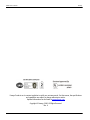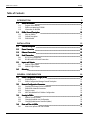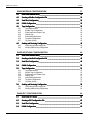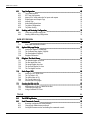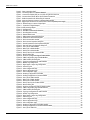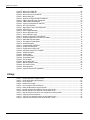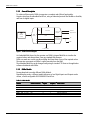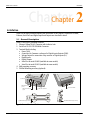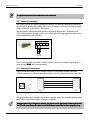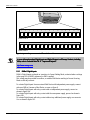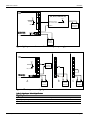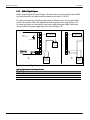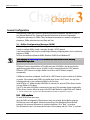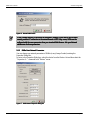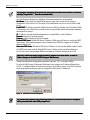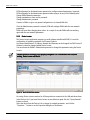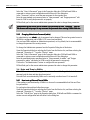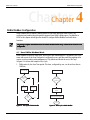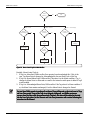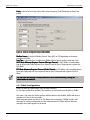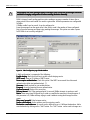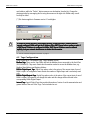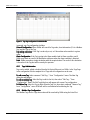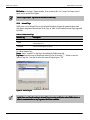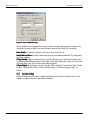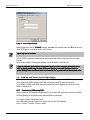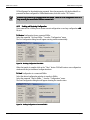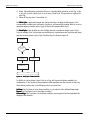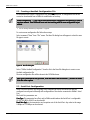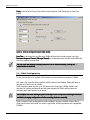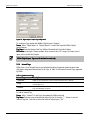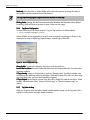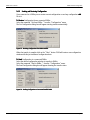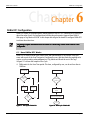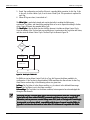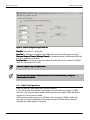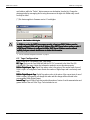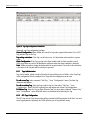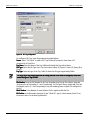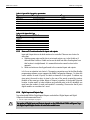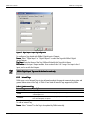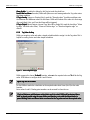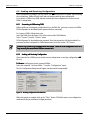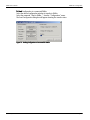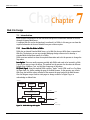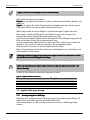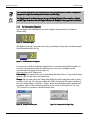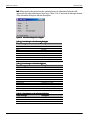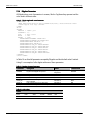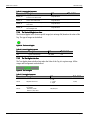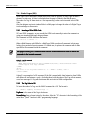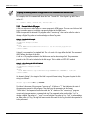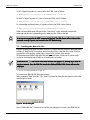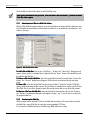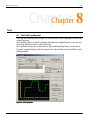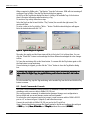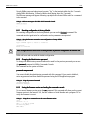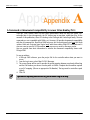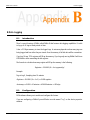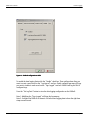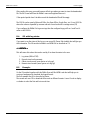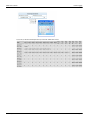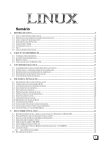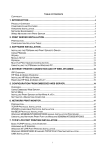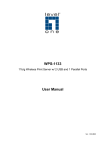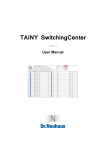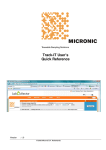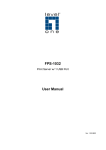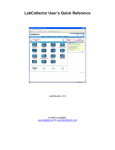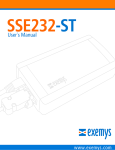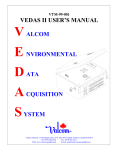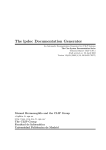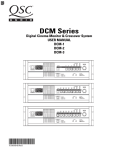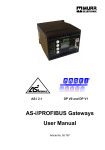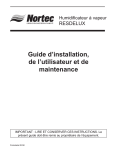Download User`s Manual
Transcript
DABin User´s Manual www.exemys.com DABin User’s Manual Exemys Exemys Products are in constant evolution to satisfy our customer needs. For that reason, the specifications and capabilities are subject to change without prior notice. Updated information can be found at www.exemys.com Copyright © Exemys, 2006. All Rights Reserved. Rev. 4 DABin User’s Manual Exemys Table of Contents INTRODUCTION 1.1 1.1.1 1.1.2 1.1.3 1.2 1.2.1 1.2.2 1.2.3 9 About this Manual ___________________________________________________ ___________________________________________________ 9 Purpose of the Manual DABin accompanying CD-ROM Information on the Web 9 9 10 DABin General Description ____________________________________________ ____________________________________________ 10 Why use DABin? General Description DABin Models INSTALLATION 10 11 11 12 2.1 General Description _________________________________________________ _________________________________________________ 12 2.2 Power Connection Connection __________________________________________________ __________________________________________________ 13 2.3 Ethernet Connection _________________________________________________ _________________________________________________ 13 2.4 Serial Connection ___________________________________________________ ___________________________________________________ 14 2.4.1 2.4.2 2.5 2.5.1 2.5.2 2.6 RS-232 Serial Connection RS-485 and RS-422 Serial Connection Inputs and Outputs __________________________________________________ __________________________________________________ 15 DABin’s Digital Inputs DABin’s Digital Outputs 3.1.1 3.1.2 3.2 3.2.1 3.2.2 3.2.3 3.2.4 3.3 3.3.1 3.3.2 3.3.3 3.4 3.4.1 16 18 Mounting _________________________________________________________ _________________________________________________________ 19 GENERAL CONFIGURATION 3.1 14 14 20 DABin Configuration Manager (DCM) ____________________________________ ____________________________________ 20 DCM Installation DABin Configuration Manager General Description 20 21 Network Configuration Parameters ______________________________________ ______________________________________ 22 Searching for Exemys Devices in Network DABin Basic Network Parameters Device Locator ARP Table Method for IP Address Configuration 22 23 25 26 Security in DABin ___________________________________________________ ___________________________________________________ 27 DABin’s Security Scheme Changing Standard user Configuration Changing Administrator Password (admin) 27 28 29 Date and Time in DABin ______________________________________________ ______________________________________________ 29 How to set up Date and Time in DABin 29 DABin User’s Manual Exemys DABIN MODBUS CONFIGURATION 31 4.1 How DABin Modbus Work________________________________ Work _____________________________________________ _____________________________________________ 31 4.2 Creating a Modbus Configuration File ____________________________________ ____________________________________ 34 4.3 Serial Port Configuration ______________________________________________ ______________________________________________ 34 4.4 E-Mail Configuration________________________________ Configuration _________________________________________________ _________________________________________________ 35 4.5 Tags Configuration __________________________________________________ __________________________________________________ 37 4.5.1 4.5.2 4.5.3 4.5.4 4.5.5 4.5.6 4.5.7 4.6 4.6.1 4.6.2 Tags Administration Modbus Tags Configuration Digital Inputs and Outputs Tags Internal Tags Value Writing Restrictions Tag Alarm Configuration Tag Value Scaling 38 38 40 41 42 42 43 Sending and Receiving Configuration________________________________ Configuration_____________________________________ _____________________________________ 44 Connecting to DABin using DCM Sending and Receiving Configuration DABIN HOSTLINK CONFIGURATION 44 45 46 5.1 How DABin Hostlink Work________________________________ Work_____________________________________________ _____________________________________________ 46 5.2 Creating a Hostlink Configuration File ____________________________________ ____________________________________ 49 5.3 Serial Port Configuration ______________________________________________ ______________________________________________ 49 5.4 E-Mail Configuration________________________________ Configuration _________________________________________________ _________________________________________________ 50 5.5 Tags Configuration __________________________________________________ __________________________________________________ 52 5.5.1 5.5.2 5.5.3 5.5.4 5.5.5 5.5.6 5.5.7 5.6 5.6.1 5.6.2 Tags Administration Hostlink Tags Configuration Digital Inputs and Outputs Tags Internal Tags Value Writing Restrictions Tag Alarm Configuration Tag Value Scaling 53 53 54 55 56 57 57 Sending and Receiving Configuration________________________________ Configuration_____________________________________ _____________________________________ 58 Connecting to DABin using DCM Sending and Receiving Configuration DABIN DF1 CONFIGURATION 58 59 60 6.1 How DABin DF1 Works _______________________________________________ _______________________________________________ 60 6.2 Creating a DF1 Configuration File _______________________________________ _______________________________________ 63 6.3 Serial Port Configuration ______________________________________________ ______________________________________________ 63 6.4 E-Mail Configuration________________________________ Configuration _________________________________________________ _________________________________________________ 64 DABin User’s Manual Exemys 6.5 Tags Configuration __________________________________________________ __________________________________________________ 66 6.5.1 6.5.2 6.5.3 6.5.4 6.5.5 6.5.6 6.5.7 6.5.8 6.6 Tags Administration DF1 Tags Configuration Notes on PLC reads and writes for inputs and outputs Digital Inputs and Outputs Tags Internal Tags Value Writing Restrictions Tag Alarm Configuration Tag Value Scaling Sending and Receiving Configuration________________________________ Configuration_____________________________________ _____________________________________ 74 6.6.1 6.6.2 Connecting to DABin using DCM Sending and Receiving Configuration WEB SITE DESIGN 7.1 How a Web Site Works in DABin Inserting an Applet in a Web Page The Communication Applet (CApplet) The Data Applets (DApplets) DApplets Parameters The Number Applet: num.class The Bar Applet: bar.class The Image Applet: img.class The Vectorial Applet: vec.class The Text Applet: txt.class 77 78 79 81 82 82 82 83 83 Static Pages (SSI) (SSI) ___________________________________________________ ___________________________________________________ 84 7.4.1 7.4.2 7.4.3 7.4.4 7.4.5 7.5 76 DApplets: The Basic Library ____________________________________________ ____________________________________________ 82 7.3.1 7.3.2 7.3.3 7.3.4 7.3.5 7.4 76 Applets Web page Design _____________________________________________ _____________________________________________ 77 7.2.1 7.2.2 7.2.3 7.2.4 7.3 74 74 Introduction _______________________________________________________ _______________________________________________________ 76 7.1.1 7.2 67 67 69 69 70 71 72 73 Inserting a SSI in HTML Code The Tag Value in SSI The Alarm Value in SSI The Text by Value in SSI Execute Links in SSI pages 84 84 85 85 86 Creating the Web site file _____________________________________________ _____________________________________________ 87 7.5.1 7.5.2 7.5.3 Administration of files in a Web Site Archive Transferring the Web Site Using a Standard FTP Client TOOLS 88 88 89 91 8.1 The DCM Tag Monitor________________________________ Monitor ________________________________________________ ________________________________________________ 91 8.2 Serial Commands Console _____________________________________________ _____________________________________________ 92 8.2.1 8.2.2 8.2.3 Resetting configuration to factory defaults Changing the Administrator password Seeing the firmware version and ending the commands console 93 93 93 DABin User’s Manual Exemys A. COMMAND SET DOWNWARD COMPATIBILITY IN NEWER ALLENBRADLEY PLCS 95 B. DATA LOGGING 96 B.1. Introduction _______________________________________________________ _______________________________________________________ 96 B.2. Configuration ______________________________________________________ ______________________________________________________ 96 B.3. Reading the logged data ______________________________________________ ______________________________________________ 98 B.4. SSI with log status __________________________________________________ __________________________________________________ 99 B.5. Example __________________________________________________________ __________________________________________________________ 99 RS485 Port Connection____________ _________________________________________101 Tables Table 1 - Chapters of the Manual _______________________________________________________________ 9 Table 2 - DABin CD-ROM Contents _____________________________________________________________ 10 Table 3 - DABin Models _____________________________________________________________________ 11 Table 4 - Yellow Indicator Led Status Code _______________________________________________________ 14 Table 5 - Digital Inputs Technical Specifications ___________________________________________________ 17 Table 6 - Digital Outputs Technical Specifications __________________________________________________ 18 Table 7 - Users and their access to DABin ________________________________________________________ 28 Table 8 - Types of Modbus Tags and its representation ______________________________________________ 40 Table 9 - Address Ranges in Modbus DABin ______________________________________________________ 40 Table 10 - DABin Internal Tags ________________________________________________________________ 41 Table 11 - Types of Hostlink Tags and its representation _____________________________________________ 54 Table 12 - DABin Internal Tags ________________________________________________________________ 55 Table 13 - Types of DF1 Tags and its representation _______________________________________________ 69 Table 14 - File Types of DF1 Tags ______________________________________________________________ 69 Table 15 - DABin Internal Tags ________________________________________________________________ 70 Table 16 - DABin's Web Site characteristics ______________________________________________________ 77 Table 17 - Communication Applet Parameters ____________________________________________________ 78 Table 18 - State Messages in the Information Dialog box ____________________________________________ 80 Table 19 - Error Messages in Information Dialog box _______________________________________________ 80 Table 20 - Alarm Messages in the Information Dialog box ___________________________________________ 80 Table 21 - DApplets Common Parameters________________________________________________________ 81 Table 22 - Color Values______________________________________________________________________ 81 Table 23 - Number Applet Parameters __________________________________________________________ 82 Table 24 - Bar Applet Parameters ______________________________________________________________ 82 Table 25 - Image Applet Parameters ____________________________________________________________ 83 Table 26 - Vectorial Applet Parameters __________________________________________________________ 83 Table 27 - Text Applet Parameters _____________________________________________________________ 83 Table 28 - Format specifiers for VALUE SSI Command_______________________________________________ 85 Figures Figure 1 - DABin functional diagram ____________________________________________________________ 11 Figure 2 - Front and Rear View of DABin_________________________________________________________ 12 DABin User’s Manual Exemys Figure 3 - Power connection detail _____________________________________________________________ Figure 4 - Connecting DABin to an Ethernet Network _______________________________________________ Figure 5 - Connection of DABin (DTE) to a PC (DTE) using RS-232 Serial Port _____________________________ Figure 6 - Connector Detail for RS-485 or RS-422 network connection __________________________________ Figure 7 - DABin Connected to RS-485 and RS-422 networks _________________________________________ Figure 8 - Inputs and Outputs connectors in different DABin models ____________________________________ Figure 9 - Digital Input connected to an external Device with independent power supply ____________________ Figure 10 - Different ways to connect a Digital Input _______________________________________________ Figure 11 - Connection of Digital Outputs ________________________________________________________ Figure 12- Wall-mounting adapter _____________________________________________________________ Figure 13 – Wall mounting ___________________________________________________________________ Figure 14 - DCM Main window and its elements___________________________________________________ Figure 15 - Searching Devices Locally ___________________________________________________________ Figure 16 - Remote DABin Search ______________________________________________________________ Figure 17 - DABin Network Properties Dialog box __________________________________________________ Figure 18 - Administrator Password Dialog Box ___________________________________________________ Figure 19 - Device Locator Main window ________________________________________________________ Figure 20 - Device Locator Properties Dialog box __________________________________________________ Figure 21 - Users & Passwords in the Properties dialog box __________________________________________ Figure 22 - Date and Time in the Properties dialog box ______________________________________________ Figure 23 - Scan Cycle of DABin Modbus ________________________________________________________ Figure 24 - Write Cycle in DABin Modbus ________________________________________________________ Figure 25 - Read Cycle in DABin Modbus ________________________________________________________ Figure 26 - Alarm Control Cycle in DABin Modbus _________________________________________________ Figure 27 - New File dialog box _______________________________________________________________ Figure 28 - Serial Port Configuration Page of DABin Modbus _________________________________________ Figure 29 - E-Mail configuration page of DABin Modbus_____________________________________________ Figure 30 - E-Mail Address Edit Dialog box _______________________________________________________ Figure 31 - Tags Page configuration for DABin Modbus _____________________________________________ Figure 32 - Modbus Tag Configuration __________________________________________________________ Figure 33 - Digital Inputs / Output Tag Configuration _______________________________________________ Figure 34 - Internal Tag List __________________________________________________________________ Figure 35 - Value Configuration Page ___________________________________________________________ Figure 36 - Alarm Configuration Page___________________________________________________________ Figure 37 - Scale configuration page____________________________________________________________ Figure 38 - Receiving Configuration from DABin ___________________________________________________ Figure 39 - Sending Configuration to Connected DABin _____________________________________________ Figure 40 - Scan Cycle of DABin Hostlink ________________________________________________________ Figure 41 - Write Cycle of DABin Hostlink ________________________________________________________ Figure 42 - Read Cycle of DABin Hostlink ________________________________________________________ Figure 43 - Alarm Control Cycle of DABin Hostlink _________________________________________________ Figure 44 - New File dialog box _______________________________________________________________ Figure 45 - Serial Port Configuration Page for DABin Hostlink_________________________________________ Figure 46 - E-Mail configuration page of DABin Hostlink_____________________________________________ Figure 47 - E-Mail Address Edit Dialog box _______________________________________________________ Figure 48 - Tags Page configuration for DABin Hostlink _____________________________________________ Figure 49 - Hostlink Tag Configuration __________________________________________________________ Figure 50 - Digital Inputs / Output Tag Configuration _______________________________________________ Figure 51 - Internal Tag List __________________________________________________________________ Figure 52 - Value Configuration Page ___________________________________________________________ Figure 53 - Alarm Configuration Page___________________________________________________________ Figure 54 - Scale configuration page____________________________________________________________ Figure 55 - Receiving Configuration from DABin Hostlink ____________________________________________ Figure 56 - Sending Configuration to Connected Hostlink DABin_______________________________________ Figure 57 - Scan Cycle of DABin DF1____________________________________________________________ 13 13 14 15 15 16 17 17 18 19 19 21 22 23 23 24 25 26 28 30 31 31 32 33 34 35 36 37 38 39 40 41 42 43 44 45 45 46 46 47 48 49 50 51 52 52 53 55 56 56 57 58 59 59 60 DABin User’s Manual Exemys Figure 58 - Write Cycle of DABin DF1 ___________________________________________________________ Figure 59 - Read Cycle of DABin DF1 ___________________________________________________________ Figure 60 - Alarm Control Cycle of DABin DF1 ____________________________________________________ Figure 61 - New File dialog box _______________________________________________________________ Figure 62 - Serial Port Configuration Page for DABin DF1 ____________________________________________ Figure 63 - E-Mail configuration page of DABin DF1 ________________________________________________ Figure 64 - E-Mail Address Edit Dialog box _______________________________________________________ Figure 65 - Tags Page configuration for DABin DF1_________________________________________________ Figure 66 - DF1 Tag Configuration _____________________________________________________________ Figure 67 - Digital Inputs / Output Tag Configuration _______________________________________________ Figure 68 - Internal Tag List __________________________________________________________________ Figure 69 - Value Configuration Page ___________________________________________________________ Figure 70 - Alarm Configuration Page___________________________________________________________ Figure 71 - Scale configuration page____________________________________________________________ Figure 72 - Receiving Configuration from DABin DF1 _______________________________________________ Figure 73 - Sending Configuration to Connected DF1 DABin __________________________________________ Figure 74 - DABin Web Page with Applets _______________________________________________________ Figure 75 - The CApplet in a Web Browser _______________________________________________________ Figure 76 - The Number Applet________________________________________________________________ Figure 77 - Contextual Menu of DApplets ________________________________________________________ Figure 78 - Change Value dialog box ___________________________________________________________ Figure 79 - Change value for Digital Tags ________________________________________________________ Figure 80 - Information Dialog box for a Dapplet __________________________________________________ Figure 81 - The Number Applet________________________________________________________________ Figure 82 - The Bar Applet ___________________________________________________________________ Figure 83 - The Image Applet _________________________________________________________________ Figure 84 - The Vectorial Applet _______________________________________________________________ Figure 85 - The Text Applet___________________________________________________________________ Figure 86 - New File dialog box _______________________________________________________________ Figure 87 - Web Site Window in DCM___________________________________________________________ Figure 88 - FTP Transfer in DCM _______________________________________________________________ Figure 89 - DCM Tag Monitor _________________________________________________________________ Figure 90 - Tag Write dialog box for Tag Monitor __________________________________________________ 60 61 62 63 64 65 66 67 68 70 71 72 72 73 74 75 76 78 79 79 79 79 80 82 82 82 83 83 87 88 89 91 92 Listings Listing 1 - A Simple page with a CApplet inserted........................................................................................................78 Listing 2 - The Bar Applet with some Parameters .........................................................................................................81 Listing 3 - An SSI command ..........................................................................................................................................84 Listing 4 - Standard Link Example.................................................................................................................................86 Listing 5 - CGI call using the HTTP GET Method ...........................................................................................................86 Listing 6 - Getting the Web Site file using the FTP.EXE.................................................................................................89 Listing 7 - Sending a Web Site file to DABin's FTP Server usign FTP.EXE ......................................................................90 Listing 8 - Welcome message to the DABin Serial Commands Console ........................................................................93 Listing 9 - Using the factreset command to reset configuration to Factory deafults .....................................................93 Listing 10 - Usign the password command ...................................................................................................................93 Listing 11 - Using the ver command to see the current firmware version .....................................................................93 Listing 12 - Using the end command to finish the Commands Console ........................................................................94 DABin User’s Manual Introduction Chapter 1 Chapter Introduction In this chapter you will be introduced to the general aspects about this manual and DABin. Use this chapter as a guide for the reading of this manual. If you are a new User of DABin we recommend you to read the General Description of DABin to have an accurate vision about functions and general characteristics of DABin. 1.1 About this Manual 1.1.1 Purpose of the Manual The purpose of this manual is to provide the correct instructions of Installation, configuration and operation of DABin. In General, DABin has been developed with easy-of-use philosophy in mind. For this reason, any person with basic knowledge in any of these areas can configure and operate DABin successfully: TCP/IP Communication Simple Web Page design Some experience in Industrial Protocols such as Modbus or Hostlink. In the chapters specifically written for any of the above areas, the standard user will count with the help of Notes, Warnings and Links of interest on the World Wide Web. In Table 1 you can see a detailed description of the chapters included in this manual and who may be oriented to in each case. Table 1 - Chapters of the Manual Chapter Oriented to 1 - Introduction 2 - Installation 3 - General Configuration 4 - DABin Modbus Configuration 5 - DABin Hostlink Configuration 6 - DABin DF1 Configuration All Installers and Maintenance Network Administrators and System Administrators SCADA Operators or the like (Modbus only Model) SCADA Operators or the like (Hostlink only Model) SCADA Operators or the like (DF1 only Model) 7 - Web Site Design Programmers and Web Page Designers SCADA Operators or the like 8 - Tools Programmers and Web Page Designers SCADA Operators or the like 1.1.2 DABin accompanying CDCD-ROM DABin accompanying CD-ROM contains the Software needed for proper configuration, samples and the complete documentation of the product. www.exemys.com Rev. 4 Page 9 DABin User’s Manual Introduction In Table 2 is shown a detail of the contents of this CD-ROM. Table 2 - DABin CDCD-ROM Contents Contents Description dcmsetup.exe Program Application for DABin Configuration (DCM ) Web Page Samples for DABin Configuration Samples for DABin Applets to use in DABin Web Pages Sun Java Runtime Java Runtime Environment 2 to make Applets run in your Web Browser DABin_UM_E.pdf Manual of DABin DABIN_DS_E.pdf DABin Datasheet 1.1.3 Information on on the Web To get information about the last changes, firmware and software upgrades, and to keep documentation up to date, enter our Web Site: www.exemys.com ON THE WEB You will also find information about new Exemys products, press releases, accessories and new development tools. There are published Application Notes and Technical Notes about DABin and other Exemys products. 1.2 DABin General Description 1.2.1 Why use DABin? The fast growth up of TCP/IP networks in industry areas facilitated the remote monitoring and supervision, reducing costs and increasing productivity and efficiency. DABin achieves this in an economic manner, with easy development, almost without maintenance, flexibly and security, using the software tools you already know: a standard Web Browser, a standard E-Mail client, an FTP client, etc. Economic: Economic The enormous infrastructure of a SCADA system is not needed with DABin, reducing development costs, maintenance and support. Rapid Deployment: Deployment DABin may be configured and working in just hours, not months or even years as most SCADA applications. Universal Access: Access All DABin functionality (including DABin configuration) is available to an authorized user with an Internet connection in any place of the World. Flexibility: Flexibility The innumerable ways to configure DABin makes it easy-to-adapt to any application. DABin Digital inputs and outputs, makes possible to connect DABin to non-industrial protocolenabled devices. No Risk: Risk Like any SCADA system DABin provides all monitoring and supervision functionality remotely, without the risk of personnel or equipment. www.exemys.com Rev. 4 Page 10 DABin User’s Manual Introduction 1.2.2 General Description To achieve all these goals, DABin incorporates a complete and efficient functionality: Acquires data from an embedded Serial Port, using an industrial protocol like Modbus or Hostlink, and from its digital inputs. Web Site Configuration File System Web Browser (Client) FTP Server Web Server Inputs and Outputs Actuator Digital Sensor TAGS Serial Communication RS-232/485/422 Alarm Controller PLC PLC SMTP E-mail Alarms Figure 1 - DABin functional diagram An Embedded Web Server lets the operator see DABin’s internal Web Site to visualize the acquired values and change them, from any standard Web Browser. DABin can send one or more e-mails notifying the Alarm State of any of the acquired values. The operator can actuate on DABin’s outputs remotely from the Web. The embedded Web Site can be changed easily using a standard FTP client or the application software distributed with DABin. 1.2.3 DABin Models Exemys launched to market different DABin Models. Depending the needs, a different model with more or less Digital Inputs and Outputs can be chosen, or with configurable RS-232/485/422 Serial Port. Table 3 - DABin Models www.exemys.com Model Serial Protocol Inputs Outputs Serial Ports DABin - 1083 - ST - MB DABin - 1C43 - ST - MB DABin - 1083 - ST - HL DABin - 1C43 - ST - HL DABin - 1083 - ST - DF1 DABin - 1C43 - ST - DF1 Modbus ASCII / RTU Modbus ASCII / RTU Hostlink Hostlink DF1 DF1 8 4 8 4 8 4 3 3 3 3 3 3 Rev. 4 1 RS-232 Serial Port 1 Configurable RS-232/485/422 Serial Port 1 RS-232 Serial Port 1 Configurable RS-232/485/422 Serial Port 1 RS-232 Serial Port 1 Configurable RS-232/485/422 Serial Port Page 11 DABin User’s Manual Installation Chapter 2 Chapter Installation DABin can be easily installed following the instructions in this Chapter. Connection to Power, Ethernet, Serial Ports and Digital Inputs and Outputs are described in detail. 2.1 General Description DABin’s case has the following elements: 1. Ethernet 10BaseT RJ-45 Connector with indicator Leds. 2. Serial Port RS-232 DTE DB9-Male Connector. 3. Terminal Block including: Power (VIN). Connection for Common o reference for Digital Inputs-Outputs (GND). Voltage Output for connection of dry contacts to Digital Inputs (V+). Digital Inputs. Digital Outputs. Serial Port in mode RS-485 (available in some models) Serial Port in mode RS-422 (available in some models) 4. Wall mounting accessory. 5. DIN Rail Mounting accessory (optional). (1) Ethernet Connector Net Indicator Led (yellow) Status Indicator Led (2) RS-232 Connector (3) Terminal Block (green) (4) Wall Mounting Accessory (5) DIN Rail Mounting Accessory Figure 2 - Front and Rear View of DABin www.exemys.com Rev. 4 Page 12 DABin User’s Manual Installation For optional accessories for installation ask our sales team. NOTE 2.2 Power Connection This product must be installed and powered according to its ratings and installation instructions. The unit shall be powered from a NEC class 2 source of supply or a LPS source, having an output rated 9-26 Volts AC, 9-30 Volts DC, 200 mA min.. The installation of this product inside shall be in accordance with the NEC, specifically Article 725-54. Wiring from/to this unit is to be Class 2 wiring and shall be segregated from other wiring in the equipment as noted in the NEC. 1 2 Vin Vin 3 4 GND V out 9-30 VDC 9-26 VAC Figure 3 - Power connection detail The Vout voltage output is provided in order to connect dry contacts to DABin’s Digital Inputs. It can drive up to 60mA and it is fuse protected. 2.3 Ethernet Connection Figure 4 shows the connector RJ-45 Ethernet 10BaseT (1) for Ethernet network connection. It can be connected to a LAN through a Hub or Switch, or to a PC directly using a crossover cable. RX + (1) RX + (1) RX - (2) RX - (2) TX + (3) TX + (3) TX - (6) TX - (6) DABin HUB Figure 4 - Connecting DABin to an Ethernet Network The yellow indicator led, included in the Ethernet connector, shows the network connection status and if DABin’s network parameters are properly configured. TIP www.exemys.com Although DABin has no assigned IP Address, the Device Locator application software can be used in a PC in the same Network in order to test that Ethernet Ethernet connection has been properly set up. Rev. 4 Page 13 DABin User’s Manual Installation See also: “Device Locator” on page 25 Table 4 - Yellow Indicator Led Status Code Yellow Led Code Description It is ½ second on and ½ off Turned on constantly It blinks very fast It is turned off during almost a second and it turns on for short periods of time (like a beacon) It is turned on during almost a second and it turns off for short periods of time Has been turned on and it is initializing. Is searching for a DHCP Server There is no carrier in the Ethernet connection It has an IP Address and it is working properly DABin detects carrier in Ethernet connection but has no assigned IP Address. 2.4 Serial Connection DABin provides an RS-232 Serial Port in all models. In some models, the Serial Port can be configured as either RS-485 or RS-422. The RS-232 DTE DB9-Male connector (2) can be used to connect any device using the same DABin’s Protocol (Modbus), or also to enter the Serial Commands Console. NOTE In models where DABin’s Serial Port can be configured as RSRS-485/422, it is no necessary to configure the Serial Port as RSRS-232 before entering the Serial Commands Console. You can enter the Serial Command Console connecting the Serial Port Port RSRS-232 to any PC RSRS-232 Serial Port although DABin’s Serial Port is in other mode. 2.4.1 RSRS-232 Serial Connection The RS-232 Serial Connection, included in all DABin models, is found in connector DB9-Male (2). To connect another DTE to DABin’s RS-232 Serial Port, use a crossover cable, as shows figure 5. PC DABin DB9 Female DB9 Female RxD (2) (3) TxD TxD (3) (2) RxD (5) (5) GND GND Figure 5 - Connection of DABin (DTE) to a PC (DTE) using RSRS-232 Serial Port 2.4.2 RSRS-485 and RSRS-422 Serial Connection In models where the Serial Port can be configured as RS-485 or RS-422, DABin can be connected to RS-485 or RS-422 network for proper data acquisition. When the Serial Port is configured as either RS-485 or RS-422, a connection must be done through Terminal Block (3). RS-485 network connection uses the last 2 connectors and RS-422 network connection uses the last 4 connectors. www.exemys.com Rev. 4 Page 14 DABin User’s Manual Installation TR+ TRR+ R- RS-232 15 14 13 12 RS-485 RS-422 Figure 6 - Connector Detail for RSRS-485 or RSRS-422 network connection RS-485 TR+ (15) Data + TR- (14) Data - DABin Data + Data - Data + Data - RS-422 TR+ (15) R+ TR- (14) R- R+ (13) T+ R- (12) T- DABin R+ R- T+ T- R+ R- T+ T- Figure 7 - DABin Connected to RSRS-485 and RSRS-422 networks 2.5 Inputs and Outputs The number of Digital Inputs and Outputs provided with DABin depend on models. All Inputs and Outputs can be found at the Terminal Block (3), starting at connector number 5. DABin also provides the special connectors Vout and GND: Voltage output for dry contact connection and reference or common for external Field Devices connection respectively. www.exemys.com Rev. 4 Page 15 DABin User’s Manual Installation 1 2 3 4 5 6 7 8 9 10 11 12 Vin Vin GND Vout O0 O1 O2 I0 I1 I2 I3 R- 5 6 7 8 9 10 11 12 I0 I1 I2 I3 I4 I5 I6 I7 13 14 15 TR- TR+ 13 14 15 O0 O1 O2 R+ DABin-1C43-ST 1 2 3 4 Vin Vin GND Vout DABin-1083-ST Figure 8 - Inputs and Outputs connectors in different DABin models ON THE WEB For more information about Digital Inputs and Digital Outputs in all Exemys Products, including DABin, refer to Technical Note TNTN-11 “Inputs and Outputs”. http://www.exemys.com 2.5.1 DABin’s Digital Inputs DABin’s Digital Inputs are based on transistors in Current Sinking Mode, activated when a voltage in the range 3.5 to 28VDC referenced to GND is applied. This voltage may be provided from either, an external field device working in Current Sourcing Mode or with dry contacts. To activate Digital Inputs from an external field Device with independent power supply: connect reference GND to Common of that Device, as seen on figure 9. To activate Digital Inputs with a dry contact with an independent power supply, connect as shown in figure 10A. To activate Digital Inputs with a dry contact with the same power supply, proceed as shown in figure 10B. To activate Digital Inputs with a dry contact without any additional power supply, use connector Vout as shown in figure 10C. www.exemys.com Rev. 4 Page 16 DABin User’s Manual Installation DABin Dispositivo de Campo (PLC, Sensor, Codificador, etc) +vcc +Vdc SALIDA de Tensión (3.5 a 28 VDC Max.) Sinking GND (COMÚN) (Sourcing) COMÚN Fuente de alimentación del equipo + 9-30 VDC Fuente de Alimentación Figure 9 - Digital Input connected to an external Device with independent po power wer supply DABin +VCC + 3.5 - 28 VDC Sinking Fuente de Alimentación GND (COMÚN) A + B 9-28 VDC Fuente de Alimentación + 9-28 VDC Fuente de Alimentación C + 9-28 VDC Fuente de Alimentación Figure 10 - Different ways to connect a Digital Input Table 5 - Digital Inputs Technical Specifications Digital Inputs Sinking. Allows sensors and Current Sourcing Devices Inputs Type Operating Voltage Range Input Current www.exemys.com 3.5 to 28 VDC 1 to 11 mA Rev. 4 Page 17 DABin User’s Manual Installation 2.5.2 DABin’s Digital Outputs DABin’s Digital Outputs are Open Collector. Thus when active, they are electrically tied to GND. Any load connected to an output should be powered in the range 3 to 45 VDC. To connect an Output to a load whose power supply is different to that used to power DABin: Connect the reference GND to the independent power supply reference as shows figure 11A. To connect an Output to a load with the same power supply that power DABin: Connect the reference GND to the power supply reference as shown in figure 11B. CARGA (Relay, Lámpara, etc) OUTPUT (Open Collector) CARGA (Relay, Lámpara, etc) GND (COMÚN) + 3-45 VDC Fuente de Alimentación A + 9-30 VDC Fuente de Alimentación B + 9-30 VDC Fuente de Alimentación Figure 11 - Connection of Digital Outputs Table 6 - Digital Digital Outputs Technical Specifications Digital Outputs Open Collector. Current Sinking Output Type Maximum Load Voltage Current www.exemys.com 3 to 45 VDC Max. 130mA Max. Per Output Rev. 4 Page 18 DABin User’s Manual Installation 2.6 Mounting Remove the wall-mounting adapter (included) from the device. Then mount the adapter to the wall using two screws, as shown in figure 12. 76 mm 2,795 inches Figure 1212- WallWall-mounting adapter Last, attach the device to the fixed adapter, as shown in Figure 13. Figure 13 – Wall mounting www.exemys.com Rev. 4 Page 19 DABin User’s Manual General Configuration Chapter 3 Chapter General Configuration Once installed, DABin must receive the general configuration parameters that make it work in your Ethernet Network. This chapter gives detailed instructions of the most fundamental configuration parameters for DABin. These fundamental parameters are network configuration parameters, DABin authorized users and Date and Time. 3.1 DABin Configuration Manager (DCM) DABin Configuration Manager (DCM) is the application program that comes with the product and is used to configure DABin, locally o remotely, through a TCP/IP network. It has been developed with easy-to-use philosophy allowing configuring either, basic or advanced functions of DABin. DCM can be installed on Windows 98/Me, Windows 2000/NT4 and Windows XP. ON THE WEB Enter frequently to www.exemys.com to download the latest version of DCM and keep documentation up to date. DCM doesn’t have to be installed in a PC within the same LAN DABin is, but be sure that the application program will have access to DABin, locally or remotely throw the TCP/IP network. DCM uses HTTP Protocol to configure DABin once it has a valid IP Address assigned, transparently. If DABin has never been configured, it will look for a DHCP Server in order to obtain an IP Address at startup. If the network where DABin is installed doesn’t have a DHCP Server, use any of the following methods to start configuring DABin for the first time: Install DCM in a PC within the same LAN DABin is connected to, and use DCM or Device Locator to assign DABin an IP Address. If no PC in the same LAN DABin is connected to have any of the operating systems supported by DCM or Device Locator, follow the steps of the ARP Table Method to assign DABin an IP Address. See also: “Device Locator” on page 25 and “ARP Table Method for IP Address Configuration” on page 26 3.1.1 DCM Installation Installation To install DCM follow these steps: Insert the DABin accompanying CD and execute setup.exe to begin the installation program. The Welcome screen will appear, follow the instructions of the Installation Wizard that will prompt for the necessary information to complete installation. Click “Next” to continue. User information: Enter a user name and the name of the company and click “Next” to continue. www.exemys.com Rev. 4 Page 20 DABin User’s Manual General Configuration Destination Folder: Select the destination folder where the application program will be installed. Installation Type: You can choose any of the following installation types: Typical, Minimum or Custom. Program Folder: Enter the name of the Program Folder that will contain all executable elements in your Programs Menu. Wait for the Installation Wizard to complete copying all the necessary files to your hard disk, and press “Finish” to end installation process. Once installed you will see a folder in your Programs Menu containing all links to Exemys Application programs installed, DABin Configuration Manager (DCM) and Device Locator. 3.1.2 DABin Configuration Manager General Description Figure 14 shows the main DCM window. The DCM window elements allow easy navigation and configuration of all DABin available simultaneously, and also allows configuration of any Exemys Product network parameters. Tool Bar Work Area Connection Status Devices List Contextual Help Figure 14 - DCM Main window and its elements These are the elements composing the DCM main window: Tool Bar: Bar At the top is the tool bar. You will find commands also available in the application menus. Work area: area In the middle there is the Work area, where all configuration windows will appear. Devices List: List Below the work area is the Devices List. It contains all Exemys devices found by DCM (locally or remotely) Connection Status: Status At the status bar is the text indicating if DCM is connected to a DABin or not. www.exemys.com Rev. 4 Page 21 DABin User’s Manual General Configuration Contextual Help: Help At the left in the status bar, a panel shows contextual help about the menu and tool bar commands. TIP Work ork area. To change its The size of the Devices List can be changed, reducing or increasing the W size, move the mouse cursor over the superior division line of the List and drag to the desired size. 3.2 Network Configuration Parameters DABin network parameters must be configured in first. DCM, Device Locator or the ARP Table method described later in this chapter can be used to configure these parameters. 3.2.1 Searching for Exemys Devices in Network The search of all available DABin connected to the network can be achieved locally or remotely. The devices connected to the same LAN can be searched locally. And the devices connected in other networks can be found using the Search Remote Device command. You can search and configure any Exemys Product using DCM. Remember that searching a nonnonDABin device can only be done locally. To search for for devices in the LAN (any Exemys Product): Product) Click on the button on the tool bar o select command “Search Local Devices” from “Devices” menu. For a couple of seconds, DCM will search devices in the local network and will show them in the Devices List. Figure Figure 15 - Searching Devices Locally To search for devices remotely beyond the LAN (only DABin): DABin) Select command “Search Remote Device” from menu “Devices”. Enter IP Address or Remote Host in the dialog box and click “Ok” to start searching. For a couple of seconds, DCM will search that device and it will show it in the Devices List if found. www.exemys.com Rev. 4 Page 22 DABin User’s Manual General Configuration Figure 16 - Remote DABin Search NOTE To find a DABin remotely, it must have an assigned IP Address. If you need to find a DABin remotely, and the PC connection to the network needs a HTTP Proxy server, DCM must be configured with the same parameters than your standard Web Browser. Ask your Network administrator for these parameters. 3.2.2 DABin Basic Network Parameters You can change any network parameters of DABin (or any Exemys Product) entering the Properties Dialog box. To enter to the Properties Dialog box, select the device from the Devices List and then select the “Properties of...” command from “Devices” menu. Figure 17 - DABin Network Properties Dialog box www.exemys.com Rev. 4 Page 23 DABin User’s Manual General Configuration The Properties Dialog box can be shown left clicking over the device in the Devices List and then selecting “Properties of...” from the contextual menu. TIP Once the Properties Dialog box is displayed, all network parameters can be entered: Host Name: Name Device Name for identification purposes only. Enter a name for the device to distinguish it in the Devices List. This name is for identification only, not to access DABin’s Web Server. Enable DHCP: DHCP If the box is checked, DABin will search a DHCP at startup. If the LAN where DABin is connected to has a DHCP Server, check the box to make DABin acquire all network parameters automatically at startup. IP: IP IP Address. Ask your Network administrator to assign DABin a static IP Address. Netmask: Netmask Netmask of the local network. Gateway: Gateway Default Gateway in the local network. Preferred DNS Server: Server Default DNS Server IP Address. DABin uses this Server to resolve the SMTP Server name. This network parameter can be changed only if DABin is assigned an IP Address different than 0.0.0.0. Alternative DNS Server: Server Alternative DNS Server IP Address. In the case that DABin couldn’t resolve the SMTP Server name with the Default DNS Server, it will to resolve it with this alternative Server. Only can be changed when DABin is assigned an IP Address different than 0.0.0.0. ! Some DHCP Servers not always assign the same IP Address to the same device. If DABin IP Address changes can be hard to find it from your Web Browser. CAUTION Change these Network configuration parameters and press “Ok” to configure DABin. To enter the DNS Servers IP Addresses DABin must have assigned an IP Address different than 0.0.0.0. To configure DABin for the first time assign it an IP Address (static or by DHCP) and then enter the properties dialog box again to configure the DNS Servers IP Addresses. Figure 18 - Administrator Password Dialog Box NOTE www.exemys.com The Administrator Password is not enabled by default. If it is the first time DABin is configured configured left the password blank when DCM prompts for it. Rev. 4 Page 24 DABin User’s Manual General Configuration DCM will prompt for the Administrator password to configure network parameters. In general, DCM will prompt for the Administrator password when trying to do any of the following tasks: Change DABin Network parameters. Change standard user name and its password. Change Administrator password. Connect to DABin to get or set general configuration or its internal Web Site. Once the Administrator password is entered, DCM will configure DABin with the new network parameters. DABin will reset after changing these values. In a couple of seconds DABin will start working again with the new network parameters. 3.2.3 Device Locator The Device Locator Application program is a small software installed with DCM. It is used for configuration of network parameters of all Exemys Products. Host name (identification), IP Address, Netmask and Gateway can be changed, but DNS Servers IP Addresses cannot be changed within Device Locator. You must know the DABin’s Administrator password to change this parameters using the Device Locator. TIP It doesn’t matter if the device is not properly configured. If it is connected to the LAN, and working, Device Locator will find it. Figure 19 - Device Locator Main window window At startup, Device Locator searches for all Exemys devices connected to the LAN and shows them in the Devices List. If you want Device Locator to search devices again click the “Query Network” button to refresh. Select the device from the Devices List to change its network parameters, and click the “Properties...” button to see the Properties dialog box of that device. www.exemys.com Rev. 4 Page 25 DABin User’s Manual General Configuration Change any of the network parameters as desired in the Properties dialog box and click “Ok” to configure it. NOTE If the Device has an administrator administrator password configured (enabled) it must be typed in the “Device Password” edit box before proceeding. Figure 20 - Device Locator Properties Dialog box If Device Locator couldn’t find a device, verify the following: If the device is turned on and it is connected to the network correctly. If the device is connected to the same LAN than that the PC running Device Locator is. If Device Locator throws an error when trying to configure a device with new network parameters, verify the following: If the device is turned on and it is connected to the network correctly. If the Administrator password of the device has been typed correctly in the Properties dialog box. ON THE WEB Check for the version of Device Locator selecting the “About” menu. menu. Device Locator will show you a dialog box with the actual version. Enter our Web Site and get the latest version available at www.exemys.com. www.exemys.com. 3.2.4 ARP Table Method for IP Address Configuration DABin IP Address is factory default to 0.0.0.0, which means that will search for a DHCP server at startup. When turned on, the device tries to negotiate an IP Address with the DHCP Server for a maximum period of 10 seconds. Elapsed this period of time, if negotiation with DHCP Server failed, DABin www.exemys.com Rev. 4 Page 26 DABin User’s Manual General Configuration will try again 60 seconds later. This process will repeat indefinitely until a DHCP Server assigns DABin an IP Address or the user assigns DABin a static IP Address. If you want to assign DABin a static IP Address, it could be assigned using the ARP Table method. At startup, during the first 7 seconds, DABin will wait for an IP Address configuration PING (ICMP). If the device receives a PING, with the destination IP Address different than that configured in DABin, it will take this destination IP Address, configure it, and reset with this new network parameter. After these 7 seconds, the device will answer the PING normally Follow these steps to configure DABin with this method: 1. In Windows, add an entry in the ARP table of a PC in the same LAN DABin is, using the command: arp –s 192.168.0.100 00-0B-FA-XX-XX-XX In Unix, the command to add an entry to ARP table is: arp –s 192.168.0.100 00:0B:FA:XX:XX:XX Where 00-0B-FA-XX-XX-XX is the MAC of the device. The last 3 numbers depends on your Exemys device. 2. Send a PING to the IP Address just added to the ARP table with the command ping 192.168.0.100 –t the –t option sends the PING continuously. 3. Connect DABin to the network and turn it on. The PC will not receive answer of the PING, but at least a few seconds later. 4. When DABin starts answering the PING, it will have configured the new IP Address. 3.3 Security in DABin 3.3.1 DABin’s Security Scheme To access the internal Web page in DABin, DABin configuration and DABin’s FTP Server, a simple and effective security scheme is used. Basically, DABin recognizes 3 users: admin: admin Is the Administrator user that has granted access to all configuration and internal FTP Server. Its name is fixed and it is admin. Only administrator password can be changed. Standard user (user): (user) Is the user with granted access to internal DABin’s Web site through a Web Browser. This user can be an SCADA operator and has access to see and change the Tag values. The standard user username and its password can both be changed. anonymous: anonymous Is the standard user with access to DABin’s FTP server without a password, but it has read-only access to file system. The username “anonymous anonymous” anonymous cannot be changed. www.exemys.com Rev. 4 Page 27 DABin User’s Manual General Configuration Table 7 - Users and their access to DABin User admin Standard user anonymous ! CAUTION Permission All DABin Configuration: Read and Write FTP Server for Web Site: Read and Write Web Site access through a Web Browser FTP Server Read-Only Access (no password) password ord is changed, don’t DABin is factory defaulted without an Administrator password. If this passw forget it or loose it, because you will have to re enter the administrator password using the Serial Commands Console throw RSRS-232 port. 3.3.2 Changing Standard user Configuration Standard user username and password can be changed as desired. Any standard Web browser will prompt for this username and password when trying to access DABin’s Web Site, even if the standard user password is empty. If standard user password is empty, but authentication is enabled then enter the standard user username and left the password empty when the Web browser prompts for it. To change the standard user configuration (username and password), enter the Properties dialog box in DCM: Open the Properties dialog box selecting the Device from the Devices List, and then selecting the command “Properties of...” from the “Devices” menu. Figure 21 - Users & Passwords in the Properties dialog box www.exemys.com Rev. 4 Page 28 DABin User’s Manual General Configuration Select the “Users & Passwords” page in the Properties dialog box. DCM will send DABin a command to retrieve current configuration and will show it in the dialog box. In the “Username” edit box, enter the new username for the standard user. Enter the new standard user password twice in “New password” and “Retype password” edit boxes for DCM to verify the password is set properly. DCM will ask you for the current administrator password in order to change these parameters. TIP Authentication in Web Server can be disabled if you left blank the field “Username”. Then the Web browser will not prompt for any username username and password when entering DABin’s Web site. 3.3.3 Changing Administrator Password (admin) For administrator user (admin admin), admin only its password can be changed. This user has granted access to all DABin’s configuration and to DABin’s FTP server (read and write) You can leave DABin without an Administrator password, as is by default, but is recommendable to change the password for security reasons. To change the Administrator password use the Properties Dialog box of the device: Open the Properties dialog box selecting the Device from the Devices List, and then selecting the command “Properties of...” from the “Devices” menu. Select the “Users & Passwords” page in the Properties dialog box. DCM will send DABin a command to retrieve current configuration and will show it in the dialog box. Enter the new Administrator password twice in “New password for admin” and “Retype password for admin” edit boxes for DCM to verify the password is set properly. Click on the “Set Administrator” button to configure the new password. DCM will ask you for the current administrator password in order to change this parameter. 3.4 Date and Time in DABin When DABin sends e-mails informing the Alarm status of one of the Tags, it includes in the message body the date and time the alarm started. Date and Time are maintained by DABin and is constantly actualized even if it is turned off. 3.4.1 How to set up Date and Time in DABin If the sending e-mail functionality of DABin is to be used is recommendable that Date and Time be synchronized. To synchronize date and time follow these steps: Open the Properties dialog box selecting the Device from the Devices List, and then selecting the command “Properties of...” from the “Devices” menu. Select the “Date & Time” page in the Properties dialog box. DCM will send DABin a command to retrieve current configuration and will show it in the dialog box. www.exemys.com Rev. 4 Page 29 DABin User’s Manual General Configuration Figure 22 - Date and Time in the Properties dialog box Enter current date and time in “Current DABin Date” and “Current DABin Time” respectively. The “Now” button will synchronize DABin’s time with the PC. Click the “Set Date and Time” button to change to the values just entered. www.exemys.com Rev. 4 Page 30 DABin User’s Manual DABin Modbus Configuration Chapter 4 Chapter DABin Modbus Configuration DABin Modbus acts as master, making queries to the slaves about the value of each Tag configured and sending the write queries triggered from DABin’s Web page or Tag Monitor in DCM. In this chapter we will give the details to configure DABin Modbus to achieve these functions. NOTE Model del only. DABin Serial Protocol is not The present Chapter information refers to DABin Modbus Mo configurable. 4.1 How DABin Modbus Work DABin Modbus is based in Read cycles, Write cycles and acknowledges of Tag Alarms. Each cycle starts with a wait of the Scan Time period, configured by user, and then sends the pending write queries, sets the pending acknowledgments of Tag Alarms and Reads the rest of the Tags. In figure 23 is shown the complete Scan Cycle: 1. DABin waits for the Scan Time period: This time, configured by user, can be set from 0ms to 10000ms. Wait SCAN TIME Send WRITE WRITE this Tag ? No Response Correct ? No Yes Yes WRITE Cycle READ Cycle Synchronize Status Yes Next Tag ? Unmark Pending WRITE No Yes End Figure 23 - Scan Cycle of DABin Modbus www.exemys.com Figure 24 - Write Cycle in DABin Modbus Rev. 4 Page 31 DABin User’s Manual DABin Modbus Configuration 2. Reads Tag configuration and verifies if there is a pending Write operation for this Tag. If this is the case, it starts a Write Cycle, if not it starts a Read Cycle. This procedure is repeated for each Tag. 3. When all Tags are done, it starts back to 1. The Write Cycle is particularly simple and consists basically in sending the Write query to the corresponding Modbus slave, synchronize Tag Status, and unmark the pending Write so as not to repeat the writing in further cycles. Figure 24 shows the complete Write Cycle. The Read Cycle is like the Write one, but it differs because it includes an Alarm Control Cycle. Once the reading of the Tag has been successfully done, it synchronizes the Tag Value and Status, and then starts an Alarm Control Cycle. The Read Cycle is shown in Figure 25. Send READ Response Correct ? No Yes Synchronize Value and Status Synchronize Status ALARM CYCLE End Figure 25 - Read Cycle in DABin Modbus For DABin to start an Alarm Control Cycle for a Tag, this Tag must be Alarm-enabled in its configuration. If the Tag has its Alarm enabled, DABin maintains the Alarm Status for that Tag. Alarm Status can have any of the following values at a given time: In Alarm: Alarm The Tag Value is in the Alarm condition, e.g. its value is in the defined Alarm range. Normal: The Tag Value is not in the Alarm condition. Normal Acknowledge: Acknowledge The Tag Value is in the Alarm condition, but an operator has acknowledged this through a Web Browser. www.exemys.com Rev. 4 Page 32 DABin User’s Manual DABin Modbus Configuration Alarm Enabled ? No End End Yes Status = Normal Status = Alarm Pending Acknowledge ? No In Alarm Condition ? No Status = Acknowledge In Alarm Condition ? No Yes Yes Set Status to “Alarm” Set Status to “Acknowledge” Set Status to “Normal” E-mail Enabled? Yes Yes No Queue e-mail End Figure 26 - Alarm Control Cycle in DABin Modbus Basically, Alarm Control Cycle is: 1. If Tag is in Alarm State, DABin verifies if an operator has acknowledged this. If this is the case, Tag Alarm State is changed to Acknowledged for the next Read Cycle of this Tag. 2. If Tag is in Normal Alarm State, DABin verifies if the value is in the Alarm condition. If so, it changes its Alarm State to Alarm and an e-mail to the internal e-mails queue is added if Tag if e-mail enabled. 3. If Tag is in Acknowledged Alarm State, DABin verifies if the Tag value is in Alarm condition. If so, the Alarm State remains unchanged, if not the Alarm State is changed to Normal. NOTE www.exemys.com The total time DABin spends in reading all configured Tags will depend on the total count of Tags and Scan Time period. If any of the Tags is not properly configured, and DABin receives no response from the Slave after the maximum time (Timeout), this time will be added to the total time the Scan Cycle takes. Set the Timeout and Scan Time parameters with caution following following the instructions in this Manual. Rev. 4 Page 33 DABin User’s Manual DABin Modbus Configuration 4.2 Creating a Modbus Configuration File DCM administrates DABin’s configuration files with .dab extension. A configuration file can be created or downloaded from a DABin for modification or back up. TIP Several configuration configuration .dab files can be saved with different configuration and send any of them at any given moment. Then DABin will reset and start working with the new configuration in just seconds. See also: “Sending and Receiving Configuration” on page 44 To create a new configuration file follow these steps: Select command “New” from “File” menu. The New File dialog box will appear to select the new file type to create. Figure 27 - New File File dialog box Select “DABin Modbus Configuration” from the list in the New File dialog box to create a new Modbus configuration file. The new configuration file will be shown in the DCM Work area. TIP When a file is modified but not yet saved, DCM will mark it with an asterisk (*) besides the name of the file at the caption. 4.3 Serial Port Configuration In the case that Modbus Tags are going to be configured in DABin, the Serial Port must be configured correctly and coherently with configuration of the devices connected to DABin’s Serial Port. The Serial Port parameters are: Com Type: Type This parameter has effect only in DABin models where the Serial Port is configurable. RS-232, RS-485 or RS-422 can be selected. Baud Rate (bps): (bps) Is the transmission and reception rate of the Serial Port. Any value in the range 2400bps to 115200bps can be selected. www.exemys.com Rev. 4 Page 34 DABin User’s Manual DABin Modbus Configuration Parity: Parity Is the Serial Port Parity. Select either, None (No parity), Odd (Odd parity) or Even (Even parity). Figure 28 - Serial Port Configuration Page of DABin Modbus Modbus Format: Format Is the Serial Modbus Format. Select ASCII or RTU depending on the device connected to DABin. Scan Time: Time Is the delay time in milliseconds DABin will wait before starting a new Scan Cycle. ASCII Mode Maximum Response Timeout Timeout (Message Timeout): In ASCII Mode, is the maximum time in milliseconds DABin will wait for a response from the slave. This parameter is ignored in RTU Mode. RTU Mode Maximum Response Timeout (Packet Timeout): In RTU Mode, is the maximum time in bytes units DABin will wait for a response from the slave. This parameter is ignored in ASCII Mode. TIP The Scan Time and Message Timeout parameters can be entered manually, clicking the “...” button besides de track bar. 4.4 E-Mail Configuration DABin can send an e-mail when a Tag is in Alarm condition. For this functionality to be available, all information to send e-mails must be given to DABin. Each time a Tag enters the Alarm condition with the Alarm e-mail enabled, DABin will queue a message to be sent as fast as possible. DABin messages queue can save up to 128 alarms at the same time. If DABin couldn’t send messages for a wrong configuration and the queue becomes full, DABin will not add more messages until a place appears in the queue. www.exemys.com Rev. 4 Page 35 DABin User’s Manual ! DABin Modbus Configuration DABin empties the Alarm messages queue at startup or reset. Verify that all messages have been send before changing configuration or before resetting the device manually. CAUTION DABin’s internal e-mail sending machine retries sending a message a number of times after a given period if the e-mail couldn’t be send in a given time. All these parameters are configurable in DABin. If DABin couldn’t send an e-mail, it can be configured to: Erase the message from the queue after it has tried to send it the number of times configured. Not to Erase the message and keep trying sending the message. This option can make a queue full if DABin is not correctly configured. Figure 29 - EE-Mail configuration page of DABin Modbus E-Mail configuration is composed of the following: Enable relaying: relaying Mark the check box to enable e-mail relaying service. SMTP server: server Name or IP Address of SMTP server. Server requires authentication: Check this option if the SMTP server needs User+Password authentication (plain text authentication). (*) Username: Username Name required for user authentication. Password: Password Secret key required for user authentication. Confirm Password: Password Retype of the secret key. Delivery timeout: timeout This is the maximum lapse (in seconds) DABin attempts to send an e-mail. Retries: Retries How many times DABin will try to send an e-mail before removing it from the queue. If this parameter is 0, DABin will keep trying to send it without erasing the message from the queue. Retry every (seconds): (seconds) Delay between retries. Source ee-mail address: address Source address used for outgoing e-mails. Destination ee-mail addresses: addresses An e-mail can be delivered to up to 5 different destinations. Add a new destination by clicking on the “Add” button. The “Edit” button can be used to change an e- www.exemys.com Rev. 4 Page 36 DABin User’s Manual DABin Modbus Configuration mail address, while the “Delete” button removes one destination from the list. Change the relaying priority by rearranging the list using the arrows on the right side: DABin relays e-mail from top to down. (*) This feature applies to firmware version 2.1 and higher. Figure 30 - EE-Mail Address Edit Dialog box ! CAUTION For DABin to resolve the SMTP Server name correctly, at least one DNS IP Address must be properly configured. DABin will get the IP Address of the SMTP Server before sending ee-mails. If no DNS Server IP Address is configured in DABin, SMTP Server IP Address must be entered explicitly. Ask your network administrator to obtain this information. See also: “Network Configuration Parameters” on page 22 4.5 Tags Configuration DABin accept up to 128 different Tags. Tags in Modbus can be: Modbus Tags: Tags These are the Tags DABin will ask the Modbus slaves connected to the Serial Port (RS-232/485/422). They must contain the information needed to access the Modbus slave, e.g. Modbus Slave Address and Register Address. DABin’s Digital Inputs Tags: Tags Digital Tags whose value is the mirror of the current state of one of DABin’s input. Its configuration must contain the number of Digital Input and is exclusively readonly. DABin’s Digital Outputs Tags: Tags Digital Tags whose value is the mirror of the current state of one of DABin’s output. The operator can change this value and this change will be reflected in the corresponding DABin Digital Output. Internal Tags: Tags Special Digital Tags that provide information of status of serial communication and general alarm of the rest of the Tags. Can be included or not. www.exemys.com Rev. 4 Page 37 DABin User’s Manual DABin Modbus Configuration Figure 31 - Tags Page configuration for DABin Modbus In general, any Tag configuration includes: General Configuration: Configuration Where DABin will search for Tag value, slave information (if it is a Modbus Tag) and the Type of the Tag. Tag writing restrictions: restrictions If the Tag is read-only or not, or if the written value must be in a given range. Alarm Configuration Configuration: ation If the Tag is going to be Alarm-enabled and its Alarm condition, and if DABin must send an e-mail to all destination addresses when the alarm condition is detected. Scale: Scale DABin can make a simple calculation with the acquired value. The result of this calculation is the value of the Tag that will be seen by the operator. 4.5.1 Tags Administration Tags can be added, edited or deleted from the list that will be sent to a DABin. In the Tags Page in the configuration file the complete list of Tags with all configuration can be seen. To add a new Tag: Tag Select command “Add Tag...” from “Configuration” menu. The New Tag dialog box will appear. To edit an existing Tag: Tag Select the Tag to edit in the List, then select “Edit Tag...” from “Configuration” menu. The Edit Tag dialog box will appear with current Tag configuration. To Delete a Tag: Tag Select the Tag to delete from the Tags List, then select command “Remove Tag” from “Configuration” menu. DCM will ask for confirmation before deleting the Tag. 4.5.2 Modbus Tags Configuration Configuration The Modbus Tags are the Tags whose value will be searched by DABin using the Serial Port. www.exemys.com Rev. 4 Page 38 DABin User’s Manual DABin Modbus Configuration Figure 32 - Modbus Tag Configuration To configure a Modbus Tag, enter the parameters described below: Source: Source Select “Modbus Serial” to make a Modbus Tag. DABin will acquire the value from a slave connected to its Serial Port. Tag Name: Name Enter the Name of the Tag. DABin will identify this Tag with its Name. Modbus Unit ID: ID Is the Address or number of Modbus slave DABin will ask for the value of the Tag. Can be in the range 1 to 255. Tag Type: Type Select the type of the Tag. In table 8 are shown all the types supported by DABin. NOTE If a Tag is any of the Integer types but an scaling function of the value is configured, DABin will convert the type of Tag to Float. Register Table: Table Is the register table the required register for the Tag belongs to. Holding Register, Input Register, Input Status or Coil Status can be selected. NOTE Registers in tables Input Status and Coil Status are Digital and “Single “Single Bit” type must be selected for them. Also registers in tables Input Status and Input Registers must be declared as readread-only. Register Address: Address Is the Address of the Modbus Register. Note that changing the Register Table changes the first digit in Register Address edit box. In table 9 are listed all the address ranges supported by DABin Modbus. Bit Position: Position Is the Bit number (position) for the “Word Bit” type. A value between 0 and 15 can be entered, when 0 is the least significant bit. 32 bit Register (Enron): (Enron) If Tag is representing a long integer (Long) or a floating point value (Float), then the way the slave uses this value can be changed. If the slave addresses just a 32-bit register for these types (Long and Float) then mark the check box. If the slave addresses 2 16-bit registers for Long and Float types, leave the check box unmarked. www.exemys.com Rev. 4 Page 39 DABin User’s Manual DABin Modbus Configuration Table 8 - Types of Modbus Tags and its representation Type Description Range Unsigned int Signed int Long Long Inverted Float Float Inverted BCD Word Bit Single Bit 16-bit Unsigned Integer 16-bit Signed Integer 32-bit Signed Integer 32-bit Signed Integer. Modicon Format. 32-bit Float 32-bit Float. Modicon Format. 16-bit BCD format Bit in 16-bit Word Bit for Digital Input / Output, Coil or Input Status 0..65535 -32768..32767 -2147483648..2147483647 -2147483648..2147483647 0000..9999 0, 1 0, 1 Table 9 - Address Ranges in Modbus DABin Type Range Coil Status Input Status Input Register Holding Register 000001..065536 100001..165536 300001..365536 400001..465536 4.5.3 Digital Inputs and Outputs Tags Tags related with DABin’s Digital Inputs/Outputs can be defined. Digital Inputs and Digital Outputs are both enumerated from 0. See also: “Inputs and Outputs” on page 15 ! CAUTION The number of Digital Inputs and Outputs depends on the DABin Model. DABin will ignore Tags with Digital Inputs/Outputs that do not exist in the model in use. Figure 33 - Digital Inputs / Output Tag Configuration To configure a Tag related with DABin’s Digital Inputs / Outputs: Source: Source Select “Digital Input” or “Digital Outputs” to relate the Tag with DABin’s Digital Inputs/Outputs. Tag Name: Name Enter the Name of the Tag. DABin will identify this Tag with its Name. www.exemys.com Rev. 4 Page 40 DABin User’s Manual DABin Modbus Configuration Bit Position: Position Is the Input / Output number. Enter a value in the 0 to 7 range. First Input is the 0 input, and so as with the Outputs. DABin’s Digital Inputs Tags must be declared as readread-only. NOTE 4.5.4 Internal Tags DABin uses a set of internal Tags to give information about the general communication status with slaves and general Alarm status of the Tags. In Table 10 are listed all internal Tags supported by DABin. Table 10 - DABin Internal Tags Internal Tag Description _COMMERROR Digital Tag. The value becomes 1 when a Serial Communication error is detected. Digital Tag. The value becomes 1 when any Tag (Except Internal Tags) is in Alarm State, acknowledged or not _ALARM _ALARMNAK Digital Tag. The value becomes 1 when any Tag (Except Internal Tags) is in Alarm State and has not been acknowledged by an operator. To add an Internal Tag: Source: Source Select “Internal” for the Tag to be updated by DABin internally. Tag Name: Name Enter the name of the desired Internal Tag or click on the “...” button to see the Internal Tags lists. From the list select the Internal Tag and press “Ok”. Figure 34 - Internal Tag List TIP www.exemys.com Enable Alarm and EE-mail sending in Internal Tags to receive notification notification when DABin detects a failure in communication or any Tag enters the Alarm condition. Rev. 4 Page 41 DABin User’s Manual DABin Modbus Configuration All Internal Tags must be declared as readread-only. NOTE 4.5.5 Value Writing Restrictions Tags in DABin can be configured as write-enabled in a given range of values or read-only. This can be done from the Value Configuration Page in the Configuration Tag dialog box. Figure 35 - Value Configuration Page Read only: only if the check box is marked DABin will not allow the operator to change the value of the Tag with a writing command from a Web browser. The Tags representing Digital Outputs cannot be declared as Read Only. NOTE Writing Limits: Limits marking the check box and entering the Minimum and Maximum values allowed for writing, DABin will allow an operator to write a value into this range. 4.5.6 Tag Alarm Configuration To make DABin control the Alarm status of a Tag, the Tag must have its Alarm enabled. See also: “How DABin Modbus Works” on page 31 www.exemys.com Rev. 4 Page 42 DABin User’s Manual DABin Modbus Configuration Figure 36 - Alarm Configuration Page Alarms in DABin can be triggered by a range of values on analog Tags (Integers or Floats), or by detection of an edge in Digital Tags (Inputs/Outputs, Internal Tags, Word Bit or Single Bit). Alarm Enable: Enable To enable the Alarm for this Tag just mark the check box. Send EE-Mail on Alarm: Alarm If marked, DABin will queue an e-mail message when the Tag value enters the Alarm condition. If Tag is Analog (Integer or Floating Point), mark the “Alarm by value” check box and then enter the Minimum and Maximum values for the Alarm. DABin will evaluate if the value is in that range after each Read Cycle, and if not the Alarm will be triggered. If Tag is Digital (Inputs/Outputs, Internal Tags, Word Bit or Single Bit), mark the check box “Alarm by edge” and then select either, “Alarm on Positive edge” or “Alarm on Negative edge” as desired. 4.5.7 Tag Value Scaling DABin can acquire a value a make a simple calculation before assign it to the Tag value. This is helpful for scaling factors and other simple calculation. www.exemys.com Rev. 4 Page 43 DABin User’s Manual DABin Modbus Configuration Figure 37 - Scale configuration page DABin supports the Linear (Y=Ax+B Y=Ax+B) Y=Ax+B function, where x is the acquired value and Y will be the Tag value. DCM allows to configure both A and B factors. Digital Digital Tags are not scalable. NOTE NOTE For the DABin to make the calculation on the acquired value select Linear (Ax+B) as the scale function. Enter values A and B. Floating point numbers can be entered for these factors. If Tag has Minimum and Maximum writing limits and it is scaled, DABin will understand those limits as already scaled using the same factors and function, so as with the Alarm Limits. In general Writing Limits and Alarm Limits are referred to the Tag value and not the acquired value. 4.6 Sending and Receiving Configuration Once configuration is complete, you can save it in a .dab file and send it to DABin. Upon receiving the configuration, DABin will reset itself and start working with the new configuration. First connect to DABin using DCM and then transmit the new configuration or receive current DABin’s configuration. 4.6.1 Connecting to DABin using DCM Before sending or receiving any configuration file or the Web Site, you have to connect to DABin. DCM will prompt for the Administrator password before connecting. To Connect to DABin follow these steps: Select the DABin from the Devices List at the bottom of the DCM Window. Select “Connect” from the “Devices” menu. www.exemys.com Rev. 4 Page 44 DABin User’s Manual DABin Modbus Configuration DCM will prompt for the administrator password. Enter the password or left the box blank if no password has been configured for DABin Administrator, then click on the “Ok” button. NOTE DCM uses HTTP protocol for communication with DABin. Check for DCM configuration for a HTTP Proxy server if you cannot find a DABin or connect to it. 4.6.2 Sending and Receiving Configuration Once connected to a DABin you can receive current configuration or send any configuration .dab file to it. To Receive Configuration from a connected DABin: Select the command “Get from DABin...” from the “Configuration” menu. The Get Configuration dialog box will appear starting transfer automatically. Figure 38 - Receiving Configuration from DABin When the transfer is complete click on the “Close” button. DCM will create a new configuration window with the just transferred configuration data. To Send Configuration to a connected DABin: Select the desired configuration window to transfer to DABin. Select the command “Send to DABin...” from the “Configuration” menu. The Send Configuration dialog box will appear showing the transfer status. Figure 39 - Sending Configuration to Connected DABin www.exemys.com Rev. 4 Page 45 DABin User’s Manual DABin Hostlink Configuration Chapter 5 Chapter DABin Hostlink Configuration DABin Hostlink acts as master, making queries to the slaves about the value of each Tag configured and sending the write queries triggered from DABin’s Web page or Tag Monitor in DCM. In this chapter we will give the details to configure DABin Hostlink to achieve these functions. NOTE The present Chapter information refers to DABin Hostlink Model only. DABin Serial Protocol is not configurable. 5.1 How DABin Hostlink Work DABin Hostlink is based in Read cycles, Write cycles and acknowledges of Tag Alarms. Each cycle starts with a wait of the Scan Time period, configured by user, and then sends the pending write queries, sets the pending acknowledgments of Tag Alarms and Reads the rest of the Tags. In figure 40 is shown the complete Scan Cycle: 1. DABin waits for the Scan Time period: This time, configured by user, can be set from 0ms to 10000ms. Wait SCAN TIME Send WRITE WRITE this Tag ? No Response Correct ? No Yes Yes WRITE Cycle READ Cycle Synchronize Status Yes Next Tag ? Unmark Pending WRITE No Yes End Figure 40 - Scan Cycle of DABin Hostlink www.exemys.com Figure 41 - Write Cycle of DABin Hostlink Rev. 4 Page 46 DABin User’s Manual DABin Hostlink Configuration 2. Reads Tag configuration and verifies if there is a pending Write operation for this Tag. If this is the case, it starts a Write Cycle, if not it starts a Read Cycle. This procedure is repeated for each Tag. 3. When all Tags are done, it starts back to 1. The Write Cycle is particularly simple and consists basically in sending the Write query to the corresponding Hostlink slave, synchronize Tag Status, and unmark the pending Write so as not to repeat the writing in further cycles. Figure 41 shows the complete Write Cycle. The Read Cycle is like the Write one, but it differs because it includes an Alarm Control Cycle. Once the reading of the Tag has been successfully done, it synchronizes the Tag Value and Status, and then starts an Alarm Control Cycle. The Read Cycle is shown in Figure 42. Send READ Response Correct ? No Yes Synchronize Value and Status Synchronize Status ALARM CYCLE End Figure 42 - Read Cycle of DABin Hostlink For DABin to start an Alarm Control Cycle for a Tag, this Tag must be Alarm-enabled in its configuration. If the Tag has its Alarm enabled, DABin maintains the Alarm Status for that Tag. Alarm Status can have any of the following values at a given time: In Alarm: Alarm The Tag Value is in the Alarm condition, e.g. its value is in the defined Alarm range. Normal: The Tag Value is not in the Alarm condition. Normal Acknowledge: Acknowledge The Tag Value is in the Alarm condition, but an operator has acknowledged this through a Web Browser. www.exemys.com Rev. 4 Page 47 DABin User’s Manual DABin Hostlink Configuration Alarm Enabled ? No End End Yes Status = Normal Status = Alarm Pending Acknowledge ? No In Alarm Condition ? No Status = Acknowledge In Alarm Condition ? No Yes Yes Set Status to “Alarm” Set Status to “Acknowledge” Set Status to “Normal” E-mail Enabled? Yes Yes No Queue e-mail End Figure 43 - Alarm Control Control Cycle of DABin Hostlink Basically, Alarm Control Cycle is: 4. If Tag is in Alarm State, DABin verifies if an operator has acknowledged this. If this is the case, Tag Alarm State is changed to Acknowledged for the next Read Cycle of this Tag. 5. If Tag is in Normal Alarm State, DABin verifies if the value is in the Alarm condition. If so, it changes its Alarm State to Alarm and an e-mail to the internal e-mails queue is added if Tag if e-mail enabled. 6. If Tag is in Acknowledged Alarm State, DABin verifies if the Tag value is in Alarm condition. If so, the Alarm State remains unchanged, if not the Alarm State is changed to Normal. NOTE www.exemys.com The total time DABin spends in reading all configured Tags will depend on the total count of Tags and Scan Time period. If any of the Tags is not properly configured, and DABin receives no response from the Slave after the maximum time (Timeout), this time will be added to the total time the Scan Cycle takes. Set the Timeout and Scan Time parameters with caution following the instructions instructions in this Manual. Rev. 4 Page 48 DABin User’s Manual DABin Hostlink Configuration 5.2 Creating a Hostlink Configuration File DCM administrates DABin’s configuration files with .dab extension. A configuration file can be created or downloaded from a DABin for modification or back up. TIP Several configuration .dab files can can be saved with different configuration and send any of them at any given moment. Then DABin will reset and start working with the new configuration in just seconds. See also: Sending and Receiving Configuration” on page 58 To create a new configuration file follow these steps: Select command “New” from “File” menu. The New File dialog box will appear to select the new file type to create. Figure 44 - New File dialog box Select “DABin Hostlink Configuration” from the list in the New File dialog box to create a new Hostlink configuration file. The new configuration file will be shown in the DCM Work area. TIP asterisk terisk (*) besides the name When a file is modified but not yet saved, DCM will mark it with an as of the file at the caption. 5.3 Serial Port Configuration In the case that Hostlink Tags are going to be configured in DABin, the Serial Port must be configured correctly and coherently with configuration of the devices connected to DABin’s Serial Port. The Serial Port parameters are: Com Type: Type This parameter has effect only in DABin models where the Serial Port is configurable. RS-232, RS-485 or RS-422 can be selected. Baud Rate (bps): (bps) Is the transmission and reception rate of the Serial Port. Any value in the range 2400bps to 115200bps can be selected. www.exemys.com Rev. 4 Page 49 DABin User’s Manual DABin Hostlink Configuration Parity: Parity Is the Serial Port Parity. Select either, None (No parity), Odd (Odd parity) or Even (Even parity). Figure 45 - Serial Port Configuration Page for DABin DABin Hostlink Scan Time: Time Is the delay time in milliseconds DABin will wait before starting a new Scan Cycle. Maximum Response Timeout (Message Timeout): Is the maximum time in milliseconds DABin will wait for a response from the slave. TIP The Scan Time and Message Timeout parameters can be entered manually, clicking the “...” button besides de track bar. 5.4 E-Mail Configuration DABin can send an e-mail when a Tag is in Alarm condition. For this functionality to be available, all information to send e-mails must be given to DABin. Each time a Tag enters the Alarm condition with the Alarm e-mail enabled, DABin will queue a message to be sent as fast as possible. DABin messages queue can save up to 128 alarms at the same time. If DABin couldn’t send messages for a wrong configuration and the queue becomes full, DABin will not add more messages until a place appears in the queue. ! CAUTION DABin empties the Alarm messages queue at startup or reset. Verify that all messages have been send before changing configuration or before before resetting the device manually. DABin’s internal e-mail sending machine retries sending a message a number of times after a given period if the e-mail couldn’t be send in a given time. All these parameters are configurable in DABin. www.exemys.com Rev. 4 Page 50 DABin User’s Manual DABin Hostlink Configuration If DABin couldn’t send an e-mail, it can be configured to: Erase the message from the queue after it has tried to send it the number of times configured. Not to Erase the message and keep trying sending the message. This option can make a queue full if DABin is not correctly configured. Figure 46 - EE-Mail configuration page of DABin Hostlink E-Mail configuration is composed of the following: Enable relaying: relaying Mark the check box to enable e-mail relaying service. SMTP server: server Name or IP Address of SMTP server. Server requires authentication: Check this option if the SMTP server needs User+Password authentication (plain text authentication). (*) Username: Username Name required for user authentication. Password: Password Secret key required for user authentication. Confirm Confirm Password: Password Retype of the secret key. Delivery timeout: timeout This is the maximum lapse (in seconds) DABin attempts to send an e-mail. Retries: Retries How many times DABin will try to send an e-mail before removing it from the queue. If this parameter is 0, DABin will keep trying to send it without erasing the message from the queue. Retry every (seconds): (seconds) Delay between retries. Source ee-mail address: address Source address used for outgoing e-mails. Destination ee-mail addresses: addresses An e-mail can be delivered to up to 5 different destinations. Add a new destination by clicking on the “Add” button. The “Edit” button can be used to change an email address, while the “Delete” button removes one destination from the list. Change the relaying priority by rearranging the list using the arrows on the right side: DABin relays e-mail from top to down. (*) This feature applies to firmware version 2.1 and higher. www.exemys.com Rev. 4 Page 51 DABin User’s Manual DABin Hostlink Configuration Figure 47 - EE-Mail Address Edit Dialog box ! CAUTION For DABin to resolve the SMTP Server name correctly, at least one DNS IP Address must be properly configured. DABin will get the IP Address of the SMTP Server before sending ee-mails. If no DNS Server IP Address is configured in DABin, SMTP Server IP Address must be entered explicitly. Ask your network administrator administrator to obtain this information. See also: “Network Configuration Parameters” on page 22 5.5 Tags Configuration DABin accept up to 128 different Tags. Tags can be: Hostlink Tags: Tags These are the Tags DABin will ask the Hostlink slaves connected to the Serial Port (RS-232/485/422). They must contain the information needed to access the Hostlink slave, e.g. Hostlink Slave Address and Register Address. DABin’s Digital Inputs Tags: Tags Digital Tags whose value is the mirror of the current state of one of DABin’s input. Its configuration must contain the number of Digital Input and is exclusively readonly. DABin’s Digital Outputs Tags: Tags Digital Tags whose value is the mirror of the current state of one of DABin’s output. The operator can change this value and this change will be reflected in the corresponding DABin Digital Output. Internal Tags: Tags Special Digital Tags that provide information of status of serial communication and general alarm of the rest of the Tags. Can be included or not. Figure 48 - Tags Page configuration for DABin Hostlink www.exemys.com Rev. 4 Page 52 DABin User’s Manual DABin Hostlink Configuration In general, any Tag configuration includes: General Configuration: Configuration Where DABin will search for Tag value, slave information (if it is a Hostlink Tag) and the Type of the Tag. Tag writing restrictions: restrictions If the Tag is read-only or not, or if the written value must be in a given range. Alarm Configuration: Configuration If the Tag is going to be Alarm-enabled and its Alarm condition, and if DABin must send an e-mail to all destination addresses when the alarm condition is detected. Scale: Scale DABin can make a simple calculation with the acquired value. The result of this calculation is the value of the Tag that will be seen by the operator. 5.5.1 Tags Administration Tags can be added, edited or deleted from the list that will be sent to a DABin. In the Tags Page in the configuration file the complete list of Tags with all configuration can be seen. To add a new Tag: Tag Select command “Add Tag...” from “Configuration” menu. The New Tag dialog box will appear. To edit an existing Tag: Tag Select the Tag to edit in the List, then select “Edit Tag...” from “Configuration” menu. The Edit Tag dialog box will appear with current Tag configuration. To Delete a Tag: Tag Select the Tag to delete from the Tags List, then select command “Remove Tag” from “Configuration” menu. DCM will ask for confirmation before deleting the Tag. 5.5.2 Hostlink Tags Configuration The Hostlink Tags are the Tags whose value will be searched by DABin using the Serial Port. Figure Figure 49 - Hostlink Tag Configuration To configure a Hostlink Tag, enter the parameters described below: Source: Source Select “Hostlink Serial” to make a Hostlink Tag. DABin will acquire the value from a slave connected to its Serial Port. Tag Name: Name Enter the Name of the Tag. DABin will identify this Tag with its Name. www.exemys.com Rev. 4 Page 53 DABin User’s Manual DABin Hostlink Configuration Hostlink Unit ID: ID Is the Address or number of Hostlink slave DABin will ask for the value of the Tag. Can be in the range 1 to 255. Tag Type: Type Select the type of the Tag. In table 8 are shown all the types supported by DABin. NOTE If a Tag is any of the Integer types but an scaling function of the value is configured, DABin will convert the type of Tag to Float. Register Table: Table Is the register table the required register for the Tag belongs to. IR/SR, LR, HR, TCPV or DM can be selected. Register Address: Address Is the Address of the Hostlink Register. An Address in the range 0000 to 9999 can be entered. Bit Position: Position Is the Bit number (position) for the “Word Bit” type. A value between 0 and 15 can be entered, when 0 is the least significant bit. Table 11 - Types of Hostlink Tags and its representation Type Description Range Unsigned int Signed int Long Float BCD Word Bit Single Bit 16-bit Unsigned Integer 16-bit Signed Integer 32-bit Signed Integer 32-bit Float 16-bit BCD format Bit in 16-bit Word Only for DABin’s Digital I/O 0..65535 -32768..32767 -2147483648..2147483647 0000..9999 0, 1 0, 1 5.5.3 Digital Inputs and Outputs Tags Tags related with DABin’s Digital Inputs/Outputs can be defined. Digital Inputs and Digital Outputs are both enumerated from 0. See also: “Inputs and Outputs” on page 15 ! CAUTION www.exemys.com The number of Digital Inputs and Outputs depends on the DABin Model. Model. DABin will ignore Tags with Digital Inputs/Outputs that do not exist in the model in use. Rev. 4 Page 54 DABin User’s Manual DABin Hostlink Configuration Figure 50 - Digital Inputs / Output Tag Configuration To configure a Tag related with DABin’s Digital Inputs / Outputs: Source: Source Select “Digital Input” or “Digital Outputs” to relate the Tag with DABin’s Digital Inputs/Outputs. Tag Name: Name Enter the Name of the Tag. DABin will identify this Tag with its Name. Bit Position: Position Is the Input / Output number. Enter a value in the 0 to 7 range. First Input is the 0 input, and so as with the Outputs. DABin’s Digital Inputs Tags must be declared as readread-only. NOTE 5.5.4 Internal Tags DABin uses a set of internal Tags to give information about the general communication status with slaves and general Alarm status of the Tags. In Table 10 are listed all internal Tags supported by DABin. Table 12 - DABin Internal Tags Internal Tag Description _COMMERROR Digital Tag. The value becomes 1 when a Serial Communication error is detected. _ALARM Digital Tag. The value becomes 1 when any Tag (Except Internal Tags) is in Alarm State, acknowledged or not _ALARMNAK Digital Tag. The value becomes 1 when any Tag (Except Internal Tags) is in Alarm State and has not been acknowledged by an operator. To add an Internal Tag: Source: Source Select “Internal” for the Tag to be updated by DABin internally. Tag Name: Name Enter the name of the desired Internal Tag or click on the “...” button to see the Internal Tags lists. From the list select the Internal Tag and press “Ok”. www.exemys.com Rev. 4 Page 55 DABin User’s Manual DABin Hostlink Configuration Figure 51 - Internal Tag List TIP Enable Alarm and EE-mail sending in Internal Tags to receive notification when DABin detects a failure in communication or any Tag enters the Alarm condition. All Internal Tags must be declared as readread-only. NOTE 5.5.5 Value Writing Restrictions Tags in DABin can be configured as write-enabled in a given range of values or read-only. This can be done from the Value Configuration Page in the Configuration Tag dialog box. Figure 52 - Value Configuration Page www.exemys.com Rev. 4 Page 56 DABin User’s Manual DABin Hostlink Configuration Read only: only if the check box is marked DABin will not allow the operator to change the value of the Tag with a writing command from a Web browser. The Tags representing Digital Outputs cannot be declared as Read Only. NOTE Writing Limits: Limits marking the check box and entering the Minimum and Maximum values allowed for writing, DABin will allow an operator to write a value into this range. 5.5.6 Tag Alarm Configuration To make DABin control the Alarm status of a Tag, the Tag must have its Alarm enabled. See also: “How DABin Hostlink Work” on page 46 Alarms in DABin can be triggered by a range of values on analog Tags (Integers or Floats), or by detection of an edge in Digital Tags (Inputs/Outputs, Internal Tags or Word Bit). Figure 53 - Alarm Configuration Page Alarm Enable: Enable To enable the Alarm for this Tag just mark the check box. Send EE-Mail on Alarm: Alarm If marked, DABin will queue an e-mail message when the Tag value enters the Alarm condition. If Tag is Analog (Integer or Floating Point), mark the “Alarm by value” check box and then enter the Minimum and Maximum values for the Alarm. DABin will evaluate if the value is in that range after each Read Cycle, and if not the Alarm will be triggered. If Tag is Digital (Inputs/Outputs, Internal Tags, Word Bit or Single Bit), mark the check box “Alarm by edge” and then select either, “Alarm on Positive edge” or “Alarm on Negative edge” as desired. 5.5.7 Tag Value Scaling Scaling DABin can acquire a value and make a simple calculation before assign it to the Tag value. This is helpful for scaling factors and other simple calculation. www.exemys.com Rev. 4 Page 57 DABin User’s Manual DABin Hostlink Configuration Figure 54 - Scale configuration page DABin supports the Linear (Y=A Y=Ax+B Y=Ax+B) x+B function, where x is the acquired value and Y will be the Tag value. DCM allows to configure both A and B factors. Digital Tags are not scalable. NOTE NOTE For the DABin to make the calculation on the acquired value select Linear (Ax+B) as the scale function. Enter values A and B. Floating point numbers can be entered for these factors. If Tag has Minimum and Maximum writing limits and it is scaled, DABin will understand those limits as already scaled using the same factors and function, so as with the Alarm Limits. Limits. In general Writing Limits and Alarm Limits are referred to the Tag value and not the acquired value. 5.6 Sending and Receiving Configuration Once configuration is complete, you can save it in a .dab file and send it to DABin. Upon receiving the configuration, DABin will reset itself and start working with the new configuration. First connect to DABin using DCM and then transmit the new configuration or receive current DABin’s configuration. 5.6.1 Connecting to DABin using DCM Before sending or receiving any configuration file or the Web Site, you have to connect to DABin. DCM will prompt for the Administrator password before connecting. To Connect to DABin follow these steps: Select the DABin from the Devices List at the bottom of the DCM Window. Select “Connect” from the “Devices” menu. DCM will prompt for the administrator password. Enter the password or left the box blank if no password has been configured for DABin Administrator, then click on the “Ok” button. NOTE www.exemys.com DCM uses HTTP protocol for communication with DABin. Check for DCM configuration for a HTTP Proxy server if you cannot find a DABin or connect to it. Rev. 4 Page 58 DABin User’s Manual DABin Hostlink Configuration 5.6.2 Sending and Receiving Configuration Once connected to a DABin you can receive current configuration or send any configuration .dab file to it. To Receive Receive Configuration from a connected DABin: Select the command “Get from DABin...” from the “Configuration” menu. The Get Configuration dialog box will appear starting transfer automatically. Figure 55 - Receiving Configuration from DABin Hostlink When the transfer is complete click on the “Close” button. DCM will create a new configuration window with the just transferred configuration data. To Send Configuration to a connected DABin: Select the desired configuration window to transfer to DABin. Select the command “Send to DABin...” from the “Configuration” menu. The Send Configuration dialog box will appear showing the transfer status. Figure 56 - Sending Configuration to Connected Hostlink DABin www.exemys.com Rev. 4 Page 59 DABin User’s Manual DABin DF1 Configuration Chapter 6 Chapter DABin DF1 Configuration DABin DF1 works in Full-duplex mode, making queries to the DF1 PLC connected to its serial port about the value of each Tag configured and sending the write queries triggered from DABin’s Web page or Tag Monitor in DCM. In this chapter we will give the details to configure DABin DF1 to achieve these functions. NOTE The present Chapter information refers to DABin DF1 Model only. DABin Serial Protocol is not configurable. 6.1 How DABin DF1 Works DABin DF1 is based in Read cycles, Write cycles and acknowledges of Tag Alarms. Each cycle starts with a wait of the Scan Time period, configured by user, and then sends the pending write queries, sets the pending acknowledgments of Tag Alarms and Reads the rest of the Tags. In figure 57 is shown the complete Scan Cycle: 4. DABin waits for the Scan Time period: This time, configured by user, can be set from 0ms to 10000ms. Wait SCAN TIME Send WRITE WRITE this Tag ? No Response Correct ? No Yes Yes WRITE Cycle READ Cycle Synchronize Status Yes Next Tag ? Unmark Pending WRITE No Yes End Figure 57 - Scan Cycle of DABin DF1 www.exemys.com Figure 58 - Write Cycle of DABin DF1 Rev. 4 Page 60 DABin User’s Manual DABin DF1 Configuration 5. Reads Tag configuration and verifies if there is a pending Write operation for this Tag. If this is the case, it starts a Write Cycle, if not it starts a Read Cycle. This procedure is repeated for each Tag. 6. When all Tags are done, it starts back to 1. The Write Cycle Cycle is particularly simple and consists basically in sending the Write query, synchronize Tag Status, and unmark the pending Write so as not to repeat the writing in further cycles. Figure 58 shows the complete Write Cycle. The Read Cycle is like the Write one, but it differs because it includes an Alarm Control Cycle. Once the reading of the Tag has been successfully done, it synchronizes the Tag Value and Status, and then starts an Alarm Control Cycle. The Read Cycle is shown in Figure 59. Send READ Response Correct ? No Yes Synchronize Value and Status Synchronize Status ALARM CYCLE End Figure 59 - Read Cycle of DABin DF1 For DABin to start an Alarm Control Cycle for a Tag, this Tag must be Alarm-enabled in its configuration. If the Tag has its Alarm enabled, DABin maintains the Alarm Status for that Tag. Alarm Status can have any of the following values at a given time: In Alarm: Alarm The Tag Value is in the Alarm condition, e.g. its value is in the defined Alarm range. Normal: Normal The Tag Value is not in the Alarm condition. Acknowledge: Acknowledge The Tag Value is in the Alarm condition, but an operator has acknowledged this through a Web Browser. NOTE DABin only uses the Protected typed logical read with three address fields and Protected typed logical write with three address fields DF1 commands and it does not count on specific PLC information, such as processor or model. Many newer PLCs (such as FlexLogix and ControlLogix) do not provide, as a factory default, compatibility with the type of request issued by DABin. In downwards--compatible with DABin. Appendix A we show the mechanism to make these PLCs downwards www.exemys.com Rev. 4 Page 61 DABin User’s Manual DABin DF1 Configuration Alarm Enabled ? No End End Yes Status = Normal Status = Alarm Pending Acknowledge ? In Alarm Condition ? No No Status = Acknowledge In Alarm Condition ? No Yes Yes Set Status to “Alarm” Set Status to “Acknowledge” Set Status to “Normal” E-mail Enabled? Yes Yes No Queue e-mail End Figure 60 - Alarm Control Cycle of DABin DF1 Basically, Alarm Control Cycle is: 7. If Tag is in Alarm State, DABin verifies if an operator has acknowledged this. If this is the case, Tag Alarm State is changed to Acknowledged for the next Read Cycle of this Tag. 8. If Tag is in Normal Alarm State, DABin verifies if the value is in the Alarm condition. If so, it changes its Alarm State to Alarm and an e-mail to the internal e-mails queue is added if Tag if e-mail enabled. 9. If Tag is in Acknowledged Alarm State, DABin verifies if the Tag value is in Alarm condition. If so, the Alarm State remains unchanged, if not the Alarm State is changed to Normal. NOTE www.exemys.com The total time DABin spends in reading all configured Tags will depend on the total total count of Tags and Scan Time period. If any of the Tags is not properly configured, and DABin receives no response from the PLC after the maximum time (Timeout), this time will be added to the total time the Scan Cycle takes. Set the Timeout and Scan Time Time parameters with caution following the instructions in this Manual. Rev. 4 Page 62 DABin User’s Manual DABin DF1 Configuration 6.2 Creating a DF1 Configuration File DCM administrates DABin’s configuration files with .dab extension. A configuration file can be created or downloaded from a DABin for modification or back up. TIP Several configuration .dab files can be saved with different configuration and send any of them at any given moment. Then DABin will reset and start working with the new configuration in just seconds. See also: “Sending and Receiving Configuration” on page 58 To create a new configuration file follow these steps: Select command “New” from “File” menu. The New File dialog box will appear to select the new file type to create. Figure 61 - New File dialog box Select “DABin DF1 Configuration” from the list in the New File dialog box to create a new DF1 configuration file. The new configuration file will be shown in the DCM Work area. TIP When a file is modified but not yet saved, DCM will mark it with an asterisk (*) besides the name of the file at the caption. 6.3 Serial Port Configuration In the case that DF1 Tags are going to be configured in DABin, the Serial Port must be configured correctly and coherently with configuration of the device connected to DABin’s Serial Port. The Serial Port parameters are: Com Type: Type This parameter has effect only in DABin models where the Serial Port is configurable. RS-232, RS-485 or RS-422 can be selected. Baud Rate (bps): (bps) Is the transmission and reception rate of the Serial Port. Any value in the range 2400bps to 115200bps can be selected. Parity: Parity Is the Serial Port Parity. Select either, None (No parity) or Even (Even parity). www.exemys.com Rev. 4 Page 63 DABin User’s Manual DABin DF1 Configuration Figure 62 - Serial Port Configuration Page for DABin DF1 Data Bits: Bits Select either 7 or 8 data bits. Scan Time: Time Is the delay time in milliseconds DABin will wait before starting a new Scan Cycle. Maximum Response Timeout (Message Timeout): Is the maximum time in milliseconds DABin will wait for a response from the slave. Error Detection: Detection Select the error detection method coherently with the PLC connected to DABin’s Serial Port. Select either CRC or BCC. DABin DF1 supports only FullFull-duplex mode. NOTE TIP The Scan Time and Message Timeout parameters can can be entered manually, clicking the “...” button besides de track bar. 6.4 E-Mail Configuration DABin can send an e-mail when a Tag is in Alarm condition. For this functionality to be available, all information to send e-mails must be given to DABin. Each time a Tag enters the Alarm condition with the Alarm e-mail enabled, DABin will queue a message to be sent as fast as possible. DABin messages queue can save up to 128 alarms at the same time. If DABin couldn’t send messages for a wrong configuration and the queue becomes full, DABin will not add more messages until a place appears in the queue. www.exemys.com Rev. 4 Page 64 DABin User’s Manual ! DABin DF1 Configuration DABin empties the Alarm messages queue at startup or reset. Verify that all messages have been manually. ally. send before changing configuration or before resetting the device manu CAUTION DABin’s internal e-mail sending machine retries sending a message a number of times after a given period if the e-mail couldn’t be send in a given time. All these parameters are configurable in DABin. If DABin couldn’t send an e-mail, it can be configured to: Erase the message from the queue after it has tried to send it the number of times configured. Not to Erase the message and keep trying sending the message. This option can make a queue full if DABin is not correctly configured. Figure 63 - EE-Mail configuration page of DABin DF1 E-Mail configuration is composed of the following: Enable relaying: relaying Mark the check box to enable e-mail relaying service. SMTP server: server Name or IP Address of SMTP server. Server requires authentication: authentication: Check this option if the SMTP server needs User+Password authentication (plain text authentication). (*) Username: Username Name required for user authentication. Password: Password Secret key required for user authentication. Confirm Password: Password Retype of the secret key. Delivery timeout: timeout This is the maximum lapse (in seconds) DABin attempts to send an e-mail. Retries: Retries How many times DABin will try to send an e-mail before removing it from the queue. If this parameter is 0, DABin will keep trying to send it without erasing the message from the queue. Retry every (seconds): (seconds) Delay between retries. Source ee-mail address: address Source address used for outgoing e-mails. Destination ee-mail addresses: addresses An e-mail can be delivered to up to 5 different destinations. Add a new destination by clicking on the “Add” button. The “Edit” button can be used to change an e- www.exemys.com Rev. 4 Page 65 DABin User’s Manual DABin DF1 Configuration mail address, while the “Delete” button removes one destination from the list. Change the relaying priority by rearranging the list using the arrows on the right side: DABin relays e-mail from top to down. (*) This feature applies to firmware version 2.1 and higher. Figure 64 - EE-Mail Address Edit Dialog box ! CAUTION For DABin to resolve the SMTP Server name correctly, at least one DNS IP Address must be properly configured. DABin will get the IP Address of the SMTP Server before sending ee-mails. If no DNS Server IP Address is configured in DABin, SMTP Server IP Address must be entered explicitly. Ask your network administrator to obtain this information. See also: “Network Configuration Parameters” on page 22 6.5 Tags Configuration DABin accept up to 128 different Tags. Tags can be: DF1 Tags: Tags These are the Tags DABin will ask the DF1 PLC connected to the Serial Port (RS232/485/422). They must contain the information needed to access the value properly. DABin’s Digital Inputs Tags: Tags Digital Tags whose value is the mirror of the current state of one of DABin’s input. Its configuration must contain the number of Digital Input and is exclusively readonly. DABin’s Digital Outputs Tags: Tags Digital Tags whose value is the mirror of the current state of one of DABin’s output. The operator can change this value and this change will be reflected in the corresponding DABin Digital Output. Internal Tags: Tags Special Digital Tags that provide information of status of serial communication and general alarm of the rest of the Tags. Can be included or not. www.exemys.com Rev. 4 Page 66 DABin User’s Manual DABin DF1 Configuration Figure 65 - Tags Page configuration for DABin DF1 DF1 In general, any Tag configuration includes: General Configuration: Configuration Where DABin will search for Tag value, register information (if it is a DF1 Tag) and the Type of the Tag. Tag writing restrictions: restrictions If the Tag is read-only or not, or if the written value must be in a given range. Alarm Configuration: Configuration If the Tag is going to be Alarm-enabled and its Alarm condition, and if DABin must send an e-mail to all destination addresses when the alarm condition is detected. Scale: Scale DABin can make a simple calculation with the acquired value. The result of this calculation is the value of the Tag that will be seen by the operator. 6.5.1 Tags Administration Tags can be added, edited or deleted from the list that will be sent to a DABin. In the Tags Page in the configuration file the complete list of Tags with all configuration can be seen. To add a new Tag: Tag Select command “Add Tag...” from “Configuration” menu. The New Tag dialog box will appear. To edit an existing Tag: Tag Select the Tag to edit in the List, then select “Edit Tag...” from “Configuration” menu. The Edit Tag dialog box will appear with current Tag configuration. To Delete a Tag: Tag Select the Tag to delete from the Tags List, then select command “Remove Tag” from “Configuration” menu. DCM will ask for confirmation before deleting the Tag. 6.5.2 DF1 Tags Configuration The DF1 Tags are the Tags whose value will be searched by DABin using the Serial Port. You must enter Tag parameters separately, but DCM will show you a Tag definition string. www.exemys.com Rev. 4 Page 67 DABin User’s Manual DABin DF1 Configuration Figure 66 - DF1 Tag Configuration To configure a DF1 Tag, enter the parameters described below: Source: Source Select “DF1 Serial” to make a DF1 Tag. DABin will acquire the value from a PLC connected to its Serial Port. Tag Name: Name Enter the Name of the Tag. DABin will identify this Tag with its Name. File Type: Type Select the File Type of the Tag. Enter either Output (O), Input (I), Status (S), Binary (B) or Float (F). Tag Type: Type Select the type of the Tag. Table 14 shows the file types supported by DABin. NOTE If a Tag is any any of the Integer types but an scaling function of the value is configured, DABin will convert the type of Tag to Float. File Number: Number Enter the File Number for the Tag. Remember that Tags in Files Output, Input and Status must be in File Number 0, 1 and 2 respectively. For File Types Binary, Integer and Float the File Number can be 3, 7 and 8 respectively or any File number greater or equal to 9 configured in the PLC. Word Number: Number Is the Number of word (Address) for the register within the File. Bit Position Position: Is the Bit number (position) for the “Word Bit” type. A value between 0 and 15 can be entered, when 0 is the least significant bit. www.exemys.com Rev. 4 Page 68 DABin User’s Manual DABin DF1 Configuration Table 13 - Types of DF1 Tags and its representation Type Description Range Unsigned int Signed int Long Float BCD Word Bit Single Bit 16-bit Unsigned Integer 16-bit Signed Integer 32-bit Signed Integer 32-bit Float 16-bit BCD format Bit in 16-bit Word Only for DABin’s Digital I/O 0..65535 -32768..32767 -2147483648..2147483647 0000..9999 0, 1 0, 1 Table 14 - File Types of DF1 Tags File Type File Number Output (O) Input (I) Status (S) Binary (B) Integer (N) Float (F) 0 1 2 3 or >= 9 7 or >= 9 8 or >= 9 6.5.3 Notes on PLC reads and writes for inputs and outputs Input and Output data can be both monitored or controlled. There are two choices for doing that, a- Ladder program copies useful data to an internal register, say, to the N table or B table and then N table or B table and access the data from there. Reading data from that location is straightforward. It is assumed that writes cannot be done in this approach. b- Reads and writes are directly performed to the connected inputs and outputs. Let’s focus our attention into choice b. The naming conventions used in the Allen-Bradley programming software are not supported by DABin Configuration Manager. To derive the correct address for each I/O point, first draw a schematic of the system. To address any given point, the word to select is given by the sum of the words occupied by previous modules of the same type (either Inputs or Outputs), regardless of the module´s physical location. In other words, in order to address any particular point in the I/O datatable, one must know the number of words each module is consuming. Please notice that 8 point digital modules are considered as 1 word. 6.5.4 Digital Inputs and Outputs Tags Tags related with DABin’s Digital Inputs/Outputs can be defined. Digital Inputs and Digital Outputs are both enumerated from 0. See also: “Inputs and Outputs” on page 15 ! CAUTION www.exemys.com The number of Digital Inputs and Outputs depends on the DABin Model. DABin will ignore Tags with Digital Inputs/Outputs that do not exist in the model in use. Rev. 4 Page 69 DABin User’s Manual DABin DF1 Configuration Figure 67 - Digital Inputs / Output Tag Configuration To configure a Tag related with DABin’s Digital Inputs / Outputs: Source: Source Select “Digital Input” or “Digital Outputs” to relate the Tag with DABin’s Digital Inputs/Outputs. Tag Name: Name Enter the Name of the Tag. DABin will identify this Tag with its Name. Bit Position: Position Is the Input / Output number. Enter a value in the 0 to 7 range. First Input is the 0 input, and so as with the Outputs. DABin’s Digital Inputs Tags must be declared as readread-only. NOTE 6.5.5 Internal Tags DABin uses a set of internal Tags to give information about the general communication status and general Alarm status of the Tags. In Table 10 are listed all internal Tags supported by DABin. Table 15 - DABin Internal Tags Internal Internal Tag Description _COMMERROR Digital Tag. The value becomes 1 when a Serial Communication error is detected. Digital Tag. The value becomes 1 when any Tag (Except Internal Tags) is in Alarm State, acknowledged or not _ALARM _ALARMNAK Digital Tag. The value becomes 1 when any Tag (Except Internal Tags) is in Alarm State and has not been acknowledged by an operator. To add an Internal Tag: Source: Source Select “Internal” for the Tag to be updated by DABin internally. www.exemys.com Rev. 4 Page 70 DABin User’s Manual DABin DF1 Configuration Tag Name: Name Enter the name of the desired Internal Tag or click on the “...” button to see the Internal Tags lists. From the list select the Internal Tag and press “Ok”. Figure 68 - Internal Tag List TIP Enable Alarm and EE-mail sending in Internal Tags to receive notification notification when DABin detects a failure in communication or any Tag enters the Alarm condition. All Internal Tags must be declared as readread-only. NOTE 6.5.6 Value Writing Restrictions Tags in DABin can be configured as write-enabled in a given range of values or read-only. This can be done from the Value Configuration Page in the Configuration Tag dialog box. www.exemys.com Rev. 4 Page 71 DABin User’s Manual DABin DF1 Configuration Figure 69 - Value Configuration Page Read only: only if the check box is marked DABin will not allow the operator to change the value of the Tag with a writing command from a Web browser. The Tags representing DABin’s Digital Outputs cannot be declared as Read Only. NOTE Writing Limits: Limits marking the check box and entering the Minimum and Maximum values allowed for writing, DABin will allow an operator to write a value into this range. 6.5.7 Tag Alarm Configuration To make DABin control the Alarm status of a Tag, the Tag must have its Alarm enabled. Figure 70 - Alarm Configuration Page Alarms in DABin can be triggered by a range of values on analog Tags (Integers or Floats), or by detection of an edge in Digital Tags (Inputs/Outputs, Internal Tags or Word Bit). www.exemys.com Rev. 4 Page 72 DABin User’s Manual DABin DF1 Configuration Alarm Enable: Enable To enable the Alarm for this Tag just mark the check box. Send EE-Mail on Alarm: Alarm If marked, DABin will queue an e-mail message when the Tag value enters the Alarm condition. If Tag is Analog (Integer or Floating Point), mark the “Alarm by value” check box and then enter the Minimum and Maximum values for the Alarm. DABin will evaluate if the value is in that range after each Read Cycle, and if not the Alarm will be triggered. If Tag is Digital (Inputs/Outputs, Internal Tags, Word Bit or Single Bit), mark the check box “Alarm by edge” and then select either, “Alarm on Positive edge” or “Alarm on Negative edge” as desired. 6.5.8 Tag Value Scaling DABin can acquire a value and make a simple calculation before assign it to the Tag value. This is helpful for scaling factors and other simple calculation. Figure 71 - Scale configuration page DABin supports the Linear (Y=Ax+B Y=Ax+B) Y=Ax+B function, where x is the acquired value and Y will be the Tag value. DCM allows to configure both A and B factors. Digital Tags are not scalable. NOTE For the DABin to make the calculation on the acquired value select Linear (Ax+B) as the scale function. Enter values A and B. Floating point numbers can be entered for these factors. NOTE www.exemys.com If Tag has Minimum and Maximum writing limits and it is scaled, DABin will understand those limits as already scaled using the same factors and function, function, so as with the Alarm Limits. In general Writing Limits and Alarm Limits are referred to the Tag value and not the acquired value. Rev. 4 Page 73 DABin User’s Manual DABin DF1 Configuration 6.6 Sending and Receiving Configuration Once configuration is complete, you can save it in a .dab file and send it to DABin. Upon receiving the configuration, DABin will reset itself and start working with the new configuration. First connect to DABin using DCM and then transmit the new configuration or receive current DABin’s configuration. 6.6.1 Connecting to DABin using DCM Before sending or receiving any configuration file or the Web Site, you have to connect to DABin. DCM will prompt for the Administrator password before connecting. To Connect to DABin follow these steps: Select the DABin from the Devices List at the bottom of the DCM Window. Select “Connect” from the “Devices” menu. DCM will prompt for the administrator password. Enter the password or left the box blank if no password has been configured for DABin Administrator, then click on the “Ok” button. NOTE DCM uses HTTP protocol protocol for communication with DABin. Check for DCM configuration for a HTTP Proxy server if you cannot find a DABin or connect to it. 6.6.2 Sending and Receiving Configuration Once connected to a DABin you can receive current configuration or send any configuration .dab file to it. To Receive Configuration from a connected DABin: Select the command “Get from DABin...” from the “Configuration” menu. The Get Configuration dialog box will appear starting transfer automatically. Figure 72 - Receiving Receiving Configuration from DABin DF1 When the transfer is complete click on the “Close” button. DCM will create a new configuration window with the just transferred configuration data. www.exemys.com Rev. 4 Page 74 DABin User’s Manual DABin DF1 Configuration To Send Configuration to a connected DABin: Select the desired configuration window to transfer to DABin. Select the command “Send to DABin...” from the “Configuration” menu. The Send Configuration dialog box will appear showing the transfer status. Figure 73 - Sending Configuration to Connected DF1 DABin www.exemys.com Rev. 4 Page 75 DABin User’s Manual Web Site Design Chapter 7 Chapter Web Site Design 7.1 Introduction DABin acquires information from the Real world and puts this information available to the user through its internal Web Server. A complete Web Site can be designed and, transferred it to DABin. In this way you can show the acquired information in the most suitable form your solution requires. 7.1.1 How a Web Site Works in DABin DABin has an Internal Standard Web Server, so its Web Site does not differ from a conventional Web Site. The designer can use any standard Web page design software tool to develop a standard Web site and then transfer it to DABin. DABin uses two methods to show the acquired information and to let the operator to change the Tag values: Java Applets: Applets These are small programs provided with DABin and ready to be inserted in a Web Page just the way you insert an image. This method lets the operator see the values in different formats (Bars, Numbers, Text, etc) and also change any of the values. SSI (Static Pages): Pages) Using this method DABin replaces “marks” inside HTML code for a Tag Value, its Alarm State, etc, before sending the page to the Web Browser. So the operator sees a static Web Page, but with the values refreshed at the moment the page loaded in the Web Browser. Also the designer can put Links in static pages to change a value of a Digital Tag or to acknowledge an Alarm State. Web Page DApplet DApplet DApplet To DABin CApplet ( Communication Applet ) DApplet DApplet To DABin DApplet READ WRITE Alarm Acknowledge Figure 74 - DABin Web Page with Applets www.exemys.com Rev. 4 Page 76 DABin User’s Manual Web Site Design A page in DABin can contain Applets and SSI’s simultaneously. TIP DABin also has two kinds of Java Applets: DApplets: DApplets are the applets that represent a Tag Value in different formats like Bars, Numbers, Text, Images, etc. CApplet: CApplet Is the Applet that collects Tag information that DApplets must show and then queries DABin about all these Tag values at regular interval periods of time. When a page includes at least one DApplet, a Communication Applet (CApplet) must exist. When a page is loaded in the Web Browser, the DApplets in page send a message to the Communication Applet (CApplet) telling what Tag they must show. The Communication Applet (CApplet) collects this information from all DApplets in page and asks DABin for the values of these Tags at regular periods of time. Once the Communication Applet receives Tag values from DABin, verifies if some of them have changed its value, and if so, it sends the new value to the corresponding DApplets. Write operations of Tag values are done by DApplets directly to DABin. When a Tag value enters to Alarm State and the user acknowledges the state, the DApplet sends this information to DABin directly. NOTE ! CAUTION A Web page containing DApplets must include one CApplet to make the Read queries to DABin and refresh the values to the DApplets in the Page. thee only “root” DABin’s File System does not support folders. All files in a Web Site must be in th folder or directory. In Table 16 DABin’s Web site characteristics supported are listed. Table 16 - DABin's Web Site characteristics Characteristic Description Maximum Web Site Size Maximum Number of files in Web Site Maximum Number of Tags in DApplets in a Single Page Maximum filename length 1.5 Mbytes 128 Files Unlimited, 45 Tags maximum recommended Up to 17 characters long including extension 7.2 Applets Web page Design 7.2.1 Inserting an Applet in a Web Page Depending on the software tool used for Web page design, this procedure may be different. All software tools create HTML code to be transferred to Web Server. In this manual will give an HTML code approach, which is common to all Web page design software. www.exemys.com Rev. 4 Page 77 DABin User’s Manual Web Site Design Listing 1 is a simple Web page with a CApplet inserted. The Applet is an object with properties, such as Program name (.class), Height, Width and others. Also the parameters passed to an Applet change its behavior. These parameters can be the Foreground color, the Tag name, etc. Listing 1 - A Simple page with a CApplet inserted <HTML><HEAD> <META HTTP-EQUIV="Content-Type" CONTENT="text/html; charset=windows-1252"> <TITLE> Applet Test Page </TITLE> </HEAD> <BODY> This is the Communication Applet (capplet) <APPLET ARCHIVE = "dabin.jar" CODEBASE = "." CODE = "capplet.class" WIDTH = 25 HEIGHT = 25 HSPACE = 0 VSPACE = 0 ALIGN = middle > <PARAM NAME = "SCANTIME" VALUE = "1000"> <PARAM NAME = "RUNMODE" VALUE = "RUN"> </APPLET></BODY></HTML> NOTE All DABin Applets are archived in a file named “dabin.jar”. This file must be included in the Web site if any of the pages includes Applets. 7.2.2 The Communication Applet (CApplet) For an Applets page to work, a Communication Applet (and only one) must be inserted. Figure 75 - The CApplet in a Web Browser The CApplet accepts two parameters: SCANTIME is the time interval after the CApplet sends a Read query to DABin and refresh all DApplets in Page. RUNMODE indicates the CApplet the working mode. Table 17 - Communication Applet Parameters www.exemys.com Parameter Description Values Default Value SCANTIME Time between refreshes 500ms..10000ms 1000ms RUNMODE Working Mode for all Applets in Page RUN: Default mode DEBUG: Shows information in Java Console TEST: No connection with DABin. For viewing purposes RUN Rev. 4 Page 78 DABin User’s Manual Web Site Design The SCANTIME parameter is not related with the Scan Time parameter in DABin’s configuration. Its purpose is to give the refresh period of values values in a Web Page. NOTE ! The CApplet must be included only once in pages including DApplets. There must be a CApplet per Web Page. Remember that the CApplet refreshes the DApplets in the page that it is inserted. CAUTION 7.2.3 The Data Applets (DApplets) The Data Applets are called DApplets and are the Applets that represent the Tag Values in different ways. Figure 76 - The Number Applet All DApplets let writing a new value for the Tag, acknowledge its Alarm State and obtain general Status information about the Tag. Figure 77 - Contextual Menu of DApplets To have access to all this functionality, DApplets have a contextual menu with these options. To access the contextual menu Right-click with the mouse cursor over the DApplet and the contextual menu will appear as shows figure 79. The menu options in all DApplets are: Acknowledge: Acknowledge This option lets the user to acknowledge the Alarm State of a Tag, and will only be enabled in the case the Tag is in the Alarm State. Change Change: ge With this menu option the Change value Dialog box will be displayed in order to write a new value for the Tag. If the Tag was configured in DABin as Read-only this option is disabled. If the Tag is analog (Integer or Float) the “Change” button in the dialog box will be enabled only if the entered value is in the valid writing range for that Tag. If the Tag is Digital, the “On” and “Off” buttons lets to activate or deactivate the bit value. Figure 79 - Change value for Digital Tags Figure 78 - Change Value dialog box www.exemys.com Rev. 4 Page 79 DABin User’s Manual Web Site Design Info: Info When selecting this option from the contextual menu, the information Dialog box will appear with the status information of that Tag. In Tables 13 to 15 are listed the messages showed in the Information Dialog box and their Description. Figure 80 - Information Dialog box for a Dapplet Table 18 - State Messages in the Information Dialog box State Message Description Unknown Idle Read Write Read Error Write Error Read Initialization Error Write Initialization Error Unknown State. Register OK and Updated On reading On Writing Reading Error detected Writing Error detected Failure when trying to Read Failure when trying to Write Table 19 - Error Messages in Information Dialog box Error Message Description Unknown Ok Timeout Syntax Error Communication Error Exception Invalid COM Busy Wrong Request Invalid Address Capplet not present Unknown Tag Unknown Error Register OK and Updated Timeout for response from slave Syntax error in Response from slave Communication error detected Exception detected Not a valid COM Port The Com port is busy The Request is not valid The Address of the Request is not valid CApplet not present in Page The Tag is unknown Table 20 - Alarm Messages in the Information Dialog box www.exemys.com Alarm Message Description Ok Alarm Acknowledge Normal, no alarm In Alarm state The Alarm was acknowledged Rev. 4 Page 80 DABin User’s Manual Web Site Design 7.2.4 DApplets Parameters All DApplets have a set of parameters in common, like the Tag Name they represent and the colors used in different states. Listing 2 - The Bar Applet with some Parameters <HTML><HEAD> <META HTTP-EQUIV="Content-Type" CONTENT="text/html; charset=windows-1252"> <TITLE> Applet Test Page </TITLE> </HEAD> <BODY> <APPLET ARCHIVE = "dabin.jar" CODEBASE = "." CODE = "bar.class" WIDTH = "12" HEIGHT = "64"> <PARAM NAME="TAGNAME" VALUE="T1"> <PARAM NAME="ORIENTATION" VALUE="UP"> <PARAM NAME="MAX" VALUE="100"> <PARAM NAME="MIN" VALUE="0"> <PARAM NAME="COLOR_FG" VALUE="BLACK"> <PARAM NAME="COLOR_BG" VALUE="WHITE"> <PARAM NAME="COLOR_NO" VALUE="BLUE"> <PARAM NAME="COLOR_NG" VALUE="BLUE"> <PARAM NAME="COLOR_AL" VALUE="RED"> <PARAM NAME="COLOR_AK" VALUE="YELLOW"> </APPLET> </BODY></HTML> In Table 16 are listed all parameters accepted by DApplets and their default value if omitted. Listing 2 is an example of a Bar Applet with some of these parameters. Table 21 - DApplets Common Parameters Parameter Description Values TAGNAME Tag Name this DApplet will represent COLOR_FG COLOR_BG COLOR_NO Foreground Color Background Color Color used when Tag is in Normal State Color used when the Tag is in Normal State but its value is Negative Color used when the Tag is in Alarm State Color used when Tag Alarm is Acknowledged COLOR_NG COLOR_AL COLOR_AK Default Value Any Tag defined in DABin’s configuration (see table 17) (see table 17) (see table 17) BLACK WHITE GREEN (see table 17) BLUE (see table 17) (see table 17) RED YELLOW NONAME Table 22 - Color Values Colors www.exemys.com BLACK CYAN GRAY YELLOW ORANGE RED BLUE DARKGRAY GREEN MAGENTA PINK WHITE Rev. 4 Page 81 DABin User’s Manual Web Site Design 7.3 DApplets: The Basic Library DABin provides a basic Library of DApplets. They can be used in DABin Web pages to show the Tag values in different formats. 7.3.1 The Number Applet: num.class The Number Applet shows the Value of the Tag in a box like a display. The font and the number of Digits shown can be changed. Figure 81 - The Number Applet Table 23 - Number Applet Parameters Parameter Description Values Default Value IDIGITS FDIGITS FONT Minimum Integer Digits Fractional Digits Font of number 0..10 0..10 or D to show all digits - 1 D ARIAL 7.3.2 The Bar Applet: bar.class The Bar Applet shows the value in bar with a filling color. Orientation, Minimum and Maximum values can be changed. Figure 82 - The Bar Applet Table 24 - Bar Applet Parameters Parameter Description Values Default Value ORIENTATION MAX MIN Bar orientation Maximum value Minimum value UP, DOWN, RIGHT or LEFT Floating point value Floating point value UP 100 0 7.3.3 The Image Applet: img.class The Image Applet lets to show any image (like a .gif file) based on the value of the Tag. The image file must be included in the DABin’s Web site. Figure 83 - The Image Applet www.exemys.com Rev. 4 Page 82 DABin User’s Manual Web Site Design Table Table 25 - Image Applet Parameters Parameter IMAGE_ON IMAGE_OF IMAGE_AL IMAGE_AK Description Image to be shown when Tag value is not 0 and it is not in Alarm State Image to be shown when Tag value is 0 and it is not in Alarm State Image to be shown when Tag value is in Alarm State Image to be shown when Tag value is in Acknowledged State Values Default Value Image File name - Image File name - Image File name - Image File name - 7.3.4 The Vectorial Applet: vec.class The Vectorial Applet lets to show a specific image (not an image file) based on the value of the Tag. The type of image can be defined. Figure 84 - The Vectorial Applet Table 26 - Vectorial Applet Parameters Parameter Description Description Values Default Value TYPE Type of vectorial image LED, PUMP LED 7.3.5 The Text Applet: txt.class The Text Applet shows a defined text when the Value of the Tag is in a given range. All the ranges and its alignment can be defined. Figure 85 - The Text Applet Table 27 - Text Applet Parameters www.exemys.com Parameter Description Values Default Value ALIGN Alignment of the Text 0 – Left 1 – Center 2 – Right 0 (Left) DATAn Range and text to be shown in each case. For example: DATA0=0,10,LOW DATA1=11,100, HIGH Min,Max,Text - Rev. 4 Page 83 DABin User’s Manual Web Site Design 7.4 Static Pages (SSI) Static Pages can be designed in DABin without the need for Applets. In Static Pages all data is shown in a static way, so data is refreshed when the page is loaded in the Web Browser. The value of a Tag, its alarm state or a Text representing a value can be inserted in the HTML Code. Also the designer can insert standard links in a Web page to change the value of a Digital Tag or to acknowledge an Alarm state. 7.4.1 Inserting a SSI in HTML Code SSI’s are HTML comments, so you can edit the HTML code manually to enter the comments or using your standard Web page design software. The comments in HTML code have the format: <!-- This is a comment --> When a Web Browser asks DABin for a Web Page, DABin searches all comments in that page looking for a particular format comment. If it founds one, it replaces the comment with a value specified in the command inside the comment. NOTE Web pages including SSI’s comments must have the .shtml extension extension for DABin to search the commands in the inserted comments. Listing 3 - An SSI command <HTML><HEAD> <META HTTP-EQUIV="Content-Type" CONTENT="text/html; charset=windows-1252"> <TITLE> Applet Test Page </TITLE> </HEAD> <BODY> The Value of the Tag named OUTPUT is: <!-- VALUE = OUTPUT, “%d”--> </BODY></HTML> Listing 3 is an example of a SSI command. If the file is named with .shtml extension, then DABin will replace all text between < and > (including these) with the value of the Tag at that moment, or an error message if a Tag with that name does not exists in DABin configuration. 7.4.2 The Tag Value in SSI To insert the value of a Tag, use the VALUE command in a SSI. The format is: <!-- VALUE = TagName, “FormatString” --> TagName TagName: me Is the name of the Tag to be shown. FormatString: Enter a format string for the value. After the “%” character is the formatting of the FormatString value like a “printf” function in the C programming language. www.exemys.com Rev. 4 Page 84 DABin User’s Manual Web Site Design Table 28 - Format specifiers for VALUE SSI Command Format Description %d %u %x %f Decimal Integer Decimal unsigned Integer Hexadecimal Integer Float For example this SSI Command will show the Tag Value with fixed size of 8 characters and filled with “0” at the left when necessary. <!-- VALUE = TagName, “The Value is %08d” --> 7.4.3 The Alarm Value in SSI To see the Alarm State of a Tag, the ALARM command can be used in SSI. The format for this command is: <!-- ALARM = TagName, “OnText”, “OffText”, “AckText” --> TagName: TagName Is the name of the Tag. OnText: OnText The text DABin will replace the complete comment with if the Tag is in Alarm State. OffText: OffText The text DABin will replace the complete comment with if Tag is in Normal State. AckText: AckText The text DABin will replace the complete comment with if Tag is acknowledged. TIP Any Text can be an Image File name, so the Web Browser will put the image when DABin replaces the comment with the Text. For Example, this SSI command will show three different Images depending on the Alarm State: <!-- ALARM = TagName, “inalarm.gif”, “normal.gif”, “ack.gif” --> 7.4.4 The Text by Value in SSI DABin can replace the SSI with a Text depending if the value of the Tag is in a given range or in a given value. There are two SSI commands for this purpose, one for Digital Tags (DTEXT) and the other for Analog Tags (ATEXT). The formats of both of them are as follows: <!-- DTEXT = TagName, “OnText”, “OffText” --> <!-- ATEXT = TagName, StartValue, EndValue, “InText”, “OutText” --> TagName: TagName Is the Value of the Tag. OnText: OnText Text DABin will replace the complete comment with if Digital Tag is ON (1). OffText: OffText Text DABin will replace the complete comment with if Digital Tag is OFF (0). StartValue: StartValue Starting value of the Range. EndValue: EndValue Ending Value of the Range. InText: InText Text DABin will replace the comment with if Value is in the specified range. OutText: OutText Text DABin will replace the comment with if Value is out the specified range. www.exemys.com Rev. 4 Page 85 DABin User’s Manual Web Site Design To specify an arbitrary number of ranges insert ATEXT commands one after the other. TIP For example, this SSI command will show the Text “Turned ON” if the Digital Tag INPUT has a value of 1. <!-- DTEXT = INPUT, “Turned ON”, “Turned OFF” --> 7.4.5 Execute Links in SSI pages A link is a reference to other page or a server program in HTML pages. The user can click on a link to go to another page or to execute a program resident in the Web server. DABin incorporates an internal CGI program called “execute.cgi” that can be called in order to change a Digital Tag value or to acknowledge an Alarm Tag state. Listing 4 - Standard Link Example <HTML><HEAD> <TITLE>Link Example</TITLE> </HEAD> <BODY> <P><A HREF="values.shtml">Click here to see the Values page</A></P> </BODY></HTML> Listing 4 is an example of a standard link. The <A> and </A> tags define the link. The command HREF defines the target of the link. A call to a CGI program resident in the Web server can be done using a link. The parameters passed to the CGI can be included in the link target. This is called an HTTP GET method. Listing 5 - CGI call using the HTTP GET Method <HTML><HEAD> <TITLE>Execute Example</TITLE> </HEAD> <BODY> <P><A HREF="execute.cgi?command=set&tag=TAGNAME">Set TAGNAME to 1</A></P> </BODY></HTML> As shown in listing 5, the target of the link is a special format string. The general syntax for this string is as follows: execute.cgi?command=CMD&tag=TAGNAME First there’s the name of the program “execute.cgi”. It follows a “?” that indicates the start of the parameters passed to this program. Then there are the parameters in the format “Field=Value” and separated each other with the “&” character. The “execute.cgi” program accepts only two parameters: command and tag. The command value can be either “set” to change a digital Tag value to 1, “reset” to reset a digital Tag value to 0 or “ack” to acknowledge an Alarm state of a Tag. The tag field must contain the name of the Tag for which the operation is to be performed. www.exemys.com Rev. 4 Page 86 DABin User’s Manual Web Site Design To SET a Digital Tag value to 1 enter a link in the HTML code as follows: <A HREF="execute.cgi?command=set&tag=TAGNAME">Text in Link</A> To RESET a Digital Tag value to 0 enter a link in the HTML code as follows: <A HREF="execute.cgi?command=reset&tag=TAGNAME">Text in Link</A> To Acknowledge an Alarm State in a Tag enter a link in the HTML code as follows <A HREF="execute.cgi?command=ack&tag=TAGNAME">Text in Link</A> DABin’s internal Web server will execute the “execute.cgi” script, which will interpret the command and take the corresponding action when the user clicks on the link. ! CAUTION No spaces are accepted in the HREF command of the link. The Web Server will not interpret the command correctly if spaces are inserted in the GET Method string. 7.5 Creating the Web site file Once all necessary Web pages are done you have to create a Web site file before uploading them to DABin. A Web Site file is an archive, which includes all files in the Web Site. Using DCM you can add files to this archive, remove files or extract a file resident in the archive. DCM administrates DABin’s Web Sites files with .xms extension. A Web site file can be easily created or downloaded from a DABin for its modification or backup. TIP Several Web Site .xms files can be saved with different Web pages in it, sending any of them at any given moment. Once the Web Site Site transfer has finished DABin’s Web Server will serve the new pages. See also: “Transferring the Web Site” on page 88 To create a new Web Site file follow these steps: Select command “New” from the “File” menu. The New File dialog box will appear to select the new file type to create. Figure 86 - New File dialog box Select “DABin Web Site” from the list in the New File dialog box to create a new Web Site File. www.exemys.com Rev. 4 Page 87 DABin User’s Manual Web Site Design The new Web site file will be shown in the DCM Work area. TIP When a file is modified but not yet saved, DCM will mark it with an asterisk (*) besides the name of the file at the caption. 7.5.1 Administration of files in a Web Site Archive With a DABin Web Site window opened, you can Add, Remove or Extract the files within the .xms file. Remember that no folders can be created in a Web site, so all added files are added in “root” folder or directory. Figure 87 - Web Site Window in DCM To Add a File to to Web Site: Site Click on the “Add File(s)...” button. The “Select Files” dialog box will appear. Select one file or multiple files to add and click the “Open” button. All selected files will be added to the Web Site. To Extract a File from the Web Site: Site Select the desired file from the list and click the “Extract File” button. The “Save as” dialog box will appear. DCM will save the selected file with the given name. To View a File: File Select the desired file from the list and click the “View File” button. DCM will open a window showing the file content. The File Viewer is intended to be used in raw ASCII files, like HTML files. If you select a binary content file you will not be able to see all the file content. To Remove a File from the Web Site: Site Select the desired file from the list and click the “Remove File” button. A confirmation dialog box will appear. Answer “yes” if you are sure to remove the file from the Web Site. 7.5.2 Transferring the Web Site DABin incorporates an internal FTP Server for Web Site transferring. The easiest way to transfer the Web Site is using DCM, but you can also use any standard FTP Client. To do transfers of Web Site from or to DABin using DCM follow these steps: www.exemys.com Rev. 4 Page 88 DABin User’s Manual Web Site Design Search for DABin in the network and connect to it. See Also: “Connecting to DABin using DCM” on page 44 Create a new Web Site file and add all the necessary files to it, or open an existent .xms file. To send the Web Site: Site Select “Send to DABin” command from the “Web Site” menu. The Transfer window will appear starting the transfer. You can cancel the transfer at any moment clicking the “Cancel” button. Figure 88 - FTP Transfer in DCM ! CAUTION interrupted rrupted for any reason, then the If you cancel the transfer of the Web Site or the transfer is inte Web Site will be corrupted in DABin. You will have to retransfer the entire Web Site again. To get the current Web Site from DABin: DABin Select “Get from DABin” from the “Web Site” menu. The Transfer window will appear starting the transfer. DCM will open a new Web Site file with the downloaded archive, so you can save it, modify it or send to another DABin in the network. 7.5.3 Using a Standard FTP Client For the Web Site transfer you can use any standard FTP client application program since DABin’s FTP Server acts as any standard FTP Server. DABin’s File System recognizes a unique file named “userpage.xms” (case sensitive). This file corresponds to the Web site files in a xms file. When uploading a file through a standard FTP client you will have to rename your Web site file to “userpage.xms”. To upload or download the Web site file using a standard FTP Client follow these steps: Connect to DABin’s FTP Server as you do to any FTP server. Login to DABin’s FTP server using the standard user or the “anonymous” user for read-only, or the “admin” user for read / write permissions. See Also: “DABin’s Security Scheme” on page 27 You can download the “userpage.xms” file using your FTP client, and then open this file with DCM to modify it. Listing 6 - Getting the Web Site file using the FTP.EXE ftp> open 192.168.0.89 Connected to 192.168.0.89. 220 Welcome to Exemys FTP Server www.exemys.com Rev. 4 Page 89 DABin User’s Manual Web Site Design User (192.168.0.89:(none)): admin 331 Password required Password: 230 User logged in. ftp> dir 200 PORT command successful 150 Opening ASCII mode data connection for /bin/ls -rw-rw-rw1 1225 1225 112542 Jan 01 08:52 userpage.xms 226 Transfer complete. 71 bytes received in 0.00 seconds (71000.00 Kbytes/sec) ftp> get userpage.xms 200 PORT command successful 150 Opening BINARY mode data connection (112542 bytes) 226 Transfer complete. 112542 bytes received in 5.55 seconds (20.28 Kbytes/sec) ftp> To upload a Web site file, rename your Web Site file created with DCM to “userpage.xms” and then upload it using your standard FTP client. Listing 7 - Sending a Web Site file to DABin's FTP Server usign FTP.EXE ftp> open 192.168.0.89 Connected to 192.168.0.89. 220 Welcome to Exemys FTP Server User (192.168.0.89:(none)): admin 331 Password required Password: 230 User logged in. ftp> dir 200 PORT command successful 150 Opening ASCII mode data connection for /bin/ls -rw-rw-rw1 1225 1225 169 Jan 01 08:52 userpage.xms 226 Transfer complete. 68 bytes received in 0.00 seconds (68000.00 Kbytes/sec) ftp> put (local-file) c:\DABin\Control\control.xms (remote-file) userpage.xms 200 PORT command successful 150 Opening BINARY mode data connection. 226 Transfer OK. Got 136436 bytes 136436 bytes sent in 20.16 seconds (6.77 Kbytes/sec) ftp> dir 200 PORT command successful 150 Opening ASCII mode data connection for /bin/ls -rw-rw-rw1 1225 1225 136436 Jan 01 08:52 userpage.xms 226 Transfer complete. 71 bytes received in 0.00 seconds (71000.00 Kbytes/sec) ftp> www.exemys.com Rev. 4 Page 90 DABin User’s Manual Tools Chapter 8 Chapter Tools 8.1 The DCM Tag Monitor Once Tags are created and sent to DABin, it is not necessary to create a Web page to see how the created Tags work. The DCM ships with a Tool called Tag Monitor that simulates an Applet behavior, so you can test all the Tags without the need to create a Web Page. The Tag Monitor lets the user to write values to Tags and acknowledge Alarms, see the current Tag value, a graphical history of the last seconds of the value and the state of the DABin’s e-mail sending machine. Figure 89 - DCM Tag Monitor www.exemys.com Rev. 4 Page 91 DABin User’s Manual Tools When connected to DABin select “Tag Monitor” from the Tools menu. DCM will start scanning all configured Tags in DABin. Then the Tag Monitor dialog box appears. At the Top of the Tag Monitor dialog box there’s a listing of all available Tags. At the bottom there’s the status information when monitoring a Tag. To monitor a Tag activity follow these steps: Select the Tag from the list and click the “Play” button (the one with the right arrow). The monitor will start. To write a value to the Tag click the “Write...” button. The Write value dialog box will appear. Enter the desired value and click “Ok”. Figure 90 - Tag Write dialog box for Tag Monitor The value, the graphic and the Alarm status will be in Red color if it is in Alarm State. You can click the “Alarm Ack” button to acknowledge the Alarm. When acknowledged the color changes to Blue. To Pause the monitoring click on the Pause button. To resume click the Play button again or click the Stop button to stop monitoring. Once monitoring is stopped, you can click the “Close” button to close the Tag Monitor dialog box. NOTE For analog Tags (Integers and Floats) Floats) the graphical history scales automatically depending the values shown. For Digital Tags, the graphical history scale is fixed to show the 1 and 0 values only. To select another Tag, stop the Tag monitoring, select another Tag from the list and click the Play button to resume. 8.2 Serial Commands Console The DABin’s Serial commands Console consists in a commands console that can be executed attaching a serial crossover cable to DABin’s RS-232 port. The console provides commands for administration password change, reset configuration to factory default and see current firmware version and serial number. To execute the serial command console just connect a serial crossover cable to DABin’s RS-232 port to a PC as shown in figure 5 (chapter 2) and follow these steps: Connect the serial cable to DABin’s RS-232 port and to the PC serial Port. Open a Terminal application program like HyperTerminal or the like and configure the serial port as 9600 bps, Parity None, None 8 Data bits and 1 Stop bit, bit without flow control (99600N81). 600N81 www.exemys.com Rev. 4 Page 92 DABin User’s Manual Tools Recycle DABin power and when turned on enter “cfg” in the terminal within the first 7 seconds during DABin initialization. (Yellow led blinks slowly during these first 7 seconds). The Welcome message will appear following a prompt that indicates DABin waits for a command to be executed. Listing 8 - Welcome message to the DABin Serial Commands Console DABin Console ------------> 8.2.1 Resetting configuration to factory defaults For resetting configuration to the factory defaults you can use the factreset command. The command must be typed twice for confirmation and no parameters are expected. Listing 9 - Using the factreset command to reset configuration to Factory deafults >factreset Type command again to reset to Defaults >factreset Reset to Defaults ! When configuration has been reset to factory default all previous configuration in DABin is lost. CAUTION DABin will reset and start with the default configuration. 8.2.2 Changing the Administrator password To change the administrator password without the need for the previous password you can use the password command in DABin’s Commands Console. The command has the syntax as follows: password:newpassword You cannot disable the administrator password with this command. If you want to disable it, enter any password and then disable the password using the DCM application program. Listing 10 - Usign the password command >password:mypass Password Changed 8.2.3 Seeing the firmware version and ending the commands console To see current firmware version enter the ver command. This command will show you the current firmware version in the format X.X.X, the MAC address or Serial Number and a program CRC to verify the firmware is correct. Listing 11 - Using the ver command to see the current firmware version >ver Version: 2.0.3 Mac: 00-90-C2-80-52-E8 Calculating CRC... CRC: EE96 www.exemys.com Rev. 4 Page 93 DABin User’s Manual Tools To finish the Serial commands Console and let DABin to start polling the configured Tags, use the end command. Listing 12 - Using the end command to finish the Commands Console >end Session Ended When the end command is executed, DABin will change its mode to Scanning mode, closing the commands console and starting polling all the Tags configured. You can also recycle DABin power instead of entering the end command for DABin to start the Scanning mode. ! CAUTION www.exemys.com If you don’t enter the end command or recycle power when finished using the Commands Console, DABin will not start polling the Tags. Tags. Rev. 4 Page 94 DABin User’s Manual B- Data Logging Appendix A Appendix A.Command set downward compatibility in newer Allen-Bradley PLCs Time ago, Allen Bradley came out with some modifications about the way that newer PLCs exchange data. In the new approach, the PLC defines tags to map data, rather than Files. At the moment of this publication, those PLCs belong to the FlexLogix and ControlLogix family. The new commands are not compatible with DABin, yet. However, AB provides downwards-compatibility with the old command set. Recall that DABin only uses the Protected typed logical read with three address fields and Protected typed logical write with three address fields DF1 commands and it does not count on specific PLC information, such as processor, model or firmware version. Here we provide some basic information to activate the downward compatibility feature with RSLogix 5000. To map an address: 1. In RSLogix 5000 software, open the project file for the controller whose data you want to access 2. From the Logic menu, select Map PLC/SLC Messages 3. The screen shown will be used to provide the actual mapping between an already defined tag and the File Number you choose to make public to DABin. Complete the information required as an SLC mapping. (Choose an appropriate File Number). The tags must be controller-scoped (global). 4. Click OK If you want to map many data into one File, you can define a tag as an array. NOTE www.exemys.com Rev. 4 Page 95 DABin User’s Manual B- Data Logging B.Data Logging B.1. Introduction There’s a special version of DABin called DABin-R that features data logging capabilities. It’s able to log up to 16 tags at fixed periods of time. It has a 512 Bytes memory to store the logged tags. Its autonomy depends on how many tags are being logged and how often they are stored. Once the memory is full old data will be overwritten. If you log 16 tags 7710 registers will fill up the memory. If you log only one tag DABin-R will store 65536 before start overwriting the old registers. The formula to calculate how many register will fill up the memory is the following: Registers = 524.288 / (4 + 4 x tag quantity) Example: Tags to log:2, Sampling time: 10 minutes Registers = 524.288 / (4 + 4 x 2) = 43.690 registers Autonomy = 43.690 x 10 minutes = 436.900 minutes = 303 days B.2. Configuration DCM software allows you to enable and configure this feature. If you are configuring a DABin-R you will find a new tab named “Log” on the device properties window. www.exemys.com Rev. 4 Page 96 DABin User’s Manual B- Data Logging Figure 91 – DABinDABin-R configuration on DCM To enable the data logging feature tick the “Enable” check box. Then configure how often you want to create a new record on the “Log Interval” text box. Finally configure how many (N) tags you want to include in each record on the “Tags Logged” text box. DABin-R will log the first N configured tags. Press the “Set Log Data” button to store the data logging configuration on the DABin-R. Note 1: Modifying the “Tags Logged” will clear the log memory. Note 2: Configure the DABin-R as shown in 3.4 before start logging data to have the right time stamp on each record. www.exemys.com Rev. 4 Page 97 DABin User’s Manual B- Data Logging B.3. Reading the logged data To read the logged data you have to used the DABin’s web server. Inside the server there is a CGI application (Common Gateway Interface) that process requested data to show it to the user. There are three available formats to access the looged data. 1) As an attached CSV file (Commaseparated values) . 2) Direct CSV file that can be easily used by a JavaScript code. 3) As an HTML table. The CGI application will process the data depending on the parameters sent on the http query string (GET mode). It will wait for begin and end time, output format (attached or not). Query format: http://dabin_url/log.cgi?since=begin_time&to=end_time&output=format&decimal=decimals_number Where: Where: dabin_url is the DABin’s name or IP address. begin_time is the oldest time of the record you want to download end_time is the newest time of the record you want to download Time Format: ddmmyyyyhhmmss dd mm yyyy hh mm ss day month year hour (24 hours format) minutes seconds format Output format to show logged data Output Format: csv view table Attached CSV file Direct CSV file HTML table decimals_number Indicates now many digits will be shown after the decimal point on flota or scaled tags. This field is optional. It’s default value is 3. This is a query example to get data from the whole 2009 year and show it as a CSV file. http://192.168.0.100 192.168.0.100/log.cgi?since=0101200 01012009 31122009235959&output=csv csv 192.168.0.100 01012009000000&to=31122009235959 000000 31122009235959 www.exemys.com Rev. 4 Page 98 DABin User’s Manual B- Data Logging After sending this query your web browser will ask you where you want to store the downloaded file. The file’s name will have the DABin’s name and begin/end time on it. If the queried period doesn’t include records the downloaded file will be empty. The CSV file can be open by Microsoft Office, Sun Open Office, Google Docs, etc. It’s an ASCII file where the values a separated by commas and each record ends with a carriage return (CR) If you configure the DABin-R to log more tags than the configured tags you’ll see ‘undef‘ on it’s value on the CSV file. B.4. SSI with log status If you want to see the status of the log you can use an SSI (Server Side Include) that will give you this information. This SSI must be included in an SHTML file as described on 7.4. <!-<!--LOGDATA --LOGDATA-LOGDATA--> --> This will return this values that can be used by JS to show the status to the user. 1. 2. 3. 4. B.5. Log status (RUN o STOP) Records stored on the memoty Oldest stored records (same syntax as in log.cgi) Newest stored records (same syntax as in log.cgi) Example On the CD provided together with the DABin-R you will find HTML code that will help you to create you web paged to download the logged records. The first example uses SSI to show the log status. The second one uses CGI to download the records on different formats. It uses JS code to display a calendar to select the first and last records time. www.exemys.com Rev. 4 Page 99 DABin User’s Manual B- Data Logging This is how you will see something like this if you select the “HTML Table” format. www.exemys.com Rev. 4 Page 100 DABin User’s Manual www.exemys.com B- Data Logging Rev. 4 Page 101