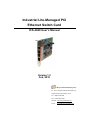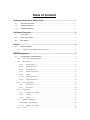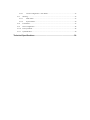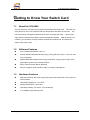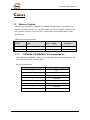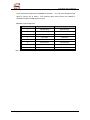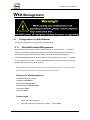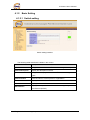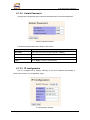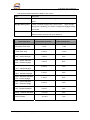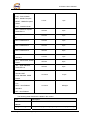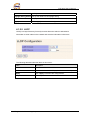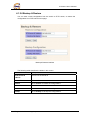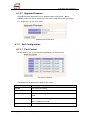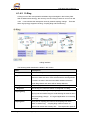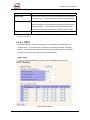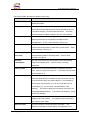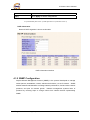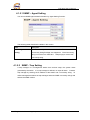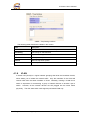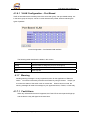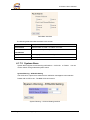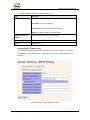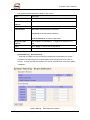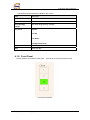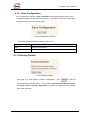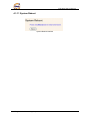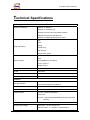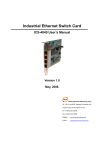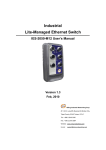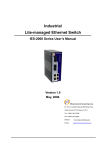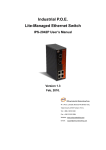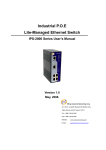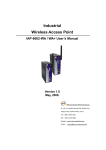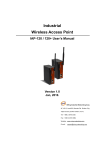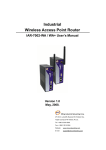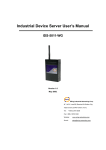Download Industrial Lite-Managed PCI Ethernet Switch Card
Transcript
Industrial Lite-Managed PCI Ethernet Switch Card ICS-4040 User’s Manual Version 1.3 Feb, 2010 ORing Industrial Networking Corp. 4F., NO.3, Lane235, Baociao Rd.Sindian City, Taipei County 23145 Taiwan, R.O.C. Tel: + 886 2 2918 3036 Fax: + 886 2 2918 3084 Website: www.oring-networking.com E-mail: [email protected] Table of Content Getting to Know Your Switch Card...............................................................1 1.1 About the ICS-4040 ............................................................................................................1 1.2 Software Features ..............................................................................................................1 1.3 Hardware Features.............................................................................................................1 Hardware Overview........................................................................................2 2.1 Front Panel ..........................................................................................................................2 2.2 Front Panel LEDs ...............................................................................................................3 2.3 DIP Switch ...........................................................................................................................3 Cables .............................................................................................................4 3.1 Ethernet Cables ..................................................................................................................4 3.1.1 100BASE-TX/10BASE-T Pin Assignments.....................................................................4 WEB Management..........................................................................................6 4.1 Configuration by Web Browser .........................................................................................6 4.1.1 About Web-based Management ........................................................................................6 4.1.2 Basic Setting .....................................................................................................................8 4.1.2.1 Switch setting..........................................................................................................8 4.1.2.2 Admin Password .....................................................................................................9 4.1.2.3 IP configuration.......................................................................................................9 4.1.2.4 SNTP Configuration..............................................................................................10 4.1.2.5 LLDP.....................................................................................................................13 4.1.2.6 Backup & Restore .................................................................................................14 4.1.2.7 Upgrade Firmware ................................................................................................15 4.1.3 Port Configuration ..........................................................................................................15 4.1.3.1 Port Control...........................................................................................................15 4.1.3.2 Port Status .............................................................................................................16 4.1.4 Redundancy ....................................................................................................................16 4.1.4.1 Fast Recovery Mode .............................................................................................16 4.1.4.2 O-Ring...................................................................................................................17 4.1.4.3 RSTP .....................................................................................................................18 4.1.5 SNMP Configuration ......................................................................................................20 4.1.5.1 SNMP – Agent Setting .................................................................................................21 4.1.5.2 4.1.6 SNMP –Trap Setting .............................................................................................21 VLAN .............................................................................................................................22 4.1.6.1 4.1.7 VLAN Configuration – Port Based .......................................................................23 Warning ..........................................................................................................................23 4.1.7.1 Fault Alarm ...........................................................................................................23 4.1.7.2 System Alarm........................................................................................................24 4.1.8 Front Panel......................................................................................................................27 4.1.9 Save Configuration .........................................................................................................28 4.1.10 Factory Default ...............................................................................................................28 4.1.11 System Reboot................................................................................................................29 Technical Specifications .............................................................................30 ICS-4040 User’s Manual Getting to Know Your Switch Card 1.1 About the ICS-4040 The ICS-4040 is a cost-effect and powerful industrial Ethernet switch card. This card has many functions, and it can operate under high temperature and dusty environment. The ICS-4040 can be managed by WEB interface and a useful Window utility — Open-Vision. Open-Vision is powerful and useful network management software. With its friendly user interface, you can easily configure multiple switches at the same time, and monitor the status of the switch cards. 1.2 Software Features PCI Local Bus specification, Rev 2.2 World’s fastest Redundant Ethernet Ring: O-Ring (Recovery time < 10ms over 250 units connection) Multiple Redundant Ethernet technology RSTP/STP, O-Ring, fast recovery mode supported to protect your industrial network Relay output for power failure (Optional) Easy-to-configure: Web / Windows utility for network management 1.3 Hardware Features Redundant external DC power inputs (PCI power and external DC 9~30V power on terminal block) Operating Temperature: -10 to 60oC Storage Temperature: -40 to 85oC Operating Humidity: 5% to 95%, non-condensing 4 10/100Base-T(X) Ethernet ports ORing Industrial Networking Corp. 1 ICS-4040 User’s Manual Hardware Overview 2.1 Front Panel The following table describes the labels on the front panel of ICS-4040: Port Description 10/100 RJ-45 fast 4 10/100Base-T(X) RJ-45 fast Ethernet ports support Ethernet ports auto-negotiation. Default Setting : Speed: auto Duplex: auto Flow control : disable External Power Input External power input with DC 9~30V. Reset Push reset button 3 seconds to reset the configuration of switch. Push reset button 5 second to reset the switch into Factory Default. ICS-4040 front panel 1. Reset button. Push the button 3 seconds to restore the configuration; 5 seconds for factory default. 2. LED for Fault Relay. When the fault occurs, the amber LED will be light on. 3. LED for Power. When the PCI power on, the green led will be light on. When PCI power off and External Power on, the red led will be light on. 4. External power input with DC 9~30V. 5. LED for Ethernet ports link/act status. 6. LED for Ring ports indication. 7. 10/100Base-T(X) Ethernet ports. ORing Industrial Networking Corp. 2 ICS-4040 User’s Manual 2.2 Front Panel LEDs LED Color Status Description PWR Green On Power of PCI interface or external power on Amber Fault On Fault indicator. Power failure or Port down/fail. Ethernet Green On Ethernet Link/Act LED Ring Amber On – Ring mode indicate “Ring port” – Fast Recovery indicate “Act port” 2.3 DIP Switch The operating mode of ICS-4040 can be configured by DIP switch. The setting of the DIP switch is shown as table below: Function / DIP SW Number DIP SW 1 DIP SW 2 O-Ring On On Redundant Mode (Fast recovery On Off RSTP Off On Normal Off Off mode) Note: When ICS-4040 operated in Redundancy mode by DIP SW, The default setting is shown as below: st nd 1. The O-Ring mode will set P1 to be the 1 Ring port and P2 to be the 2 ring port. 2. The Redundant mode will set P1 ~ P4 to the 1 ~ 4 priorities. st ORing Industrial Networking Corp. th 3 ICS-4040 User’s Manual Cables 3.1 Ethernet Cables The ICS-4040 has standard 100BASE-TX/10BASE-T Ethernet ports. According to the link type, the switch use CAT 3, 4, 5,5e UTP cables to connect to any other network device (PCs, servers, switches, routers, or hubs). Please refer to the following table for cable specifications. Cable Types and Specifications Cable Type 10BASE-T Cat. 3, 4, 5 100BASE-TX Cat. 5 100-ohm UTP 3.1.1 100-ohm Max. Length Connector UTP 100 m (328 ft) RJ-45 UTP 100 m (328 ft) RJ-45 100BASE-TX/10BASE-T Pin Assignments With 100BASE-TX/10BASE-T cable, pins 1 and 2 are used for transmitting data, and pins 3 and 6 are used for receiving data. RJ-45 Pin Assignments Pin Number Assignment 1 TD+ 2 TD- 3 RD+ 4 Not used 5 Not used 6 RD- 7 Not used 8 Not used ORing Industrial Networking Corp. 4 ICS-4040 User’s Manual The ICS-4040 also supports auto MDI/MDI-X operation. You can use a straight-through cable to connect PC to switch. The following table below shows the 10BASE-T/ 100BASE-TX MDI and MDI-X port pin outs. MDI/MDI-X pins assignment Pin Number MDI port MDI-X port 1 TD+(transmit) RD+(receive) 2 TD-(transmit) RD-(receive) 3 RD+(receive) TD+(transmit) 4 Not used Not used 5 Not used Not used 6 RD-(receive) TD-(transmit) 7 Not used Not used 8 Not used Not used Note: “+” and “-” signs represent the polarity of the wires that make up each wire pair. ORing Industrial Networking Corp. 5 ICS-4040 User’s Manual WEB Management 4.1 Configuration by Web Browser This section introduces the configuration by Web browser. 4.1.1 About Web-based Management An embedded HTML web site resides in flash memory on the CPU board, . It contains advanced management features and allows you to manage the switch from anywhere on the network through a standard web browser such as Microsoft Internet Explorer. The Web-Based Management function supports Internet Explorer 5.0 or later. It is based on Java Applets with an aim to reduce network bandwidth consumption, enhance access speed and present an easy viewing screen. Note: By default, IE5.0 or later version does not allow Java Applets to open sockets. You need to explicitly modify the browser setting in order to enable Java Applets to use network ports. Preparing for Web Management The default setting is as below: IP Address: 192.168.10.1 Subnet Mask: 255.255.255.0 Default Gateway: 192.168.10.254 User Name: admin Password: admin System Login 1. Launch the Internet Explorer. 2. Type http:// and the IP address of the switch. Press “Enter”. ORing Industrial Networking Corp. 6 ICS-4040 User’s Manual 3. The login screen appears. 4. Key in the username and password. The default username and password is “admin”. 5. Click ”OK” button, then the main interface of the Web-based management appears. Login screen Main Interface Main interface ORing Industrial Networking Corp. 7 ICS-4040 User’s Manual 4.1.2 Basic Setting 4.1.2.1 Switch setting Switch setting interface The following table describes the labels in this screen. Label Description System Name Assign the name of switch. The maximum length is 64 bytes System Description Display the description of switch. System Location Assign the switch physical location. The maximum length is 64 bytes System Contact Enter the name of contact person or organization Firmware Version Display the switch’s firmware version Kernel Version Display the kernel software version MAC Address Display the unique hardware MAC address assigned by manufacturer (default) ORing Industrial Networking Corp. 8 ICS-4040 User’s Manual 4.1.2.2 Admin Password Change web management login username and password for secured management Admin Password interface The following table describes the labels in this screen. Label Description User name Key in the new username (The default is “admin”) New Password Key in the new password (The default is “admin”) Confirm password Re-type the new password. Apply Click “Apply” to set the configurations. 4.1.2.3 IP configuration You can configure the IP Settings manually or bet the IP address automatically in DHCP client mode in “IP Configuration” page. IP Configuration interface ORing Industrial Networking Corp. 9 ICS-4040 User’s Manual The following table describes the labels in this screen. Label Description To enable or disable the DHCP client function. When DHCP client function is enabled, the IP address of the switch will be assigned from the DHCP server of the network. After clicking DHCP Client “Apply” button, a popup message will show up to inform you when the DHCP client is enabling. The current IP address will be lost and you should get the new IP address from the DHCP server. The default setting is disabled. To assign the IP address of this device. If DHCP client option is IP Address enabled, this item is not configurable. The network DHCP server will assign the IP address for the switch and it will be displayed in this column. The default IP is 192.168.10.1 To assign the subnet mask of the IP address. If DHCP client Subnet Mask function is enabled, this item is not configurable. The default subnet mask is 255.255.255.0 Gateway To assign the network gateway for the switch. The default IP address of the gateway is 192.168.10.254 DNS1 To assign the primary DNS IP address DNS2 To assign the secondary DNS IP address Apply Click “Apply” to set the configurations. 4.1.2.4 SNTP Configuration The SNTP (Simple Network Time Protocol) settings help you to synchronize the time from the Internet. SNTP Configuration interface ORing Industrial Networking Corp. 10 ICS-4040 User’s Manual The following table describes the labels in this screen. Label Description SNTP Client Enable or disable SNTP function to get the time from the SNTP server. Daylight Saving Time Enable or disable daylight saving time function. When daylight saving time is enabling, you need to configure the daylight saving time period. UTC Time zone Set the switch location time zone. The following table lists the different location time zone for your reference. Local Time Zone Conversion from UTC Time at 12:00 UTC November Time Zone - 1 hour 11 am Oscar Time Zone -2 hours 10 am ADT - Atlantic Daylight -3 hours 9 am -4 hours 8 am -5 hours 7 am -6 hours 6 am -7 hours 5 am -8 hours 4 am ALA - Alaskan Standard -9 hours 3 am HAW - Hawaiian Standard -10 hours 2 am Nome, Alaska -11 hours 1 am AST - Atlantic Standard EDT - Eastern Daylight EST - Eastern Standard CDT - Central Daylight CST - Central Standard MDT - Mountain Daylight MST - Mountain Standard PDT - Pacific Daylight PST - Pacific Standard ADT - Alaskan Daylight ORing Industrial Networking Corp. 11 ICS-4040 User’s Manual CET - Central European FWT - French Winter MET - Middle European +1 hour 1 pm +2 hours 2 pm +3 hours 3 pm ZP4 - USSR Zone 3 +4 hours 4 pm ZP5 - USSR Zone 4 +5 hours 5 pm ZP6 - USSR Zone 5 +6 hours 6 pm +7 hours 7 pm +8 hours 8 pm +9 hours 9 pm +10 hours 10 pm +12 hours Midnight MEWT - Middle European Winter SWT - Swedish Winter EET - Eastern European, USSR Zone 1 BT - Baghdad, USSR Zone 2 WAST - West Australian Standard CCT - China Coast, USSR Zone 7 JST - Japan Standard, USSR Zone 8 EAST - East Australian Standard GST Guam Standard, USSR Zone 9 IDLE - International Date Line NZST - New Zealand Standard NZT - New Zealand The following table describes the labels in this screen. Label Description SNTP Sever IP Set the IP address of SNTP server. Address Daylight Saving Set up the Daylight Saving beginning time and Daylight Saving ORing Industrial Networking Corp. 12 ICS-4040 User’s Manual Period ending time. Daylight Saving Offset Set up the offset time of Daylight saving. Switch Timer Display the current time of switch. Apply Click “Apply” to activate the configurations. 4.1.2.5 LLDP LLDP (Link Layer Discovery Protocol) function allows the switch to advertise its information to other nodes on the network and store the information it discovers. The following table describes the labels in this screen. Label Description LLDP Protocol “Enable” or “Disable” LLDP function. LLDP Interval The interval of resend LLDP (by default at 30 seconds) Apply Click “Apply” to activate the configurations. Help Show help file. ORing Industrial Networking Corp. 13 ICS-4040 User’s Manual 4.1.2.6 Backup & Restore You can save current configuration from the switch to TFTP server, or restore the configuration from TFTP server in this page. Backup & Restore interface The following table describes the labels in this screen. Label Description TFTP Server IP Fill in the TFTP server IP Address Restore File Name Fill in the file name. Restore Click “restore” to restore the configurations. Restore File Name Fill the file name. Restore Click “restore” to restore the configurations. Backup Click “backup” to backup the configurations. ORing Industrial Networking Corp. 14 ICS-4040 User’s Manual 4.1.2.7 Upgrade Firmware Upgrade Firmware page allows you to update firmware of the switch. Before updating, make sure you have had your TFTP server ready and the firmware image (i.e., image.bin) is on the TFTP server. Update Firmware interface 4.1.3 Port Configuration 4.1.3.1 Port Control By this function, you can set the state, speed/duplex, and flow control Port Control interface The following table describes the labels in this screen. Label Description Port NO. Port number for setting. State Enable/Disable the port. Speed/Duplex You can set Auto-negotiation, 100 full, 100 half, 10 full, 10 half mode. Flow Control Support symmetric and asymmetric mode to avoid packet loss when congestion occurred. Apply Click “Apply” to activate the configurations. ORing Industrial Networking Corp. 15 ICS-4040 User’s Manual 4.1.3.2 Port Status The following information provides the current port status. Port Status interface 4.1.4 Redundancy 4.1.4.1 Fast Recovery Mode The Fast Recovery Mode can be set to connect multiple Ethernet ports of ICS-4040 to one or more switches. Fast Recovery Mode supports 4 priorities for redundant links, only the 1st priority port will be the activated port, the other ports configured with lower priority will be the backup path. Fast Recovery Mode interface The following table describes the labels in this screen. Label Description Active Activate the fast recovery mode. port Port can be configured as 4 priorities. Only the port with highest priority will be the active port. 1st Priority is the highest. Apply Click “Apply” to activate the configurations. Note: If you configure redundancy mode by DIP switch, it is not allowed to change the operation mode by WEB UI. ORing Industrial Networking Corp. 16 ICS-4040 User’s Manual 4.1.4.2 O-Ring O-Ring is one of the most powerful redundant ring technologies in the industry field. With its advanced technology, the recovery time of O-Ring is less than 10 ms over 250 units. It can minimize the interruption cause by network topology change. There are three ring topology supported: O-Ring, Coupling Ring and Dual Homing. O-Ring interface The following table describes the labels in this screen. Label Description O-Ring To enable O-Ring. Ring Master There should be one and only one Ring Master in a ring. However if there are two or more switches which set Ring Master to enable, the switch with the lowest MAC address will be the actual Ring Master and others will be Backup Masters. st 1 Ring Port 2 nd Ring Port Coupling Ring The primary port, when this switch is configured in O-Ring. The backup port, when this switch is configured in O-Ring. To enable Coupling Ring. Coupling Ring can be used to divide a big ring into two smaller Rings to avoid effecting all switches when network topology change. It is a good application for connecting two Rings. Coupling Port Set a port as coupling port to link to the Coupling Port of the switch in another ring. Coupling Ring need four switch to construct an active and a backup link. The coupled four ports of ORing Industrial Networking Corp. 17 ICS-4040 User’s Manual four switches will be operated at active/backup mode. Control Port Set a port as Control Port to link to the Control Port of the switch in the same ring. Control Port used to transmit control signals. Dual Homing To enable Dual Homing. By selecting Dual Homing mode, Ring will be connected to normal switches through two RSTP links (i.e., backbone Switch). The two links act as active/backup mode, and connect each Ring to the normal switches in RSTP mode. Click “Apply” to activate the configurations. Apply Note: It is not recommended to set one switch as a Ring Master and a Coupling Ring at the same time due to heavy load of system. 4.1.4.3 RSTP The Rapid Spanning Tree Protocol (RSTP) is an evolution of the Spanning Tree Protocol (STP). It provides faster convergence of spanning tree after a topology change. The system also supports STP and the system will detect the connected device that is running STP or RSTP protocol automatically. RSTP setting You can enable/disable RSTP function, and set parameters for each port. RSTP Setting interface ORing Industrial Networking Corp. 18 ICS-4040 User’s Manual The following table describes the labels in this screen. Label Description RSTP mode You must enable or disable RSTP function before configuring the related parameters. Priority (0-61440) A value used to identify the root bridge. The bridge with the lowest value with the highest priority and is selected as the root. If the value changes, you must restart the switch. The value must be multiple of 4096 according to the rule of the protocol. Max Age (6-40) The number of seconds for a bridge to wait without receiving Spanning-tree Protocol configuration messages before reconfiguration. Enter a value between 6 through 40. Hello Time (1-10) The time that controls switch sends out the BPDU (Bridge Protocol Data Unit) packet to check RSTP current status. Enter a value between 1 through 10. Forwarding Delay The number of seconds a port to wait before changing from its Time (4-30) learning/listening state to forwarding state. Enter a value between 4 through 30. Path Cost The cost of the path to the other bridge from this transmitting (1-200000000) bridge at the specified port. Enter a number 1 through 200000000. Priority (0-240) Decide which port should be blocked by setting the priority in LAN. Enter a number 0 through 240. The value of priority must be the multiple of 16 Admin P2P Some of the rapid state transactions that are possible within RSTP are dependent upon whether the port concerned can only be connected to exactly one other bridge (i.e., It is served by a point-to-point LAN segment), or it can be connected to two or more bridges (i.e., It is served by a shared medium LAN segment). This function allows the P2P status of the link to be manipulated administratively. True means P2P enabled. False means P2P disabled. Admin Edge The port directly connected to end stations, and it cannot create bridging loop in the network. To configure the port as an edge port, set the port to “True”. Admin Non STP The port includes the STP mathematic calculation. STP algorithm is included for “True“ setting, STP algorithm is not ORing Industrial Networking Corp. 19 ICS-4040 User’s Manual included for “False“ setting. Click “Apply” to set the configurations. Apply NOTE: Follow the rule to configure the MAX Age, Hello Time, and Forward Delay Time: 2 x (Forward Delay Time value –1) ≥ Max Age value ≥ 2 x (Hello Time value +1) RSTP Information Result of RSTP algorithm is shown at this table. RSTP Information interface 4.1.5 SNMP Configuration Simple Network Management Protocol (SNMP) is the protocol developed to manage nodes (servers, workstations, routers, switches and hubs etc.) on an IP network. SNMP enables network administrators to manage network performance, find and solve network problems, and plan for network growth. Network management systems learn of problems by receiving traps or change notices from network devices implementing SNMP. ORing Industrial Networking Corp. 20 ICS-4040 User’s Manual 4.1.5.1 SNMP – Agent Setting You can set SNMP agent related information by Agent Setting Function. The following table describes the labels in this screen. Label Description SNMP – Agent SNMP Community should be set for SNMP. Four sets of Setting "Community String/Privilege" are supported. Each Community String is maximum 32 characters. Keep empty to remove this Community string. 4.1.5.2 SNMP –Trap Setting A trap manager is a management station that receives traps, the system alerts generated by the switch. If no trap manager is defined, no traps will issue. Create a trap manager by entering the IP address of the station and a community string. To define management stations as trap manager and enter SNMP community strings and selects the SNMP version. ORing Industrial Networking Corp. 21 ICS-4040 User’s Manual SNMP – Trap Setting interface The following table describes the labels in this screen. Label Description Server IP The server IP address to receive Trap Community Community for authentication Trap Version Trap Version supports V1 and V2c. Add Add trap server profile. Remove Remove trap server profile. Help Show help file. 4.1.6 VLAN A Virtual LAN (VLAN) is a logical network grouping that limits the broadcast domain, which allows you to isolate the network traffic. Only the members of the VLAN will receive traffic from the same members of VLAN. Basically, creating a VLAN from a switch is equivalent of reconnecting a group of network devices to another Layer 2 switch. However, all the network devices are still plugged into the same switch physically. The ICS-4040 switch card supports port-based VLAN only. ORing Industrial Networking Corp. 22 ICS-4040 User’s Manual 4.1.6.1 VLAN Configuration – Port Based Traffic is forwarded to the member ports of the same vlan group. vlan port based startup, set in the same group of the port, can be a normal transmission packet, without restricting the types of packets. VLAN Configuration – Port Based VLAN interface The following table describes the labels in this screen. Label Description Group Mark the blank to assign the port into VLAN group. Apply Click “Apply” to activate the configurations. Help Show help file. 4.1.7 Warning Sending warning message is a very important function for the application of Ethernet switch. You will be informed by SYSLOG and E-MAIL by using ICS-4040. It helps you to monitor the status of the switch card on remote site. When events occurred, the warning message will send the message to your appointed server, E-MAIL, or fault relay. 4.1.7.1 Fault Alarm When any selected fault event is happened, the Fault LED in switch panel will light up and the electric relay will signal at the same time. ORing Industrial Networking Corp. 23 ICS-4040 User’s Manual Fault Alarm interface The following table describes the labels in this screen. Label Description Power Failure Mark the blank of PWR 1 or PWR 2 to monitor. Port Link Mark the blank of port 1 to port 4 to monitor. Down/Broken Apply Click “Apply” to activate the configurations. Help Show help file. 4.1.7.2 System Alarm System alarm support to send warning notifications: 1. SYSLOG. 2. E-MAIL. You can monitor switch through selected system events. System Warning – SYSLOG Setting The SYSLOG is a protocol to transmit event notification messages across networks. Please refer to RFC 3164 - The BSD SYSLOG Protocol System Warning – SYSLOG Setting interface ORing Industrial Networking Corp. 24 ICS-4040 User’s Manual The following table describes the labels in this screen. Label Description SYSLOG Mode Disable: disable SYSLOG. Client Only: log to local system. Server Only: log to a remote SYSLOG server. Both: log to both of local and remote server. SYSLOG Server IP The remote SYSLOG Server IP address. Address Apply Click “Apply” to activate the configurations. Help Show help file. System Warning – SMTP Setting The SMTP is stand for Simple Mail Transfer Protocol. It is a protocol for e-mail transmission through the Internet. Please refer to RFC 821 - Simple Mail Transfer Protocol. System Warning – SMTP Setting interface ORing Industrial Networking Corp. 25 ICS-4040 User’s Manual The following table describes the labels in this screen. Label Description E-mail Alarm Enable/Disable transmission system warning events by e-mail. Sender E-mail The SMTP server IP address Address Mail Subject The Subject of the mail Authentication Username: the authentication username. Password: the authentication password. Confirm Password: re-enter the password. Recipient E-mail The recipient's E-mail address. It supports 6 recipients for a Address mail. Apply Click “Apply” to activate the configurations. Help Show help file. System Warning – Event Selection SYSLOG and SMTP are the two warning methods that supported by the system. Check the corresponding box to enable system event warning method you wish to choose. Please note that the checkbox can not be checked when SYSLOG or SMTP is disabled. System Warning – Event Selection interface ORing Industrial Networking Corp. 26 ICS-4040 User’s Manual The following table describes the labels in this screen. Label Description System Event Event to send notifications System Cold Start Alert when system restart Ring Topology Alert when Ring topology changes Change Port Event Disable Link Up Link Down Link Up & Link Down Apply Click “Apply” to activate the configurations. Help Show help file. 4.1.8 Front Panel The link status of ICS-4040 is shown here. Click Close to close front panel on web. Front Panel interface ORing Industrial Networking Corp. 27 ICS-4040 User’s Manual 4.1.9 Save Configuration If any configuration changed, “Save Configuration” should be clicked to save current configuration data to the permanent flash memory. Otherwise, the current configuration will be lost when power off or system reset. System Configuration interface The following table describes the labels in this screen. Label Description Save Save all configurations. Help Show help file. 4.1.10 Factory Default Factory Default interface This page is to reset switch to default configuration. Click Reset to reset all configurations to the default value. You can select “Keep current IP address setting” and “Keep current username & password” to prevent IP, username and password been reset to default. ORing Industrial Networking Corp. 28 ICS-4040 User’s Manual 4.1.11 System Reboot System Reboot interface ORing Industrial Networking Corp. 29 ICS-4040 User’s Manual Technical Specifications Technology Ethernet Standards IEEE802.3 10BASE-T IEEE802.3u 100BASE-TX IEEE802.3x Flow Control and Back pressure IEEE802.1D Spanning tree protocol IEEE802.1w Rapid Spanning tree protocol STP RSTP Ring redundancy O-Ring Couple Ring Dual Homing Fast recovery mode Windows 95/NT/98/2000/ME/XP/2003/Vista 32-bit Driver Support Novel NetWare 3. and above Linux 2.4.x/2.6.x WINCE 4.0/5.0 MAC addresses 1024 VLAN Port based Processing Store-and-Forward Firmware upgrade TFTP Interface PCI specification Meets PCI Local Bus specification, Rev 2.2 PCI 32-bit Bus Master architecture Wake On LAN Supports Wake On LAN (WOL) through PCI bus RJ45 Ports 4 x 10/100Base-T(X), Auto MDI/MDI-X LED Indicators Per Unit : Power (Green/Red) RJ45 Ports: Per Port : Link/Activity(Green/Blinking Green), Ring Port (Amber) Power Requirements Power Input Voltage PCI Power: + 5V DC on PCI bus External Power: +9 ~ 30VDC in Terminal block ORing Industrial Networking Corp. 30 ICS-4040 User’s Manual Reverse Polarity Protection Present Power Consumption 3.5 Watts Max Environmental Operating Temperature -10 to 60oC Storage Temperature -40 to 85oC Operating Humidity 5% to 95%, non-condensing Mechanical Dimensions(W x D x H) 124mm(W) x 100mm( D ) Regulatory Approvals EMI FCC Part 15, CISPER (EN55022) class A EMS EN61000-4-2 (ESD), EN61000-4-3 (RS), EN61000-4-4 (EFT), EN61000-4-5 (Surge), EN61000-4-6 (CS) Warranty ORing Industrial Networking Corp. 3 years 31