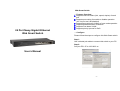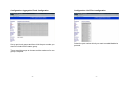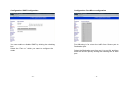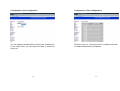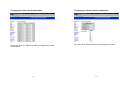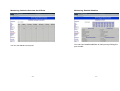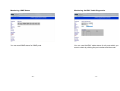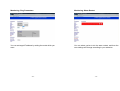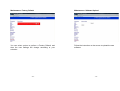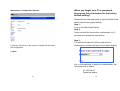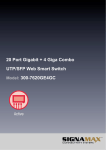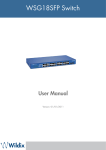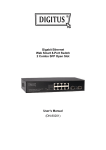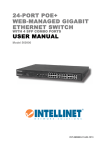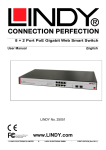Download 858724 24-Port Gigabit Switch Web Manual
Transcript
Web Smart Switch . Features Overview Supports real-time status (link, speed, duplex) of each port Supports port setting for enable or disable operation (the 1st port can’t be disabled) Supports port setting for N-Way or force mode operation Supports Broadcast Storm Protection Supports Port-bases VLAN Supports priority queues for QoS 24 Port Nway Gigabit Ethernet Web Smart Switch . Configure Please follow the steps to configure this Web Smart switch. Step 1: Use a twisted pair cable to connect this switch to your PC. Step 2: Set your PC’s IP to 192.168.2.xx. User’s Manual -1- Step 3: Open the browser (like IE…) and go to http:// 192.168.2.1 You will see the login screen as below: Please key in the password to pass the authentication. Password: admin After the authentication procedure, the switch can be used now. Step 4: On the home page, select the configuration by clicking the icon as below: - Configuration - Monitoring - Maintenance - Logout -2- Configuration: System Configuration It shows system status, such as: MAC address, system firmware version and so on. You can change the user name, the password and IP address, and click “Apply” to confirm the new change. Afterwards, you can reset the switch by turning off and turning on it to take the new user name, the password and IP address effectively. -3- Configuration: Port Configuration Configuration: VLAN Configuration You can enable or disable Jumbo Frames by clicking the checking box. There are 16 VLAN groups. Select the “Port no.” which you want to configure the mode below, - Auto speed - enable/disable the port - 10M/100M/1000M - full/half-duplex - enable/disable flow control -4- Select and add a group into “VLAN ID” and then click the port number which you want to put into the selected VLAN group. -5- Configuration: Aggregation/Trunk Configuration Set up port trunk groups and then click the port number you want to include into the same group. Configuration: LACP Port configuration Select the port number which you want to enable/disable its protocol. There are eight groups to choose and the maximum for one group is 24 ports. -6- -7- Configuration: RSTP Configuration Configuration: 802.1x Configuration Select the port number which you want to enable/disable its protocol. Select the “Port no.” which you want to configure the mode below, - Auto - Force Authorized - Force Unauthorized -8- -9- Configuration: IGMP Configuration Configuration: Port Mirror configuration You can enable or disable IGMP by clicking the checking box. Select the “Port no.” which you want to configure the mode. Port Mirroring is for mirror the traffic from Source port to Destination port. - 10 - - 11 - Select the Destination port from port 1 to port 24, and then select the Source port by clicking the checking box of each port. Configuration: QoS Configuration Configuration: Filter Configuration You can enable or disable QoS by clicking the checking box. If you enable QoS, you can select the class of service for each port. Select the “Port no.” which you want to configure the mode to enable/disable filtering IP address. - 12 - - 13 - Configuration: Rate Limit Configuration Configuration: Storm Control configuration Select the “Port no.” which you want to configure the mode of the speed. You can set up storm control by configuring the modes. - 14 - - 15 - Monitoring: Statistics Overview for All Ports Monitoring: Detailed Statistics You can read statistics for all ports. You can have detailed statistics of each port by clicking the port number. - 16 - - 17 - Monitoring: LACP Status Monitoring: RSTP Status You can read LACP status for LACP ports. - 18 - You can read RSTP status for RSTP ports. - 19 - Monitoring: IGMP Status Monitoring: VeriPHY Cable Diagnostics You can read IGMP status for IGMP ports. You can read VeriPHY cable status for all ports which you want to check by clicking the port number and the mode. - 20 - - 21 - Monitoring: Ping Parameters Monitoring: Warm Restart You can set target IP address by setting the mode which you want. You can select yes/no to do the warm restart, and then the new settings will change according to your selection. - 22 - - 23 - Maintenance: Factory Default Maintenance: Software Upload You can select yes/no to perform a Factory Default, and then the new settings will change according to your selection. Follow the instruction on the screen to upload the new software. - 24 - - 25 - Maintenance: Configuration Upload When you forgot your IP or password, please use the reset button for the factory default setting? Please take the following steps to reset the Web Smart Switch back to the original default: Step 1: Turn on the Web Smart Switch Step 2: Press and hold the reset button continuously for 15 seconds and release the reset button. Step 3: The switch will reboot for 20 seconds and the Follow the instruction on the screen to upload and download the configuration. configuration of switch will back to the default setting. Logout Key in the password to pass the authentication; the user password is “admin”. IP: 192.168.2.1 Password: admin - 26 - - 27 -