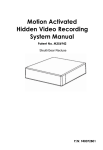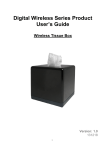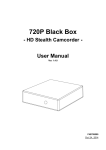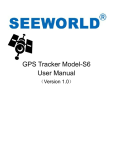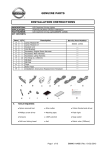Download Hidden Video Recording System Manual
Transcript
Hidden Video Recording System Manual Model Number: 300107 8 P/N: F40078000 Manual Version: 090224 Thank you for purchasing our Hidden Video Recorder System. Please read this manual before installation. For customer support , please contact your dealer, and please keep your Invoice for further support. Do not open/modify the device, as it may cause damage to the unit. For internal repairs, consult your dealer or an Authorized Service Center. Do not use any accessories other than bundled; otherwise, it would be out of warranty. Protect from humidity. Do not put it in water and be careful to protect it from rain, sea water, or high humidity environment etc. Protect from high temperatures To avoid damage or mis -operation of the device, only use it where the temperature is 0 ~ +40°C. Do not bring the device suddenly from a hot to a cold place, or vice versa. This may cause t he condensation inside the unit damaged. EU Environmental Protection The symbol of crossed-out garbage shows that this product should not be treated as household waste, and it falls into the category of electric /electronic equipment for recycling. This electronic device should not be disposed in a regular trash. We strongly advice you to contact related authorization before you dispose this product. -1- Contents Before use ................................ .............................. 3 Tissue Box Mechanism ................................ ...........3 Connect AV output ................................ ................. 5 Power on/off the Tissue Box ................................ ...6 Charge the Battery ................................ ................. 6 Default Value ................................ .......................... 7 Start to record ................................ ......................... 7 Playback Function ................................ .................. 7 Remote Control Diagram ................................ ........8 Screen Icons................................ ........................... 9 LED status ................................ ............................ 10 Recording Duration ................................ ............... 10 The most frequent use and important functions ....11 FAQ ................................ ................................ ......13 Specifications ................................ ....................... 14 Accessories ................................ .......................... 15 -2- Before use Please backup/format SD card regularly in order to keep efficiency of SD card Please fully charge the bun dled Li-polymer battery with specific charger cradle for 15 hours when first time using. Tissue Box Mechanism Please insert the SD card into Tissue Box, and make sure the battery gives enough power to start it. Place the Tissue Box appropriately, and turn it on. Tissue Box will record when motion is detected (factory default setting) or user can press “REC” button on remote control to do continuously recording . For more details about Tissue Box mechanism, please refer to below sessions. 1. Open battery cover Please push the battery cover on the bottom of Tissue Box, follow the direction of arrow, and then pull out the cover. 2. How to take out the battery / Change the battery 2 1 After remove the battery cover, you can take out the b attery or change the battery. Please notice the lock tenon before taking -3- out the battery. And make sure the direction of battery when you put it into device. 3. How to insert/draw out SD card The SD card slot is on the bottom, and you have to take out the battery firstly. Notice the SD card direction before insert it. * Please press “Menu” or “Playback” key, or power off the board before taking away the SD/microSD card. Hot-swap the SD/microSD card is not recommended, otherwise, the card may be damaged. * Please safely remove SD/MicroSD card on computer. 4. Camera position & IR receiver position Reference dot Camera (View angel: 104° horizontally) The camera is at the same side as reference dot RED, YELLOW, GREEN indicators Microphone IR receiver * The default value of LED indicators and buzzer are ON, please turn it off via remote control if required. * LED indicators and buzzer will be ON when powering on, and then on or off according to user’s setting. -4- 5. How to open device and put tissue in Tissue paper After open the device, tissue paper can be put onto th e plate inside Tissue Box. The Tissue’s size should be 105 x 105 mm. Connect AV output On the tissue plate, there is an AV output for connecting to external monitor and/or speaker to adjust the camera images. White Yellow -5- Power on/off the Tissue Box Short press the “ON” button inside battery cover of Tissue Box, or press “power” button on remote control to power on Tissue Box. The LED will be on and buzzer will beep around 2 seconds after Tissue Box was powered on. Press and hold “ON” button for around 2 ON seconds, or press “power” button on remote control to power off it. Short press “Reset” button by a needle, the device will reboot without saving the current recording. Press and hold “Reset” button, the device will be turning off. Reset Charge the Battery Please use the bundled battery and charger cradle for Tissue Box only. Put the battery sticker face front, the cradle LED face front, and put battery on cradle. The red LED should be on if you put battery appropriately and start charging. After fully charged for around 6 hours, the green LED will be on. (Please charge for 10 hours when you charge the battery for the first time.) The battery can last for 6 hours at least when continuously recording. If motion activation or power saving when out of schedule, Tissue Box can last for longer. * NOTE: Under low temperature conditions, the battery will have a shorter life than normal * NOTE: Use the bundled power adapter for the charger cradle only. -6- Default Value Video Resolution: 720x480 Frame Rate: 25/30 frames per second Motion Sensitivity: High Motion Area: All area effective Schedule Setting: All weekdays motion recording Storage: Overwrite Recording Length: 30 minutes a file Date/Time Stamp Format: YYYY/MM/DD Date/Time Stamp Position: Upper right Date / Time Stamp Color: White Language: English External Trigger: Deactivate Status Display: On Start to record Once power on unit, recording is factory preset at motion activated. It can be reset as contin uous recording, having schedule, and external trigger activation thru MENU. Manual recording can always take place when button is pressed. ( please refer to “Remote Control” session ) * Please press “menu” key before take away the SD card, otherwise the recording will not be saved onto SD/MicroSD card. Playback Function Press key on remote control to get into playback menu. You can use “Quick search”, and enter the date/time which you would like to view. Or get into “List all”, and press button to playback from a selected recording. -7- Remote Control Diagram Playback Menu Power Up OK Left Right Down Escape Record Key lock/ unlock Buzzer on/off LED on/off Name Power Function Up Left Move upward or increase OK Confirm the setting/change Right Move right Down Esc Move downward or decrease Escape current menu REC Manual record Bz Buzzer on/off LED LED on/off Key lock/unlock Power on/off the device Playback Playback the recording files Menu Enter the menu setting Keylock Move left -8- Screen Icons Time/Date stamp Recording method Recording Video system Resolution Keylock Frame rate SD card method : The red square will show up continuously when recording : Standby but not at recording : Schedule on motion detection activat ed : External trigger activat e recording : Schedule continuous recording : Manual recording by pressing “REC” button on remote controller …… / : Frame rate per second : Resolution: 1280 x 720 (Option) : Resolution: 720 x 480 : Resolution: 320 x 240 : Overwrite old recordings when SD card is full : Stop recording when SD card is full : Video system (NTSC/PAL) -9- LED status Red LED On Green LED Yellow LED Off X Power on Power off Blinking On System ready, SD System and SD card normal, and card normal, but doesn’t have has schedule schedule System not ready or SD card abnormal Blinking On Battery charging Off Off Running out of battery, please charge it Battery not charging Recording Duration NTSC @ 30 fps (unit: hour ) * 1280x720 is optional NTSC 1GB 4GB 8GB 1280x720 0.59 2.38 4.77 9.54 720 x 480 2.00 7.99 15.98 31.96 320 x 240 4.13 16.52 33.04 66.08 PAL @ 25 fps (unit: hour) 16GB * 1280x720 is optional PAL 1GB 4GB 8GB 16GB 1280x720 0.71 2.86 5.72 11.45 720 x 480 2.39 9.58 19.17 38.35 320 x 240 4.95 19.82 39.64 79.29 * The recording duration may different from image complication and frame rate setting - 10 - The most frequent use and important functions File name explanation T 2008 09 26 14 19 20 .AVI Minute Year Date Month Hour Second Key Key To turn off date/time display on screen Key lock Key lock lock lock System Setting > Date/Time > Stamp Format > Off To set schedule Default of schedule is All motion activate. All means whole week from Sunday, Monday, to Saturday. You can simply set “All” and it will apply to whole week, or you can set certain schedule of an individual day. Just press “OK” on the day to settle the interval. “OK”: To confirm the interval setting, and it will go to next interval for the same date and same recording method. - 11 - “NO”: Go to next schedule setting without saving the current interval Schedule setting order: 1. All > Motion → All > Continuous (end) 2. Sun > Motion → Sun > Continuous → Mon > Motion → Mon > Continuous → Tue > Motion → … Until Sat > Continuous (end) “Finish”: To escape schedule s etting. Or you can press “Esc” button on remote control, too. To set interval up to 24:00 This recorder does not have 24:00 in the schedule setting. For interval end with 24:00, please set 23:59 instead. To delete schedule In motion/continuous recording, if the interval is from 00:00 to 00:00, and select “OK”, then the interval will be canceled ( erase). * We recommend user to erase the schedule before settling. - 12 - FAQ Q1. What player software should I use to playback the recording files? Ans. “Media Player Classic ” is most recommended, and can be downloaded freely at http://ftp.freenet.de/pub/filepilot/windows /multimedia/video/k-lite_codec_pack/klcodec425f.exe . If you use “Windows Media Player” you may need to install mpeg -4 decoder. A lot more other mpeg -4 capable player can playback the record files, such as VLC, Storm Video Codec, …etc. Q2. How long can date/time last witho ut outer power supply? Ans. RTC battery can last for 3 months without power supply (including battery power supply) Q3. Why cannot I power on the device? Ans. 1. Make sure the clear plastic protecter of remote control has been removed. 2. Make sure the bat tery is well placed and has enough power inside. 3. When you use the remote control, make sure it facing to the device, the side with reference dot on the bottom. * Please press Menu or Playback key, or power off the board before taking away the SD /microSD card. - 13 - Specifications Video system Compression Video resolution Recording frame rate Image Sensor Resolution Lens/ View Angle Sense-Up Video size Recording mode NTSC / PAL MPEG-4 1280x720 (option) / 720x480 / 320 x 240 1, 2, 3, 5, 13/15, 25/30 fps 1/3” CCD Interline Transfer Type 420 TVL 2.5mm F2.0/ 104° (horizontally) 256X Approx. 2 hours for 1GB (@720x480) Manual, Schedule continuous, Schedule motion Audio recording Yes (Optional) A/V connection RCA composite AV output Power supply Changeable and rechargeable 3.7V 4800mAh Li-polymer battery Storage Media SD card (1G to 16G, SDHC Class 6 is most recommended) Control IR remote control LED indicator Red, Yellow, Green, can be on/off via IR remote control Buzzer Can be on/off via IR remote control Date/time stamp Yes, position adjustable Power failure Auto Recovery Firmware Upgradeable, through SD Card Current consumption Operation mode : 220mA Standby mode : 210mA Sleep mode : <10mA Operation temp. +0~+50°C Dimension 135(L)x135(W)x128(H) mm Weight 550g (w/o battery and tissue paper) * If there is no schedule and external trigger deactivated, the board will enter sleep mode after 30 seconds without control. - 14 - Accessories Tissue Box IR remote control SD card SD card reader Memory card holder 3.7V 4800mA Li-polymer battery Charger cradle for Li-polymer battery 5V 1.2A power adapter (For charger cradle) User manual Well-placed angle 2.5” LCD (optional) - 15 -