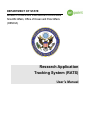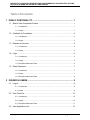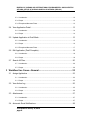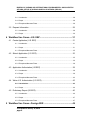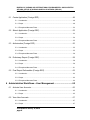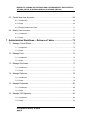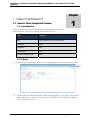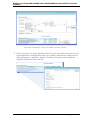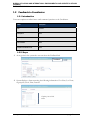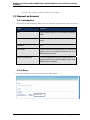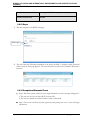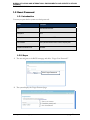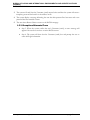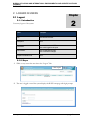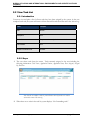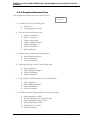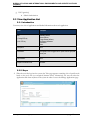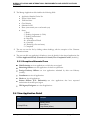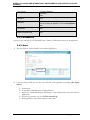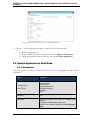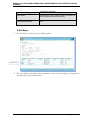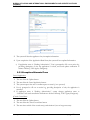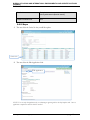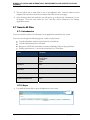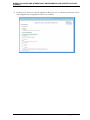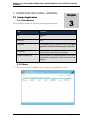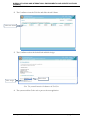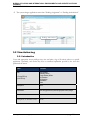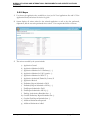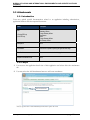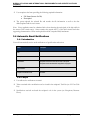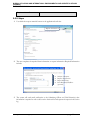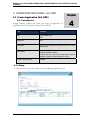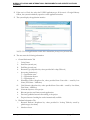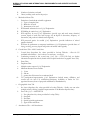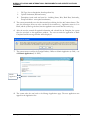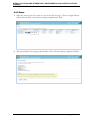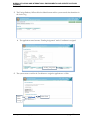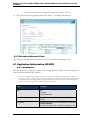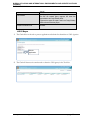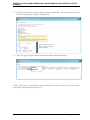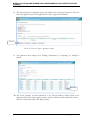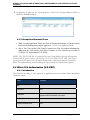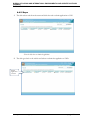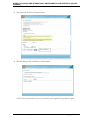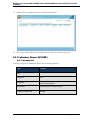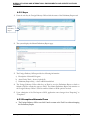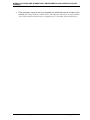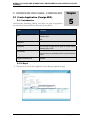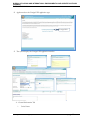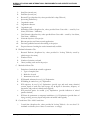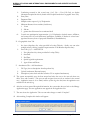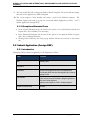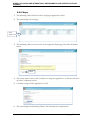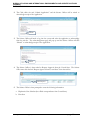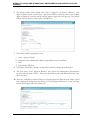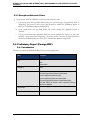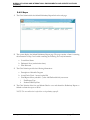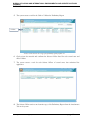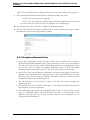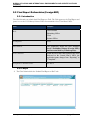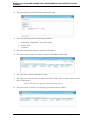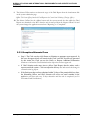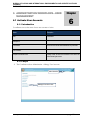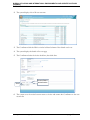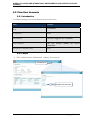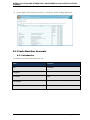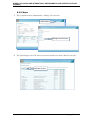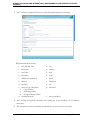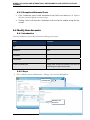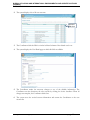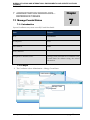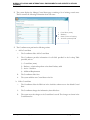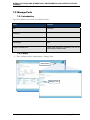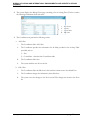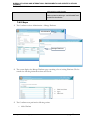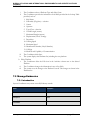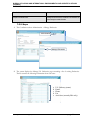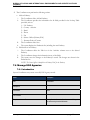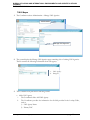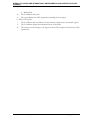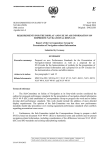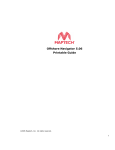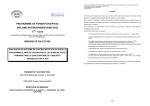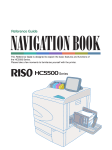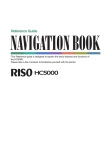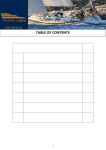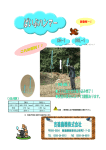Download Research Application Tracking System (RATS)
Transcript
DEPARTMENT OF STATE Bureau of Oceans and International Environmental Scientific Affairs, Office of Ocean and Polar Affairs (OES/OA) Research Application Tracking System (RATS) User’s Manual BUREAU OF OCEANS AND INTERNATIONAL ENVIRONMENTAL AND SCIENTIFIC AFFAIRS, OFFICE OF OCEANS AND POLAR AFFAIRS (OES/OA) RATS USER’S MANUAL Table of Contents 1 PUBLIC FUNTIONALITY ....................................................................... 1 1.1 Search View Completed Cruises ....................................................................... 1 1.1.1 Introduction ................................................................................................................... 1 1.1.2 Steps ............................................................................................................................ 1 1.2 Feedback to Coordinator ................................................................................... 3 1.2.1 Introduction ................................................................................................................... 3 1.2.2 Steps ............................................................................................................................ 3 1.3 Request an Account .......................................................................................... 4 1.3.1 Introduction ................................................................................................................... 4 1.3.2 Steps ............................................................................................................................ 4 1.4 Login .................................................................................................................. 5 1.4.1 Introduction ................................................................................................................... 5 1.4.2 Steps ............................................................................................................................ 6 1.4.3 Exceptions/Alternate Flows .......................................................................................... 6 1.5 Reset Password ................................................................................................. 7 1.5.1 Introduction ................................................................................................................... 7 1.5.2 Steps ............................................................................................................................ 7 1.5.3 Exceptions/Alternate Flows .......................................................................................... 8 2 lOGGED IN USERS ................................................................................ 9 2.1 Logout ................................................................................................................ 9 2.1.1 Introduction ................................................................................................................... 9 2.1.2 Steps ............................................................................................................................ 9 2.2 View Task List.................................................................................................. 10 2.2.1 Introduction ................................................................................................................. 10 2.2.2 Steps .......................................................................................................................... 10 2.2.3 Exceptions/Alternate Flows ........................................................................................ 11 2.3 View Application List ........................................................................................ 12 Last Updated: January 15, 2010 page 1 BUREAU OF OCEANS AND INTERNATIONAL ENVIRONMENTAL AND SCIENTIFIC AFFAIRS, OFFICE OF OCEANS AND POLAR AFFAIRS (OES/OA) RATS USER’S MANUAL 2.3.1 Introduction ................................................................................................................. 12 2.3.2 Steps .......................................................................................................................... 12 2.3.3 Exceptions/Alternate Flows ........................................................................................ 13 2.4 View Application Detail .................................................................................... 13 2.4.1 Introduction ................................................................................................................. 14 2.4.2 Steps .......................................................................................................................... 14 2.5 Update Application in Draft Mode .................................................................... 15 2.5.1 Introduction ................................................................................................................. 15 2.5.2 Steps .......................................................................................................................... 16 2.5.3 Exceptions/Alternate Flows ........................................................................................ 17 2.6 Edit Application (Draft Complete) ..................................................................... 18 2.6.1 Introduction ................................................................................................................. 18 2.6.2 Steps .......................................................................................................................... 19 2.7 Search All Files ................................................................................................ 20 2.7.1 Introduction ................................................................................................................. 20 2.7.2 Steps .......................................................................................................................... 20 3 Workflow Use Cases—General .......................................................... 23 3.1 Assign Application ........................................................................................... 23 3.1.1 Introduction ................................................................................................................. 23 3.1.2 Steps .......................................................................................................................... 23 3.2 View Action Log ............................................................................................... 25 3.2.1 Introduction ................................................................................................................. 25 3.2.2 Steps .......................................................................................................................... 26 3.3 Attachments ..................................................................................................... 27 3.3.1 Introduction ................................................................................................................. 27 3.3.2 Steps .......................................................................................................................... 27 3.4 Automatic Email Notifications .......................................................................... 28 Last Updated: January 15, 2010 page 2 BUREAU OF OCEANS AND INTERNATIONAL ENVIRONMENTAL AND SCIENTIFIC AFFAIRS, OFFICE OF OCEANS AND POLAR AFFAIRS (OES/OA) RATS USER’S MANUAL 3.4.1 Introduction ................................................................................................................. 28 3.4.2 Steps .......................................................................................................................... 28 3.4.3 Exceptions/Alternate Flows ........................................................................................ 29 3.5 Request Information ........................................................................................ 29 3.5.1 Introduction ................................................................................................................. 29 3.5.2 Steps .......................................................................................................................... 30 4 Workflow Use Cases—U.S. EEZ ........................................................ 31 4.1 Create Application (U.S. EEZ) ......................................................................... 31 4.1.1 Introduction ................................................................................................................. 31 4.1.2 Steps .......................................................................................................................... 31 4.1.3 Exceptions/Alternate Flows ........................................................................................ 35 4.2 Submit Application (U.S. EEZ) ......................................................................... 35 4.2.1 Introduction ................................................................................................................. 35 4.2.2 Steps .......................................................................................................................... 36 4.2.3 Exceptions/Alternate Flows ........................................................................................ 38 4.3 Application Authorization (US EEZ) ................................................................. 38 4.3.1 Introduction ................................................................................................................. 38 4.3.2 Steps .......................................................................................................................... 39 4.3.3 Exceptions/Alternate Flows ........................................................................................ 43 4.4 Waive U.S. Authorization (U.S. EEZ) ............................................................... 43 4.4.1 Introduction............................................................................................................... 43 4.4.2 Steps .......................................................................................................................... 44 4.5 Preliminary Report (US EEZ) ........................................................................... 46 4.5.1 Introduction ................................................................................................................. 46 4.5.2 Steps .......................................................................................................................... 47 4.5.3 Exceptions/Alternate Flows ........................................................................................ 47 5 Workflow Use Cases—Foreign EEZ .................................................. 49 Last Updated: January 15, 2010 page 3 BUREAU OF OCEANS AND INTERNATIONAL ENVIRONMENTAL AND SCIENTIFIC AFFAIRS, OFFICE OF OCEANS AND POLAR AFFAIRS (OES/OA) RATS USER’S MANUAL 5.1 Create Application (Foreign EEZ) .................................................................... 49 5.1.1 Introduction ................................................................................................................. 49 5.1.2 Steps .......................................................................................................................... 49 5.1.3 Exceptions/Alternate Flows ........................................................................................ 53 5.2 Submit Application (Foreign EEZ) .................................................................... 53 5.2.1 Introduction ................................................................................................................. 53 5.2.2 Steps .......................................................................................................................... 54 5.2.3 Exceptions/Alternate Flows ........................................................................................ 55 5.3 Authorization (Foreign EEZ) ............................................................................ 55 5.3.1 Introduction ................................................................................................................. 55 5.3.2 Steps .......................................................................................................................... 55 5.3.3 Exceptions/Alternate Flows ........................................................................................ 58 5.4 Preliminary Report (Foreign EEZ) .................................................................... 58 5.4.1 Introduction ................................................................................................................. 58 5.4.2 Steps .......................................................................................................................... 59 5.4.3 Exceptions/Alternate Flows ........................................................................................ 61 5.5 Final Report Deliverables (Foreign EEZ) ......................................................... 62 5.5.1 Introduction ................................................................................................................. 62 5.5.2 Steps .......................................................................................................................... 62 5.5.3 Exceptions/Alternate Flows ........................................................................................ 64 6 Administration Workflows—User Management ............................... 65 6.1 Activate User Accounts .................................................................................... 65 6.1.1 Introduction ................................................................................................................. 65 6.1.2 Steps .......................................................................................................................... 65 6.2 View User Accounts ......................................................................................... 67 6.2.1 Introduction ................................................................................................................. 67 6.2.2 Steps .......................................................................................................................... 67 Last Updated: January 15, 2010 page 4 BUREAU OF OCEANS AND INTERNATIONAL ENVIRONMENTAL AND SCIENTIFIC AFFAIRS, OFFICE OF OCEANS AND POLAR AFFAIRS (OES/OA) RATS USER’S MANUAL 6.3 Create New User Accounts.............................................................................. 68 6.3.1 Introduction ................................................................................................................. 68 6.3.2 Steps .......................................................................................................................... 69 6.3.3 Exceptions/Alternate Flows ........................................................................................ 71 6.4 Modify User Accounts ...................................................................................... 71 6.4.1 Introduction ................................................................................................................. 71 6.4.2 Steps .......................................................................................................................... 71 7 Administration Workflows— Reference Tables ............................... 73 7.1 Manage Coastal States ................................................................................... 73 7.1.1 Introduction ................................................................................................................. 73 7.1.2 Steps .......................................................................................................................... 73 7.2 Manage Ports .................................................................................................. 75 7.2.1 Introduction ................................................................................................................. 75 7.2.2 Steps .......................................................................................................................... 75 7.3 Manage Sea Areas .......................................................................................... 77 7.3.1 Introduction ................................................................................................................. 77 7.3.2 Steps .......................................................................................................................... 77 7.4 Manage Platforms ............................................................................................ 78 7.4.1 Introduction ................................................................................................................. 78 7.4.2 Steps .......................................................................................................................... 79 7.5 Manage Embassies ......................................................................................... 80 7.5.1 Introduction ................................................................................................................. 80 7.5.2 Steps .......................................................................................................................... 81 7.6 Manage USG Agencies ................................................................................... 82 7.6.1 Introduction ................................................................................................................. 82 7.6.2 Steps .......................................................................................................................... 83 Last Updated: January 15, 2010 page 5 BUREAU OF OCEANS AND INTERNATIONAL ENVIRONMENTAL AND SCIENTIFIC AFFAIRS (OES/DRL) RATS USER’S MANUAL Chapter 1 PUBLIC FUNTIONALITY 1 1.1 Search View Completed Cruises 1.1.1 Introduction Users can search the archives for information on applications whose end date has passed. Login is not required for this area of the site. Name Description Role Publicly available on the DOS internet website Assumptions None Preconditions None Post Conditions None Exceptions or Alternate Flows None 1.1.2 Steps 1 User clicks the Search link to access a list of all applications whose end dates have passed: Search 2 User may filter the available list based on the following criteria: Cruise Number, Chief Scientist, Platform Operator, Type of Research, Start Date/End Date, Platform Local, Platform Type, Platform Name, Coastal State, Sea Area Last Updated: January 15, 2010 page 1 BUREAU OF OCEANS AND INTERNATIONAL ENVIRONMENTAL AND SCIENTIFIC AFFAIRS (OES/DRL) RATS USER’S MANUAL Search results are identified by; Name, Cruise Number, Stat Date, End Date 3 Click on the name of a specific application directs the user to summary information for the selected application. (Full application data is not available.) Information is displayed in the following categories: Attachments, Application, Preliminary Cruise Report and Post-application Obligations (description and delivery date only) Last Updated: January 15, 2010 page 2 BUREAU OF OCEANS AND INTERNATIONAL ENVIRONMENTAL AND SCIENTIFIC AFFAIRS (OES/DRL) RATS USER’S MANUAL 1.2 Feedback to Coordinator 1.2.1 Introduction Users can complete an online form to send comments/questions to the Coordinator. Name Description Role All Users Assumptions None Preconditions None Post Conditions None Exceptions or Alternate Flows None 1.2.2 Steps 1 At any point in the system the user can select the Feedback link: Feedback 2 System displays a form requesting the following information: First Name, Last Name, Organization, Email, Phone, comments. Complete form and click submit Last Updated: January 15, 2010 page 3 BUREAU OF OCEANS AND INTERNATIONAL ENVIRONMENTAL AND SCIENTIFIC AFFAIRS (OES/DRL) RATS USER’S MANUAL Note: The system sends the Coordinator an email with your feedback. 1.3 Request an Account 1.3.1 Introduction Chief Scientists and Submitting Officers who are not already registered may request an account. Name Description Role Publicly Available, intended only for Chief Scientists and Submitting Officers. Assumptions An account does not already exist for the person submitting the request Preconditions None Post Conditions The system creates an account Active status not set. The new account appears in the list on the Manage User Accounts page in the Administration section of the site. Exceptions or Alternate Flows If a username already exists matching the requested username, the system prompts the user to contact the Coordinator using the system feedback form (see 1.2 Feedback). 1.3.2 Steps 1 User clicks the Request an Account link from the OES website. Request link Last Updated: January 15, 2010 page 4 BUREAU OF OCEANS AND INTERNATIONAL ENVIRONMENTAL AND SCIENTIFIC AFFAIRS (OES/DRL) RATS USER’S MANUAL 2 User provides required information Required information includes: Title (Mr., Ms., Dr.), First Name, Last Name, Nationality, Affiliation/Organization, Address, Apt/Suite, City, Country, ZIP Code, Email, Telephone, Fax, Account Type, Chief Scientist, Submitting Officer, Foreign Embassy Officer, Password, Confirm Password, Comments User Data 3 The system confirms will notify the user if data is not formatted correctly. 4 The system confirms that the requested username does not already exist in the system. 5 The system saves the user request information and returns a confirmation to the user that the account has been submitted and awaiting approval. 6 The system adds the new account, with inactive status, to the account list on the User Account Management page. 1.4 Login 1.4.1 Introduction Users may login to the system. Name Description Role Users with active accounts. Assumptions None Preconditions User must have an active RATS account. Last Updated: January 15, 2010 page 5 BUREAU OF OCEANS AND INTERNATIONAL ENVIRONMENTAL AND SCIENTIFIC AFFAIRS (OES/DRL) RATS USER’S MANUAL Post Conditions User is logged into RATS with the appropriate access privileges. Exceptions or Alternate Flows See Below 1.4.2 Steps 1 The user navigates to the RATS homepage. Click Log In 2 The user enters the following information in the boxes provided: Username (email), Password and if correct the Task page appears. The user will receive an error if the Username/Password is incorrect. 1.4.3 Exceptions/Alternate Flows • Step 4. When the system verifies the user’s login information, an error message will appear if: a. The user does not have an active RATS account OR b. The user has entered an invalid Username (email) or Password. • Step 5. The system will then clear the login boxes and prompt the user to enter valid login information. Last Updated: January 15, 2010 page 6 BUREAU OF OCEANS AND INTERNATIONAL ENVIRONMENTAL AND SCIENTIFIC AFFAIRS (OES/DRL) RATS USER’S MANUAL 1.5 Reset Password 1.5.1 Introduction Users may request that the system reset their passwords. Name Description Role Users with active accounts. Assumptions None Preconditions User must have an active RATS account. Post Conditions User’s password has been reset to a secure, temporary value. Exceptions or Alternate Flows See Below 1.5.2 Steps 1 The user navigates to the RATS homepage and clicks “Forgot Your Password?” Click Forgot Password 2 The system displays the Forgot Password page. Enter your current Username (email) and then click Submit Last Updated: January 15, 2010 page 7 BUREAU OF OCEANS AND INTERNATIONAL ENVIRONMENTAL AND SCIENTIFIC AFFAIRS (OES/DRL) RATS USER’S MANUAL 3 The system will verify that the Username (email) entered exists and then the system will create a temporary password and email it to the address on file. 4 The system displays a message informing the user that their password has been reset and a new password has been emailed to them. 5 The user selects Return Home to return to the RATS homepage. 1.5.3 Exceptions/Alternate Flows • Step 5. When the system verifies the user’s Username (email), an error message will appear if the user does not have an active RATS account. • Step 6. The system will then clear the Username (email) box and prompt the user to enter valid login information. Last Updated: January 15, 2010 page 8 BUREAU OF OCEANS AND INTERNATIONAL ENVIRONMENTAL AND SCIENTIFIC AFFAIRS (OES/DRL) RATS USER’S MANUAL 2 LOGGED IN USERS Chapter 2.1 Logout 2 2.1.1 Introduction Users may logout of the system. Name Description Role Users with active accounts. Assumptions None Preconditions User must have an active RATS account. User must be logged into the system Post Conditions User is logged out of the system. User is on the RATS homepage Exceptions or Alternate Flows None 2.1.2 Steps 1 While on any screen the user selects the “Logout” link. Click Logout 2 The user is logged out and the system displays the RATS homepage with login prompt. Last Updated: January 15, 2010 page 9 BUREAU OF OCEANS AND INTERNATIONAL ENVIRONMENTAL AND SCIENTIFIC AFFAIRS (OES/DRL) RATS USER’S MANUAL 2.2 View Task List 2.2.1 Introduction Users may view and print a list of all new tasks they have been assigned by the system. As the user completes each task, the system will remove it from the task list and record the task in the Action Log. Name Description Role All Users Assumptions None Preconditions The system must have assigned at least one task to the user. Post Conditions None Exceptions or Alternate Flows See Below 2.2.2 Steps 1 The user selects tasks from the menu. Tasks currently assigned to the user including the following information: Task Name, Application Number, Application Name, Date Assigned, Assigned By, Due Date Note: Once the user completes a task the system will remove the task from the user’s task list and record the action in the action log. 2 When there are no tasks in the task list, system displays “No Outstanding tasks.” Last Updated: January 15, 2010 page 10 BUREAU OF OCEANS AND INTERNATIONAL ENVIRONMENTAL AND SCIENTIFIC AFFAIRS (OES/DRL) RATS USER’S MANUAL 2.2.3 Exceptions/Alternate Flows Task assignments are based on the user’s role as follows: † Foreign EEZ only ‡ U.S. EEZ only a) Coordinator receives the following tasks: • • Validate User Assign Application to Clerk b) Clerk will receive the following tasks: • • • • • • • Submit to Embassies † Submit to Agencies‡ Validate Authorization Validate Preliminary Report Validate Final Report Provide Information Revise Application c) Chief Scientists† will receive the following tasks: • • • Submit Preliminary Report Submit Final Report Provide Information d) Submitting Officers† will receive the following tasks: • • • • Submit Application Validate Preliminary Report Validate Final Report Provide Information e) Foreign Embassy Officers‡ will receive the following tasks: • • • • Submit Application Submit Preliminary Report Submit Final Report Provide Information f) US Embassy Science Officers† will receive the following tasks: • • • • • • Submit Application to MFA Post MFA Authorization for [Coastal State] Submit Preliminary Report to MFA Submit Final Report to MFA Submit Revisions to MFA Provide Information Last Updated: January 15, 2010 page 11 BUREAU OF OCEANS AND INTERNATIONAL ENVIRONMENTAL AND SCIENTIFIC AFFAIRS (OES/DRL) RATS USER’S MANUAL g) USG Agencies‡ • Submit Authorization 2.3 View Application List 2.3.1 Introduction Users may view a list of applications and detailed information about each application. Name Role † Foreign EEZ only ‡ U.S. EEZ only Description Chief Scientists† Submitting Officers† Science Officers† Foreign Embassy Officers‡ USG Agency Designees‡ Coordinators Clerks Assumptions None Preconditions The applicant must be logged into the system with the appropriate security role. Post Conditions None Exceptions or Alternate Flows See Below 2.3.2 Steps 1 When the user first logs into the system, the Tasks page appears containing a list of specific tasks based on the user’s role (see exceptions/alternate flows). Alternatively, the user can select the Applications link from anywhere in the system in order to access the Manage Applications page. Last Updated: January 15, 2010 page 12 BUREAU OF OCEANS AND INTERNATIONAL ENVIRONMENTAL AND SCIENTIFIC AFFAIRS (OES/DRL) RATS USER’S MANUAL 2 The Manage Applications table includes the following fields: • • • • • • • Application Number/Cruise No. Project/Cruise Name Platform Name Chief Scientist Submitted to DS Dates (start month-year to end month-year) Status 1 - Draft 2 - Pending Assignment (to Clerk) 3 - Pending Authorization 4a - Reporting 4b - Authorization Waived 4c - Cancelled 4d - Denied (by all coastal states) 5 - Completed 3 The user can sort the list by clicking column headings, with the exception of the Clearance Countries column. 4 The user can click any application’s Number to view the details for the selected application (See 2.4 View Application Detail) (Extends to 1.1 Search/View Completed Cruises (Archives)). 2.3.3 Exceptions/Alternate Flows • Chief Scientists can view applications to which they are assigned. • Submitting Officers can view applications for their own platforms. • Foreign Embassy Officers can view applications submitted by their own Embassy (country). • Coordinator can view all applications. • Clerks can view all applications. • Science Officers (U.S. Embassies) can view applications that have requested authorization from their post/region. • USG Agency Designees can view all applications. 2.4 View Application Detail Name Role † Foreign EEZ only Last Updated: January 15, 2010 Description Chief Scientists† Submitting Officers† Science Officers† Foreign Embassy Officers‡ page 13 BUREAU OF OCEANS AND INTERNATIONAL ENVIRONMENTAL AND SCIENTIFIC AFFAIRS (OES/DRL) RATS USER’S MANUAL ‡ U.S. EEZ only USG Agency Designees‡ Coordinators Clerks Assumptions None Preconditions User has logged into the system with appropriate access privileges. The user is viewing the Application List (see 2.3 View Application List). Post Conditions None Exceptions or Alternate Flows None 2.4.1 Introduction Users may view and print (in UN Standard Form A format) all information related to an application. 2.4.2 Steps 1 The user clicks the Cruise Number of the desired Application. Cruise No. 2 Using the tabs provided, the user may view all details of the application, including: (See Figure below) a) Attachments b) Coastal States (including status of authorizations) c) Reports (i.e., Preliminary Report, Final Report, other documentation associated with the application) d) Action Log (extends to use case 3.2 View Action Log) e) Entire application (select Print Friendly Version link) Last Updated: January 15, 2010 page 14 BUREAU OF OCEANS AND INTERNATIONAL ENVIRONMENTAL AND SCIENTIFIC AFFAIRS (OES/DRL) RATS USER’S MANUAL NOTE: When you select the “Print Friendly Version” a print window will appear. 3 The user – with the appropriate privileges - can perform the following actions: a) Return to Application List b) Request additional information (extends to use case 3.5 Request Information). c) Update application information (extends to use case 2.5 Update Application). 2.5 Update Application in Draft Mode 2.5.1 Introduction Users with appropriate privileges may update (edit or cancel) an existing application and associated information. Name Description Role Chief Scientists† Submitting Officers† Science Officers† Foreign Embassy Officers‡ USG Agency Designees‡ Coordinators Clerks † Foreign EEZ only ‡ U.S. EEZ only Assumptions None Preconditions The user has logged into the system with appropriate access privileges. The application needing modification already exists. The user is on the Application Detail page (see 2.4 View Application Detail) Last Updated: January 15, 2010 page 15 BUREAU OF OCEANS AND INTERNATIONAL ENVIRONMENTAL AND SCIENTIFIC AFFAIRS (OES/DRL) RATS USER’S MANUAL The Application is in draft mode Post Conditions The Application has been updated, the change is recorded in the action log and the status is adjusted as necessary. Exceptions or Alternate Flows None 2.5.2 Steps 1 The user clicks the Cruise No they would like update. Cruise No. 2 The user completes all required form information to make necessary changes to the application and clicks the Save & Continue button. Last Updated: January 15, 2010 page 16 BUREAU OF OCEANS AND INTERNATIONAL ENVIRONMENTAL AND SCIENTIFIC AFFAIRS (OES/DRL) RATS USER’S MANUAL Save & Continue 3 The system will alert the applicant of any incomplete information. 4 Upon completion of the Application Detail form, the system will save updated information. a) If application status is “Pending Authorization”, User is prompted to fill out an action log, providing description of why the application is revised, and sends update notification to Science Officers† /USG Agency Designees‡. 2.5.3 Exceptions/Alternate Flows Cancel Application: 1 2 3 4 5 The user clicks the Update button. The user clicks the Cancel Application button. The system requests the user to confirm request to cancel (y/n to proceed). User is prompted to fill out an action log, providing description of why the application is cancelled. If application status is “Pending Authorization”, system changes application status to “Cancelled” and sends cancellation notification to Science Officers† /USG Agency Designees‡. †Cancel Coastal State: 1 2 3 The user clicks the Update button. The user clicks the Cancel Coastal State button. The user selects which of the coastal state(s) authorization is/are no longer necessary. Last Updated: January 15, 2010 page 17 BUREAU OF OCEANS AND INTERNATIONAL ENVIRONMENTAL AND SCIENTIFIC AFFAIRS (OES/DRL) RATS USER’S MANUAL 4 5 6 The system requests the user to confirm request to cancel (y/n to proceed). User is prompted to fill out an action log, providing description of why the coastal state is cancelled. If application status is “Pending Authorization”, system sends cancellation notification to the appropriate Science Officer(s). • Chief Scientists can update only the applications that have not been submitted to the Coordinator. If an application has already been submitted to the Coordinator, the Chief Scientist can contact the Coordinator (or Clerk) outside the system. • Submitting Officers can update only the applications that have not been submitted to the Coordinator. If an application has already been submitted to the Coordinator, the Submitting Officers can contact the Coordinator (or Clerk) outside the system. • Foreign Embassy Officers can update only the applications that have not been submitted to the Coordinator. If an application has already been submitted to the Coordinator, the Foreign Embassy Officers can contact the Coordinator (or Clerk) outside the system. • Coordinator can update applications that are not in Completed status. • Clerk can update applications that they are assigned to and are not in Completed status. • Science Officers (U.S. Embassies) and USG Agency Designees cannot update applications. 2.6 Edit Application (Draft Complete) 2.6.1 Introduction Users with appropriate privileges the user may update edit an existing application and associated information after the draft has been completed. Name Description Role Chief Scientists† Submitting Officers† Science Officers† Foreign Embassy Officers‡ USG Agency Designees‡ Coordinators Clerks † Foreign EEZ only ‡ U.S. EEZ only Assumptions None Preconditions The user has logged into the system with appropriate access privileges. The application needing modification already exists. The user is on the Application Detail page (see 2.4 View Application Detail) The Application is in draft mode Last Updated: January 15, 2010 page 18 BUREAU OF OCEANS AND INTERNATIONAL ENVIRONMENTAL AND SCIENTIFIC AFFAIRS (OES/DRL) RATS USER’S MANUAL Post Conditions The Application has been updated, the change is recorded in the action log and the status is adjusted as necessary. Exceptions or Alternate Flows None 2.6.2 Steps 1 The user clicks the Cruise No they would like update. Cruise No. 2 The user clicks the Edit Application Link. Edit Application NOTE: Users can only edit applications they are submitting or approving while in the draft complete mode. Once an application is completed it cannot be edited or cancelled. Last Updated: January 15, 2010 page 19 BUREAU OF OCEANS AND INTERNATIONAL ENVIRONMENTAL AND SCIENTIFIC AFFAIRS (OES/DRL) RATS USER’S MANUAL 3 The user will be able to make edits on any of the application tabs. Once the edits have been completed the user selects the Save & Continue link at the bottom of the page. 4 Once all changes have been made the user will need to go to the last tab “Attachments” to save all changes. Once the users clicks the “save” link they will be redirected to the Manage Applications screen. 2.7 Search All Files 2.7.1 Introduction Users can search the archives for information on all applications entered into the system. Users can view and print the following reports on click of query button: • • • • Overdue preliminary and post-cruise reports by Coastal State Overdue authorizations by Coastal State Requests to US EEZ by nationality of scientist, submitting officer or flag of platform Pending authorizations (< one month till start date) by Coastal State Name Description Role USG Agencies Science Officers Coordinator Clerks Assumptions None Preconditions The User needs to access the RATs site. Post Conditions None Exceptions or Alternate Flows None 2.7.2 Steps 1 User clicks the Search link to query all applications in the system. Search Last Updated: January 15, 2010 page 20 BUREAU OF OCEANS AND INTERNATIONAL ENVIRONMENTAL AND SCIENTIFIC AFFAIRS (OES/DRL) RATS USER’S MANUAL 2 User may filter the available list based one or more of the following criteria: a. b. c. d. e. f. g. h. i. j. 3 Cruise Number Chief Scientist Submitting Officer Type of Research Start Date between month-year End Date between month-year Platform Type Platform Name Coastal State Sea Area System displays the total number of results for the selected criteria. Search Results Display: a. Cruise Name b. Cruise Number c. Start Date d. End Date Cruise Name Last Updated: January 15, 2010 page 21 BUREAU OF OCEANS AND INTERNATIONAL ENVIRONMENTAL AND SCIENTIFIC AFFAIRS (OES/DRL) RATS USER’S MANUAL 4 Clicking on the name of a specific application directs the user to summary information for the selected application. (Full application data is not available.) Last Updated: January 15, 2010 page 22 BUREAU OF OCEANS AND INTERNATIONAL ENVIRONMENTAL AND SCIENTIFIC AFFAIRS (OES/DRL) RATS USER’S MANUAL 3 WORKFLOW USE CASES—GENERAL 3.1 Assign Application Chapter 3.1.1 Introduction The Coordinator identifies the Clerk for processing each application. 3 Name Description Role Coordinator Clerk Assumptions None Preconditions A new Application has been submitted to DoS (see 3.2 Submit Application (U.S. EEZ) and 4.2 Submit Application (Foreign EEZ)). Post Conditions The selected application is assigned to a specific Clerk for processing. The Clerk receives a task to process the new Application. Exceptions or Alternate Flows Clerk may generate U.S. or foreign EEZ application in which case the coordinator does not assign the clerk. Process flow begins with Create Application. 3.1.2 Steps 1 The system sends the Coordinator a task to assign a new Application to a clerk. Last Updated: January 15, 2010 page 23 BUREAU OF OCEANS AND INTERNATIONAL ENVIRONMENTAL AND SCIENTIFIC AFFAIRS (OES/DRL) RATS USER’S MANUAL 2 The Coordinator views the Task List and clicks the task’s Name. Click Task Name 3 The Coordinator selects the desired clerk and clicks Assign. Select Clerk Click Assign Note: The system will return the Coordinator to the Task List. 4 The system sends the Clerk a task to process the new application. Last Updated: January 15, 2010 page 24 BUREAU OF OCEANS AND INTERNATIONAL ENVIRONMENTAL AND SCIENTIFIC AFFAIRS (OES/DRL) RATS USER’S MANUAL 5 The system changes application status from “Pending Assignment” to “Pending Authorization” Pending Authorization 3.2 View Action Log 3.2.1 Introduction Users with appropriate access privileges may view and print a log of all actions taken on a specific application. Optionally, each action may have a comment/explanation provide by the user who performed the action. Name Description Role † Foreign EEZ only ‡ U.S. EEZ only Chief Scientists Submitting Officers Foreign Embassy Officers US Embassies USG Agencies Coordinators Clerks Assumptions None Preconditions User has logged into the system with appropriate access privileges. Post Conditions Exceptions or Alternate Flows Last Updated: January 15, 2010 None None page 25 BUREAU OF OCEANS AND INTERNATIONAL ENVIRONMENTAL AND SCIENTIFIC AFFAIRS (OES/DRL) RATS USER’S MANUAL 3.2.2 Steps 1 User locates the application they would like to view (see 2.4 View Applications List and 2.5 View Application Detail) and selects the Action Log link. 2 System displays all actions taken for the selected application as well as the date performed, explanation, and the user who performed those actions. User can print the full list of actions. 3 The actions recorded by the system include: a) b) c) d) e) f) g) h) i) j) k) l) m) n) o) p) Application Created Application Submitted to DOS Application Submitted to US Embassy(s) - † Application Submitted to USG Agencies - ‡ Application Submitted to MFA X - † Application Authorized/Denied by Country X Application Revised Preliminary Report Submitted to DOS Preliminary Report Submitted to MFA(s) - † Final Report Submitted to DOS Final Report Submitted to MFA(s) - † Pending Authorization Reminder Sent - † Overdue Preliminary Report Reminder Sent - † Overdue Final Report Reminder Sent - † Additional Information Requested Additional Information Added Last Updated: January 15, 2010 page 26 BUREAU OF OCEANS AND INTERNATIONAL ENVIRONMENTAL AND SCIENTIFIC AFFAIRS (OES/DRL) RATS USER’S MANUAL 3.3 Attachments 3.3.1 Introduction Users may upload specific documentation related to an application including authorizations, application chartlets and other required documents. Name Description † Foreign EEZ only ‡ U.S. EEZ only Chief Scientists Submitting Officers Foreign Embassy Officers Coordinators Clerks Foreign Embassy Officers US Embassy Officers Assumptions None Preconditions This function is capable only during the application draft stage Role Documents are attached to the existing application. Post Conditions Exceptions or Alternate Flows None 3.3.2 Steps 1 User accesses the application detail view of their application and selects clicks the attachments tab. 2 User may select the Add Attachments button to add a new attachment. Add Attachments NOTE: If you do not see that attachment you will need to refresh the screen. Last Updated: January 15, 2010 page 27 BUREAU OF OCEANS AND INTERNATIONAL ENVIRONMENTAL AND SCIENTIFIC AFFAIRS (OES/DRL) RATS USER’S MANUAL 3 User completes the form providing the following required information: • • 4 File Name (browse for file) Description The system uploads the selected file and records the file information as well as the date added/updated and the user’s name. Note: Every application must be submitted with a chart showing the track/path of the ship while in the waters of the coastal state(s). Some countries also require the CV of the chief scientist and other supporting documentation. Cruise track upload should be a required field/attachment. 3.4 Automatic Email Notifications 3.4.1 Introduction Users will automatically receive email notifications of specific tasks and actions Name Role Description All Users Assumptions None Preconditions Recipients must have an active user account in the system. Recipients must be associated with an application in progress Post Conditions Exceptions or Alternate Flows None See Below 3.4.2 Steps 1 User will receive notifications via email. 2 Tasks associated with a notification can be viewed in the recipient’s Task List (see 2.2 View Task List). 3 Notifications received are based the recipient’s role in the system (see Exceptions/Alternate Flows). Last Updated: January 15, 2010 page 28 BUREAU OF OCEANS AND INTERNATIONAL ENVIRONMENTAL AND SCIENTIFIC AFFAIRS (OES/DRL) RATS USER’S MANUAL 3.4.3 Exceptions/Alternate Flows Chief Scientists will receive notifications for the following: • • Preliminary Report is Overdue (monthly) Final Report is Overdue (monthly) Submitting Officers will receive notifications for the following: • Request for Information (weekly) Science Officer/US Embassy will receive notifications for the following: • Request for Information (weekly) Coordinator will receive notifications for the following: • NONE Clerk will receive notifications for the following: • NONE 3.5 Request Information 3.5.1 Introduction Users may request more information be provided for a specific application. These requests are posted in the application action log as well as in the Task List for the user(s) responsible for responding to the request. Name Description Role Chief Scientists Submitting Officers Foreign Embassy Officers US Embassy Officers USG Agencies Coordinators Assumptions None Preconditions User has logged into the system with appropriate access privileges and is viewing an application Post Conditions Request is attached to the selected application via the action log and a task is assigned to the appropriate individual. Last Updated: January 15, 2010 page 29 BUREAU OF OCEANS AND INTERNATIONAL ENVIRONMENTAL AND SCIENTIFIC AFFAIRS (OES/DRL) RATS USER’S MANUAL Exceptions or Alternate Flows None 3.5.2 Steps 1 User clicks the request materials button on the application detail view. Request Information 2 The user completes the required form information to request information. Required Information includes: • • • • 3 Subject of Request Request Explanation Responsible Party Date Required/Deadline (optional) The system will send email notification to the Submitting Officer and Chief Scientist(s) that information is required as well as add a task to their task list and capture the request in the action log. Last Updated: January 15, 2010 page 30 BUREAU OF OCEANS AND INTERNATIONAL ENVIRONMENTAL AND SCIENTIFIC AFFAIRS (OES/DRL) RATS USER’S MANUAL 4 WORKFLOW USE CASES—U.S. EEZ 4.1 Create Application (U.S. EEZ) 4.1.1 Introduction Foreign Embassy Officers and Clerks can create an application for applications into U.S. Economic Exclusion Zones (EEZs). Chapter 4 Name Description Role Foreign Embassy Officer Clerk Assumptions None Preconditions The user must be logged into the system as a Clerk or a Foreign Embassy Officer. Post Conditions A new application has been created with a status of Draft or Pending Assignment (if “Marked Complete”) A task has been sent to the Foreign Embassy Officer to submit the application to DoS (see 3.2 Submit Application (U.S. EEZ)). Exceptions or Alternate Flows See Below 4.1.2 Steps 1 The user selects Create New Application on the Manage Applications page. Create New Application Last Updated: January 15, 2010 page 31 BUREAU OF OCEANS AND INTERNATIONAL ENVIRONMENTAL AND SCIENTIFIC AFFAIRS (OES/DRL) RATS USER’S MANUAL 2 If the user is a Clerk, they select the US EEZ application type. If the user is a Foreign Embassy Officer, the system automatically opens the correct application interface. 3 The system displays the application interface. NOTE: The overall application dates include all the estimated dates for entry/exit of all coastal states. 4 The user enters the following information: a. General Information Tab i. Cruise Name ii. Start Date (month-year) iii. End Date (month-year) iv. Research Type (dropdown list, values provided in Lookup Table.xls) v. Sponsoring Institution(s) 1) Organization name 2) Organization director 3) Organization url vi. Submitting Officer (dropdown list, values provided from Users table – sorted by Last Name, First Name – Affiliation) vii. Chief Scientist (dropdown list, values provided from Users table – sorted by Last Name, First Name - Affiliation) viii. Nature & objectives of the project ix. Relevant previous and future research applications x. Previously published research data relating to the project xi. Proposed means of making the results internationally available b. Platform Information Tab i. Research Platform (dropdown list, values provided in Lookup Table.xls, sorted by platform type, then name) ii. Number of crew Last Updated: January 15, 2010 page 32 BUREAU OF OCEANS AND INTERNATIONAL ENVIRONMENTAL AND SCIENTIFIC AFFAIRS (OES/DRL) RATS USER’S MANUAL iii. iv. Number of scientists on board Other (auxillary) craft used in the project c. Methods & Means Tab i. Particulars of methods & scientific equipment. 1) Types of samples/data 2) Method to be used 3) Instruments to be used ii. Will harmful substance be used (y/n)? Explanation. iii. Will drilling be carried out (y/n)? Explanation. iv. Will explosives be used (y/n)? Explanation. (provide type and trade name, chemical content, depth of trade class and stowage, size & depth of detonation, frequency of detonation, and position in latitude and longitude) v. Will protected species be studied (y/n)? Explanation. (provide indication of related permits obtained) vi. Will there be permanent or temporary installations (y/n)? Explanation. (provide dates of laying, servicing, recovery; depth and position in latitude and longitude) d. Coastal States Tab—Add Coastal State i. Coastal State (dropdown list, values provided in Lookup Table.xls – filter for US mainland and territories – show values as coastal state - sovereign) ii. Conducting research in this coastal state (y/n)? (No = Port Call Only, no further information required in this tab, details will be required under the Geographic Areas Tab) iii. Entry Date iv. Departure Date v. Multiple entries expected (y/n)? Explanation vi. Minimum distance from coastline 1) 12 nm 2) 200 nm 3) greater than 200 nm and on continental shelf vii. U.S. participation/representation (y/n)? Explanation (include names, affiliation, and contact info for each U.S. collaborator/participant, availability of berths for U.S.appointed observer, dates of proposed embarkation/disembarkation) e. Geographical Areas Tab i. Sea Areas (dropdown list, values provided in Lookup Table.xls – ideally, user can select multiple areas by clicking a graphical representation of the Marsden Squares chart) ii. Port Calls (y/n) ?—Add Port Call 1) Port (dropdown list, values provided in Lookup Table) 2) Start Date 3) End Date 4) Special logistical requirements 5) Agent Name and Phone f. Attachments Tab—Add Attachment Last Updated: January 15, 2010 page 33 BUREAU OF OCEANS AND INTERNATIONAL ENVIRONMENTAL AND SCIENTIFIC AFFAIRS (OES/DRL) RATS USER’S MANUAL i. ii. iii. File Type (choose description from dropdown list) Upload Attachment (filename browse) Description (cruise track and crew list - including Name, Role, Birth Date, Nationality, Passport Number - are required attachments) 5 The system automatically saves the data entered upon clicking the Save & Continue button. (The user can still navigate from one tab to another in the normal way.) Application status is set to Draft, and the system logs the date/time the application was created into the activity log. 6 After the user has entered all required information and selected Save & Complete, the system takes the user back to the applications window. The user can make the application as Draft Completed and the message window will be displayed. 7 The system creates a task for the Foreign Embassy Officer to Submit Application (to DoS) – see 4.2 Submit Application (U.S. EEZ). Submit Application 8 The system takes the user back to the Manage Applications page. The new application now appears in the Application List. Last Updated: January 15, 2010 page 34 BUREAU OF OCEANS AND INTERNATIONAL ENVIRONMENTAL AND SCIENTIFIC AFFAIRS (OES/DRL) RATS USER’S MANUAL New Application 4.1.3 Exceptions/Alternate Flows • In the General Information tab, the user has the option to view Chief Scientist details and request edits. (See 6.8 Modify User Accounts) • In the Platform Information tab, the user has the option to view platform details or request edits. (See 6.4 Manage Platforms) • Clicking Cancel within any data entry popup window will take the user back to the current tab. 4.2 Submit Application (U.S. EEZ) 4.2.1 Introduction Foreign Embassy Officers can submit an application to the Department of State. Name Description Role Foreign Embassy Officer Assumptions None Preconditions The user is logged into the system as a Foreign Embassy Officer. The Foreign Embassy Officer has been assigned a task to submit an application to DoS. Post Conditions A new action has been created in the Action Log. A task has been sent to the Coordinator to assign the application to a Clerk (see 2.6 Assign Application) Exceptions or Alternate Flows See Below Last Updated: January 15, 2010 page 35 BUREAU OF OCEANS AND INTERNATIONAL ENVIRONMENTAL AND SCIENTIFIC AFFAIRS (OES/DRL) RATS USER’S MANUAL 4.2.2 Steps 1 When the users logs into the system you are on the Task List page. The the Foreign Embassy Officer clicks the name of the task for assigning an application to DoS. Select Task 2 The system displays the task page, which includes a link to Review Summary Application Details. Last Updated: January 15, 2010 page 36 BUREAU OF OCEANS AND INTERNATIONAL ENVIRONMENTAL AND SCIENTIFIC AFFAIRS (OES/DRL) RATS USER’S MANUAL 3 The Foreign Embassy Officer clicks the Submit button and the system records the submission in the Action Log. 4 The application status becomes “Pending Assignment” until a Coordinator is assigned. Pending Assignment 5 The system creates a task for the Coordinator to assign the application to a Clerk. Then Click Assign Last Updated: January 15, 2010 Select Clerk page 37 BUREAU OF OCEANS AND INTERNATIONAL ENVIRONMENTAL AND SCIENTIFIC AFFAIRS (OES/DRL) RATS USER’S MANUAL Note: The system will remove the task from the Foreign Embassy Officers Task List. 6 The system changes the application status from “Draft” to “Pending Authorization” Pending Authorization 4.2.3 Exceptions/Alternate Flows • Clicking Cancel will take the user back to the Task List without completing the task. 4.3 Application Authorization (US EEZ) 4.3.1 Introduction Clearance approval or denial is provided to the Foreign Embassy Officer when all responses are received from the required USG Agencies. US EEZ CLEARANCE is provided by DOS to the Foreign Embassy Officer only when approval is provided by all USG agencies reviewers – typically Navy, CG, NOAA, NMFS, USGS, CBP. Upon receipt of approval from all USG agencies, DOS can notify the Foreign Embassy Officer that the application is approved or denied. This notification must be provided in hard copy (or e-copy of letter on DOS letterhead with e-signature). Name Description Role Clerk USG Agency Foreign Embassy Officer Assumptions The clerk has up-to-date (active users defined as) USG Agency points of contact Preconditions Coordinator has assigned the (U.S. EEZ) application to a Clerk (see 2.6 Assign Application). The Clerk has received a task to Submit the Application to USG Last Updated: January 15, 2010 page 38 BUREAU OF OCEANS AND INTERNATIONAL ENVIRONMENTAL AND SCIENTIFIC AFFAIRS (OES/DRL) RATS USER’S MANUAL Agencies Post Conditions All USG Agency have either approved or denied the application. The Clerk has reviewed agency responses and issued final approval/denial to the Foreign Embassy Officer. If approved, the system has creates a task for the Foreign Embassy Officer to submit the Preliminary Report Exceptions or Alternate Flows See Below 4.3.2 Steps 1 The Clerk clicks on the task to process application and submit for submission to USG Agencies. Submit Application 2 The Clerk will then receive another task to submit to USG agency in the Task List. Last Updated: January 15, 2010 page 39 BUREAU OF OCEANS AND INTERNATIONAL ENVIRONMENTAL AND SCIENTIFIC AFFAIRS (OES/DRL) RATS USER’S MANUAL 3 The Clerk can select the necessary agencies and then click Submit. The system creates one task for each of the agencies to approve the application. Select checkboxes next to USG Agency- designee & phone number 4 The USG Agency designee clicks the task’s name (Submit Approval Decision). Submit Approval NOTE: USG agencies are discouraged from denying authorization for reasons of reciprocity. UGS Agencies should contact DOS before entering denials into the system. Last Updated: January 15, 2010 page 40 BUREAU OF OCEANS AND INTERNATIONAL ENVIRONMENTAL AND SCIENTIFIC AFFAIRS (OES/DRL) RATS USER’S MANUAL 5 The USG Agency designee selects Approved or Denied from the drop down list, enters a Comment, then clicks Submit. Approved or Denied Submit 6 The system records the agency’s approval or denial in the daily action log. Upon receipt of all the agency responses, the Clerk is assigned a task to Validate Authorization 7 The Clerk clicks on the “Submit Final Approval” link. Submit Last Updated: January 15, 2010 page 41 BUREAU OF OCEANS AND INTERNATIONAL ENVIRONMENTAL AND SCIENTIFIC AFFAIRS (OES/DRL) RATS USER’S MANUAL 8 The system displays the Application Status page which reveals each agency’s response. The Clerk selects the approval status for the application as a whole (Approved or Denied). Approval NOTE: The Clerk clicks Approve Application to complete. 9 The application status changes from “Pending Authorization” to “Reporting” or “Denied” if denied. Reporting 10 The system generates an email notification to the Foreign Embassy Officer based on the approval status (denial email vs approval email). Email contains attached “authorization letter” – format for which is provided in the Reports folder. Last Updated: January 15, 2010 page 42 BUREAU OF OCEANS AND INTERNATIONAL ENVIRONMENTAL AND SCIENTIFIC AFFAIRS (OES/DRL) RATS USER’S MANUAL 11 If application is approved, the system generates a task for the Foreign Embassy Officer to submit the Preliminary Report. 4.3.3 Exceptions/Alternate Flows • While Viewing Application Detail, the Clerk can Request Information or Cancel to return to the task list without processing the application. (see 2.4 View Application Detail) • Step 6. The Clerk can also click Cancel to return to the Task List without submitting the application; the clerk can also click Waive Clearance to waive clearance (see section 04 4.4 Waive U.S. Authorization (U.S. EEZ)). NOTE: US EEZ CLEARANCE is provided by DOS to the Foreign Embassy Officer only when approval is provided by all USG agencies reviewers – typically Navy, CG, NOAA, NMFS, USGS, CBP. Upon receipt of approval from all USG agencies, DOS can notify the Foreign Embassy Officer that the application is approved or denied. This notification must be provided in hard copy (or e-copy of letter on DOS letterhead with e-signature). 4.4 Waive U.S. Authorization (U.S. EEZ) 4.4.1 Introduction The Clerk has the ability to waive approval of applications that meet certain criteria (determined outside the system). Name Description Role Clerk Assumptions None Preconditions The user is logged into the system as a Clerk and an US EEZ application exists that authorization is not required. Post Conditions Application status is set to Authorization Waived. Exceptions or Alternate Flows None Last Updated: January 15, 2010 page 43 BUREAU OF OCEANS AND INTERNATIONAL ENVIRONMENTAL AND SCIENTIFIC AFFAIRS (OES/DRL) RATS USER’S MANUAL 4.4.2 Steps 1 The clerk selects tasks from the menu and clicks the task to submit application to USG. Note: the clerk selects to submit the application 2 The clerk goes back to the task list and selects to submit the application to USGs. Submit Application to USGs Last Updated: January 15, 2010 page 44 BUREAU OF OCEANS AND INTERNATIONAL ENVIRONMENTAL AND SCIENTIFIC AFFAIRS (OES/DRL) RATS USER’S MANUAL 3 The clerk clicks the Waive Clearance button. Wave Clearance 4 The clerk must provide notification of authorization NOTE: Once the Clerk attaches the waver an email will be sent to application Foreign Embassy Officer. Last Updated: January 15, 2010 page 45 BUREAU OF OCEANS AND INTERNATIONAL ENVIRONMENTAL AND SCIENTIFIC AFFAIRS (OES/DRL) RATS USER’S MANUAL 5 System will set the application status to Authorization Waived. 6 The system sends notification to Foreign Embassy Officer that clearance is waived. 4.5 Preliminary Report (US EEZ) 4.5.1 Introduction Users may complete the Preliminary Report for an existing application. Name Description Role Foreign Embassy Officer Assumptions None Preconditions The Foreign Embassy Officer is logged in and has received a task to submit the Preliminary Report. Post Conditions The preliminary report is saved in the system. Exceptions or Alternate Flows See Below Last Updated: January 15, 2010 page 46 BUREAU OF OCEANS AND INTERNATIONAL ENVIRONMENTAL AND SCIENTIFIC AFFAIRS (OES/DRL) RATS USER’S MANUAL 4.5.2 Steps 1 From the task list, the Foreign Embassy Officer clicks the name of the Preliminary Report task. Submit Preliminary Report 2 The system displays the Submit Preliminary Report page. 3 The Foreign Embassy Officer provides the following information: a) Description of Scientific Program b) Actual Cruise Track – browse/upload file c) Preliminary Report file(s) – select Add Deliverable link 4 The Foreign Embassy Officer clicks Save as Draft to save the Preliminary Report as draft or Submit to DOS to submit the report to DOS. The Submit Preliminary Report task remains on the Foreign Embassy Officer’s Task List until the Submit to DOS option is invoked. 5 Upon submission of the Final report to DOS, application status changes from “Reporting” to “Completed” 4.5.3 Exceptions/Alternate Flows • The Foreign Embassy Officer can click Cancel to return to the Task List without changing the Preliminary Report. Last Updated: January 15, 2010 page 47 BUREAU OF OCEANS AND INTERNATIONAL ENVIRONMENTAL AND SCIENTIFIC AFFAIRS (OES/DRL) RATS USER’S MANUAL • If the preliminary report has not been submitted one month following the end date of the research, the Foreign Embassy Officer and the Chief Scientist will receive an email reminder every 30 days thereafter until the task is completed (see 2.8 Automatic Email Notifications). Last Updated: January 15, 2010 page 48 BUREAU OF OCEANS AND INTERNATIONAL ENVIRONMENTAL AND SCIENTIFIC AFFAIRS (OES/DRL) RATS USER’S MANUAL 5 WORKFLOW USE CASES—FOREIGN EEZ 5.1 Create Application (Foreign EEZ) 5.1.1 Introduction Chief Scientists, Submitting Officers, and Clerks can create an application for research into foreign Exclusive Economic Zones (EEZs). Chapter 5 Name Description Role Chief Scientist Submitting Officer Clerk Assumptions None Preconditions The user must be logged into the system as a Chief Scientist, Submitting Officer, or Clerk. Post Conditions A new application has been created with a status of “Draft”. A task has been sent to the Submitting Officer to submit the application to DoS. Exceptions or Alternate Flows See Below 5.1.2 Steps 1 The user selects Create New Application on the Manage Applications page. Create New Application Last Updated: January 15, 2010 page 49 BUREAU OF OCEANS AND INTERNATIONAL ENVIRONMENTAL AND SCIENTIFIC AFFAIRS (OES/DRL) RATS USER’S MANUAL 2 Applicant selects the Foreign EEZ application type. Foreign EEZ 3 The system displays the Foreign EEZ application interface. 4 The user enters the following information: A. General Information Tab i. Cruise Name Last Updated: January 15, 2010 page 50 BUREAU OF OCEANS AND INTERNATIONAL ENVIRONMENTAL AND SCIENTIFIC AFFAIRS (OES/DRL) RATS USER’S MANUAL ii. iii. iv. v. vi. vii. viii. ix. x. xi. xii. xiii. xiv. Start Date (month-year) End Date (month-year) Research Type (dropdown list, values provided in Lookup Table.xls) Sponsoring Institution(s) Organization name Organization director Organization url Submitting Officer (dropdown list, values provided from Users table – sorted by Last Name, First Name – Affiliation) Chief Scientist (dropdown list, values provided from Users table – sorted by Last Name, First Name - Affiliation) Nature & objectives of the project Relevant previous and future research applications Previously published research data relating to the project Proposed means of making the results internationally available B. Platform Information Tab i. ii. iii. iv. Research Platform (dropdown list, values provided in Lookup Table.xls, sorted by platform type, then name) Number of crew Number of scientists on board Other (auxillary) craft used in the project C. Methods & Means Tab i. ii. iii. iv. v. vi. Particulars of methods & scientific equipment. 1. Types of samples/data 2. Method to be used 3. Instruments to be used Will harmful substance be used (y/n)? Explanation. Will drilling be carried out (y/n)? Explanation. Will explosives be used (y/n)? Explanation. (provide type and trade name, chemical content, depth of trade class and stowage, size & depth of detonation, frequency of detonation, and position in latitude and longitude) Will protected species be studied (y/n)? Explanation. (provide indication of related permits obtained) Will there be permanent or temporary installations (y/n)? Explanation. (provide dates of laying, servicing, recovery; depth and position in latitude and longitude) D. Coastal States Tab—Add Coastal State i. Coastal State (dropdown list, values provided in Lookup Table.xls – do not show U.S. mainland or territories, show values as coastal state - sovereign) Last Updated: January 15, 2010 page 51 BUREAU OF OCEANS AND INTERNATIONAL ENVIRONMENTAL AND SCIENTIFIC AFFAIRS (OES/DRL) RATS USER’S MANUAL ii. iii. iv. v. vi. vii. Conducting research in this coastal state (y/n)? (No = Port Call Only, no further information required in this tab, details will be required under the Geographic Areas Tab) Entry Date Departure Date Multiple entries expected (y/n)? Explanation Minimum distance from coastline (checkboxes) 1. 12 nm 2. 200 nm 3. greater than 200 nm and on continental shelf Coastal state participation/representation (y/n)? Explanation (include names, affiliation, and contact info for each collaborator/participant, availability of berths for coastal stateappointed observer, dates of proposed embarkation/disembarkation) E. Geographical Areas Tab i. ii. Sea Areas (dropdown list, values provided in Lookup Table.xls – ideally, user can select multiple areas by clicking a graphical representation of the Marsden Squares chart) Port Calls (y/n) ?—Add Port Call 1. Port (dropdown list, values provided in Lookup Table) 2. Start Date 3. End Date 4. Special logistical requirements 5. Agent Name and Phone F. Attachments Tab—Add Attachment i. ii. iii. File Type (choose description from dropdown list) Upload Attachment (filename browse) Description (cruise track and chief scientists CV are required attachments) 5 The system automatically saves the data entered and takes the user to the next tab when user clicks “Save and Continue”. (The user can still navigate from one tab to another in the normal way.) Application status is set to Draft, and the system logs the date/time the application was created into the activity log. 6 After the user has entered all required information, the system takes the user back to the Manage Applications page. The new application now appears in the Application List. 7 The user selects the Application. The user can make changes or mark “Complete”. 8 After marking Complete this window will appear: Last Updated: January 15, 2010 page 52 BUREAU OF OCEANS AND INTERNATIONAL ENVIRONMENTAL AND SCIENTIFIC AFFAIRS (OES/DRL) RATS USER’S MANUAL 9 The user should click OK to change the Draft to Draft Completed. The system will then change the status of the Application to Draft Completed 10 The system assigns a Cruise Number and creates a task for the Platform Operator. The Platform Operator will need to log into the system and Submit Application (to DoS) – see 5.2 Submit Application (Foreign EEZ). 5.1.3 Exceptions/Alternate Flows • In the General Information tab, the user has the option to view Chief Scientist details and request edits. (See 6.4 Modify User Accounts) • In the Platform Information tab, the user has the option to view platform details or request edits. (See 6.4 Manage Platforms.) Clicking Cancel within any data entry popup window will take the user back to the current tab. • 5.2 Submit Application (Foreign EEZ) 5.2.1 Introduction Submitting Officers submit an application to the Department of State. Name Description Role Submitting Officer Assumptions None Preconditions The user must be logged into the system as a Submitting Officer. The Submitting Officer must have been assigned a task to submit an application to DoS. Post Conditions An action has been recorded in the Action Log. A task has been sent to the Coordinator to assign the application to a Clerk (see 2.6 Assign Application). Application status changes from “Draft” to “Pending Assignment” Exceptions or Alternate Flows See Below Last Updated: January 15, 2010 page 53 BUREAU OF OCEANS AND INTERNATIONAL ENVIRONMENTAL AND SCIENTIFIC AFFAIRS (OES/DRL) RATS USER’S MANUAL 5.2.2 Steps 1 The Submitting Officer clicks the task for assigning an application to DoS. 2 The system displays the task page. Select Application 3 The Submitting Officer can review info via the Application Detail page, then clicks the Submit button. Submit 4 The system creates a task for the Coordinator to assign the application to a Clerk that will show up in the Coordinators task list. 5 Coordinator assigns (Tasks) Application to Clerk. 6 The system displays the Submitting Officers Task List minus the completed task. Last Updated: January 15, 2010 page 54 BUREAU OF OCEANS AND INTERNATIONAL ENVIRONMENTAL AND SCIENTIFIC AFFAIRS (OES/DRL) RATS USER’S MANUAL 7 The system changes Application status from “Draft” to “Pending Assignment” 5.2.3 Exceptions/Alternate Flows • Clicking Cancel will take the user back to the Task List without completing the task. 5.3 Authorization (Foreign EEZ) 5.3.1 Introduction The Clerk forwards the application to the Science Officer(s) for processing. Offline the Science Officer(s) forward the application to the MFA and record the MFAs response for each coastal state, which is then validated by the Clerk. Upon receipt of all MFA responses, cruise is either authorized or denied. Name Description Role Clerk Science Officer Assumptions None Preconditions The clerk has up-to-date Science Officer contacts at each US Embassy. (System must provide means to ensure that if science officer changes mid-process, that the applications can still be processed by the new Science Officer.) The Clerk has received a task to submit application to Embassies – one per relevant coastal state. Post Conditions If application is approved overall, a task has been created for the Chief Scientist to submit the Preliminary Report to DoS - see 5.3 Preliminary Report (Foreign EEZ). Exceptions or Alternate Flows See Below 5.3.2 Steps 1 To review the application the Clerk clicks “Process Application” and the approval page is displayed. The Clerk can review the application by clicking on the link provided. Clerk can modify details via 7.6 Manage Embassies. Process Application Last Updated: January 15, 2010 page 55 BUREAU OF OCEANS AND INTERNATIONAL ENVIRONMENTAL AND SCIENTIFIC AFFAIRS (OES/DRL) RATS USER’S MANUAL 2 The Clerk clicks the task “Submit Application” and the Science Officer will be tasked to acknowledge receipt of the Application. Submit 3 The Science Officer will need to log into the system and select the application to acknowledge from the task list. The acknowledgement page will pop up and the Science Officer will click “Submit” to acknowledge receipt of the Application. Submit 4 The Science Officer is then tasked to Request Approval from the Coastal State. The Science Office must click the link “Request Approval from Coastal State” from the task list. Click Request 5 The Science Officer is then prompted to enter the following information: a. Diplomatic Note Number (the official correspondence from Coastal State). b. Date Sent Last Updated: January 15, 2010 page 56 BUREAU OF OCEANS AND INTERNATIONAL ENVIRONMENTAL AND SCIENTIFIC AFFAIRS (OES/DRL) RATS USER’S MANUAL 6 The Science Officer clicks Submit, and a task is assigned to the Science Officer to “Post Approval Decision from Coastal State.” The Science Officer will need to click on the “Submit Approval Decision” from the task list and the approval page below will pop up. The Science Officer will then need to provide a pdf of the Dip Note. 7 The Science Officer is prompted to enter a. b. c. d. Status - Approval/denial Diplomatic Note Number (the official correspondence from Coastal State). Date Upload pdf of Dip Note 8 The Science officer clicks “Submit” and the clerk is tasked to validate the authorization. 9 The Clerk clicks “Verify Approval Decision” task, reviews the authorization documentation provided and then clicks “Verify”. If necessary the Clerk can open and Edit the Decision if any data is incorrect. 10 After ALL AmEmbassy Science Officers have reported approval/denial, then the Clerk is tasked with validating all authorizations by clicking “Post Final Approval Decision” on the Task Page and the Final Approval Decision will pop up. Last Updated: January 15, 2010 page 57 BUREAU OF OCEANS AND INTERNATIONAL ENVIRONMENTAL AND SCIENTIFIC AFFAIRS (OES/DRL) RATS USER’S MANUAL 5.3.3 Exceptions/Alternate Flows 1 Upon receipt and clerk validation of all coastal state responses, and a. If all coastal states have provided authorization, the system changes the application status to “Reporting” and creates a task for the Chief Scientist to submit the Preliminary Report to DoS (see 5.4 Preliminary Report Foreign EEZ) b. If all coastal states have provided denial, the system changes the application status to “Denied” c. If some coastal states have provided denial, the system prompts the clerk to set the status manually. If the clerk selects “Reporting”, the system creates a task for the Chief Scientist to submit the Preliminary Report to DoS (see 5.4 Preliminary Report Foreign EEZ) 5.4 Preliminary Report (Foreign EEZ) 5.4.1 Introduction The user can submit the Preliminary Report for an existing application. Name Description Role Chief Scientist Clerk Science Officer Assumptions None Preconditions The application has been approved by at least one coastal state. The user is logged into the system as a Chief Scientist. A user is logged into the system as a Clerk. A user is logged into the system as a Science Officer. The user is logged into the system as Foreign Embassy Officer. The Chief Scientist has received a task to submit the Preliminary Report for an application. Post Conditions The preliminary report has been submitted to the Coastal State. Exceptions or Alternate Flows See Below Last Updated: January 15, 2010 page 58 BUREAU OF OCEANS AND INTERNATIONAL ENVIRONMENTAL AND SCIENTIFIC AFFAIRS (OES/DRL) RATS USER’S MANUAL 5.4.2 Steps 1 The Chief Scientist clicks the Submit Preliminary Report link on the task page. 2 The system displays the Submit Preliminary Report page. The page contains a form for entering the information in Step 3 and a table containing the following view-only information: a. Coastal State Name b. Diplomatic Note (authorization letter) c. Date Delivered 3 The Chief Scientist provides the following information: a. Description of Scientific Program b. Actual Cruise Track – browse/upload file c. Final Report delivery schedule – (select Add Deliverable link) user enters i. Final Report Type ii. Estimated Delivery Date 4 The Chief Scientist clicks Save and Submit Draft to save and submit the Preliminary Report or Submit to submit the report to DOS. NOTE: The screen will need to be refreshed to see the preliminary report file. Last Updated: January 15, 2010 page 59 BUREAU OF OCEANS AND INTERNATIONAL ENVIRONMENTAL AND SCIENTIFIC AFFAIRS (OES/DRL) RATS USER’S MANUAL 5 The system creates a task for the Clerk to Validate the Preliminary Report Validate NOTE: Clerk needs to save a copy of the preliminary report for future use. 6 Clerk reviews the material and confirms the Science Officer listed for each coastal state and clicks Validate 7 The system creates a task for each Science Officer of coastal states that authorized the application. 8 The Science Officer retrieves an electronic copy of the Preliminary Report from the Attachments Tab on the system. Last Updated: January 15, 2010 page 60 BUREAU OF OCEANS AND INTERNATIONAL ENVIRONMENTAL AND SCIENTIFIC AFFAIRS (OES/DRL) RATS USER’S MANUAL (Offline: The Science Officer forwards the Preliminary Report to the Coastal State’s Ministry of Foreign Affairs.) 9 The system will then task the Science Officer to submit the Actual Cruse Track. NOTE: action in the log report for the application. NOTE: If the Science Officer has a problem loading the Preliminary Report they can email the report to the clerk and the clerk can load the report in the Application on the Attachments page. 10 The system sends a task to the Clerk to “validate the Preliminary Report.” 11 After the Clerk Validates the report the Science Officer is then tasked by the system to submit the Preliminary report to the Foreign Embassy Officer. 5.4.3 Exceptions/Alternate Flows • Step 6. The Chief Scientist can also click Save as Draft. This is useful if the CS is unable to upload all the deliverable materials at once. This option allows the CS to save some materials now and others as they become available. When all materials have been uploaded, the CS can use the Save option to submit the complete Preliminary Report to DoS. The Submit Preliminary Report task remains on the CS’s Task List until the Save option is invoked. • Step 10. The Clerk can click Return to Submitter to postpone report approval. In this case, the approval task will remain in the Clerk’s task list. No tasks are generated by this action; the Clerk can use the Notify or Request Additional Information functions to inform the Chief Scientist that the report has not been approved. • The Chief Scientist can click Cancel to return to the Task List without changing the Preliminary Report. • Chief scientist can opt to not deliver a final report – if no report is available, scientist should be prompted to provide an explanation. • If the preliminary report has not been submitted within 30 days of the end of the research cruise, the Submitting Officer and Chief Scientist will receive an email reminder at the application end date and every 30 days thereafter until the task is completed (see 2.8 Automatic Email Notifications). Last Updated: January 15, 2010 page 61 BUREAU OF OCEANS AND INTERNATIONAL ENVIRONMENTAL AND SCIENTIFIC AFFAIRS (OES/DRL) RATS USER’S MANUAL 5.5 Final Report Deliverables (Foreign EEZ) 5.5.1 Introduction The Chief Scientist can submit their Final Report to DoS. The Clerk approves the Final Report and passes it on to the U.S. Embassy Science Officer for transmittal to the Coastal State’s MFA. Name Description Role Chief Scientist Submitting Officer Clerk Science Officer Assumptions None Preconditions The Preliminary Report has been submitted (see 4.3 Preliminary Report (Foreign EEZ)) and forecasted delivery of final report(s). Post Conditions When the last of the Final Report(s) have been delivered to the Coastal State’s MFN, the application status changes from “Reporting” to “Completed”. Exceptions or Alternate Flows See Below 5.5.2 Steps 1 The Chief Scientist clicks the “Submit Final Report to DoS” task. Last Updated: January 15, 2010 page 62 BUREAU OF OCEANS AND INTERNATIONAL ENVIRONMENTAL AND SCIENTIFIC AFFAIRS (OES/DRL) RATS USER’S MANUAL 2 The system displays the Send Final Report Deliverable page. 3 The Chief Scientist provides the following information: a. Attachments (if applicable) – browse file upload b. Delivery Date c. Comments 4 The Chief Scientist clicks Submit to submit the Final Report. 5 The system creates a task for the Clerk to validate the Final Report Deliverable. 6 The Clerk clicks “Validate Final Report to DoS” 7 The Clerk reviews the material and confirms the Science Officer listed for each coastal state and clicks Validate button. NOTE: Clerk must save a copy of the report to local drive for later use. 8 The system creates a task for every authorizing Coastal State Science Officer. Last Updated: January 15, 2010 page 63 BUREAU OF OCEANS AND INTERNATIONAL ENVIRONMENTAL AND SCIENTIFIC AFFAIRS (OES/DRL) RATS USER’S MANUAL 9 The Science Officer retrieves an electronic copy of the Final Report from the Attachments link on the system submission page. (Offline: The Science Officer forwards the Final Report to the Coastal State’s Ministry of Foreign Affairs.) 10 The Science Officer hits the validate button and the system records the date which the Final Report was submitted to the MFA then the task is removed from the Science Officer's list and the system changes the application status from “Reporting” to “Completed”. 5.5.3 Exceptions/Alternate Flows • Step 9. The Clerk can also click Return to Submitter to postpone report approval. In this case, the approval task will remain in the Clerk’s task list. No tasks are generated by this action; the Clerk can use the Notify or Request Additional Information functions to inform the Chief Scientist that the report has not been approved. • If Chief Scientist needs more time to deliver Final Report, then he makes such a request outside the system. Clerk can adjust the delivery date and records the change in a manual action log report. • If the final report has not been submitted within 30 days of the promised delivery date, the Submitting Officer and Chief Scientist will receive an email reminder at the application end date and every 30 days thereafter until the task is completed (see 2.8 Automatic Email Notifications). Last Updated: January 15, 2010 page 64 BUREAU OF OCEANS AND INTERNATIONAL ENVIRONMENTAL AND SCIENTIFIC AFFAIRS (OES/DRL) RATS USER’S MANUAL 6 ADMINISTRATION WORKFLOWS—USER MANAGEMENT 6.1 Activate User Accounts 6.1.1 Introduction Chapter 6 Coordinators can set the status of new user accounts to Active. Name Description Role Coordinators Assumptions None Preconditions A new user account has been submitted but not yet activated. Post Conditions A new account’s status is set to Active. Exceptions or Alternate Flows Clicking Cancel will return the Coordinator to the account list without activating the account. 6.1.2 Steps 1 The Coordinator selects Administration > Manage User Accounts. Administration Manage User Accounts Last Updated: January 15, 2010 page 65 BUREAU OF OCEANS AND INTERNATIONAL ENVIRONMENTAL AND SCIENTIFIC AFFAIRS (OES/DRL) RATS USER’S MANUAL 2 The system displays a list of all user accounts. 3 The Coordinator clicks the Edit icon in the left-hand column of the desired user’s row. 4 The system displays the details of the user page 5 The Coordinator checks the Active checkbox, then clicks Save. Save 6 Account Status (active/inactive The system saves the revised account status as Active and returns the Coordinator to the user account list. Last Updated: January 15, 2010 page 66 BUREAU OF OCEANS AND INTERNATIONAL ENVIRONMENTAL AND SCIENTIFIC AFFAIRS (OES/DRL) RATS USER’S MANUAL 6.2 View User Accounts 6.2.1 Introduction Coordinators manage user account information and account status. Name Description Role Coordinators Assumptions None Preconditions The user is logged in as a Coordinator. Post Conditions The user account information. Exceptions or Alternate Flows None contains the 6.2.2 Steps 1 The Coordinator selects Administration > Manage User Accounts. Administration Manage User Accounts Last Updated: January 15, 2010 page 67 revised BUREAU OF OCEANS AND INTERNATIONAL ENVIRONMENTAL AND SCIENTIFIC AFFAIRS (OES/DRL) RATS USER’S MANUAL 2 System displays a list of all active accounts – sort-able by column heading, alphabetical. 6.3 Create New User Accounts 6.3.1 Introduction Coordinators may create and activate new user. Name Description Role Coordinators Assumptions None Preconditions None Post Conditions New account is created and active in the system. Exceptions or Alternate Flows See Below Last Updated: January 15, 2010 page 68 BUREAU OF OCEANS AND INTERNATIONAL ENVIRONMENTAL AND SCIENTIFIC AFFAIRS (OES/DRL) RATS USER’S MANUAL 6.3.2 Steps 1 The Coordinator selects Administration > Manage User Accounts. Administration Manage User Accounts 2 The system displays a list of all active user accounts and the user selects ‘Add New Account’. Add New Account Last Updated: January 15, 2010 page 69 BUREAU OF OCEANS AND INTERNATIONAL ENVIRONMENTAL AND SCIENTIFIC AFFAIRS (OES/DRL) RATS USER’S MANUAL 3 The Coordinator completes the form, providing all required information including: Required information includes: a. Title (Mr., Ms., Dr.) b. City c. First Name d. Country e. Last Name f. State g. Nationality h. Code i. j. Email k. Address l. Telephone m. Apt/Suite n. Fax o. Account Type (dropdown) i. Chief Scientist ii. Submitting Officer iii. Foreign Embassy Officer q. Confirm Password p. Password Affiliation/Organization r. Active (checkbox) 4 After entering the required information and clicking the Active checkbox, the Coordinator selects Save. 5 The system will save the user information and add the new account to the account list. Last Updated: January 15, 2010 page 70 BUREAU OF OCEANS AND INTERNATIONAL ENVIRONMENTAL AND SCIENTIFIC AFFAIRS (OES/DRL) RATS USER’S MANUAL 6.3.3 Exceptions/Alternate Flows • If the Coordinator enters invalid information in any field or no information in required field, the system will display an error message. • Clicking Cancel will return the Coordinator to the account list without saving the new account. 6.4 Modify User Accounts 6.4.1 Introduction System Coordinators may modify or deactivate existing user accounts. Name Description Role Coordinators Assumptions None Preconditions None Post Conditions None Exceptions or Alternate Flows Clicking Cancel will return the Coordinator to the account list without saving the revised account information. 6.4.2 Steps 1 The Coordinator selects Administration > Manage User Accounts Management. Administratio Manage User Accounts Last Updated: January 15, 2010 page 71 BUREAU OF OCEANS AND INTERNATIONAL ENVIRONMENTAL AND SCIENTIFIC AFFAIRS (OES/DRL) RATS USER’S MANUAL 2 The system displays a list of all user accounts. Account Edit Link 3 The Coordinator clicks the Edit icon in the left-hand column of the desired user’s row. 4 The system displays the User Detail page on which all fields are editable. 5 The Coordinator makes the necessary changes to any of the editable information. The Coordinator can also deactivate the user account by clearing the Active checkbox. When all changes are complete, the Coordinator clicks Save. 6 The system saves the revised account information and returns the Coordinator to the user account list. Last Updated: January 15, 2010 page 72 BUREAU OF OCEANS AND INTERNATIONAL ENVIRONMENTAL AND SCIENTIFIC AFFAIRS (OES/DRL) RATS USER’S MANUAL 7 ADMINISTRATION WORKFLOWS— REFERENCE TABLES 7.1 Manage Coastal States 7.1.1 Introduction Chapter 7 System Coordinators may create or modify Coastal State details. Name Description Role Coordinators Assumptions None Preconditions None Post Conditions None Exceptions or Alternate Flows Clicking Cancel will return the Coordinator to the Coastal States list without saving the revised information. 7.1.2 Steps 1 The Coordinator selects Administration > Manage Coastal States Administration Manage Costal States Last Updated: January 15, 2010 page 73 BUREAU OF OCEANS AND INTERNATIONAL ENVIRONMENTAL AND SCIENTIFIC AFFAIRS (OES/DRL) RATS USER’S MANUAL 2 The system displays the Manage Coastal States page containing a list of existing coastal states. The list contains the following information about each state: a. b. c. d. 3 Costal State (name) Embassy Status (Active or Inactive) Activities (currently Edit The Coordinator can perform the following actions: a. Add a Coastal State i. The Coordinator clicks Add a Coastal State ii. The Coordinator provides information for all fields provided in the Lookup Table provided, such as: 1) 2) 3) 4) Coastal State (name) Embassy – selection dropdown values from Embassy table Active – checkbox Additional Requirements iii. The Coordinator clicks Save. iv. The system adds the new Coastal State to the list. b. Edit a Coastal State i. The Coordinator clicks the Edit icon in the Activities column next to the desired Coastal State ii. The Coordinator changes the information, then clicks Save. iii. The system saves the changes to the Coastal State’s record. The changes are shown in the Coastal States list. Last Updated: January 15, 2010 page 74 BUREAU OF OCEANS AND INTERNATIONAL ENVIRONMENTAL AND SCIENTIFIC AFFAIRS (OES/DRL) RATS USER’S MANUAL 7.2 Manage Ports 7.2.1 Introduction System Coordinators may create or modify Port details. Name Description Role Coordinators Assumptions None Preconditions None Post Conditions None Exceptions or Alternate Flows Clicking Cancel will return the Coordinator to the Ports list without saving the revised information. 7.2.2 Steps 1 The Coordinator selects Administration > Manage Ports Administration Manage Ports Last Updated: January 15, 2010 page 75 BUREAU OF OCEANS AND INTERNATIONAL ENVIRONMENTAL AND SCIENTIFIC AFFAIRS (OES/DRL) RATS USER’S MANUAL 2 The system displays the Manage Ports page containing a list of existing Ports. The list contains the following information about each state: a. Port Name b. Country c. Coastal State d. Edit Link 3 The Coordinator can perform the following actions: a. Add a Port i. The Coordinator clicks Add a Port ii. The Coordinator provides the information for all fields provided in the Lookup Table provided, such as: 1) Port 2) Coastal State - selection from Coastal State table iii. The Coordinator clicks Save. iv. The system adds the new Port to the list. b. Edit a Port i. The Coordinator clicks the Edit icon in the Activities column next to the desired Port ii. The Coordinator changes the information, then clicks Save. iii. The system saves the changes to the Port’s record. The changes are shown in the Ports list. Last Updated: January 15, 2010 page 76 BUREAU OF OCEANS AND INTERNATIONAL ENVIRONMENTAL AND SCIENTIFIC AFFAIRS (OES/DRL) RATS USER’S MANUAL 7.3 Manage Sea Areas 7.3.1 Introduction System Coordinators may create or modify Sea Area records. Name Description Role Coordinators Assumptions None Preconditions None Post Conditions None Exceptions or Alternate Flows Clicking Cancel will return the Coordinator to the Sea Areas list without saving the revised information. 7.3.2 Steps 1 The Coordinator selects Administration > Manage Sea Areas. Administration Manage Sea Areas Last Updated: January 15, 2010 page 77 BUREAU OF OCEANS AND INTERNATIONAL ENVIRONMENTAL AND SCIENTIFIC AFFAIRS (OES/DRL) RATS USER’S MANUAL 2 The system displays the Manage Sea Areas page containing a list of existing Sea Areas. The list contains the following information about each state: a. Sea Area Number (number) b. Ocean Basin c. Edit Link 3 The Coordinator can perform the following actions: a. Add a Sea Area i. The Coordinator clicks Add a Sea Area ii. The Coordinator types in the name of the Sea Area, then clicks Save. iii. The system adds the new Sea Area to the list. b. Edit a Sea Area i. The Coordinator clicks the Edit icon in the Activities column next to the desired Sea Area ii. The Coordinator changes the details, then clicks Save. iii. The system saves the changes to the Sea Area’s record. The changes are shown in the Sea Areas list. 7.4 Manage Platforms 7.4.1 Introduction System Coordinators may create or modify Platform Area records. Name Description Role Coordinators Assumptions None Preconditions None Post Conditions None Exceptions or Alternate Flows Clicking Cancel will return the Coordinator to the Platforms list Last Updated: January 15, 2010 page 78 BUREAU OF OCEANS AND INTERNATIONAL ENVIRONMENTAL AND SCIENTIFIC AFFAIRS (OES/DRL) RATS USER’S MANUAL without saving the revised information. Details vary based on platform type – see UN Standard Form A, provided in the documentation. 7.4.2 Steps 1 The Coordinator selects Administration > Manage Platforms Administration Manage Platforms 2 The system displays the Manage Platforms page containing a list of existing Platforms. The list contains the following information about each record: a. Platform Name b. Type c. Edit Link 3 The Coordinator can perform the following actions: a. Add a Platform Last Updated: January 15, 2010 page 79 BUREAU OF OCEANS AND INTERNATIONAL ENVIRONMENTAL AND SCIENTIFIC AFFAIRS (OES/DRL) RATS USER’S MANUAL i. ii. The Coordinator selects a Platform Type and clicks Create The Coordinator provides the information for all fields provided in the Lookup Table provided, such as: 1. Ship Name 2. Nationality (Flag State) – selection 3. Owner 4. Operator 5. Type/Class – selection 6. Overall Length (meters) 7. Maximum Draught (meters) 8. Displacement/Gross Tonnage 9. Propulsion 10. Cruising Speed 11. Maximum Speed 12. Identification Number (Lloyds Number) 13. Call Sign 14. Methods and Capability of Communication iii. The Coordinator clicks Save. iv. The system displays the Platforms list, including the new platform. b. Edit a Platform v. The Coordinator clicks the Edit icon in the Activities column next to the desired Platform vi. The Coordinator changes the information in any of the fields. vii. The system saves the changes to the Platform’s record. The changes are shown in the Platforms list. 7.5 Manage Embassies 7.5.1 Introduction System Coordinators may create or modify Embassy records. Name Description Role Coordinators Assumptions None Preconditions None Last Updated: January 15, 2010 page 80 BUREAU OF OCEANS AND INTERNATIONAL ENVIRONMENTAL AND SCIENTIFIC AFFAIRS (OES/DRL) RATS USER’S MANUAL Post Conditions None Exceptions or Alternate Flows Clicking Cancel will return the Coordinator to the Embassies list without saving the revised information. 7.5.2 Steps 1 The Coordinator selects Administration > Manage Embassies. Administration Manage Embassies 2 The system displays the Manage U.S. Embassies page containing a list of existing Embassies. The list contains the following information about each state: a. b. c. d. e. Last Updated: January 15, 2010 U.S. Embassy (name) Email Phone Fax Activities (currently Edit only) page 81 BUREAU OF OCEANS AND INTERNATIONAL ENVIRONMENTAL AND SCIENTIFIC AFFAIRS (OES/DRL) RATS USER’S MANUAL 3 The Coordinator can perform the following actions: a. Add an Embassy i. The Coordinator clicks Add an Embassy. ii. The Coordinator provides the information for all fields provided in the Lookup Table provided, such as: 1) U.S. Embassy 2) Country - selection 3) Email 4) Phone 5) Fax 6) Science Officer (Primary POC) 7) Alternate Point of Contact iii. The Coordinator clicks Save. iv. The system displays the Embassies list, including the new Embassy. b. Edit details of an Embassy i. The Coordinator clicks the Edit icon in the Activities column next to the desired Embassy ii. The Coordinator changes the information in any of the fields. iii. The system saves the changes to the Embassy’s record. The changes are shown in the Embassies list. NOTE: The Science Officer is identified as the Primary POC for the Embassy. 7.6 Manage USG Agencies 7.6.1 Introduction System Coordinators may create or modify USG Agency records. Name Description Role Coordinators Assumptions None Preconditions None Post Conditions None Exceptions or Alternate Flows Clicking Cancel will return the Coordinator to the USG Agencies list without saving the revised information. Last Updated: January 15, 2010 page 82 BUREAU OF OCEANS AND INTERNATIONAL ENVIRONMENTAL AND SCIENTIFIC AFFAIRS (OES/DRL) RATS USER’S MANUAL 7.6.2 Steps 1 The Coordinator selects Administration > Manage USG Agencies Administration Manage USG Agencies 2 The system displays the Manage USG Agencies page containing a list of existing USG Agencies. The list contains the following information about each agency: a. USG Agency b. Designee 3 The Coordinator can perform the following actions: a. Add a USG Agency i. The Coordinator clicks Add USG Agency. ii. The Coordinator provides the information for all fields provided in the Lookup Table, such as: 1) USG Agency Name 2) Primary POC Last Updated: January 15, 2010 page 83 BUREAU OF OCEANS AND INTERNATIONAL ENVIRONMENTAL AND SCIENTIFIC AFFAIRS (OES/DRL) RATS USER’S MANUAL iii. iv. b. i. ii. iii. 3) Backup POC The Coordinator clicks Save. The system displays the USG Agencies list, including the new Agency. Edit a USG Agency The Coordinator clicks the Edit icon in the Activities column next to the desired Agency The Coordinator changes the information in any of the fields. The system saves the changes to the Agency’s record. The changes are shown in the USG Agencies list. Last Updated: January 15, 2010 page 84