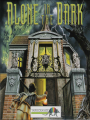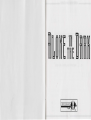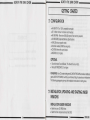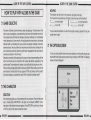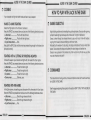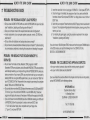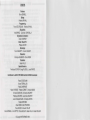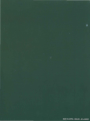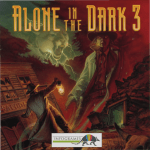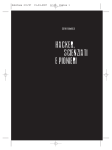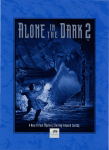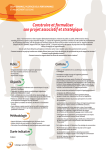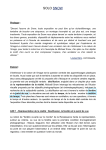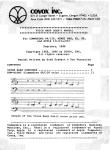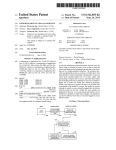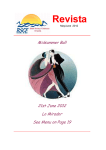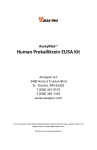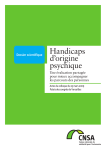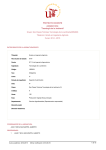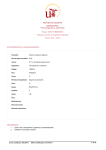Download aitdtrilogy-alt-aitd1
Transcript
IN FOG RAME~\\/)~"-. .......: :t"i- .t" ALONE IN THE DARK CD-ROM ALONE IN THE DARK CD-ROM CONTENTS GETTING STARTED .................................................... 5 HOW TO PLAY WITH ALONE IN THE DARK ............. 8 HOW TO PLAY WITH JACK IN THE DARK .............. 13 2 ________________________....,._________________________ ALONE IN THE DARK CD-ROM ALONE IN THE DARK CD-ROM GETTING STARTED D CONFIGURATION • • • • • • • An IBM PC AT or 100% compatible computer. AT 16 Mhz minimum or faster recommended . 640 KB RAM - More than 580,000 bytes of free memory required . 128 KB EMS (Expanded Memory Specification) VGA 256-colour graphic mode. Hard disk needed (8 MB free required) . CD-ROM drive with sound output. + MSCDEX 2.2 or higher. OPTIONAL • Sound devices: Sound Blaster, The Sound Source, Adlib. • Microsoft WIN DOWS 3.0 or higher. FOREWORD: Your CD contains the game ALONE IN THE DARK and also an additional game JACK IN THE DARK, in which you will relive a little girl's adventure on Hallowe'en. The following paragraphs give you the installation instructions for both games. D INSTALLATION, UPDATING AND STARTING UNDER WINDOWS INSTALLATION UNDER WINDOWS • Switch on your CD- ROM drive. • Switch on the computer and boot the DOS. ENGLISH • - ALONE IN THE DARK CD-ROM • Insert the CD into your CD-ROM drive (in this example we are assuming the CD-ROM drive is G). • Load the WINDOWS program if necessary. • In the Program Manager screen , click onto FILE . Next click onto the RUN option . • The RUN dialogue box is now open , with the cursor flashing in the Command Line input field. Type G:\WINSTALL, then click onto the OK button . • The installation box displays 4 icons: Languages: To change the current language. Options: To access the installation options. Install: To start the installation . Exit: To exit the installation . UPDATING- CONFIGURATION CHANGE UNDER WINDOWS You can change a number of game parameters (language, sound card) . In the Program Manager screen , click on the IN THE DARK window. Next double-click on the Update icon. After modifying the parameters in the Options icon , click on the Update icon to validate the changes. STARTING THE PROGRAM UNDER WINDOWS Double-click on the IN THE DARK window in the Program Manager screen, then doubleclick either on the ALONE IN THE DARK icon or on the JACK IN THE DARK icon . ALONE IN THE DARK CD-ROM 0 INSTALLATION, UPDATINGANDSTARTINGUNDERDOS INSTALLATION UNDER DOS • Switch on your CD-ROM drive. • Switch on the computer and boot the DOS. • Insert the CD into your CD-ROM drive (in this example we are assuming the CD-ROM drive is G). • At the C:\> prompt, type in G :\INSTALL and press RETURN. • The installation box displays 4 icons: • Languages: To change the current language. • Options: To access the installation options. • Install: To start the installation . • Exit: To exit the installation . UPDATING ·CONFIGURATION CHANGE UNDER DOS You can change a number of game parameters (language, sound card). In the Program Manager screen , click on the IN THE DARK window. At the DOS prompt C:\>, place yourself in the directory in which you installed the game, usingtheDOScommandCD(e .g.CD\INFOGRAM\ALONEorCD\INFOGRAM\JACK). Type INSTALL and press RETURN. Modify the parameters of your choice according to the procedure described in the INSTALLATION chapter, paragraph "Installation box". After modifying the parameters in the Options icon, click on the Update icon to validate the changes. STARTING THE PROGRAM UNDER DOS Before you start the game, please make sure that your CD is in the CD-ROM drive. Place yourself in the directory in which you installed the game, using the DOS command CD (e.g. CD \INFOGRAM\ALONE or CD \INFOGRAM\JACK) and press RETURN. Then type in ALONE or JACK according to the game you want to start. ENGLISH 6 7 ENGLISH • - ALONE IN THE DARK CD-ROM ALONE IN THE DARK CD-ROM MOVING HOW TO PLAY WITH ALONE IN THE DARK The character can be moved in any direction , using the arrow keys. The movements are exclusively controlled by the arrow keys on the keyboard. t ................ to move forward .!. ........................ to move backwards ~ .............. to turn left ~ ....... ............. to turn right I D GAME OBJECTIVE The owner of Derceto, Jeremy Hartwood , died a few days ago. The police report , filed after a cursory investigation, concluded that the well-known artist had taken his own life. His devoted butler confirmed that Hartwood had been suffering from conside rable mental depression for some months. He had placed even more strain on his already delicate health by translating the many ancient manuscripts contained in Derceto's extensive library. He also suffered from insomnia and what few hours of sleep he had were troubled by particularly disturbing nightmares. He appeared to be convinced of a mysterious presence in the old house. Derceto is now empty. Rumours abound of a curse or of an evil power dwelling within its walls. Such stories are not uncommon with houses like Derceto, especially in this particular area. For some days now, however, a cloud of doubt has hung over your mind .. . What are those strange lights inside the house at nightfall? What could account for the eerie noises to be heard each time you approach? Why did Jeremy commit suicide? And what compels you towards the house? What is Derceto's terrible secret? D THE OPTIONS SCREEN To carry out certain specific actions and use any objects you have found during play, you must switch to the Options screen: press the I key (Inventory) or RETURN . The following screen will then be displayed : ktions CD I D THE CHARACTER \ SELECTION After starting the game you will be presented with two characters. Press the left arrow key to choose Emily HARTWOOD or the right one for Edward CARNBY. Then a description of the selected character appears. Press RETURN to confirm your choice or ESC to return to the character selection screen. ENGLISH You can make the character run : when the character is walking , release thei key, then quickly press it again . 8 I Im g I 7'"1fifit Open/Searcli. Sfw.t Pusfi 0/ 9 ® ENGLISH - ALONE IN THE DARK CD-ROM ALONE IN THE DARK CD-ROM O Window 1, at the top of the screen , contains the items you have found . f) Window 2, at the bottom left of the screen, shows either your character with Life Points, or a selected item and any available reloads or cartridges. @> The bottom right window, number 3, offers a choice of actions available for the character or shows what can be done with the selected item . The items in your possession or available actions are displayed in green. Your selection appears in white. If you wish to carry out a specific action or use an item , select the "Actions " option or the item in your possession , using the arrow keys. Then press RETURN , or the SPACE bar, or the ~ key to confirm. You will then switch to Window 3. Use the i and .J. arrow keys to choose an action or function . To confirm your choice, press RETU RN or the SPACE bar. You will return to the game. To return to Window 1 when the cursor is in Window 3, press the f- key. D CHARACTER ACTIONS AND USING ITEMS ACTIONS You can perform certain actions whenever you wish : Fight, Open/Search , Shut, Push and Jump (at certain times only) . Other actions are directly linked to items in your possession (see "Using Items "). • Fight. Press the SPACE bar and keep it pressed : your character is ready to attack. By pressing the f- or ~ keys , your character will throw a punch with either his left or rig ht fist. Press the i or .J. arrow to kick. Remember to maintain both the SPACE bar and the relevant arrow pressed down as you punch or kick. • Open/Search . Place the character near the item you wish to open or search . Press the SPACE bar; the character will then either search or attempt to open the item (door, container, etc). Keep the SPACE bar pressed down long enough for your character to do the job! - • Shut. Your character will shut a door or trap-door if you maintain the SPACE bar depressed for a few moments. • Push. To move a large object or a piece of furniture , keep the SPACE bar pressed and use the appropriate directional arrow. • Jump. During certain phases of the game , this option will be displayed in the list of available actions. There are three different jumps: Hop: Press the SPACE bar quickly, when your character is standing still . Jump: Press the SPACE bar while your character is walking. Leap: Press the SPACE bar while your character is running . When you have selected one of these actions in the Options screen, you will be returned to the game and can then carry out the chosen action. USING ITEMS Taking an item There are two ways to take an item . If it is visible and your character is beside it, then a window will be displayed, asking whether or not you wish to take the item . If, on the other hand, the item is invisible, then you will need to use the Open/Search option . Using an item in your possession To use such an item , select it from the list (see the chapter concern ing the Options screen) . Then select the desired function (Reload , Eat, Drop, Throw,... ) and confirm in Window 3. When you return to the game, a message wi ll confirm the requested action . Other useful keys S: Activates/Disactivates sound effects without going to the Parameter screen . M: Activates/Disactivates the music without going to the Parameter screen. P: Pause I: Gives you access to the Inventory screen (see the Options Screen). ESC : Gives you access to the save, load , quit and parameter screen . ENGLISH - - - - - - - - - 10 - - - - - - - - - - - - - - - - - - - - - - - - - - - - - • 11 - - - - - - - - - ENGLISH - ALONE IN THE DARK CD-ROM D COMBAT ALONE IN THE DARK CD-ROM HOW TO PLAY WITH JACK IN THE DARK Your character can fight with both hands and feet or use a weapon . HAND· TO-HAND FIGHTING Select the Fight option in the "Actions " command. Keep the SPACE bar pressed down and use one of the following directional arrows: • Left arrow: .............. ...... Punch with the left hand. • Right arrow : ................. Punch with the right hand. • Up or Down arrow: ...... Kick. Keep both the SPACE bar and the arrow key pressed long enough for the blow to be delivered correctly. FIGHTING WITH A CUTTING OR THRUSTING WEAPON Choose the weapon your character will fight with , then select the "Use" option. Keep the SPACE bar pressed down and use one of the following directional arrows: • Left arrow: .. ............ .... .. Thrust from left to right. • Right arrow: ................. Thrust from right to left. • Up arrow: ...................... Thrust from low to high . • Down arrow: ................ Defense, parry. FIGHTING WITH FIRE-ARMS In the Option screen, choose the gun your character will fire , then select the "Use" option. Keep the SPACE bar pressed down and use one of the following directional arrows: • Left arrow: .................... Direct the gun towards the left. • Right arrow: ..... ...... ...... Direct the gun towards the right . • Up or Down arrow : ...... Fire. - ENG LISH D GAME OBJECTIVE Night is falling and the wind is whistling through the dark lanes. Every so often grinning pumpkin heads light up doorways and window sills. Tonight is Hallowe'en . Grace, a cleve r little girl, has dressed herself up as a witch and , in line with tradition , is going from house to house whistl ing a well-known tune ... Attracted by the window of a toy shop, she stops and knocks at the door wh ich then opens. Grace enters the shop and suddenly the door bangs shut behind her. Grace is now a prisoner in this sinister shop. She must not only find her way out, she must also thwart an evil plot!!! D COMMANDS The instructions for moving , actions, menus and options screen are the same as those for ALONE IN THE DARK. See the pages explaining these points in the section HOW TO PLAY WI TH ALONE IN THE DARK. ----------------12---------------------------------------------------- 13________________ ENGLISH - - ALONE IN THE DARK CD-ROM - - - - - - - - - - - - - - - ALONE IN THE DARK CD-ROM 0 TROUBLESHOOTING GUIDE PROBLEM : THE PROGRAM DOESN'T LOAD PROPERLY. • Did you install ALONE IN THE DARK and JACK IN THE DARK onto your hard disk (see "Installation , Updating and Starting under Windows ")? • Does your computer meet all the requirements listed under Configuration? • Is each component of your computer system (computer, monitor, CD-ROM etc) switched on? • Did you follow all installation and loading instructions correctly? • Do you have any unusual peripherals hooked up toyourcomputer? Try disconnecting any unnecessary peripherals, rebooting the computer and reloading the program . PROBLEM : THE MESSAGE "NOT ENOUGH MEMORY" IS DISPLAYED. • Do you have Terminate and Stay Resident (TS R) programs in RAM ? Examples ofTSRs are calculators, clocks, Microsoft WINDOWS. TSRs are sometimes automatically loaded by your computer through the AUTOEXEC.BAT file , when you boot your machine. If you 're using TSRs, you may have to start up your computer by loading DOS from an original DOS system disk or you can remove the TSRs from your AUTOEXEC .BAT file. Please refer to the computer's user manual for complete details TSRs and AUTOEXEC.BAT files. • Do you really have more than 560, OOO bytes of free memory and 128,000 bytes EMS? To find out, type in the command CHKDSK or use the MEM utility. These two programs will display the amount of free bytes in RAM and the capacity of the EMS. • If you do not have more than 560,000 bytes free in RAM after loading your DOS and/ or WINDOWS , follow this procedure to create a minimum BOOT disk: 1. You 'll need a clean floppy disk, compatible with your floppy drive. 2. Type in C: and press RETURN . 3. Insert the clean disk in drive A and type in FORMAT A: /Sand press RETURN . 4. Once the floppy is formatted , the computer will ask if you want another disk formatted . Answer NO and press RETURN . Your floppy disk is now a minimum BOOT disk. 5. Switch off your computer. Place the minimum BOOT floppy in the drive and switch it back on. The computer will operate with minimal systems, leaving as much free memory as it can. 6. Try installing the game again , using the procedure explained in the chapter "Installation, Updating and Starting" . If you do not have 128,000 bytes of EMS , make sure that the program EMM386.exe is in the DOS directory and add the following line in the CON FIG.SYS file : DEVICE=C:\DOS\EMM386.EXE PROBLEM : THE COLOURS DO NOT APPEAR AS EXPECTED. • Are your monitor's contrast, colour and tint controls properly adjusted? • Are your monitor cables securely attached? If you have tried all the solutions offered in this chapter and still cannot solve the problem, contact INFOGRAMES at the following address: INFOGRAMES Ltd. Customer Service Dept. 14 Smedley Street CLAPHAM - LONDON SW4 6PF Tel: 071 738 8199 © INFOGRAMES 1992 ENGLISH - - - - - - - - - 14 _ _ _ _ _ _ _ _ _ _ _ _ _ _ _....._ _ _ _ _ _ _ _ _ _ _ _ _ _ 15 - - - - - - - - - ENGLISH - CREDITS Producer: Bruno BONNELL Design : Frederick RAYNAL Programming : Franck DE GIROLAMI - Frederick RAYNAL 2D graphics : Yael BARROZ - Jean Marc TORROELLA 3D graphics I Animation : Didier CHAN FRAY Music I Sound FX : Philippe VACHEY Screenplay : Franck MANZETTI - Hubert CHARDOT Production : Veronique SALMERON - Olivier ROBIN Translation : Seate VIALLE Special thanks to : Frederique BOURGIN - Serge PLAGNOL - Lionel FRAPPE Contribution to JACK IN THE DARK and the CD-ROM conversions : Franck DE GIROLAMI Vincent TERRAILLON Patrick CHARPENET Hubert CHARDOT - Frederic CORNET - Christian NABAIS Christiane SGORLON - Christophe NAZARET Frederique BOURGIN - Jean-Marie NAZARET Jean-Christophe BLANC - Christophe ANTON Frederic MENTZEN Olivier ROBIN - Edith PROTIERE Pierre SCHIRO - Edouard VIOLLET Bruno BONNELL - Eric MOTTET - Olivier GOULAY - Seate VIALLE - Norbert CELLIER ©Copyright INFOGRAMES 1993