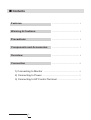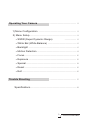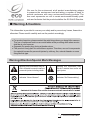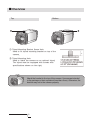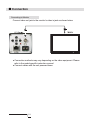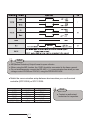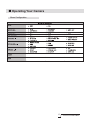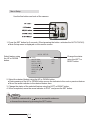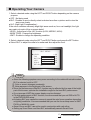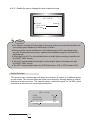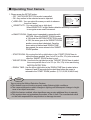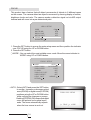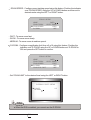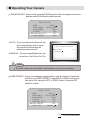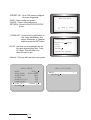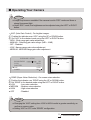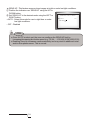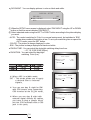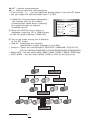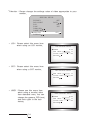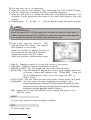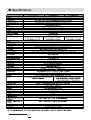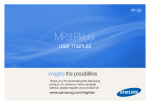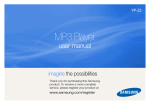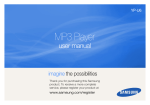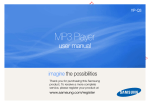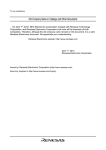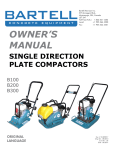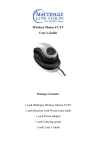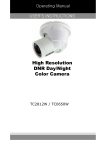Download DTV-27XW5 (manual)
Transcript
AUTO FOCUS ZOOM CAMERA TRUE DAY & NIGHT User's Manual 27X/33X/37X ZOOM ■ Contents Features ---------------------------------------------------- 4 Warning & Cautions ---------------------------------------------------- 5 Precautions ---------------------------------------------------- 6 Components and Accessories ---------------------------------------------------- 7 Overview ---------------------------------------------------- 8 Connection --------------------------------------------------- 10 1) Connecting to Monitor ------------------------------------------------------------------ 10 2) Connecting to Power 3) Connecting to 8P Control Terminal AUTO FOCUS ZOOM CAMERA 2 --------------------------------------------------------------------- 11 ---------------------------------------- 11 Operating Your Camera --------------------------------------------------- 13 1) Menu Configuration 2) Menu Setup ------------------------------------------------------------------------ 13 ----------------------------------------------------------------------------------------- 14 ▪ SSDR (Super Dynamic Range) ▪ White Bal (White Balance) ▪ Backlight ------------------------------------------------------- 15 -------------------------------------------------------------------------------------------- 16 ▪ Motion Detection ▪ Focus ---------------------- 15 --------------------------------------------------------------------------- 18 -------------------------------------------------------------------------------------------------- 20 ▪ Exposure ------------------------------------------------------------------------------------------ ▪ 25 Special ------------------------------------------------------------------------------------------------ 29 ▪ Reset -------------------------------------------------------------------------------------------------- ▪ Exit 36 -------------------------------------------------------------------------------------------------------- 36 Trouble Shooting --------------------------------------------------- 37 Specifications ---------------------------------------------------------------------------------------- 38 3 AUTO FOCUS ZOOM CAMERA ■ Features 27x, 33x, 37x Optical Zoom The built-in 27x, 33x and 37x optical zoom lens are a highly durable component. It features auto focus, iris, and zoom functions. Miscellaneous Functions HLC (High Light Compensation), SENS-UP, FLP (H/V-REV), D-Zoom, Sharpness, Motion Detection and Privacy functions are provided. SSNR 3 (Super Noise Reduction) The high-performance W-5 DSP chip effectively removes low-light gain noise and ghosting to provide clear images even in dark environments. DIS (Digital Image Stabilizer) The DIS function compensates for any camera movement, to produce more stable pictures. SSDR (Super Dynamic Range) For images with high contrast between bright and dark areas from difficult lighting conditions such as backlighting, this camera selectively illuminates darker areas while retaining the same light level for brighter areas to even out the overall brightness. (it is an optional function for WDR product) Day & Night (ICR) This camera has a function that automatically selects the mode that is appropriate for daytime or night-time conditions. The COLOR mode operates in daytime conditions to provide optimum colors, and BW mode operates in night-time conditions to enhance the definition of the image. Communication Fine Picture Quality under Ultra Low Lighting 1/4” high density CCD allows the user to capture bright, high-quality images under ultra low lighting conditions. RS-485, Coaxial communication methods are supported. - RS-485 Protocols : Samsung-T, Samsung-E, Pelco-P, Pelco-D, Vicon, Panasonic, Bosch, Honeywell, AD - Coaxial Communications: Pelco Coaxitron High Resolution OSD Featuring 600TV lines horizontal resolution in color mode and 700TV lines horizontal resolution in BW mode, the camera features Sony’s 410,000 pixel CCD and captures clean, noiseless, high-quality images. AUTO FOCUS ZOOM CAMERA 4 The camera’s OSD is complimented by 18 foreign languages. - NTSC : Korean, English, French, Spanish, Japanese, Portuguese, Taiwanese - PAL : English, Italian, Chinese, Spanish, German, Russian, French, Polish, Portuguese, Turkish, Czech, Romanian, Serbian, Swedish, Danish We care for the environment at all product manufacturing stages to preserve the environment and are taking a number of steps to provide customers with more environment-friendly products. The eco mark represents our will to create environment-friendly products and indicates that the product satisfies the EU RoHS Directive. ■ Warning & Cautions This information is provided to ensure your safety and to prevent any losses, financial or otherwise. Please read it carefully and use the product accordingly. ● For product inquiries, please contact the retail shop where you bought the camera. The use of equipment such as an aerial ladder while providing after-sales service shall be at your expense. ● Separate the power plug during a thunder storm. ● This product is only part of a surveillance system. Therefore, we can’t compensate for material loss and/or personal injuries by robbery, fire, natural disaster or some thing like this type. Warning/Attention/Special Mark Messages Ignoring this information may result in material loss and/or serious personal injuries including death. Ignoring this information may result in material loss and/or as light injuries. Indicates “Never Allowed” Indicates “No Disassembling” 5 AUTO FOCUS ZOOM CAMERA ■ Precautions Do not install under extreme temperature conditions. Use only under temperature conditions between -10 ℃ and +50 ℃. Provide good ventilation when using in high temperature conditions. Do not install under unstable lighting conditions. Severe lighting changes or flickering may hinder normal camera operation. Do not drop the camera or subject it to physical shock. May cause a product malfunction. AUTO FOCUS ZOOM CAMERA 6 Do not install in high humidity environment. May lower image quality Avoid touching the camera lens. The lens is the most important component of the camera. Be careful not to smear it with fingerprints. Never keep the camera face to strong light directly. May damage the CCD. Do not install under extreme temperature conditions. May cause a product malfunction. Wipe dry any liquid. Liquids may contain minerals that are corrosive to electronic components. Do not install in high humidity environment. Radioactivity expose may damage the CCD. Notes ● Exposure to a spotlight or an object emitting strong light may cause smear or blooming. ● Ensure that the power source complies with normal specifications before supplying it to the camera ■ Components and Accessories ① ② ③ ④ ⑤ ⑥ ⑦ 27x (33x or 37x) Zoom Color Camera Instruction Manual 8-PIN Cable ASSY Jumper cable for CDS Terminal CDS Sensor Foot Screws for foot ④ ⑤ ⑥ 7 ⑦ AUTO FOCUS ZOOM CAMERA ■ Overview Top Bottom ① Tripod Mounting Bracket Screw Hole Used to fix tripod mounting bracket on top of the camera. ② Tripod Mounting Hole Used to install the camera on an optional tripod. The tripod must be equipped with screws with specifications shown on the right. Attach the bracket to the top of the camera. Use screws included in the package or their equivalent (less than 6mm). Otherwise, the bracket may not to the camera properly. AUTO FOCUS ZOOM CAMERA 8 ■ Overview Bottom View ③ Key Buttons Following buttons control zoom, focus and auto focus functions. WIDE button : To widen the view. (Zoom Out) TELE button : To close in on a far object. (Zoom In) F-NEAR button : To see a near object clearly. F-FAR button : To see a far object clearly. Pressing the ‘SET’ button locks the zoom control function of these buttons and prompts the main setup menu. Main setup menu can be navigated using these buttons. SET : To access the main setup menu. UP (TELE button) : To move the arrow DOWN (WIDE button) : To move the arrow LEFT (F-NEAR button) : To move the arrow RIGHT (F-FAR button) : To move the arrow indicator indicator indicator indicator to to to to up. down. left. right. ④ Power Input Terminal Power supply terminal DC Type : DC12V ± 10% Dual Type: DC12V ± 10% / AC24V ± 10% ⑤ Power LED Illuminates when power is supplied. ⑥ Video Output Jack Used to connect an external video monitor in jack. ⑦ RJ-45 Jack Terminals, such as RS-485 communications, MID OUT, ZOOM, and FOCUS, EX_DN are included. ⑧ CDS Sensor Jack Terminals for CDS sensor at the EX_DN condition. 9 AUTO FOCUS ZOOM CAMERA ■ Connection Connecting to Monitor Connect video out jack to the monitor’s video in jack as shown below. ● Connection methods may vary depending on the video equipment. Please refer to the model specific instruction manual. ● Connect cables with the unit powered down. AUTO FOCUS ZOOM CAMERA 10 ■ Connection Connecting to Power DC12V, 500mA / Dual: DC12V/AC24V, 500mA (Option) Notes ● Connect the power once the installation is complete. ● The wire is polarized. Match ‘+’ and ‘-‘ terminals properly. Connecting to 8P Control Terminal The camera can be controlled by using external controllers like a remote controller. (RS-485 Communication) ● 8P Control Terminal Configuration 11 AUTO FOCUS ZOOM CAMERA Notes ● MD(Motion Detection) Output format is open collector. ● When using the MD function, the ‘GND’ should be connected to the frame ground. ● Do not simultaneously connect the RS-485 (+) (-) communication line when you use voltage control ZOOM and FOCUS, using the RECEIVER BOX. ● Match the communication setup between devices when you use the wired controller (SPC-200A) or SCC-3100A. Notes ● Contact an authorized technician for inspection. AUTO FOCUS ZOOM CAMERA 12 ■ Operating Your Camera Menu Configuration 13 AUTO FOCUS ZOOM CAMERA Menu Setup Use the five buttons on back of the camera. 1. Press the SET button for 2 seconds. (Short-pressing the button activates the AUTO FOCUS) ● Main Setup menu is displayed on the monitor screen. Select feature using the UP or DOWN button. MAIN SETUP ►SSDR WHITE BAL BACKLIGHT MOTION DET FOCUS EXPOSURE SPECIAL RESET EXIT ON ATW OFF OFF Change the status using the LEFT or RIGHT button. 2. Select the desired feature using the UP or DOWN button. ● Each pressing of the UP or DOWN button moves the indicator to the next or previous feature. ● Move the arrow indicator to the desired feature item. 3. Change the status of the selected feature using the LEFT or RIGHT button. 4. When completed, move the arrow indicator to ‘EXIT’ and press the SET button. Notes ● Features marked with a have an accessible submenu. ● Access the submenu by pressing the SET button. AUTO FOCUS ZOOM CAMERA 14 ■ Operating Your Camera SSDR (Super Dynamic Range) SSDR illuminates darker spots of an image while retaining the same level for brighter sports to even out the overall brightness of images with contrast between bright and dark sports. MAIN SETUP ►SSDR WHITE BAL ON ATW 1. When the SETUP menu screen is displayed, select ‘SSDR’ by using the button so that the arrow indicates ‘SSDR’. 2. Use the button to change the SSDR level according to the contrast between bright and dark areas. White Bal (White Balance) Use the White Balance function to adjust the screen color. 1. When the SETUP menu screen is displayed. Select ‘white Bal’ by using the UP and DOWN buttons so that the arrow indicates ‘White Bal’. 2. Select a desired mode using the UP and DOWN buttons. MAIN SETUP SSDR ► WHITE BAL BACKLIGHT ON ATW OFF 15 AUTO FOCUS ZOOM CAMERA ※ Select one of the following 5 modes, as appropriate for your purpose. ● ATW : Select this when the color temperature is between 1,800°K and 10,500°K. ● MANUAL : Select this to fine-tune White Balance manually. Set White Balance first by using the ATW or AWC mode. After that switch to MANUAL mode, fine tune the White Balance and then press the function setup switch. ● AWC → SET : To find the optimal luminance level for the current environment, point the camera towards a sheet of white paper and press the function setup switch, if the environment changes, readjust it. ● OUTDOOR : Select this when the color temperature is between 1,700°K and 11,000°K. (sodium light inclusion) ● INDOOR : Select this when the color temperature is between 4,500°K and 8,500°K. Notes ● White Balance may not work properly under the following conditions. In this case select the AWC mode. ① When the color temperature of the environment surrounding the subject is out of the control range (e.g. clear sky or sunset). ② When the ambient illumination of the subject is dim. ③ If the camera is directed towards a fluorescent light or is installed in a place where illumination changes dramatically, the white balance operation may become unstable. BACKLIGHT Unlike conventional cameras, this camera is designed to deliver a distinctive subject and background at the same time, even when the subject is backlight, by using the features of the proprietary W5 DSP chip. 1. When the SETUP menu screen is displayed, select ‘BACKLIGHT’ by using the UP and DOWN buttons so that the arrow indicates ‘BACKLIGHT’. MAIN SETUP SSDR WHITE BAL ►BACKLIGHT MOTION DET AUTO FOCUS ZOOM CAMERA 16 ON ATW OFF OFF ■ Operating Your Camera 1. Select a desired mode using the LEFT and RIGHT button depending on the camera purpose. ● OFF : Not being used ● BLC : Enables a user to directly select a desired area from a picture and to view the area more clearly. ● HLC (High Light Compensation) : If the scene contains extremely bright light areas such as; from car headlight, the light can mask out much of the on-screen detail. - LEVEL : Adjust level of the HLC function (LOW, MIDDLE, HIGH). - MASK TONE : Change the brightness - LIMIT : Enable to change the operating condition. 2. Select a desired mode using the LEFT and RIGHT button and press the SET button. ● Select ‘BLC’ to adjust the area to be enhanced then adjust the level. BLC SETUP ► LEVEL TOP BOTTOM LEFT RIGHT RETURN LOW 30 75 30 70 Notes ● Since the following symptoms may occur according to the ambient illumination when BLC is selected, set it to OFF. ① Color or screen changes unnaturally. ② Noise appears in the bright part of the screen. ● Since the performance of the BLC function may be affected by the area of the bright part of the screen, optimize the installation angle for the best BLC performance. ● If you increase LIMIT, the screen display may be distorted. ● For high performance of BLC function, we recommend that you set IRIS to AUTO in the EXPOSURE setup. ● Activating BLC may cause the camera to repeat the auto focus operation depending on lighting conditions. It is recommended that you use the focus setup menu in ONEPUSH or MANUAL mode. ● Smart Zoom and BLC cannot be used in conjunction with each other. ● Setting up Smart Zoom and then BLC automatically cancels Smart Zoom. 17 AUTO FOCUS ZOOM CAMERA ● HLC : Enable the user to change the level, mask tone area. HLC SETUP ► LEVEL MASK TONE RETURN MIDDLE 7 Notes ● For effective viewing of license plates, there is a minimum required illumination and the shutter speed needs to be faster than 1/200sec. ● Because there can be a difference in the effectiveness of HLC according to the amount of light area in the screen, optimize the installation angle for the best HLC performance. ● When dark, the HLC is only activated when a bright light exceeding a specific size. (In NIGHT ONLY mode) ● The HLC is not activated in day light or when bright light is not present at night (In NIGHT ONLY mode) ● The HLC is not activated when the D-ZOOM mode is ‘ON’ or ‘DIS’ mode is ‘ON’. Motion Detection This product has a feature that will detect movements of objects in 8 different areas on the screen. The camera detect an object’s movement by sensing display of outline, brightness levels and color. The camera sends a detection signal out via MD output terminal and will zoom into a pre-determined point. MAIN SETUP SSDR WHITE BAL BACKLIGHT ►MOTION DET FOCUS AUTO FOCUS ZOOM CAMERA 18 ON ATW OFF OFF ■ Operating Your Camera 1. Please press the SETUP button. HLC SETUP - OFF : MOTION DETECTION mode is cancelled. AREA SEL AREA 1 - ON : Any motion in the selected areas is objected. AREA MODE ON SENSITIVITY LOW AREA SEL : You can select the area you wish to observe SMART ZOOM OFF RETURN from the 8 area. SENSITIVITY : You can select low or high level. When SENSITIVITY is high, Motion detection sensitivity is increased to recognize even small movement. ● SMART ZOOM : Smart zoom is operated in connection with MOTION. When the SMART ZOOM function is ‘ON’ while the MOTION DETECTION mode is ‘ON’, the zoom goes to the TARGET ZOOM position once motion is detected. Once the zoom action is finished and ‘DWELL TIME’ has passed, the zoom returns to the ‘SMART ZOOM’ position. SMART ZOOM SETUP SMART ZOOM X1 TARGET ZOOM X5 DWELL TIME 5 SEC RETURN - START ZOOM : By moving the left or right button in the ‘START ZOOM’ item to select the zoom position from 1x to 27x (or 33x, 37x) to be returned after the ‘SMART ZOOM’ action is over. - TARGET ZOOM : Use the left or right button in the ‘TARGET ZOOM’ item to select the zoom position from 1x to 27x (or 33x, 37x) to be used during MOTION DETECTION. - DWELL TIME : Use the left or right button in the ‘DWELL TIME’ item to select a time between 5 and 60 seconds for the dwell time before the zoom is returned to the ‘START ZOOM’ position. (5,7,10,15,20,30,40,60 sec) Notes Tips on using the Motion Detection Feature: ● The feature may not function property under flickering light conditions. ● The camera interprets sudden changes in lighting and subsequent change in brightness of an object as motion. ● With the feature enabled, other algorithms may require additional time to operate. ● This system does not guarantee prevention of fire or theft. The manufacturer shall not be held responsible for any accident or damage incurred. 19 AUTO FOCUS ZOOM CAMERA FOCUS This product has a feature that will detect movements of objects in 8 different areas on the screen. The camera detect an object’s movement by sensing display of outline, brightness levels and color. The camera sends a detection signal out via MD output terminal and will zoom into a pre-determined point. MAIN SETUP SSDR WHITE BAL BACKLIGHT MOTION DET ► FOCUS EXPOSURE ON ATW OFF OFF 1. Press the SET button to access the main setup menu and then position the indicator over FOCUS using the UP or DOWN button. 2. Press the SET button. MODE : You can select the most suitable zoom mode. Move the arrow indicator to ‘MODE’ using UP or DOWN button. FOCUS SETUP AUTO ►MODE ZOOM TRACK AUTOTRACK ZOOM SPEED FAST D-ZOOM OFF ZOOM POS INIT OFF USER PRESET OFF LENS INIT MANUAL RETURN - AUTO : Select AUTO and press the SET button to confirm. Increase or decrease optical zoom(ZOOM) or digital zoom(D-ZOOM) positions using the UP or DOWN button while verifying the changes on screen. Enabling D-ZOOM (ON) means that digital zoom will activate once optical zoom ends. The focus automatically adjusts when the lens zooms in and out. AUTO FOCUS ZOOM CAMERA 20 ZOOM POS SETUP ↑: TELE ↓: WIDE ■ Operating Your Camera - ONE PUSH : Focus is automatically adjusted just one, after Zoom position is changed. Select ‘ONE PUSH’ and the SET button to confirm. Increase or decrease optical zoom(ZOOM) or digital zoom (D-ZOOM) positions using the directional buttons while verifying the changes on screen. Press the SET button once the desired image quality is obtained. - MANUAL : Select ‘MANUAL’ and press the SET button to confirm. Increase or decrease optical zoom (ZOOM) or digital zoom (D-ZOOM) positions moving directional buttons while verifying the changes on screen. Press the SET button once desired image quality is obtained. Focus can be manually adjusted, independent of moving zoom ZOOM/FOCUS POS SETUP ↑ : TELE ↓ : WIDE ← : NEAR → : FAR ZOOM/FOCUS POS SETUP ↑ : TELE ↓ : WIDE ← : NEAR → : FAR ZOOM TRACK : Select ‘ON’ for the ‘SMART ZOOM’ item in the MOTION DETECTION menu and press SET button to change the settings for the ‘SMART ZOOM’ function. Use the left or right button in the ‘ZOOM’ item to select ‘AUTOTRACK’ or ‘TRACK’ and press SET button to activate the zoom action focus function. - AUTO TRACK : Zooming in while deciding or adjusting the status of the focus. - TRACK : The camera moves the focus track which is established. - OFF : Only the zoom lens moves. FOCUS SETUP MODE ►ZOOM TRACK ZOOM SPEED AUTO AUTO TRACK FAST 21 AUTO FOCUS ZOOM CAMERA ZOOM SPEED : Configure zoom tracking speed using this feature. Position the indicator over ‘ZOOM SPEED’ using the UP or DOWN button and then set to desired mode using the LEFT or RIGHT button. FOCUS SETUP MODE ZOOM TRACK ► ZOOM SPEED D-ZOOM AUTO AUTO TRACK FAST OFF - FAST : To move zoom fast. - SLOW : To move zoom slowly. - MEDIUM : To move zoom at medium speed. D-ZOOM : Configure magnification limit from x2~x16 using this feature. Position the indicator over ‘D-ZOOM’ using the UP or DOWN button set ‘D-ZOOM’ to ‘ON’ and press the SET button to confirm. FOCUS SETUP MODE AUTO ZOOM TRACK AUTO TRACK ZOOM SPEED FAST OFF ► D-ZOOM ZOOM POS INIT OFF - Set ‘ZOOM LIMIT’ to the desired level using the LEFT or RIGHT button. D-ZOOM LIMIT SETUP ► LIMIT RETURN X2 Notes ● When the DIS is enabled, you cannot use the D-ZOOM. AUTO FOCUS ZOOM CAMERA 22 ■ Operating Your Camera ZOOM POS INIT : Moves to the controlled ZOOM position when the power is turned on and the initial ZOOM position has been set. FOCUS SETUP MODE AUTO ZOOM TRACK AUTO TRACK ZOOM SPEED FAST D-ZOOM OFF OFF ► ZOOM POS INIT USER PRESET OFF ● AUTO : If you turn the power off and on, the zoom magnification level is set to the previous level that was set before the power went off. INIT ZOOM POS SETUP ► POS INIT RETURN X1 ● MANUAL : The zoom magnification level can be set from 1x to 27x(or 33x, 37x) Notes ● The zoom position is saved after 5 seconds when you set zoom function. USER PRESET : Preset user-designed configurations using this feature. Position the indicator over ‘USER PRESET’ using the UP or DOWN button and then set to ‘ON’ using the LEFT or RIGHT button. Press the SET button to confirm. FOCUS SETUP MODE AUTO ZOOM TRACK AUTO TRACK ZOOM SPEED FAST D-ZOOM OFF ZOOM POS INIT OFF OFF ► USER PRESET LENS INIT MANUAL 23 AUTO FOCUS ZOOM CAMERA - PRESET NO : Up to 128 preset configurations are supported. - SAVE : Save configured preset. - CLEAR : Clear configured preset. - RETURN : Revert to the FOCUS SETUP menu. LENS INIT : Use the left or right button in the ‘Lens Initialization’ item select ‘Automatic’ or “Manual’ and then press the SET button. - AUTO : the lens can automatically be set by a pre-selected day, from 1-day to 7-days. This will start from when the time is set. ZOOM POS SETUP ↑ : TELE ↓ : WIDE 1X USER PRESET ► PRESET NO SAVE CLEAR RETURN |||||||||||||||||||||||||| 1 PRESET NOT DEFINED - Manual : The lens will reset when you press FOCUS SETUP MODE AUTO ZOOM TRACK AUTO TRACK ZOOM SPEED FAST D-ZOOM OFF ZOOM POS INIT OFF USER PRESET OFF ► LENS INIT MANUAL RETURN AUTO FOCUS ZOOM CAMERA 24 LENS INIT SETUP ► DAY RETURN 1 ■ Operating Your Camera EXPOSURE MAIN SETUP SSDR WHITE BAL BACKLIGHT MOTION DET FOCUS ►EXPOSURE SPECIAL ON ATW OFF OFF 1. Press the SET button to access the main setup menu and then possible the indicator over ‘EXPOSRE’ using the UP or DOWN button. 2. Press the SET button to confirm. BRIGHTNESS : Use this feature to adjust image brightness. Position the indicator over ‘BRIGHTNESS’ using the UP or DOWN button. Then increase or decrease brightness level using the LEFT or RIGHT button while verifying the changes on screen. Set END EXPOSURE SETUP ►BRIGHTNESS IRIS 50 AUTO |||||||||||||||||||||||||| IRIS : Set ‘IRIS’ to ‘AUTO’ or ‘MANUAL’. Position the indicator over ‘IRIS’ using the UP or DOWN button and then select the desired iris mode using the LEFT or RIGHT button. EXPOSURE SETUP BRIGHTNESS ►IRIS SHUTTER 50 AUTO --- |||||||||||||||||||||||||| 25 AUTO FOCUS ZOOM CAMERA - AUTO : The iris is automatically activated upon illumination. - MANUAL : Manual iris configuration. Set ‘IRIS’ to ‘MANUAL’ using the LEFT or RIGHT button and then Press the SET button. Increase or decrease iris level using the LEFT or RIGHT while verifying the changes on screen. IRIS MANUAL SETUP ►IRIS F-No RETURN F1.6 SHUTTER : Control image brightness by adjusting shutter speed. ① Position the indicator over ‘SHUTTER’ using the UP or DOWN button. Then select the desired shutter mode (A.FLK, ESC, MANUAL) using the LEFT or RIGHT button. EXPOSURE SETUP BRIGHTNESS IRIS ►SHUTTER AGC 50 AUTO --HIGH |||||||||||||||||||||||||| - MANUAL : Manual shutter speed setting. - A.FLK (NTSC: 1/100, PAL: 1/120) : Flicker-free mode - ESC : Automatic shutter speed setting (optional). Auto operation is possible only when the IRIS is set to MANUAL. ② If you choose ‘MANUAL’, select the optimal shutter speed. - In MANUAL mode, the optimal shutter speed needs to be designed. Select from 1/60 to 1/120,000 (NTSC) or from 1/50 to 1/120,000 (PAL). * ‘Sens-Up’ mode can be configured manually (2x to 512x). - Verifying changes made to the shutter speed by referencing to changes the ‘on-screen’ brightness. ③ Press the SET button to complete. AUTO FOCUS ZOOM CAMERA 26 SHUTTER MANUAL SETUP ►SHUTTER VAL RETURN 1/50 ■ Operating Your Camera Notes ● Image may become unstable if the camera is set to ‘ESC’ mode and faces a strong fluorescent light. ● Under ‘ESC’ mode, the brightness can be adjusted using the LEFT or RIGHT button. AGC (Auto Gain Control) : For brighter images. ① Position the indicator over ‘AGC’ using the UP or DOWN button. ② Set ‘AGC’ to the desired mode using the LEFT or RIGHT button. - HIGH : Wide range gain value adjustment. - MANUAL : Selecting gain value range. (5dB ~ 41dB) - OFF : Disabled - LOW : Narrow range gain value adjustment - MEDIUM : MEDIUM range gain value adjustment. EXPOSURE SETUP GAIN MANUAL SETUP BRIGHTNESS IRIS SHUTTER ►AGC SSNR3 |||||||||||||||||||||||||| 50 AUTO --HIGH ON ►AGC VAL RETURN 5dB SSNR (Super Noise Reduction) : On screen noise reduction. ① Position the indicator over ‘SSNR’ using the UP or DOWN button. ② Set ‘SSNR’ to the desired mode using the LEFT or RIGHT button. ● LOW : Low noise reduction ● MEDIUM : Medium noise reduction ● HIGH : High noise reduction ● OFF : Disabled Notes ● Changing the ‘AGC’ setting from LOW to HIGH results in greater sensitivity, as well as on screen noise. ● Setting ‘AGC’ to OFF locks ‘SSNR3’ configuration. 27 AUTO FOCUS ZOOM CAMERA SENS-UP : This feature ensures clear images at night or under low light conditions. ① Position the indicator over ‘SENS-UP’ using the UP or DOWN button. ② Set ‘SENS-UP’ to the desired mode using the LEFT or SENS-UP LIMIT SETUP RIGHT button. ►LIMIT 2X - AUTO : Select this mode for use in night time or under RETURN low light conditions. - OFF : Disabled Notes ● Once ‘AUTO’ mode is set, the user can configure the SENS-UP limit by increasing/decreasing the shutter speed (e.g.: X2,X4... ...X32,X64,X128,X256,X512). ● Enabling Sens-Up increases camera sensitivity and may result in additional noise and/or other phenomenon. This is normal. AUTO FOCUS ZOOM CAMERA 28 ■ Operating Your Camera SPECIAL MAIN SETUP SSDR WHITE BAL BACKLIGHT MOTION DET FOCUS EXPOSURE ►SPECIAL RESET ON ATW OFF OFF 1. Press the SET button to access the main setup menu and then position the indicator over ‘SPECIAL’ using the UP and DOWN button. 2. Press the SET button to confirm. PRIVACY : Hide an area you want to hide on the screen. SPECIAL SETUP ►PRIVACY DAY/NIGHT ① When the SPECIAL menu screen is displayed, using the UP or DOWN button so that the arrow indicates ‘PRIVACY’. OFF AUTO PRIVACY SETUP AREA1 ► AREASEL AREA MODE ON MASK COLOR GREEN |||||||||||||||||||||||||||||||||| TOP 39 |||||||||||||||||||||||||||||||||| BOTTOM 79 |||||||||||||||||||||||||||||||||| LEFT 15 |||||||||||||||||||||||||||||||||| RIGHT 54 RETURN ② Set the mode using the 4 direction buttons. - AREA SEL : You can select up to 12 areas. - AREA MODE : Determine whether to use the area selected in the AREA SEL. - MASK COLOR : Determine area color. You can select Green, Red, Blue, Black, White, Gray. 29 AUTO FOCUS ZOOM CAMERA DAY/NIGHT : You can display pictures in color or black and white. SPECIAL SETUP PRIVACY ► DAY/NIGHT DIS OFF AUTO OFF ① When the SETUP menu screen is displayed, select ‘DAY/NIGHT’ using the UP or DOWN button so that the arrow indicates ‘DAY/NIGHT’. ② Select a desired mode using the LEFT or RIGHT button according to the picture display you want. - AUTO : The mode is switched to ‘Color’ in a normal environment, but switches to ‘B/W’ mode when ambient illumination is low. To set up the switching time or speed for AUTO mode, press the SET button. - COLOR : The picture is always displayed in color. - B/W : The picture is always displayed in black and white. ● DWELL TIME : You can select the day/night switching delay time from. → 5,7,10,15,20,30,40,60(sec) ● DURATION : You can select the day/night switching Point (Lux). AUTO SETUP ►DWELL TIME DURATION RETURN → 7 SEC SLOW → ※ When AGC is middle mode. EXT : This mode allows you to apply a desired filter to external signals. BURST LEVEL SETUP ►BURST LEVEL RETURN ||||||||||||||||||||||||||||||| 50 ※ You can use day & night for BW with CDS sensor once connecting CDS terminal at the EX_DN mode. ※ When you use day & night with external signal directly by cables, you have to plug a jumper block into the CDS terminals with a CDS jack in the pack. AUTO FOCUS ZOOM CAMERA 30 BURST MODE SETUP ►BURST MODE RETURN ON ■ Operating Your Camera Notes ● You cannot control the DAY/NIGHT menu when AGC in the EXPOSURE menu is ‘OFF’. At this time, the exchange between DAY mode and NIGHT mode operates as like selecting ‘COLOR’ mode. ● The OSD key does not work for 3 seconds when switching to Color or B/W to ensure stable camera operation. ● The camera may focus less under infrared illumination than under normal illumination. ● The brightness of illumination is changeable by installed environment. DIS : The DIS mode can compensate for vibration of the camera. SPECIAL SETUP PRIVACY DAY/NIGHT ►DIS OFF AUTO OFF Notes ● When DIS is operating, D-ZOOM does not operate. SYNC : Two synchronization modes are available INTERNAL and EXTERNAL LINE-LOCK. In LINE-LOCK mode, it synchronizes the camera’s video out signal to the external SYNC signal. SPECIAL SETUP PRIVACY DAY/NIGHT DIS ►SYNC COMM ADJ OFF AUTO OFF INT 31 AUTO FOCUS ZOOM CAMERA ● INIT : Internal synchronization ● LL : External line-lock synchronization - If you choose ‘LL’, you can adjust the desired phase. Press the SET button. - You can adjust the desired phase from 0 to 359. COMM ADJ (Communication Adjustment) : This function sets up the camera communication status when controlling the camera though an external controlled device. ① When the SPECIAL menu screen is displayed, using the UP or DOWN button so that the arrow indicates 'COMM ADJ'. COMMUNICATION SETUP SAMSUNG-T ►PROTOCOL |||||||||||||||||||||||||||||||||||||||| CAM ID 1 BAUD RATE 9600 UART MODE 8-N-1 RET PKT DISABLE RETURN ② Set up the mode moving the 4 direction of the SET button. - CAM ID : Determines the camera's identification number (between 0 and 256). - Protocol : Select the communication PROTOCOL (SAMSUNG-T/PELCO-D/ PELCO-P/BOSCH/HONEYWELL/VICON/AD/SAMSUNG-E/PANASONIC) - BAUD RATE : You can select 2400 / 4800 / 9600 / 19200 / 38400 / 57600 bps. - UART MODE : You can select NONE, EVEN or ODD for the parity bits. AUTO FOCUS ZOOM CAMERA 32 ■ Operating Your Camera - RET PKT : You can choose whether to send an ACK signal when the communication control command is issued to the camera. IMAGE ADJ : Includes image quality or special function factors. SPECIAL SETUP PRIVACY DAY/NIGHT DIS SYNC COMM ADJ ►IMAGE ADJ MONITOR OFF AUTO OFF INT CRT ① When the SETUP menu screen is displayed, select ‘IMAGE ADJ’, using the UP or DOWN button so that the arrow indicates ‘IMAGE ADJ’. ② Select desired mode using the LEFT or RIGHT button. - H-REV : You can flip the picture horizontally on the screen. - V-REV : You can flip the picture vertically on the screen. - SHARPNESS : As you increase this value, the picture outline becomes stronger and clearer. IMAGE SETUP ►H-REV V-REV SHARPNESS RETURN OFF OFF ON SHARPNESS SETUP ►LEVEL RETURN ||||||||||||||||||||||||||||||| 16 33 AUTO FOCUS ZOOM CAMERA Monitor : Please change the settings value of video appropriate to your monitor. SPECIAL SETUP PRIVACY DAY/NIGHT DIS SYNC COMM ADJ IMAGE ADJ ►MONITOR DISPLAY - LCD : Please select this menu item when using an LCD monitor. OFF AUTO OFF INT CRT LCD MONITOR SETUP 0.45 ►GAMMA PED LEVEL |||||||||||||||||||||||||||||||||||||||| 17 |||||||||||||||||||||||||||||||||| COLOR LEVEL 50 RETURN - CRT : Please select this menu item when using a CRT monitor. CRT MONITOR SETUP ►PED LEVEL |||||||||||||||||||||||||||||||||||||||| 17 COLOR LEVEL |||||||||||||||||||||||||||||||||| 50 RETURN - USER : Please use this menu item when using a monitor other than standard ones. You can change the gamma, PED level, and color gain in the sub menus. AUTO FOCUS ZOOM CAMERA 34 USER MONITOR SETUP 0.55 ►GAMMA PED LEVEL |||||||||||||||||||||||||||||||||||||||| 17 COLOR LEVEL |||||||||||||||||||||||||||||||||| 50 RETURN ■ Operating Your Camera DISPLAY : Use this feature to designate for the camera, which will display on the monitor screen. SPECIAL SETUP PRIVACY DAY/NIGHT DIS SYNC COMM ADJ IMAGE ADJ MONITOR ►DISPLAY RETURN OFF AUTO OFF INT CRT CAM TITLE ① Press the SET button to display the main setup menu and more the arrow indicator to ‘CAM TITLE’ using the IP or DOWN button. ② Set ‘CAM TITLE’ to ‘ON’ using the UP or DOWN button. Notes DISPLAY SETUP ● If the CAM TITLE feature is set to ‘OFF’, the name will not displayed in the monitor. ③ Press the SET button. ►CAM TITLE CAM ID CAM INFO MOTION ALARM ZOOM MAG FONT COLOR LANGUAGE RETURN OFF ON ON OFF ON WHITE ENGLISH CAMERA TITLE SETUP ABCDEFGHIJKLM NOPQRSTUVWXYZ abcdefghijklm nopqrstuvwxyz -. 0123456789 ←→ CLR POS END --------------- 35 AUTO FOCUS ZOOM CAMERA ④ You can enter up to 15 characters. a. Move the cursor to the character entry field using the LEFT or RIGHT button. b. Use the 4 direction of buttons to select a desired character. c. Press the SET button to confirm the selection of the blinking character. The character is then saved and the cursor in the entry field moves to the next position. d. Repeat steps ‘a’ though ‘c’ until the desired name has been entered. Notes ● Correcting Mistakes Move the cursor the ‘CLR’ and press the Set button to clear the entire entry. To modify one character, use LEFT or RIGHT to position the cursor above the character to be modified and click the SET button after selecting to enter. ⑤ Enter a title, move the cursor to ‘POS’ and press the SET button. The entered title appears on the screen. Select the position to display the title on the screen by moving the 4 direction buttons and press the SET button. When the position is determined, select. - CAM ID : Displays camera ID on top left corner of the screen. CAM INFO : Displays camera information on screen. MOTION ALARM : You can toggle the use of the camera alarm. ZOOM MAG : Use this feature to display the current zoom magnification level on screen. Position the indicator over ‘ZOOM MAG’ using the UP or DOWN button. Then set to ON using the LEFT or RIGHT button. - FONT COLOR : You can select the font color (white, yellow, green, red, bule). - LANGUAGE : You can select the menu language according to your requirements(Korean,Espanol,Francais,Italiano,Deutsch,English, Japanese,Chinese,Russian,Cesky,Polski,Portuguese,Taiwanese, Romanian,Serbian,Swedish,Danish,Turkish) - END : Select this to save the SPECIAL menu setting and return to the SPECIAL menu. RESET To reset your camera to factory default condition. EXIT To finish setup menu. AUTO FOCUS ZOOM CAMERA 36 ■ Troubleshooting If you have trouble operating your camera, refer to the following table. If the guidelines do not enable you to solve the problem, contact an authorized technician. ● Nothing appears on the screen. ▶ Check that the power cord and line connection between the camera and monitor are fixed properly. ▶ Check that you have properly connected VIDEO cable to the camera VIDEO output jack. ● The image on the screen is dim. ▶ Is lens stained with dirt? Clean your lens with soft, clean cloth. ▶ Set the monitor to proper condition. ▶ If the camera is exposed to too strong light, change the camera position. ● The image on the screen is dark. ▶ Adjust the contrast feature of the monitor. ▶ If you have an intermediate device, set the 75Ω / Hi-z properly. ● The camera is not working properly, and the surface of the camera is hot. ▶ Check that you have properly connected the camera to an appropriate power source. ● The SENS-UP function does not work. ▶ Check that AGC of EXPSURE SETUP menu is ‘OFF’. ▶ Check that SHUTTER of EXPOSURE SETUP menu is ‘A.FLK’ or ‘MANUAL’. ● The Motion Detection function does not work. ▶ Check that MOTION DET of SPECIAL SETUP menu is ’OFF’. ● Color is not correct. ▶ Check the setting of WHITE BAL SETUP menu. ● The screen flickers continually. ▶ Check that direction of camera turns toward the Sun. ● When coaxial communication is not available: ▶ Make sure that the camera and monitor are installed within the recom mended distance. ▶ Use the video amplifier equivalent to coaxitron if the recommend installation distance is exceeded. 37 AUTO FOCUS ZOOM CAMERA ■ Specifications M AUTO FOCUS ZOOM CAMERA 38 Distributed by