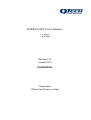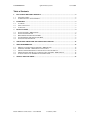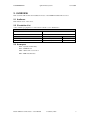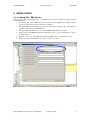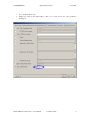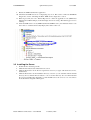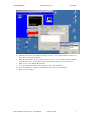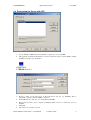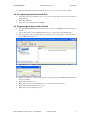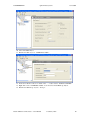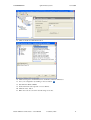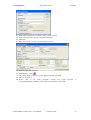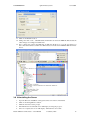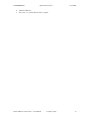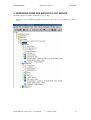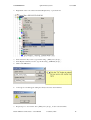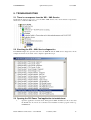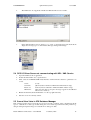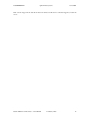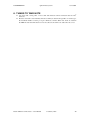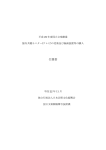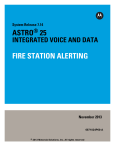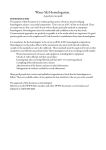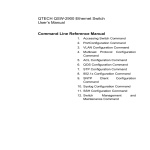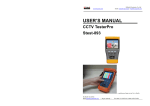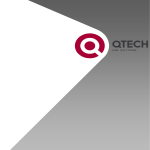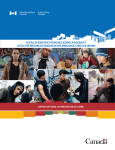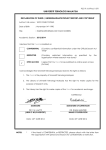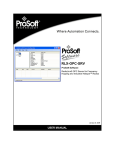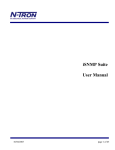Download DATRAN OPC Server Interface
Transcript
DATRAN OPC Server Interface User Manual 1.6137.005 Revision 1.07 January 2013 CONFIDENTIAL Prepared by QTech Data Systems Limited CONFIDENTIAL QTech Data Systems 1.6137.005 Table of Contents 1. 1.1 1.2 2. 2.1 2.2 2.3 3. 3.1 3.2 3.3 3.4 3.5 DOCUMENT REVISION HISTORY...........................................................................................2 CHANGE CONTROL ........................................................................................................................2 CONFIDENTIALITY AND COPYRIGHT ..............................................................................................2 OVERVIEW....................................................................................................................................3 AUDIENCE .....................................................................................................................................3 CIRCULATION LIST ........................................................................................................................3 ACRONYMS ....................................................................................................................................3 INSTALLATION............................................................................................................................4 INSTALLING XDI – XML SERVICE ................................................................................................4 INSTALLING THE SERVER ...............................................................................................................6 REGISTERING THE SERVER WITH IFIX ...........................................................................................8 UN-REGISTERING THE SERVER WITH IFIX .....................................................................................9 UNINSTALLING THE SERVER ..........................................................................................................9 4. MIGRATING FROM DDE SERVER TO OPC SERVER .......................................................15 5. TROUBLESHOOTING ...............................................................................................................17 5.1 5.2 5.3 5.4 5.5 6. THERE IS NO RESPONSE FROM THE XDI – XML SERVICE ............................................................17 CHECKING THE XDI – XML SERVICE DIAGNOSTICS ....................................................................17 OPENING THE DVI POWER TOOL APPLICATION TO TROUBLESHOOT ............................................17 OPC I/O DRIVER SERVER NOT COMMUNICATING WITH XDI – XML SERVICE ............................18 CANNOT VIEW VALUE IN IFIX DATABASE MANAGER.................................................................18 THINGS TO TAKE NOTE..........................................................................................................20 Datran OPC Server Interaface – User Manual 31 January 2013 1 CONFIDENTIAL QTech Data Systems 1.6137.005 1. DOCUMENT REVISION HISTORY Rev Description Date Author 1.00 Original 08/09/2003 Soo Yoong Ng 1.01 Note regarding OPC Power Tool 19/09/03 Régis Savry 1.02 Added section on migrating from DDE Server to OPC Server and also installing XDI – XML Service. 25/09/2003 Soo Yoong Ng 1.03 Improved wording on the installation of XDI – XML Service. 26/09/2003 Soo Yoong Ng 1.04 Added tip on C:\Dynamics folder. Added new troubleshooting topic – Cannot View Value in iFIX Database Manager 5/11/2003 Soo Yoong Ng 1.05 Updated last screen shot in the “Installing XDI – XML Service” section. 30/11/2006 Soo Yoong Ng 1.06 Added section: Registering the Server with InTouch 18/08/2010 Soo Yoong Ng 1.07 Updated contact details 14/1/2013 Antony Morris 1.1 Change Control This document is maintained under change control. Any requests for change should go to: QTech Data Systems Limited 12 Midas Place Middleton Christchurch 8024 New Zealand Ph +64 3 366 3713 Fax +64 3 365 2815 Email [email protected] 1.2 Confidentiality and Copyright Copyright QTech Data Systems Limited 2013. All rights reserved. This document is the property of QTech Data Systems Limited. It may not be copied, distributed or recorded on any electronic or other medium without the express written permission of QTech Data Systems Limited. All material contained in this document which is not readily available in the public domain is regarded as confidential to QTech Data Systems Limited and may not be divulged to any third party without the express written permission of QTech Data Systems Limited. Datran OPC Server Interaface – User Manual 31 January 2013 2 CONFIDENTIAL QTech Data Systems 1.6137.005 2. OVERVIEW This document will describe the installation and use of the DATRAN VI I/O Driver Server. 2.1 Audience This includes users of the server. 2.2 Circulation List A list of all the people/parties for whom the document is to be distributed to DISTRIBUTION SHEET Document Status Released Document Distribution Date 14 January 2013 Name Organisation Country Steve Champ QTech Data Systems Limited New Zealand Ivan Mackintosh QTech Data Systems Limited New Zealand 2.3 Acronyms DLL – Dynamic Link Library DVI – DATRAN VI OPC – OLE for Process Control XDI – XML Data Interface Datran OPC Server Interaface – User Manual 31 January 2013 3 CONFIDENTIAL QTech Data Systems 1.6137.005 3. INSTALLATION 3.1 Installing XDI – XML Service This section describes the installation steps of the XML Service from the standard installation package for DATRAN 6.48. 1. Get security key for the XML Service. The hard disk drive (HDD) serial number must be provided to QTech Data Systems Limited to obtain this. 2. Run the DATRAN VI installation program via Start menu Settings Control Panel Add/Remove Programs DATRAN VI. 3. Select the XML Data Interface option in the DATRAN VI installation program. 4. Double click on the XML Data Interface application node to open the XDI dialog box and go to the License tab. 5. Enter the security key of the XML Service into the XML Service: Security Key text box. 6. Change the value in the XML Service: Active combo box to True. Datran OPC Server Interaface – User Manual 31 January 2013 4 CONFIDENTIAL 7. 8. QTech Data Systems 1.6137.005 Go to the Network info tab. Change the value in the Named Pipe combo box to True. Leave the other parameters unchanged. Datran OPC Server Interaface – User Manual 31 January 2013 5 CONFIDENTIAL QTech Data Systems 1.6137.005 9. Restart the XML Data Interface application. 10. Check that the XML Service is not displaying any errors. This can be verified via DATRAN Diagnostics. See the “Checking the XDI – XML Service diagnostics” section. 11. Refresh (press F2) the node “Named Pipe Server” under the application node (XML Data Interface\Server\Named Pipes). It should display the success string “The Named pipe server is running”. 12. Under the XML Service node (XML Data Interface\XML Service), check that the Active node has a value of 1 and that the Security Expiry time value is after now. 3.2 Installing the Server 1. 2. 3. 4. Double click on the Setup.exe file. Click the Next button at the initial welcome screen. Click the Next button at the License Agreement screen if you agree with the license. If not, click Cancel. Click the Next button at the installation directory screen if you are satisfied with the default directory. If not, click the Browse button to choose another directory. It is recommended that the server be installed in C:\Dynamics so that the FIX can see the server as one of its drivers in the SCADA Configuration Dialog Box. Datran OPC Server Interaface – User Manual 31 January 2013 6 CONFIDENTIAL QTech Data Systems 1.6137.005 5. 6. Leave the selection as Server in the Node Type screen and click the Next button. Click the Next button at the FIX node name screen if you are satisfied with the default node name. If not, change the node name. 7. Click the Next Button at the program folder screen if you are satisfied with the default program folder. If not, specify which other program folder you want your short cuts to be. 8. When you are done, click the Finish button. 9. A progress bar will be displayed showing the progress of the installation. 10. Once the installation is complete, the Installation Successful screen will display. 11. Click on the Done button. Datran OPC Server Interaface – User Manual 31 January 2013 7 CONFIDENTIAL QTech Data Systems 1.6137.005 3.3 Registering the Server with iFIX 1. 2. Use the Intellution iFIX Data Server Installer to register the server with iFIX. This application (DataServerInstaller.exe) can be found in the directory where iFIX is usually installed by default e.g. C:\Dynamics. 3. Click the Add button. 4. Provide a name for the data server in the Data Server text box e.g. DVIOPC. This is equivalent to giving a name an ODBC connection. In the OPC Server combo box, choose Intellution.DVIOPC. Ensure that the name of the computer in Machine Name text box is where the server is installed. Click OK. The server is now ready to be used. 5. 6. 7. 8. Datran OPC Server Interaface – User Manual 31 January 2013 8 CONFIDENTIAL 9. QTech Data Systems 1.6137.005 Start the OPC client and it should start up the server, as it is set for auto run by default. 3.4 Un-registering the Server with iFIX 1. 2. 3. Using the Data Server Installer, choose the server from the Data Servers list and click the Remove button. Click the OK button. The server is now unregistered from iFIX. 3.5 Registering the Server with InTouch 1. 2. 3. Start the DATRAN OPC I/O Driver Server and connect it to a DATRAN system that has been started. Use the Wonderware System Management Console to register the server with InTouch. This application can be usually started by selecting Start -> Programs -> Wonderware -> System Management Console 4. Right click on the …\DAServer Manager\Default Group node and select New -> Node… 5. Click on the Browse… button and select the computer where the DATRAN OPC I/O Driver Server is installed. Expand the computer’s node. Right click on the ArchestrA.FSGateway.1 node and select Activate Server. Expand the ArchestrA.FSGateway.1 node. Right click on the Configuration node. 6. 7. 8. 9. Datran OPC Server Interaface – User Manual 31 January 2013 9 CONFIDENTIAL QTech Data Systems 1.6137.005 10. Select Add OPC Object. 11. Rename the OPC object to “DATRANOverOPC”. 12. In the Server Name combo box. Click on the “…” button. Select “Intellution.DVIOPC”. 13. Right click on the “DATRANOverOPC” node and select Add OPCGroup Object. 14. Rename the OPCGroup object to “Group1”. Datran OPC Server Interaface – User Manual 31 January 2013 10 CONFIDENTIAL QTech Data Systems 1.6137.005 15. Click on the Browse OPC Items button. 16. Click and drag the Comms Fail item into the Basket. Click the OK button. 17. 18. 19. 20. 21. Save your configuration by clicking on the save button. Start InTouch WindowMaker In the main menu select Special -> Access Names… Click the Add... button Fill in the controls as shown in the following screen shot Datran OPC Server Interaface – User Manual 31 January 2013 11 CONFIDENTIAL 22. 23. 24. 25. QTech Data Systems 1.6137.005 Click OK and click the Access Names dialog box Close button. In the main menu select Special -> Tagname Dictionary… Click New Fill in the controls as shown in the following screen shot 26. Click Save and then click Close 27. 28. 29. 30. Click Wizards… button Select Value Displays and select Analog Tagname Display. Click OK. Click on the window. Double click on the Analog Tagname Display and specify “Group1BackBeachCommsFail”. Tick the Allow Input checkbox. Click OK. Datran OPC Server Interaface – User Manual 31 January 2013 Tagname as 12 CONFIDENTIAL QTech Data Systems 1.6137.005 31. Click on the Runtime! button. 32. Change the value of the …\Back Beach\Comms Fail node inside the TBD file. Ensure that the value changes accordingly inside InTouch. 33. Try to change the value in the TBD file via InTouch. If this does not work, check that you have entered the Write Username and Write Password inside the DATRAN OPC I/O Driver Server. 3.6 Uninstalling the Server 1. 2. 3. 4. 5. Open the Windows Add/Remove Programs window from the Control Panel. Click on the Change/Remove button. Click the Yes button at the prompt. The DVI I/O Server Uninstall screen will display showing the progress. Once it is complete, the screen will display “Uninstall was successful”. Datran OPC Server Interaface – User Manual 31 January 2013 13 CONFIDENTIAL 6. 7. QTech Data Systems 1.6137.005 Click the OK button. The server is now uninstalled from the computer. Datran OPC Server Interaface – User Manual 31 January 2013 14 CONFIDENTIAL QTech Data Systems 1.6137.005 4. MIGRATING FROM DDE SERVER TO OPC SERVER The XDI application should be installed before proceeding. 1. Select the node in the TBD file, which is the parent node for most of the _DDE_Server_Topic_ nodes. Datran OPC Server Interaface – User Manual 31 January 2013 15 CONFIDENTIAL QTech Data Systems 2. Right click on the node selected and select Replace Key or press Ctrl + K. 3. 4. 5. In the Search for Key text box, type in this string “_DDE_Server_Topic_”. In the Replace with Key text box, type in this string “_XMLData_Topic_”. Click on the OK button. 6. A message box should appear stating how many nodes have been renamed. 7. Repeat steps 1 to 6 to rename other _DDE_Server_Topic_ nodes located elsewhere. Datran OPC Server Interaface – User Manual 31 January 2013 1.6137.005 16 CONFIDENTIAL QTech Data Systems 1.6137.005 5. TROUBLESHOOTING 5.1 There is no response from the XDI – XML Service Check that the Active node is set to 1 for the XDI – XML Service. Also ensure that the computer has the license to enable the XML Service. 5.2 Checking the XDI – XML Service diagnostics In DATRAN Diagnostics press F2 and select the XML Module & XML Service diagnostics. In the example shown below, the name of the computer is Qtech-Develop2. 5.3 Opening the DVI Power Tool application to troubleshoot 1. Open the application via Start menu Program iFIX DVI Power Tool. Note that the DVI Power Tool short cut could have been installed in another program folder e.g. DATRAN VI. Datran OPC Server Interaface – User Manual 31 January 2013 17 CONFIDENTIAL QTech Data Systems 1.6137.005 2. The DVI Power Tool application makes the OPC I/O Driver Server visible. 3. In the OPC I/O Driver Server window, go to View on the main menu and check all the diagnostics message types i.e. Information, Debug1, Debug2 and Debug3. 5.4 OPC I/O Driver Server not communicating with XDI – XML Service 1. 2. 3. 4. 5. Open the DVI Power Tool application Double click the DVI node to expand the tree Then select the DATRAN XML Data Interface channel. Ensure that these parameters are correct Server: (local) Username: QTech (must be identical to XDI General Information setup) Password: Cannon (must be identical to XDI General Information setup) Max Items: 20 (lower this value if exception messages appear in the OPC I/O Driver Server window) Enable the Channel (check the Enable box on the top right hand side) Start the server if not already started. 5.5 Cannot View Value in iFIX Database Manager This can happen when the wrong block type has been used. For example, using a digital input block type for a data block of data type double. Using the correct block type will resolve this problem e.g. using an analogue input block type for a data block of data type double. Datran OPC Server Interaface – User Manual 31 January 2013 18 CONFIDENTIAL QTech Data Systems 1.6137.005 This can also happen if the data block has been deleted via Power Tool. If this happened, restart the server. Datran OPC Server Interaface – User Manual 31 January 2013 19 CONFIDENTIAL QTech Data Systems 1.6137.005 6. THINGS TO TAKE NOTE Any item with a string value of more than 256 characters will be truncated after the 256th character. Because each item is automatically allocated a 256-byte data block regardless of its data type, the maximum number of items per topic is limited to 524287. When new items are added in the TBD file after this limit has been exceeded, these items will not be added into the server. Datran OPC Server Interaface – User Manual 31 January 2013 20