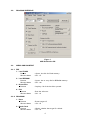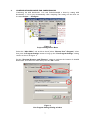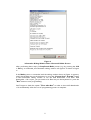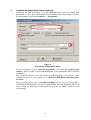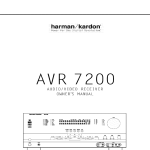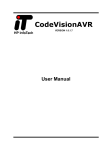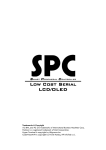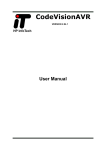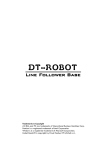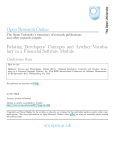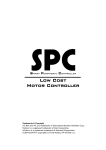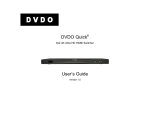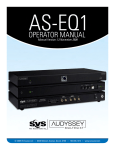Download DT-HiQ - Innovative Electronics
Transcript
DT-HiQ AVR Bootloader v1.0 User Manual Trademarks & Copyrights Windows is a registered trademark of Microsoft Corporation. Pentium is a registered trademark of Intel Corporation. AVR is a registered trademark of Atmel Corporation. CodeVisionAVR is copyright by Pavel Haiduc, HP InfoTech s.r.l. BASCOM-AVR is copyright by MCS Electronics. AVR Bootloader is copyright by Innovative Electronics. 1 Table of Contents 1. Introduction........................................................................................................ 1.1. AVR Bootloader Specifications............................................................................. 1.2. Supported Modules................................................................................................. 1.3. System Requirements.............................................................................................. 3 3 3 3 2. AVR Bootloader................................................................................................. 2.1. Running AVR Bootloader........................................................................................ 2.2. Program Interface................................................................................................... 2.3. Menu and Shortcuts................................................................................................. 2.3.1. File................................................................................................................ 2.3.2. Program....................................................................................................... 2.3.3. Read............................................................................................................. 2.3.4. Compare...................................................................................................... 2.3.5. Help.............................................................................................................. 2.4. Operation Flow Panel............................................................................................. 3 3 4 4 4 4 5 5 6 6 3. Configuration Examples for CodeVisionAVR.................................................... 7 4. Configuration Examples for BASCOM-AVR....................................................... 9 2 1. Introduction AVR Bootloader v1.0 is a software from Innovative Electronics which supports microcontroller programming through bootloader. AVR Bootloader v1.0 is used to program microcontrollers by utilizing the self-programming features on DT-AVR Bootloader Micro System modules. This Windows® based software provides a simple and easy to use interface and can be combined with the CodeVisionAVR ©, BASCOMAVR©, or other AVR IDE microcontrollers. 1.1. AVR BOOTLOADER SPECIFICATIONS The AVR Bootloader v1.0 specifications are as follows: UART interface with a speed of 115200 bps. Supports Flash, EEPROM, Lock Bit, and Fuse Bit Programming. Supports Intel HEX or EEP format (for EEPROM). Compatible with Windows® XP or Vista. 1.2. SUPPORTED MODULES At this moment AVR Bootloader v1.0 supports programming of the following DT-AVR Micro System Bootloaders: DT-AVR ATMEGA128L Micro System Bootloader. DT-AVR ATMEGA168 Micro System Bootloader. 1.3. SISTEM REQUIREMENTS The minimum requirements are: Pentium® processor or above. 32 MB RAM. 1 MB of hard disk free space. CD-ROM/DVD-ROM drive. COM Port with UART RS-232 interface with a speed of 115200 bps or USB (Virtual COM Port). Windows® XP or Vista. 2. AVR BOOTLOADER This section will explain about the included softwares along with programming feature options. 2.1. RUNNING AVR BOOTLOADER To run the AVR Bootloader v1.0, perform one of these following steps: Double click the AVR Bootloader v1.0 .exe icon on the Windows Explorer. Right click on the AVR Bootloader v1.0 .exe file and select “Open”. 3 2.2. PROGRAM INTERFACE Figure 1 AVR Bootloader GUI 2.3. MENU AND SHORTCUT 2.3.1. FILE 1. Load FLASH Function Shortcut Button : Opens .hex file for Flash memory. : Ctrl + F 2. Load EEPROM Function Shortcut Button : Opens .hex or .eep file for EEPROM memory. : Ctrl + M 3. Recent Files Function : Displays 10 of the last files opened. 4. Exit Function Shortcut Button : Exits the software. : Ctrl + X 2.3.2. PROGRAM 1. Erase Function Shortcut Button : Erases target IC. : Ctrl + E 2. Blank Check Function Shortcut Button : Checks whether the target IC is blank. : Ctrl + B 4 3. FLASH Function Shortcut Button 4. EEPROM Function Shortcut Button 5. Lock Bits Function Shortcut Button 6. All Function Shortcut Button : Writes codes stored in the Hex File - Flash to the Flash target memory. : Ctrl + P : Writes codes stored in the Hex File - EEPROM to the EEPROM target memory. : Ctrl + O : Opens a dialog box for Lock Bits configuration. : Ctrl + L : Runs a series of instruction according to the option in Operation Flow. : F9 2.3.3. READ 1. FLASH Function Shortcut Button 2. EEPROM Function Shortcut Button : Reads the target Flash IC memory and saves it into a file. : Ctrl + R : Reads the target EEPROM IC memory and saves it into a file. : Ctrl + Q 3. Chip Signature Function Shortcut Button : Reads the target IC signature chip code. : Ctrl + C 4. Lock Bits Function Shortcut Button : Reads the target IC Lock Bits configuration. : Ctrl + T 5. Fuse Bits Function Shortcut Button : Reads the target IC Fuse Bits configuration. : Ctrl + U 6. Bootloader Version Function : Reads the bootloader version programmed inside the target IC. Shortcut Button : Ctrl + K 2.3.4. COMPARE 1. FLASH Function Shortcut Button 2. EEPROM Function Shortcut Button : Compares the contents of the Hex File - Flash and target IC Flash memory. : Ctrl + V : Compares the contents of the Hex File - EEPROM and target IC EEPROM memory. : Ctrl + G 5 2.3.5. HELP • 2.4. About Function : Displays the AVR Bootloader software version and link to the Innovative Electronic website. OPERATION FLOW PANEL Operation Flow Panel is used to determine what commands that will be automatically performed during the programming when using the Program - All menu or the “Run” button. The available commands are Check Signature, Erase, Blank Check, Program, Verify, and Program Lock Bits. For Erase command, if Preserve EEPROM on Chip Erase is checked/selected, then only the Flash memory will be erased when the command is performed. Otherwise, if Preserve EEPROM on Chip Erase is not checked/selected, then both the Flash memory and the EEPROM memory will be erased when the command is performed. For Program and Verify command, if “FLASH and EEPROM” is selected on the Programmed Section panel then Program and Verify command will be performed on both memories. Otherwise if only one of them is selected (FLASH or EEPROM), then the Program and Verify command will only be performed in the selected memory. Before selecting Program and Verify, make sure that the file that will be processed have been decided beforehand. The file, that will be written to Flash or EEPROM, will be displayed on the Hex File panel. For Program Lock Bits command, the safety level for flash memory is determined in the options in Software Lock Bits panel. If the chosen safety level is “No Protection” then adding or reading the Flash memory code is still possible without performing Erase command. On the the next security level, adding code to the Flash memory can no longer be performed, unless you perform Erase command beforehand. On the highest level, adding and reading Flash memory reading can no longer be performed, unless you perform Erase command beforehand. After performing all commands in the Operation Flow, by selecting Program - All menu or clicking the “Run” button, the AVR Bootloader v1.0 will automatically perform Reset Chip so that the DT-AVR Bootloader Micro System exits bootloader and run the programmed application. However, if the programming options are done manually (by pressing Auto Detect Device button, selecting Read - Chip Signature, and so on), then DT-AVR Bootloader Micro System will still be in bootloader mode. And the Reset Chip button must be pressed so that DT-AVR Bootloader Micro System module exits bootloader and performs the programmed application commands. Check/select Close after Run if you want AVR Bootloader v1.0 to automatically close after performing all commands in Operation Flow. This function is useful when AVR Bootloader v1.0 is combined with other IDE AVR such as CodeVisionAVR or BASCOMAVR. 6 3. CONFIGURATION EXAMPLES FOR CODEVISIONAVR Combining the AVR Bootloader v1.0 with CodeVisionAVR is done by setting AVR Bootloader v 1.0 to open automatically after compiling. This setting can be done via the menu Project → Configure. Figure 2 Project Configuration Menu Select the “After Make” tab and then check/select “Execute User's Program”. After that press the Program Settings button to bring up the “User Program Settings” dialog window as shown in Figure 3. Set the “Program Directory and Filename” option to indicate the location of theAVR Bootloader v1.0 Software. After that press the ”OK” button. Figure 3 User Program Settings Dialog window 7 Figure 4 Information Dialog Window After A Successful Make Process After performing these steps, if Compile and Make process (e.g. by pressing the shift + F9 key) is succeeded, an information dialog window will appear as shown in Figure 4. If the Make process is succeeded and the dialog window shown on Figure 4 appears, simply hit the Enter key on the keyboard or press the “Execute User's Program” button in the information dialog window to run the AVR Bootloader v1.0. After AVR Bootloader v1.0 is open, you just need to hit Enter key on the keyboard or press the "Run" button to start programming. Don't forget to check the option "Close after Run" in order to close AVR Bootloader v1.0 automatically after the rest of programming process is complete. 8 4. CONFIGURATION EXAMPLES FOR BASCOM-AVR Combining the AVR Bootloader v1.0 with BASCOM-AVR is done by setting AVR Bootloader v 1.0 to open automatically after compiling. This can be done by setting the programmer type via menu Options → Programmer. Figure 5 Programmer Configurations Menu Set the programmer type to “External programmer” and check the “Program after compile” option in order to open AVR Bootloader v1.0 automatically after successful compilation. Also set the file location to show the location of AVR Bootloader v 1.0 software. In the example in figure 5, the location is in “D:\Project\AVR BOOT\AVR Bootloader V1.0.exe“ After performing these steps, if Compile and Make process (e.g. by pressing F7) is succeeded, AVR Bootloader v1.0 will run automatically. After the AVR Bootloader v1.0 opens, simply hit Enter key on the keyboard or press the "Run" button to start programming. 9