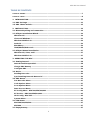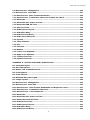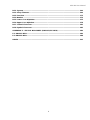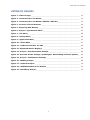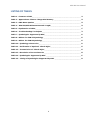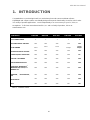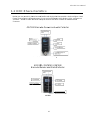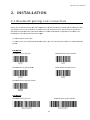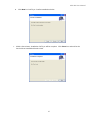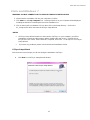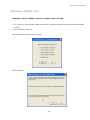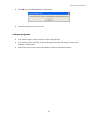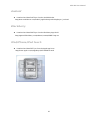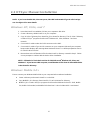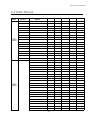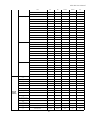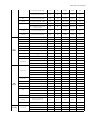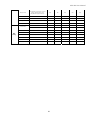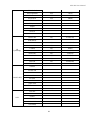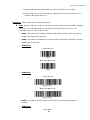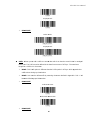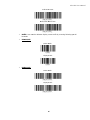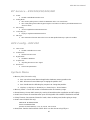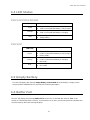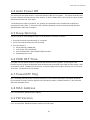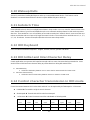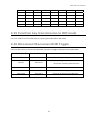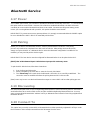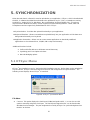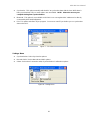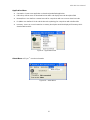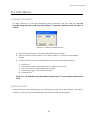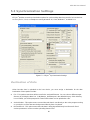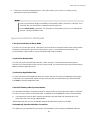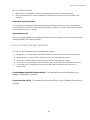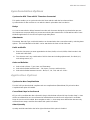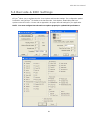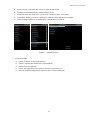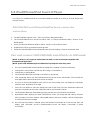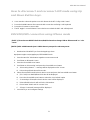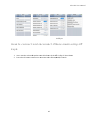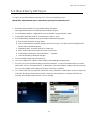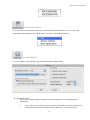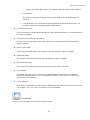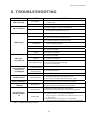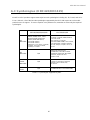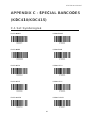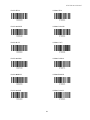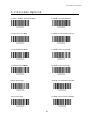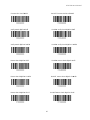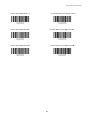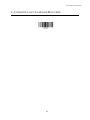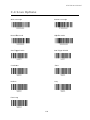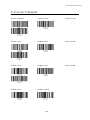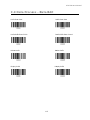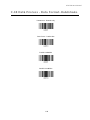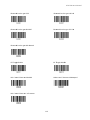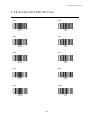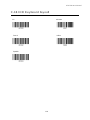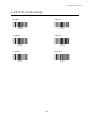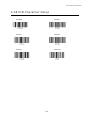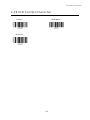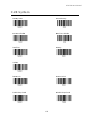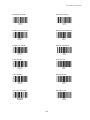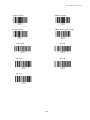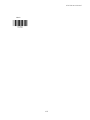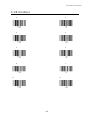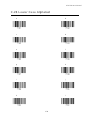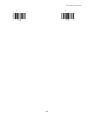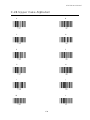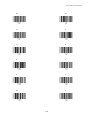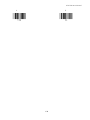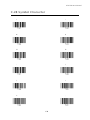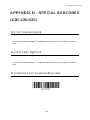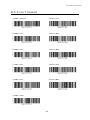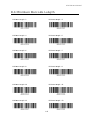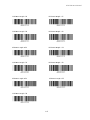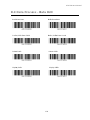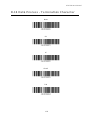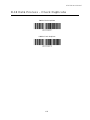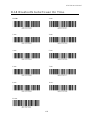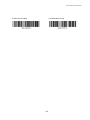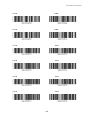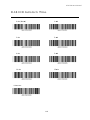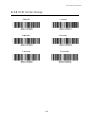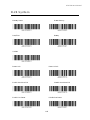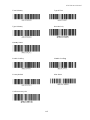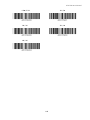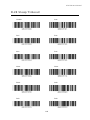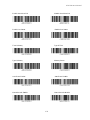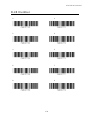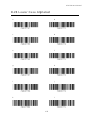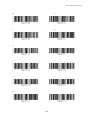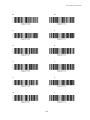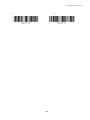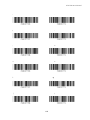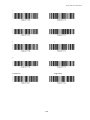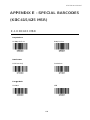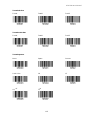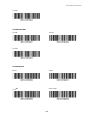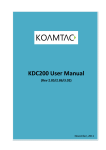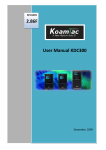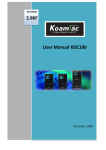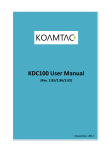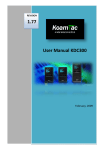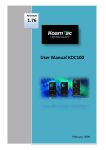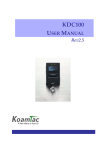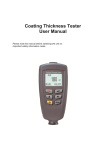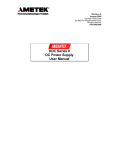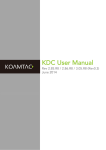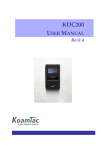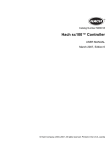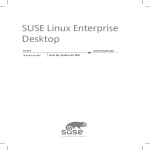Download KDC400 User Manual
Transcript
KDC400 User Manual (Rev 3.02A) November, 2011 KDC400 User Manual TABLE OF CONTENTS LISTING OF FIGURES............................................................................................................... 7 LISTING OF TABLES ................................................................................................................ 8 1. INTRODUCTION ...................................................................................................... 10 1.1 KDC Package ......................................................................................................... 11 1.2 KDC Characteristics .............................................................................................. 12 2. INSTALLATION ........................................................................................................ 14 2.1 Bluetooth pairing and connection ......................................................................... 14 2.2 KTSync Installation Wizard.................................................................................... 16 Windows XP .............................................................................................................. 16 Vista and Windows 7 ................................................................................................ 21 Windows Mobile 5.0+ ................................................................................................ 24 Android ..................................................................................................................... 26 Blackberry ................................................................................................................ 26 iPad/iPhone/iPod touch ............................................................................................. 26 2.3 KTSync Manual Installation ................................................................................... 27 Windows XP, Vista, and 7 ......................................................................................... 27 Windows Mobile 5.0+ ................................................................................................ 27 3. OPERATING THE KDC .............................................................................................. 28 3.1 Getting Started ...................................................................................................... 28 Attach Hand Strap to KDC........................................................................................ 28 Charge KDC Battery ................................................................................................. 28 Configure KDC .......................................................................................................... 29 3.2 Basics..................................................................................................................... 30 Reading Barcodes .................................................................................................... 30 Synchronizing Barcode Data to PC .......................................................................... 30 3.3 KDC Menus ............................................................................................................. 31 Set Barcodes Menu .................................................................................................. 37 Code Options Menu .................................................................................................. 37 Scan Options Menu................................................................................................... 37 Data Process Menu................................................................................................... 39 BT Config Menu - KDC200/250/300/400 .................................................................... 44 BT Service - KDC200/250/300/400 ............................................................................ 45 GPS Config - KDC250 ................................................................................................ 45 System Menu ............................................................................................................ 45 3.4 LED Status ............................................................................................................. 47 KDC100/200/250/300 ................................................................................................. 47 KDC400 ..................................................................................................................... 47 3.5 Empty Battery ........................................................................................................ 47 2 KDC400 User Manual 3.6 Buffer Full ............................................................................................................... 47 3.7 Reset Feature ........................................................................................................ 48 3.8 Replace Battery ..................................................................................................... 48 4. BLUETOOTH - KDC200/250/300/400 ........................................................................ 49 4.1 ConnectDevice ........................................................................................................ 49 4.2 Auto Connect ......................................................................................................... 49 4.3 Auto Power On ........................................................................................................ 49 4.4 Auto Power Off ....................................................................................................... 50 4.5 Beep Warning.......................................................................................................... 50 4.6 PWR OFF Time ........................................................................................................ 50 4.7 PowerOFF Msg ........................................................................................................ 50 4.8 MAC Address .......................................................................................................... 50 4.9 FW Version .............................................................................................................. 50 4.10 Wakeup Nulls ........................................................................................................ 51 4.11 Autolock Time ...................................................................................................... 51 4.12 HID Keyboard ........................................................................................................ 51 4.13 HID Initial and Inter-Character Delay.................................................................... 51 4.14 Control character transmission in HID mode ...................................................... 51 4.15 Function key transmission in HID mode .............................................................. 52 4.16 Disconnect/Reconnect/HID Toggle ...................................................................... 52 4.17 Power .................................................................................................................... 53 4.18 Pairing ................................................................................................................... 53 4.19 Discovering ........................................................................................................... 53 4.20 Connect To ........................................................................................................... 53 4.21 HID Sync ............................................................................................................... 54 5. SYNCHRONIZATION................................................................................................. 55 5.1 KTSync Menu ......................................................................................................... 55 5.2 File Menu ................................................................................................................ 58 Connect to KDC ........................................................................................................ 58 Synchronize .............................................................................................................. 58 Bluetooth .................................................................................................................. 59 5.3 Synchronization Settings ....................................................................................... 60 Destination of Data................................................................................................... 60 Synchronization Methods ......................................................................................... 61 Current KDC Wedge Method ..................................................................................... 62 Synchronization Options .......................................................................................... 63 Application Options .................................................................................................. 63 5.4 Barcode & KDC Settings ........................................................................................ 64 Select Symbologies and Symbology Options ........................................................... 66 Data Editing Option .................................................................................................. 66 3 KDC400 User Manual 5.5 Others Settings ...................................................................................................... 67 5.6 Mobile pKTSync ..................................................................................................... 68 5.7 Android aKTSync ................................................................................................... 69 KDC and Android Pairing .......................................................................................... 69 Launch KTSync......................................................................................................... 69 5.8 iPad/iPhone/iPod touch KTSync ............................................................................. 71 KDC200i/300i and iPhone/iPad/iPod touch connection instructions ....................... 71 Pair and connect KDC200i/300i and iOS4.0+ in HID mode ...................................... 71 How to disconnect and reconnect HID mode using Up and Down Button keys. .... 72 KDC200i/300i connection using iPhone mode ......................................................... 72 How to connect and reconnect iPhone mode using UP keys. ................................. 73 5.9 Blackberry bKTSync .............................................................................................. 74 5.10 KTSync for Mac OS X ........................................................................................... 76 6. TROUBLESHOOTING ................................................................................................ 79 7. WARRANTY .............................................................................................................. 80 8. CONTACT INFORMATION ........................................................................................ 81 APPENDIX A - BARCODE & SCAN OPTIONS ................................................................ 82 A.1 Symbologies (KDC410/425) ................................................................................... 82 A.2 Code Options (KDC410/KDC415) ........................................................................... 84 Reverse Direction ..................................................................................................... 84 Symbology Conversion ............................................................................................. 84 Verification of Optional “Check Digit” ..................................................................... 85 Transmission of “Check Digit” ................................................................................. 85 Resolution of Inconsistencies .................................................................................. 86 A.3 Symbologies (KDC420/KDC425) ............................................................................ 87 Equation to Determining Potential Number of Stored Barcodes ............................. 88 Data Buffer Full......................................................................................................... 88 B.1 Symbology ............................................................................................................. 89 B.2 Host Interface ........................................................................................................ 90 B.3 Battery ................................................................................................................... 90 B.4 Memory .................................................................................................................. 90 B.5 Programming ......................................................................................................... 91 APPENDIX C - SPECIAL BARCODES (KDC410/KDC415) .............................................. 92 C.1 Set Symbologies .................................................................................................... 92 C.2 Barcode Options .................................................................................................... 96 C.3 Delete Last Scanned Barcode ............................................................................... 99 C.4 Scan Options ....................................................................................................... 100 C.5 Scan Timeout ....................................................................................................... 101 C.6 Minimum Barcode Length .................................................................................... 103 C.7 Security Level ...................................................................................................... 105 4 KDC400 User Manual C.8 Data Process - Wedge/Store ................................................................................ 106 C.9 Data Process – Data Edit ..................................................................................... 107 C.10 Data Process - Data Format–Handshake ........................................................... 108 C.11 Data Process - Termination Character & Duplicate Check .............................. 109 C.12 Bluetooth ........................................................................................................... 110 C.13 Bluetooth Auto Power On Time ......................................................................... 113 C.14 Bluetooth PWR Off Time .................................................................................... 115 C.15 Auto lock Time................................................................................................... 118 C.16 HID Keyboard layout.......................................................................................... 119 C.17 HID Initial Delay ................................................................................................. 120 C.18 HID Character Delay .......................................................................................... 121 C.19 HID Control Character ....................................................................................... 122 C.20 System ............................................................................................................... 123 C.21 Sleep Timeout .................................................................................................... 126 C.22 ETC..................................................................................................................... 128 C.23 Function ............................................................................................................. 129 C.24 Number .............................................................................................................. 130 C.25 Lower Case Alphabet ........................................................................................ 131 C.26 Upper Case Alphabet ......................................................................................... 134 C.27 Control Character .............................................................................................. 137 C.28 Symbol Character .............................................................................................. 138 APPENDIX D - SPECIAL BARCODES (KDC420/425) ................................................... 142 D.1 Set Symbologies .................................................................................................. 142 D.2 Barcode Options .................................................................................................. 142 D.3 Delete Last Scanned Barcode ............................................................................. 142 D.4 Scan Options ....................................................................................................... 143 D.5 Scan Timeout ....................................................................................................... 144 D.6 Minimum Barcode Length .................................................................................... 145 D.7 Image Capture ..................................................................................................... 148 D.8 Data Process - Wedge/Store ................................................................................ 149 D.9 Data Process - Data Edit ..................................................................................... 150 D.10 Data Process – Data Format, Handshake and Duplicate Check ....................... 151 D.11 Data Process - Termination Character .............................................................. 152 D.12 Data Process – Check Duplicate ....................................................................... 153 D.13 Bluetooth ........................................................................................................... 154 D.14 Bluetooth Auto Power On Time ......................................................................... 155 D.15 Bluetooth Power Off Time ................................................................................. 157 D.16 HID Autolock Time............................................................................................. 161 D.17 HID Keyboard layout.......................................................................................... 162 D.18 HID Initial Delay ................................................................................................. 163 D.19 HID Character Delay .......................................................................................... 164 5 KDC400 User Manual D.21 System ............................................................................................................... 166 D.22 Sleep Timeout .................................................................................................... 169 D.23 Function ............................................................................................................. 173 D.24 Number .............................................................................................................. 174 D.25 Lower Case Alphabet ........................................................................................ 175 D.26 Upper Case Alphabet ......................................................................................... 178 D.27 Control Character .............................................................................................. 181 D.28 Symbol Character .............................................................................................. 182 APPENDIX E - SPECIAL BARCODES (KDC415/425 MSR) ........................................... 186 E.1 KDC415 MSR ........................................................................................................ 186 E.2 KDC425 MSR ........................................................................................................ 188 INDEX ......................................................................................................................... 191 6 KDC400 User Manual LISTING OF FIGURES Figure 1 – KDC Package ___________________________________________________________ 11 Figure 2 - Characteristics of KDC100 _______________________________________________ 12 Figure 3 - Characteristics of KDC200 / KDC250 / KDC300 ____________________________ 13 Figure 4 - Location of Scroll Buttons _______________________________________________ 29 Figure 5 - Replacing KDC Battery __________________________________________________ 48 Figure 6 - KTSync® Synchronizer Menu _____________________________________________ 55 Figure 7 – File Menu _______________________________________________________________ 56 Figure 8 – Setting Menu ____________________________________________________________ 56 Figure 9 – Application Menu________________________________________________________ 57 Figure 10 – About Menu ____________________________________________________________ 57 Figure 11 - COM Port Selection for KDC ____________________________________________ 58 Figure 12 - Bluetooth Device Registry ______________________________________________ 59 Figure 13 - KTSync® Synchronization Settings ______________________________________ 60 Figure 14 - Barcode & KDC Settings, Symbologies, Data Editing and Scan Options ___ 65 Figure 15 - KTSync® Confirmation Settings _________________________________________ 67 Figure 16 – Mobile pKTSync________________________________________________________ 68 Figure 17 – Android aKTSync ______________________________________________________ 70 Figure 18 – iPad/iPhone/iPod touch KTSync _________________________________________ 73 Figure 19 – Blackberry KTSync_____________________________________________________ 75 7 KDC400 User Manual LISTING OF TABLES Table 1 - Features of KDC__________________________________________________________ 10 Table 2 – Approximate Time to Charge KDC Battery ________________________________ 28 Table 3 - KDC Menu Options _______________________________________________________ 36 Table 4 – KDC420/425 Minimum Barcode Length ____________________________________ 38 Table 5 - Explanation of LEDs ______________________________________________________ 47 Table 6 - Troubleshooting Techniques ______________________________________________ 79 Table 7 - Symbologies Supported by KDC ___________________________________________ 82 Table 8 - Add-on for EAN-13 Symbology ____________________________________________ 83 Table 9 - Add-on for EAN-8 Symbology ______________________________________________ 83 Table 10 - Symbology Conversion __________________________________________________ 84 Table 11 - Verification of Optional "Check Digit" ____________________________________ 85 Table 12 - Transmission of "Check Digit" ___________________________________________ 85 Table 13 - Resolution of Inconsistencies ___________________________________________ 86 Table 14 - Symbologies Supported by KDC _________________________________________ 87 Table 15 – Listing of Symbologies Supported by KDC _______________________________ 89 8 KDC C400 User Manual M CO OPYRIG GHT, LIICENSE E, and WARN NING P PAGE Copy yright© 2011 by KoamTa ac, Inc. All rig ghts reserved d. No pa art of this pub blication mayy be reprodu uced or used in any form,, or by any electrical or mechanical m mean ns, without pe ermission in writing from KoamTac, In nc. The mate erial in this m manual is sub bject to change without notices. KoamTac K resserves the rig ght to make changes c to any a product to o improve re eliability, n. KoamTac doesn’t assu ume any pro oduct liability arising out o of, or in connection with, functiion, or design the ap pplication or use of any product, p circu uit, or applica ation describ bed herein. F Follow all warrnings and instru uctions marke ed on manua al and units. Use only the e power sourrce specified in this manu ual or marked d on the e units. May be b covered under u one or more pendin ng and/or US S Patents, including US P Pat. No. 7,76 69,917; 7,954 4,710. KDC® is a registe ered tradema ark and prope erty of Koam mTac, Inc. Koam mTac® is a re egistered trad demark and property of KoamTac, K Incc. KTSyync® is a registered trade emark and prroperty of Ko oamTac, Inc. REVENT FIRE E OR SHOCK K HAZARD, DO NOT EXPO OSE THIS UNIIT TO ANY TY YPE OF MOIS STURE. DO TO PR NOT LOOK DIREC CTLY INTO LA ASER OR POINT THE LAS SER INTO ANOTHER PERS SON’S EYES. EXPOSURE E TO TH HE BEAM MA AY CAUSE EY YE DAMAGE.. CAUT TION: Chan nges or modiffications not expressly ap pproved by the manufactturer responssible for com mpliance could void the t user’s au uthority to operate the equipment. WAR RNING: This device d comp plies with parrt 15 of the FC CC Rules. Operation O is subject s to the e following tw wo conditionss: (1) Th his device may not cause e harmful inte erference, an nd (2) this de evice must acccept any intterference receivved, including interferencce that may cause c undes sired operatio on. ORMATION TO T USER: INFO This equipment e has been testted and found d to comply with w the limitt of a Class B digital device, pursuantt to Part 15 of the FCC F Rules. These T limits are designed d to provide reasonable p protection ag gainst harmfu ul erence in a residential r installation. Th his equipmen nt generates uses and ca an radiate rad dio frequenccy interfe energ gy and, if nott installed and used in accordance witth the instrucctions, may ccause harmfu ul interferencce to rad dio communications. How wever, there is no guaran ntee that interference will not occur in a particular installation; if this equipment does d cause harmful h interfference to ra adio or televission receptio on, which can n etermined byy turning the equipment e o and on, the user, is encouraged to try to correc off ct the be de interfe erence by on ne or more of o the followin ng measures s: 1. Reorient / Relocate th he receiving antenna. a on between the t equipme ent and receivver. 2. Increase the separatio t equipment into an ou utlet on a circ cuit difference from 3. Connect the that to which the rece eiver is connected. he dealer or an experiencced radio/TV V technician for f help. 4. Consult th BY AN INCO RNING: RISK K OF EXPLO OSION IF BA ATTERY IS REPLACED R ORRECT TY YPE. WAR DISP POSE USED BATTERIES S ACCORDIING TO THE E INSTRUCT TIONS. 9 KDC400 User Manual 1. INTRODUCTION Congratulations on purchasing KoamTac’s revolutionary barcode scanner and data collector. Lightweight and compact, with a user-friendly design and superior functionality, KoamTac’s KDC works in a variety of portable applications. Use it independently or as an accessory to your PC, PDA, or smartphone. To find out more about KoamTac, Inc. and our family of products, visit us at www.koamtac.com. FEATURES KDC100 KDC200 KDC250 KDC300 KDC400 2 1 1 1 1 RECHARGEABLE BATTERY YES YES YES YES YES SCAN ENGINE Laser Laser Laser Imager Laser/ Imager AUTOMATIC DATA UPLOAD YES YES YES YES YES STORES10,000+ BARCODES YES YES YES YES No ® KTSYNC SOFTWARE YES YES YES YES YES SDK FOR DEVELOPERS YES YES YES YES YES YES YES YES YES YES NO YES YES YES YES NO YES YES YES YES NO NO YES NO NO USB CONNECTIONS © SUPPORTS MICROSOFT WINDOWS XP, VISTA, 7 & MOBILE 5.0+ ANDROID, IOS BLACKBERRY, BLUETOOTH GPS Table 1 - Features of KDC 10 KDC400 User Manual 1.1 KDC Package The standard KDC package contains: 1. One KDC Barcode Data Collector 2. One USB Cable 3. One Lanyard (KDC100/200/250/300) or One Hand Strap (KDC400) 4. KoamTac Installation CD with z KTSync© for Microsoft Windows XP, Vista, 7 and Mobile 5.0+ z KDC Device Driver z User Manual 5. One Protective KDC Rubber Case (KDC100/200/250/300) or One Smartphone Protective Rubber Case (KDC400) NOTE: Depending on your region or distributor, package contents may vary. KDC100/200/250/300 KDC400 Figure 1 – KDC Package 11 KDC C400 User Manual M 1.2 KDC Chara C cteris stics our KDC, ple ease become e familiar with its physica al characterisstics. Refer to o Figure 2 an nd Beforre you use yo Figurre 3 below which w indicate e placement of scan and scroll button ns, OLED dissplay, LEDs, and ports on n your KDC. All KD DC models are a similar exxcept for the KDC100 which includes an additiona al USB connector. KDC100 Barco ode Read der and Data D Colle ector F Figure 2 - Ch haracteristics s of KDC100 0 KDC20 00 / KDC2 250 / KDC C300 Barcode Reader R an nd Data Collector C KDC2 200 12 KDC C400 User M Manual 0/300 KDC250 KDC C400 Fig gure 3 - Charracteristics off KDC200 / KD DC250 / KDC3 300 13 KDC C400 User Manual M 2. INST TALL LATION 2.1 Blueto ooth pairing p g and conne ection n y are able to t use KDC4 400 with Sma artphones, th he KDC400 must m be paire ed with the ho ost device firrst. Before you This parring process only needs to o be completted once with h each host device. d After pairing, the host device will alwa ays recognize e the KDC ass a Bluetooth h device unle ess the Blueto ooth configurration is mod dified. If it is modified d, you may ne eed to pair th he devices ag gain. (1) Pllease power on KDC400. (2) Pllease scan one o of following Bluetooth h profile to us se. KDC430 should use K KTSync to se elect Bluetoo oth profile e. 410/415 KDC4 Blueto ooth Device type SPP Blluetooth Devvice type HID D iOS Blueto ooth Device type IPHON NE P2.0 Bluetooth Device type SPP Blueto ooth Device type HID no ormal 420/425 KDC4 Blueto ooth Device type SPP Blue etooth Device type HID iO OS 14 KDC C400 User Manual M ooth Device type IPHON NE Blueto 2.0 Bluetooth Devicce type SPP2 Blueto ooth Device type HID no ormal ollowing ente er pairing mo ode special barcode b (3) Pllease scan fo C410/415 KDC KDC420/425 K ente ers into pairing mode by pressing the e right side bu utton immediately after power p Userss can make KDC400 on the e KDC400. (1) Power on K (4) Pllease install and launch KTSync. 15 (2) Presss right side button b KDC400 User Manual 2.2 KTSync Installation Wizard Windows XP WARNING: DO NOT CONNECT KDC TO USB PORT PRIOR TO INSTALLATION 1. Insert KoamTac Installation CD into your computer’s CD drive. 2. Click Start icon then My Computer icon. A listing of devices on your computer will be displayed including the disk drive containing the KoamTac Installation CD. 3. Click on the KoamTac Installation CD icon then click on the Setup directory. Click on the PC_Setup.exe file which executes the KTSync Setup Wizard. NOTES • If KTSync Setup Wizard locates an older version of KTSync on your computer, you will be prompted to remove the older program before installing the new version. Select Remove KTSync then click Finish. When removal is complete, click Close. Go to Step 2 to run KTSync Setup Wizard. • If you have any problems, please refer to the Manual Installation section. KTSync Setup Wizard Below are the screen images you will see during the installation of KTSync. z Click Next icon in KTSync Setup Wizard window 16 KDC400 User Manual z • Click Next icon in KTSync Confirm Installation window Within a few minutes, installation of KTSync will be complete. Click Close icon and wait for the Device Driver Installation Wizard to load. 17 KDC400 User Manual Device Driver Installation Wizard Below are the screen images you will see during the installation of the KDC Device Driver. z Click Next icon in Device Driver Installation Wizard window z Click Continue Anyway icon in Software Installation Logo testing window z Click Finish icon in Device Driver Installation Wizard window 18 KDC400 User Manual Connect KDC to Computer Using the USB cable included with the KDC, follow the directions below. z Connect the cable’s ultra mini USB connector to the KDC. z Connect the cable’s Type A USB connector to your PC. z Wait until your computer beeps and/or displays the message Found New Hardware. Found New Hardware Wizard z Select “No, not this time” option in Found New Hardware Wizard and click Next if your PC pops up the following Found New Hardware Wizard. z Select “Install the software automatically (Recommended)” option in Found New Hardware Wizard and click Next if your PC pops up the following Found New Hardware Wizard. 19 KDC400 User Manual z Click Continue Anyway icon in Software Installation Logo testing window z Click Finish icon in Found New Hardware Wizard window Verify COM Port Address z User can verify installed COM Port in Device Manager 20 KDC400 User Manual Vista and Windows 7 WARNING: DO NOT CONNECT KDC TO USB PORT PRIOR TO INSTALLATION 1. Insert KoamTac Installation CD into your computer’s CD drive. 2. Click Start icon then My Computer icon. A listing of devices on your computer will be displayed including the disk drive containing the KoamTac Installation CD. 3. Click on the KoamTac Installation CD icon then click on the Setup directory. Click on the PC_Setup.exe file which executes the KTSync Setup Wizard. NOTES • If KTSync Setup Wizard locates an older version of KTSync on your computer, you will be prompted to remove the older program before installing the new version. Select Remove KTSync then click Finish. When removal is complete, click Close. Go to Step 2 to run KTSync Setup Wizard. • If you have any problems, please refer to the Manual Installation section. KTSync Setup Wizard Below are the screen images you will see during the installation of KTSync. z Click Next icon in KTSync Setup Wizard window 21 KDC400 User Manual z Click Next icon in KTSync Confirm Installation window z Click Close icon in KTSync Installation Complete window and wait for Device Driver Installation Wizard z Click Install this driver software anyway in Windows Security window 22 KDC400 User Manual z Click Finish icon in Device Driver Installation Wizard window Connect KDC to Computer Using the USB cable included with the KDC, follow the directions below. z Connect ultra mini USB connector to the KDC. z Connect Type A USB connector to your PC. z Wait until your computer beeps and/or displays the message Found New Hardware. Verify COM Port Address z User can verify installed COM Port in Device Manager 23 KDC400 User Manual Windows Mobile 5.0+ WARNING: PLEASE CONNECT PDA TO PC PRIOR TO INSTALLATION 1. PC_Setup.exe creates Mobile_Setup.exe file under C:\Program Files\KoamTac\KTSync\Windows.Mobile directory 2. Execute Mobile_Setup.exe z Select Windows Mobile version to install. z Click Next icon. 24 KDC400 User Manual z Click OK icon in Pending Application Install window z Follow the instructions on PDA screen COM port Assignment z User should assign a COM port for KDC before using pKTSync. z User should pair KDC with PDA using PDA Bluetooth manager and assign a COM port for Bluetooth communication z Please refer to the PDA manual for the details of COM port assignment method 25 KDC400 User Manual Android z Download and install aKTSync from the Android Market. http://www.androidzoom.com/android_applications/productivity/ktsync_luxv.html Blackberry z Download and install bKTSync from the Blackberry App World. http://appworld.blackberry.com/webstore/content/16861?lang=en iPad/iPhone/iPod touch z Download and install iKTSync from the Apple App Store. http://itunes.apple.com/us/app/ktsync/id372916602?mt=8 26 KDC400 User Manual 2.3 KTSync Manual Installation NOTE: If you have the KDC100, it has two ports, Ultra Mini and standard Type A which swings out. See Figure 2 for more details. Windows XP, Vista, and 7 1. Insert the KoamTac Installation CD into your computer’s disk drive. 2. Create a directory called KoamTac on your computer. 3. Copy XP.Vista.7 directory from KoamTac CD to KoamTac directory. The XP.Vista.7 directory contains KTSync® programs for Microsoft® Windows XP, Vista, Windows 7 and user manuals. 4. Connect KDC cable to ultra mini USB connector on the KDC. 5. Connect KDC cable to Type A USB connector on your computer. Wait until your computer beeps and/or displays the message New Hardware Found. You will be prompted to search for a device driver for KDC. 6. Browse then select KTReader.inf file from the KoamTac directory created in Step 2. Follow screen prompts to continue with the device driver installation. NOTE: KTReader.inf is the device driver for 32bit Microsoft® Windows XP, Vista, and Windows 7. If you have a 64bit computer, use KTReader.inf file from XP.Vista.64bit folder in the KoamTac directory. Windows Mobile 5.0+ Please connect your Windows Mobile PDA to your computer before software installation. z Create a directory and name it KoamTac on the PDA. z Copy Mobile5.0_6.0 directory from KoamTac CD to PDA KoamTac directory. z Mobile5.0_6.0 contains KTSync® programs for Microsoft® Windows Pocket PC 2003, Mobile 5.0, Mobile 6.0 Standard, and Mobile6.0 Professional. It also includes KDC User Manual. 27 KDC400 User Manual 3. OPERATING THE KDC 3.1 Getting Started Attach Hand Strap to KDC To prevent possible damage to the KDC, we strongly recommend wearing it around your hand by the included hand strap. Also, please don’t swing KDC by the hand strap because contact with another object may cause it to malfunction or become damaged. To attach the hand strap: 1. Fit the thin end of hand strap through the pillar of the KDC. 2. Loop the thick end of strap through the thin loop 3. Pull the strap tight to secure Charge KDC Battery Prior to using the KDC, you must charge its battery. To charge the battery, follow these directions. 1. Connect the KDC cable to the ultra mini USB connector on the KDC. 2. Connect the KDC cable to Type A USB connector on your computer. 3. Your KDC battery will begin charging. Within a few minutes, two small LEDs on the front panel will illuminate orange. When the battery is fully charged, the LEDs will illuminate green. KDC100 KDC200 KDC250/300 KDC400 2 Hours 2 Hours 4 Hours 5 Hours Table 2 – Approximate Time to Charge KDC Battery 28 KDC400 User Manual Configure KDC The KDC is designed to meet the data collection requirements of many different industries in a variety of dynamic situations. To perform well in these diverse environments, the KDC is designed to be configured easily and quickly. But, to perform at its maximum level, the KDC must be configured properly. Until you are familiar with configuring the KDC, it is recommended that you DO NOT modify the KDC settings. The KDC can be configured in three different methods which are explained in Section 3.3 – KDC Menus(KDC100/200/250/300 only), Chapter 4 –Synchronization, and Appendix C – Special Barcodes. CONFIGURATION METHODS FOR THE KDC100/200/250/300 z KDC Menu z KTSync® Software z Special Barcodes Press UP and DOWN Scroll Buttons simultaneously to access the KDC menu. Figure 4 - Location of Scroll Buttons CONFIGURATION METHODS FOR THE KDC400 z KTSync® Software z Special Barcodes 29 KDC400 User Manual 3.2 Basics Reading Barcodes Reading a barcode is simple. Point the KDC at a barcode and press the scan button. Be sure to point the scan engine at the barcode, not at your face, and make sure to position the light beam on the barcode. If the barcode is scanned successfully, you will hear one beep and the LEDs will illuminate in green. If the scan was unsuccessful, you will hear two beeps and the LEDs will illuminate in red. If you have problems scanning a barcode, try the following suggestions while pointing the KDC at the barcode and depressing the scan button. z Modify the angle of the KDC in relation to the barcode, making the angle bigger or smaller as needed. z Modify the distance between the barcode and the KDC, moving closer or further away as needed. z Check option settings defined in the KDC menu section and change options as needed. z Check that the barcode’s width does not exceed the light beam’s width and vice versa. Synchronizing Barcode Data to PC Use the KTSync® program to synchronize barcode data from the KDC to your PC. Please refer to Chapter 4 for details. 30 KDC400 User Manual 3.3 KDC Menus Top Menu Set Barcodes (410/415) Set Barcodes (420/425) Sub Menu Options KDC410(i) KDC415(i) KDC420(i) KDC425(i) KDC430(i) EAN13 Enabled/Disabled Enabled Enabled N/A N/A N/A EAN8 Enabled/Disabled Enabled Enabled N/A N/A N/A UPCA Enabled/Disabled Enabled Enabled N/A N/A N/A UPCE Enabled/Disabled Enabled Enabled N/A N/A N/A CODE39 Enabled/Disabled Enabled Enabled N/A N/A N/A ITF14 Enabled/Disabled Enabled Enabled N/A N/A N/A CODE128 Enabled/Disabled Enabled Enabled N/A N/A N/A I2of5 Enabled/Disabled Enabled Enabled N/A N/A N/A CODABAR Enabled/Disabled Enabled Enabled N/A N/A N/A GS1-128 Enabled/Disabled Enabled Enabled N/A N/A N/A CODE93 Enabled/Disabled Enabled Enabled N/A N/A N/A CODE35 Enabled/Disabled Enabled Enabled N/A N/A N/A BooklandEAN Enabled/Disabled Disabled Disabled N/A N/A N/A EAN13withAddon Enabled/Disabled Disabled Disabled N/A N/A N/A EAN8withAddon Enabled/Disabled Disabled Disabled N/A N/A N/A UPCAwithAddon Enabled/Disabled Disabled Disabled N/A N/A N/A UPCEwithAddon Enabled/Disabled Disabled Disabled N/A N/A N/A 1D Symbology Codabar N/A N/A Enabled Enabled N/A Code 11 N/A N/A Enabled Enabled N/A Code 32 N/A N/A Enabled Enabled N/A Code 39 N/A N/A Enabled Enabled N/A Code 93 N/A N/A Enabled Enabled N/A Code 128 N/A N/A Enabled Enabled N/A EAN-8 N/A N/A Enabled Enabled N/A EAN-13 N/A N/A Enabled Enabled N/A GS1 Composite N/A N/A Enabled Enabled N/A I2of5 N/A N/A Enabled Enabled N/A Matrix 2of5 N/A N/A Enabled Enabled N/A MSI N/A N/A Enabled Enabled N/A Plessey N/A N/A Enabled Enabled N/A PosiCode N/A N/A Enabled Enabled N/A GS1 Omni N/A N/A Enabled Enabled N/A GS1 Limited N/A N/A Enabled Enabled N/A GS1 Expanded N/A N/A Enabled Enabled N/A S2of5 Ind N/A N/A Enabled Enabled N/A S2of5 IATA N/A N/A Enabled Enabled N/A TCL39 N/A N/A Enabled Enabled N/A Telepen N/A N/A Enabled Enabled N/A Trioptic N/A N/A Enabled Enabled N/A 31 KDC400 User Manual UPCA N/A N/A Enabled Enabled N/A UPCE0 N/A N/A Enabled Enabled N/A UPCE1 N/A N/A Enabled Enabled N/A AztecCode N/A N/A Enabled Enabled N/A AztecRunes N/A N/A Enabled Enabled N/A CodablockF N/A N/A Enabled Enabled N/A Code16K N/A N/A Enabled Enabled N/A Code49 N/A N/A Enabled Enabled N/A DataMatrix N/A N/A Enabled Enabled N/A MaxiCode N/A N/A Enabled Enabled N/A MicroPDF N/A N/A Enabled Enabled N/A PDF417 N/A N/A Enabled Enabled N/A QRCode N/A N/A Enabled Enabled N/A HanXin Code N/A N/A Enabled Enabled N/A Postnet N/A N/A Enabled Enabled N/A PlanetCode N/A N/A Enabled Enabled N/A UK Post N/A N/A Enabled Enabled N/A Canada Post N/A N/A Enabled Enabled N/A Kix Post N/A N/A Enabled Enabled N/A Australia Post N/A N/A Enabled Enabled N/A Japan Post N/A N/A Enabled Enabled N/A China Post N/A N/A Enabled Enabled N/A Korea Post N/A N/A Enabled Enabled N/A OCR Off N/A N/A Enabled Enable N/A OCR A N/A N/A Disabled Disabled N/A OCR B N/A N/A Disabled Disabled N/A OCR USC N/A N/A Disabled Disabled N/A OCR MICR N/A N/A Disabled Disabled N/A OCR SEMI N/A N/A Disabled Disabled N/A CodaBar_NoStartStop Chars Enabled/Disabled Disabled Disabled N/A N/A N/A UPCE_as_UPCA Enabled/Disabled Disabled Disabled N/A N/A N/A EAN8_as_EAN13 Enabled/Disabled Disabled Disabled N/A N/A N/A UPCE_as_EAN13 Enabled/Disabled Disabled Disabled N/A N/A N/A ReturnCheckDigit Enabled/Disabled Disabled Disabled N/A N/A N/A VerifyCheckDigit Enabled/Disabled Disabled Disabled N/A N/A N/A UPCA_as_EAN13 Enabled/Disabled Disabled Disabled N/A N/A N/A I2of5_VerifyCheckDigit Enabled/Disabled Disabled Disabled N/A N/A N/A Code39_VerifyCheckD igit Enabled/Disabled Disabled Disabled N/A N/A N/A I2of5_ReturnCheckDig it Enabled/Disabled Disabled Disabled N/A N/A N/A Code39_ReturnCheck Digit Enabled/Disabled Disabled Disabled N/A N/A N/A UPCE_ReturnCheckDi git Enabled/Disabled Enabled Enabled N/A N/A N/A UPCA_ReturnCheckDi git Enabled/Disabled Enabled Enabled N/A N/A N/A EAN8_ReturnCheckDi git Enabled/Disabled Enabled Enabled N/A N/A N/A 2D Symbology Postal Codes OCR Barcode Options (410/415) 32 KDC400 User Manual EAN13_ReturnCheck Digit Enabled/Disabled Enabled Enabled N/A N/A N/A Codabar Tx StartStop(Enable/disable) N/A N/A Disabled Disabled N/A Check Digit(DoNotVerify/VerfyDONotTX/Verify DoTx) N/A N/A DoNotVerify DoNotVerify N/A Concatenate(Disable/Enable/Required) N/A N/A Enabled Enabled N/A Tx StartStop(Enable/disable) N/A N/A Disabled Disabled N/A Check Digit(DoNotVerify/VerfyDONotTX/Verify DoTx) N/A N/A DoNotVerify DoNotVerify N/A Append(Enable/Disable) N/A N/A Disabled Disabled N/A Full ASCII(Enable/Disable) N/A N/A Disabled Disabled N/A I2of5 Check Digit(DoNotVerify/VerfyDONotTX/Verify DoTx) N/A N/A DoNotVerify DoNotVerify N/A Code11 Check Digit(2 digits/1 digit) N/A N/A 2 digits 2 digits N/A Code128 Concatenate(Disable/Enable) N/A N/A Disabled Disabled N/A Telepen Output(Original/AIM) N/A N/A AIM AIM N/A UPCA VerifyChkDgt(Enabled/Disabled) N/A N/A Enabled Enabled N/A NumberSys(Enabled/Disabled) N/A N/A Enabled Enabled N/A 2DgtAddenda(Enabled/Disabled) N/A N/A Disabled Disabled N/A 5DgtAddenda(Enabled/Disabled) N/A N/A Disabled Disabled N/A Req. Addenda(Enabled/Disabled) N/A N/A Disabled Disabled N/A Sep. Addenda(Enabled/Disabled) N/A N/A Enabled Enabled N/A Coupon Code(Enabled/Disabled) N/A N/A Enabled Enabled N/A Expand(Enabled/Disabled) N/A N/A Disabled Disabled N/A Req. Addenda(Enabled/Disabled) N/A N/A Disabled Disabled N/A Sep. Addenda(Enabled/Disabled) N/A N/A Enabled Enabled N/A Check Digit(Enabled/Disabled) N/A N/A Enabled Enabled N/A NumberSys(Enabled/Disabled) N/A N/A Enabled Enabled N/A 2DgtAddenda(Enabled/Disabled) N/A N/A Disabled Disabled N/A 5DgtAddenda(Enabled/Disabled) N/A N/A Disabled Disabled N/A VerifyChkDgt(Enabled/Disabled) N/A N/A Enabled Enabled N/A 2DgtAddenda(Enabled/Disabled) N/A N/A Disabled Disabled N/A 5DgtAddenda(Enabled/Disabled) N/A N/A Disabled Disabled N/A Req. Addenda(Enabled/Disabled) N/A N/A Disabled Disabled N/A Sep. Addenda(Enabled/Disabled) N/A N/A Enabled Enabled N/A ISBN Trans.(Enabled/Disabled) N/A N/A Disabled Disabled N/A VerifyChkDgt(Enabled/Disabled) N/A N/A Enabled Enabled N/A 2DgtAddenda(Enabled/Disabled) N/A N/A Disabled Disabled N/A 5DgtAddenda(Enabled/Disabled) N/A N/A Disabled Disabled N/A Code39 Barcode Options (420/425) UPCE EAN-13 EAN-8 33 KDC400 User Manual Scan Options Req. Addenda(Enabled/Disabled) N/A N/A Disabled Disabled N/A Sep. Addenda(Enabled/Disabled) N/A N/A Enabled Enabled N/A MSI Tx CheckChar(Enabled/Disabled) N/A N/A Disabled Disabled N/A PosiCode A and B/A&B LimitedA/A&B LimitedB N/A N/A A&B LimitedB A&B LimitedB N/A GS1 UPCEAN Ver.(Enabled/Disabled) N/A N/A Disabled Disabled N/A GS1 Emulation(No Emulate/GS1 128 Emul/GS1 Emulate) N/A N/A No Emulate No Emulate N/A PostNet Tx CheckChar(Enabled/Disabled) N/A N/A Disabled Disabled N/A PlanetCode Tx CheckChar(Enabled/Disabled) N/A N/A Disabled Disabled N/A Scan Angle Narrow/Wide Wide Wide N/A N/A N/A Filter Normal/High Normal Normal N/A N/A N/A Time Out .5 seconds to 10 seconds 2 second(s) 2 second(s) 2 second(s) 2 second(s) N/A Min. Barcode Length 2 to 36 characters 4 chars 4 chars 4 chars 4 chars N/A Security Level 1 to 4 level 2 level 2 level N/A N/A N/A Image Capture Enabled/Disabled N/A N/A Disabled Disabled N/A Auto Trigger Enabled/Disabled Disabled Disabled Disabled Disabled N/A Reread Delay Continuous, Short, Medium, Long, Extra Long Medium Medium Medium Medium N/A Finger Trigger Enabled/Disabled N/A N/A N/A N/A N/A Start Position N/A N/A N/A N/A N/A No. of Char(s) N/A N/A N/A N/A N/A Action N/A N/A N/A N/A N/A Partial Display Wedge Only Wedge & Store Always Wedge / Store Default Default Default Default Default Default Default Default Default N/A Store Only Save if Sent Save if Not Sent Barcode only Data Format Packet Data Data Process BT Config Data Editor/Prefix Delete Delete Delete Delete Delete N/A Data Editor/Suffix Delete Delete Delete Delete Delete N/A Data Editor/AIM ID None/In Prefix/In Suffix None None None None N/A Data Editor/Partial Data Start Position 1 1 1 1 N/A No. of Char(s) 0 chars 0 chars 0 chars 0 chars N/A Action Select Select Select Select N/A Handshake Enabled/Disabled Disabled Disabled Disabled Disabled N/A Terminator None, CR, LF, CR+LF, Tab Right/Left/Down/Up Arrow CR+LF CR+LF CR+LF CR+LF CR+LF Chk Duplicate Enabled/Disabled Disabled Disabled Disabled Disabled N/A SPP Default(410) Default(415) Default(420) Default(425) Default(430) Default(410i) Default(415i) Default(420i) Default(425i) Default(430i) ConnectDevice HID iOS iPhone 34 KDC400 User Manual SPP2.0 HID normal Auto Connect Enabled/Disabled Disabled Disabled Disabled Disabled Disabled Auto Power On Enabled/Disabled Disabled Disabled Disabled Disabled Disabled Auto Power On/Power On Time Disable, 1sec to 10second(s) Disabled Disabled Disabled Disabled Disabled Auto Power Off Enabled/Disabled Disabled Disabled Disabled Disabled Disabled Auto Power Off/Beep Warning Enabled/Disabled Disabled Disabled Disabled Disabled Disabled Auto Power Off/Power Off Time 1 to 30 minutes 5 minutes 5 minutes 5 minutes 5 minutes 5 minutes PowerOff Msg Enabled/Disabled Disabled Disabled Disabled Disabled Disabled MAC Address 12 Characters Bluetooth MAC Address N/A N/A N/A N/A N/A BT FW Version Bluetooth Firmware Version N/A N/A N/A N/A N/A Wakeup Nulls Enabled/Disabled Disabled Disabled Disabled Disabled Disabled Enabled Enabled Enabled Enabled Enabled BT Toggle BT Service HID AutoLock Disabled,1,2,3,4,5,10,15 minutes 1 minutes 1 minutes 1 minutes 1 minutes 1 minutes HID Keyboard English,German,French,Italian,Spanish US US US US US HID Delay/Initial Disabled, 1,2,3,5,10 secs Disabled Disabled Disabled Disabled Disabled HID Delay/Inter char Disabled,10, 20, 30, 50, 100msec Disabled Disabled Disabled Disabled Disabled HID Ctrl Char Disabled, Alt+Numpad, ^+Character Disabled Disabled Disabled Disabled Disabled Power Enabled/Disabled Enabled Enabled Enabled Enabled Enabled Pairing Pairing neighboring Bluetooth devices Discovering Discovering neighboring Bluetooth devices N/A N/A N/A N/A N/A Connecting to View Connect to Bluetooth device N/A N/A N/A N/A N/A 0.5/3.5, 1/3, 2/2, 3/1, 4/0 N/A N/A N/A N/A N/A No. of Stored Barcodes N/A N/A N/A N/A N/A Free Memory Available N/A N/A N/A N/A N/A Application Memory N/A N/A N/A N/A N/A BT Registry(KDC100 Not use) N/A N/A N/A N/A N/A Auto Erase Enabled/Disabled Disable Disable Disable Disable Disable Sleep Timeout Disable, 1sec to 10minute(s) 5 second(s) 5 second(s) 5 second(s) 5 second(s) 5 second(s) YYYY:MM:DD & N/A N/A N/A N/A N/A HH:MM:SS N/A N/A N/A N/A N/A Battery % of Battery Charge Available N/A N/A N/A N/A N/A Version Firmware Version & Serial No. N/A N/A N/A N/A N/A Button Lock Enabled/Disabled Disabled Disabled Disabled Disabled Disabled Beep Sound Enabled/Disabled Enabled Enabled Enabled Enabled Enabled Beep Volume Low/High Low Low Low Low Low Auto Exit Enabled/Disabled N/A N/A N/A N/A N/A Port Status Enabled/Disabled N/A N/A N/A N/A N/A HID Sync Memory Size(3.0 only) Memory Status Memory(Empties Data) Reset Memory System Config Date / Time 35 KDC400 User Manual Display Format Time & Battery / Type & Time / Type & Battery / Memory Status / GPS Data(KDC250 only)/Barcode Only N/A N/A N/A N/A N/A Menu Barcode Enabled/Disabled N/A N/A Disabled Disabled N/A Scrolling Enabled/Disabled N/A N/A N/A N/A N/A Brightness 1 to 15 level(8 level) N/A N/A N/A N/A N/A Factory Default Restores Default Settings Default Default Default Default N/A Track Separator N/A CR+LF N/A CR+LF CR+LF Use Track1 N/A Yes N/A Yes Yes Use Track2 N/A Yes N/A Yes Yes Use Track3 N/A Yes N/A Yes Yes MSR Data Only Data Format Packet Data MSR Config Beep on error reading Enabled/Disabled N/A Disabled N/A Disabled Disabled Encryption Enabled/Disabled N/A Enabled N/A Disabled Disabled Table 3 - KDC Menu Options 36 KDC400 User Manual Set Barcodes Menu This menu lists all the barcode symbologies supported by your KDC and allows you to select the barcode symbologies you will be scanning. For maximum scan performance, you should select only the symbologies you are scanning. Please refer to Appendix A.1 – Symbologies for a detailed listing of symbologies supported by your KDC. Code Options Menu Your KDC supports various Code Options including Transmission of Start and Stop Characters, Symbology Conversion, Verification of Optional Check Character, Transmission of Check Digit, and Concatenate. Please refer to Section 4.3 and Honeywell IT5x80 reference manual for a detailed listing of Code Options for the symbologies supported by the KDC. Scan Options Menu z Timeout: Allows you to set the length of time before the KDC will stop scanning a barcode from .5 second up to 10 seconds. The default is 2 seconds. z Minimum Barcode Length: Allows you to set a barcode length from 2 characters to 36 characters (KDC410/415) or 2 characters to 48 characters (KDC420/425). It is strongly recommended that you maximize the minimum barcode length setting to prevent possible errors. The default is 4 characters. Minimum (Default) Maximum (Default) Codabar 2(4) 60(60) Code 11 1(4) 80(80) Code 39 0(0) 48(48) Code 93 0(0) 80(80) Code 128 0(0) 80(80) I2of5 2(4) 80(80) Matrix 2of5 1(4) 80(80) MSI 4(4) 48(48) Plessey 4(4) 48(48) PosiCode 2(4) 80(48) Code 32 1D Symbology EAN-8 EAN-13 GS1 Composit GS1 Omni 37 KDC400 User Manual GS1 Limited GS1 Expanded 4(4) 74(74) S2of5 Ind 1(4) 48(48) S2of5 IATA 1(4) 48(48) 1(1) 60(60) 1(1) 3750(3750) CodablockF 1(1) 2048(2048) Code16K 0(1) 160(160) Code49 1(1) 81(81) DataMatrix 1(1) 1500(1500) MaxiCode 1(1) 150(150) MicroPDF 1(1) 366(366) PDF417 1(1) 2750(2750) QRCode 1(1) 3500(3500) China Post 2(4) 80(80) Korea Post 2(4) 80(48) TCL39 Telepen Trioptic UPCA UPCE0 UPCE1 AztecCode AztecRunes 2D Symbology HanXin Code Postnet PlanetCode UK Post Canada Post Postal Codes Kix Post Australia Post Japan Post OCR Off OCR A OCR OCR B OCR USC OCR MICR OCR SEMI Table 4 – KDC420/425 Minimum Barcode Length 38 KDC400 User Manual z Image Capture (KDC420/425 only): Allows you to capture an image in JPEG format in C:\myData folder. User should enable the image capture option first then press the scan button to start the aiming. Green aiming light will illuminate and take an image upon release of the scan button. KDC300 will disable the image capture option if user presses the scan button for 10 seconds. z Auto Trigger: Allows users to scan a barcode automatically once Auto Trigger is enabled. USB cable connection requirement has removed from FW version 2.85/86.O and 3.02. z Reread Delay: Users can adjust Reread delay from Continuous to Extra Long. Auto Trigger mode always enables duplicate check option. z Partial Display: Allows you to display partial data. User defines the start position and number of characters to be displayed. Data Process Menu Wedge/Store - The KDC provides five modes of data transmission in keyboard wedging mode. z Wedge Only: Barcode data is NOT stored in memory but transmitted to the host. z Wedge & Store Only: Barcode data is stored in memory and transmitted to the host. z Store Only: Barcode data is stored in memory but NOT transmitted to the host. z Save if Sent: If data transmission is successful, barcode data is stored in memory. z Save if Not Sent: If data transmission is NOT successful, barcode data is stored in memory. Data Format - The KDC provides two data formats, Barcode Only and Packet Data. z Barcode Only: KDC transmits scanned barcodes only. User may incorporate proper data transmission error detection and correction mechanism in this mode. KDC supports various termination characters for barcode only format. User can select <NONE>, <CR>, <LF>, <CR+LF> or <TAB> as the termination character. z Packet Data: KDC transmits packet data with checksum to minimize transmission errors. KTSync® sets Data Format to Packet Data format upon execution. User may change Data Format to Barcode only if user prefers to use Barcode only mode but either KTSync program terminates abnormally or user disconnects KDC without exiting KTSync program normally. [Note] Barcode Index: KDC200i/250i/300i/400i add 4 bytes barcode index to maintain last synchronized barcode information. This optional index would be added if data format is “Packet Data” and 39 KDC C400 User Manual M (1)) 4 bytes inde ex would be added beforre “@” when responding tto “p” comma and (2)) 4 bytes inde ex plus “@” character c wo ould be added after checkksum byte if user scan a barcode and d wedging to o the host C provides various v data editing e options. Data Editor - KDC z Prefix - Allows A you to o add a prefiix to scanned d data which h can then be e stored in KD DC or wedge ed to the ho ost. The Preffix format mu ust be defined d in the data format menu of KTSync c. The maximum m length for a Prefix is 11 1 characters. 9 NOT TE: This Pre efix option is different from m the Prefix option in KT TSync which appends the e preffix to data du uring synchro onization. 9 NOT TE: User can n also define e prefix by scanning chara acters define ed in Append dix C. betwee en follo owing special barcodes 9 KDC C410/415 Prefix Ente er Start P Prefix/Suffix Enter E Finish 9 KDC C420/425 Prefix Ente er Start P Prefix/Suffix Enter E Finish 9 NOT TE: User can n also delete e or display current prefix by scanning g following sp pecial barccodes 9 KDC C410/415 Delete Prefix P 40 4 KDC C400 User Manual M Display Prefix P 9 KDC C420/425 Delete Prefix P Display Prefix P z Suffix - Allows A you to o add a suffix to scanned d data which can then be e stored in KD DC or wedge ed to the ho ost. The Suffix must be de efined in the data format menu of KT TSync. The maximum m length fo or a Suffix is 11 characterrs. 9 NOT TE: This Sufffix option is different from m the Suffix option in KTSync which appends a the e suffiix to data during synchro onization. 9 NOT TE: User can n also define e suffix by sca anning chara acters define ed in Appendix C.18 ~ C.2 22 betw ween followin ng special ba arcodes 9 KDC C410/415 Suffix Ente er Start P Prefix/Suffix Enter E Finish 9 KDC C420/425 41 4 KDC C400 User Manual M Suffix Ente er Start P Prefix/Suffix Enter E Finish 9 TE: User can n also delete e or display current suffix by scanning g following sp pecial NOT barccodes 9 KDC C410/415 Delete Suffix S Display Suffix S 9 KDC C420/425 Delete Suffix S Display Suffix S 42 4 KDC400 User Manual z AIM ID - Allows you to add AIM ID to scanned data which can then be stored in KDC or wedged to the host. AIM ID must be defined in data format menu of KTSync. AIM ID is either added to the end of Prefix or Suffix. z Partial Data: Allows you to store and/or transfer partial data. User defines the start position and number of characters to be stored and/or transferred. Select the x characters from y position Set Partial Data Start Position to y, Partial Data Length to x, Partial Data Action to Select Partial Data Length 0 means Select all characters from y position. Erase the x characters from y position Set Partial Data Start Position to y, Partial Data Length to x, Partial Data Action to Erase Partial Data Length 0 means Erase all characters from y position. Handshake - KDC provides Handshake mode when Data Format is set to Packet Data. z Handshake Mode will increase the reliability of barcode data transmission. The default mode for Handshake is Disabled. z Data transmission speed is slower when Handshake Mode is Enabled. Terminator – KDC supports various termination characters when the Data Format mode is set to Barcode Only. This option allows you to select <NONE>, <CR>, <LF>, <CR+LF>, or <TAB> as the termination character. The default terminator is <CR+LF>. Up/Down/Left/Right arrow terminator is also available for HID mode. Chk Duplicate – This option allows you to prevent collecting duplicated data. 43 KDC400 User Manual BT Config Menu - KDC200/250/300/400 The KDC supports Bluetooth Ver2.1+EDR. Before utilizing the advantages of Bluetooth functionality with the KDC, you should become familiar with Bluetooth connectivity and its impact on your host environment. To configure your KDC for Bluetooth functionality, you must use the KDC Menus. To access the menus, simultaneously press the UP and DOWN scroll buttons on the side of the KDC. Use the DOWN button to scroll to Bluetooth then press the Scan button. Below is a listing of the Bluetooth options and their settings. The default settings for these options have been set to increase the usability of Bluetooth technology without compromising the KDC battery usage. IMPORTANT: We strongly recommend NOT changing these settings until you have fully tested the Bluetooth connection between the KDC and the host device. For more detailed information regarding Bluetooth functionality with the KDC, please refer to Chapter 4. z z z z z z z z z z z z z z z ConnectDevice o SPP, SPP2.0 o HID normal o HID iOS (KDC200i/250i/300i/400i) o iPhone (KDC200i/250i/300i/400i) Auto Connect - Enabled or Disabled Auto Power On - Enabled or Disabled o PWR On Time – Disabled, 1 to 10 seconds Auto Power Off - Enabled or Disabled (KDC250 should use option in system menu) o Beep Warning - Enabled or Disabled o PWR Off Time - 1 to 30 Minutes PowerOff Msg – Enabled or Disabled MAC Address – 12 characters Bluetooth MAC Address FW Version – Display Bluetooth Firmware Version Wakeup Nulls – Enabled or Disabled Autolock Time – 0, 1, 2, 3, 4, 5, 10, 15 minutes BT Toggle – Enable or Disable HID soft keyboard or iPhone mode connection On/Off toggle. HID AutoLock - Disabled, 1, 2, 3, 4, 5, 10, 15 minutes HID Keyboard – English, German, French, Spanish, Italian HID Initial Delay o Define the initial delay between 1sec to 10sec before data transmission in HID mode HID Inter-character Delay o Define the inter-character delay between 10msec to 100msec in HID mode HID Control Character o Map control characters to either ALT+Numlock or ^+Character ` 44 KDC400 User Manual BT Service - KDC200/250/300/400 z z z z z Power o Enable or Disable Bluetooth Power Pairing Mode o KDC enters pairing mode so that host Bluetooth device can search KDC. o KDC exits pairing mode either by pressing the scan button or it fails to pair with Bluetooth host device in 90sec. Discovering o Search neighborhood Bluetooth devices Connecting To o Inquiry to registered Bluetooth devices HID Sync o KDC transmits all stored data to the host over HID profile if HID Sync option is enabled GPS Config - KDC250 z z z z z GPS Power o Enable or Disable GPS Power Power Mode o Normal or Power Save Bypass Data o Enabled or Disabled Acquire Test o Acquiring time test of GPS signal Reset GPS o Reset GPS parameters System Menu z Memory Size (3.0 version only) User can select normal data and application database memory partition size. KDC will erase all stored data upon changing the partition size. User should enter the following key sequence to change the partition. <Up key> + <Up key> + <Down key> + <Down key> + <Scan button> z Memory Status: Checks the number of stored barcodes and memory usage. z Reset Memory: Resets KDC memory by erasing all stored barcodes, application and BT registry. z Auto Erase: Erases all stored barcodes upon reaching buffer full condition if Enabled is selected z Sleep Timeout: Sets amount of time KDC waits, when not being used, before going to sleep. z Auto Power Off (KDC250 only) Bluetooth: Enabled/Disabled GPS: Enabled/Disabled Power Off Time:0(Never), 5, 10, 20, 30, 60, 120 seconds z Date/Time: Sets the date and time of KDC which can also be set using KTSync® 45 KDC400 User Manual z Battery: Shows current status of battery power level. z Version: Shows KDC firmware version and serial number. z Button Lock: Locks or unlocks KDC scan and scroll buttons. z Beep Sound: Enables or disables KDC beep sound. z Beep Volume: High or low. z Auto Exit: Enables KDC to automatically exit KDC Menus. z Port Status: Enables or disables KDC port messages. z Display Format: Selection of display format - Time & Battery, Type & Time, Type & Battery, Memory Status and Barcode only z Menu Barcode: Enables or disables Honeywell special barcodes z Scrolling : Enables or disables display scrolling for a barcode with more than 40 characters z Brightness: Adjusts display brightness z Factory Default: Resets KDC options to factory default settings. 46 KDC400 User Manual 3.4 LED Status KDC100/200/250/300 LED Color Green Orange Red Status z z z z z z Successful Reading USB is connected and battery is fully charged Low battery USB is connected and battery is charging No reading Empty battery KDC400 Status LED Color z Green z z z Orange z z Red z z Successful Reading USB is connected and battery is fully charged iPhone mode Low battery USB is connected and battery is charging HID mode No reading SPP mode Table 5 - Explanation of LEDs 3.5 Empty Battery The KDC will display the message Empty Battery Connect USB when the battery is empty. Please charge the KDC IMMEDIATELY to prevent data collecting interruption. 3.6 Buffer Full The KDC will display the message Buffer Full when the size of collected data reaches 80KB or the number of collected barcodes is 10,240. To prevent the loss of data, you should synchronize the data then reset the memory when this message displays. 47 KDC400 User Manual 3.7 Reset Feature The Reset feature lets you restart the KDC if necessary without losing any stored barcode data or option settings. To reset the KDC, follow these steps. 1. Press DOWN scroll button and SCAN button simultaneously for 5 seconds. 2. When the LEDs illuminate yellow, release the buttons. 3. The KDC initial screen, KoamTac Data Collector KDC displays when reset is complete. Note: The KDC stores collected data into flash memory and will not lose data or the KDC settings during the reset process. 3.8 Replace Battery KDC300 comes with a rechargeable, Lithium-Ion battery. The battery is recharged from any USB port and can be recharged about 300 times before it needs to be replaced. KoamTac recommends replacing the battery every six months as a declining battery will cause noticeable performance degradation in KDC400. Replacement batteries can be purchased from a KoamTac distributor. Batteries should be disposed of properly. The steps for replacing the battery are as follows. 1. Disassemble the KDC400 smartphone case by unscrewing screws. 2. Remove old battery and replace with new battery. 3. Reassemble the KDC400 smartphone case. 48 KDC400 User Manual 4. BLUETOOTH - KDC200/250/300/400 The KDC200/250/300/400 support HID (Human Interface Device) and SPP (Serial Port Profile). KDC200i/250i/300i support HID, SPP and MFI (Made for iPhone). They are compatible with the following Bluetooth stacks. z BlueSoleil z Broadcom (Widcomm) z Microsoft Windows XP, Vista, 7, and Mobile5.0+ z Toshiba Bluetooth Config 4.1 ConnectDevice KDC supports both Serial Port Profile (SPP) and Human Interface Device Profile (HID). User can choose SPP2.0, SPP2.1, HID normal, HID iOS profiles to communicate with the host device. Additional iPhone option is available for KDC200i/KDC250i/300i/400i models. User can connect and disconnect Bluetooth connection with the host device by pressing Up and Down key if BT Toggle option in BT Config menu is enabled. It normally takes 3 seconds to connect and 1 second to disconnect. This is a very useful feature for iPhone and iPad application. User can enable and disable iPhone and iPad soft key instantly using this BT Toggle option. Up key shows Bluetooth connection status and Down key shows time if KDC is connected using SPP profile. 4.2 Auto Connect This feature allows the KDC to connect automatically to the host device when the KDC is powered on. IMPORTANT: Until the host device and KDC have been fully tested, it is strongly recommended that this feature be set to Disable because a host device that does not support this feature can cause problems such as power loss or upload delays. [Note] KDC tries to connect automatically to the host 10 times during two minutes if Bluetooth power is ON, Bluetooth is disconnected, Auto Connect is enabled and system Sleep Timeout is set to 5 seconds 4.3 Auto Power On The Auto Power On option allows the KDC to automatically power on Bluetooth when the SCAN button is depressed. The default setting is Disabled. NOTE: The host may have to open the COM port before reconnecting with the KDC. Power on time determines the scan button pressing time to activate auto power on feature. 49 KDC400 User Manual 4.4 Auto Power Off The Auto Power Off option works in conjunction with the PWR Off Time option. This option allows the KDC to power off Bluetooth automatically when the KDC is NOT CONNECTED to the host for the time duration specified in the PWR Off Time option. The default for this option is Enabled. It is strongly recommended to keep it enabled to maximize the operation time of the KDC. If Auto Power Off is enabled, Bluetooth can be manually powered off before specified time in PWR Off Time option. 4.5 Beep Warning The KDC beeps to acknowledge the status of the Bluetooth connection as follows: 1. One high short beep when Bluetooth is connected. 2. One low short when Bluetooth is disconnected. 3. Five short beeps if: z z z z “Beep Warning is ENABLED” “Auto Power Off is DISABLED” “KDC200/200P/300 is DISCONNECTED from HOST” “Bluetooth power is ON” 4.6 PWR OFF Time The PWR Off Time option works in conjunction with the Auto Power Off option. If Auto Power Off is Enabled, the KDC powers off Bluetooth when the time duration specified in the PWR Off Time option is met and the KDC is NOT CONNECTED to the host. The time settings for this option are from one (1) minute to 30 minutes. The default is five (5) minutes. 4.7 PowerOFF Msg KDC can display “Bluetooth Disconnected” message if Power Off Message option is Enabled. “Bluetooth Disconnected” message would be displayed if PowerOff Msg option is Enabled and KDC is disconnected with other Bluetooth device. 4.8 MAC Address User can verify KDC Bluetooth MAC Address. 4.9 FW Version User can verify KDC Bluetooth firmware version in BT FW menu. 50 KDC400 User Manual 4.10 Wakeup Nulls The KDC sends three leading Null bytes to wake up connected Bluetooth device. This feature can be disabled if connected Bluetooth device doesn’t require additional bytes to wake up. 4.11 Autolock Time iPhone/iPad/iPod touch loses incoming Bluetooth data in sleep mode. Users can set KDC Autolock time to the same Autolock time of your iPhone/iPad/iPod touch to use automatic wakeup feature in HID mode to prevent data loss. There would be a one second delay of barcode transmission if Autolock time is set to more than one minute and the barcode scan interval is larger than auto lock time. The autolock time would be set as 0, 1, 2, 3, 4, 5, 10, 15 minutes. 0 means iPhone/iPad/iPod touch never enters sleep mode. 4.12 HID Keyboard User can select international keyboard – English, German, French, Spanish and Italian. 4.13 HID Initial and Inter-Character Delay Certain application can't process HID input fast enough and lose some characters during transmission. Users would increase initial and inter-character delay to prevent data lose during HID transmission z z HID Initial Delay o Define the initial delay between 1sec to 10sec before data transmission in HID mode HID Inter-character Delay o Define the inter-character delay between 10msec to 100msec in HID mode 4.14 Control character transmission in HID mode Control characters between ASCII value 0x00 and 0x1F can be replaced by ALT+Numpad or ^+Character. z Disabled Î Transmit the original control character z Alt+Numpad Î Transmit Alt+ ASCII value from Numpad. z ^+Character Î Control characters would be substituted as following table. Control Transmit Control Transmit Control Transmit Control Transmit Char Chars Char Chars Char Chars Char Chars 0x01 ^A 0x0B ^K 0x14 ^T 0x1D ^] 0x02 ^B 0x0C ^L 0x15 ^U 0x1E ^^ 51 KDC400 User Manual 0x03 ^C 0x0E ^N 0x16 ^V 0x04 ^D 0x0F ^O 0x17 ^W 0x05 ^E 0x10 ^P 0x18 ^X 0x06 ^F 0x11 ^Q 0x19 ^Y 0x07 ^G 0x12 ^R 0x1A ^Z 0x09 ^I 0x13 ^S 0x1C ^\ 0x1F ^_ 4.15 Function key transmission in HID mode Users can send F1 to F12 function keys by scanning special barcodes in HID mode. 4.16 Disconnect/Reconnect/HID Toggle Users can disconnect or reconnect the Bluetooth connection or toggle soft keyboard using side buttons. Bluetooth Profile UP Key DOWN Key SPP Reconnect Disconnect if pressing more than 3sec HIS iOS Reconnect Soft Keyboard Toggle if pressing less than 3sec, Disconnect if pressing more than 3sec iPhone Reconnect Disconnect if pressing more than 3sec SPP 2.0 Reconnect Disconnect if pressing more than 3sec HID normal Reconnect Disconnect if pressing more than 3sec 52 KDC400 User Manual Bluetooth Service 4.17 Power The POWER option allows you to Enable or Disable the Bluetooth functionality of the KDC. To use Bluetooth, this option must be set to Enable. However, like all devices enabled for Bluetooth, the KDC will search constantly to connect with a Bluetooth host when set to enable. Constant searching uses battery power. Unless you are using Bluetooth with your KDC, this option should be set to Disable. IMPORTANT: To prevent unnecessary power problems, it is strongly recommended that the POWER option be set to Disable if the KDC is idle for an extended period of time. 4.18 Pairing Before you are able to use Bluetooth, the KDC must be paired with the host device. This paring process only needs to be completed once with each host device. After pairing, the host device will always recognize the KDC as a Bluetooth device unless the Bluetooth configuration is modified. If it is modified, you may need to pair the devices again. IMPORTANT: The host device must be configured for Bluetooth before it can be paired to the KDC. [NOTE] KDC with Bluetooth Spec2.1+EDR doesn’t prompt Pin code entry menu To pair the KDC with the host, follow these instructions. 1. Scan Pairing special barcode. 2. When prompted by the host device, enter the Security PIN “0000”. 3. The “Short beep” will sound when the Bluetooth connection is successfully established. The connection must be established before the pairing timeout which is 60 seconds. [Note] Users may have to use the host Bluetooth manager to connect KDC and host after pairing process. 4.19 Discovering KDC200/250/300/400 starts to search neighboring Bluetooth device if this Discovering menu is executed. It would take about 30 seconds to finish search and lists available neighboring Bluetooth devices. Use may enter corresponding Bluetooth MAC address in KTSync Bluetooth menu instead of searching neighborhood Bluetooth devices. 4.20 Connect To This option lets you easily connect KDC to Bluetooth devices either previously registered in KTSync under the File Menu or discovered/connected from KDC Bluetooth Service menu 53 KDC400 User Manual [Note] There could be an interoperability issue depending on corresponding device Bluetooth stack. Master Bluetooth device may request to follow master Bluetooth device security procedure if KDC tries to connect to the master Bluetooth device. 4.21 HID Sync User can synchronize stored barcode data over HID using HID Sync option. KDC starts to transmit all stored barcode data upon executing HID Sync option. 54 KDC400 User Manual 5. SYNCHRONIZATION When barcode data is collected, it must be uploaded to your application. KTSync®, which is bundled with the KDC, is software that allows barcode data to be uploaded to any PC, PDA, or smartphone running Android 2.1+, Apple iOS3.1.3+, Blackberry, Mac and Windows XP/Vista/7/Mobile 5.0+. It has three major functions. Windows XP/Vista/7 version supports all of the following features. Tablet, PDA and Smartphone versions support only limited features of PC KTSync. • Synchronization - Provides data upload functionality to your applications. • Keyboard Emulator - Allows scanned data to upload directly into your application as if the data were being entered manually on a keyboard. • Application Generation - Allows user to create custom applications or download predefined applications such as Master-Slave, Pick/Bin, DB Lookup and Inventory. Additional functions include: Prefix and Suffix add-ons to eliminate manual data entry. Symbology and Scan Option selections. Barcode Wedging options. 5.1 KTSync Menu KTSync® was installed on your PC during the initial installation process. Before data can be uploaded to any host device, KTSync® must be launched on the host and configured to recognize the KDC. The following screen displays when KTSync® is launched. Figure 6 - KTSync® Synchronizer Menu File Menu z Connect: This option displays the Serial port (COM#) assigned to KDC. You can also use this option to manually assign the Serial port. The Serial port assigned to KDC can be found under Windows Device Manager. The port assignment is used by KTSync® for synchronizing data from the KDC to the host. 55 KDC400 User Manual z Synchronize: This option manually tells the KDC to synchronize data with the host. While data is being synchronized, KTSync menu options are unavailable. NOTE: Please do not use your computer during data synchronization. z Bluetooth: This option is not available on KDC100. User can register MAC address to be directly connected by KDC200/250/300/400. z Exit: This option ends the KTSync program. You must re-run KTSync before you can synchronize data on the KDC. Figure 7 – File Menu Settings Menu z Synchronization: Select Synchronize options. z Barcode & KDC: Select Barcode and KDC options. z Others: Select Auto Connection and/or Synchronization Confirmation options. Figure 8 – Setting Menu 56 KDC400 User Manual Application Menu z Generation: Create user application or download predefined application. z DB Lookup: Allows users to download DB into KDC and display barcode description field z Master/Slave: User defines a master barcode for comparison with one or more slave barcodes z Pick/BIN: User defines Pick ID and the barcode symbology for comparison with a defined Bin z Inventory: Users can count inventories. Inventory description would be displayed if inventory DB is downloaded into KDC. Figure 9 – Application Menu About Menu - KTSync® - Version Information Figure 10 – About Menu 57 KDC400 User Manual 5.2 File Menu Connect to KDC The KDC connects to a COM port automatically when connected to your PC’s USB port. You can manually assign the KDC COM port using KTSync® Connection submenu under File menu if needed. Figure 11 - COM Port Selection for KDC z The COM port assignment is found in the Windows Device Manager. z KTSync® will not connect to the KDC if it is in KDC Menus. You must EXIT from the KDC Menus. z If KTSync® fails to connect automatically to the KDC, please follow these directions. 1. 2. 3. 4. 5. Exit KTSync®. Check that you have connected the KDC to a USB port on your PC. Make sure to use the cable provided with the KDC. Check that the KDC is not in KDC Mode Menu. Restart KTSync®. NOTE: You can manually assign the COM port using KTSync® Connect option under the File menu. Synchronize Under the File Menu, this option allows you to manually synchronize data on KDC with host. This option is similar to clicking on the Synchronize button in the KoamTac Data Synchronizer box. 58 KDC400 User Manual Bluetooth This menu option allows you to register up to ten Bluetooth devices including their MAC address, PIN #, and optional prefixes or suffixes. This option enables direct Bluetooth connection between KDC and other Bluetooth devices such as Bluetooth printer. User should choose Bluetooth device to be connected in “Connect to” menu in KDC Bluetooth Service menu. Figure 12 - Bluetooth Device Registry 59 KDC400 User Manual 5.3 Synchronization Settings KTSync® provides several synchronization options for synchronizing data from your KDC to host devices such as your PC, PDA, or smartphone running Windows XP, Vista, Windows 7, or Mobile 5.0+. Figure 13 - KTSync® Synchronization Settings Destination of Data When barcode data is uploaded to the host device, you must assign a destination for the data. Destination of Data options include: z File - This option means data will be saved in the assigned filename. You can select a different target directory by clicking the New icon. C:\MyData\sn_timestamp.txt is the default directory. If this directory is not created, you will be prompted to create it before data can be uploaded to a file. z Active Window - This option means scanned barcode data is sent directly to the active program running on your device as if the data was being entered directly from a keyboard. Microsoft Excel - This option means barcode data is being imported directly into Microsoft’s Excel. Various parameters can be set when uploading data to Excel. z 60 KDC400 User Manual Select from Current Running Application – This option allows you to select a currently running application for data synchronization. z Note: • Data synchronization begins immediately if Automatically After Connection is selected. If not selected, data synchronization is started manually by the user. • Users SHOULD NOT operate the PC during the synchronization process. It can interrupt the process causing unreliable results. Synchronization Methods Fast Synchronization in Burst Mode The KDC can synchronize data to a host device in Burst mode or Sequential mode. Burst mode provides the fastest synchronization process but could result in error in a poor Bluetooth environment. Fast synchronization in burst mode is only recommended with USB connection. Synchronize Normal Data The KDC will synchronize Normal Data only in KDC memory if Synchronize Normal Data option is selected. If you want all data in KDC memory synchronized, you should select Synchronize Normal Data and Synchronize Application Data. Synchronize Application Data The KDC will synchronize Application Data only in KDC memory if Synchronize Application Data option is selected. If you want all data in KDC memory synchronized, you should select Synchronize Normal Data and Synchronize Application Data. Clear KDC Memory after Synchronization The stored barcode data is cleared from the KDC memory after synchronization if this option is selected. The KDC can store a total of 10,240 barcodes or 80KB(86 version)/180KB(85 version) of barcode data. z It is important to clear the KDC memory periodically to prevent Buffer Full message which will prevent the KDC from storing additional data. z Stored barcode data can also be deleted using the Reset Memory feature on the KDC. Automatically Synchronize after Connection This option lets you automatically synchronize collected data to your computer immediately when the 61 KDC400 User Manual KDC is connected to the host. z IMPORTANT: Remember to configure all options properly before selecting this option. z Data synchronization can be done manually by clicking the synchronize icon if this option is not selected. Beep while Synchronization You can enable or disable the beep tone during the synchronization process. A beep is sounded each and every time barcode data is synchronized if this option is selected. The KDC beeps 5 times when the synchronization process is complete. Append data to File KTSync would append data to the exiting file instead of creating a new file if user has specified file name and Append data to File option is enabled. Current KDC Wedge Method The KDC can be configured in one of five Wedge/Store modes z Wedge Only - Scanned data is transmitted to the host. The KDC does not store scanned data. z Wedge & Store - Scanned data is stored in the KDC and transmitted to the host. z Store Only - Scanned data is stored in the KDC but NOT transmitted to the host. Save if Sent - Scanned data is stored in the KDC ONLY if transmission to the host is successful. Save if Not Sent - Scanned data is stored in the KDC ONLY if transmission to the host is unsuccessful. z z Enable Wedge (Handheld Scanner Mode) - This option will be checked if Wedge Only or Wedge & Store option is selected. Keep Scan Data in KDC - This option will be checked if Store Only or Wedge & Store option is selected. 62 KDC400 User Manual Synchronization Options Synchronize KDC Time with PC Time when Connected This option enables you to synchronize the KDC date and time with the host date and time. Synchronization of date and time occurs after the data is uploaded to the host device. Delays You can set transmission delays between barcodes and characters during the synchronization process. It is important to set proper delays to prevent errors during the transmission of collected barcodes. Some Windows applications such as Excel require longer delay times. Attachments Timestamp, Barcode Type, and Serial Number can be attached to the scanned barcode by selecting these options. The Serial Number of the KDC can be attached to the Start or End of Record. Prefix and Suffix z Enter the characters you want appended to the front (Prefix) or back (Suffix) of the barcode in the Prefix and Suffix fields. z The character set is any combination of ASCII characters including alphanumeric, line feed (“\n”), and carriage return (“\r”). Order and Delimiter z z z Select Order of Data – Type, Data, and Timestamp Select the Delimiter between Data – Tab, Space, Comma, and Semicolon Select the Delimiter between Records – None, LF, CR, Tab, and <LF & CR> Application Options Synchronize Non-Compliant Data The KDC will synchronize both compliant and non-compliant data (filtered data) if Synchronize NonCompliant Data option is Enabled. Consolidate Steps in One Record KTSync will consolidate the data collected in Step 1 with the data collected in Step 2 and/or Step 3. Data will be consolidated into one record instead of individual data records for each step when Consolidate Steps in One Record is Enabled. Non-complete records, i.e. three steps were defined but data was only collected for two steps; would be discarded if this option is Enabled. Attach Quantity Quantity would be attached to the left or right of the data if this option is Enabled. 63 KDC400 User Manual 5.4 Barcode & KDC Settings KTSync® allows you to configure the KDC Scan Options and Barcode Settings. The configuration options for the KDC using KTSync® are similar to the Set Barcodes, Code Options, Data Editing and Scan Options on the KDC Menu. Please refer to Appendix A for proper barcode settings for your application. NOTE: You must configure barcode and scan options properly for optimal KDC performance. 64 KDC400 User Manual Figure 14 - Barcode & KDC Settings, Symbologies, Data Editing and Scan Options 65 KDC400 User Manual Select Symbologies and Symbology Options The process for scanning and reading barcodes is delicate and complicated. Although your KDC is equipped with a high performance scan engine, if configured incorrectly it may not perform at its peak performance level. To ensure its high performance, the KDC comes configured to optimize its scan engine technology. Unless you clearly understand the impact of your changes to the KDC settings, please do not change factory default settings. Please refer to Appendix A for details. Pressing the Default icon will reset all symbology related options to factory default settings. Data Editing Option Prefix - Allows you to add a prefix to scanned data which can then be stored in KDC or wedged to the host. The Prefix format must be defined in the data format menu of KTSync. The maximum length for a Prefix is 11 characters. NOTE: This Prefix option is different from the Prefix option in KTSync which appends the prefix to data during synchronization. Suffix - Allows you to add a suffix to scanned data which can then be stored in KDC or wedged to the host. The Suffix must be defined in the data format menu of KTSync. The maximum length for a Suffix is 11 characters. NOTE: This Suffix option is different from the Suffix option in KTSync which appends the suffix to data during synchronization. AIM ID - Allows you to add AIM ID to scanned data which can then be stored in KDC or wedged to the host. AIM ID must be defined in data format menu of KTSync. AIM ID is either added to the end of Prefix or Suffix. Partial Data: Allows you to display and store partial data. User defines the start position and number of characters to be displayed and stored. z z Select the x characters from y position 9 Set Partial Data Start Position to y, Partial Data Length to x, Partial Data Action to Select 9 Partial Data Length 0 means Select all characters from y position. Erase the x characters from y position 9 Set Partial Data Start Position to y, Partial Data Length to x, Partial Data Action to Erase 9 Partial Data Length 0 means Erase all characters from y position. 66 KDC400 User Manual 5.5 Others Settings Other options under the Settings menu allows you to select four additional settings. • Ask Confirmation before Trying Auto Connection prevents unintentional launch of KTSync. • Ask Confirmation before Starting Auto Synchronization prevents unintentional synchronization of data. • Minimize KTSync on Start will minimize KTSync and send to the tray upon execution. • Keep Checking Bluetooth Connection allows reconnection of KDC once Bluetooth signal is detected. This feature is useful when moving from Bluetooth host device frequently. KTSync will automatically reconnect Bluetooth connection when you enter an effective Bluetooth network range. (Not Available on KDC100) To select any of these settings, click on the box to the left of the setting. A check mark (√) will display next to the setting to indicate that it is selected. Figure 15 - KTSync® Confirmation Settings 67 KDC400 User Manual 5.6 Mobile pKTSync pKTSync provides limited functionality for Pocket PC 2003 and Mobile 5.0+ users. 1. Synchronization - Provides data upload functionality to your applications. 2. Keyboard Emulator - Allows scanned data to be uploaded directly into your application as if the data were being entered manually on a keyboard. For detailed explanations of these functions, please refer to earlier sections of this chapter. WARNING: The user must assign the correct COM port to KDC prior to use pKTSync. Please refer to your mobile device manual for details on Bluetooth pairing and COM port assignment methods. Figure 16 – Mobile pKTSync 68 KDC400 User Manual 5.7 Android aKTSync The aKTSync provides limited functionality of PC KTSync to Android users. [NOTE 1] aKTSync only supports Android devices with 2.1+ OS version and that are compatible with BluetoothChat application. [NOTE 2] KDC with Bluetooth Spec2.1+EDR doesn’t prompt Pin code entry menu KDC and Android Pairing 1. Pairing z Select “SPP” Bluetooth profile from KDC ConnectDevice submenu in BT Config menu. z Search KDC200/200i/300/300i from Android and pairing two devices. z KDC200/200i/300/300i PIN code is “0000” 2. Connection z Click “Connect” icon in aKTSync z Android would list up paired Bluetooth devices and user should select the target KDC. 3. Synchronization - Provides data upload functionality to your applications. 4. Settings – User can change various Synchronization options in settings menu. 5. Wedging – User can wedge barcode data to any Android application. Press home key and launch the target application. Launch KTSync 1. Download and install aKTSync from the Android Market. http://www.androidzoom.com/android_applications/productivity/ktsync_luxv.html 2. Change KDC Bluetooth “ConnectDevice” option to “SPP” 3. Execute Android Bluetooth device scan option and KDC Bluetooth pairing option A. Execute KDC Bluetooth “Pairing” option B. Launch “Settings” on the Android device C. Select “Wireless and Networks” D. Click on “Bluetooth Settings” E. Click on “Scan devices” F. The Android device will display the KDC model and 6 digits of the serial number. 4. Press the KDC list entry, enter “0000” PIN code and press “OK” 5. When paired, the Android device will display “Paired but not connected”. 6. Launch aKTSync program 69 KDC400 User Manual A. Press menu key and select the “Connect” option on the top left B. From the list of paired devices, choose the KDC to use C. On the top menu bar of aKTSync, you will see “connecting” then “connected”. D. On the KDC display, you will see “Pairing Succeeded!!!” then “Bluetooth Connected” E. Select “Settings” option on the bottom left to change aKTSync settings Figure 17 – Android aKTSync 7. Keyboard Wedge A. Launch “Settings” on the Android device B. Select “Language and Keyboard (or Input method)” C. Select “KTSync Keyboard” D. Launch the application and touch the input box to give focus to it E. Barcode would be wedged to the input box upon scanning a barcode 70 KDC400 User Manual 5.8 iPad/iPhone/iPod touch KTSync The KTSync for iPad/iPhone/iPod touch provides limited functionality of PC KTSync for iPad, iPhone and iPod touch users. KDC200i/300i and iPhone/iPad/iPod touch connection instructions 1. The KDC200i/300i supports “SPP”, “HID” and “iPhone” Bluetooth profiles. 2. The iPhone/iPad/iPod touch should use either “HID” or “iPhone” Bluetooth profiles. “iPhone” is the default profile. 3. Users can select the Bluetooth profile in the BT Config > Connect Device menu. 4. Download the KTSync program from the App Store. 5. Enable the iPhone/iPad/iPod touch Bluetooth power from the Setting > General > Bluetooth menu Pair and connect KDC200i/300i and iOS4.0+ in HID mode [NOTE 1] aKTSync only supports Android devices with 2.1+ OS version and compatible with BluetoothChat application. [NOTE 2] KDC with Bluetooth Spec2.1+EDR doesn’t prompt Pin code entry menu 1. Go to the iPhone/iPad/iPod touch Bluetooth setting menu. Settings > General > Bluetooth 2. Change KDC connect device to HID from BT Config > ConnectDevice 3. Change KDC to pairing Mode 4. The iPhone/iPad/iPod touch will find a new device as “Keyboard”. 5. Click “Keyboard” device- the iPhone/iPad/iPod touch will ask for the PIN number. The iPad will ask for 6 digits and the iPhone/iPod touch will ask for 4 digits 6. As soon as the iPhone/iPad/iPod touch asks for the PIN number, KDC will display the PIN digits selection menu. By default, it is 6 digits. 7. Press the scan button to select the 6 digit PIN code for the iPad. Press the side down button and press the scan button to select the 4 digit PIN code for the iPhone/iPod touch. 8. The iPhone/iPad/iPod touch will display the PIN code that users should enter into the KDC. 9. By default the KDC displays pin codes 555555(5555). Users can change the PIN code by using the side UP button to increase numbers, side DOWN button to decrease numbers, and the SCAN button to confirm and move to next digit 10. Once the last PIN number is entered, press and hold the SCAN button for a few seconds. KDC will display “HID connected” and the iPad/iPhone/iPod touch will display “Connected” if paired successfully 71 KDC400 User Manual How to disconnect and reconnect HID mode using Up and Down Button keys. 1. Users needs to select the option to use this feature in the BT Config > HID Control. 2. Press the DOWN button to disconnect the HID connection and bring a soft keyboard. 3. Press the UP button to connect HID 4. The BT toggle is a useful feature if users desire to use both the KDC and soft keyboard. KDC200i/300i connection using iPhone mode [NOTE 1] Users have to RESET the iPhone/iPad/iPod touch to change “HID to iPhone mode” or “vice versa”. [NOTE 2] KDC with Bluetooth Spec2.1+EDR doesn’t prompt Pin code entry menu. 1. Download and install iKTSync from the Apple App Store. http://itunes.apple.com/us/app/ktsync/id372916602?mt=8 2. Press the two KDC side buttons together to enter menu mode 3. Scroll down to “Bluetooth” menu 4. Press the front middle scan button 5. Scroll down to “Discovering” and press the front middle scan button A. “Discovering Started …” message will be displayed on KDC screen B. Discovering will take about 30 seconds. 6. Select discovered iPhone/iPod touch device name and press the front middle scan button A. [Pin Code] User Default/Enter PinCode will be displayed B. Press the front middle scan button to select the “Use Default” option C. “Connecting to iPhone/iPod touch device name” will be displayed D. iPhone/iPad/iPod touch will ask for the PIN number. E. Please enter “0000” and hit “connect” icon F. “iPhone Connected” message will be displayed 7. Launch KTSync and configure Settings 72 KDC C400 User Manual M Figure 18 – iPad/iPhone/iPod touch h KTSync How w to co onnect and re econne ect iPho hone mo mode us sing UP P keys s. 1. Users needs to select th he option to use u this featu ure in the BT T Config > iPhone Button U button to connect c or re econnect to the t iPhone/iP Pad/iPod tou uch 2. Press the UP 73 7 KDC400 User Manual 5.9 Blackberry bKTSync The bKTSync provides limited functionality of PC KTSync for Blackberry users. [NOTE] KDC with Bluetooth Spec2.1+EDR doesn’t prompt Pin code entry menu 1. Download and install bKTSync from the Blackberry App World. http://appworld.blackberry.com/webstore/search/ktsync?lang=en 2. Go to Blackberry Options > Applications menu and Enable “Input Simulation” option 3. Change KDC Bluetooth profile in “ConnectDevice” option to “SPP” 4. Execute Blackberry Bluetooth manager and KDC Bluetooth pairing option A. Execute KDC Bluetooth “Pairing” option B. Launch the Blackberry Bluetooth manager and select “Search”. The KDC model and 6 digits of the serial number would be displayed. C. Highlight the KDC and press the Enter or Select Key D. Enter “0000” PIN code and press the Enter or Select Key E. The Blackberry will display “Pairing with KDC”…”complete.” F. Close the Blackberry Bluetooth manager 5. Go to Downloads folder and execute KTSync 6. User can configure KDC options in KDC settings and Symbologies Settings menu 7. Go to KTSync Synchronization Settings and select Destination. To send collected barcode as an email attachment, choose “Email Attachment” as destination, enter email address, subject and body message. You can enter multiple email addresses using the semicolon(;) separator. 8. To scan barcodes into any application (like email, notes, worksheet or web browser), press the menu key and select “Running in the background” option. bKTSync will maintain the connection and place the scanned barcode data where ever the cursor is flashing. 74 KDC400 User Manual Figure 19 – Blackberry KTSync 75 KDC C400 User Manual M 5.10 0 KTSy ync fo or Mac c OS X The KTSync K Mac OS X versio on provides limited functio onality of PC C Windows K KTSync for Mac M OS X userss. [NOT TE 1] KTSyn nc for Mac OS O X version n only suppo orts Bluetoo oth SPP pro ofile. User sh hould pair KDC with Mac be efore launch hing KTSync program. [NOT TE 2] Mac OS S X version KTSync is built b as a X8 86 binary ap pplication an nd works with wi the Intel based Mac. It is verified on Mac M PC run nning Mac OS O X 10.6.5 only. o KTSyync Mac OS X version su upports follow wing features s. z z z Keyboard wed K dge function to the activve window or any registerred user application S Synchronize t a file, activve window and user defin to ned application. Itt allows addin ng serial num mber, timesta amp and various data and record delimiters. User will see the following f initial KTSync screen s once launching the program. Con nnect Butto on User can connectt the Mac witth paired KDC C by clicking g the Connecct button. The e following screen will be e displa ayed when th his button is pressed and d KTSync will start to connect to the sselected KDC C. 76 7 KDC400 User Manual Synchronize Button User can start the synchronization process by pressing the Synchronize button. User can select the destination of barcode data in the settings menu. There are 3 selectable destinations. Settings Button User can configure synchronization options by pressing the Settings button. z Destination of data ¾ The KTSync program wedges or downloads barcode data to the one of following three destinations. 9 File: The KTSync makes file name based on current date and time and stores into a default directory /Users/Shared/KTSyncData directory. User can define other 77 KDC400 User Manual directory by clicking “New” button. The maximum file path length is 128 characters. 9 Active window The KTSync sends barcode data to current active window if Active window option is selected. 9 z User application: User can define the target application by pressing “New” button. The maximum application name path length is 128 characters. Synchronize KDC clock KTSync will set KDC’s date and time with Mac PC date and time when KDC is connected to Mac if this option is enabled. z Clear KDC memory after synchronization KTSync clears barcode date stored in KDC memory once synchronization has finished if this option is enabled. z Attach serial number The KTSync would add a KDC serial number to barcode data if this option is enabled. z Attach time stamp The KTSync would add timestamp to barcode data if this option is enabled. z Attached barcode type The KTSync would add barcode type to barcode data if this option is enabled. z Data delimiter This option is used to select a character to be added between barcode data, serial number, timestamp and/or barcode type. User can select one of “None”, “Tab”, “Space”, ‘Comma” and “Semicolon” as data delimiter. z Record delimiter This option is used to select a character to be added at the end of barcode record. User can select one of “None”, “CR”, “LF”, TAB”, and “CR&LF” as record delimiter. Clear Button User may press this button to clear KTSync internal viewer. 78 KDC400 User Manual 6. TROUBLESHOOTING PROBLEM CAUSE Dead battery KDC not working Hardware failure Bad battery KDC not charging Poor USB port z Contact distributor for technical support z Replace battery – Contact Local Distributor z USB port doesn’t supply proper current to KDC - Charge KDC using a different USB port on your PC Out of scan range z Move the scanner closer to barcode z Move scanner farther from the barcode Symbology not supported Dirty scan window Damaged scan window Dirty scan window Damaged scan window Poor quality barcode Can’t communicate with PC, PDA, or smartphone included cable z Scan a different barcode Scan options KDC reads wrong barcode z Charge battery by connecting KDC to your PC using the Damaged barcode Incorrect angle Failed reading SOLUTION USB cable is not connected properly Software is not working properly z Change the angle of scanner to barcode z Contact KoamTac - www.koamtac.com for possibility of custom symbology support z Check scan option settings z Clean scan window z Replace scan window z Clean scan window z Replace scan window z Select only necessary barcodes z Increase minimum barcode length z Increase security level z Check cable connection between KDC and host device z Reload the software COM configuration z Check COM port configurations LED blinks yellow Low battery power z Charge the battery by connecting KDC to PC. z KDC will lose collected data if the battery is empty. Buffer Full Message Full Memory z Clear the Memory using Synchronization program Empty Battery Message Empty battery z Connect USB immediately. z Synchronize the collected data and charge KDC Quickset Utility z Disable Quickset Utility before using KTSync. z Dell Quickset utility interrupts normal KTSync operation Abnormal KTSync Operation on DELL PC z Disable WSED Wireless enable/disable utility z delete the folder C:\Program Files\WSED, WSED Utility which contains a file WSED.exe, with the same icon as in the taskbar z Delete the registry entry KEY_LOCAL_MACHINE \SOFTWARE\Microsoft\Windows\CurrentVersion\Run\WSED Table 6 - Troubleshooting Techniques 79 KDC400 User Manual 7. WARRANTY LIMITED WARRANTY AND DISCLAIMERS BY OPENING THE PACKAGE OF THIS PRODUCT YOU AGREE TO BECOME BOUND BY THE LIABILITY AND WARRANTY CONDITIONS AS DESCRIBED BELOW. UNDER ALL CIRCUMSTANCES THIS MANUAL SHOULD BE READ ATTENTIVELY, BEFORE INSTALLING AND OR USING THE PRODUCT. Serial Number A serial number appears on the KDC label. This official registration number is strictly related to the device purchased. Make sure that the serial number appearing on your KDC is not removed. Removing the serial number will affect the warranty conditions and liability disadvantageously, so please maintain the label with serial number on the KDC. Units with the serial number label removed should not be operated. Warranty/Warranty Period/Liability KoamTac, Inc. (“KoamTac”) manufactures its hardware products in accordance with industry-standard practices. Unless otherwise agreed in a contract, KDC is warranted for a period of one year after purchase, covering defects in material and workmanship except rechargeable battery. KoamTac will repair or, at its opinion, replace products that prove to be defective in material or workmanship under proper use during the warranty period. KoamTac will not be liable in cases (i) in which the unit has been repaired or altered unless done or approved by KoamTac, (ii) in which the unit has not been maintained in accordance with any operating or handling instructions supplied by KoamTac, (iii) in which the unit has been subjected to unusual physical or electrical stress, misuse, abuse, power shortage, negligence or accident or (iv) in which the unit has been used other than in accordance with the product operating and handling instructions. Preventive maintenance is the responsibility of the customer and is not covered under this warranty. Under no circumstance will KoamTac be liable for any direct, indirect, consequential or incidental damages arising out of use or inability to use either the hardware or software, even if KoamTac has been informed about the possibility of such damages. Warranty Coverage and Procedure During the warranty period, KoamTac will repair or replace defective products returned to KoamTac warehouse. International customers should contact the local KoamTac office or support center. If warranty service is required, KoamTac will issue a Return Material Authorization Number. Products must be shipped in the original or comparable package, shipping and insurance charges prepaid. KoamTac will ship the repaired or replacement product freight and insurance prepaid. Customer accepts full responsibility for its software and data including the appropriate backup thereof. Repair or replacement of a product during warranty will not extend the original warranty term. CAUTION: Changes or modifications not expressly approved by the manufacturer responsible for compliance could void the user’s authority to operate the equipment. 80 KDC400 User Manual 8. CONTACT INFORMATION CORPORATE HEADQUARTERS 116 Village Boulevard, Suite 200 Princeton, NJ 08540, USA PH: 609-734-4335 FAX: 609-228-4373 email: [email protected] For more information, visit our website - www.koamtac.com 81 KDC400 User Manual APPENDIX A - BARCODE & SCAN OPTIONS The process for scanning and reading barcodes is delicate and complicated. Although your KDC is equipped with a high performance scan engine, if configured incorrectly it may not perform at its peak performance level. To ensure its high performance, the KDC comes configured to optimize its scan engine technology. Unless you clearly understand the impact of your changes to the KDC settings, please do not change factory default settings. A.1 Symbologies (KDC410/425) KoamTac’s KDC products support most major barcode symbologies including 1D, 2D, Postal, and OCRFonts. Below is a list of the barcode symbologies supported by the KDC with respect to each models particular area of support. To ensure superior scan performance, remember to select only the required symbologies. KDC100/200/250/410/415 1D Barcodes KDC300/420/425 EAN13, EAN8, UPCA, UPCE, Bookland EAN, EAN13 with Addon, EAN8 with Add-on, UPCA with Add-on, UPCE with Add-on, Interleave 2 of 5, ITF14, Code128, Codabar, GS1-128, Code39, Code93, & Code35 Codabar, Code11, Code32, Code39, Code128, EAN8, EAN13, GS1-128, I2of5, MSI, Plessey, PosiCode, GS1 DATABAR OMNI, GS1 Limited, GS1 Expanded, S2of5IA, S2of5ID, TLC39, Telepen, Trioptic, UPCA, & UPCE N/A AztecCode, AztecRunes, CodablockF,Code 16K, Code49, DataMatrix, MaxiCode, MicroPDF, PDF417, & QRCode and HanXin Code Postal Barcodes N/A AusPost, CanadaPost, ChinaPost, JapanPost, KoreaPost, KixPost, Planet Code, Postnet (US), & UKPost OCR Fonts N/A OCR-A, OCR-B, OCRUSCurrency, OCRMICRE13B, & OCRSEMIFONT 2D Barcodes Table 7 - Symbologies Supported by KDC Bookland EAN vs. EAN-13 Bookland EAN which includes ISBN, ISSN, and ISMN, is supported by the KDC. This group of symbologies is essentially an EAN-13 barcode with fixed prefixes; 977 for ISSN, 978 for ISBN, and 979 for ISMN. If EAN-13 and Bookland EAN are both enabled, Bookland EAN takes precedence. Bookland EAN does not have any options. The Bookland EAN barcode does not contain any groupings – that is, there are no hyphens or 82 KDC400 User Manual separators. Thus, the ISBN 957-630-239-0 is transmitted as 9576302390. Add-on Symbologies By default, the 2 or 5 digit add-on symbols with a UPCE, UPCA, EAN-8, and EAN-13 barcode is neither decoded nor transmitted. Transmission for these specific symbologies is enabled by setting the appropriate withAddon options. There are 4 withAddon options, one for each symbology: UPCEwithAddon UPCAwithAddon EAN8withAddon EAN13withAddon The decoding of add-on symbols is typified by the following table, which explains the process for EAN-13 symbols. Mode Behavior Value of flags EAN13 EAN13withAddon Auto-discrimination If add-on symbol is present, then it is also decoded; otherwise only the EAN-13 symbol is decoded. true true With add-on Only EAN-13 barcodes with 2 or 5 add-on symbol are decoded. false true Without add-on The add-on symbol is ignored. true false Table 8 - Add-on for EAN-13 Symbology The add-on symbol is appended to the EAN-13 barcode. The process is similar for UPCE, UPCA, and EAN-8 barcodes. Note that all the UPCE, UPCA, EAN-8, and EAN-13 formatting and conversion options are in effect. The following table should help explain the effect of various options for EAN-8 barcode 12345670 + 12. Barcode EAN8_as_EAN13 1234567012 EAN8_ReturnCheckDigit EAN13_ReturnCheckDigit True False 123456712 N/A False 00000123456712 false True 000001234567012 N/A true Table 9 - Add-on for EAN-8 Symbology The add-on symbol neither contains check digit nor a terminating guard band. Every effort has been made to reduce the decoding error; however, it is likely to decode a partial scan of a 5-digit add-on symbol as a 2digit add-on symbol. It is strongly recommended that the minimum security level is set at 2 while decoding add-on symbols. Since the decoder takes a conservative view on the add-on symbols, it is likely that the add-on symbol will be missed in the auto-discrimination mode. Auto-discrimination mode should then be avoided. 83 KDC400 User Manual A.2 Code Options (KDC410/KDC415) The KDC supports the following barcode options: z Transmission of start and stop characters z Reverse direction z Symbology conversion z Verification of optional check character z Transmission of check digit Transmission of Start and Stop Characters For Codabar symbols you can choose not to transmit the start and stop symbols, the NOTIS Editing. By default, they are transmitted. Setting the field CodaBar_NoStartStopChars to true disables the transmission. Reverse Direction This option may be selected if direction oriented symbologies are selected such as Code35. Symbology Conversion By default the EAN-8, UPCE, and UPCA symbols are transmitted in their native format. It is possible to show them in a different format. You can choose to display UPCE symbols as either UPC-A or EAN-13 symbols, EAN-8 symbols as EAN-13 symbols, or UPC-A symbols as EAN-13 symbols. The following table shows the effect of setting various options. Option EAN-8 UPC-A UPC-E All others EAN8_as_EAN13 UPCA_as_EAN13 Converted to EAN-13 No effect No effect Converted to EAN-13 UPCE_as_EAN13 No effect No effect UPCE_as_UPCA No effect No effect Table 10 - Symbology Conversion 84 No effect No effect No Converted to EAN-13 Converted to UPC-A effect KDC400 User Manual Verification of Optional “Check Digit” Code39 and Interleave 2 of 5 have an optional check digit, which, by default, is not verified. Their verification can be enabled by selecting the option VerifyCheckDigit to true or you can enable the verification for individual symbologies. If the check digit verification fails then the barcode is not transmitted. Option Selected Verify Code39 check Verify I2of5 check digit digit VerifyCheckDigit Yes Yes Code39_VerifyCheckDigit Yes No effect I2of5_VerifyCheckDigit No effect Yes Table 11 - Verification of Optional "Check Digit" Transmission of “Check Digit” By default, the check digit – optional or mandatory – is not transmitted. Its transmission can be enabled for all symbologies by enabling ReturnCheckDigit option. Is the check digit returned? Option Selected EAN- EAN- UPC- UPC- 13 8 A E Code39 I2of5 ReturnCheckDigit Yes Yes Yes Yes Yes Yes EAN13_ReturnCheckDigit Yes No effect No effect No effect No effect No effect EAN8_ReturnCheckDigit No effect Yes No effect No effect No effect No effect UPCA_ReturnCheckDigit No effect No effect Yes No effect No effect No effect UPCE_ReturnCheckDigit No effect No effect No effect Yes No effect No effect Code39_ReturnCheckDigit No effect No effect No effect No effect Yes No effect I2of5_ReturnCheckDigit No effect No effect No effect No effect No effect Yes Table 12 - Transmission of "Check Digit" 85 KDC400 User Manual Resolution of Inconsistencies Three types of inconsistencies could arise in the assignment of symbology options. The decoder has predefined strategies to resolve these inconsistencies: If UPCE_as_EAN13 is true, then UPCE_as_UPCA is ignored. If symbology conversion is selected but the target symbology is not enabled, then the decoder still outputs the symbol in the target symbology. For example, suppose UPC-E is enabled and UPCE_as_EAN13 is true but EAN-13 is disabled. All UPC-E symbols will be shown as EAN-13 and EAN-13 options (if specified) will be applied. For the two symbologies that have optional check digits, Code39 and Interleave 2 of 5, the decoder will always transmit the check digit if the verification is disabled. Verify Check Return Check Digit Digit Enabled or Disabled Disabled Description Check digit is not verified but is transmitted Enabled Disabled Check digit is verified but is not transmitted Enabled Enabled Check digit is verified and is transmitted Table 13 - Resolution of Inconsistencies 86 KDC400 User Manual A.3 Symbologies (KDC420/KDC425) KoamTac’s KDC products support most major barcode symbologies including 1D, 2D, Postal, and OCRFonts. Below is a list of the barcode symbologies supported by the KDC with respect to each models particular area of support. To ensure superior scan performance, remember to select only the required symbologies. KDC100/200/250/410/415 1D Barcodes KDC300/420/425 EAN13, EAN8, UPCA, UPCE, Bookland EAN, EAN13 with Addon, EAN8 with Add-on, UPCA with Add-on, UPCE with Add-on, Interleave 2 of 5, ITF14, Code128, Codabar, GS1-128, Code39, Code93, & Code35 Codabar, Code11, Code32, Code39, Code128, EAN8, EAN13, GS1-128, I2of5, MSI, Plessey, PosiCode, GS1 DATABAR OMNI, GS1 Limited, GS1 Expanded, S2of5IA, S2of5ID, TLC39, Telepen, Trioptic, UPCA, & UPCE N/A AztecCode, AztecRunes, CodablockF,Code 16K, Code49, DataMatrix, MaxiCode, MicroPDF, PDF417, & QRCode and HanXin Code Postal Barcodes N/A AusPost, CanadaPost, ChinaPost, JapanPost, KoreaPost, KixPost, Planet Code, Postnet (US), & UKPost OCR Fonts N/A OCR-A, OCR-B, OCRUSCurrency, OCRMICRE13B, & OCRSEMIFONT 2D Barcodes Table 14 - Symbologies Supported by KDC 87 KDC400 User Manual Equation to Determining Potential Number of Stored Barcodes The number of barcodes that can be stored in the KDC memory depends on the size of the barcodes. Example: If only UPCA barcodes are scanned and the check digit is not transmitted, then each barcode takes up 11 (barcode data) + 2 (added bytes) + 2 (length and type) + 4 (time stamp) = 19 bytes. The maximum number of UPCA barcodes that can be saved is 81,920/19 =4,311. If different length barcodes are mixed, then you cannot compute the maximum number of barcodes that can be stored. Data Buffer Full When the data buffer is full, the KDC displays a message, Buffer Full, ignoring any command to scan barcodes. You must reset the data buffer to continue data collection. 88 KDC400 User Manual APPENDIX B – FAQ B.1 Symbology Q: What barcode symbologies are supported by the KDC300? A: The KDC300 supports most major 1D, 2D barcode symbologies and OCR. KDC300/420/425 KDC100/200/250/410/415 2D Barcodes 1D Barcodes EAN13 EAN8 UPCA UPCE Bookland EAN EAN13 with Add-on EAN8 with Add-on UPCA with Add-on UPCE with Add-on Interleave 2 of 5 ITF14 Code128 Codabar GS1-128 Code39 Code93 Code35 AztecCode, AztecRunes, CodablockF, Code16K, Code49, DataMatrix, MaxiCode, MicroPDF, PDF417, QRCode, and HanXin Code 1D Barcodes Codabar, Code11, Code32, Code39, Code128, EAN8, EAN13, GS1-128, I2of5, MSI, Plessey, PosiCode, GS1 DATABAR OMNI, GS1 Limited, GS1 Expanded, S2of5IA, S2of5ID, TLC39, Telepen, Trioptic, UPCA, and UPCE Postal Barcodes AusPost, CanadaPost, ChinaPost, JapanPost, KoreaPost, KixPost, Planet Code, Postnet (US), and UKPost OCR Fonts OCR-A, OCR-B, OCRUSCurrency, OCRMICRE13B, and OCRSEMIFONT Table 15 – Listing of Symbologies Supported by KDC 89 KDC400 User Manual B.2 Host Interface Q: What interface ports are supported by the KDC300? A: The KDC300 has one ultra mini USB port which supports serial and USB-Serial. It also supports Bluetooth profiles Q: What Bluetooth protocol stacks are supported by KDC300? A: The KD300 has Bluetooth HID and SPP profiles. KDC200i/250i/300i/400i also supports "Made for iPhone" Bluetooth profile. B.3 Battery Q: How long will the KDC300 battery last before it needs to be replaced? A: The battery on the KDC300 can be charged at least 300 times before it needs to be replaced. Q: How long does it take to charge the KDC300? A: It takes about 4 hours to fully charge the KDC300 from an empty battery status to a fully charged status. Q: How many barcodes can a fully charged KDC300 scan? A: The KDC300 can scan more than 30,000 barcodes when fully charged. Using Bluetooth, it can scan more than 20,000 barcodes. KDC300i would scan less barcodes than KDC300. Q: How long will the KDC200 battery lasts in the sleep mode? A: KDC300 last several days with Bluetooth connection. KDC300i last less than KDC300. Q: Can I replace the KDC200 battery? A: Yes. The KDC300 has a separate compartment for the battery which can be opened easily with a screw driver. Contact your distributor for a replacement battery. B.4 Memory Q: How many barcodes can be stored in the KDC300? A: KDC300 have basic 180KB data memory and optional 4MB extended memory. 180KB can store more than 10,000 UPC barcodes and 4MB can store more than 100,000 product database. FW86 version uses 100KB for database area and user data memory is 80KB. Q: Can I download stored barcodes or wedge barcodes to my application? A: Yes. KTSync® is keyboard wedging, application generation, DB look up and inventory program bundled with the KDC100/200/300 which supports host devices running on Android®, iPhone/iPad/iPod touch, Blackberry®, Windows® XP/Vista/7/Mobile5.0+. Q: Does the KDC200 support Android®, iPhone/iPad/iPod touch®, Blackberry®, Mac® and Windows® devices? A: KTSync® supports Android®, iPhone/iPad/iPod touch, Blackberry®, Mac® and Windows® devices currently. 90 KDC400 User Manual B.5 Programming Q: Can the KDC300 be programmed by a KoamTac partner? A: Yes. KoamTac’s Application Generation tool provides an enhanced programming environment for developing custom applications for the KDC. 1. KDC supports, at most, three step data collection processes including the ability to perform various data functionality features. 2. KDC’s database lookup function provides enhanced data processes enabling the KDC to display database results with or without scanned barcode data. 3. KDC can display a message from Host enabling two way communications and a messaging application. Q: Does KoamTac provide customization services for the KDC300? A: Yes. Custom applications or projects can be developed by KoamTac engineers. This service is provided for an additional fee to KoamTac. For more information regarding this service, please contact KoamTac. Q: Can a partner develop a PC or Smartphone application for the KDC300? A: A software development kit for Windows® XP/Vista/7/Mobile5.0+, Android is available on KoamTac support page. Android®, iPhone/iPad/iPod touch, Blackberry®, Mac® SDK are available through KoamTac authorized distributors. 91 KDC400 User U Manual APPENDIX C - SPEC S CIAL BAR RCOD DES DC41 10/KDC415) (KD C.1 Set Symbo S logies s Enable EAN13 E Disablle EAN13 Enable EAN8 E Disablle EAN8 Enable UPCA U Disablle UPCA Enable UPCE U Disablle UPCE Enable Code39 C Disablle Code39 92 KDC400 User Manual 93 KDC400 User U Manual Enable ITF14 I Disablle ITF14 Enable Code128 C Disablle Code128 Enable I2 I of 5 Disablle I2 of 5 Enable Codabar C Disablle Codabar Enable EAN128 E Disablle EAN128 Enable Code93 C Disablle Code93 94 KDC400 User U Manual Enable Code35 C Disablle Code35 Enable Bookland B EA AN Disablle Bookland EAN Enable EAN13 E with Addon A Disablle EAN13 with Addon Enable EAN8 E with Addon A Disablle EAN8 with h Addon Enable UPCA U with Addon A Disablle UPCA with h Addon Enable UPCE U with Addon A Disablle UPCE with h Addon 95 KDC400 User U Manual C.2 Barco ode Op ptions s Codabar - do NOT trransmit start//stop Codaba ar - transmit sstart/stop Convert UPCE to UP PCA Do NOT T convert UP PCE to UPCA A Convert EAN8 to EA AN13 Do NOT T Return Che eck Digit Convertt UPCE to EA AN13 Do NOT T Verify Checck Digit Return Check C Digit Do NOT T convert EA AN8 to EAN1 13 Verify Check Digit Do NOT T convert UP PCE to EAN13 96 KDC400 User U Manual Do NOT Convert UP PCA to EAN13 AN13 Convert UPCA to EA Verify ch heck digit forr I2of5 Do NOT T verify checck digit for I2o of5 Verify ch heck digit forr Code39 Do NOT T verify checck digit for Co ode39 Return check c digit fo or I2of5 Do NOT T return checck digit for I2 2of5 Do NOT return checkk digit for Cod de39 Return check c digit fo or Code39 Do NOT return r check digit for UPC CE Return check c digit fo or UPCE 97 KDC400 User U Manual c digit fo or UPCA Return check T return check digit for UP PCA Do NOT Return check c digit fo or EAN8 Do NOT re eturn check d digit for EAN8 Do NOT return r check digit for EAN N13 Return check c digit fo or EAN13 98 KDC400 User Manual C.3 Delette Last Scan nned Barco ode 99 KDC400 User U Manual C.4 Scan Optio ons Wide sccan angle Narrow scan angle Normal filter f mode High h filter mode gger Enable Auto Trig Auto o Trigger Dissable ous Continuo Sho ort Medium Long Extra Lo ong 100 U Manual KDC400 User C.5 Scan Timeo out Timeoutt = 500msec Timeout = 1sec Timeout = 2sec 2 Timeoutt = 3sec Time eout = 4sec Timeout = 5sec 5 Timeoutt = 6sec eout = 7sec Time Timeout = 8sec 8 Timeoutt = 9sec eout = 10sec c Time 101 KDC400 User Manual 102 KDC400 User U Manual C.6 Minim mum Barcod B de Len ngth Minimum m Length = 2 Minimum Length = 3 Minimum m Length = 4 Minimum m Length = 5 Minimum Length = 6 Minimum m Length = 7 Minimum m Length = 8 Minimum m Length = 9 Minimum m Length = 10 Minimum m Length = 11 Minimum m Length = 12 Minimum m Length = 13 m Length = 14 Minimum m Length = 15 Minimum m Length = 16 Minimum Minimum m Length = 17 Minimum m Length = 18 103 Minim mum Length = 19 KDC400 User U Manual Minimum m Length = 20 2 Minimu um Length = 21 Minim mum Length = 22 Minimum m Length = 23 2 Minimum m Length = 24 2 Minim mum Length = 25 Minimum m Length = 26 2 Minimum m Length = 27 2 Minim mum Length = 28 Minimum Length = 29 2 Minimu um Length = 30 Minim mum Length = 31 Minimum m Length = 32 3 mum Length = 33 Minim mum Length = 34 Minim Minimum m Length = 35 3 Minim mum Length = 36 104 KDC400 User Manual C.7 Securrity Le evel S Security level = 1 S Security level = 2 S Security level = 3 S Security level = 4 105 KDC400 User Manual C.8 Data Proce ess - Wedge W e/Store e nly Wedge On Wedge & Sttore Store Only W Wedge & Storre if Sent Wed dge & Store if Not Sent 106 KDC400 User U Manual C.9 Data Proce ess – Data D Edit E Prefix Enter Start Su uffix Enter Sttart Prefix/Suffix Enter Finish Prrefix/Suffix Enter Cancel Delete Prefix P De elete Suffix Display Prefix Dissplay Suffix 107 KDC400 User U Manual C.10 0 Data a Proc cess - Data Forma at–Han ndsha ake Data format f - Barc code only Data format - Pac cket data Enable Hands shake Diisable Hands shake 108 KDC400 User U Manual C.11 1 Data a Proc cess - Terminatio on Cha aracte er & Dup plicate e Chec ck None CR LF C CR+LF Tab Checkk Duplicate Enabled E Check Duplicate D Dissabled 109 KDC400 User U Manual C.12 2 Blue etooth h B Po ower Enable Bluetooth Disab ble Bluetooth Power Enter Pa airing Mode Discovering Enable Disco overing Disab ble Connectt To Last Connecting to Enable Auto A Connecct Disab ble Auto Con nnect Enable Auto Power Off Disab ble Auto Pow wer Off 110 KDC400 User U Manual A Power On O Enable Auto Disab ble Auto Pow wer On nect Disconn HID Sync S Enable Power P Off Msg M Disab ble Power Offf Msg BT MAC C Address BT FW Version Enable Wakeup W Nullls Disab ble Wakeup Nulls Confirm To Send En nabled Confiirm To Send Disabled 111 KDC400 User U Manual pe SPP Bluetootth Device typ Bluettooth Device e type HID iO OS Bluetootth Device typ pe IPHONE Bluettooth Device e type SPP2.0 0 Bluetootth Device typ pe HID Norm mal gle Enable BT Togg T Disablle BT Toggle ntrol Charactter Disabled HID Con C Charracter Alt+Nu umpad HID Control HID Con ntrol Charactter ^+Characcter 112 KDC400 User U Manual C.13 3 Blue etooth h Auto o Powe er On Time Auto Power On Time e Disabled Autto Power On Time 1sec Auto Power On Time e 2sec Autto Power On Time 3sec Auto Power On Time e 4sec Autto Power On Time 5sec Auto Power On Time e 6sec Autto Power On Time 7sec Auto Power On Time e 8sec Autto Power On Time 9sec 113 KDC400 User U Manual Auto Power On Time e 10sec B Warnin ng Enable Beep Dissable Beep W Warning 114 KDC400 User U Manual C.14 4 Blue etooth h PWR R Off Time 1min 2min 3min 4min 5min 6min 7min 8min 9min 10min 115 KDC400 User U Manual 11min 12min 13min 14min 15min 16min 17min 18min n 19min 20min 21min 22min 116 KDC400 User U Manual 23min 24min 25min 26min 27min 28min 29min 30min 117 KDC400 User U Manual C.15 5 Auto o lock k Time e 0 min (Neve er) 1 min 2 min 3 min 4 min 5 min n 10 min 15 min n 118 KDC400 User Manual C.16 6 HID Keybo oard layout l t German G US Italian French Span nish 119 KDC400 User U Manual C.17 7 HID Initial Dela ay bled Disab 1 se econd 2 secconds econds 3 se 5 secconds s 10 seconds 120 KDC400 User U Manual C.18 8 HID Chara acter Delay y Disabled 10 msec m 20 msec 30 msec m 50 msec 100 msec 121 KDC400 User U Manual C.19 9 HID Contrrol Cha aracte er Disabled Alt+Num mpad +Character ^+ 122 KDC400 User U Manual C.20 0 Systtem Memo ory Status R Reset Memo ory Auto Erase E Enable e A Auto Erase Disable Date//Time B Battery Versio on Button n Lock B Button Unlocck Enable Beep Sou und D Disable Beep p Sound 123 KDC400 User U Manual High Beep Volum me L Low Beep Vo olume Enable Auto Menu Exit D Disable Auto o Menu Exit Enable Port Statu us D Disable Port Status Time & Battery T Type & Time e Type & Battery M Memory Stattus GPS Data (KDC2 250) B Barcode Onlyy 124 KDC400 User U Manual Enable Scrolling Dissable Scrollin ng Facto ory Default Con nfirm Memoryy size change 0.5M / 3.5M 1M / 3M M 2M / 2M 3M / 1M M 4M / 0M 125 KDC400 User U Manual C.21 1 Slee ep Tim meout Disable 1sec 2sec 3sec 4sec 5sec 10sec 20sec 30sec 1min 2min 5min 126 KDC400 User Manual 10min 127 KDC400 User U Manual C.22 2 ETC C Reverse e Direction Enable Re eturn check d digit Enable Verify ch heck digit En nable Revverse Direction Disable Return check c digit Disable D Verrify check dig git Disable 128 KDC400 User U Manual C.23 3 Func ction F1 F2 F3 F4 F5 F6 F7 F8 F9 F10 0 F11 2 F12 129 KDC400 User U Manual C.24 4 Num mber 0 1 2 3 4 5 6 7 9 8 130 KDC400 User U Manual C.25 5 Low wer Case Alp phabe et a b c d e f g h i j k l 131 KDC400 User U Manual m n o p q r s t u v w x 132 KDC400 User U Manual y z 133 KDC400 User U Manual C.26 6 Upper Cas se Alp phabet A B C D E F G H I J K L 134 KDC400 User U Manual M N O P Q R S T U V W X 135 KDC400 User U Manual Y Z 136 KDC400 User U Manual C.27 7 Conttrol Charac cter BS TAB LF VT CR ESC Space DEL 137 KDC400 User U Manual C.28 8 Sym mbol Charac cter ! “ # $ % & ‘ ( ) * + , 138 KDC400 User U Manual - . / : ; < = > ? @ [ \ 139 KDC400 User U Manual ] ^ _ ` | { ~ } Sto op-String S Start-String 140 KDC400 User Manual Note: • You can compose a string up to 16 characters. • A string would be composed by scanning the “Start-String”, number/alphabet/special characters, and “Stop-String” special barcodes. • The KDC will abort string composition if you do not scan “Stop-String” in one minute after scanning “Start-String” and number/alphabet/special characters. 141 KDC400 User U Manual APP PEND DIX D - SPEC S CIAL BAR RCOD DES (KD DC42 20/42 25) D.1 Set Symbo S logies s Pleasse refer to Ho oneywell Ada aptus® Techn nology enabled scanner user manuall such as 460 00 or 4820. D.2 Barco ode Op ptions s Pleasse refer to Ho oneywell Ada aptus® Techn nology enabled scanner user manuall such as 460 00 or 4820. D.3 Delette Last Scan nned Barco B ode 142 KDC400 User Manual D.4 Scan Optio ons Auto trigger Enab ble Auto trigger Disable Rerea ad Delay Continuous Reread Dela ay Short Rerea ad Delay Me edium Reread Dela ay Long Extra Long 143 KDC400 User Manual D.5 Scan Timeo out out = 500mssec Timeo Timeout = 1sec Timeo out = 2sec 3 Timeout = 3sec Timeo out = 4sec Timeout = 5sec 5 Timeo out = 6sec Timeout = 7sec 7 Timeo out = 8sec Timeout = 9sec 9 Timeo out = 10sec 144 KDC400 User U Manual D.6 Minim mum Barcod B de Len ngth Minim mum Length = 2 Minimum Le ength = 3 Minim mum Length = 4 Minimum Le ength = 5 Minim mum Length = 6 Minimum Le ength = 7 Minim mum Length = 8 Minimum Le ength = 9 mum Length = 10 Minim ength = 11 Minimum Le Minim mum Length = 12 Minimum Le ength = 13 145 KDC400 User U Manual mum Length = 14 Minim ength = 15 Minimum Le Minim mum Length = 16 Minimum Le ength = 17 Minim mum Length = 18 Minimum Le ength = 19 Minim mum Length = 20 Minimum Le ength = 21 Minim mum Length = 22 Minimum Le ength = 23 Minim mum Length = 24 Minimum Le ength = 25 146 KDC400 User U Manual Minim mum Length = 26 Minimum Le ength = 27 Minim mum Length = 28 Minimum Le ength = 29 Minim mum Length = 30 Minimum Le ength = 31 Minim mum Length = 32 Minimum Le ength = 33 Minim mum Length = 34 Minimum Le ength = 35 Minim mum Length = 36 147 KDC400 User U Manual D.7 Image e Capture ure Now Captu Image Ca apture Enable ed Image e Format JPEG Image Format BMP Pixel Depth (1 bit per pixel) Pixel Dep pth (8 bit perr pixel) 148 KDC400 User Manual D.8 8 Data a Proce ess - Wedge W e/Storre Wedge On nly Wedge & Sttore Store Only We edge & Store if Sent Wedg ge & Store if Not Sent 149 KDC400 User U Manual D.9 Data Proce ess - Data D Edit E Prefixx Enter Start Suffix S Enter Start S Prefixx / Suffix Enter Finish Prefix P / Suffixx Enter Canccel Delette Prefix Delete Suffixx Displa ay Prefix Display Sufffix 150 KDC400 User U Manual D.10 0 Data a Proc cess – Data Format, Ha andsha ake and Dupliicate Check C k Data format f - Barc code only Data format - Pac cket data Enable Hands shake Diisable Hands shake 151 KDC400 User U Manual D.11 1 Data a Proc cess - Terminatio on Cha aracte er None CR LF CR+LF Tab 152 KDC400 User U Manual D.12 2 Data a Proc cess – Chec ck Dup plicate e En nable Check Duplicate Dissable Check Duplicate 153 KDC400 User U Manual D.13 3 Blue etooth h Enable Bluetooth Power Disable Blue etooth Power de Enter Pairing Mod Enable Disccovering overing Disab ble Disco Connect To Last Enable Auto Conn nect Disable Auto o Connect er Off Enable Auto Powe Disable D Auto o Power Off er On Enable Auto Powe Disable Auto o Power On 154 KDC400 User U Manual D.14 4 Blue etooth h Auto o Powe er On Time ble Disab 1 sec. 2 secc. 3 sec. 4 secc. 5 sec. 6 secc. 7 sec. 8 secc. 9 sec. 10 se ec. 155 KDC400 User Manual Disable Bee ep Warning ning Enable Beep Warn 156 KDC400 User Manual D.15 5 Blue etooth h Powe er Off Time 1min 2min 3min 4min 5min 6min 7min 8min 9min 10m min 12min 11min 157 KDC400 User Manual n 13min min 14m n 15min 16m min 17min n 18m min n 19min 20m min 21min n 22m min n 23min 24m min 158 KDC400 User Manual 25min n min 26m n 27min 28m min n 29min 30m min Enable Power Off Msg Disable Pow wer Off Msg A Mac Address BT FW Verssion N Enable Wakeup Null Disable Wakkeup Null 159 KDC400 User U Manual Confirrm To Send Enabled Confirm To Send S Disable ed ooth Device Type T SPP Blueto Bluetooth De evice Type H HID iOS ooth Device Type T IPHONE Blueto Bluetooth De evice Type S SPP2.0 ooth Device Type HID Normal Blueto oggle Enable ed BT To BT Toggle Disabled D S HID Sync 160 KDC400 User Manual D.16 6 HID Autolock Time T 0 min (Neve er) 1 min m 2 min 3 min m 4 min 5 min m 10 min 15 min m Discconnect 161 KDC400 User Manual D.17 7 HID Keybo oard layout l t Ge erman US Italian French Spanish 162 KDC400 User U Manual D.18 8 HID Initial Dela ay Diisabled 1 second 2 se econds nds 3 secon 5 seconds s 10 secconds 163 KDC400 User U Manual D.19 9 HID Chara acter Delay y Disabled 10 msec 20 msec ec 30 mse 50 msec m 100 msecc 164 KDC400 User Manual D.20 HID Control Character Disa abled Alt+ +Numpad ^+Ch haracter 165 KDC400 User U Manual D.21 1 Systtem Memo ory Status Resset Memory Date//Time Batttery Versio on Button Lock Button Unlock Enable Auto Menu Exit Disa able Auto Me enu Exit Enable Port Statu us Disable Portt Status 166 KDC400 User U Manual Time & Battery Type & Time Type & Battery Barccode Only Memo ory Status Enable Scrolling Disa able Scrolling g Facto ory Default KDC C Reset Confirm memory size 167 KDC400 User U Manual 0.5M M / 3.5M 1M / 3M M 2M / 2M 3M / 1M M 4M / 0M 168 KDC400 User Manual D.22 2 Slee ep Tim meout Disable 1sec 2sec 3sec 4sec 5sec 10sec 20sec 30sec 1min 2min 5min 169 KDC400 User U Manual n 10min Date//Time Batttery Versio on Button Lock Buttton Unlock ble Beep Sound Enab Bee ep Sound Dissable gh Beep Volume Hig ep Volume Lo ow Bee 170 KDC400 User U Manual Enable Auto Menu Exit Disa able Auto Me enu Exit us Enable Port Statu Dissable Port Sta atus Time & Battery Type & Time Type & Battery Mem mory Status Auto Erase Enablle Autto Erase Disa able u Barcode En nable Menu Men nu Barcode D Disable 171 KDC400 User U Manual Enable Scrolling Disa able Scrolling g Facto ory Default KDC C Reset 172 KDC400 User U Manual D.23 3 Func ction F1 F2 F3 F4 F5 F6 F7 F8 F9 F10 0 F11 F12 2 173 KDC400 User Manual D.24 4 Num mber 0 1 2 3 4 5 6 7 8 9 174 KDC400 User Manual D.25 5 Low wer Case Alp phabe et a b c d e f g h i j k l 175 KDC400 User Manual m n o p q r s t u v w x 176 KDC400 User Manual z y 177 KDC400 User Manual D.26 6 Upper Cas se Alp phabet A B C D E F G H I J K L 178 KDC400 User Manual M N O P Q R S T U V W X 179 KDC400 User Manual Z Y 180 KDC400 User Manual D.27 7 Conttrol Charac cter BS TAB B LF VT CR ESC C Space DEL L 181 KDC400 User Manual D.28 8 Sym mbol Charac cter ! “ # $ % & ‘ ( ) * + , 182 KDC400 User Manual - . / : ; < = > @ ? \ [ 183 KDC400 User Manual ] ^ _ ` { | } ~ Start--String Stop p-String 184 KDC400 User Manual Note: • You can compose a string up to 16 characters. • A string would be composed by scanning the “Start-String”, number/alphabet/special characters, and “Stop-String” special barcodes. • The KDC will abort string composition if you do not scan “Stop-String” in one minute after scanning “Start-String” and number/alphabet/special characters. 185 KDC400 User U Manual APP PEND DIX E - SPEC S CIAL BAR RCOD DES (KD DC41 15/42 25 MS SR) E.1 KDC4 415 MS SR p On Error Beep No Be eep On Error Bee ep On Error Data Format Paccket data MSR Data Only ypt Mode Encry Disab bled AES S 186 KDC400 User U Manual Track k Selection Trackk1 Tracck2 Track3 Tracck2 Track3 None e ace Spa Comma Semi Colon CR LF LF CR_L b Tab k Unselectio on Track Trackk1 k Separator Track 187 KDC400 User Manual E.2 KDC4 425 MS SR Beep p On Error No Be eep On Error Beep On Errror Data Format MSR Data Only Packet data a Encry ypt Mode Disab bled AES Track k Selection Trackk1 Tracck2 188 KDC400 User Manual Trackk3 Track k Unselectio on Trackk1 Track2 Trackk3 k Separator Track None e Space ma Comm Semi Colon 189 KDC400 User Manual LF CR LF CR_L b Tab 190 KDC400 User Manual INDEX Auto............................ 110, 154 Handshake .....................40, 43 Serial .................................... 80 barcode scanner .................. 10 I2of5......................................85 Sleep .................................... 45 Battery28, 46, 123, 124, 166, 167, ITF14 ........................ 82, 87, 89 Special Barcodes ................. 29 KoamTac 10, 48, 79, 80, 89, 91 Status ............................. 45, 47 170, 171 Beep ............... 46, 62, 114, 156 Bluetooth .................... 110, 154 ® KTSync 30, 39, 45, 55, 57, 58, 60, Store ...... 39, 40, 41, 43, 62, 66 Suffix .................................... 63 64 Button................................... 46 LED..................... 30, 47, 48, 79 Symbology ............... 55, 84, 89 Clear .............................. 61, 79 Memory..................... 45, 79, 90 Synchronization30, 55, 56, 60, 61, Connect ...................... 110, 154 Menu....... 37, 39, 55, 56, 57, 58 data collectorSee barcode scanner Minimum ...............................37 Terminator ............................ 43 Date ..................................... 45 Option37, 55, 63, 66, 82, 84, 85 Time ......................... 37, 45, 63 Delay .................................... 63 Order ....................................63 Transmission .................. 84, 85 Delimiter ............................... 63 Pairing ........................110, 154 UPCA82, 83, 84, 85, 86, 87, 88, 89 EAN128 .................... 82, 87, 89 PDA ................................60, 79 UPCE 82, 83, 84, 85, 86, 87, 89 EAN1382, 83, 84, 85, 86, 87, 89 Power .........................110, 154 USB .......................... 47, 58, 79 EAN8...... 82, 83, 84, 85, 87, 89 Prefix ..............................55, 63 Version ................................. 46 Factory Default ... 127, 167, 172 Process.................................39 Website ...............See Koamtac File ........................... 55, 58, 60 Reset ....................................45 Wedge ............................ 39, 62 Format .................................. 39 Resolution .............................86 Full................................. 47, 79 Scan ....... 37, 55, 62, 64, 79, 82 191 62, 63, 66, 68, 69, 79