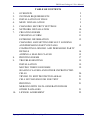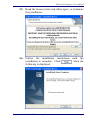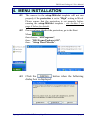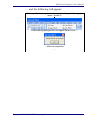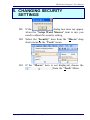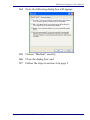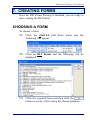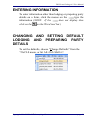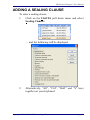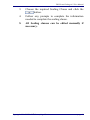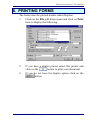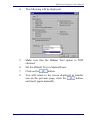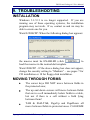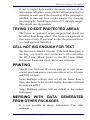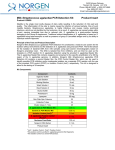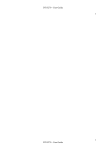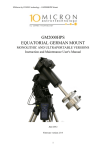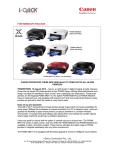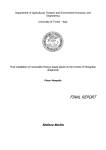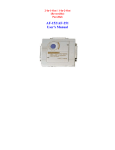Download User Manual - Michael Paterson & Associates
Transcript
21st Century Legal Services ABN 30 528 049 759 DLI FORMS PACKAGE USER MANUAL c/- MICHAEL PATERSON & ASSOCIATES Herdsman Law Chambers Suite 4, 88 Walters Drive, Osborne Park WA 6017 Telephone: (08) 9443 5383 Fax: (08) 9443 5390 E-Mail: [email protected] DLI Forms Package 6.2 User Manual TABLE OF CONTENTS 1. 2. 3. 4. 5. 6. 7. 8. 9. 10. OVERVIEW SYSTEMS REQUIREMENTS INSTALLATION OF FILES MENU INSTALLATION CHANGING SECURITY SETTINGS NETWORK INSTALLATION CREATING FORMS CHOOSING A FORM ENTERING INFORMATION CHANGING AND SETTING DEFAULT LODGING AND PREPARING PARTY DETAILS COMPLETING LODGING AND PREPARING PARTY DETAILS ADDING A SEALING CLAUSE PRINTING FORMS TROUBLESHOOTING INSTALLATION MOVING THROUGH FORMS SEALING CLAUSES AND OTHER UNPROTECTED CELLS TRYING TO EDIT PROTECTED AREAS CELL NOT BIG ENOUGH FOR TEXT PRINTING MERGING WITH DATA GENERATED FROM OTHER PACKAGES LICENSE AGREEMENT Copyright 1998-2007 © 21st Century Legal Services 2 2 3 5 8 10 11 11 12 12 14 15 17 19 19 19 20 21 21 21 21 22 page 1 DLI Forms Package 6.2 User Manual 1. OVERVIEW Congratulations on your purchase of the DLI Forms Package. There are now 66 Forms in this DLI Forms Package, including the new transfer forms, forms with statutory declarations, carbon rights forms and all the old forms. The DLI Forms Package is designed to make DLI Form creation fast, efficient and error free which you will able to do after reading the following documentation. Sealing Clauses have been automated to allow fast and accurate input of information. Once you have completed the form you can save the form as a Word for Windows document and print. 2. SYSTEMS REQUIREMENTS To run the DLI Forms Package you need: Computer: IBM 486 compatible or Higher Memory: 8Mb Disk Space: 8Mb of free disk space Windows: 95/98/NT/2000/XP Word Word Versions: 8 (‟97), 2000, XP, 2003 Processor: Printer: Can be used with most printers Copyright 1998-2007 © 21st Century Legal Services page 2 DLI Forms Package 6.2 User Manual 3. INSTALLATION OF FILES 3.1 This installation uses Installshield Express 11 and assumes that your operating system is Windows ‟95, ‟98, NT, 2000, 2003, ME or XP. 3.2 The CD has been created with an autorun feature to automatically run the setup.exe program. 3.3 If the autorun feature does not operate, click the button, then click the Run item and the following will appear: 3.4 Type d:setup (assuming you are installing from drive D), click the button and follow the prompts. Copyright 1998-2007 © 21st Century Legal Services page 3 DLI Forms Package 6.2 User Manual 3.5 Read the licence terms and either agree, or terminate the installation: 3.6 Follow the installation instructions until the installation is complete. Click , when the following is displayed: Copyright 1998-2007 © 21st Century Legal Services page 4 DLI Forms Package 6.2 User Manual 4. MENU INSTALLATION 4.1 The macros in the setup-2006.dot template will not run properly if the protection is set to "High" setting in Word. Please ensure that the protection is set properly before running the setup-2006.dot template - see section 5 on page 8 below for details. 4.2 Once you have checked the protection, go to the Start Menu: , then choose: “All Programs”, then: “DLI Forms Package 6.20”, then: “Setup Word Macros”: 4.3 Click the button when the following dialog box is displayed: Copyright 1998-2007 © 21st Century Legal Services page 5 DLI Forms Package 6.2 User Manual … and the following will appear: The setup-2006.dot template should now be installing the following new menu: “21stCLS” If the following dialog box does not appear on the screen … … follow the steps below. … Copyright 1998-2007 © 21st Century Legal Services page 6 DLI Forms Package 6.2 User Manual 4.4 If the dialog box does not appear, go to section 5 on page 8 below 4.5 Otherwise click appear: when each of the following (NB. Any open files will be closed after the first dialog box appears. You will get the chance to save your work.) Now the DLI Forms Package will have been installed and is ready to use. See Section 7 on Page 11 for Usage Instructions. Copyright 1998-2007 © 21st Century Legal Services page 7 DLI Forms Package 6.2 User Manual 5. CHANGING SECURITY SETTINGS 5.1 If the dialog box does not appear when the “Setup Word Macros” item is run, you need to adjust the security setting. 5.2 Select the “Security” item from the “Macro” drop down menu in the “Tools” menu: 5.3 If the “Macro” item is not displayed, choose the from the “Tools” Menu. Copyright 1998-2007 © 21st Century Legal Services page 8 DLI Forms Package 6.2 User Manual 5.4 Next, the following dialog box will appear: 5.5 Choose “Medium” security; 5.6 Close the dialog box; and 5.7 Follow the steps in section 4 on page 5 Copyright 1998-2007 © 21st Century Legal Services page 9 DLI Forms Package 6.2 User Manual 6. NETWORK INSTALLATION 6.1 These instructions apply if you are running a network version of Word and the workstations cannot change the Normal.dot file. 6.2 Follow the installation steps from the PC that has write access to the master Normal.dot file. This will update the Normal.dot file. 6.3 Then run the installation program from each workstation that is to have access to the DLI Forms Package in order to update the registry entries of the workstations. 6.4 At the end of the installation of files for each workstation, uncheck the box in the “launch program” option in the dialog box to avoid running the Setup-2006.dot. This is because the macros in that template will try to alter the Normal.dot which will be a read only file for the workstation and will cause requests to save the altered Normal.dot under another name. Copyright 1998-2007 © 21st Century Legal Services page 10 DLI Forms Package 6.2 User Manual 7. CREATING FORMS Once the DLI Forms Package is installed, you are ready to start creating the DLI forms. CHOOSING A FORM To choose a form: 7.1 Click the 21stCLS pull down menu and the following will appear: 7.2 Click on DLI Forms and the following will be displayed 7.3 Click the required form and then click the button to create a form using the chosen template. Copyright 1998-2007 © 21st Century Legal Services page 11 DLI Forms Package 6.2 User Manual ENTERING INFORMATION To enter information other than lodging or preparing party details on a form, click the mouse on the type the information (NOTE: If the does not display then click on the on the Word tool bar) CHANGING AND SETTING DEFAULT LODGING AND PREPARING PARTY DETAILS To set the defaults, choose “Change Defaults” from the “21sCLS menu, or hit Alt+Ctrl+Shift+C: Copyright 1998-2007 © 21st Century Legal Services page 12 DLI Forms Package 6.2 User Manual The following dialog box will appear: Complete the Lodging Party default information first. Click to copy the Lodging Party default information to the default Preparing Party Information. Click on the button to save the changes. Copyright 1998-2007 © 21st Century Legal Services page 13 DLI Forms Package 6.2 User Manual COMPLETING LODGING AND PREPARING PARTY DETAILS When a fields in lodging party details section is clicked or entered with the cursor, the following is displayed: The right-hand buttons have the following purposes: Inserts your default information Clears the entire dialog box Changes the default information When a fields in preparing party details section is clicked or entered with the cursor, the following is displayed: Copyright 1998-2007 © 21st Century Legal Services page 14 DLI Forms Package 6.2 User Manual ADDING A SEALING CLAUSE To enter a sealing clause: 1. Click on the 21stCLS pull down menu and select Sealing Clauses: … and the following will be displayed: 2. Alternatively, "Alt”, “Ctrl”, “Shift” and “S" keys together on your keyboard. Copyright 1998-2007 © 21st Century Legal Services page 15 DLI Forms Package 6.2 User Manual 3. Choose the required Sealing Clause and click the button. 4. Follow any prompts to complete the information needed to complete the sealing clause. 5. All Sealing clauses can be edited manually if necessary. Copyright 1998-2007 © 21st Century Legal Services page 16 DLI Forms Package 6.2 User Manual 8. PRINTING FORMS The forms must be printed double sided (Duplex). 1. Click on the File pull down menu and click on Print item to display the following: 2. If you have a duplex printer select this printer and click on the button to print your document. 3. If you do not have the duplex option click on the button. Copyright 1998-2007 © 21st Century Legal Services page 17 DLI Forms Package 6.2 User Manual 4. The following will be displayed: 5. Make sure that the Hidden Text option is NOT checked. 6. Set the Default Tray to Manual Feed. 7. Click on the 8. You will return to the screen displayed in number one on the previous page, click the button, and insert paper manually. button. Copyright 1998-2007 © 21st Century Legal Services page 18 DLI Forms Package 6.2 User Manual 9. TROUBLESHOOTING INSTALLATION Windows 3.1/3.11 is no longer supported. If you are running one of these operating systems, the installation program may not work. If so, contact us and we may be able to create one for you. Word 8/2000/XP: When the following dialog box appears: the macros must be ENABLED (click load the macros in the normal.dot template. ) to Word 2000/XP - If the above dialog box does not appear, change the security setting to “Medium” – see pages 7 for CD installation or 18 for floppy disk installation. MOVING THROUGH FORMS The cursor keys DO NOT move between fields in the protected area; The up and down cursors will move between fields that are in a cell immediately below fields in a table, but not if there is a cell without a field lying between them! TAB & Shift-TAB, PageUp and PageDown all move between fields in protected areas. Ctrl-HOME Copyright 1998-2007 © 21st Century Legal Services page 19 DLI Forms Package 6.2 User Manual and Ctrl-END go to the first and last fields in the document; If you are in a protected area, PageUp and PageDown do not move through the document; You need to use the scroll bars at the side of the page. If you are in a unprotected area, the cursor and other keys behave normally, but will not allow you to move beyond the boundary of the unprotected area! SEALING CLAUSES UNPROTECTED CELLS AND OTHER Sealing clauses can be inserted manually, but this will mean that the macro that inserts them automatically will be affected and will not work properly. It is best to use the sealing clause macro and then edit the sealing clauses manually. TABbing whilst inside a sealing clause section will move to the next cell in the unprotected table. If the cursor is in the last cell of a table, it will create a new row of cells and affect the formatting of the form (e.g making it run to 3 pages instead of 2). You need to undo the creation of the cells or delete the unwanted row of cells using the Delete function under the Table menu. To insert a TAB character, use Ctrl-TAB. Some forms have large unprotected single cell tables in which to insert text. TABbing whilst in these cells will create another unwanted cell and unwanted additional pages. If this occurs accidentally use the UNDO command or delete the cells using the Delete function under the Table menu. To insert a TAB character, use Ctrl-TAB. Copyright 1998-2007 © 21st Century Legal Services page 20 DLI Forms Package 6.2 User Manual If text is copied from another document into one of the large single cell tables, some printers will not print the last character in each row if the formatting of the paragraph is justified, or does not have a right margin. Try changing the paragraphs‟ formatting to have a 0.1 cm right margin. This should cure the problem. TRYING TO EDIT PROTECTED AREAS The Forms are protected to prevent parts that should not be edited from being edited. The forms are approved in their current form. If you want to alter the protected areas, you need approval from DLI. CELL NOT BIG ENOUGH FOR TEXT The font size is fixed at 10 point. If the land description is too long, you need to move to the next cell or use either the B1 Form (Blank Form) or the B2 Form (Blank Instrument Form) and attach this to your document. PRINTING Should your form not fit on one page go to your printer control panel and ensure your paper size is set to A4 paper and NOT A4 letter. Some Bubblejet printers may cut off the footer from a form, this footer is not needed and the document will still be accepted at DLI. Some Bubblejet printers will not default to the manual feed option. MERGING WITH DATA GENERATED FROM OTHER PACKAGES It is not possible to merge information from other packages. Copyright 1998-2007 © 21st Century Legal Services page 21 DLI Forms Package 6.2 User Manual 10. LICENSE AGREEMENT 21st Century Legal Services (ABN 30 528 049 759) LICENCE FOR USE OF THE DLI FORMS PACKAGE IMPORTANT: READ THIS THOROUGHLY BEFORE INSTALLING THE DLI FORMS PACKAGE By installing the DLI Forms Package, you consent to the terms of this licence. If you do not agree to the terms of the licence, do not install the DLI Forms Package and return the manual with disk intact and you will be given a full refund. The parties to this licence are 21st Century Legal Services (ABN 30 528 049 759) of c/- Michael Paterson & Associates, Herdsman Law Chambers, Suite 4, 88 Walters Drive, Osborne Park, Western Australia ("Licensor")and the person who installs the DLI Forms Package and the organisation for whom that person works (together, the "Licensee") Whereas: the Licensor owns licences, copyright and other intellectual property rights associated with the DLI Forms Package that is not owned by the State of Western Australia and the Licensee wishes to use the DLI Forms Package, subject to the terms of this licence, NOW THE PARTIES AGREE as follows: 1. PRELIMINARY MATTERS 1.1 The person installing the DLI Forms Package acknowledges that he or she has the authority to bind the organisation for which he or she works to the terms of this licence. 1.2 Note that the company name entered during the registration process becomes an integral part of the DLI Forms Package and all forms (screens) and reports will display that company name. 1.3 The DLI Forms Package includes: the program files, database files, manuals, tutorial material and all other ancillary documents installed. 2. EXTENT OF LICENCE 2.1 The Licensor hereby grants to the Licensee a licence to use the DLI Forms Package such that the Licensee may: (a) install and use the Program on no more than the number of computers specified on your official receipt, being 1-3 users, 4-10 users or 11+ users within the Licensee organisation; (b) de-install the Program and reinstall it on another computer; and (c) make backup copies of the Program in the ordinary course of backing up the entire computer system. Copyright 1998-2007 © 21st Century Legal Services page 22 DLI Forms Package 6.2 User Manual 2.2 The Licensee may not, without the express written permission of the Licensor: (a) alter the DLI Forms Package except as permitted by the normal operation of the DLI Forms Package; (b) reverse engineer, decompile or disassemble any DLI Forms Package programs or any part thereof; (c) produce or manufacture or commission the manufacture or production of, any product or process that is similar to the DLI Forms Package; (d) carry on or be concerned or interested in any business (whether alone; or jointly with or as a director, consultant, manager, servant, agent, or partner of any person, firm, or corporation; or with their respective employees, servants, or agents; or as the trustee or beneficiary of any trust; or otherwise by any means whatsoever) that does any of the things specified in paragraphs 2.2(a) to (c) inclusive. 3. MAINTENANCE AND SUPPORT OF THE DLI FORMS PACKAGE 3.1 During the term of this licence, the Licensor may provide the Licensee with minor enhancements, minor upgrades and bug fixes from time to time, but does not contract to supply the Licensee with new versions of the DLI Forms Package. 3.2 The Licensor shall, in good faith, supply to the Licensee: (a) limited on-line contact with the Licensor via [email protected], with the Licensor reserving the right to charge the Licensee at an agreed rate which shall, if no rate is agreed, be no less than: (i) $77.00 per half hour or part thereof for services provided remotely; and (ii) $154.00 per hour or part thereof for on-site visits, including travel time, with these prices being inclusive of GST; (b) operating manuals relating to the DLI Forms Package, to ensure the full exploitation of the licence granted under this Agreement; and (c) details of all improvements and other developments in the DLI Forms Package hereafter produced or owned by the Licensor. 3.3 It is the responsibility of the Licensee to put in place the necessary administrative policies and procedures to ensure the safe and effective use of the DLI Forms Package. These policies and procedures should reflect common best practices for this type of information technology. Some practices are covered in the operating manual supplied with the DLI Forms Package. This includes, but is not limited to the following: Copyright 1998-2007 © 21st Century Legal Services page 23 DLI Forms Package 6.2 User Manual (a) Security: the DLI Forms Package includes some security as a feature. All external security (e.g. workstation and network security) is the responsibility of the Licensee. (b) Data Backup: The Licensor does not provide data backup or restore functions. This is the responsibility of the Licensee. The Licensor takes no responsibility for the loss of any data. (c) Disaster Recovery: The Licensee must ensure that the DLI Forms Package and data are secure in the case of any disaster scenarios. 3.4 The Licensor may develop customised versions of the DLI Forms Package for the Licensee but this will be undertaken pursuant to a separately negotiated and priced contract. 3.5 The DLI Forms Package must be used as intended, where this is generally specified in the documentation supplied with the DLI Forms Package. Certain aspects of the DLI Forms Package are intentionally „open‟ to the Licensee for the Licensee‟s own customisation. The Licensor takes no responsibility for the effect of any customisation not undertaken by the Licensor. 4. LICENSOR’S WARRANTIES 4.1 The Licensor hereby represents, warrants and undertakes to the Licensee that: (a) the DLI Forms Package is suitable for Western Australia, but no other territory; (b) it shall make available to the Licensee any minor enhancements, minor updates or bug fixes for the DLI Forms Package that are produced by the Licensor during the term of this licence; (c) the Licensor has full right and title to grant this licence and neither the entering of this licence nor the performance by the Licensor of its obligations will cause it to be in breach of any licence to which it is a party or is subject; (d) the use by the Licensee of the DLI Forms Package shall not infringe any copyright, trade mark, registered design, or similar or other intellectual property rights of any third party, nor give rise to payment by the Licensee of any royalty to any third party or to any liability to pay compensation to a third party. 4.2 The Licensee acknowledges that no promise, representation or warranty or undertaking has been made or given by the Licensor, or any person or company on its behalf, in relation to the profitability of, or any other consequences or benefits to be obtained from the delivery or use of the DLI Forms Package or any accompanying manuals, and written materials, and acknowledged by the Licensor before installing the DLI Forms Copyright 1998-2007 © 21st Century Legal Services page 24 DLI Forms Package 6.2 User Manual Package. The Licensee is not entitled to rely on any such representations unless they are acknowledged by return e-mail by the Licensor. The Licensee agrees that no other representations have been made or relied on by the Licensee. 4.3 The Licensor cannot and does not warrant that the DLI Forms Package is totally error free or that the DLI Forms Package programs may not, in some circumstances, fail to function. If the DLI Forms Package contains errors or the DLI Forms Package programs fail to function, the Licensor will endeavour to remedy the defects in subsequent upgrades. 4.4 To the full extent permitted by the laws applicable to this Licence, any conditions or warranties imposed by such laws are hereby excluded. Insofar as liability under or pursuant to any legislation may not be excluded, such liability is limited to replacement of the DLI Forms Package or correction of the defects in the DLI Forms Package material, at the exclusive option of the Licensor and no licence fees will be refunded. 4.5 Except to the extent provided above, under no circumstances shall the Licensor or any agent, related company or related person be liable for any loss, damage or injury (including without limitation any loss of profit, indirect, consequential or incidental loss, damage or injury) arising from the supply or use of the DLI Forms Package programs and any accompanying materials or any failure by the Licensor or any related company to perform any obligation or observe any terms of this licence. 5. TERMINATION 5.1 This licence shall immediately terminate if the Licensee uses the DLI Forms Package otherwise than in accordance with this agreement. 5.2 Upon termination the Licensee shall forthwith: (a) remove all copies of the DLI Forms Package material from any storage medium upon which it has been installed; (b) destroy or remove all copies of the DLI Forms Package material from any backup medium on which it has been stored; and (c) destroy or send all copies/backups of the original installation disks and manuals to the Licensor; and 6. GENERAL 6.1 This Licence embodies all the terms that are binding between the parties, replaces all previous representations and proposals not embodied herein and is governed by the laws of Western Australia. 6.2 Waiver: No failure to exercise and no delay in exercising any right, power or remedy under this Agreement will operate as a waiver, nor will any Copyright 1998-2007 © 21st Century Legal Services page 25 DLI Forms Package 6.2 User Manual single or partial exercise of any right, power or remedy preclude any other or further exercise of that or any other right, power or remedy. 6.3 If any provision of this Licence is held by a court to be unlawful, invalid, unenforceable or in conflict with any rule of law, statute, ordinance or regulation the validity and enforceability of the remaining provisions shall not be affected. Copyright © 2006 - 21st Century Legal Services 21st Century Legal Services is a registered business name of Linda April Paterson and Michael Edward Paterson as trustee for the 21st Century Law Trust Copyright 1998-2007 © 21st Century Legal Services page 26