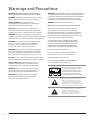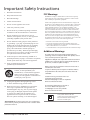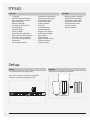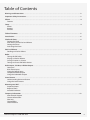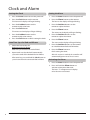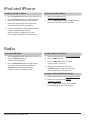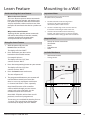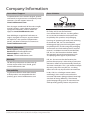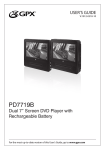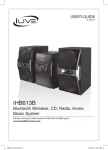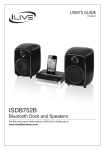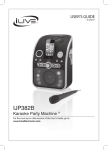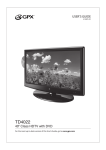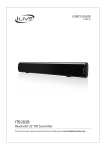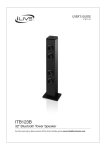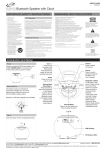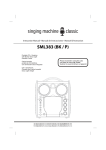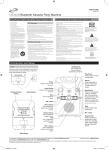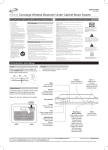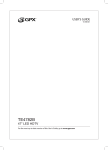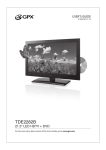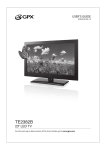Download ITP582B English Owner`s Manual
Transcript
USER’S GUIDE V: 515-01 ITP582 37“ HD Sound Bar with Built-in Subwoofer For the most up-to-date version of this User’s Guide, go to www.iLiveElectronics.com Warnings and Precautions CAUTION: TO PREVENT ELECTRIC SHOCK, MATCH WIDE BLADE OF PLUG TO WIDE SLOT, FULLY INSERT. WARNING: To reduce the risk of fire or electric shock, do not expose this apparatus to rain or moisture. WARNING: Lithium batteries, like all rechargeable batteries are recyclable and should be recycled or disposed of in normal household waste. Contact your local government for disposal or recycling practices in your area. They should never be incinerated since they might explode. AVERTISSEMENT: Pour réduire le risque d’incendie ou de choc électrique, ne pas exposer cet appareil sous la pluie et l’humidité. WARNING: Shock hazard - Do Not Open. CAUTION: Use of any controls or adjustments or performance of procedures other than those herein specified may result in hazardous radiation exposure. Mains Plug or Direct plug-in adapter is used as disconnect device and it should remain readily operable during intended use. In order to disconnect the apparatus from the mains completely, the Mains Plug or Direct plug-in adapter should be disconnected from the mains socket outlet completely. WARNING: Changes or modifications to this unit not expressly approved by the party responsible for compliance could void the user’s authority to operate the equipment. WARNING: Do not place the unit on top of any soft, porous, or sensitive surfaces to avoid damaging the surface. Use a protective barrier between the unit and surface to protect the surface. AVIS: RISQUE DE CHOC ÉLECTRIQUE - NE PAS OUVRIR La fiche d’alimentation ou adaptateur de courant est utilisé comme dispositif de déconnexion et doit rester accessible pendant l’utilisation. Pour mettre l’appareil hors tension, la fiche ou adaptateur de courant doit être débranché de la prise de courant. WARNING: Use of this unit near fluorescent lighting may cause interference regarding use of the remote. If the unit is displaying erratic behavior move away from any fluorescent lighting, as it may be the cause. Do not mix old and new batteries. CAUTION: Danger of explosion if battery is incorrectly replaced. Replace only with the same or equivalent type. No mezcle baterías viejas y nuevas. PRÉCAUTION: Danger d’explosion si les piles sont remplacées de façon incorrect. Remplacer les piles seulement par le même type de pile ou l’équivalent. WARNING: There is a danger of explosion if you attempt to charge standard Alkaline batteries in the unit. Only use rechargeable NiMH batteries. WARNING: The battery, batteries, and battery pack shall not be exposed to excessive heat such as sunshine, fire, or the like. Do not mix alkaline, standard (carbon-zinc), or rechargeable (ni-cad, ni-mh, etc) batteries. No mezcle baterías alcalinas, estándar (carbonozinc) o recargables (ni-cad, ni-mh, etc.). CAUTION RISK OF ELECTRIC SHOCK DO NOT OPEN ATTENTION RISQUE D' ÉLECTROCUTION NE PAS OUVRIR WARNING: TO REDUCE THE RISK OF ELECTRIC SHOCK, DO NOT REMOVE COVER (OR BACK). NO USER-SERVICEABLE PARTS INSIDE. REFER SERVICING TO QUALIFIED SERVICE PERSONNEL. The lightning flash with arrowhead symbol, within an equilateral triangle, is intended to alert the user to the presence of uninsulated "dangerous voltage" within the product's enclosure that may be of sufficient magnitude to constitute a risk of electric shock to persons. The exclamation point within an equilateral triangle is intended to alert the user to the presence of important operating and maintenance (servicing) instructions in the literature accompanying the appliance. 2 Important Safety Instructions 1. Read these Instructions. 2. Keep these Instructions. 3. Heed all Warnings. 4. Follow all instructions. 5. Do not use this apparatus near water. 6. Clean only with a dry cloth. 7. Do not block any ventilation openings. Install in accordance with the manufacturer’s instructions. 8. Do not install near any heat sources such as radiators, heat registers, stoves, or other apparatus (including amplifiers) that produce heat. 9. Do not defeat the safety purpose of the polarized or grounding - type plug. A polarized plug has two blades with one wider than the other. A grounding type plug has two blades and a third grounding prong. The wide blade or the third prong are provided for your safety. When the provided plug does not fit into your outlet, consult an electrician for replacement of the obsolete outlet. 10. Protect the power cord from being walked on or pinched particularly at plugs, convenience receptacles, and the point where they exit from the apparatus. 11. Only use attachments/accessories specified by the manufacturer. 12. Use only with a cart, stand, tripod, bracket, or table specified by the manufacturer, or sold with the apparatus. When a cart is used, use caution when moving the cart/apparatus combination to avoid injury from tip-over. 13. Unplug this apparatus during lightning storms or when unused for long periods of time. 14. Refer all servicing to qualified service personnel. Servicing is required when the apparatus has been damaged in any way, such as power-supply cord or plug is damaged, liquid has been spilled or objects have fallen into the apparatus, the apparatus has been exposed to rain or moisture, does not operate normally, or has been dropped. FCC Warnings WARNING: Changes or modifications to this unit not expressly approved by the party responsible for compliance could void the user’s authority to operate the equipment. NOTE: This equipment has been tested and found to comply with the limits for a Class B digital device, pursuant to Part 15 of the FCC Rules. These limits are designed to provide reasonable protection against harmful interference in a residential installation. This equipment generates, uses, and can radiate radio frequency energy and, if not installed and used in accordance with the instructions, may cause harmful interference to radio communications. However, there is no guarantee that interference will not occur in a particular installation. If this equipment does cause harmful interference to radio or television reception, which can be determined by turning the equipment off and on, the user is encouraged to try to correct the interference by one or more of the following measures: • Reorient or relocate the receiving antenna. • Increase the separation between the equipment and receiver. • Connect the equipment into an outlet on a circuit different from that to which the receiver is connected. • Consult the dealer or an experienced radio/TV technician for help. Additional Warnings The apparatus shall not be exposed to dripping or splashing and that no objects filled with liquids, such as vases, shall be placed on apparatus. L’appareil ne doit pas être exposé aux écoulements ou aux éclaboussures et aucun objet ne contenant de liquide, tel qu’un vase, ne doit être placé sur l’objet. Battery shall not be exposed to excessive heat such as sunshine, fire or the like. Les piles ne doivent pas être exposées à de forte chaleur, tel qu’à la lumière du soleil, au feu ou autres choses de semblable. Caution marking is located at the rear or bottom of the apparatus. Attention marquage est situé sur le paneau arrière ou inférieur de l’unité. The marking information is located at the rear or bottom of apparatus. Le marquage est situé sur le paneau arrière ou inférieur de l’unité. This symbol indicates that this product incorporates double insulation between hazardous mains voltage and user accessible parts. Special note: When placing your unit on a lacquered or natural finish, protect your furniture with a cloth or other protective material. Customer Support: 1-888-999-4215 3 ITP582 Features • • • • • • • • • • • • • 37” length Made for iPod and iPhone Plays and charges docked iPod and iPhone Built-in subwoofer 2.1 channel stereo sound FM Radio (PLL) Station memory presets (20 FM) Optical digital audio input Works with universal remotes Auto time sync with iPhone Last user’s setting memory Sleep timer Full-function remote Includes • • • • • • • • • • • • Component video output RCA stereo audio inputs Subwoofer output 3.5mm audio input Wall mountable Preset EQ Learning remote control capability Negative LCD display with white backlight Bass controls Treble controls Digital volume control AC power: built-in AC power cable • • • • • Remote control: requires 2 AAA batteries (included) Component video cable RCA stereo audio cable Wall-mount hardware and instructions FM wire antenna Setup Power Remote AC power: built-in AC power cable Requires 2 AAA batteries (included) Note: If the unit does not receive a signal for 5 minutes, it will automatically power off. THIS DEVICE COMPLIES WITH PART 15 OF THE FCC RULES AND DHHS STANDARDS 21 CFR SUBCHAPTER J. AT DATE OF MANUFACTURED. OPERATION IS SUBJECT TO THE FOLLOWING TWO CONDITIONS: 1) THIS DEVICE MAY NOT CAUSE HARMFUL INTERFERENCE, AND 2) THIS DEVICE MUST ACCEPT ANY INTERFERENCE RECEIVED, INCLUDING INTERFERENCE THAT MAY CAUSE UNDESIRED OPERATION. 4 Table of Contents Warnings and Precautions. . . . . . . . . . . . . . . . . . . . . . . . . . . . . . . . . . . . . . . . . . . . . . . . . . . . . . . . . . . . . . . . . . . . . . . . . . . . . 2 Important Safety Instructions. . . . . . . . . . . . . . . . . . . . . . . . . . . . . . . . . . . . . . . . . . . . . . . . . . . . . . . . . . . . . . . . . . . . . . . . . . 3 ITP582. . . . . . . . . . . . . . . . . . . . . . . . . . . . . . . . . . . . . . . . . . . . . . . . . . . . . . . . . . . . . . . . . . . . . . . . . . . . . . . . . . . . . . . . . . . . . . . . 4 Features Setup. . . . . . . . . . . . . . . . . . . . . . . . . . . . . . . . . . . . . . . . . . . . . . . . . . . . . . . . . . . . . . . . . . . . . . . . . . . . . . . . . . . . . . . . . . . . . . . . . 4 Power Remote Includes Table of Contents. . . . . . . . . . . . . . . . . . . . . . . . . . . . . . . . . . . . . . . . . . . . . . . . . . . . . . . . . . . . . . . . . . . . . . . . . . . . . . . . . . . . . . 5 Introduction. . . . . . . . . . . . . . . . . . . . . . . . . . . . . . . . . . . . . . . . . . . . . . . . . . . . . . . . . . . . . . . . . . . . . . . . . . . . . . . . . . . . . . . . . . 6 Clock and Alarm. . . . . . . . . . . . . . . . . . . . . . . . . . . . . . . . . . . . . . . . . . . . . . . . . . . . . . . . . . . . . . . . . . . . . . . . . . . . . . . . . . . . . . . 8 Setting the Clock Auto Time Sync for iPod and iPhone Setting the Alarm Activating the Alarm iPod and iPhone. . . . . . . . . . . . . . . . . . . . . . . . . . . . . . . . . . . . . . . . . . . . . . . . . . . . . . . . . . . . . . . . . . . . . . . . . . . . . . . . . . . . . . . 9 Docking an iPod or iPhone Radio. . . . . . . . . . . . . . . . . . . . . . . . . . . . . . . . . . . . . . . . . . . . . . . . . . . . . . . . . . . . . . . . . . . . . . . . . . . . . . . . . . . . . . . . . . . . . . . . . 9 Tuning the FM Radio Playing an iPod or iPhone Saving a Station as a Preset Tuning to a Preset FM Radio Station Audio Inputs, Sub Out, & Video Outputs. . . . . . . . . . . . . . . . . . . . . . . . . . . . . . . . . . . . . . . . . . . . . . . . . . . . . . . . . . . . . . . 10 Line Input RCA Stereo Inputs Using the Optical Input Component Video Output Using the Subwoofer Output Learn Feature. . . . . . . . . . . . . . . . . . . . . . . . . . . . . . . . . . . . . . . . . . . . . . . . . . . . . . . . . . . . . . . . . . . . . . . . . . . . . . . . . . . . . . . . 11 Understanding the Learn feature Using the Learn Feature Mounting to a Wall. . . . . . . . . . . . . . . . . . . . . . . . . . . . . . . . . . . . . . . . . . . . . . . . . . . . . . . . . . . . . . . . . . . . . . . . . . . . . . . . . . . 11 Important Notes Required Tools Included Hardware Company Information. . . . . . . . . . . . . . . . . . . . . . . . . . . . . . . . . . . . . . . . . . . . . . . . . . . . . . . . . . . . . . . . . . . . . . . . . . . . . . . . 12 International Support Contact Information Warranty Compatibility Green Initiative Customer Support: 1-888-999-4215 5 Introduction Power Press to turn the sound bar off or on. Source Press to switch between iPod/iPhone, FM radio, Aux, Optical, and Line modes. Volume Press to adjust the volume. Learn Press to begin using the learn function. Line Input 6 Component Video Output Optical Input Stereo Audio Inputs Subwoofer Output Power Press to turn the sound bar off or on. Number Keypad Mute Press to mute the volume of the sound bar. Alarm With the power off, press to set and activate the alarm. Mem Press to save the current FM radio station as a preset. Clock With the power off, press to set the clock. Sleep Press repeatedly to set the sleep timer. Display Press to switch between the clock and current mode display. Bass Press to adjust the bass. Menu Press to access the menu on a docked iPod or iPhone. ALARM Menu Up/Down for iPod Press to navigate the menu on a docked iPhone or iPod. MEM DISPLAY Treble Press to adjust the treble. MENU Rev/Fwd for iPod/Min/Hr Press to rewind or fast forward content from a docked iPhone or iPod. Press to adjust the minute or hour when setting the clock or timer. News Press to switch to the EQ optimized for news. Skip/Tune Press to skip forwards or backwards through content on a docked iPhone or iPod. Press to tune the FM radio. Album/Chapter/Playlist/Memory Press to cycle through albums, chapters, and playlists on a docked iPhone or iPod. Press to cycle through preset radio stations. Source Press to switch between iPod/iPhone, FM radio, Aux, Optical, and Line modes. Shuffle Press to play music from a docked iPhone or iPod in a random order. Customer Support: 1-888-999-4215 Select Press to make a selection on a docked iPhone or iPod. Music Press to switch to the EQ optimized for music. NEWS MUSIC MOVIE EQ Movie Press to switch to the EQ optimized for movies. EQ Press to cycle through FLAT, ROCK, POP, CLASS, or JAZZ equalizer modes. Volume Press to adjust the volume. SOURCE SHUFFLE REPEAT iPhone Play/Pause Press to play or pause a docked iPhone or iPod. iPhone Press to switch to iPod/iPhone mode. Repeat Press to repeat the current track or entire album. 7 Clock and Alarm Setting the Clock Setting the Alarm 1. Press the Power button to turn the power off. 1. Press the Power button to turn the power off. 2. Press the Clock button on the remote. 2. Press the Alarm button on the remote. The hour on the display will begin blinking. The hour on the display will begin blinking. 3. Press the Fwd/Rev buttons on the remote to adjust the hour. 3. Press the Fwd/Rev buttons on the remote to adjust the hour. 4. Press the Clock button. 4. Press the Alarm button. The minute on the display will begin blinking. The minute on the display will begin blinking. 5. Press the Fwd/Rev buttons on the remote to adjust the minute. 5. Press the Fwd/Rev buttons on the remote to adjust the minute. 6. Press the Clock button to finish setting the clock. 6. Press the Alarm button. Auto Time Sync for iPod and iPhone 1. Follow the instructions for Docking an iPod or iPhone. Auto time sync will not work with all iPods. 2. Upon initial use, the clock will automatically sync to the time of the docked iPod or iPhone. After initial use, press and hold the Clock button to sync the time from the connected iPod or iPhone. The source on the display will begin blinking. 7. Press the Fwd/Rev buttons on the remote to switch between iPod and FM modes. 8. Press the Alarm button to finish setting the timer. After the set time is reached, the sound bar will automatically power on to the set source. Activating the Alarm 1. Press the Power button to turn the power off. 2. Press and hold the Alarm button to activate or deactivate the timer. The letter “T” will appear on the display when the timer is activated. 8 iPod and iPhone Docking an iPod or iPhone Playing an iPod or iPhone 1. Press the Power button to turn the sound bar on. 1. Follow the instructions for Docking an iPod or iPhone. 2. Press the Source button to switch to iPhone/ iPod mode. (iPhone button on the remote) 3. Gently press the iPod Drawer to open the motorized dock for iPod and iPhone. 2. Press the Play/Pause button to begin playing music from the docked iPhone or iPod. 4. Connect the iPhone or iPod to the connector inside the Dock for iPhone/iPod. When the speaker is plugged in, using AC power, the docked iPhone or iPod will charge. Radio Tuning the FM Radio Saving a Station as a Preset 1. Press the Power button to turn the sound bar on. 1. Follow the instructions for Tuning the FM Radio. 2. Press the Source button to switch to FM radio mode. 2. Press the Mem button. 3. Press the Skip/Tune buttons on the remote to tune the FM radio. Press and hold the Skip/Tune buttons on the remote to search for the next available station. 3. Press the Memory buttons to select a preset. (SA 01, 02, 03, etc.) 4. After you’ve selected a preset, press the Mem button to save the current FM radio station to the selected preset. Tuning to a Preset FM Radio Station 1. Follow the instructions for Tuning the FM Radio. 2. Follow the instructions for Saving a Station as a Preset. 3. Press the Memory buttons on the remote to cycle through preset radio stations. Customer Support: 1-888-999-4215 9 Audio Inputs, Sub Out, & Video Outputs Line Input Component Video Output Requires an 3.5mm audio cable (not included) Requires a Component video cable (not included) and RCA audio cable (included). 1. Connect 3.5mm audio cable to the Line Input. Connect the other end of the 3.5mm cable to an MP3 player or other audio source. 2. Press the Power button to turn the sound bar on. 3. Press the Source button to switch to LINE mode. 4. Use the native controls on the connected device to begin playing audio routed through the sound bar. RCA Stereo Inputs Requires an RCA audio cable (included) 1. Connect an RCA audio cable to the Stereo Audio Inputs. Connect the other end of the RCA cable to the audio outputs on a DVD player, stereo system, gaming system, television, etc. 2. Press the Power button to turn the sound bar on. 3. Press the Source button to switch to AUX mode. 4. Use the native controls on the connected device to begin playing audio routed through the sound bar. Using the Optical Input You will need: An audio source with an Optical Audio Output and a Digital Optical Audio Cable (not included) 1. Connect the Digital Optical Audio Cable to the optical output on the audio source and to the Optical Input on the speaker bar. 2. Press the Power button to power the unit on. 3. Press the Source button repeatedly to switch to OPT In Mode, indicated by a amber light. 4. Using the native controls on your connected device, make sure the audio settings are set to PCM or Optical Audio and are turned On. 5. Audio from the connected audio source will now be played through the speakers. 10 1. Plug an Component video cable into the Component Video Output on the sound bar and the component video input on a television. 2. Follow the instructions for connecting RCA Stereo Inputs. 3. Adjust the television’s input setting to correspond to the inputs used when connecting the sound bar. Note: This connection is intended for outputting video played through a docked iPhone or iPod only. Using the Subwoofer Output 1. Use an RCA cable (included) to connect an external subwoofer to the Subwoofer Output. 2. When audio is played through any source, the bar speaker will automatically use the connected subwoofer. Learn Feature Understanding the Learn feature Mounting to a Wall Important Notes What is the Learn feature? The Learn feature captures remote commands from your television remote, and teaches your bar speaker to operate when these commands are pressed. Power, volume and mute are a few examples of commands that the bar speaker can learn. We recommend having this HD Sound Bar professionally mounted. Why use the Learn feature? Teaching the bar speaker remote commands will reduce the number of remotes needed, save time searching for remote codes, and improve the ease of operation. 3. Slide the HD Sound Bar onto the mounting bracket, and make sure there is a firm and stable connection before letting go of the HD Sound Bar. Using the Learn Feature 1. With the power Off, press the Learn button on the unit. The display will show “WAIT”. 2. Press the button you desire to be learned on the included remote. For example: Volume+ 1. The HD Sound Bar must be hung within 6 feet of an AC power outlet for the attached AC power cable to reach. 2. Use the included long screws and wall anchors to attach the mounting bracket to the wall. Required Tools • • • • • Manual or Power Screwdriver Stud Finder Pencil Tape Measure Level Included Hardware • • Wall mount bracket 2 Long screws The display will show “YES”, then continue to show “WAIT”. 3. Press the corresponding button on your remote. The display will show “OK”, then continue to show “WAIT”. 4. Press the Learn button on the unit. STUDS 16” FROM CENTER TO CENTER The unit will power off. 5. The programmed button on your remote will now be able to control your sound bar. Note: It is necessary to program each button i.e. channel and volume + and - separately. WALL MOUNTING BRACKET Note: Not all functions of the sound bar will be available through your own remote control, such as bass and treble. Use the included remote for these functions. Note: While ITP582B is able to learn most IR protocols, not all can be programmed. To start over, press and hold the learn key for over 3 seconds. If the sound bar has failed to learn a command, the display will show “ERROR”. Customer Support: 1-888-999-4215 11 Company Information International Support Green Initiative To download this User’s Guide in English, Spanish, and French, or to get answers to frequently asked questions, visit the support section at: www.iLiveElectronics.com Para descargar este Manual del Usuario en inglés, español y francés, o para obtener respuestas a preguntas frecuentes, visite la sección de apoyo en: www.iLiveElectronics.com Pour télécharger ce guide de l’utilisateur en anglais, espagnol ou français, ou pour obtenir des réponses à des questions fréquemment posées, consultez la rubrique d’assistance sur: www.iLiveElectronics.com Contact Information Email Support: [email protected] Email Parts: [email protected] Phone Support: 1-888-999-4215 Website: www.iLiveElectronics.com Warranty For Warranty Information and the most upto-date version of this User’s Guide, go to: www.iLiveElectronics.com Compatibility To get information on which iPod, iPhone, or iPad products are compatible with this product, go to: www.iLiveElectronics.com Environmental Commitment to ‘Protect for Today and Sustain for Tomorrow’ On a continual basis DPI, Inc. is making efforts to sustain the environment and improve the recyclability of its products and packaging. Focusing on “protecting for today and sustaining for tomorrow” DPI, Inc. has committed to reducing packaging size, increasing the usage of recyclable plastics, and ensuring that packaging and manuals are made with up to 85% recycled material. In addition to material consideration, DPI, Inc. has also focused on the finer details that positively impact the environment such as employing the usage of soy-based inks. DPI, Inc. also ensures that the factories that produce the company’s wide variety of consumer electronics adhere to environmentally friendly air and water restrictions. This is yet another example that every step of the way DPI, Inc. is making efforts to lessen any impact on the environment. In 2011 DPI, Inc. also began conversations with Energy Star in order to ensure that the consumer electronics being produced meet high standards of energy efficiency. The ultimate goal is keeping energy costs for consumers low while providing quality, feature-rich products. Copyright © 2012 Digital Products International (DPI, Inc.) | All other trademarks appearing herein are the property of their respective owners. Specifications are subject to change without notice