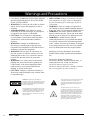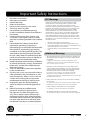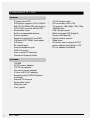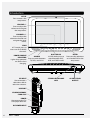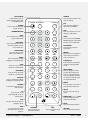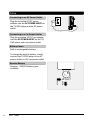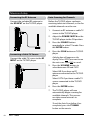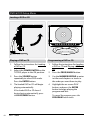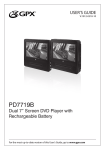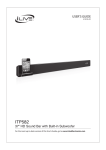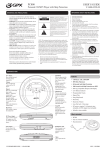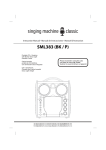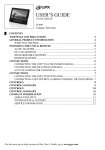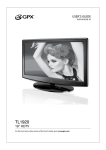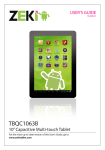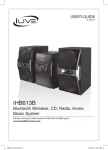Download GPX TD930B User's Manual
Transcript
USER’S GUIDE V:1630-0629-10 TD930 9” Everywhere TV + DVD For the most up-to-date version of this User’s Guide, go to www.gpx.com Warnings and Precautions • CAUTION: TO PREVENT ELECTRIC SHOCK, MATCH WIDE BLADE OF PLUG TO WIDE SLOT, FULLY INSERT. • WARNING: To reduce the risk of fire or electric shock, do not expose this apparatus to rain or moisture. • Avertissement: Pour réduire le risque d’incendie ou de choc électrique, ne pas exposer cet appareil sous la pluie et l’humidité. • CAUTION: Use of controls or adjustments or performance of procedures other than those specified may result in hazardous radiation exposure. • WARNING: Changes or modifications to this unit not expressly approved by the party responsible for compliance could void the user’s authority to operate the equipment. • WARNING: Do not place the unit on top of any soft, porous, or sensitive surfaces to avoid damaging the surface. Use a protective barrier between the unit and surface to protect the surface. • WARNING: Use of this unit near fluorescent lighting may cause interference regarding use of the remote. If the unit is displaying erratic behavior move away from any fluorescent lighting, as it may be the cause. • CAUTION: Danger of explosion if battery is incorrectly replaced. Replace only with the same or equivalent type. 2 GPX - TD930 • PRÉCAUTION: Danger d’explosion si les piles sont remplacées de façon incorrect. Remplacer les piles seulement par le même type de pile ou l’équivalent. • WARNING: There is a danger of explosion if you attempt to charge standard Alkaline batteries in the unit. Only use rechargeable NiMH batteries. • WARNING: The remote control’s button cell battery contains mercury. Do not put in the trash, instead recycle or dispose of as hazardous waste • WARNING: Lithium batteries, like all rechargeable batteries are recyclable and should be recycled or disposed of in normal household waste. Contact your local government for disposal or recycling practices in your area. They should never be incinerated since they might explode. Main plug is used as disconnect device and it should remain readily operable during intended use. Do not mix old and new batteries. Do not mix alkaline, standard (carbon-zinc), or rechargeable (ni-cad, ni-mh, etc) batteries. No mezcle baterías viejas y nuevas. No mezcle baterías alcalinas, estándar (carbonozinc) o recargables (ni-cad, ni-mh, etc.). WARNING: TO REDUCE THE RISK OF ELECTRIC SHOCK, DO NOT REMOVE COVER (OR BACK). NO USER-SERVICEABLE PARTS INSIDE. REFER SERVICING TO QUALIFIED SERVICE PERSONNEL. The exclamation point within an equilateral triangle is intended to alert the user to the presence of important operating and maintenance (servicing) instructions in the literature accompanying the appliance. The lightning flash with arrowhead symbol, within an equilateral triangle, is intended to alert the user to the presence of uninsulated "dangerous voltage" within the product's enclosure that may be of sufficient magnitude to constitute a risk of electric shock to persons. This product utilizes a Class 1 laser to read Compact Discs. This laser Compact Disc Player is equipped with safety switches to avoid exposure when the CD door is open and the safety interlocks are defeated. Invisible laser radiation is present when the CD Player’s lid is open and the system’s interlock has failed or been defeated. It is very important that you avoid direct exposure to the laser beam at all times. Please do not attempt to defeat or bypass the safety switches. Important Safety Instructions 1. 2. 3. 4. 5. 6. 7. 8. 9. 10. 11. 12. 13. 14. Read these Instructions. Keep these Instructions. Heed all Warnings. Follow all instructions. Do not use this apparatus near water. Clean only with a dry cloth. Do not block any ventilation openings. Install in accordance with the manufacturer’s instructions. Do not install near any heat sources such as radiators, heat registers, stoves, or other apparatus (including amplifiers) that produce heat. Do not defeat the safety purpose of the polarized or grounding - type plug. A polarized plug has two blades with one wider than the other. A grounding type plug has two blades and a third grounding prong. The wide blade or the third prong are provided for your safety. When the provided plug does not fit into your outlet, consult an electrician for replacement of the obsolete outlet. Protect the power cord from being walked on or pinched particularly at plugs, convenience receptacles, and the point where they exit from the apparatus. Only use attachments/accessories specified by the manufacturer. Use only with a cart, stand, tripod, bracket, or table specified by the manufacturer, or sold with the apparatus. When a cart is used, use caution when moving the cart/apparatus combination to avoid injury from tip-over. Unplug this apparatus during lightning storms or when unused for long periods of time. Refer all servicing to qualified service personnel. Servicing is required when the apparatus has been damaged in any way, such as power-supply cord or plug is damaged, liquid has been spilled or objects have fallen into the apparatus, the apparatus has been exposed to rain or moisture, does not operate normally, or has been dropped. Customer Support: 1-888-999-4215 FCC Warnings NOTE: This equipment has been tested and found to comply with the limits for a Class B digital device, pursuant to Part 15 of the FCC Rules. These limits are designed to provide reasonable protection against harmful interference in a residential installation. This equipment generates, uses, and can radiate radio frequency energy and, if not installed and used in accordance with the instructions, may cause harmful interference to radio communications. However, there is no guarantee that interference will not occur in a particular installation. If this equipment does cause harmful interference to radio or television reception, which can be determined by turning the equipment off and on, the user is encouraged to try to correct the interference by one or more of the following measures: • • • • Reorient or relocate the receiving antenna. Increase the separation between the equipment and receiver. Connect the equipment into an outlet on a circuit different from that to which the receiver is connected. Consult the dealer or an experienced radio/TV technician for help. Additional Warnings • The apparatus shall not be exposed to dripping or splashing and that no objects filled with liquids, such as vases, shall be placed on apparatus. L’appareil ne doit pas être exposé aux écoulements ou aux éclaboussures et aucun objet ne contenant de liquide, tel qu’un vase, ne doit être placé sur l’objet. • Main plug is used as disconnect device and it should remain readily operable during intended use. In order to disconnect the apparatus from the mains completely, the mains plug should be disconnected form the mains socket outlet completely. La prise du secteur ne doit pas être obstruée ou doit être facilement accessible pendant son utilisation. Pour être complètement déconnecté de l’alimentation d’entrée, la prise doit être débranchée du secteur. • Battery shall not be exposed to excessive heat such as sunshine, fire or the like. Les piles ne doivent pas être exposées à de forte chaleur, tel qu’à la lumière du soleil, au feu ou autres choses de semblable. • Caution marking is located at the rear of the apparatus. Les marquages sont inscrits de derrière de l’appareil. • The marking information is located at the rear of apparatus. Les précautions d’emploi sont inscrites de derrière de l’appareil. GPX - TD930 3 9” Everywhere TV + DVD Features • • • • • • • • • • • • • • 9” widescreen LCD DVD player supports: DVD, DVD±R/ RW, CD, CD-R/RW, JPEG photo discs NTSC/ATSC tuner for off-air HDTV Removable stand Built-in rechargeable battery Stereo speakers Remote control for TV and DVD USB port & SD™/MMC card reader A/V input RF coaxial input Stereo headphone jack DVD A/V output Auto scan for TV channels Electronic Program Guide Included • • • • • • • • • • 4 TD930B AC/DC power adapter 12V DC car adapter One set of stereo earbuds 3.5mm to RCA A/V adapter Remote control (CR2025 battery included) External TV antenna Removable stand Warranty card User’s guide GPX - TD930 • • • • • • • • 4:3/16:9 aspect ratio LCD resolution: 640 x 220 TV supports 480i, 480p, 720i, 720p, 1080i formats USB 2.0 high speed Multi-language OSD (English, French, and Spanish) Digital volume control Sleep timer DC power input: requires AC/DC power adapter (included) or 12V DC car adapter (included) Table of Contents Warnings and Precautions . . Important Safety Instructions . . . • FCC Warnings • Additional Warnings . . . . . . . . . 2 . 3 9” Everywhere TV + DVD. . . . . . . . 4 Introduction. Setup. . . . . . . . . . 6 . 8 • Features • Included • • • • • . . . . . . . Connecting to an AC Power Outlet Connecting to a Car Power Outlet Battery Power Remote Battery Attaching the TV Stand Television Setup . . . . . . . • Connecting the RF Antenna • Connecting a Cable TV Source • Auto-Scanning for Channels . . . Watching Television & the TV Menu. • • • • Loading a DVD or CD Playing a DVD or CD Programming a DVD or CD DVD Setup Menu . . . . Company Information . • Green Initiative • International Support • Contact Information Customer Support: 1-888-999-4215 . . . . . . . . 11 . 12 . . . . . . . . 10 . . • Using an SD or MMC Memory Card • Using a USB Thumb Drive • Using the DVD Output • Using the A/V Input . . SD/MMC Memory Card Slot & USB Port. Audio/Video Input & DVD Output. . . . • Watching Television • TV Menu DVD & DVD Setup Menu . . 14 . 15 . 16 GPX - TD930 5 Introduction SETUP Press to access the setup menu. VOLUME +/Press to adjust the volume and navigate the setup menu. CHANNEL +/Press to adjust the television channel and navigate the setup menu. SCAN In TV mode, press to auto-scan for available channels. POWER/CHARGE INDICATOR Lights when powered on. Blinks when charging. POWER/ CHARGE SOURCE SOURCE Press to switch between TV, DVD, and AV IN. SCAN DISC/USB/SD CHANNEL VOLUME SETUP DISC/USB/SD In DVD mode, press to switch between DISC, USB, and CARD mode. ENTER ENTER Press to make selections on a loaded DVD or the setup menu. PHONES RF INPUT Use to connect a television cable or television antenna. DC POWER INPUT 6 GPX - TD930 RF IN USB SD/MMC CARD POWER Use to power the TV/ DVD player off or on. OFF/ON SD/MMC MEMORY CARD SLOT DC IN 9-12V USB PORT STEREO HEADPHONE JACK AV IN/ DVD OUT AV INPUT/DVD OUTPUT DISC/USB/SD In DVD mode, press to switch between DISC, USB, and CARD modes. SOURCE Press to switch between TV, DVD, and AV IN. POWER DISC/USB/SD SOURCE POWER Press to turn the TV/DVD player off or on. N/P NUMBER KEYPAD STOP Press to stop a disc during play, in DVD mode. OSD PREV/NEXT Press to skip to the next or previous chapter or track on a loaded disc. GOTO F.REW/F.FWD Press to rewind or fast forward a loaded disc. AUDIO Press to adjust the audio language on a playing DVD. TITLE Press to access the title menu on a loaded DVD. DVD MENU Press to access the DVD menu on a loaded DVD. STOP F.REW F.FWD PREV AUDIO TITLE A-B SUBTITLE DVD MENU CC SUBTITLE Press to adjust the subtitle language on a playing DVD. EPG TV MENU In TV mode, press to access the TV menu. INFO CC Press to turn closed captioning off, on, or on during mute. PLAY/PAUSE NEXT REPEAT ZOOM PROG/ANGLE TV MENU SETUP OK EXIT CHANNEL MUTE VOLUME OSD Press to view the on-screen display, in DVD mode. GOTO Press and use the NUMBER KEYPAD to goto a specified location on a loaded DVD. PLAY/PAUSE Press to play or pause a loaded disc. REPEAT Press to repeat a chapter or entire DVD, or to repeat a track or entire CD. A-B (Repeat) Press to repeat a specified section of a playing DVD or CD. PROG/ANGLE Press to program a DVD or CD to play chapters or tracks in a specified order. Press and hold to switch to an alternate viewing angle on supported DVDs. ZOOM Press to zoom in or out on a playing DVD or JPEG disc. SETUP Press to access the setup menu. DIRECTION() /OK Press to navigate menus and make selections. EPG Press to view the electronic program guide. INFO Press to view on-screen info about the current TV channel. N/P Press to switch between NTSC, PAL, and AUTO. MUTE Press to mute the volume. CHANNEL Press to adjust the television channel. Customer Support: 1-888-999-4215 EXIT Press to exit the setup menu. VOLUME Press to adjust the volume. GPX - TD930 7 Setup RF IN Connecting to an AC Power Outlet DC IN 9-12V OFF/ON SD/MMC CARD USB Plug the included AC/DC power adapter into the DC POWER INPUT on the TV/DVD player and an AC power outlet. Connecting to a Car Power Outlet Plug the included 12V DC car adapter into the DC POWER INPUT on the TV/ DVD player and a car power outlet. Battery Power Built-in rechargeable battery. To charge the built-in battery, simply connect the TV/DVD player to an AC power outlet or a DC car power outlet. Remote Battery Requires 1 CR2025 battery (preinstalled). Y ER TT BA 5 M 02 IU 2 TH CR 3V LI GPX - TD930 OPEN PUSH 8 Attaching the TV Stand Customer Support: 1-888-999-4215 GPX - TD930 9 Television Setup Connecting the RF Antenna Auto-Scanning for Channels Connect the included RF antenna to the RF INPUT on the TV/DVD player. Before the TV/DVD player can begin receiving television channels, a scan for available channels must be run. RF IN 1. Connect an RF antenna or cable TV source to the TV/DVD player. SD/MMC CARD USB 2. Adjust the POWER SWITCH on the TV/DVD player to the ON position. DC IN 9-12V OFF/ON 3. Press the SOURCE button repeatedly to select TV mode. Press the ENTER button. Connecting a Cable TV Source DC IN 9-12V OFF/ON SD/MMC CARD USB RF IN Connect the cable TV source to the RF INPUT on the TV/DVD player. 4. Press the SCAN button on TV/DVD player. A dialog box will appear on the display. Select YES if you want to run the auto scan. Select NO to cancel. 5. Press the VOLUME buttons to select between AIR and CATV. Select AIR if you have an RF antenna connected to the TV/DVD player. Select CATV if you have a cable TV source connected to the TV/DVD player. 6. Press the ENTER button. 7. The TV/DVD player will now automatically begin scanning for available channels. This process can take several minutes to complete. To exit the Auto-Scan before it has completed, press the TV MENU button on the remote. 10 GPX - TD930 Watching Television & the TV Menu Watching Television Before watching television, you must connect an RF ANTENNA (included) or a cable TV source, and following the instructions for Auto-Scanning for Channels. 1. Adjust the POWER SWITCH on the TV/DVD player to the ON position. 2. Press the SOURCE button repeatedly to select TV mode. Press the ENTER button. 3. Press the CHANNEL buttons to change the channel and watch television. TV Menu Display • Picture Mode • Standard • Dynamic • Soft • Personal • Contrast • Brightness • Sharpness • Tint • Color Audio • Balance • Audio Language • English • Spanish • French Time • OSD Duration • Sleep Timer • Time Zone • Daylight Saving Time • Clock Customer Support: 1-888-999-4215 Settings • Menu Language • Color Mode • Normal • Warm • Cool • Zoom Mode • Normal • Wide • Closed Caption • Restore Default Antenna • Antenna • Air • CATV • Auto Scan • Show/Hide • Favorite • Channel No. • Channel Label GPX - TD930 11 DVD & DVD Setup Menu Loading a DVD or CD Playing a DVD or CD Programming a DVD or CD 1. Follow the instructions for Loading a DVD or CD. 1. Follow the instructions for Loading a DVD or CD and Playing a DVD or CD. 2. Adjust the POWER SWITCH on the TV/DVD player to the ON position. 3. Press the SOURCE button repeatedly to select DVD mode. Press the ENTER button. 3. Use the NUMBER KEYPAD to enter in titles and chapters or tracks in the order you want them to play. 4. The loaded DVD or CD will begin playing automatically. 4. Highlight the on-screen PLAY button, and press the ENTER button to begin playing the programmed disc. If the loaded DVD or CD doesn’t begin playing automatically, press the PLAY/PAUSE button. 12 2. Press the PROG/ANGLE button. GPX - TD930 To cancel the program, press the PROGRAM button twice. DVD Setup Menu System Setup • TV System • Screen Saver • TV Type • Default Language Setup • OSD Language • Audio Language • Subtitle Language • Menu Language Video Setup • Brightness • Contrast • Hue • Saturation Speaker Setup • Downmix Customer Support: 1-888-999-4215 GPX - TD930 13 SD/MMC Memory Card Slot & USB Port Using an SD or MMC Memory Card USB 2. Adjust the POWER SWITCH on the TV/DVD player to the ON position. DC IN 9-12V 4. Press the DISC/USB/SD button to select CARD mode via navigation up/down button. Press the ENTER button. 5. Use the DIRECTION and ENTER buttons to select and play media from the loaded SD or MMC memory card. Using a USB Thumb Drive 4. Press the DISC/USB/SD button to select USB mode via navigation up/down button. Press the ENTER button. 5. Use the DIRECTION and ENTER buttons to select and play media from the loaded USB thumb drive. 14 GPX - TD930 USB SD/MMC CARD OFF/ON 3. Press the SOURCE button. Press the DIRECTION buttons to select DVD mode. Press the ENTER button. DC IN 9-12V 2. Adjust the POWER SWITCH on the TV/DVD player to the ON position. RF IN 1. Insert a USB thumb drive into the USB PORT as shown to the left. SD OFF/ON SD/MMC CARD 3. Press the SOURCE button. Press the DIRECTION buttons to select DVD mode. Press the ENTER button. MMC RF IN 1. Insert an SD or MMC memory card into the SD/MMC MEMORY CARD SLOT as shown to the left. Audio/Video Input & DVD Output Using the DVD Output Using the A/V Input Requires an RCA audio/video cable (not included) and a 3.5mm to RCA adapter (included) 1. Connect a 3.5mm to RCA adapter to the A/V INPUT/DVD OUTPUT. Connect an RCA audio/video cable to the adapter and a television. Requires an RCA audio/video cable (not included) and a 3.5mm to RCA adapter (included) 1. Connect a 3.5mm to RCA adapter to the A/V INPUT/DVD OUTPUT. Connect an RCA audio/video cable to the adapter and an audio source. 2. Adjust the POWER SWITCH on the TV/DVD player to the ON position. 3. Press the SOURCE button repeatedly to select DVD mode. Press the ENTER button. 4. Adjust the connected television to the correct input setting. 5. DVD’s played on the TV/DVD player will now be output to the connected television. Customer Support: 1-888-999-4215 2. Adjust the POWER SWITCH on the TV/DVD player to the ON position. 3. Press the SOURCE button repeatedly to select AV IN mode. Press the ENTER button. 4. Audio and video played from the connected source will now play through the TV/DVD player. GPX - TD930 15 Company Information International Support To download this User’s Guide in English, Spanish, or French, visit the support section at www.gpx.com. Para transferir esta guía de usuario en inglés, español, o francés, visite la sección de la ayuda en www.gpx.com. Pour télécharger ce guide de l’utilisateur en anglais, espagnol, ou français, visitez la section de soutien chez www.gpx.com. Contact Information Phone: 1-888-999-4215 Email: [email protected] Parts Email: [email protected] Website: www.gpx.com © 2009 Digital Products International (DPI, Inc.) | All other trademarks appearing herein are the property of their respective owners. Specifications are subject to change without notice